Before You Begin
Getting Started
Performing the Initial Start Up
Connecting to AC Power and Charging the Battery
Using Your Device in a Vehicle
Using the Car Holder
Connecting the Car Charger
Understanding Hardware Features
Front Components
Back Components
Left-Side Components
Right-Side Components
Top Components
Bottom Components
Basic Skills
Turning On and Off Your Device
Home Screen
Operating Your Device
Using Hardware Buttons
Using the Navigation Pad
Using the Volume Control
Using the Stylus
Using a SD/MMC Card
System Settings
Using System Settings
Backlight
Volume
Screen
Power
Date&Time
Switch Language
Back
Mio Map Overview
Navigation Terminology
Starting Mio Map
Getting Help
Map, Buttons, and Status Icons
Map Screen Buttons
Status Icons
Zooming the Map
Dragging the Map (In 2D View Only)
Navigation Settings Menus
Quitting Mio Map
Basic Navigation
Selecting an Origin
Selecting a Destination
Using Address
Using Point of Interest (POI)
Using Favorites
Using History
Using Map Cursor
Using Home
Navigational Aids
Calculating a Route
Recalculating the Route
Show Route
Cancel Route
More Navigation Features
Walker Mode
Avoid Roads
Creating a List of Roads to Avoid
Selecting the Roads to Avoid
Favorites and Auto Alerts
Creating Favorites
Configuring Auto Alert Category
Managing Favorites
History
Trip Planner
Part 1. Select Planner Mode
Part 2. Manually Select the Origin
Part 3. Set Waypoints
Part 4. Calculate the Route
Recording a Journey
Playing a Recording
Deleting a Recording
Changing Map Views
Types of View
View the Route
Turn by Turn
Driving Directions
Switch Maps
Options, Settings, and Preferences
GPS Status
Home Button Settings
General Settings
Map Settings
Route Settings
Alert Settings
Visual Notifications
MP3 Player
Starting and Exiting MP3 Player
Preparing the MP3 Files for You Device
Playing MP3 Files
MP3 Playback Control
Using Play Lists
Creating a Play List
Opening a Play List
Managing Your Play Lists
Equalizer
Contacts: Tracking Friends and Colleagues
Starting and Exiting Contacts
Creating a Contact
Displaying the Contacts Summary Screen
Editing or Deleting a Contact
Mio Transfer
Installing Mio Transfer
Starting Mio Transfer
Using MP3 Assistant
Copying MP3 Files to Your Device
Managing Your MP3 Files
Using ESync
Using Recover
Troubleshooting and Maintenance
Resetting Your System
Troubleshooting
Power Problems
Warning Screen
Screen Problems
Connection Problems
GPS Problems
Maintaining Your Device
Regulatory Information
Regulations Statements
Class B Regulations
European Notice
Safety Precautions
About Charging
About the AC Adapter
About the Battery

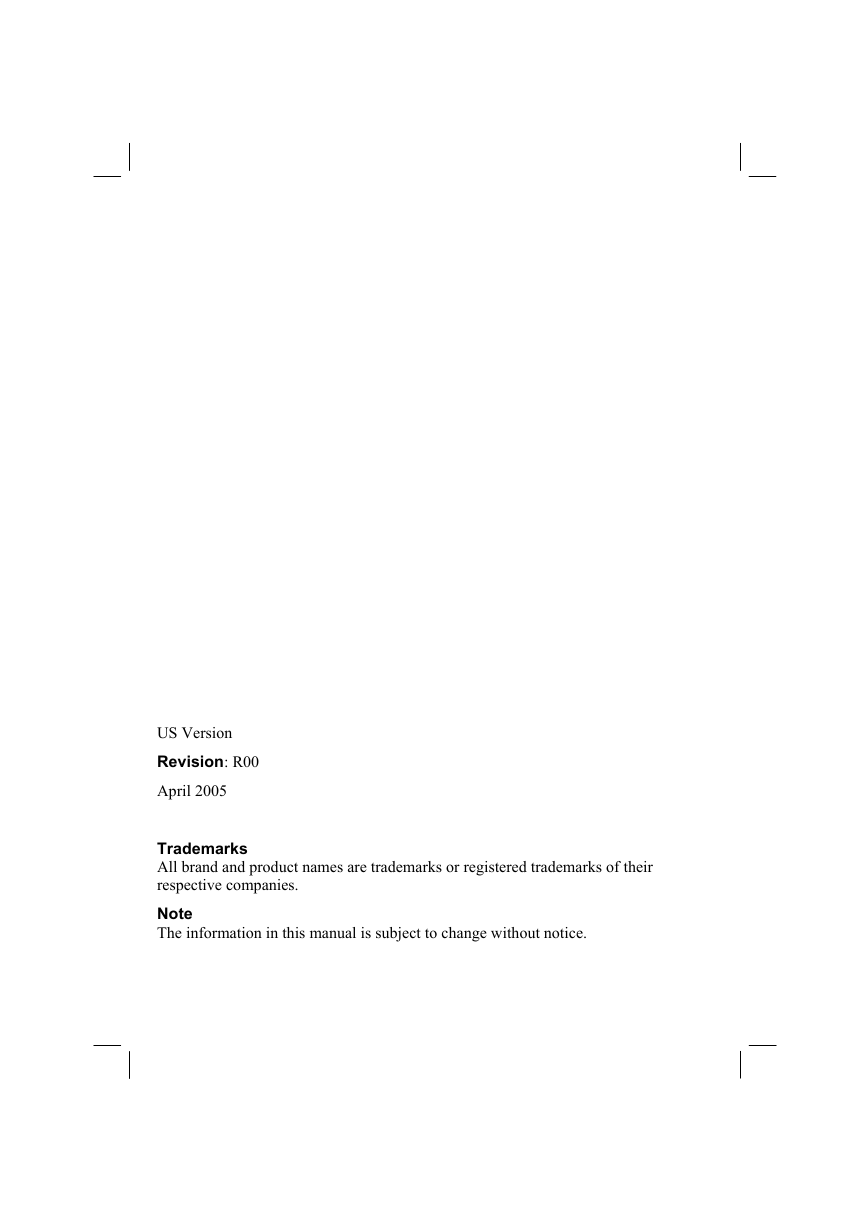
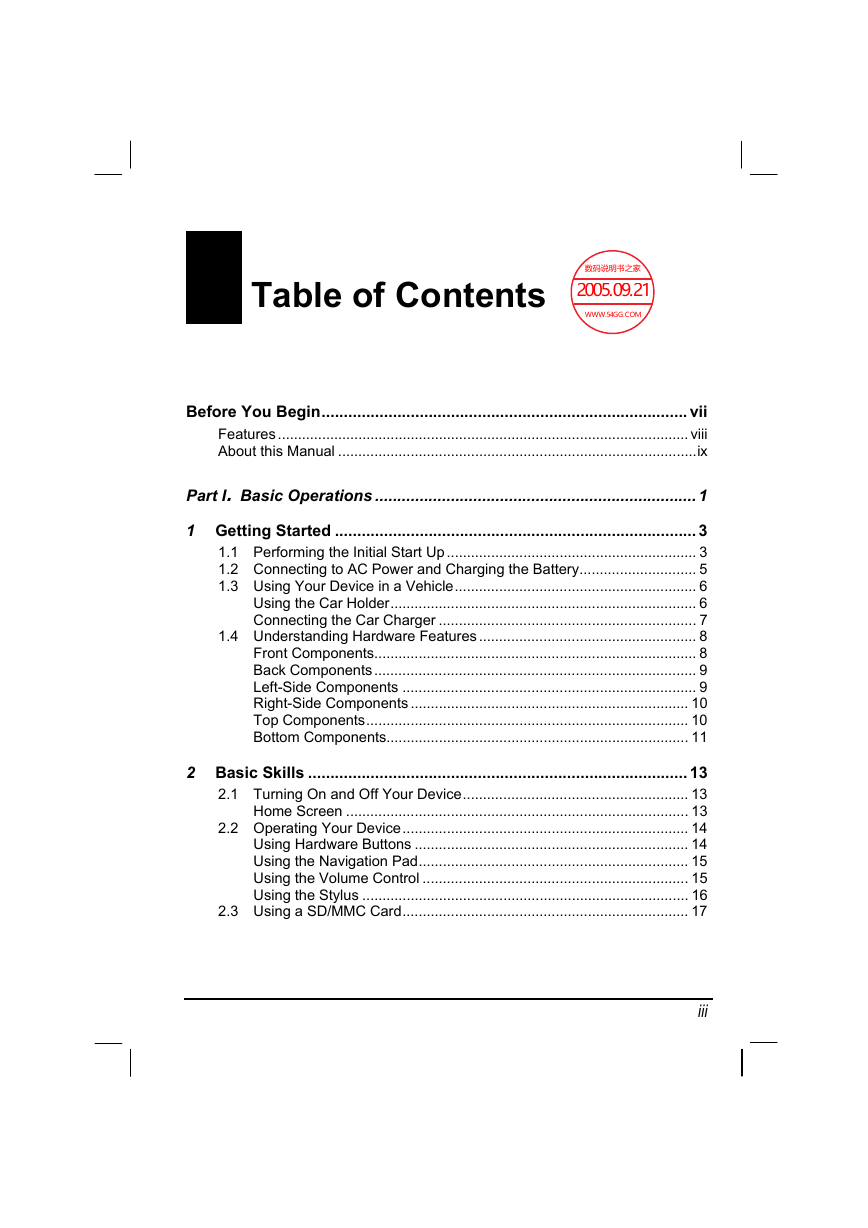

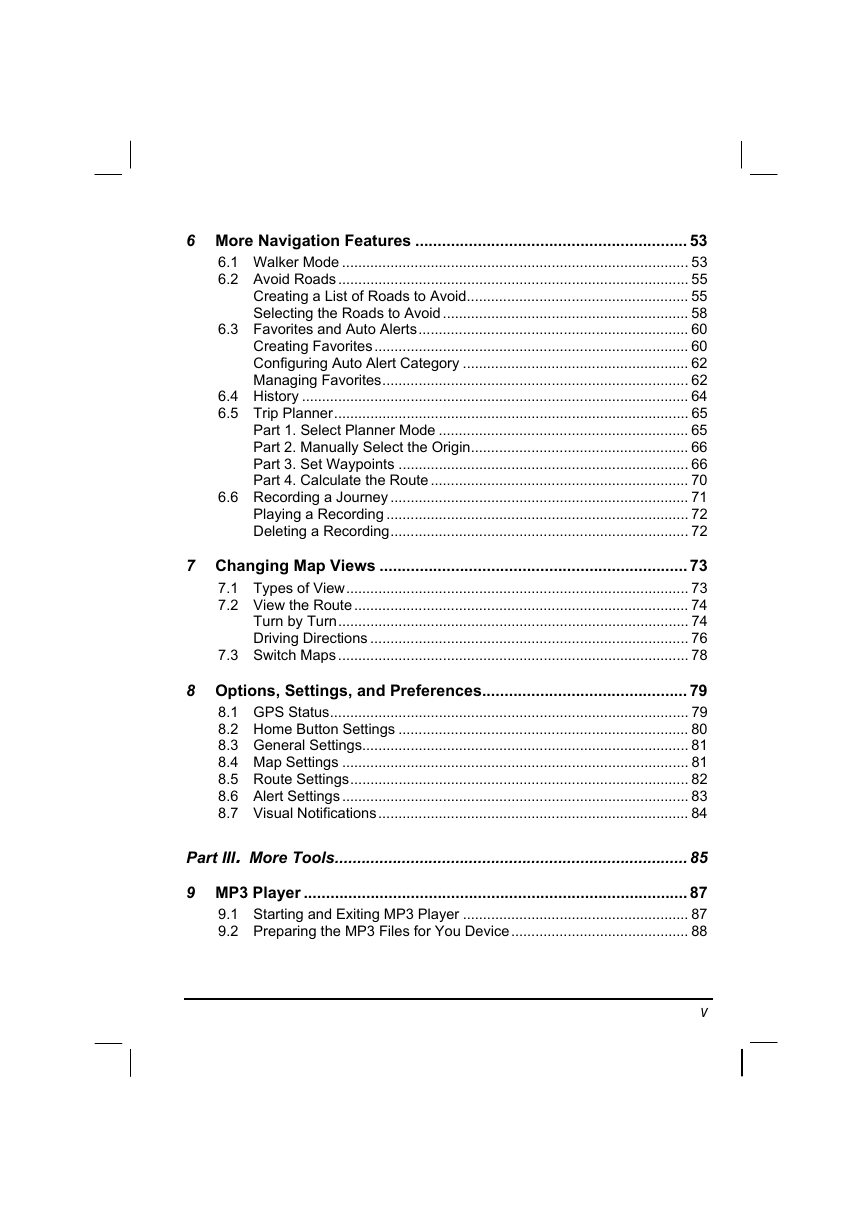
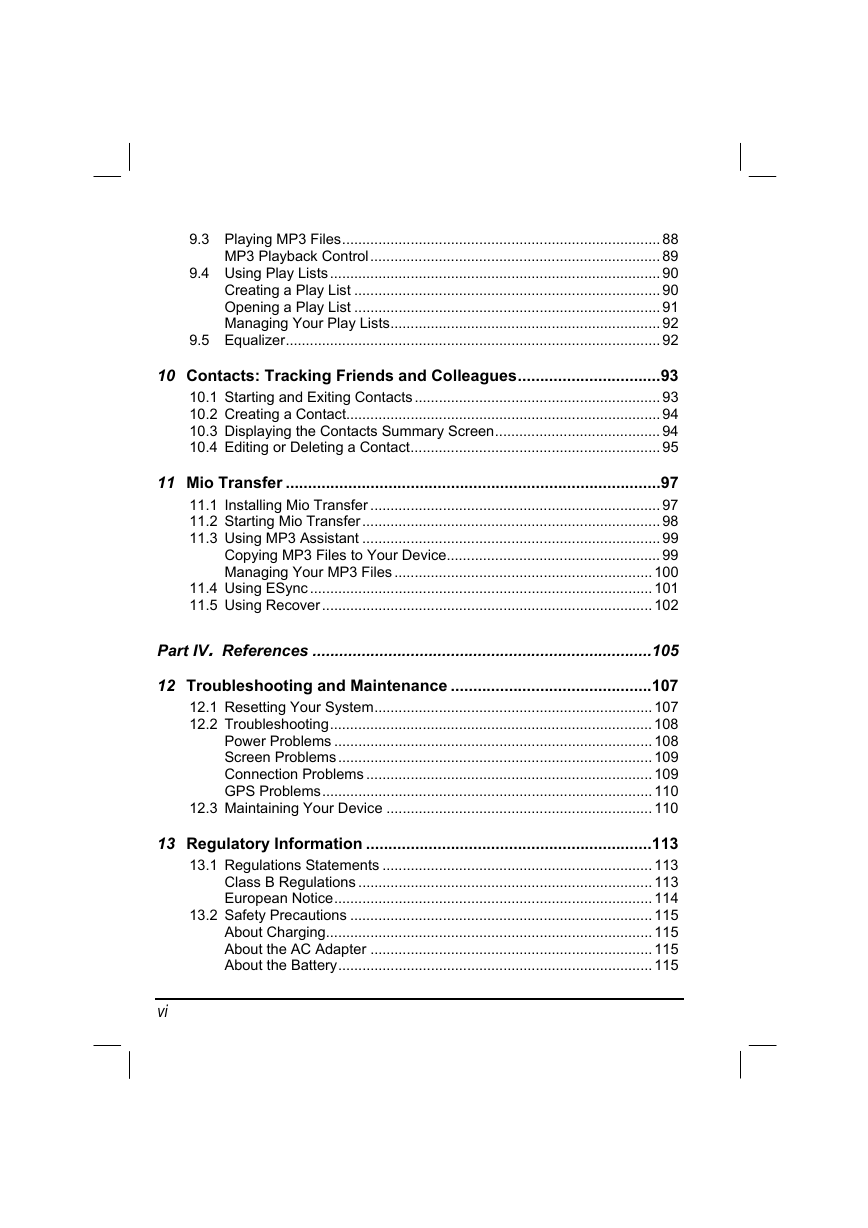
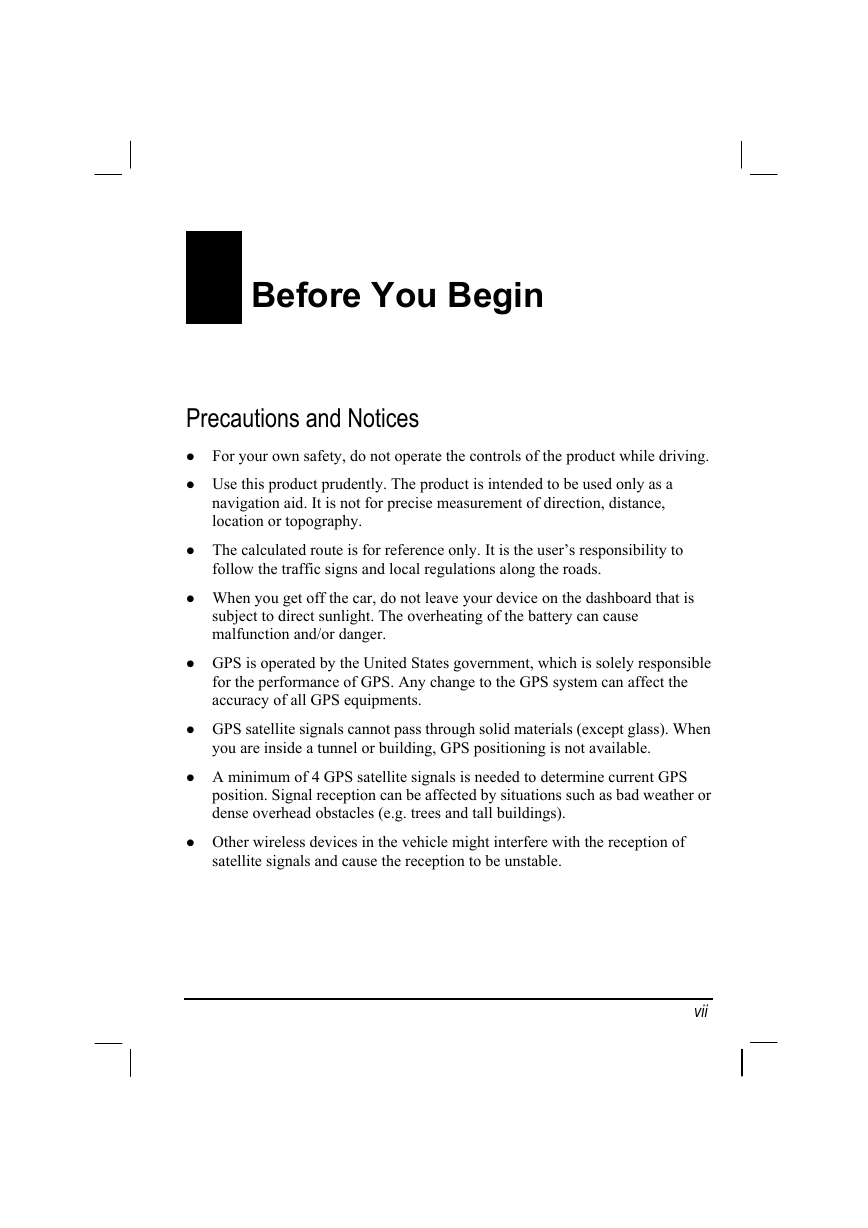
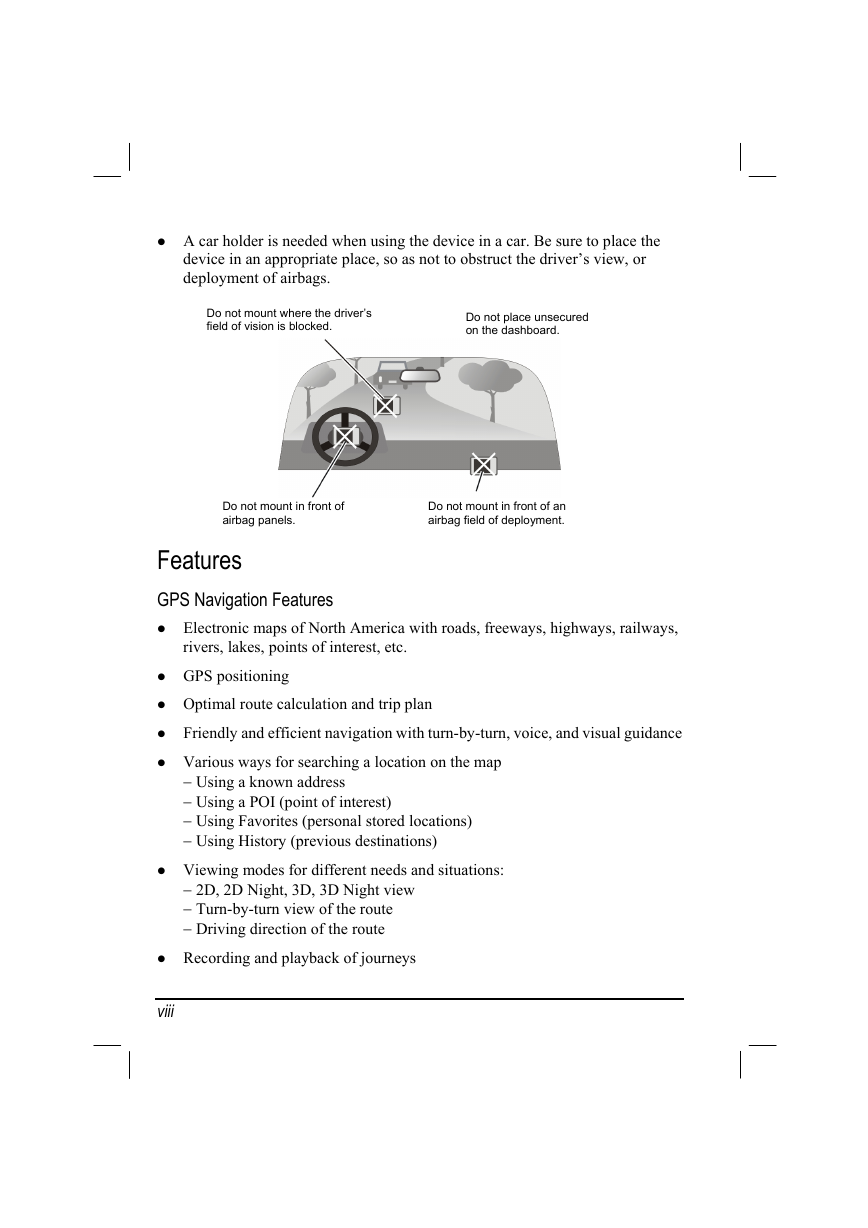

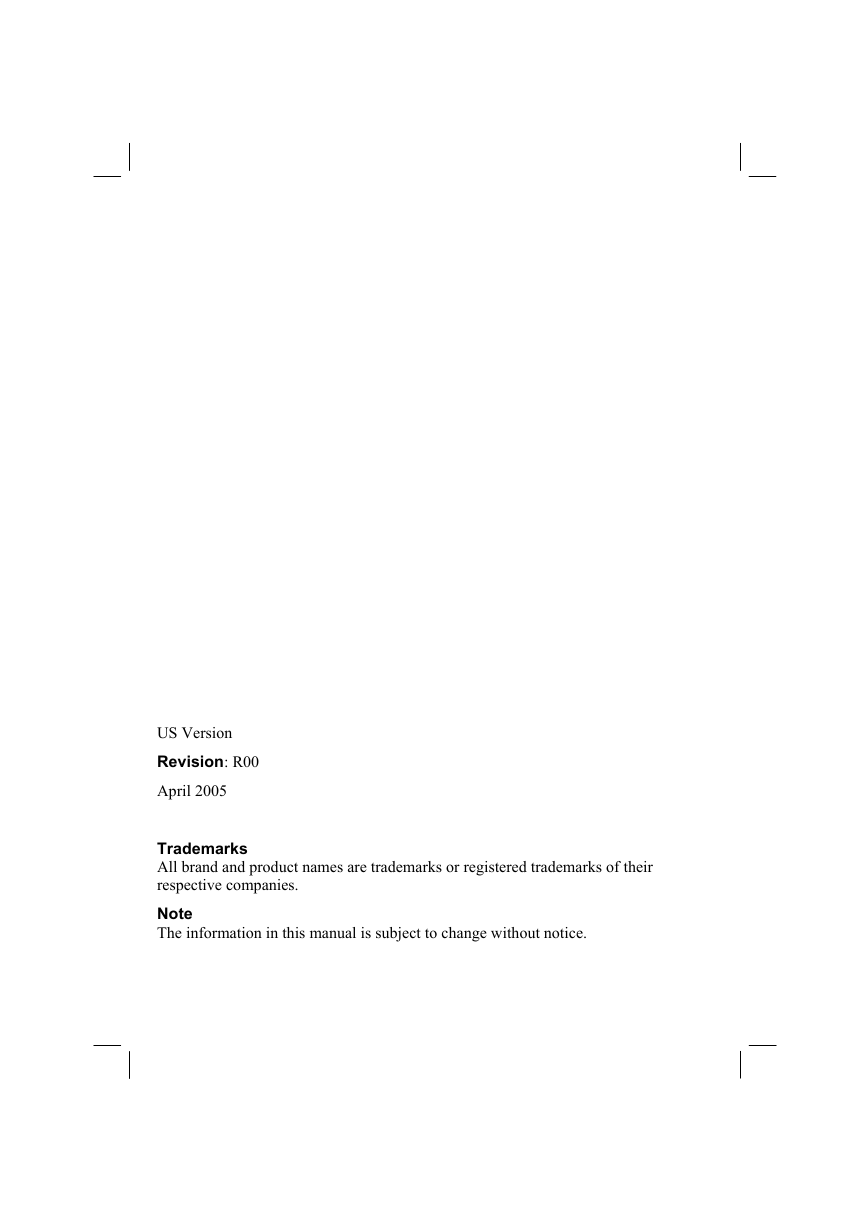
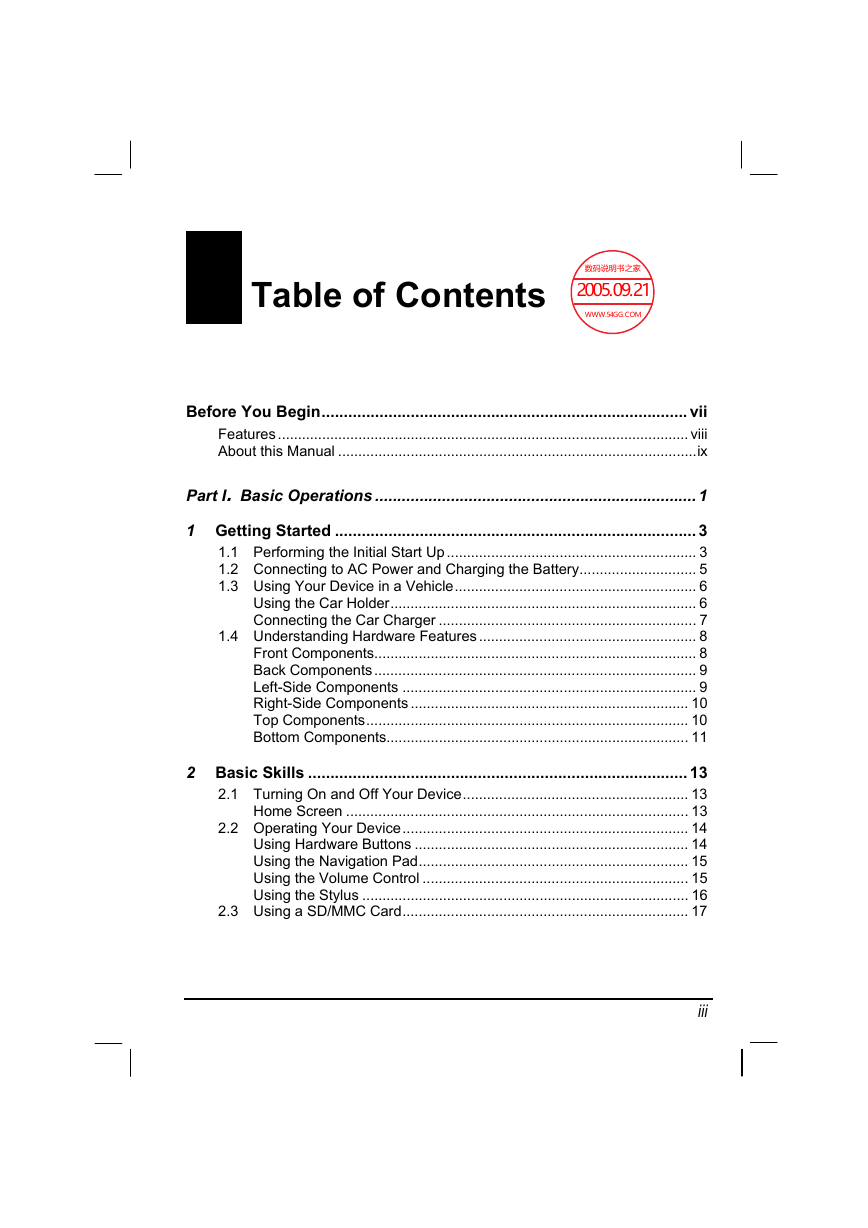

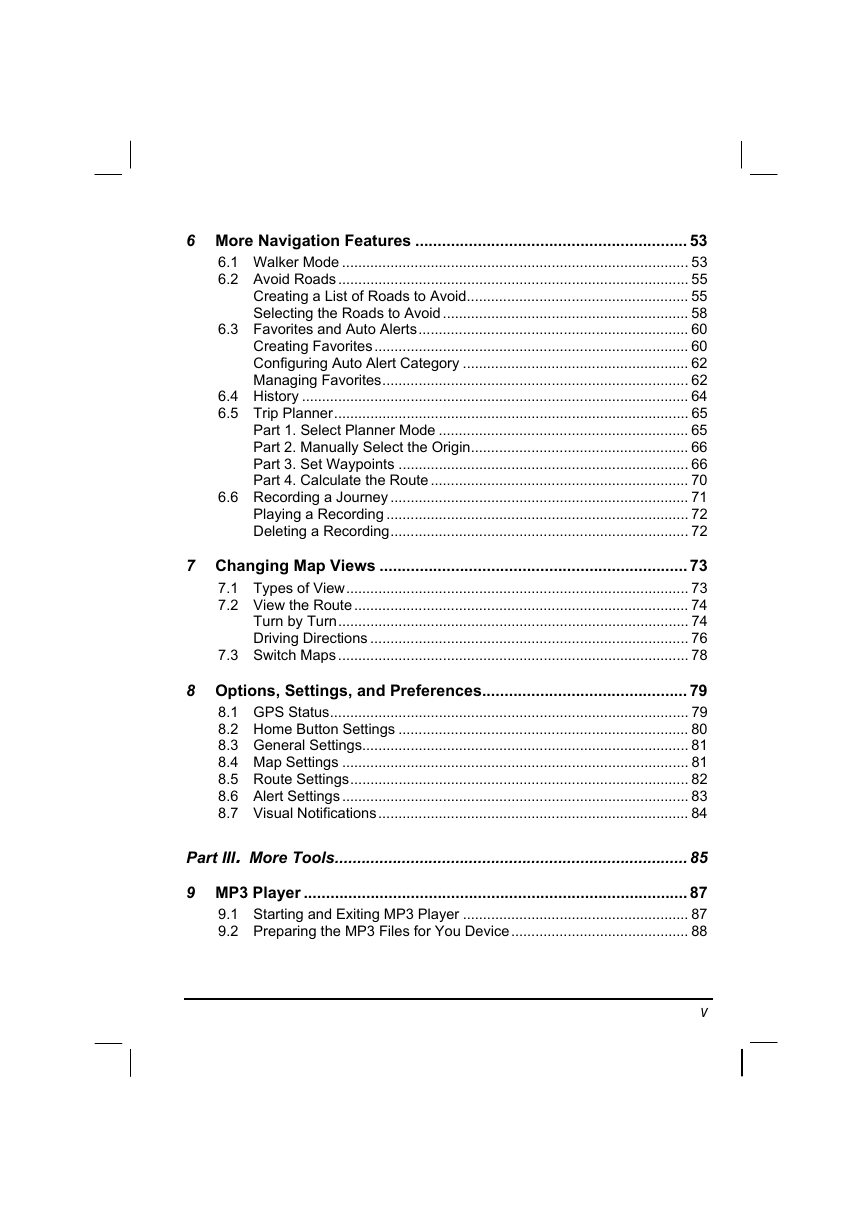
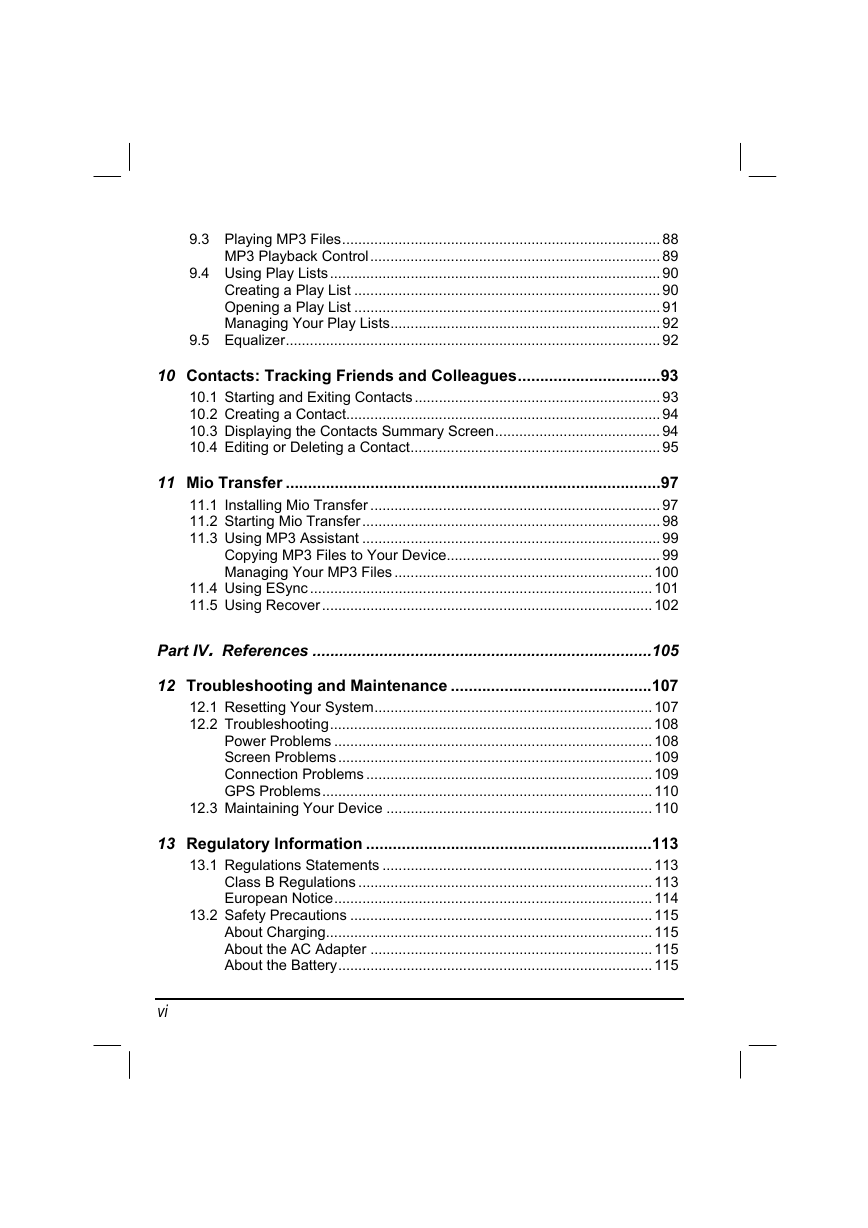
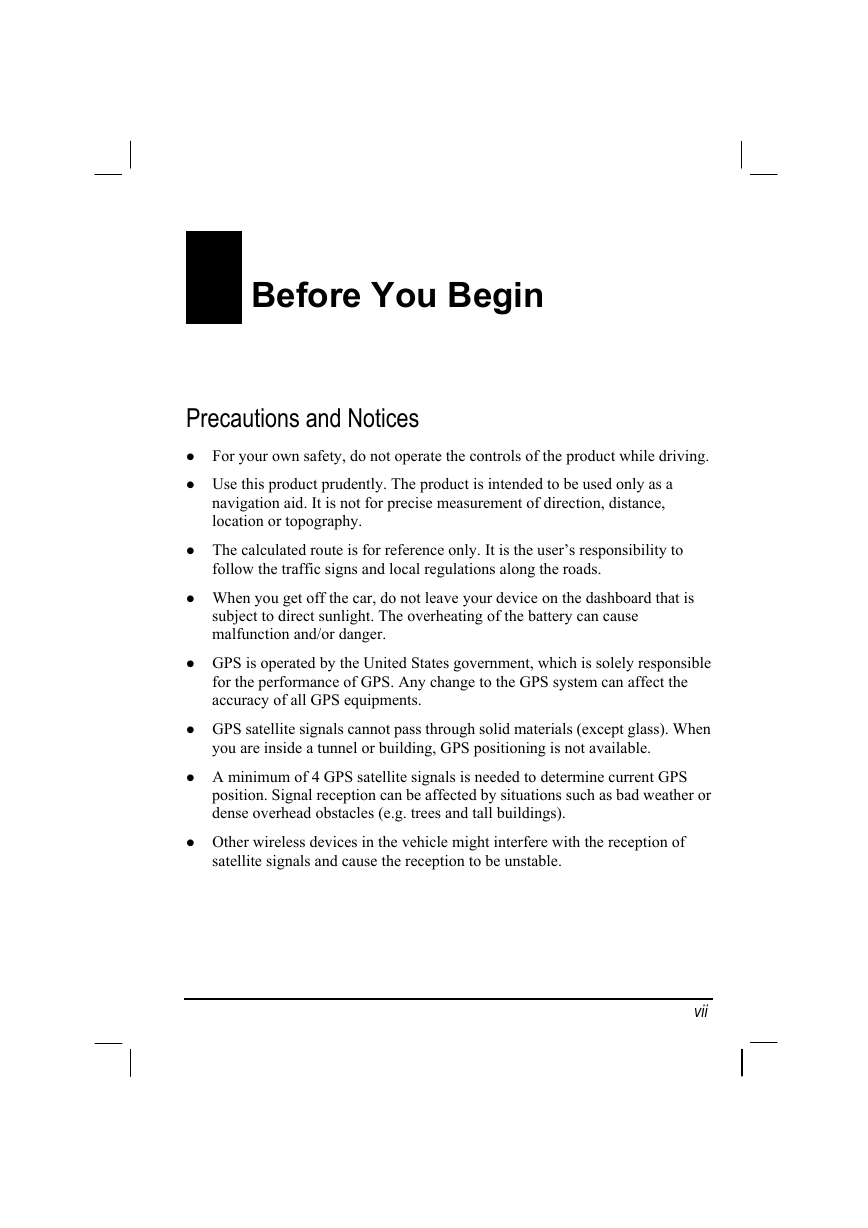
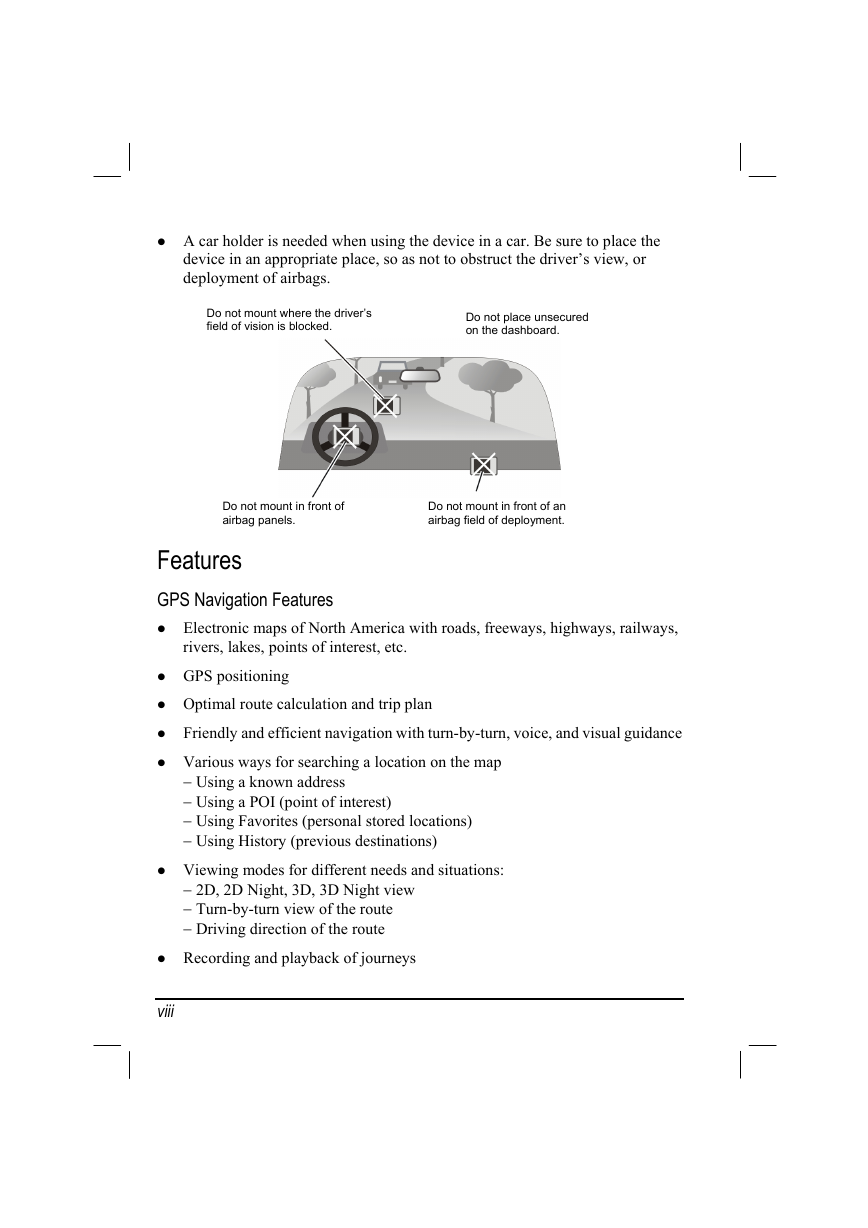
 2023年江西萍乡中考道德与法治真题及答案.doc
2023年江西萍乡中考道德与法治真题及答案.doc 2012年重庆南川中考生物真题及答案.doc
2012年重庆南川中考生物真题及答案.doc 2013年江西师范大学地理学综合及文艺理论基础考研真题.doc
2013年江西师范大学地理学综合及文艺理论基础考研真题.doc 2020年四川甘孜小升初语文真题及答案I卷.doc
2020年四川甘孜小升初语文真题及答案I卷.doc 2020年注册岩土工程师专业基础考试真题及答案.doc
2020年注册岩土工程师专业基础考试真题及答案.doc 2023-2024学年福建省厦门市九年级上学期数学月考试题及答案.doc
2023-2024学年福建省厦门市九年级上学期数学月考试题及答案.doc 2021-2022学年辽宁省沈阳市大东区九年级上学期语文期末试题及答案.doc
2021-2022学年辽宁省沈阳市大东区九年级上学期语文期末试题及答案.doc 2022-2023学年北京东城区初三第一学期物理期末试卷及答案.doc
2022-2023学年北京东城区初三第一学期物理期末试卷及答案.doc 2018上半年江西教师资格初中地理学科知识与教学能力真题及答案.doc
2018上半年江西教师资格初中地理学科知识与教学能力真题及答案.doc 2012年河北国家公务员申论考试真题及答案-省级.doc
2012年河北国家公务员申论考试真题及答案-省级.doc 2020-2021学年江苏省扬州市江都区邵樊片九年级上学期数学第一次质量检测试题及答案.doc
2020-2021学年江苏省扬州市江都区邵樊片九年级上学期数学第一次质量检测试题及答案.doc 2022下半年黑龙江教师资格证中学综合素质真题及答案.doc
2022下半年黑龙江教师资格证中学综合素质真题及答案.doc