SW350
Digital Camera
User Manual
�
�
Table of Contents
Preface ...................................................................................... 1
About this Manual ........................................................................................................... 1
Copyright ....................................................................................................................... 1
Federal Communications Commission (FCC) Compliance .................................................... 1
Declaration of Conformity ................................................................................................ 2
Trademark Recognition .................................................................................................... 2
Safety and Handling Precautions ..................................................................................... 2
Battery Information ......................................................................................................... 3
Using this Manual ............................................................................................................ 3
Photography Terms and Definitions .................................................................................. 4
Package Contents ..................................................................... 6
Getting Started ......................................................................... 7
Attaching the Wrist Strap ................................................................................................. 7
Inserting the Battery ....................................................................................................... 7
Inserting an SD/SDHC Memory Card ................................................................................. 8
Charging the battery ....................................................................................................... 9
Camera Memory............................................................................................................ 10
Camera Views ............................................................................................................... 11
Initial Settings .............................................................................................................. 16
LCD Monitor Layout and Icon Descriptions ...................................................................... 18
Playback Mode Screen Layout ........................................................................................ 21
Using Photo Shooting Functions ............................................. 27
Shooting Image ............................................................................................................ 27
Setting the Zoom Control ............................................................................................... 29
Using the Function Menu ............................................................................................... 33
Photo Shooting Menu .................................................................................................... 39
i
�
Using the Viewing Functions .................................................. 63
Viewing in Single Navigation .......................................................................................... 63
Viewing thumbnails ....................................................................................................... 63
Zooming images ........................................................................................................... 65
Playing Videos .............................................................................................................. 66
To capture screenshot image from a video clip ................................................................ 67
Playing Voice Recording ................................................................................................. 68
Playing Voice Memo ...................................................................................................... 69
Deleting an Photo/Video/Audio ....................................................................................... 70
Playback Menu .............................................................................................................. 71
View Slideshow ............................................................................................................. 72
Delete .......................................................................................................................... 73
Protect ......................................................................................................................... 74
Remove Red Eyes ......................................................................................................... 75
Voice Memo .................................................................................................................. 76
Modify Color ................................................................................................................. 77
Crop ............................................................................................................................. 79
Resize .......................................................................................................................... 81
DPOF ........................................................................................................................... 82
PictBridge ..................................................................................................................... 83
Making Connections ................................................................ 84
Connecting the Camera to a PC ...................................................................................... 84
Connecting the Camera to a Printer ................................................................................ 85
Troubleshooting ...................................................................... 86
Getting Help ............................................................................ 87
ii
�
Preface
About this Manual
This manual is designed to assist you in using your new digital camera. All information presented is as
accurate as possible but is subject to change without notice.
For the latest revision, please visit www.hp.com/support.
Copyright
This manual contains proprietary information protected by copyright. All rights are reserved. No part of
this manual may be reproduced by any mechanical, electronic or other means, in any form, without prior
written permission of the manufacturer. © Copyright 2009
Federal Communications Commission (FCC) Compliance
This equipment has been tested and found to comply with the limits for a Class B digital device,
pursuant to Part 15 of the FCC Rules. These limits are designed to provide reasonable protection against
harmful interference in a residential installation. This equipment generates, uses, and can radiate radio
frequency energy and, if not installed and used in accordance with the instructions, may cause harmful
interference to radio communications. However, there is no guarantee that interference will not occur
in a particular installation. If this equipment does cause harmful interference to radio or television
reception, which can be determined by turning the equipment off and on, the user is encouraged to try
to correct the interference by one or more of the following measures:
•
•
•
•
Reorient or relocate the receiving antenna.
Increase the distance between the equipment and the receiver.
Connect the equipment to an outlet on a circuit different from that to which the receiver is
connected.
Consult the dealer or an experienced radio/TV technician for help.
1
�
Warning: A shielded-type power cord is required in order to meet FCC emission limits and to prevent
interference to radio and television reception. Use only shielded cable to connect I/O devices to this
equipment. Any changes or modifications not expressly approved by the manufacturer may void your
warranty and service agreement.
Declaration of Conformity
This device complies with Part 15 of the FCC rules. Operation is subject to the following conditions:
•
•
This device may not cause harmful interference.
This device must accept any interference received, including interference that may cause
undesired operation.
Trademark Recognition
Windows 2000/XP/Vista/Windows 7 are registered trademarks of Microsoft Corporation in the United
States and/or other countries. Macintosh and Mac OS are registered trademarks of Apple Inc. In
addition, all other companies or product names are trademarks or registered trademarks of their
respective companies.
Safety and Handling Precautions
Camera Information
•
•
•
•
•
•
Do not take apart or attempt to service the camera yourself.
Do not expose the camera to moisture, or extreme temperatures.
Allow the camera to warm up when moving from cold to warm temperatures.
Do not touch the camera lens.
Do not expose the lens to direct sunlight for extended periods.
Do not use abrasive chemicals, cleaning solvents or strong detergents to clean the product.
Wipe the product with a slightly damp soft cloth.
2
�
Battery Information
•
•
•
If the battery is already installed, make sure to power off the camera before removing and
inserting the battery.
When inserting the battery in this camera, ensure that it is oriented correctly. Please see
pages 2 and 3 for additional details. Inserting the battery upside down can cause damage
and in an extremely rare event can result in an explosion.
When the camera is used for an extended period of time, it is normal for the camera body
to feel warm.
Using this Manual
Symbols used in this manual are explained below:
•
This indicates useful information when using your camera.
Note
Warning
•
This indicates warning message that should be read before using the function.
3
�
Photography Terms and Definitions
Terms
Definitions
auto exposure bracketing (AEB)
auto focus (AF)
album
A simple technique professional photographers use to ensure
they properly expose their pictures, especially in challenging
lighting situations. When AEB is selected, the camera
automatically takes three or more shots with a different
exposure for each frame.
Auto focus refers to a camera lens’ ability to adjust its
configuration in order to focus properly on a subject regardless
of whether it is near or far from the camera. Auto focus lenses
generally provide vastly superior image quality than do their
fixed focus cousins since they do not have to rely on their depth
of field. Also known as: “AF”, “auto-focus”.
An end-user created object that is used to logically group data
objects according to some user-defined criteria. An album may
or may not be a physical folder in a file system.
Analog to Digital Converter (A/D
or ADC)
A circuit that converts an analog signal, having a continuously
varying amplitude, to a digitally quantized representation using
binary output signals.
aspect ratio
cf. image aspect ratio, pixel aspect ratio.
auto white balance (AWB)
With auto white balance, the camera attempts to determine the
color temperature of the light and automatically adjust for that
color temperature. Many people just leave the camera set to
auto white balance all the time.
Charge Coupled Device (CCD)
A type of silicon integrated circuit used to convert light into an
electronic signal.
compression
Digital Print Order Format
(DPOF)
The process of encoding information using fewer bits cf. image
compression, sound file compression.
A standardized ASCII file created in a digital camera and stored
on removable media along with the image files that indicate how
many copies of which images should be printed. It also allows
index prints, cropping, and text overlays to be specified.
4
�
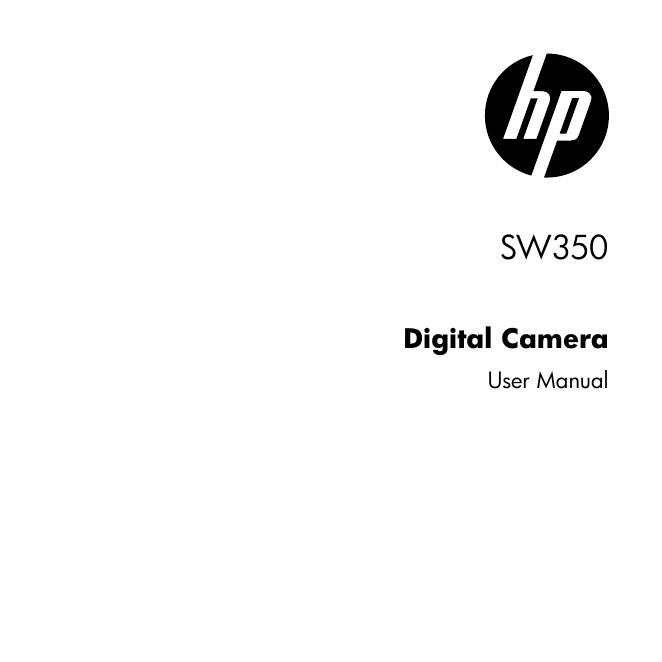

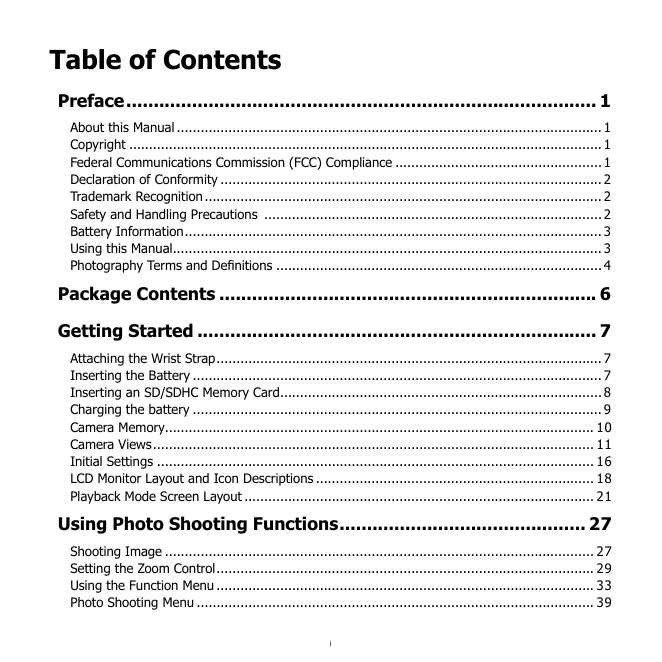
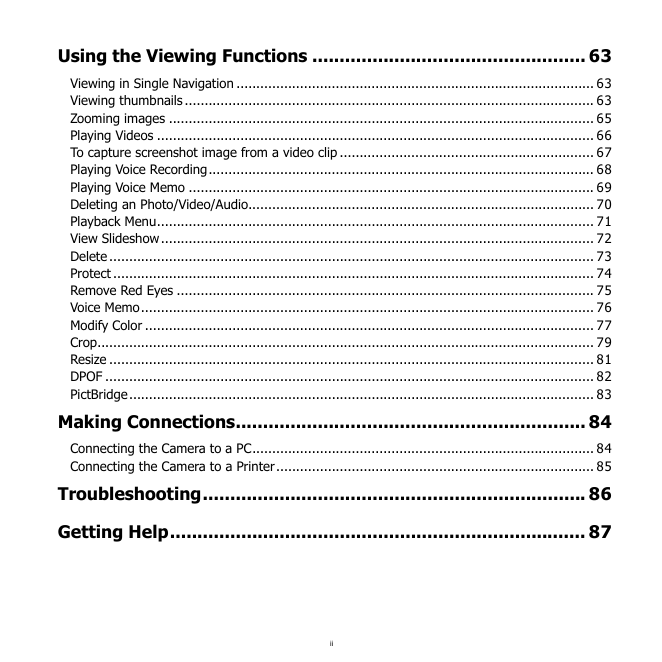
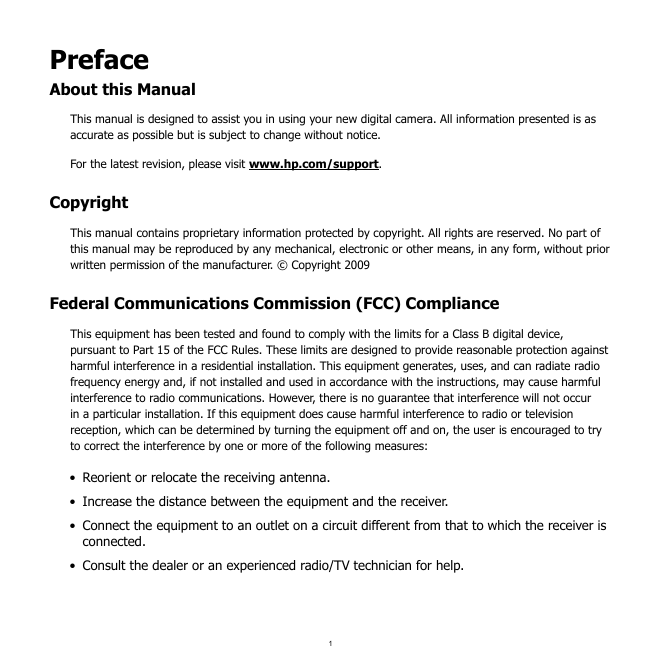
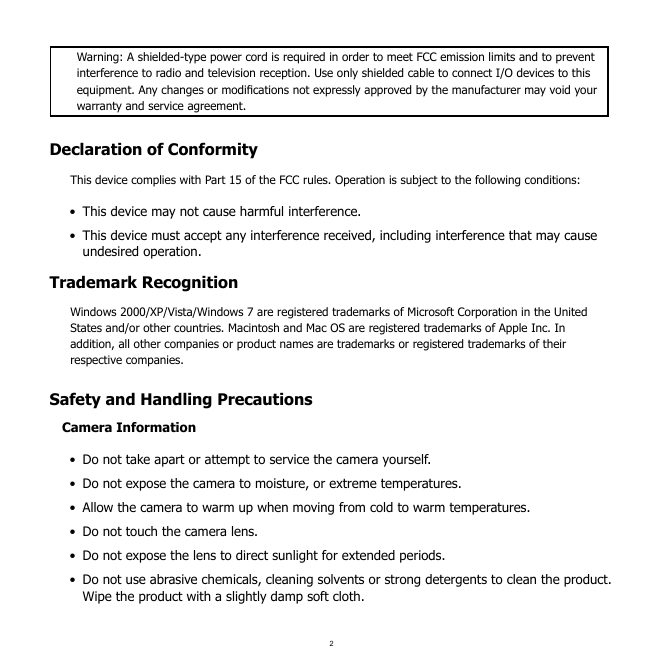


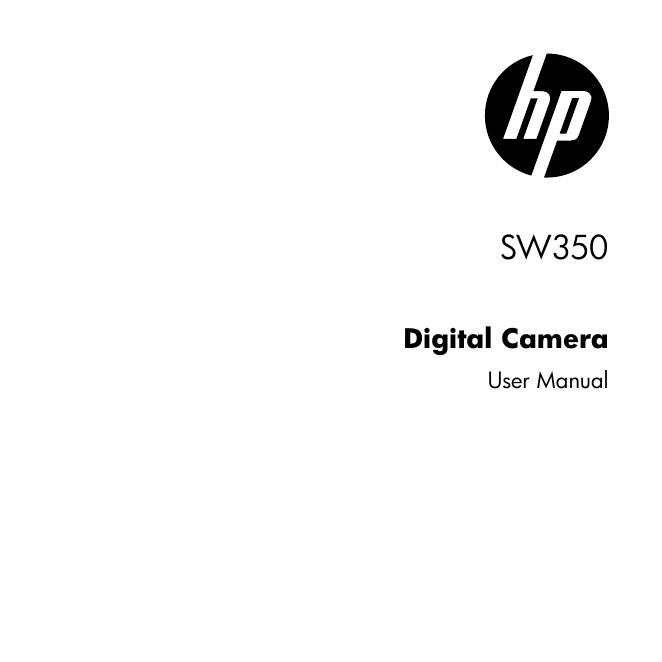

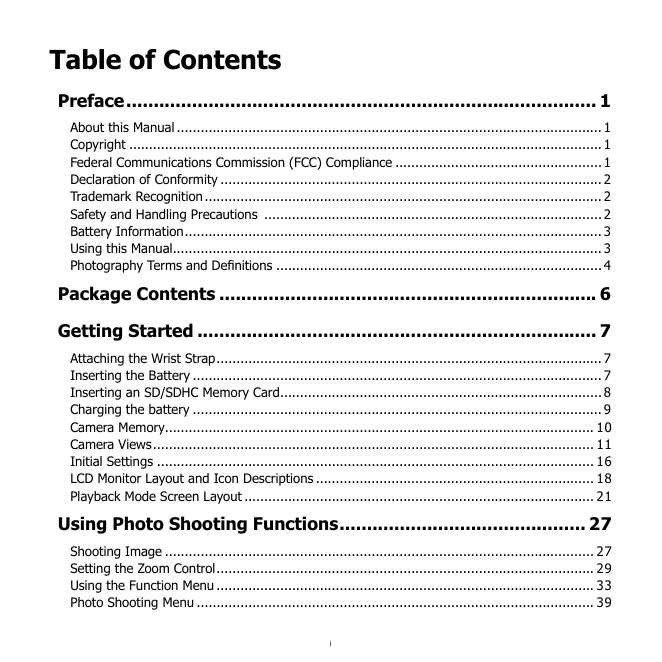
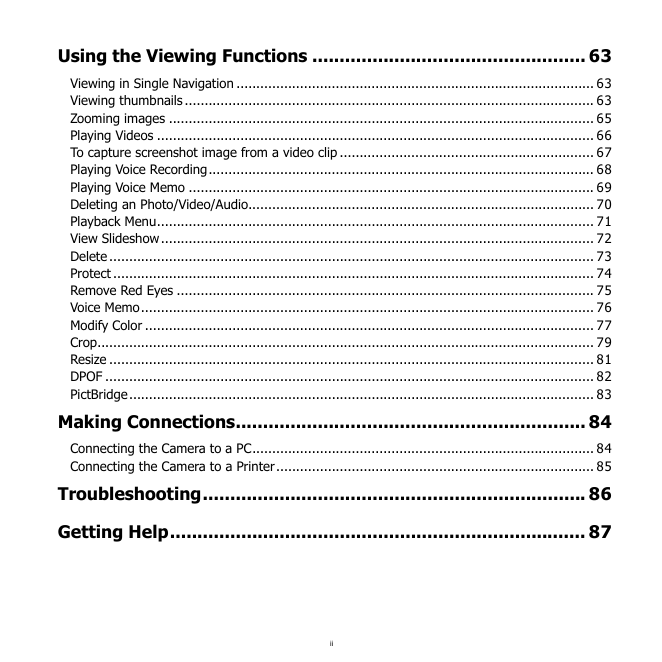
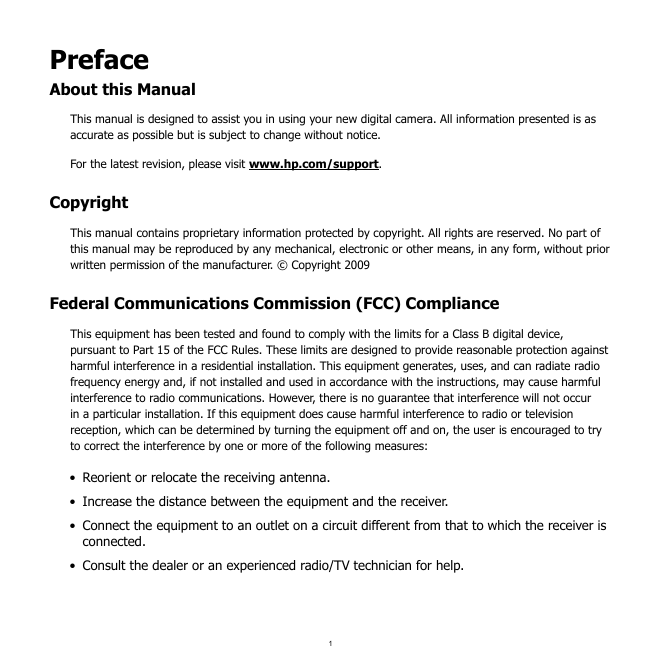
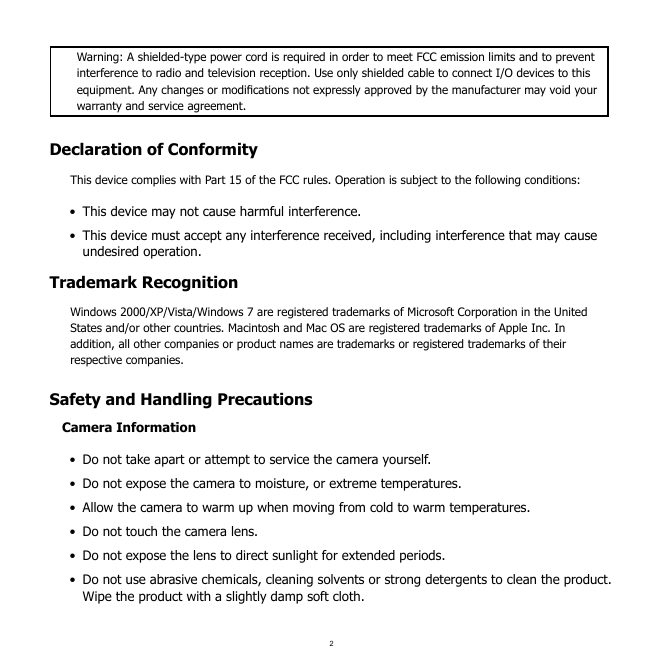


 2023年江西萍乡中考道德与法治真题及答案.doc
2023年江西萍乡中考道德与法治真题及答案.doc 2012年重庆南川中考生物真题及答案.doc
2012年重庆南川中考生物真题及答案.doc 2013年江西师范大学地理学综合及文艺理论基础考研真题.doc
2013年江西师范大学地理学综合及文艺理论基础考研真题.doc 2020年四川甘孜小升初语文真题及答案I卷.doc
2020年四川甘孜小升初语文真题及答案I卷.doc 2020年注册岩土工程师专业基础考试真题及答案.doc
2020年注册岩土工程师专业基础考试真题及答案.doc 2023-2024学年福建省厦门市九年级上学期数学月考试题及答案.doc
2023-2024学年福建省厦门市九年级上学期数学月考试题及答案.doc 2021-2022学年辽宁省沈阳市大东区九年级上学期语文期末试题及答案.doc
2021-2022学年辽宁省沈阳市大东区九年级上学期语文期末试题及答案.doc 2022-2023学年北京东城区初三第一学期物理期末试卷及答案.doc
2022-2023学年北京东城区初三第一学期物理期末试卷及答案.doc 2018上半年江西教师资格初中地理学科知识与教学能力真题及答案.doc
2018上半年江西教师资格初中地理学科知识与教学能力真题及答案.doc 2012年河北国家公务员申论考试真题及答案-省级.doc
2012年河北国家公务员申论考试真题及答案-省级.doc 2020-2021学年江苏省扬州市江都区邵樊片九年级上学期数学第一次质量检测试题及答案.doc
2020-2021学年江苏省扬州市江都区邵樊片九年级上学期数学第一次质量检测试题及答案.doc 2022下半年黑龙江教师资格证中学综合素质真题及答案.doc
2022下半年黑龙江教师资格证中学综合素质真题及答案.doc