®
DLP™ based Projector Commercial Use
Operating Instructions
Models No. PT-D9510U
PT-D9610U
PROJECTOR
MENU
ENTER
+
–
POWER
RGB
PC-
MUTE
ON
SCREEN
NEXT
INPUT1
BRIGHT
SYSTEM
SELECTOR
INPUT2
STD
INPUT3
CONTRAST
LENS
1
4
7
2
5
8
ID SELECT
ID ALL
3
6
9
0
Read these instructions completely before operating this unit.
TQBJ0084
�
Dear Panasonic Customer:
This instruction booklet provides all the necessary operating information that you might require. We hope it will
help you to get the most performance out of your new product, and that you will be pleased with your Panasonic
DLPTM based projector.
The serial number of your product may be found on its back. You should note it in the space provided below and
retain this booklet in case service is required.
Model number: PT-D9510U / PT-D9610U
Serial number:
Contents
1. Product outline • • • • • • • • • • • • • • • • • • • • • • • • • • • • • • • • • • • • • • • • • • • • • • • • • • • • • • • • • • • • • • • • • • • • • • • • • • • • • • • • • • • • • • • • • • • • • • • • • • • • • • • • 3
2. Features • • • • • • • • • • • • • • • • • • • • • • • • • • • • • • • • • • • • • • • • • • • • • • • • • • • • • • • • • • • • • • • • • • • • • • • • • • • • • • • • • • • • • • • • • • • • • • • • • • • • • • • • • • • • • • • • • 3
IMPORTANT SAFETY NOTICE• • • • • • • • • • • • • • • • • • • • • • • • • • • • • • • • • • • • • • • • • • • • • • • • • • • • • • • • • • • • • • • • • • • • • • • • • • • • • • • • • 5
3.
4. Precautions with regards to safety• • • • • • • • • • • • • • • • • • • • • • • • • • • • • • • • • • • • • • • • • • • • • • • • • • • • • • • • • • • • • • • • • • • • • • • • • • • • • • 6
5. Precaution on handling • • • • • • • • • • • • • • • • • • • • • • • • • • • • • • • • • • • • • • • • • • • • • • • • • • • • • • • • • • • • • • • • • • • • • • • • • • • • • • • • • • • • • • • • • • • • • 8
6. Name and function of each part • • • • • • • • • • • • • • • • • • • • • • • • • • • • • • • • • • • • • • • • • • • • • • • • • • • • • • • • • • • • • • • • • • • • • • • • • • • • • • • 10
7. Name and function of each remote control part • • • • • • • • • • • • • • • • • • • • • • • • • • • • • • • • • • • • • • • • • • • • • • • • • • • • • • • • • • 11
8. Before using the remote control unit • • • • • • • • • • • • • • • • • • • • • • • • • • • • • • • • • • • • • • • • • • • • • • • • • • • • • • • • • • • • • • • • • • • • • • • • • 13
• Using the remote control with the cable • • • • • • • • • • • • • • • • • • • • • • • • • • • • • • • • • • • • • • • • • • • • • • • • • • • • • • • • • • • • • • 14
9. Turning the power on and off • • • • • • • • • • • • • • • • • • • • • • • • • • • • • • • • • • • • • • • • • • • • • • • • • • • • • • • • • • • • • • • • • • • • • • • • • • • • • • • • • • • 15
10. On-screen menu operation guide • • • • • • • • • • • • • • • • • • • • • • • • • • • • • • • • • • • • • • • • • • • • • • • • • • • • • • • • • • • • • • • • • • • • • • • • • • • • • 16
11. Before using the projector • • • • • • • • • • • • • • • • • • • • • • • • • • • • • • • • • • • • • • • • • • • • • • • • • • • • • • • • • • • • • • • • • • • • • • • • • • • • • • • • • • • • • • • 17
• Installing the projection lens • • • • • • • • • • • • • • • • • • • • • • • • • • • • • • • • • • • • • • • • • • • • • • • • • • • • • • • • • • • • • • • • • • • • • • • • • • • • • • 17
12. Setting up the projector• • • • • • • • • • • • • • • • • • • • • • • • • • • • • • • • • • • • • • • • • • • • • • • • • • • • • • • • • • • • • • • • • • • • • • • • • • • • • • • • • • • • • • • • • • • 18
13. Projection distance for each projection lens (sold separately) • • • • • • • • • • • • • • • • • • • • • • • • • • • • • • • • • • • • • • 20
14. Adjusting projector feet • • • • • • • • • • • • • • • • • • • • • • • • • • • • • • • • • • • • • • • • • • • • • • • • • • • • • • • • • • • • • • • • • • • • • • • • • • • • • • • • • • • • • • • • • • • 24
15. Setting the projection method • • • • • • • • • • • • • • • • • • • • • • • • • • • • • • • • • • • • • • • • • • • • • • • • • • • • • • • • • • • • • • • • • • • • • • • • • • • • • • • • • • 25
16. Adjusting the lens • • • • • • • • • • • • • • • • • • • • • • • • • • • • • • • • • • • • • • • • • • • • • • • • • • • • • • • • • • • • • • • • • • • • • • • • • • • • • • • • • • • • • • • • • • • • • • • • • • 26
Installing the input module • • • • • • • • • • • • • • • • • • • • • • • • • • • • • • • • • • • • • • • • • • • • • • • • • • • • • • • • • • • • • • • • • • • • • • • • • • • • • • • • • • • • • • 28
17.
18. Connecting the input module signal source • • • • • • • • • • • • • • • • • • • • • • • • • • • • • • • • • • • • • • • • • • • • • • • • • • • • • • • • • • • • • • • 30
19. Selecting the input signal / Selecting the system format • • • • • • • • • • • • • • • • • • • • • • • • • • • • • • • • • • • • • • • • • • • • • • 40
20. Selecting the signal of ET-MD95VM2(sold separately) • • • • • • • • • • • • • • • • • • • • • • • • • • • • • • • • • • • • • • • • • • • • • • • • 41
21. Registering input signal data • • • • • • • • • • • • • • • • • • • • • • • • • • • • • • • • • • • • • • • • • • • • • • • • • • • • • • • • • • • • • • • • • • • • • • • • • • • • • • • • • • • 42
22. Using the RGB REALITY mode • • • • • • • • • • • • • • • • • • • • • • • • • • • • • • • • • • • • • • • • • • • • • • • • • • • • • • • • • • • • • • • • • • • • • • • • • • • • • • • 46
23. Adjusting the picture automatically • • • • • • • • • • • • • • • • • • • • • • • • • • • • • • • • • • • • • • • • • • • • • • • • • • • • • • • • • • • • • • • • • • • • • • • • • • • 47
24. Adjusting the picture manually • • • • • • • • • • • • • • • • • • • • • • • • • • • • • • • • • • • • • • • • • • • • • • • • • • • • • • • • • • • • • • • • • • • • • • • • • • • • • • • • • 49
25. Adjusting the blanking • • • • • • • • • • • • • • • • • • • • • • • • • • • • • • • • • • • • • • • • • • • • • • • • • • • • • • • • • • • • • • • • • • • • • • • • • • • • • • • • • • • • • • • • • • • • 52
26. Adjusting the clamp position / Picture mute function • • • • • • • • • • • • • • • • • • • • • • • • • • • • • • • • • • • • • • • • • • • • • • • • • • • 53
27. Adjusting the keystone(trapezoidal distortion) • • • • • • • • • • • • • • • • • • • • • • • • • • • • • • • • • • • • • • • • • • • • • • • • • • • • • • • • • • • • 54
28. Adjusting the picture to the desired setting • • • • • • • • • • • • • • • • • • • • • • • • • • • • • • • • • • • • • • • • • • • • • • • • • • • • • • • • • • • • • • • • 55
29. Power up function • • • • • • • • • • • • • • • • • • • • • • • • • • • • • • • • • • • • • • • • • • • • • • • • • • • • • • • • • • • • • • • • • • • • • • • • • • • • • • • • • • • • • • • • • • • • • • • • • • 62
30. Contrast switching function • • • • • • • • • • • • • • • • • • • • • • • • • • • • • • • • • • • • • • • • • • • • • • • • • • • • • • • • • • • • • • • • • • • • • • • • • • • • • • • • • • • • • 63
31. When inputting BETACAM with YCbCr 480i • • • • • • • • • • • • • • • • • • • • • • • • • • • • • • • • • • • • • • • • • • • • • • • • • • • • • • • • • • • • • • 64
32. Method of switching input impedance (signal level) for sync • • • • • • • • • • • • • • • • • • • • • • • • • • • • • • • • • • • • • • • • 64
33. Displaying a test pattern • • • • • • • • • • • • • • • • • • • • • • • • • • • • • • • • • • • • • • • • • • • • • • • • • • • • • • • • • • • • • • • • • • • • • • • • • • • • • • • • • • • • • • • • • 65
34. Displaying the projector settings • • • • • • • • • • • • • • • • • • • • • • • • • • • • • • • • • • • • • • • • • • • • • • • • • • • • • • • • • • • • • • • • • • • • • • • • • • • • • • 66
35. Adjusting the edge blending • • • • • • • • • • • • • • • • • • • • • • • • • • • • • • • • • • • • • • • • • • • • • • • • • • • • • • • • • • • • • • • • • • • • • • • • • • • • • • • • • • • • 67
36. Adjusting the color matching • • • • • • • • • • • • • • • • • • • • • • • • • • • • • • • • • • • • • • • • • • • • • • • • • • • • • • • • • • • • • • • • • • • • • • • • • • • • • • • • • • • 68
37. Setting and specifying ID numbers • • • • • • • • • • • • • • • • • • • • • • • • • • • • • • • • • • • • • • • • • • • • • • • • • • • • • • • • • • • • • • • • • • • • • • • • • • • 69
38. Using the RS-232C connectors• • • • • • • • • • • • • • • • • • • • • • • • • • • • • • • • • • • • • • • • • • • • • • • • • • • • • • • • • • • • • • • • • • • • • • • • • • • • • • • • 71
39. Selecting the RS-422 serial interface • • • • • • • • • • • • • • • • • • • • • • • • • • • • • • • • • • • • • • • • • • • • • • • • • • • • • • • • • • • • • • • • • • • • • • • • 75
40. Using the network module• • • • • • • • • • • • • • • • • • • • • • • • • • • • • • • • • • • • • • • • • • • • • • • • • • • • • • • • • • • • • • • • • • • • • • • • • • • • • • • • • • • • • • • 77
41. Cleaning the air filter • • • • • • • • • • • • • • • • • • • • • • • • • • • • • • • • • • • • • • • • • • • • • • • • • • • • • • • • • • • • • • • • • • • • • • • • • • • • • • • • • • • • • • • • • • • • • • 87
42. Replacing the lamp unit • • • • • • • • • • • • • • • • • • • • • • • • • • • • • • • • • • • • • • • • • • • • • • • • • • • • • • • • • • • • • • • • • • • • • • • • • • • • • • • • • • • • • • • • • • 88
43. Before asking for service • • • • • • • • • • • • • • • • • • • • • • • • • • • • • • • • • • • • • • • • • • • • • • • • • • • • • • • • • • • • • • • • • • • • • • • • • • • • • • • • • • • • • • • • 89
44. Specifications • • • • • • • • • • • • • • • • • • • • • • • • • • • • • • • • • • • • • • • • • • • • • • • • • • • • • • • • • • • • • • • • • • • • • • • • • • • • • • • • • • • • • • • • • • • • • • • • • • • • • • • • 90
2
�
Contents
45. Sold separately (Optional accessories) • • • • • • • • • • • • • • • • • • • • • • • • • • • • • • • • • • • • • • • • • • • • • • • • • • • • • • • • • • • • • • • • • • • • • 92
46. Dimensions • • • • • • • • • • • • • • • • • • • • • • • • • • • • • • • • • • • • • • • • • • • • • • • • • • • • • • • • • • • • • • • • • • • • • • • • • • • • • • • • • • • • • • • • • • • • • • • • • • • • • • • • • • • 93
47. NOTES IMPORTANTES CONCERNANT LA SÉCURITÉ • • • • • • • • • • • • • • • • • • • • • • • • • • • • • • • • • • • • • • • • • • • 94
48. Précautions concernant la sécurité• • • • • • • • • • • • • • • • • • • • • • • • • • • • • • • • • • • • • • • • • • • • • • • • • • • • • • • • • • • • • • • • • • • • • • • • • • • 95
49. Précautions à suivre lors de la manipulation • • • • • • • • • • • • • • • • • • • • • • • • • • • • • • • • • • • • • • • • • • • • • • • • • • • • • • • • • • • • • 97
50. Nettoyage du filtre à air • • • • • • • • • • • • • • • • • • • • • • • • • • • • • • • • • • • • • • • • • • • • • • • • • • • • • • • • • • • • • • • • • • • • • • • • • • • • • • • • • • • • • • • • • • 98
51. Remplacement du module-lampe• • • • • • • • • • • • • • • • • • • • • • • • • • • • • • • • • • • • • • • • • • • • • • • • • • • • • • • • • • • • • • • • • • • • • • • • • • • • • 99
Product Outline
This is a high-luminance DLPTM based projector which is powered by a single-phase, 3-wire type 200 V – 240 V
power supply. It utilizes three RGB DMDTM chips and a high-output xenon lamp. By fitting a projection lens and
input module (sold separately) in accordance with the setting-up location and the type of input signal, it can project
images onto screens from 100 inches (2.5 m) to 600 inches (15 m) in size.
By installing an input module (sold separately), the unit can handle various types of RGB signals, chrominance
signals for high-vision TMDS (Transition Minimized Differential Signalling)-type digital interface, and also NTSC,
NTSC4.43, PAL, SECAM, PAL-M, PAL60, PAL-N video signals, Y/C signals and serial digital (SDI) signals.etc.
Besides this, the projector is equipped with an RS-232C / RS-422 connector so that it can be controlled by means
of a personal computer or signal selector.
Other functions available include selection of the projection method (ceiling/floor/rear), an ID number assignment
function which is useful for controlling multiple projectors simultaneously, keystone(trapezoidal distortion)correction
and a lens focus/position adjustment (optical axis shift) function. All settings and adjustments during the setting-up
process can be carried out easily by using on-screen menus.
In addition, a self-diagnosis display function is also provided. This function generates and displays a two-digit error
code to notify you if a problem occurs with operation of the projector.
DMDTM chip’s aspect ratio is 4:3 on the PT-D9510U or 5:4 on the PT-D9610U.
Features
Contrast of 1000:1 realized
A contrast of 1 000 : 1 (Contrast mode; When super), which match that of e-cinema is realized using a new 1 600
W xenon lamp and luminous control technology.
Network functions are standard equipment
The unit can be controlled from a PC using a LAN interface. This equipment has a function for automatically sending
e-mail when the equipment is abnormal, so a system for remote control or central control can be easily realized.
High-density, high-quality computer images can also be projected
The projector utilizes a DLPTM (Digital Light Processing) system which incorporates an 0.9-inch(for the PT-D9510U)/1.1-
inch (for the PT-D9610U) DMDTM (Digital Micromirror Device) having a display resolution of 1 024 x 768 dots(for the
PT-D9510U)/1 280 x 1 024 dots(for the PT-D9610U) that produces a three-layer image from R, G and B layers.
This system produces images with high resolution and color reproduction which is faithful to the source. Because it can
handle dot clock frequencies ranging from 20 MHz to 162 MHz, computer images with signal resolutions of up to 1 600
x 1 200 dots can also be input. However, if the display resolution is greater than 1024 x 768 dots(for the
PT-D9510U)/1 280 x 1 024 dots (for the PT-D9610U), A-PIC (Advanced Panasonic Intelligent Compression)
automatically converts the image to a resolution of 1024 x 768 dots(for the PT-D9510U)/1 280 x 1 024 dots(for the PT-
D9610U)without causing any lines or characters to disappear, and without causing any flickering.
※DMDTM is an optical switch, a new device having a high utilization-factor of light and a high reaction rate, incorp-
rating approximately from 780 000 to 1 310 000 micromirrors which rotate according to a digital signal in the solid-
state memories.
3
�
Features
A new processing circuit for moving images provides excellent moving image quality
The adoption of processing circuit exclusively for moving images converts the signals to images which are
comfortable to view with no flickering or loss of quality from the image source.
Projects a wide range of image sizes from 100 inches (2.5 m) to 600 inches (15 m)
By attaching different projection lenses (sold separately) that match the requirements of the setting-up location,
images of any size between 100 inches (2.5 m) and 600 inches (15 m) with an aspect ratio of 4:3(PT-D9510U),
5:4(PT-D9610U) can be projected, depending on the projection distance. When using the fixed focus lens, the
available picture size is 100 to 180(PT-D9510U), 100 to 200(PT-D9610U) inches diagonal.
The flexibility in installation format (ceiling/floor/rear), keystone compensation, and optical axis shifting capability
combine to allow for installation in limited spaces.
A variety of different input sources can be used
By installing input modules (sold separately), the unit can handle various video sources, including: analog RGB
signals, component signals for high-vision etc., PC digital signals (TMDS), video signals (NTSC, PAL, SECAM,
NTSC4.43, PAL-M, PAL-60, PAL-N), Y/C signals, and serial digital (SDI) signals. Up to three input modules can be
installed, and there are no limitations on module combinations.
Compatible with high-resolution systems used for multi-screen projection.
This projector is equipped with a system (Edge Blending adjustment and Color Matching adjustment) to blend
edges of images projected from several projectors to create a large high-resolution screen. A high-resolution
system structure can be created without purchasing separately sold units and is thereby cost-saving.
Other useful functions also included
In addition to an on-screen setting display function, the projector is also provided with a built-in memory which can
store up to 64 signal sources plus several test patterns for checking adjustment levels.
In addition, a self-diagnosis display function is also provided. This function generates and displays a two-digit error
code to notify you if a problem occurs with operation of the projector.
Projection lenses which are sold separately are required for the operation of this projector. Please select the
lenses which are best suited to the setting-up location for the projector.
Note:
Purchase of this equipment includes the rights to use this software (the built-in microcomputer and information
recorded on ROMs) but does not grant copyrights. Do not reverse engineer, change or modify the software.
The guarantee will not be valid for any malfunctions caused by such actions.
Trademark Acknowledgements
Texas Instruments.
countries.
• Digital Light Processing, DLP, and Digital Micromirror Device, DMD are registered trademarks of the
• VGA and XGA are trademarks of International Business Machines Corporation.
• S-VGA is a registered trademark of the Video Electronics Standards Association.
• “Microsoft Windows” is a registered trademark of the Microsoft Corporation (U.S.A.) in the U.S. and other
• “Netscape” and “Netscape Navigator” are registered trademarks of the Netscape Communications
• Patent No. 5,717,422
All other trademarks are the property of the various trademark owners.
Corporation in the U.S. and other countries.
4
�
IMPORTANT SAFETY NOTICE
WARNING: To prevent damage which may result in fire or shock hazard, do not expose this appliance to rain
or moisture.
Power Supply: This DLPTM based Projector is designed to operate on 200 V — 240 V, 50 Hz / 60 Hz AC only.
CAUTION
RISK OF ELECTRIC
SHOCK. DO NOT OPEN
AVIS: RISQUE DE CHOC ÉLECTRIQUE. NE PAS OUVRIR
The lightning flash with arrowhead symbol,
within an equilateral triangle, is intended to
alert the user to the presence of uninsulated
“dangerous voltage” within the product’s
enclosure that may be of sufficient
magnitude to constitute a risk of electric
shock to persons.
The exclamation point within an equilateral
triangle is intended to alert the user to the
presence of important operating and
maintenance (servicing) instructions in the
literature accompanying the product.
CAUTION: This equipment is equipped with a three-pin grounding-type power plug.
Do not remove the grounding pin on the power plug.
This plug will only fit a grounding-type power outlet. This is a safety feature.
If you are unable to insert the plug into the outlet, contact an electrician.
Do not defeat the purpose of the grounding plug.
Do not
remove
WARNING: This equipment has been tested and found to comply with the limits for a Class A digital device,
pursuant to Part 15 of the FCC Rules. These limits are designed to provide reasonable protection
against harmful interference when the equipment is operated in a commercial environment. This
equipment generates, uses, and can radiate radio frequency energy and, if not installed and
used in accordance with the instruction manual, may cause harmful interference to radio
communications. Operation of this equipment in a residential area is likely to cause harmful
interference in which case the user will be required to correct the interference at his own expense.
CAUTION: Any unauthorized changes or modifications to this equipment would void the users authority to
operate.
5
�
Precautions with regard to safety
Read these operating instructions thoroughly and check all necessary safety precautions
when setting up the projector in order to avoid accidents.
WARNING
Setting-up
Installation should only be carried out by a qualified technician.
• In order to maintain full safety and precision during installation, such work should only be carried out by a
qualified technician.
At least three people are needed to set up the projector.
• This projector is manufactured with high precision and is very heavy. If only one person attempts to install or
move the projector by himself, the projector may be damaged or injury may result. Always make sure that at least
three people are available to transport and install the projector.
Check the strength of the installation location.
• This projector weighs 100 o(220 lb). When coupled with the ceiling mount bracket (sold separately), the total
weight becomes 129 o(283.8 lb). If the installation location is not strong enough to bear the weight, carry out any
reinforcement measures that may be necessary to ensure that the installation location will be free of any
problems regarding strength and safety.
Avoid installing the projector in any of the following places:
• Places which are subject to vibration or shocks • • • • • Vibration and shocks may cause malfunctions or accidents.
• Next to sprinklers or sensors • • • • • • • • • • • • • • • • • • • • • • • • • • • • • • • Heat produced by the projector may cause sensors to
• Near high-voltage power lines or motors • • • • • • • • • • • • • • • Such power sources may cause interference.
• Places with adverse ambient conditions • • • • • • • • • • • • • • • Avoid places which are extremely dusty, where oil fumes or
operate incorrectly or sprinkler systems to be activated, which
could cause problems.
vapor are present, and where the ambient temperature is
outside the range of 0 °C – 40 °C(32 °F – 104 °F) or the
ambient humidity is outside the range of 10 % – 80 %. If the
projector is installed in such places, operating problems, fire
or electric shocks may result.
Do not connect any power supply to the projector other than one with power supply
voltage indicated (single-phase, 3-wire, 200 V–240 VAC)
• If the wrong power supply is connected, the projector may malfunction, and fire or electric shocks may result.
A special ceiling mount bracket (sold separately) is required for ceiling installation.
• If suspending the projector from a ceiling, you must purchase and use the special ceiling mount bracket (ET-
PKD95).
Use commercially-available screens.
• Select a screen which matches the projection method to be used and the place of use.
Keep external light away from the screen.
• Do not allow light from any sources other than the projector fall on the screen. If the screen is illuminated by such
external light, the projected image will lose its high contrast and will not be so easy to see.
Allow enough space around the projector for maintenance to be carried out.
• Leave at least 80 cm / 2.6 feet of free space on all sides of the projector to allow enough room for adjustments
and maintenance to be carried out.
Always connect to a secure earth.
• Connect an earth wire to the earthing screw marked with next to the
MAIN POWER switch. Then connect this earth wire to a secure earthing
terminal somewhere inside the room.
If the projector is used without the earth wire connected, electric shocks may
result.
earthing screw
6
�
When using the projector
Do not look into the lens while the projector is being used.
• Strong light is emitted from the projector‘s lens. If you look directly into this light, it can hurt and damage your
eyes.
Do not place the projector on top of surfaces which are sloped or unstable.
• The projector may fall down or tip over.
Do not place any objects on top of the projector.
• If water spills onto the projector or foreign objects get inside it, a short-circuit may occur which could result in fire
or electric shocks. If any foreign objects get inside the projector, please consult an Authorized Service Center.
Do not stick any foreign objects into the projector.
• Do not insert any metal objects or flammable objects into the ventilation holes or drop them onto the projector, as
doing so can cause fire or electric shocks to occur.
Do not cover the air outlet.
• Doing so may cause the projector to overheat, which can cause fire or damage to the projector.
Do not remove the cover or modify it in any way.
• High voltages which can cause severe electric shocks are present inside the projector. For any inspection,
adjustment and repair work, please contact an Authorized Service Center.
Do not spill water on the projector.
• This can cause fire or electric shocks to occur.
Securely insert the power cord plug as far as it will go.
• If the plug is not fully inserted, heat may be generated which could cause fire. If the plug is damaged or the wall
socket plate is loose, they should not be used.
Do not handle the power cord plug with wet hands.
• Doing so may cause electric shocks to occur.
Do not do anything that might damage the power cable.
• Do not damaged the cable, make any modifications to it, place heavy objects on top of it, heat it, place it near any
hot objects, twist it, bend it excessively or pull it. To do so may cause fires and electric shocks to occur. If the
power cable becomes damaged, have it repaired at an Authorized Service Center.
Clean the power cable regularly to prevent it from becoming covered in dust.
• If dust builds up on the power cord plug, the resultant humidity can damage the insulation, which could result in
fire. Pull the power cord out from the wall outlet and wipe it with a dry cloth.
• If not using the projector for an extended period of time, pull the power cord plug out from the wall outlet.
If a problem occurs during use
If a problem occurs (such as no picture), or if smoke or an abnormal odor starts to come out from the
projector, immediately pull the power cord plug out from the wall outlet.
• If you continue to use the projector in this condition, fire or electric shocks could result. After checking that the
smoke has stopped coming out, contact an Authorized Service Center so that the necessary repairs can be
mode. Repairing the projector yourself is extremely dangerous, and it should never be done.
If water or foreign objects get inside the projector, if the projector dropped, or if the cabinet becomes
damaged, disconnect the power cord plug immediately.
• A short circuit may occur, which could cause fire. Contact an Authorized Service Center for any repairs that need
to be made.
Caution!
• Do not reach for the openings beside the optical lens, during horizontal or vertical movements of the lens
there is a injury hazard.
7
�
Precautions on handling
CAUTION
Setting-up
The following points should always be observed when setting up this projector.
A dedicated power supply must be used.
• Ask the place of purchase to carry out any electrical work which may be required to provide a 14 A, 200 V - 240 V
AC (single phase) power supply for the projector alone to use.
Avoid setting up in places which are subject to vibration or shocks.
• If the projector is set up in a location with strong vibration, such as near a motor, or if it is installed inside a
vehicle or on board a ship, the projector may be subjected to vibration or shocks which can damage the internal
parts and cause malfunctions or accidents. Accordingly, set up the projector in a place which is free from such
vibrations and shocks.
Do not place the projector near high-voltage power lines or motors.
• If the projector is set up near high-voltage power lines or motors, it may be subjected to electrical interference.
The projection distance will vary depending on the projection lens (sold separately)
which is used.
• Select a projection lens which is suitable for the amount of space available at the setting-up location.
If installing the projector to the ceiling, be sure to have a qualified technician carry out
the work.
• If suspending the projector from the ceiling, you will need to obtain the ceiling mount bracket which is sold
separately. Also be sure to have the work performed by a qualified technician.
Do not move the projector after it has been installed and adjusted.
• After installation and adjustment of the projector have been completed, do not change the distance from the
projector to the screen, and do not move the position of the projector, otherwise the colors may become
unbalanced and readjustment may be necessary. Be particularly careful of this when the projector is installed
using the floor method.
Allow enough space around the projector for maintenance to be carried out.
• Leave at least 80 cm(2.6 feet) of free space on all sides of the projector to allow enough room for adjustments
and maintenance to be carried out.
8
�

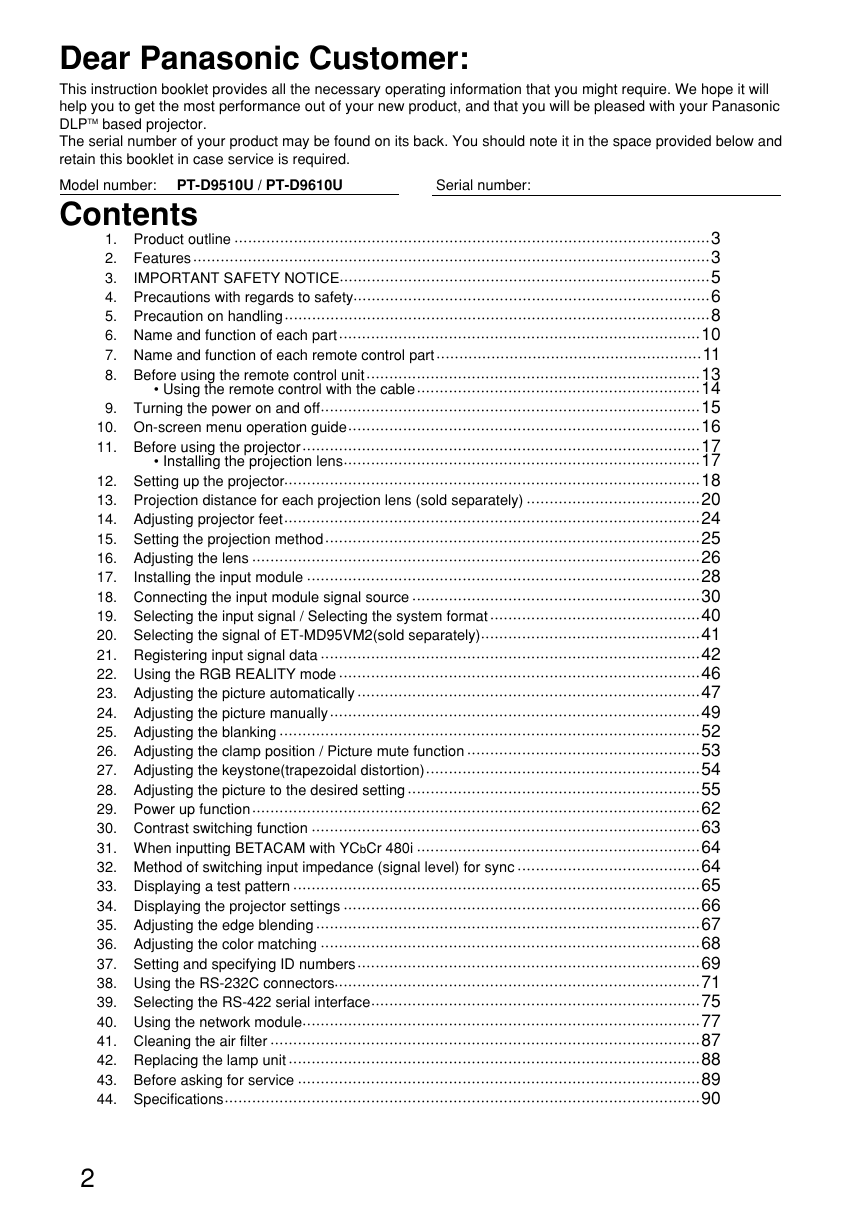
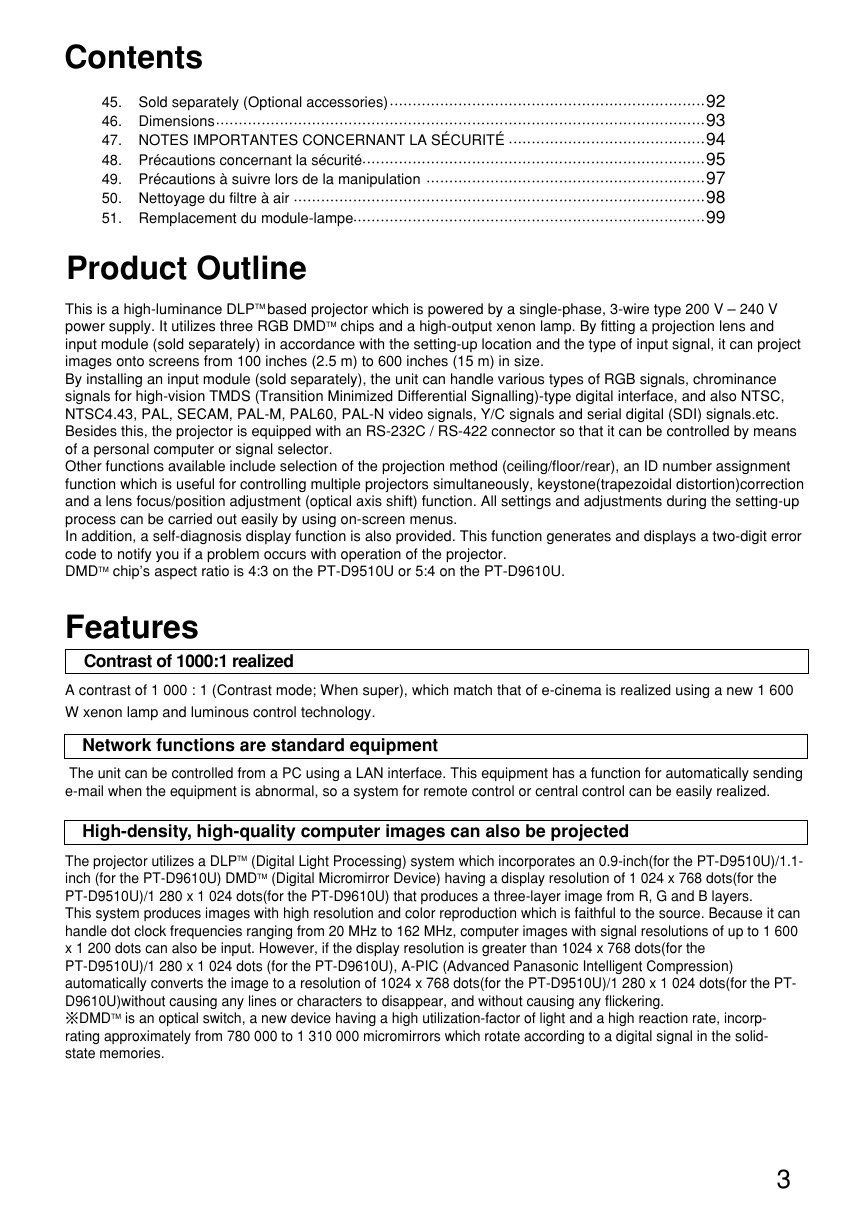
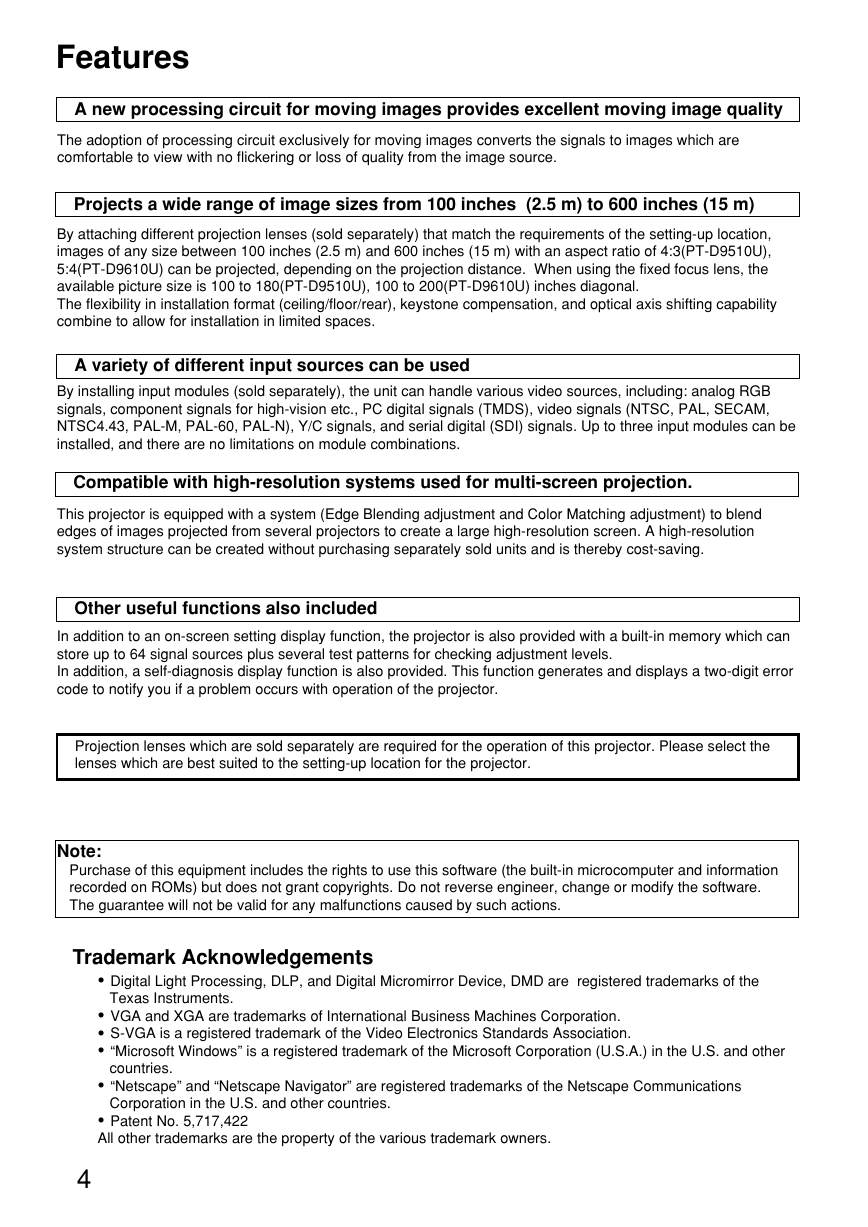
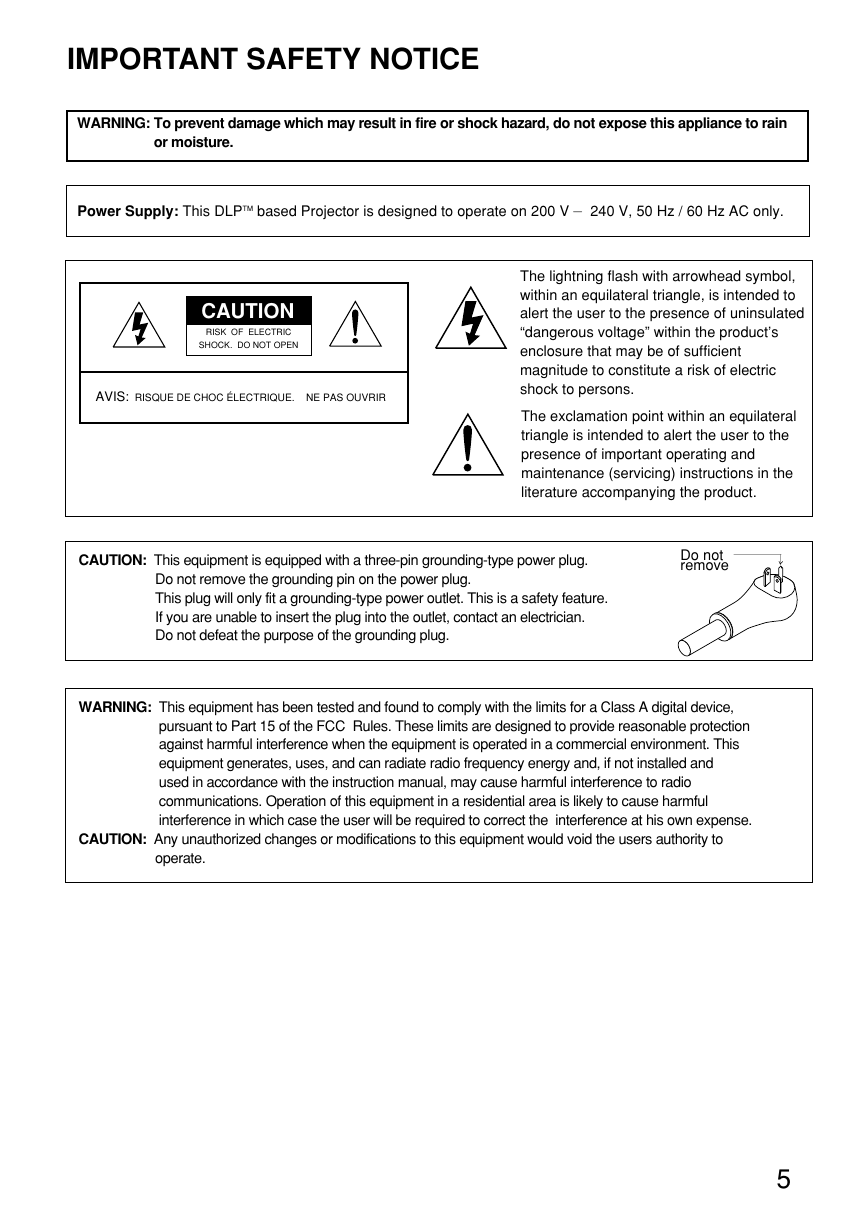
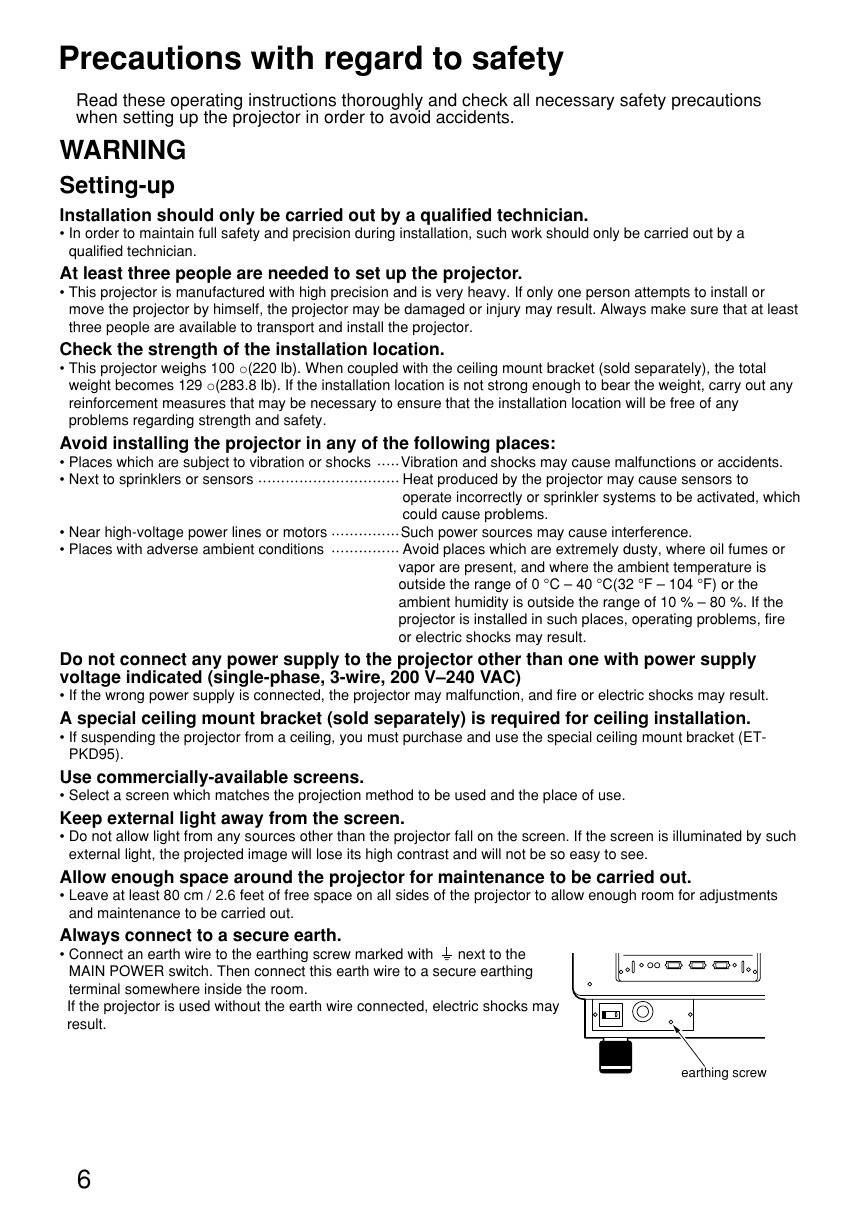

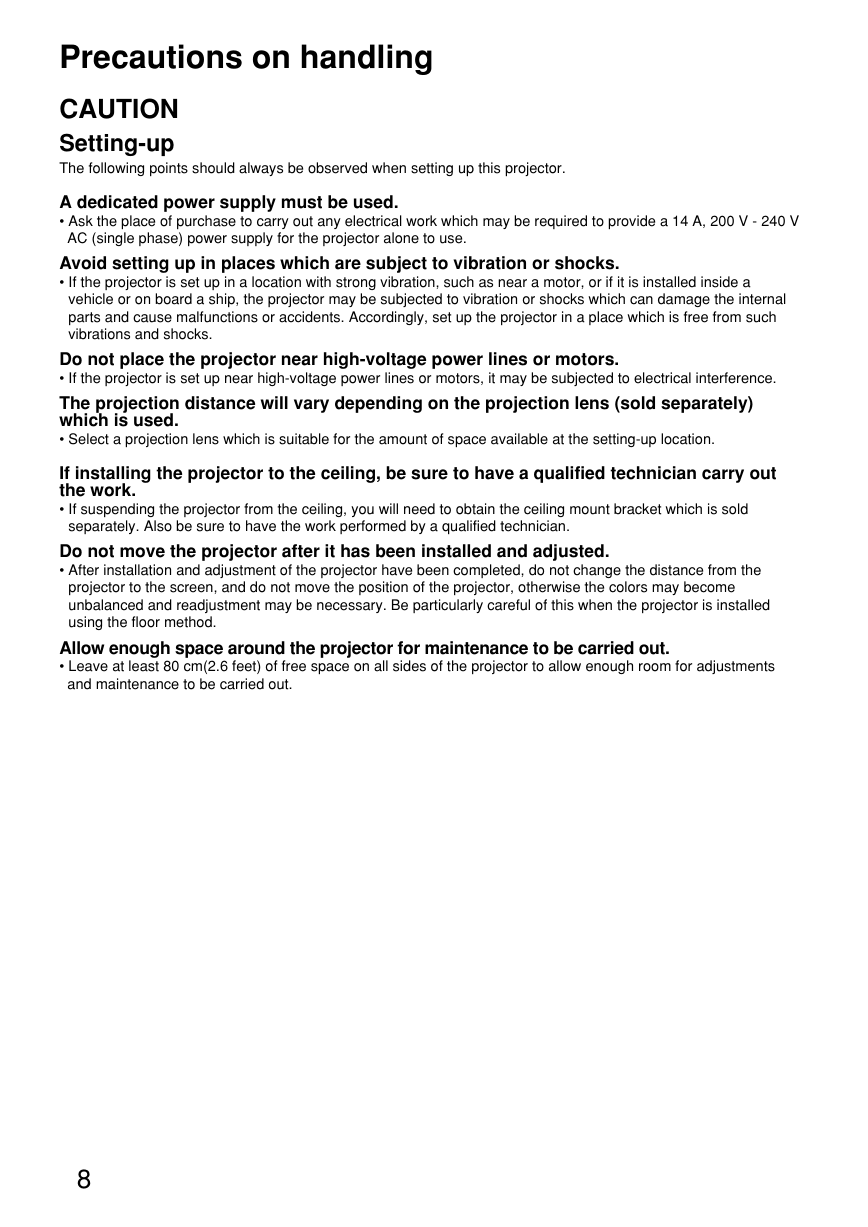

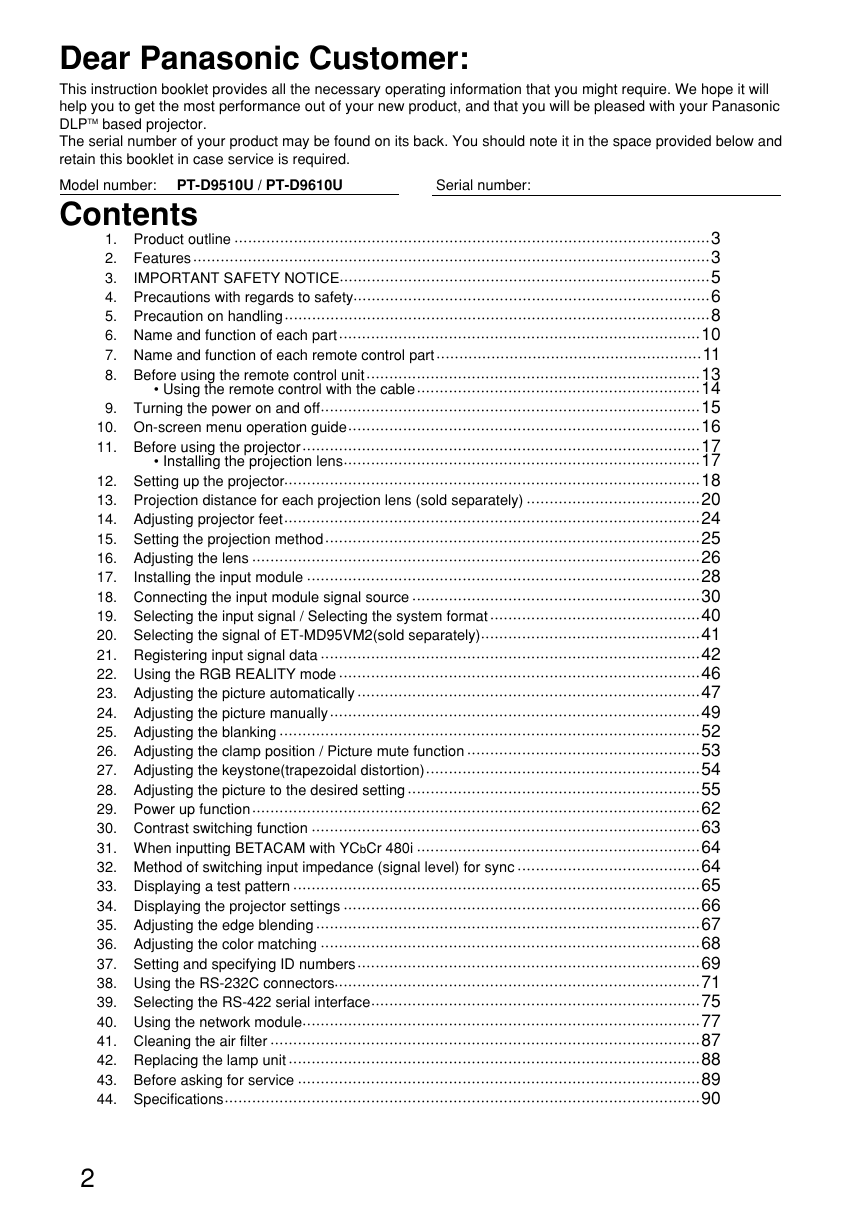
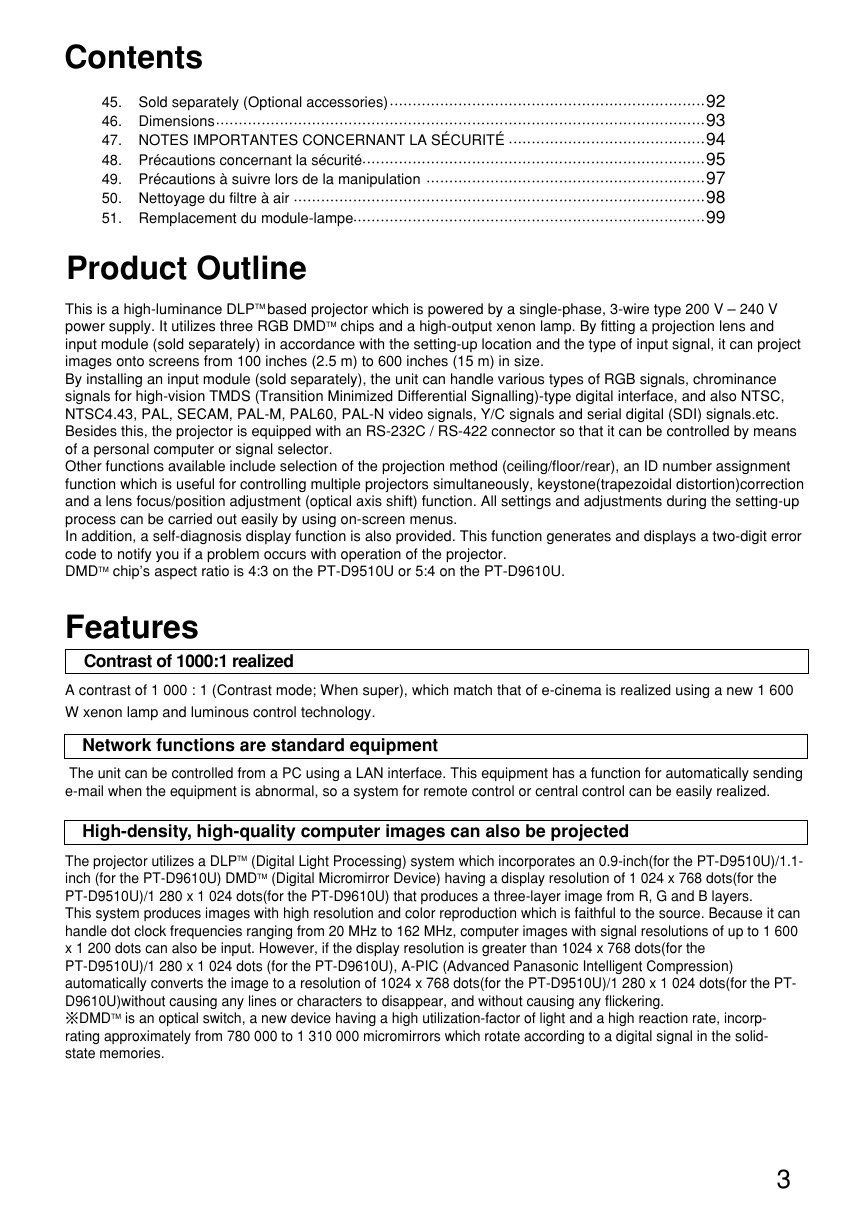
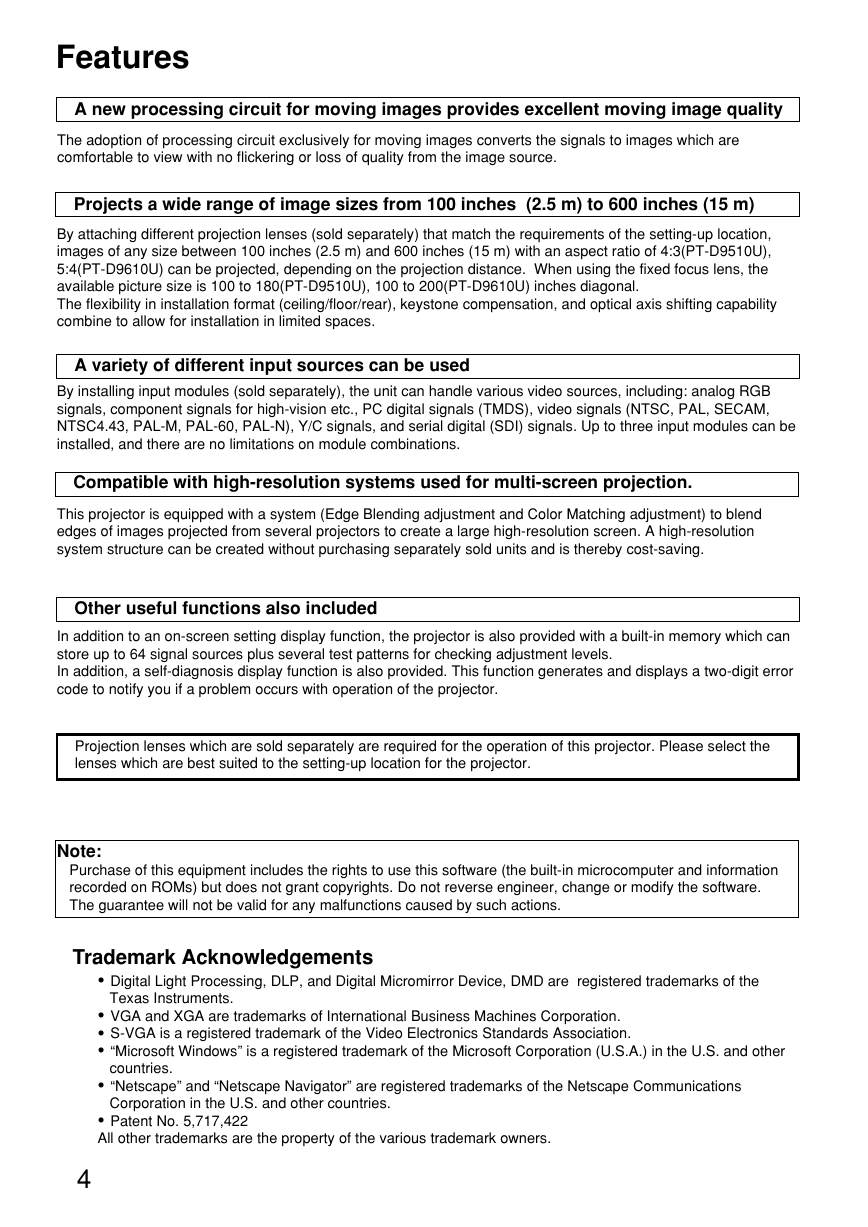
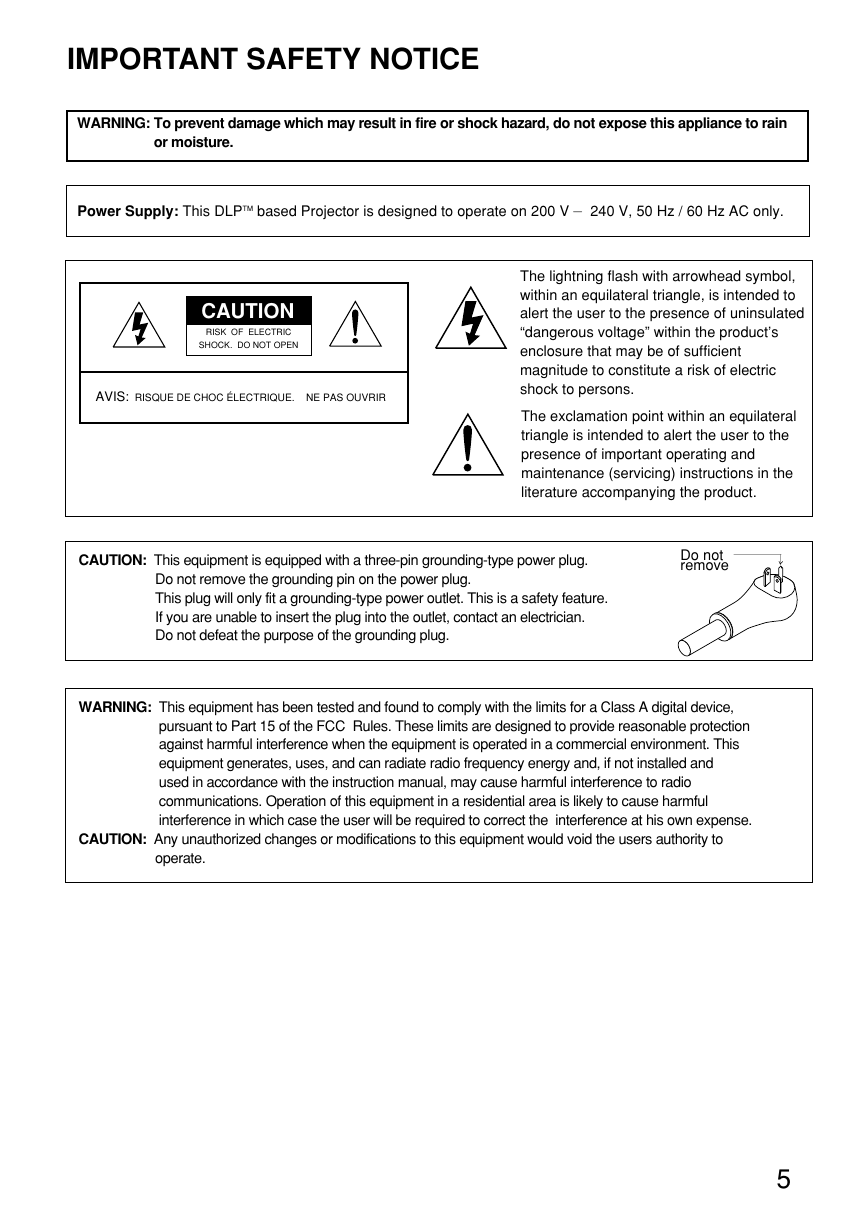
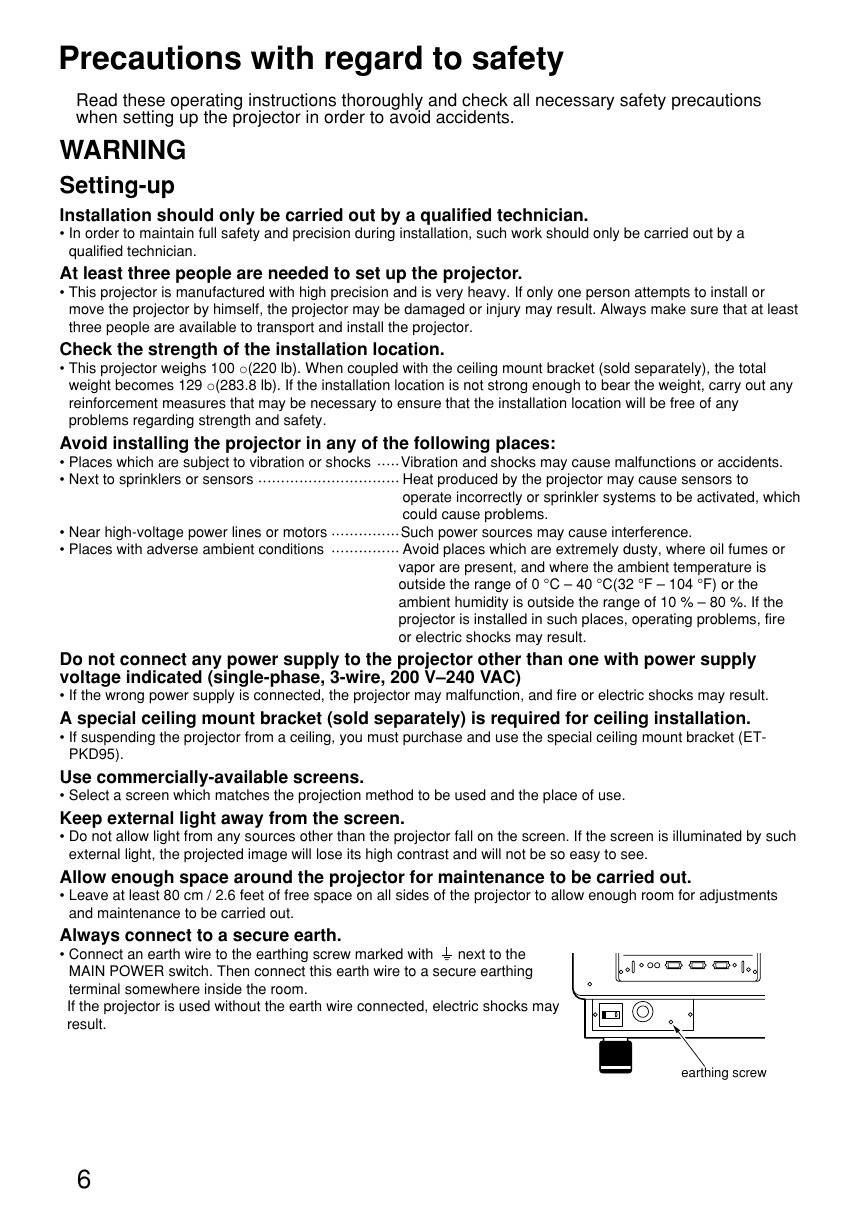

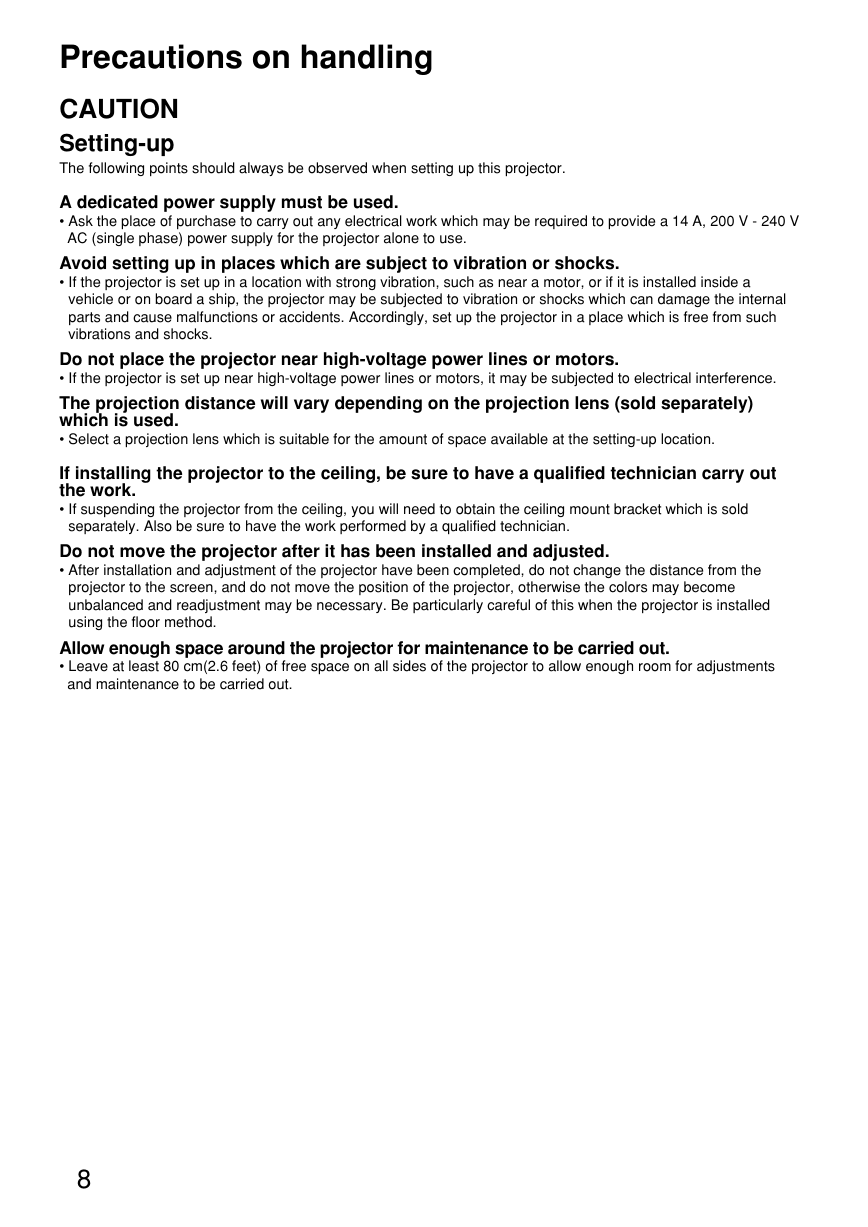
 2023年江西萍乡中考道德与法治真题及答案.doc
2023年江西萍乡中考道德与法治真题及答案.doc 2012年重庆南川中考生物真题及答案.doc
2012年重庆南川中考生物真题及答案.doc 2013年江西师范大学地理学综合及文艺理论基础考研真题.doc
2013年江西师范大学地理学综合及文艺理论基础考研真题.doc 2020年四川甘孜小升初语文真题及答案I卷.doc
2020年四川甘孜小升初语文真题及答案I卷.doc 2020年注册岩土工程师专业基础考试真题及答案.doc
2020年注册岩土工程师专业基础考试真题及答案.doc 2023-2024学年福建省厦门市九年级上学期数学月考试题及答案.doc
2023-2024学年福建省厦门市九年级上学期数学月考试题及答案.doc 2021-2022学年辽宁省沈阳市大东区九年级上学期语文期末试题及答案.doc
2021-2022学年辽宁省沈阳市大东区九年级上学期语文期末试题及答案.doc 2022-2023学年北京东城区初三第一学期物理期末试卷及答案.doc
2022-2023学年北京东城区初三第一学期物理期末试卷及答案.doc 2018上半年江西教师资格初中地理学科知识与教学能力真题及答案.doc
2018上半年江西教师资格初中地理学科知识与教学能力真题及答案.doc 2012年河北国家公务员申论考试真题及答案-省级.doc
2012年河北国家公务员申论考试真题及答案-省级.doc 2020-2021学年江苏省扬州市江都区邵樊片九年级上学期数学第一次质量检测试题及答案.doc
2020-2021学年江苏省扬州市江都区邵樊片九年级上学期数学第一次质量检测试题及答案.doc 2022下半年黑龙江教师资格证中学综合素质真题及答案.doc
2022下半年黑龙江教师资格证中学综合素质真题及答案.doc