Using the Magellan eXplorist
Installing the Batteries
Replacing the Batteries
Setting the Battery Type
Powering the Magellan eXplorist
Turning the Receiver On
Turning Receiver Off
Conserving Power
Setting Active Suspend Timer
Setting Power OFF Timer
Setting Backlight Brightness
Setting Backlight Timer
Installing micro SD Card
Magellan eXplorist Menus
Four Corner Menu
Accessing the Four Corner Menu
Dashboard
Accessing the Dashboard
OneTouch Menu
Accessing the OneTouch Menu
Main Menu
Accessing the Main Menu
Options Menu
Accessing the Map Options Menu
Moving Around the eXplorist
Using the Back Button
Scrolling Menu Lists
Scrolling Options Menus
Scrolling Lists
Entering Text and Numeric Data
Map Screen
Map Screen Overview
Changing Zoom Levels
Setting the Number of Data Fields
Customizing the Data Fields
Displaying a Compass on the Map Screen
Navigation Lines
Hiding/Showing Active Track
Clearing Active Track
Starting a New Track
Viewing Track Summary
Viewing an Overview of the Active Track
Backtrack
Creating a Backtrack Route
Pan Mode
Accessing Pan Mode
Creating a Waypoint in Pan Mode
Creating a Route in Pan Mode
Maps
Accessing Loaded Maps
Dashboard Screens
Displaying the Dashboard Screen
Changing the Dashboard Screen
Compass Screen
Customizing the Compass Graphic
Road Screen
Strip Compass Screen
Satellite Status Screen
Barometer Screen
Altimeter Screen
Dashboard Screen
Data Only Screen
Profile Screen
Customizing Data Fields
Setting the Number of Fields Displayed
Changing Displayed Data
OneTouch® Menu
Basics of the OneTouch Menu
Accessing the OneTouch Menu
Assigning a Location as a Destination
Assigning a Commonly Used Function
Assigning a Search
Preloaded OneTouch Buttons
Setting a Route to Home, Camp or Car
Reassigning Your Current Location to Home, Camp or Car.
Accessing Saved OneTouch Buttons
Creating a Route to a Saved Location
Accessing a Saved Search
Accessing a Saved Function
Editing a OneTouch Button
Editing the Name or Reassigning the Button
Deleting an Assigned Button
Waypoints
Accessing the Waypoint List
Sorting the Waypoint List
Searching for a Saved Waypoint
Go to a Waypoint on the Waypoint List
Editing a Saved Waypoint
Go to a Waypoint from the Waypoint Description
Viewing the Waypoint on the Map
Go to a Waypoint While Viewing on the Map
Marking a Waypoint as a Favorite
Waypoints and the Map Screen
Creating a Waypoint while Panning
Saving Your Current Location as a Waypoint
Waypoint Projection
Projecting a Waypoint
Geocaches
Installing Geocaches (Send to GPS)
Installing Geocaches with ‘Send to GPS’ (List Page)
Installing Geocaches with ‘Send to GPS’ (Detail Page)
The Magellan Communicator
Direct installation of the Magellan Communicator from www.magellangps.com
Installing Geocaches (Drag n Drop)
Installing Geocaches with Drag ‘n Drop
Geocache List
Accessing the Geocache List
Sorting the Geocache List
Searching for a Saved Geocache
Go to a Geocache on the Geocache List
Editing a Stored Geocache
Adding/Editing/Deleting a Field Note
Go to a Geocache from the Geocache Description
Viewing the Geocache on the Map
Go to a Geocache While Viewing on the Map
Marking a Geocache as a Favorite
Adding a Geocache
Saving Your Current Location as a Geocache Waypoint
Geocache Summary
Accessing the Geocache Summary
Points of Interest (POI)
Accessing POIs
Finding a POI by Category
Finding a POI Using Search by Name
Creating a Route to a POI
Viewing POI Details
Media
The Media Menu
Accessing the Media Menu
Taking a Photo
Recording a Sound Clip
Recording a Video
Viewing Saved Photographs
Deleting a Saved Photograph
Viewing a Slide Show of All Photographs
Accessing Saved Voice Memos
Deleting a Saved Voice Memo
Viewing Saved Videos
Deleting a Saved Video
Camera Settings
Modify Settings for Photos
Modify Settings for Videos
Modify Settings for Recordings
eXplorist Tools
The Tools Menu
Accessing the Tools Menu
Settings
Accessing Receiver Settings
Profiles
Setting Profiles
Choosing a Profile
Resetting All Profiles
Track Summary
Viewing Track Summary
Geocache Summary
Viewing Geocache Summary
Waypoint Projection
Projecting a Waypoint
Best Fishing & Hunting Times
Using Best Fishing & Hunting Times
Sun & Moon Rising and Setting Times
Using Sun & Moon Times
Geofencing
Setting Up Geofencing
Alarm Clocks
Setting the Alarm Clock
Help
Accessing Help Files
Play Product Demo
Accessing the Product Demo
Stopping the Product Demo
Screen Capture
Activating Screen Capture
Owner Information
Setting Owner Information
Settings
The Settings Menu
Accessing the Settings Menu
Settings
Brightness and Volume
Adjusting Brightness
Setting the Backlight Timer
Adjusting Volume
Muting the Volume
Setting Alerts to Vibrate
Turning Button Sounds On/Off
Power
Setting Active Suspend Timer
Setting Power Off Timer
Selecting Battery Type
Date and Time
Selecting the Date Format
Selecting the Time Format
Selecting the Calendar Format
Selecting the Time Zone (Auto or Manual)
Map Options
Setting Map View (2D or 3D)
Setting Map Orientation
Setting the Number of Map Fields
Defining Quick Info Details
Toggling Position Destination Lines (On/Off)
Toggling Origin Destination Lines (On/Off)
Toggling Track Lines (On/Off)
Setting Map Detail Level
Toggling Topo Lines (On/Off)
Setting Shaded Relief Level
Setting Geocache Waypoints Display Criteria
Setting Waypoint Display Style
Toggling POI Waypoints (On/Off)
Selecting Current Location Icon
Toggling Auto Zoom (On/Off)
Toggling Media Points (On/Off)
Map Draw Mode
Units (Units of Measure)
Setting Distance Units of Measure
Setting Speed Units of Measure
Setting Elevation Units of Measure
Setting Area Units of Measure
Tracks
Setting Track Logging Mode
Sensors (eXplorist 610/710)
Toggling the Electronic Compass Sensor (On/Off)
Toggling the Barometer Sensor (On/Off)
Switching to GPS Compass
Calibrate Barometer/Altimeter (eXplorist 610/710)
Calibrating the Barometer/Altimeter
Alarms
Setting the Off Course Alarm
Toggling Arrival Alarm
Defining the Arrival Alarm
Setting the Waypoint Proximity Alarm
Night Mode
Setting Night Mode Use
Button Functions
Assigning Button Functions
Compass
Assigning Compass Graphic
Calibrating the Compass (eXplorist 610/710)
Background
Satellite
Viewing the Satellite Status Screen
GPS
Turning the GPS Receiver On/Off
Navigation
Setting Primary Coordinate System
Setting Primary Coordinate Type
Setting Primary Coordinate Accuracy
Setting Primary Coordinate Datum
Setting Secondary Coordinate System
Setting Secondary Coordinate Type
Setting Secondary Coordinate Accuracy
Setting Secondary Coordinate Datum
Selecting North Reference
Setting Altimeter Source
Memory
Use SD Card for External Storage
Clear Memory from Device
Clear Memory from SD Card
Restoring Factory Defaults
Formatting the SD Card
Connectivity
Setting Receiver Connectivity
Diagnostics
Running the Audio Test
Running the Video Test
Language
Selecting Language
Product Information
Viewing the Receiver Serial Number
Viewing the SW Version, EULA or Copyright Information
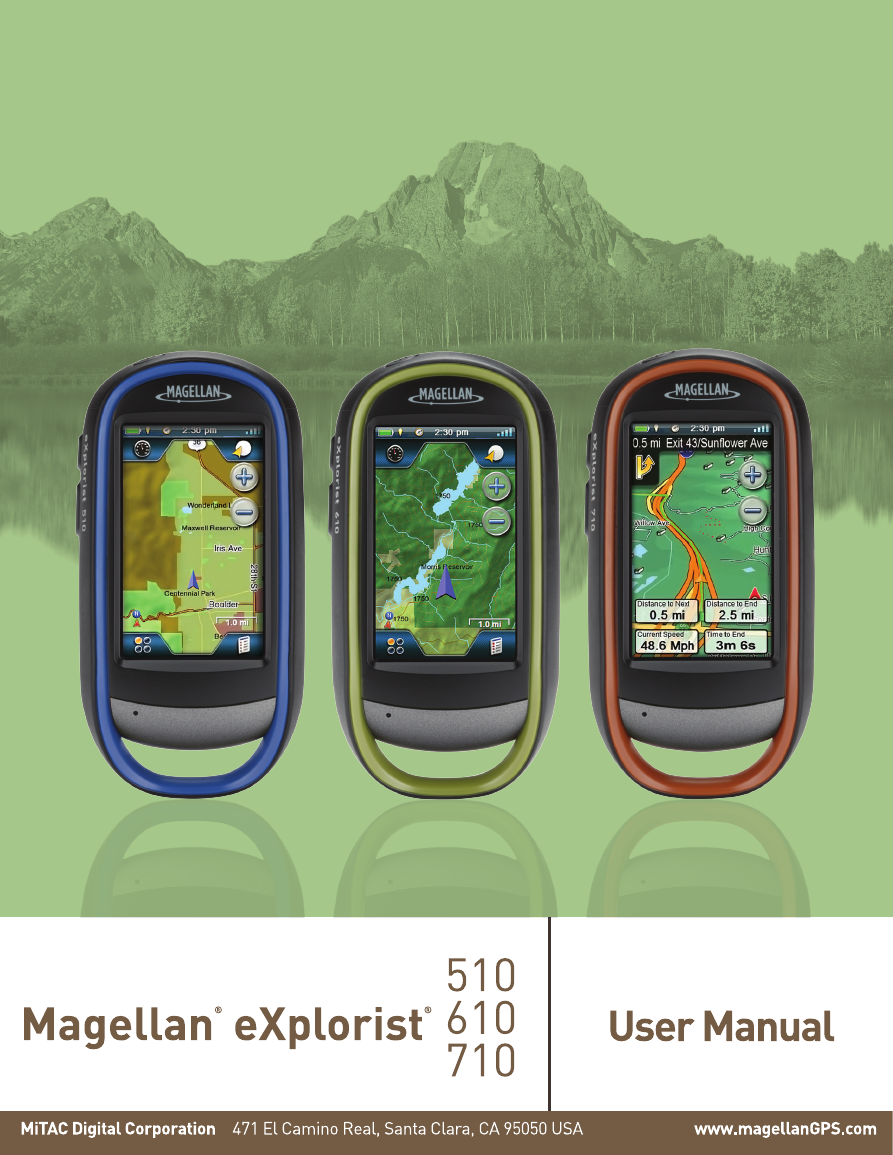
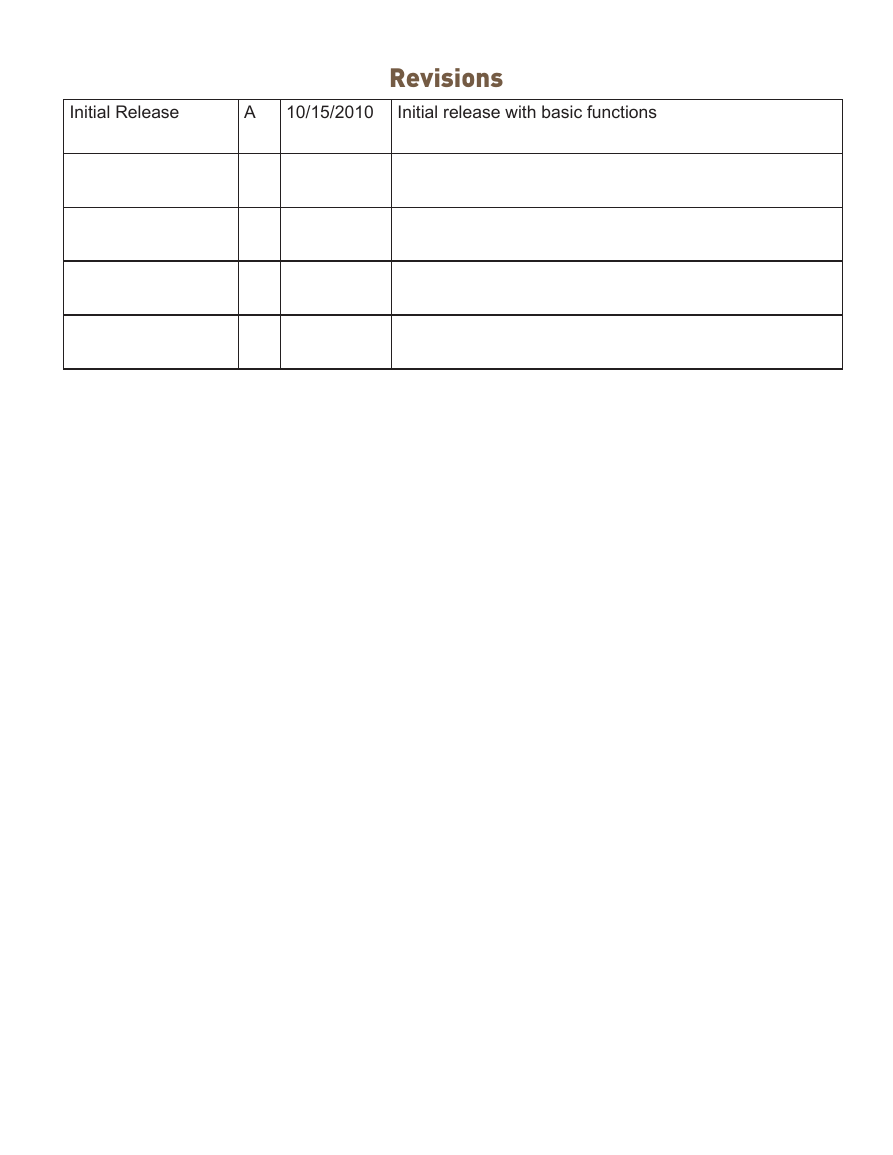
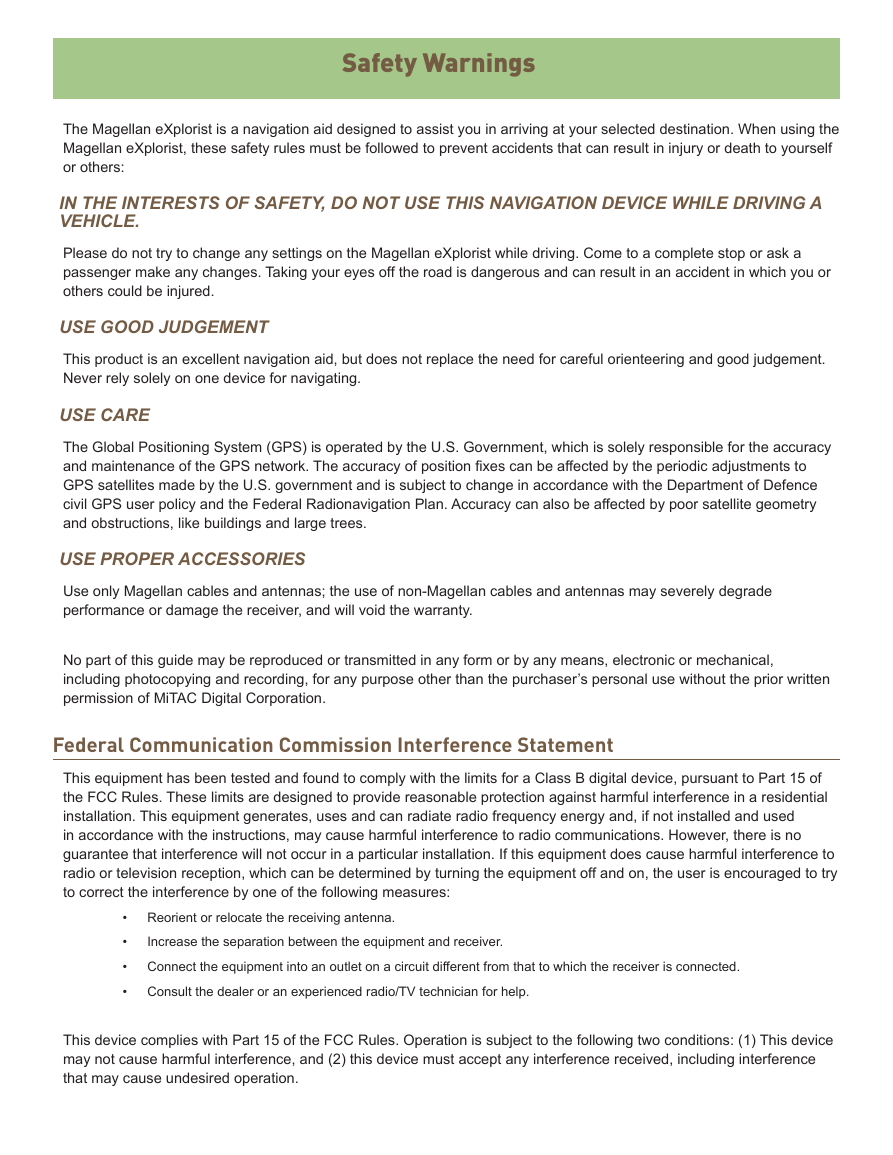
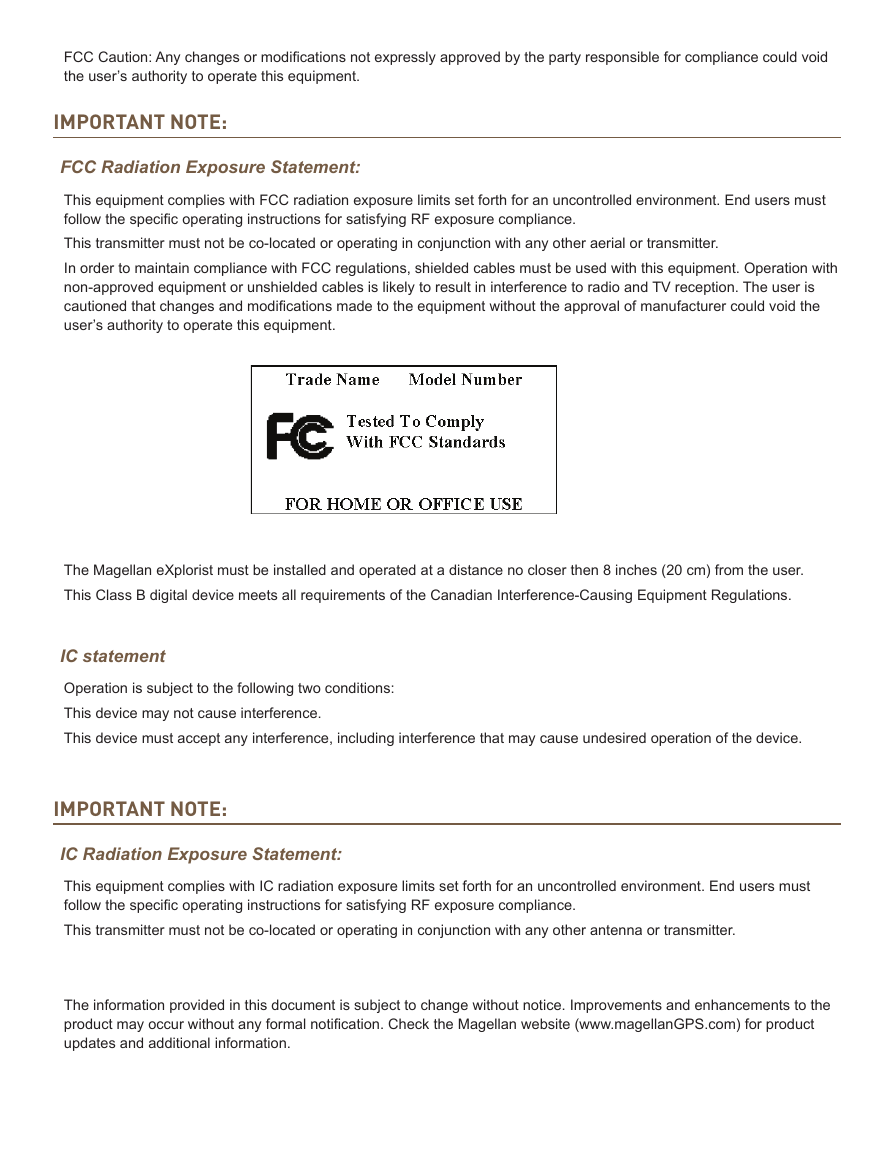
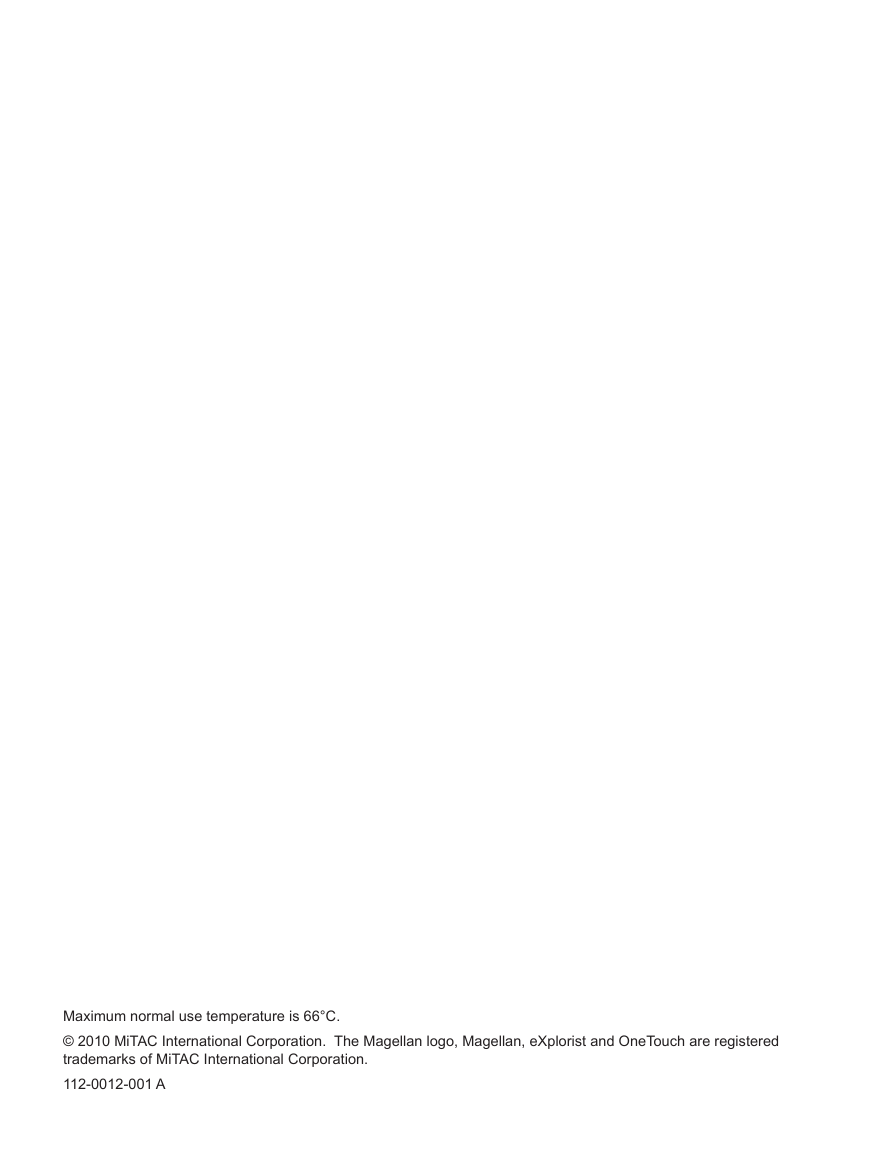
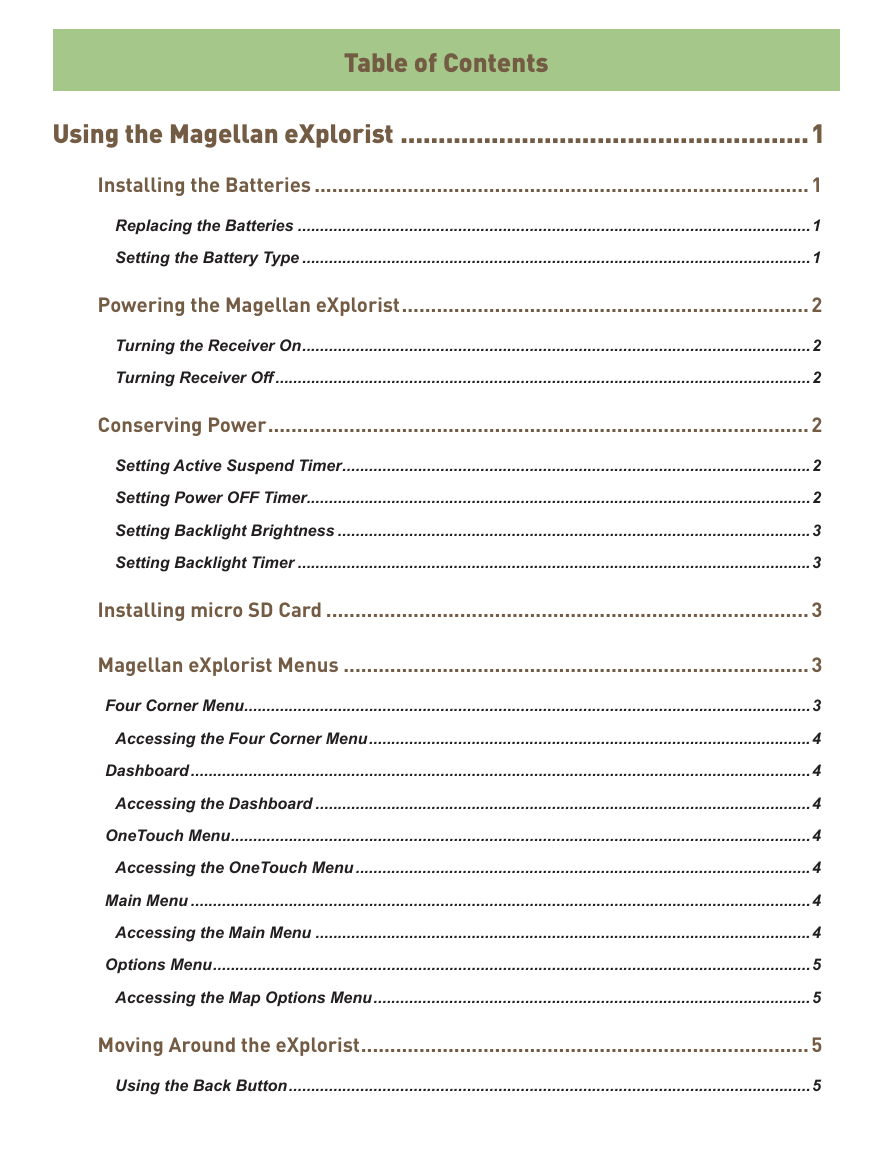
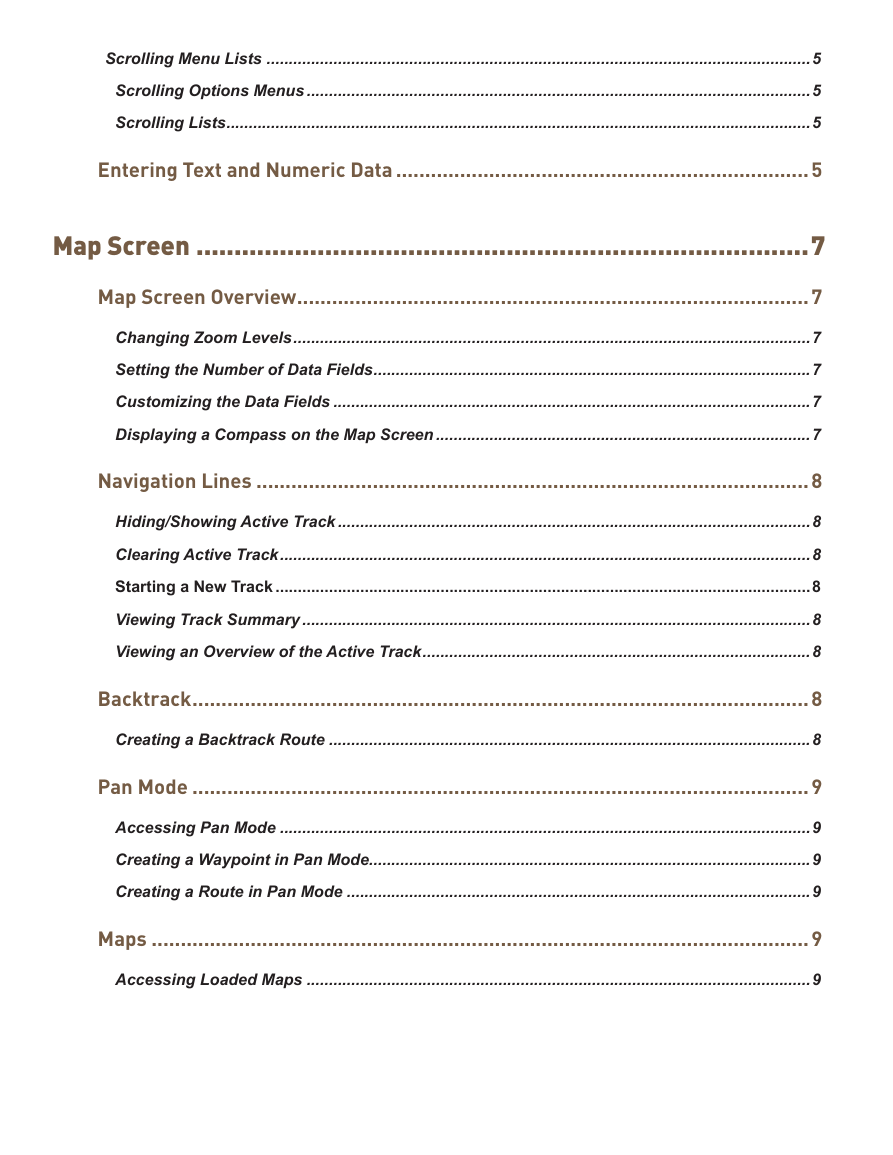
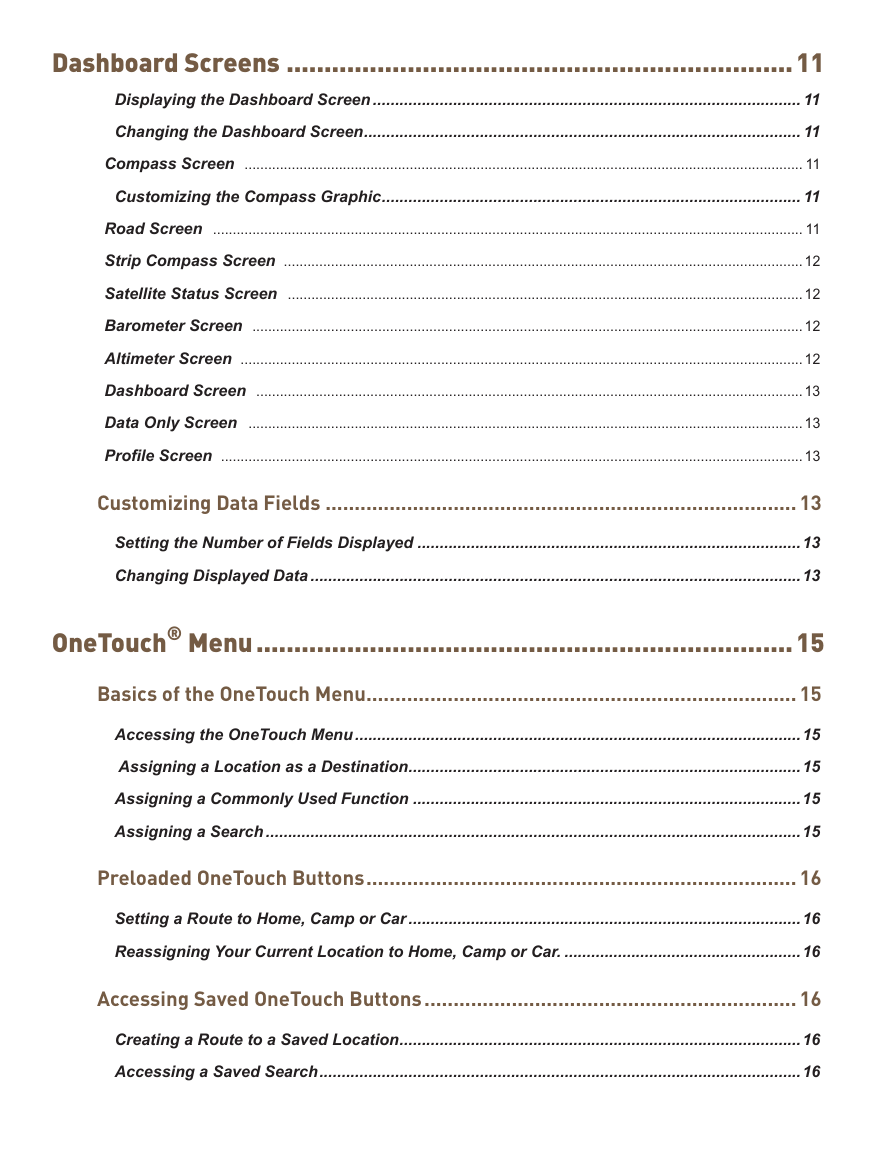
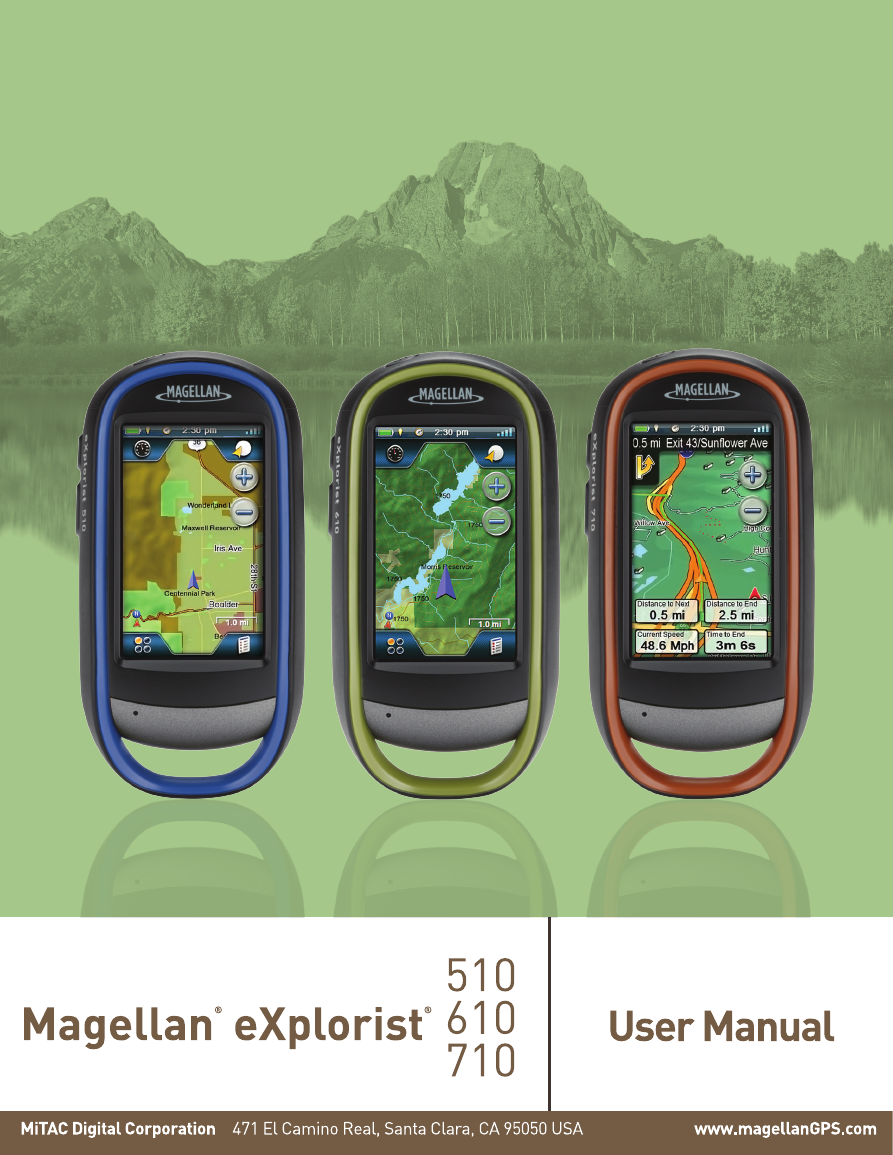
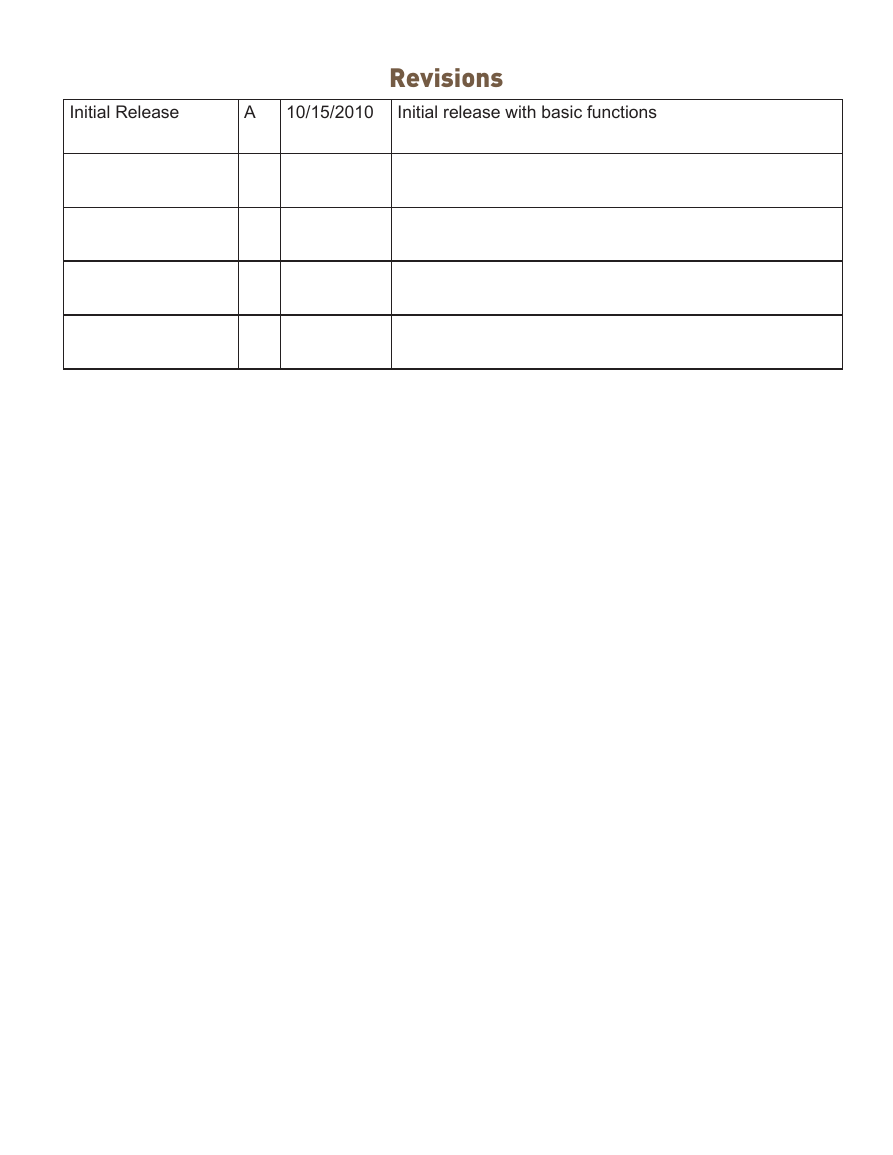
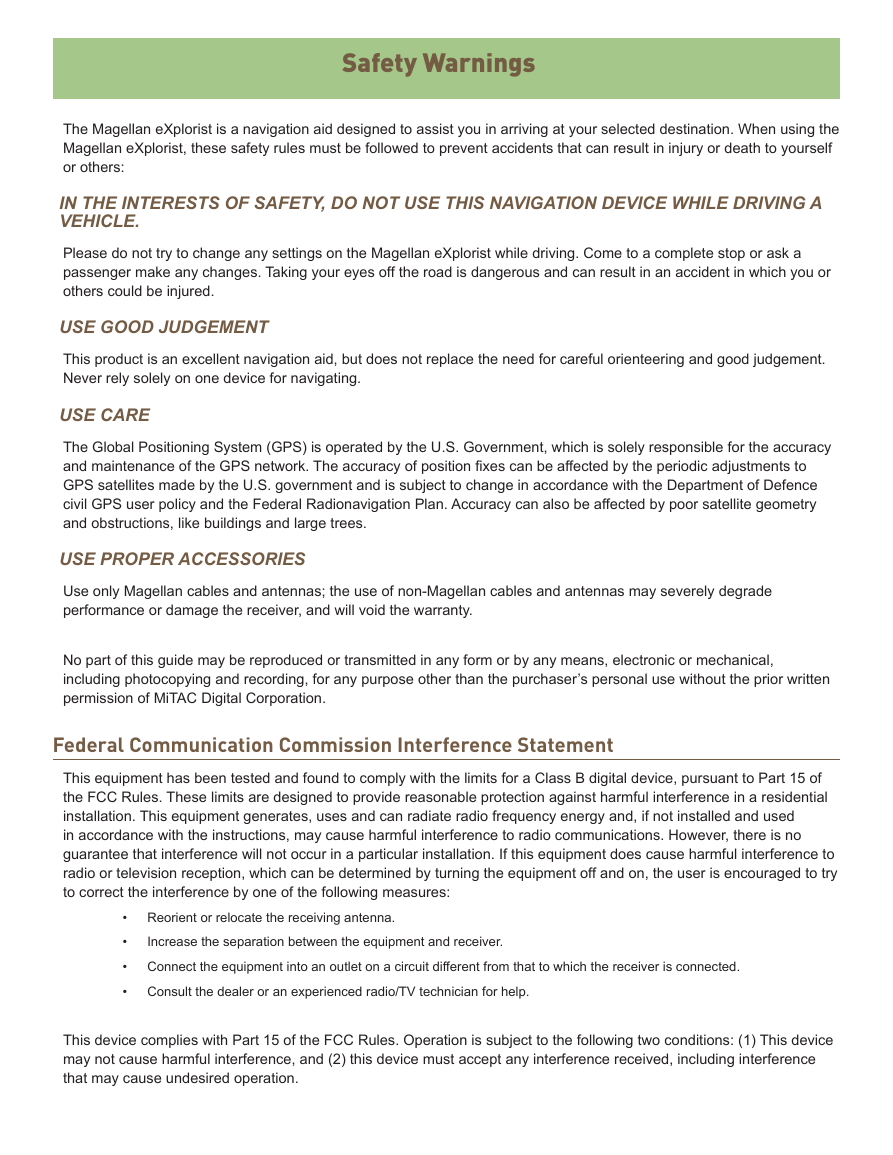
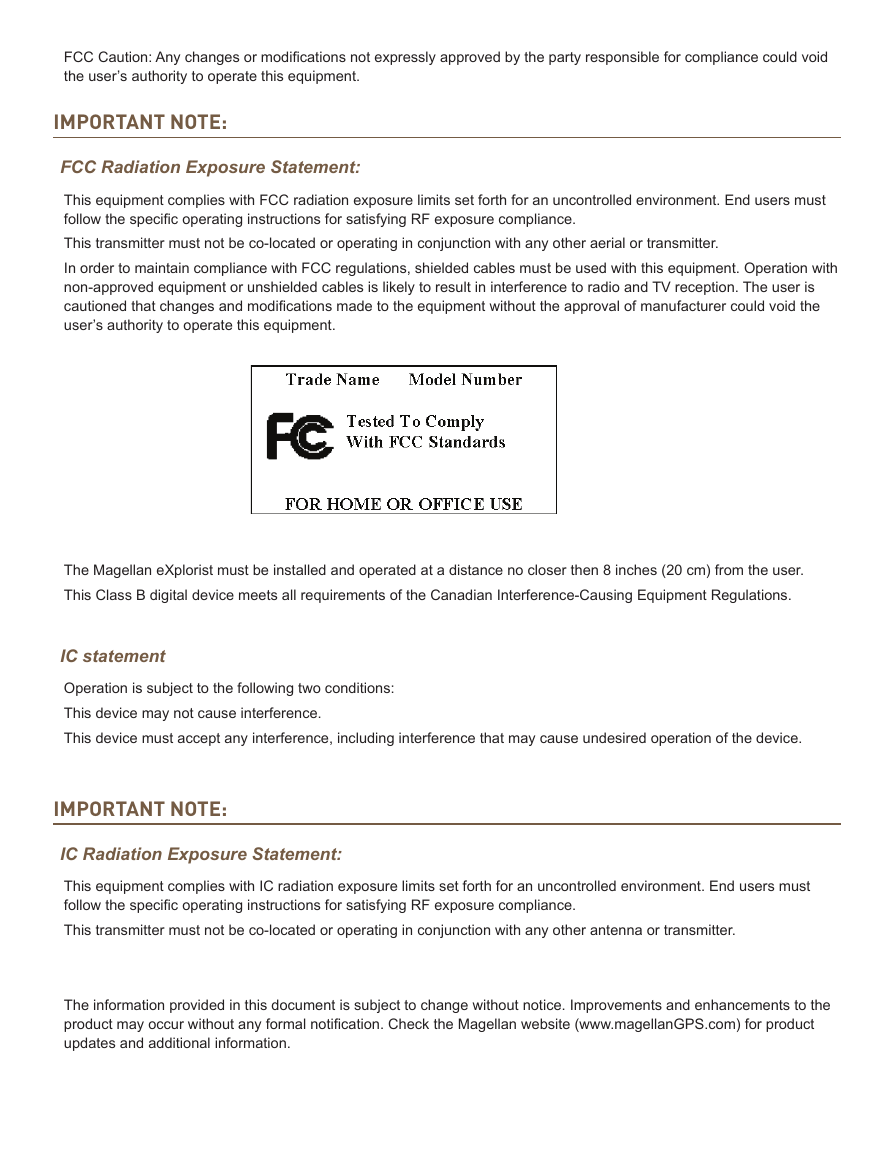
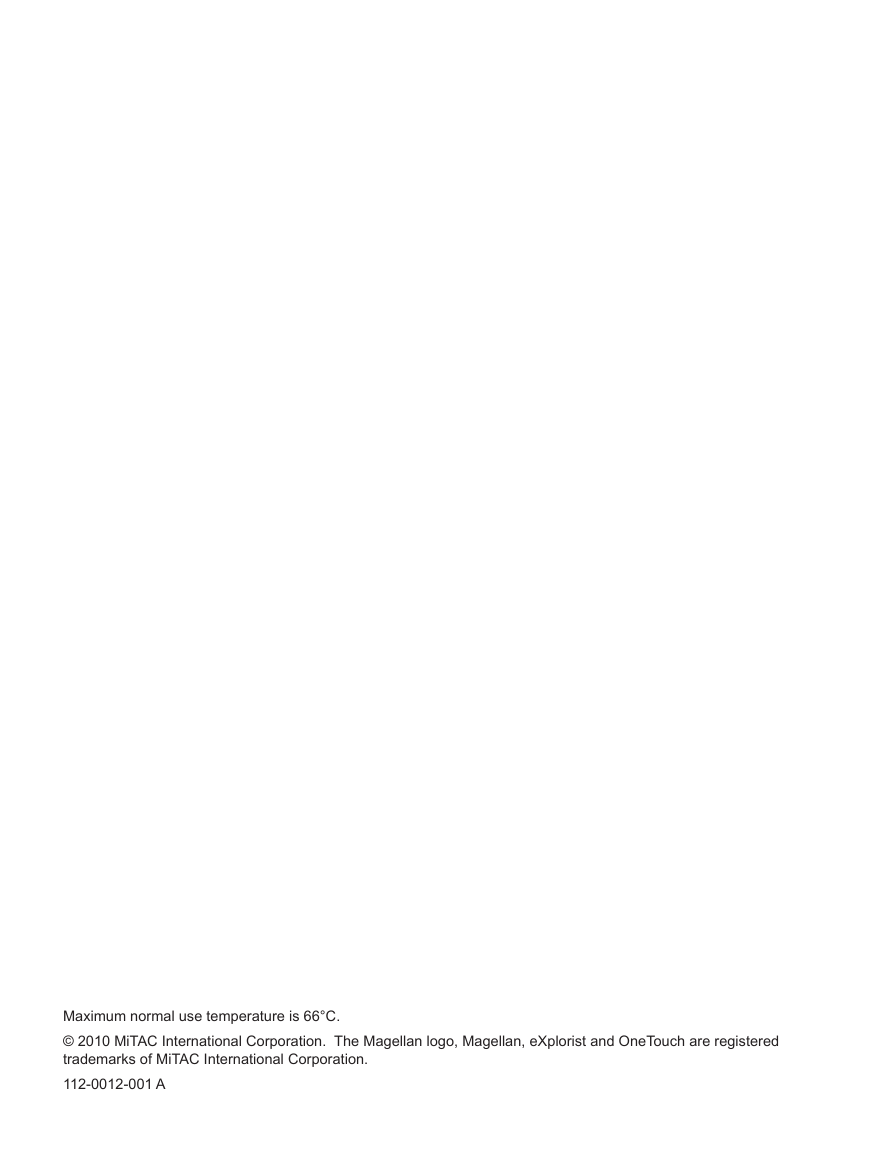
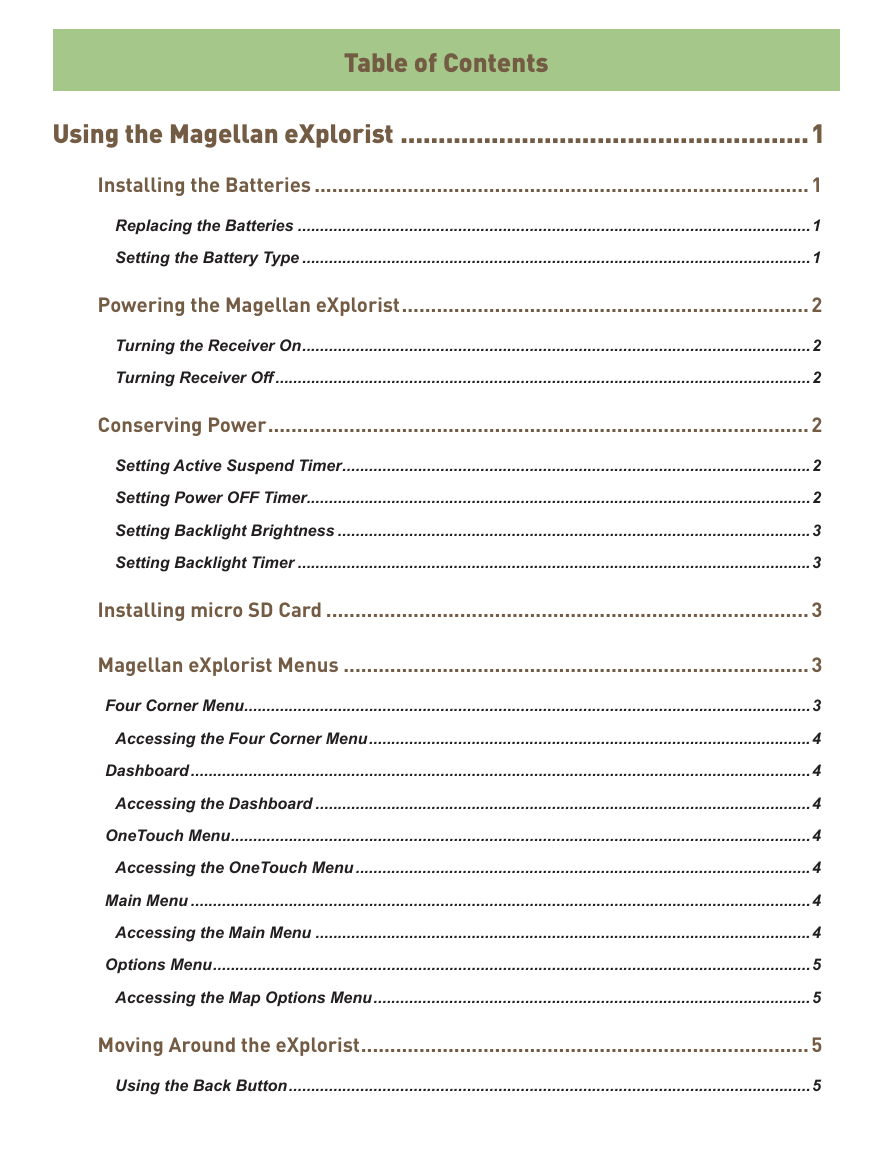
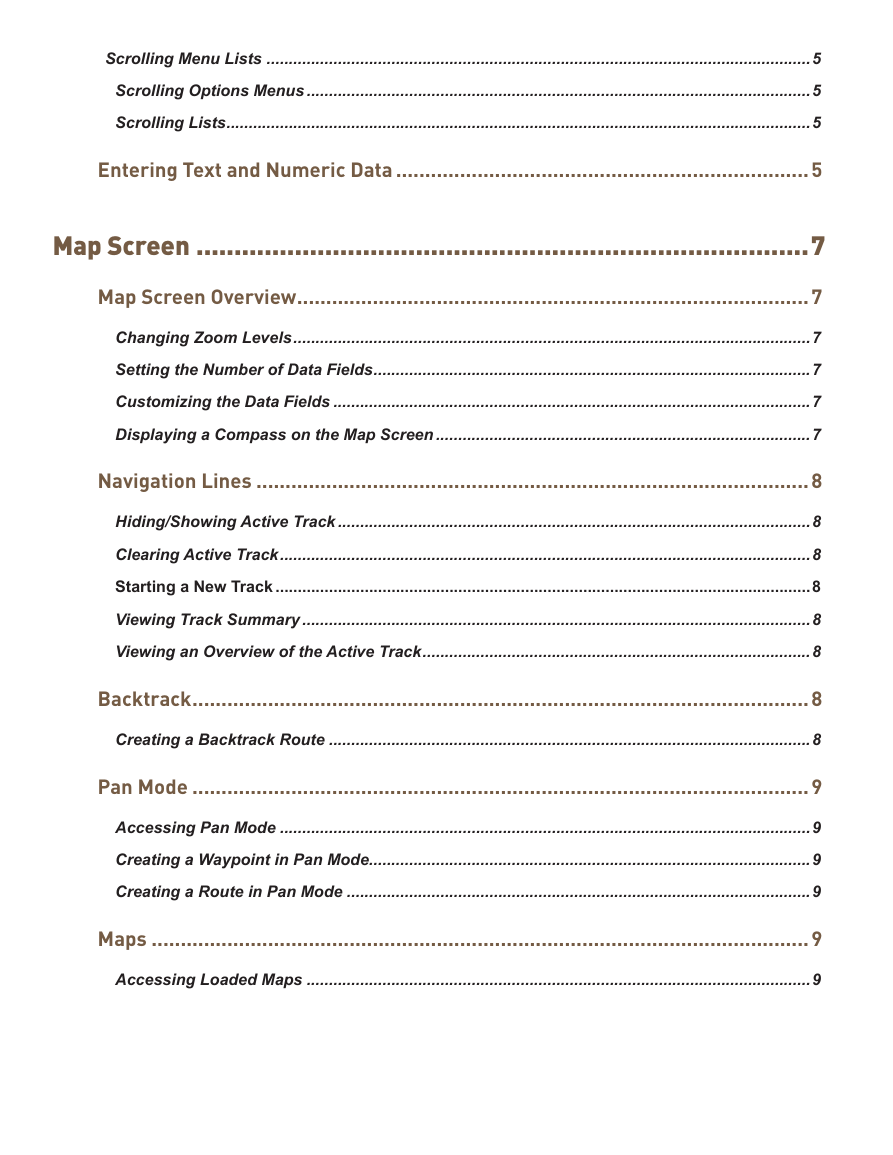
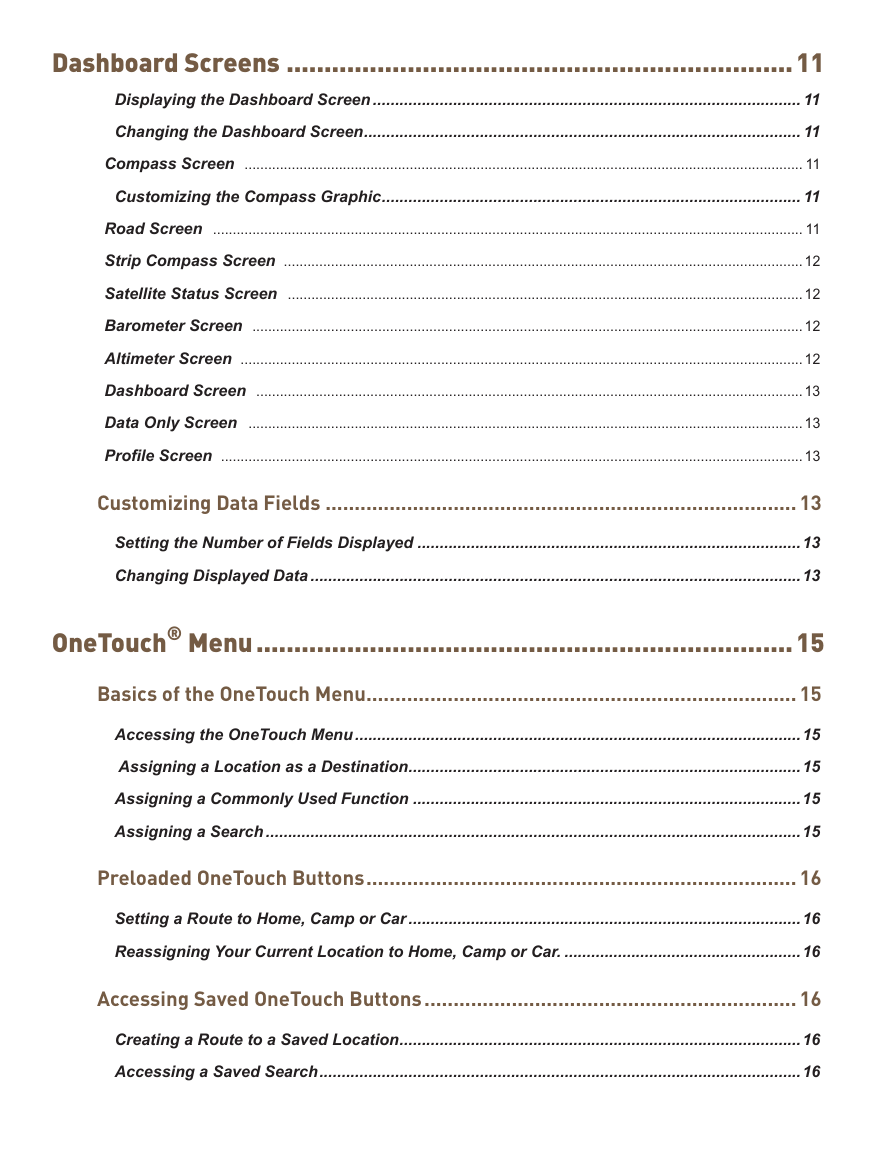
 2023年江西萍乡中考道德与法治真题及答案.doc
2023年江西萍乡中考道德与法治真题及答案.doc 2012年重庆南川中考生物真题及答案.doc
2012年重庆南川中考生物真题及答案.doc 2013年江西师范大学地理学综合及文艺理论基础考研真题.doc
2013年江西师范大学地理学综合及文艺理论基础考研真题.doc 2020年四川甘孜小升初语文真题及答案I卷.doc
2020年四川甘孜小升初语文真题及答案I卷.doc 2020年注册岩土工程师专业基础考试真题及答案.doc
2020年注册岩土工程师专业基础考试真题及答案.doc 2023-2024学年福建省厦门市九年级上学期数学月考试题及答案.doc
2023-2024学年福建省厦门市九年级上学期数学月考试题及答案.doc 2021-2022学年辽宁省沈阳市大东区九年级上学期语文期末试题及答案.doc
2021-2022学年辽宁省沈阳市大东区九年级上学期语文期末试题及答案.doc 2022-2023学年北京东城区初三第一学期物理期末试卷及答案.doc
2022-2023学年北京东城区初三第一学期物理期末试卷及答案.doc 2018上半年江西教师资格初中地理学科知识与教学能力真题及答案.doc
2018上半年江西教师资格初中地理学科知识与教学能力真题及答案.doc 2012年河北国家公务员申论考试真题及答案-省级.doc
2012年河北国家公务员申论考试真题及答案-省级.doc 2020-2021学年江苏省扬州市江都区邵樊片九年级上学期数学第一次质量检测试题及答案.doc
2020-2021学年江苏省扬州市江都区邵樊片九年级上学期数学第一次质量检测试题及答案.doc 2022下半年黑龙江教师资格证中学综合素质真题及答案.doc
2022下半年黑龙江教师资格证中学综合素质真题及答案.doc