E
INSTRUCTION MANUAL
�
Before you begin
Thank you for purchasing this Minolta digital camera. Please take the
time to read through this instruction manual so you can enjoy all the
features of your new camera.
Check the packing list before using this product. If any items are missing,
immediately contact your camera dealer.
Minolta DiMAGE E223 digital camera
AA alkaline batteries (set of two)
Hand strap HS-DG223
Video cable VIC-100
USB cable USB-700
DiMAGE Viewer CD-ROM
DiMAGE E223 instruction manual
DiMAGE Viewer instruction manual
Warranty card
Because the performance of alkaline batteries with digital cameras is
low, the use of Ni-MH batteries or a CR-V3 lithium battery is
recommended.
For proper and safe use
Read and understand all warnings and cautions before using this
product.
WARNING
Using batteries improperly can cause them to leak harmful solutions,
overheat, or explode which may damage property or cause personal
injury. Do not ignore the following warnings.
• Only use the batteries specified in this instruction manual.
• Do not install the batteries with the polarity (+/–) reversed.
• Do not use batteries which show wear or damage.
• Do not expose batteries to fire, high temperatures, water, or moisture.
• Do not attempt to short or disassemble batteries.
• Do not store batteries near or in metallic products.
• Do not mix batteries of different types, brands, ages, or charge levels.
• Do not charge alkaline or lithium batteries.
• When recharging rechargeable batteries, only use the recommended
charger.
• Do not use leaking batteries. If fluid from the batteries enters your eye,
immediately rinse the eye with plenty of fresh water and contact a doc-
tor. If fluid from the batteries makes contact with your skin or clothing,
wash the area thoroughly with water.
• Tape over battery contacts to avoid short-circuiting during disposal;
always follow local regulations for battery disposal.
Apple, Macintosh, and Mac OS are registered trademarks of Apple Computer
Inc. Microsoft and Windows are registered trademarks of the Microsoft
Corporation. The official name of Windows is Microsoft Windows Operating
System. Pentium is a registered trademark of the Intel Corporation. QuickTime
is a trademark used under license. All other trademarks are the property of their
respective owners.
2
BEFORE YOU BEGIN
• Use only the specified AC adapter within the voltage range indicated on
the adapter unit. An inappropriate adapter or current may cause dam-
age or injury through fire or electric shock.
• Do not disassemble this product. Electric shock may cause injury if a
high voltage circuit inside the product is touched.
• Immediately remove the batteries or unplug the AC adapter and discon-
tinue use if the camera is dropped or subjected to an impact in which
the interior, especially the flash unit, is exposed. The flash has a high
voltage circuit which may cause an electric shock resulting in injury.
The continued use of a damaged product or part may cause injuries or
fire.
3
�
• Keep batteries or small parts that could be swallowed away from
infants. Contact a doctor immediately if an object is swallowed.
• Store this product out of reach of children. Be careful when around chil-
dren not to harm them with the product or parts.
• Do not fire the flash directly into the eyes. It may damage eyesight.
• Do not fire the flash at vehicle operators. It may cause a distraction or
temporary blindness which may lead to an accident.
• Do not use the monitor while operating a vehicle or walking. It may
result in injury or an accident.
• Do not look directly at the sun or strong light sources through the
viewfinder. It may damage your eyesight or cause blindness.
• Do not use this product in a humid environment, or operate this product
with wet hands. If liquid enters the product, immediately remove the
batteries or unplug the AC adapter and discontinue use. The continued
use of a product exposed to liquids may cause damage or injury
through fire or electric shock.
• Do not use the product near inflammable gases or liquids such as
gasoline, benzine, or paint thinner. Do not use inflammable products
such as alcohol, benzine, or paint thinner to clean the product. The use
of inflammable cleaners and solvents may cause an explosion or fire.
• When unplugging the AC adapter, do not pull on the power cord. Hold
the adapter unit when removing it from an outlet.
• Do not damage, twist, modify, heat, or place heavy objects on the AC
adapter cord. A damaged cord may cause damage or injury through fire
or electric shock.
• If the product emits a strange odor, heat, or smoke, discontinue use.
Immediately remove the batteries taking care not to burn yourself as
the batteries become hot with use. The continued use of a damaged
product or part may cause injuries or fire.
• Take the product to a Minolta Service Facility when repairs are
required.
CAUTION
• Do not use or store the product in a hot or humid environment such as
the glove compartment or trunk of a car. It may damage the product
and batteries which may result in burns or injuries caused by heat, fire,
explosion, or leaking battery fluid.
• If batteries are leaking, discontinue use of the product.
• The lens retracts when the camera is turned off. Touching the lens bar-
rel while it is retracting may cause injury.
• The camera temperature rises with extended periods of use. Care
should be taken to avoid burns.
• Burns may result if the memory card or batteries are removed immedi-
ately after extended periods of use. Turn the camera off and wait for it
to cool.
• Do not fire the flash while it is in contact with people or objects. The
flash unit discharges a large amount of energy which may cause burns.
• Do not apply pressure to the LCD monitor. A damaged monitor may
cause injury, and the liquid from the monitor may cause inflammation. If
liquid from the monitor makes contact with skin, wash the area with
fresh water. If liquid from the monitor comes in contact with the eyes,
immediately rinse the eyes with plenty of water and contact a doctor.
• When using the AC adapter, insert the plug securely into the electrical
• Do not use if the AC adapter cord is damaged.
• Do not cover the AC adapter. A fire may result.
• Do not obstruct access to the AC adapter; this can hinder the unplug-
ging of the unit in emergencies.
• Unplug the AC adapter when cleaning or when the product is not in
outlet.
use.
4
FOR PROPER AND SAFE USE
5
�
About this manual
The basic operation of this camera is covered between pages 10 and 25.
This section of the manual covers the camera parts, preparation of the
camera for use, and the basic camera operation for recording, viewing,
and deleting images.
The other sections can be read as needed. Many of the features of this
camera are controlled with menus. The menu navigation sections
concisely describe how to change menu settings. Descriptions of the
settings immediately follow the navigation sections.
Names of parts .................................................................................................... 8
Camera body.............................................................................................. 8
Mode dial.................................................................................................... 9
Getting up and running ...................................................................................... 10
Attaching the hand strap .......................................................................... 10
Installing batteries .................................................................................... 11
Battery condition indicator........................................................................ 12
Auto power off.......................................................................................... 12
Connecting the AC adapter (sold separately) .......................................... 13
Setting the language ................................................................................ 14
Setting the date and time......................................................................... 14
Image storage .......................................................................................... 16
Basic recording and playback............................................................................ 18
Auto-recording mode display ................................................................... 18
Frame counter.......................................................................................... 18
Viewfinder ................................................................................................ 19
Handling the camera................................................................................ 19
Using the zoom lens ................................................................................ 20
Basic recording operation ........................................................................ 21
Indicator lamp........................................................................................... 22
Focus lock ................................................................................................ 22
Special focusing situations....................................................................... 23
Playback mode display ............................................................................ 24
Viewing images ........................................................................................ 24
Display button - playback mode............................................................... 25
Deleting images ....................................................................................... 25
Auto-recording mode ......................................................................................... 26
Flash modes............................................................................................. 26
Flash range .............................................................................................. 27
Display button - recording mode.............................................................. 27
Exposure compensation........................................................................... 28
What is an Ev? What is a stop? ..................................................... 29
White balance .......................................................................................... 30
Automatic white balance ................................................................ 30
Preset white balance ...................................................................... 30
Movie-recording ................................................................................................. 31
Program-recording mode................................................................................... 32
Self-timer ........................................................................................ 32
Macro.............................................................................................. 33
Night portrait ................................................................................... 33
Portrait ............................................................................................ 33
Landscape ...................................................................................... 33
Playback mode .................................................................................................. 34
Index playback ......................................................................................... 34
Enlarged playback.................................................................................... 35
Playing back movies ................................................................................ 35
Image copy............................................................................................... 36
Viewing images on a television................................................................ 37
Setup mode ....................................................................................................... 38
Navigating the setup menu ...................................................................... 38
Deleting all images................................................................................... 40
Format...................................................................................................... 40
Image quality............................................................................................ 41
Buzzer ...................................................................................................... 42
About DPOF............................................................................................. 42
Creating a DPOF Print Order ......................................................... 43
Memory type ............................................................................................ 45
Video output ............................................................................................. 45
Data-transfer mode............................................................................................ 46
System requirements ............................................................................... 46
Connecting the camera to a computer..................................................... 47
Connecting to Windows 98 and 98 Second Edition................................. 49
QuickTime system requirements.............................................................. 51
Memory card folder organization ............................................................. 52
Uninstalling the driver software - Windows.............................................. 53
Disconnecting the camera from the computer ......................................... 54
........................................................................................................ 56
Troubleshooting........................................................................................ 56
Care and storage ..................................................................................... 58
About Ni-MH batteries.............................................................................. 60
Technical specifications............................................................................ 61
Appendix
6
TABLE OF CONTENTS
7
�
NAMES OF PARTS
Camera body
* This camera is a sophisticated optical instrument. Care should be taken to
keep these surfaces clean. Please read the care and storage instructions in
the back of this manual (p. 58).
The DC terminal (p. 13),
video-out terminal (p. 37),
and USB port (p. 47) are
located behind the termi-
nal cover.
Shutter-release button
Flash (p. 26)
Self-timer lamp (p. 32)
Viewfinder window*
Viewfinder* (p. 18, 24)
Indicator lamp
(p. 22)
Main switch
White balance/ Delete button (p. 25, 30)
Flash-mode/ Copy button
(p. 26, 36)
Zoom lever (p. 20)
Scroll-up button
Scroll-down
button
Display/ Enter
button (p. 25,
27)
Mode dial
Strap eyelet
(p. 10)
Battery/ Card chamber door (p. 11, 16)
Microphone
Lens*
The tripod socket is located
on the bottom of the body.
Speaker
LCD monitor*
Mode dial
This dial gives direct and easy
access to the camera’s major
modes.
Movie-recording mode (p. 31)
Program-recording mode (p. 32)
Auto-recording mode (p. 18, 26)
Playback mode (p. 24, 34)
Setup mode (p. 38)
Data-transfer mode (p. 46)
8
NAMES OF PARTS
9
�
GETTING UP AND RUNNING
Attaching the hand strap
Always keep the strap around your wrist in the event that the camera is
accidentally dropped.
Pass the small loop of the hand strap through
the strap eyelet on the camera body (1).
1
Pass the other end of the strap
through the small loop and tighten
(2).
2
Installing batteries
This digital camera uses two AA-size Ni-MH batteries or one CR-V3
lithium battery. When using Ni-MH batteries, fully recharge them with a
battery charger suitable for complex electronic equipment. Although
alkaline batteries can be used, their performance is very low and is not
recommended for normal use. Do not use other types of AA batteries.
When replacing the batteries, the camera should be turned off.
2
Open the battery-chamber door on the
bottom of the camera by sliding the door
toward the side of the camera (1) to release
the safety catch; the door can then be
opened (2).
1
AA-size
batteries
Insert the batteries as shown.
Never force the battery.
10
GETTING UP AND RUNNING
3
4
CR-V3 lithium battery
Close the battery-chamber door (3) and
slide it toward the body (4) to engage the
safety catch.
(Continued on the next page)
11
�
When replacing batteries, the date information will reset if there are no
batteries in the camera for a few minutes. See page 14 if the date reset.
Battery condition indicator
This camera is equipped with an automatic
battery-condition indicator. When the camera is
on, the battery-condition indicator appears on
the LCD monitor. If it does not appear, the
battery may be exhausted or installed
incorrectly.
Full-battery indicator - the battery is fully charged.
Low-battery indicator - battery power is low. The battery
should be replaced soon.
Low-battery warning - battery power is very low. The icon is
red. The battery should be replaced as soon as possible.
Replace-battery message - power is insufficient for camera operation.
Indicator lamp by the viewfinder turns red and blinks. Change the
batteries. The shutter will not release.
Auto power off
To conserve battery power, the camera will shut down if an operation is
not made within three minutes. To restore power, press the main switch.
Connecting the AC adapter (sold separately)
The AC Adapter AC-6 allows the camera to be powered from an electrical
household outlet. The AC Adapter is recommended when the camera is
interfaced with a computer or during periods of heavy use.
Always turn off the camera before changing between power supplies.
Lift the terminal cover from the top (1). The cover
is attached to the body to prevent loss.
Insert the mini plug of the AC
adapter into the DC terminal (2).
Insert the AC adapter plug into
an electrical outlet.
when the AC adapter is used, camera
will shut down if an operation is not
made within 30 minutes.
12
GETTING UP AND RUNNING
13
�
Setting the language
Depending on the region, the menu language may have to be set. Four
languages are available: English, French, Spanish, and German.
Use the scroll buttons (3) to select
the date/time option. Press the
display/enter button (4) to open the
date/time screen.
2
56
3
4
1
Use the scroll buttons (3) to select
the language option. Press the
display/enter button (4) to open
language screen.
Use the scroll buttons (3) to
highlight the appropriate language.
Press the display/enter button (4)
to select the language.
Turn the mode dial to the setup
position (1).
Turn the camera on (2).
SET UP
MEMORY TYPE
LANGUAGE
VIDEO OUT
SELECT
OK
LANGUAGE
ENGLISH
ESPAÑOL
DEUTSCH
FRANÇAIS
SELECT
OK
Setting the date and time
The camera’s clock and calendar must be set. When images are
recorded, the image data is saved with the date and time of recording.
The date and time display blinks if the clock and calender are not set.
Turn the mode dial to the setup position (1).
Turn the camera on (2).
SET UP
DELETE ALL
FORMAT
QUALITY
BUZZER
DPOF
DATE/TIME
SELECT
OK
SET UP
STYLE
CLOCK
Use the scroll buttons (3) to select the style
option. Press the display/enter button (4) to
continue.
SELECT
OK
Use the scroll buttons (3) to select the date
format. Press the display/enter button (4) to
select the format.
The main setup menu is displayed. Highlight
the date/time option with the scroll buttons
and press the display/enter button to
continue.
Use the scroll buttons (3) to select the clock
option. Press the display/enter button (4) to
display the date/time setting screen.
SET UP
MONTH / DAY
DAY / MONTH
SELECT
OK
Use the flash-mode/copy button (5) to
select the item to be changed. Use the
scroll buttons (3) to adjust the item.
CLOCK
00
: 00
Pressing the white-balance/delete
button (6) will close the screen and
cancel any changes made.
2003 / 1 / 1
ADJUST
NEXT
SET
COPY
When the correct date and time is displayed, press the display/
enter button (4) to set the clock and calendar.
14
GETTING UP AND RUNNING
15
�

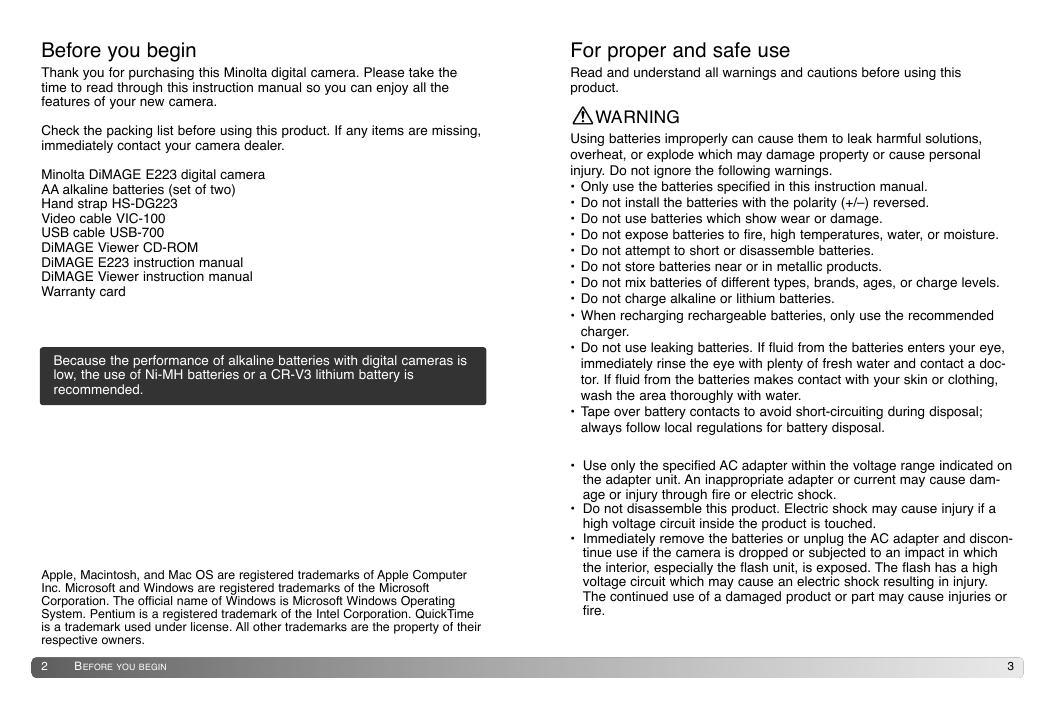

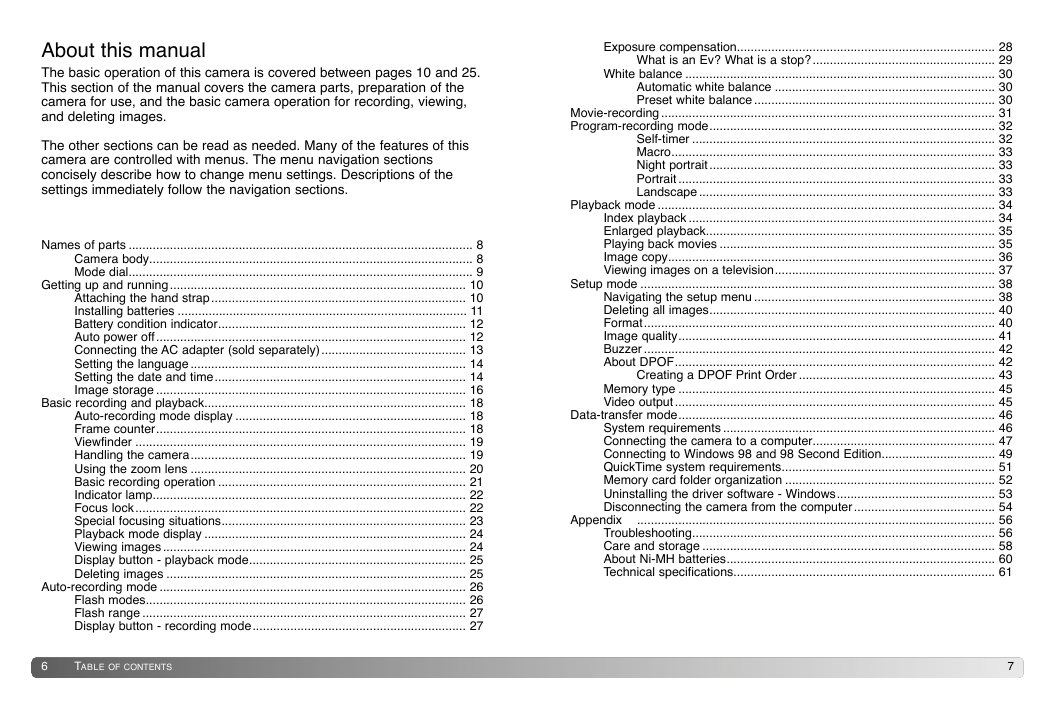

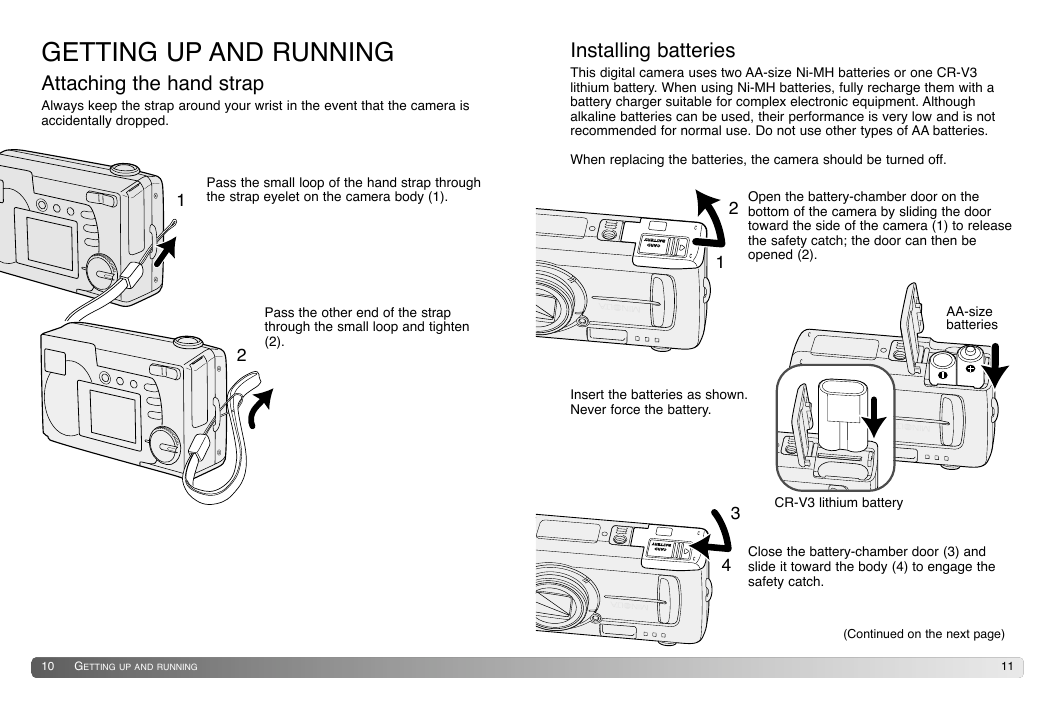
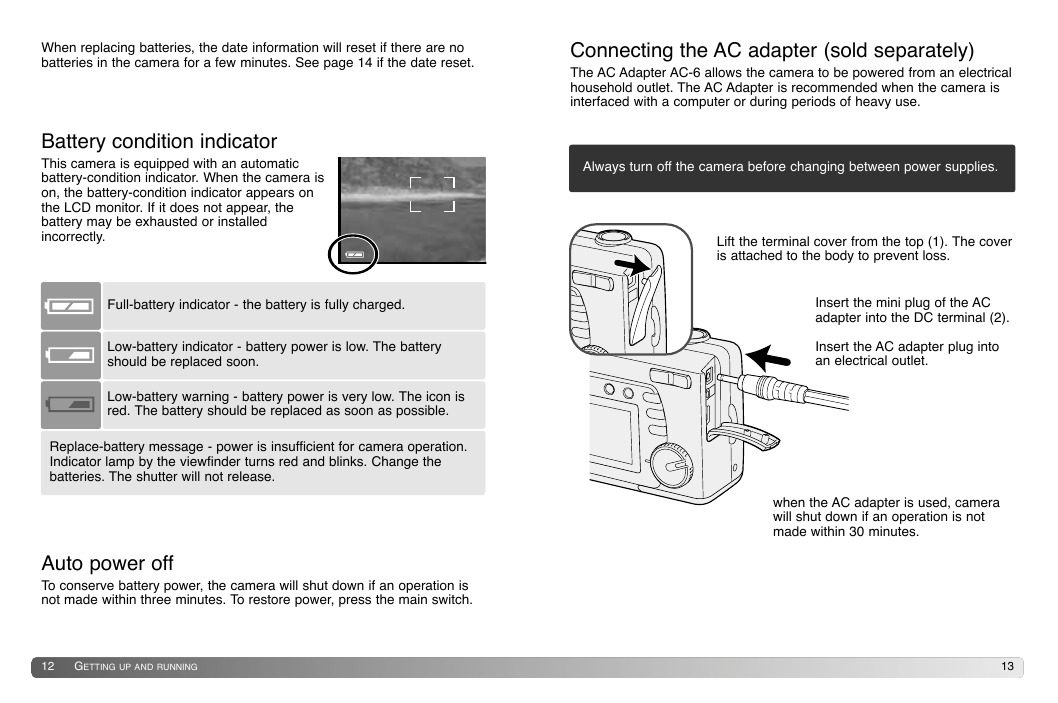
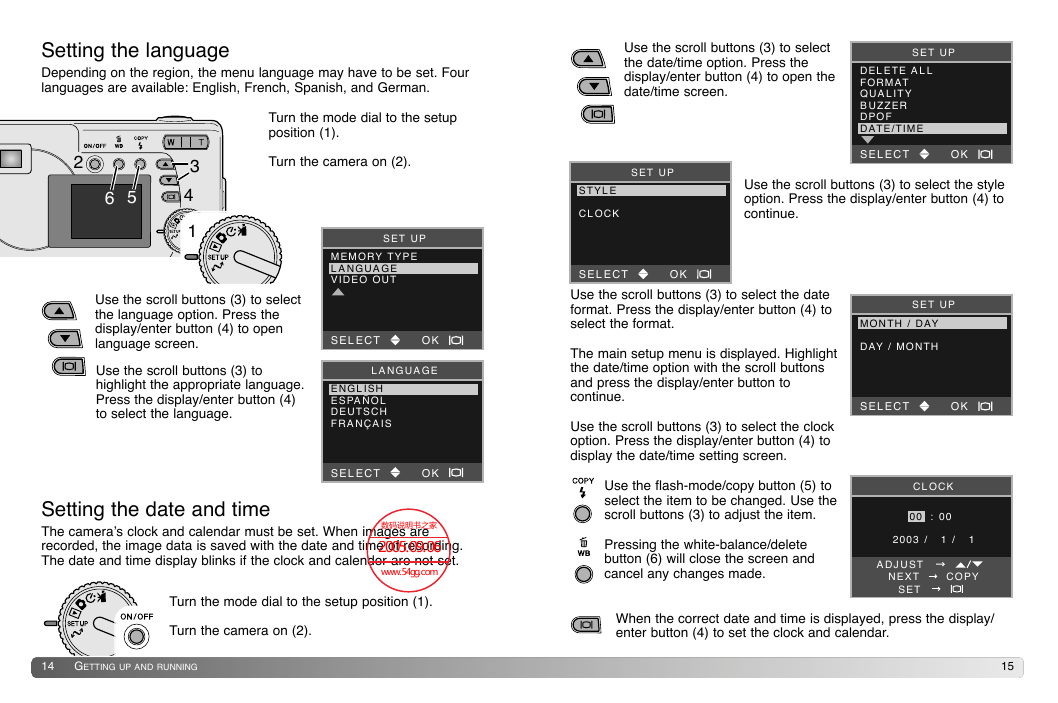

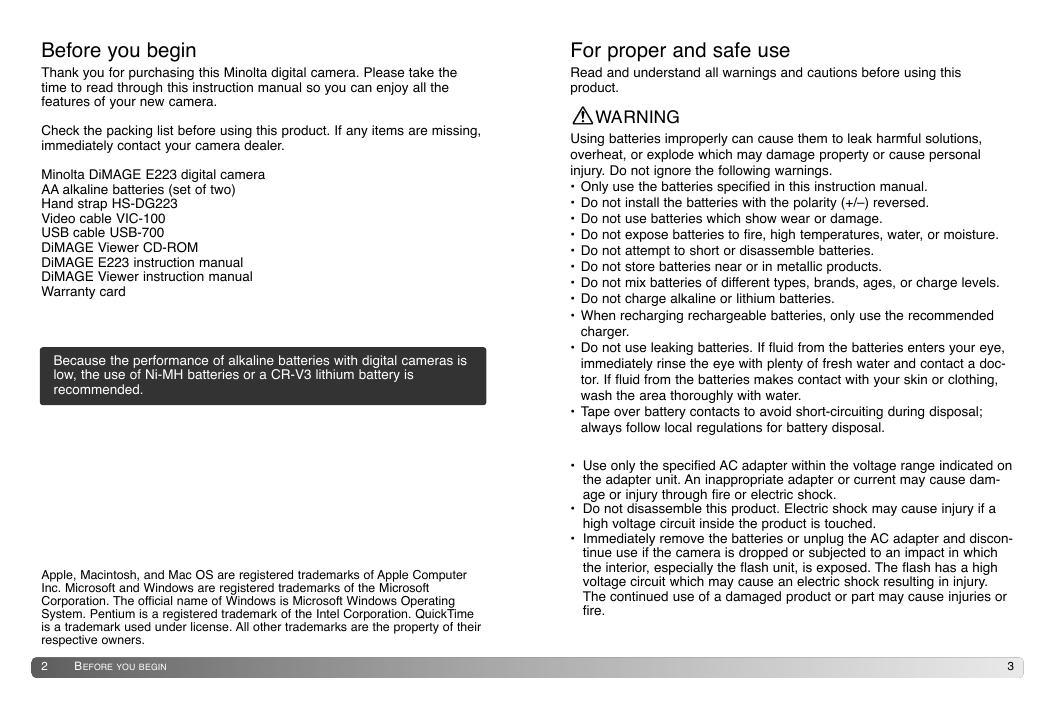

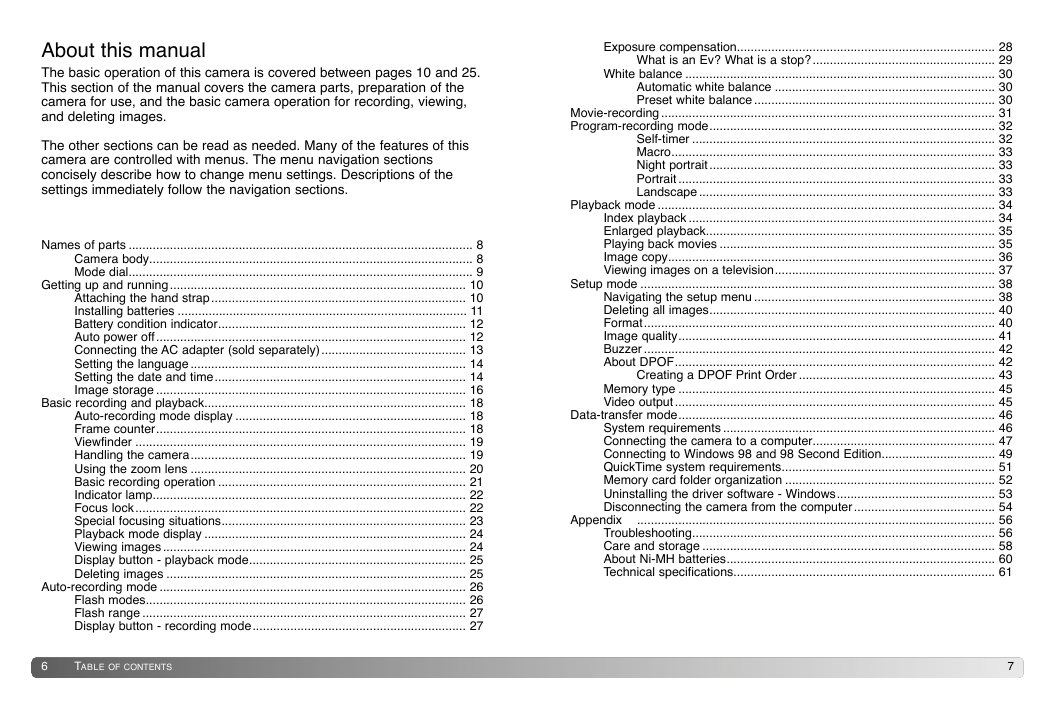

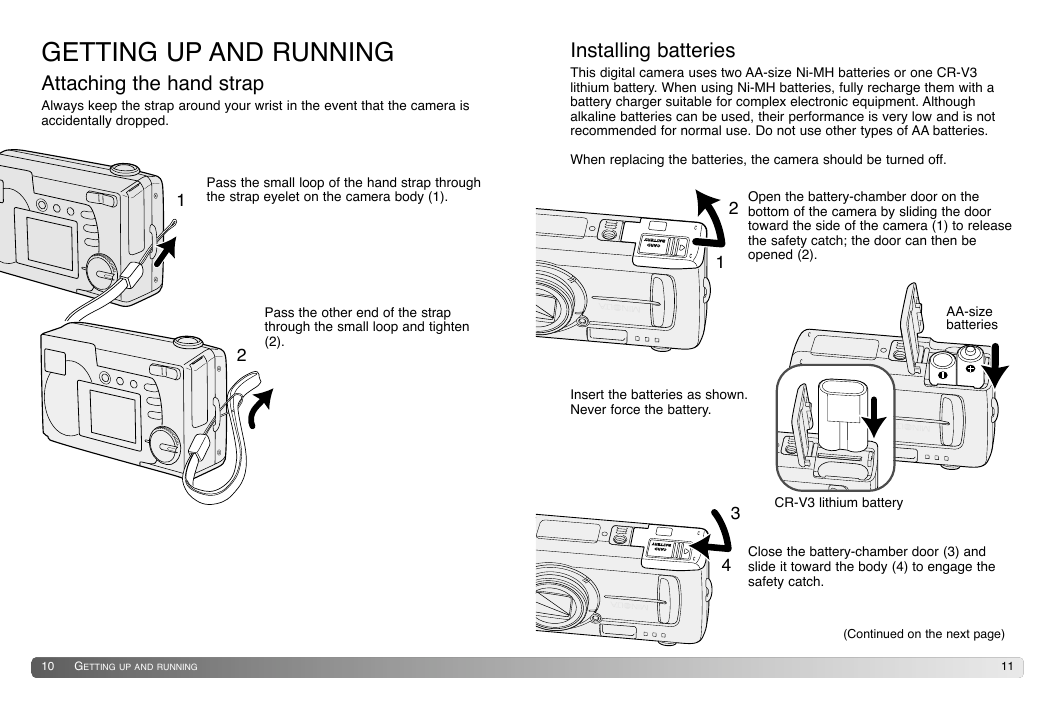
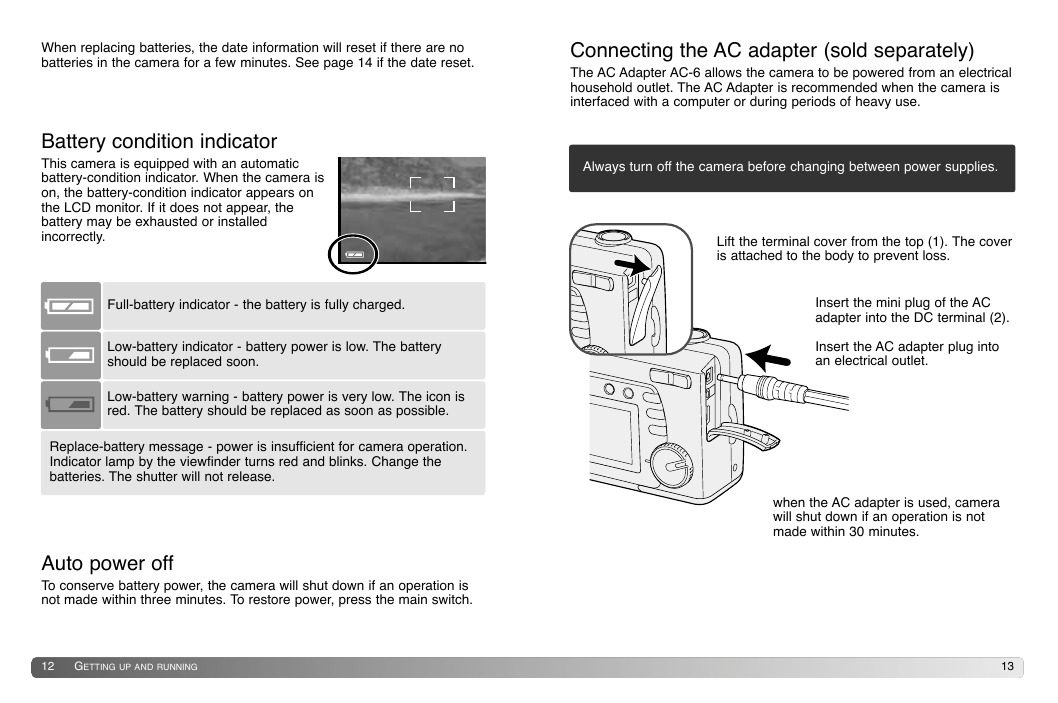
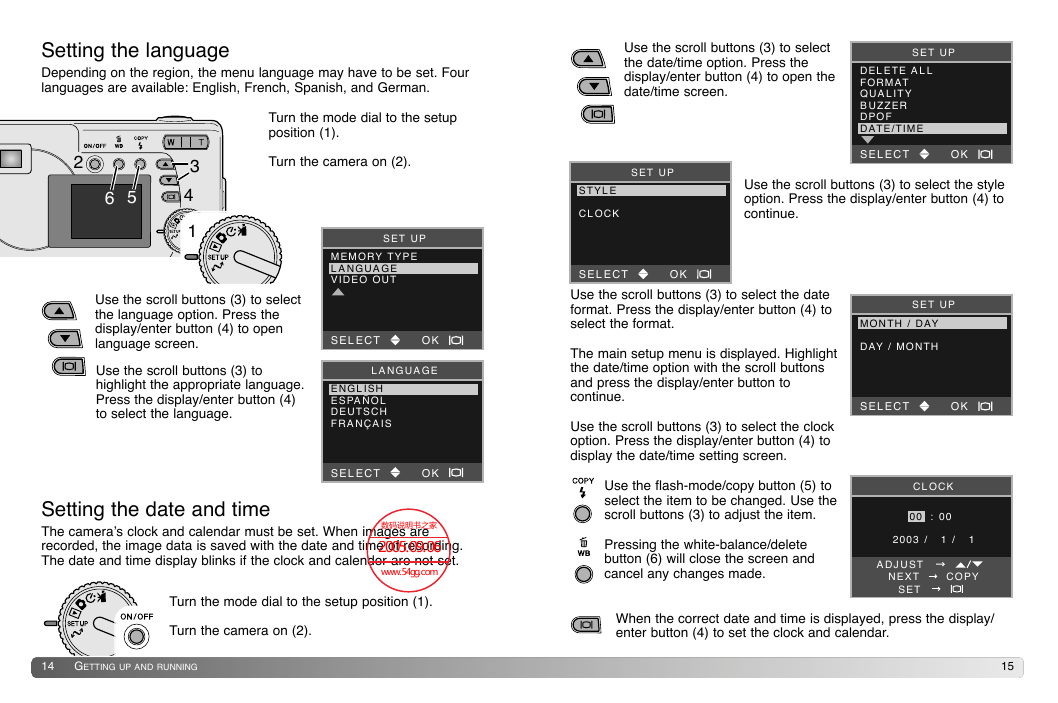
 2023年江西萍乡中考道德与法治真题及答案.doc
2023年江西萍乡中考道德与法治真题及答案.doc 2012年重庆南川中考生物真题及答案.doc
2012年重庆南川中考生物真题及答案.doc 2013年江西师范大学地理学综合及文艺理论基础考研真题.doc
2013年江西师范大学地理学综合及文艺理论基础考研真题.doc 2020年四川甘孜小升初语文真题及答案I卷.doc
2020年四川甘孜小升初语文真题及答案I卷.doc 2020年注册岩土工程师专业基础考试真题及答案.doc
2020年注册岩土工程师专业基础考试真题及答案.doc 2023-2024学年福建省厦门市九年级上学期数学月考试题及答案.doc
2023-2024学年福建省厦门市九年级上学期数学月考试题及答案.doc 2021-2022学年辽宁省沈阳市大东区九年级上学期语文期末试题及答案.doc
2021-2022学年辽宁省沈阳市大东区九年级上学期语文期末试题及答案.doc 2022-2023学年北京东城区初三第一学期物理期末试卷及答案.doc
2022-2023学年北京东城区初三第一学期物理期末试卷及答案.doc 2018上半年江西教师资格初中地理学科知识与教学能力真题及答案.doc
2018上半年江西教师资格初中地理学科知识与教学能力真题及答案.doc 2012年河北国家公务员申论考试真题及答案-省级.doc
2012年河北国家公务员申论考试真题及答案-省级.doc 2020-2021学年江苏省扬州市江都区邵樊片九年级上学期数学第一次质量检测试题及答案.doc
2020-2021学年江苏省扬州市江都区邵樊片九年级上学期数学第一次质量检测试题及答案.doc 2022下半年黑龙江教师资格证中学综合素质真题及答案.doc
2022下半年黑龙江教师资格证中学综合素质真题及答案.doc