www.openwire.org
www.mitov.com
Copyright Boian Mitov 2004 - 2009
�
Index
Installation .......................................................................................................................................... 2
Where is PlotLab?............................................................................................................................... 2
Creating a new PlotLab project in Visual C#........................................................................................ 2
Installing the PlotLab components on the Toolbox ............................................................................... 4
Adding the necessary assembly references to your application ........................................................... 10
Developing under 64 bit Windows..................................................................................................... 11
Creating a simple Scope application .................................................................................................. 12
Creating a simple Waterfall application ............................................................................................. 16
Distributing your application ............................................................................................................. 19
March 15, 2009
-1-
PlotLab .NET 4.0
�
Installation
PlotLab comes with an installation program. Just start the installation by double-clicking
on the Setup.exe file and follow the installation instructions.
Where is PlotLab?
After the installation PlotLab is located under a single root directory. The default location
is C:\Program Files\LabPacks. During the installation the user has the option to select
alternative directory.
Here is how the directory structure should look like after the installation:
Under the “Demos” directory are located the demo files. The help files and the
documentation are located under the “Help” directory. The component .NET 2.0
assemblies and the redistributable DLL/BPL files are located under the “Bin” directory.
The “Redistributable” directory contains the installer for the Microsoft CRT libraries.
They have to be present on any system where you plan to use PlotLab.
It is a great idea to start by opening and compiling the demo files. The demo projects
ware developed with Visual C# 2005.
Creating a new PlotLab project in Visual C#
All of the examples in this manual start with creating a C# Windows .NET based project.
The following chapters will assume that you have created the project and will teach you
how to add specific PlotLab functionality.
March 15, 2009
-2-
PlotLab .NET 4.0
�
Start by creating a new project.
From the VC++ menu, select | File | New | Project… |
In the "New Project" dialog select | Visual C# | Windows Application |
Optionally you can select a project path and project name:
Click OK.
March 15, 2009
-3-
PlotLab .NET 4.0
�
Installing the PlotLab components on the Toolbox
Before using the components in your project, you will have to install them on the
component Toolbox.
The install in version 3.1 and up will automatically install the components on the toolbar,
however if it fails, or if you have selected not to do so during the installation, here is a
way to install the components manually:
We assume that you have already created a project, and the toolbox with the .NET
components has appeared.
Open the component toolbox and expand the General section.
Right-click and select |Add Tab| from the menu:
Name the new tab “PlotLab”:
March 15, 2009
-4-
PlotLab .NET 4.0
�
Right-click and select |Add Tab| from the menu:
Name the new tab “SignalLab”:
Right-click on the PlotLab tab and select |Choose Items…| from the menu:
March 15, 2009
-5-
PlotLab .NET 4.0
�
In the “Choose Toolbox Items” dialog click on the “Browse…” button:
Select the PlotLabBasic.dll from the LabPacks\Bin subdirectory:
Click “Open”.
March 15, 2009
-6-
PlotLab .NET 4.0
�
In the “Choose Toolbox Items” dialog click on the “Browse…” button:
Select the PlotLab.dll from the LabPacks\Bin subdirectory:
Click “Open”.
March 15, 2009
-7-
PlotLab .NET 4.0
�

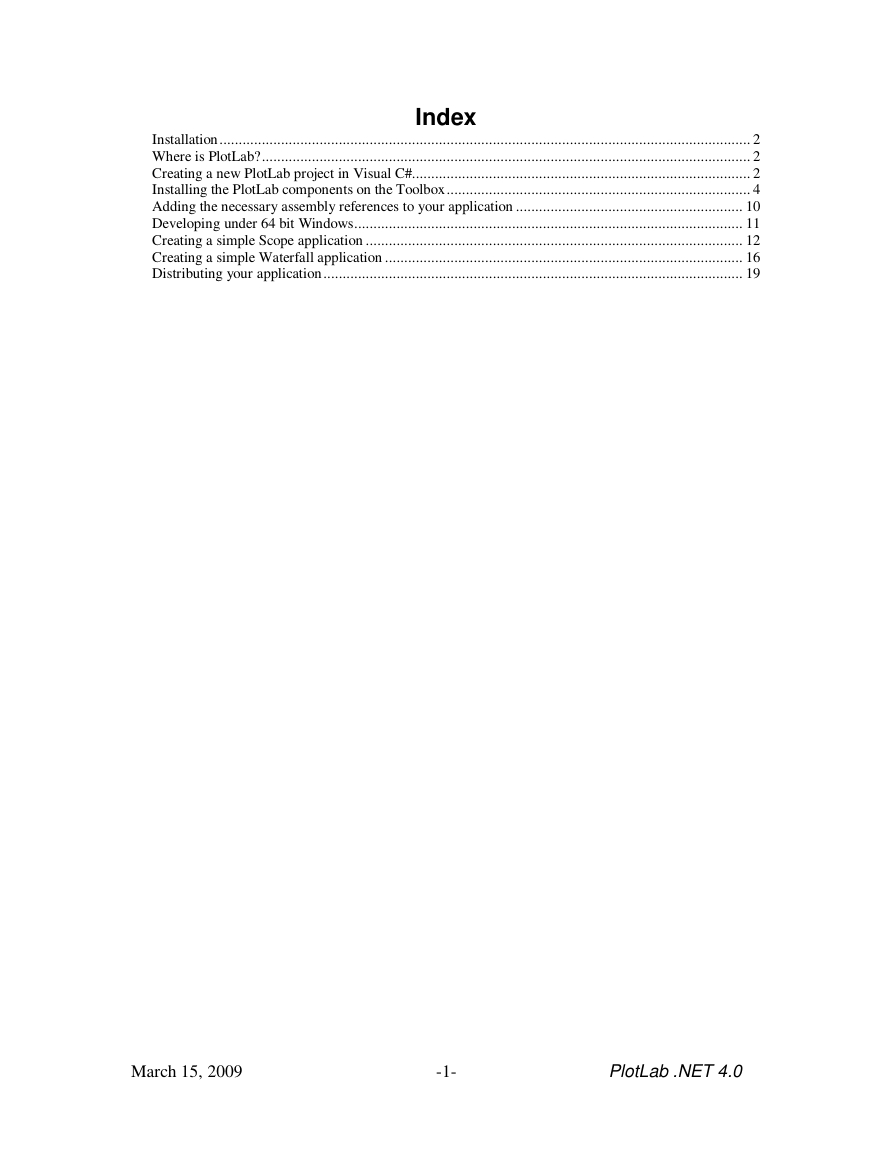

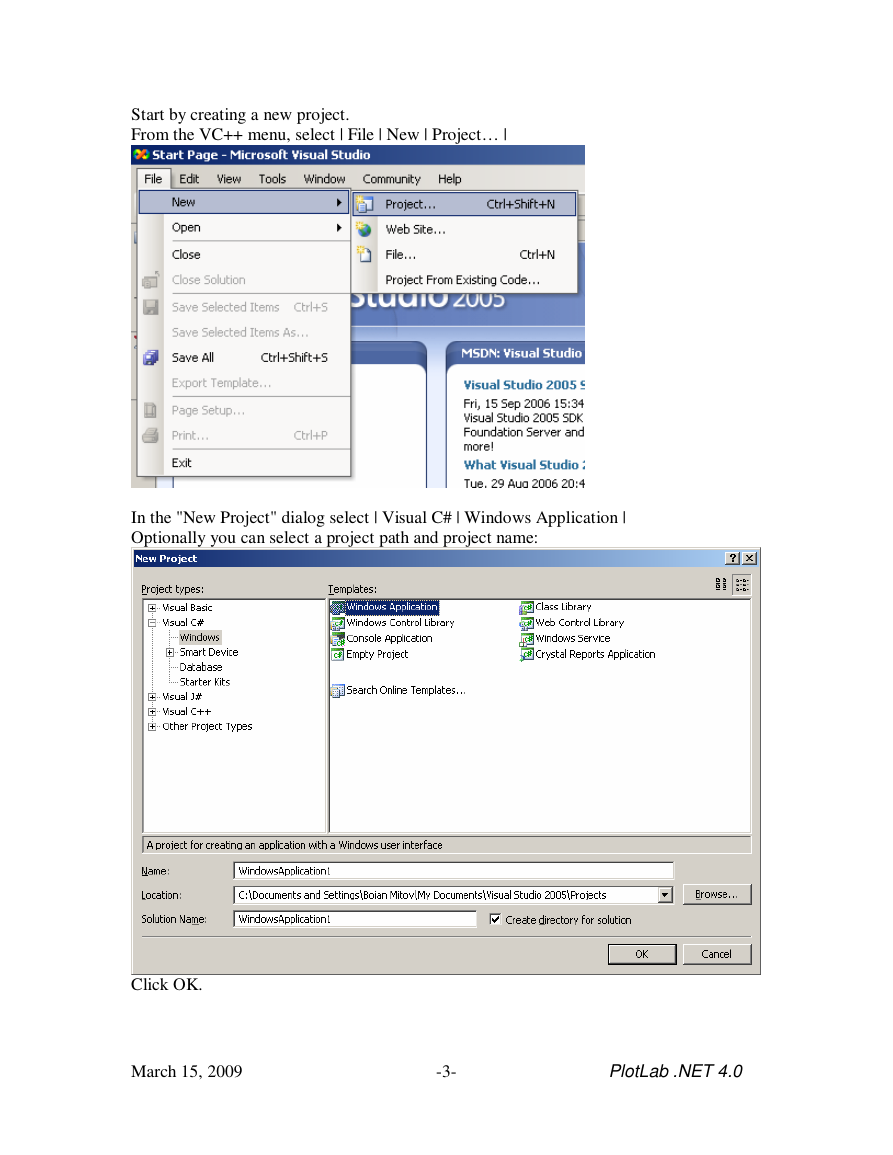
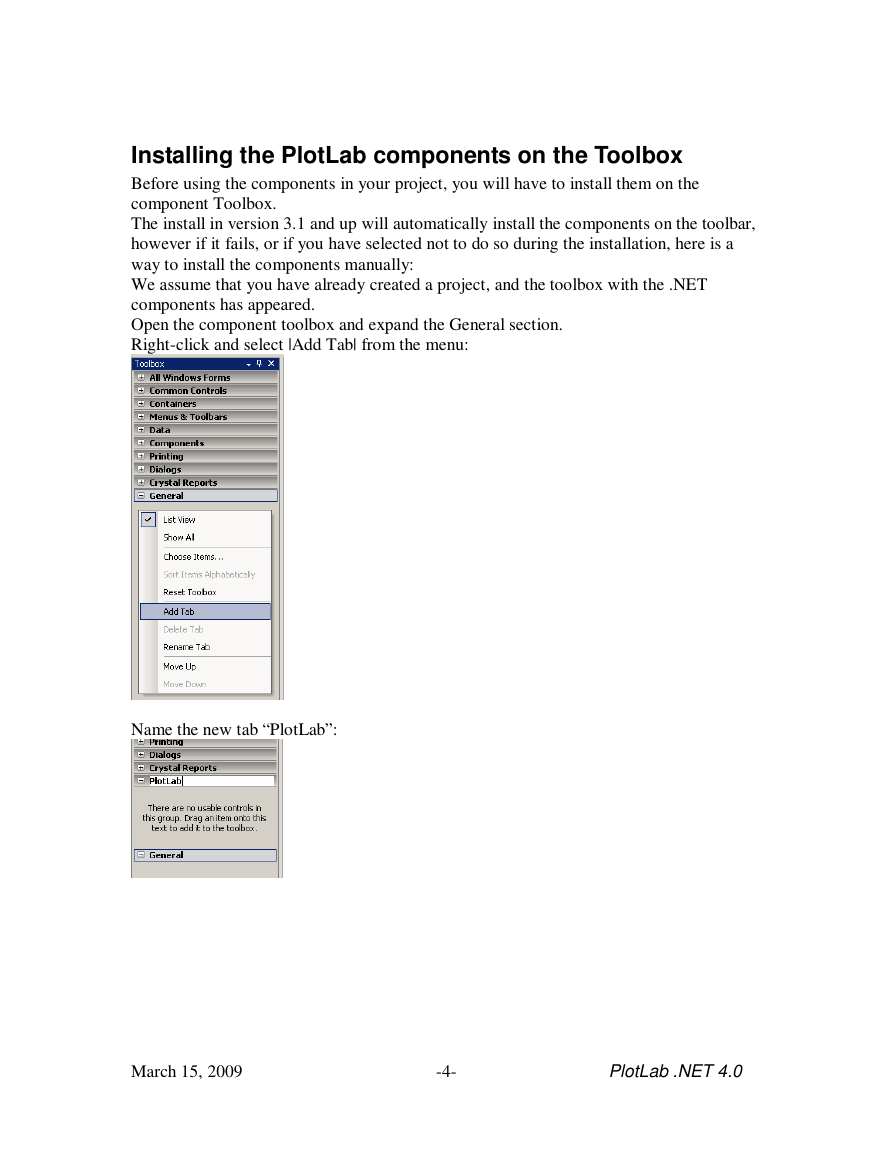
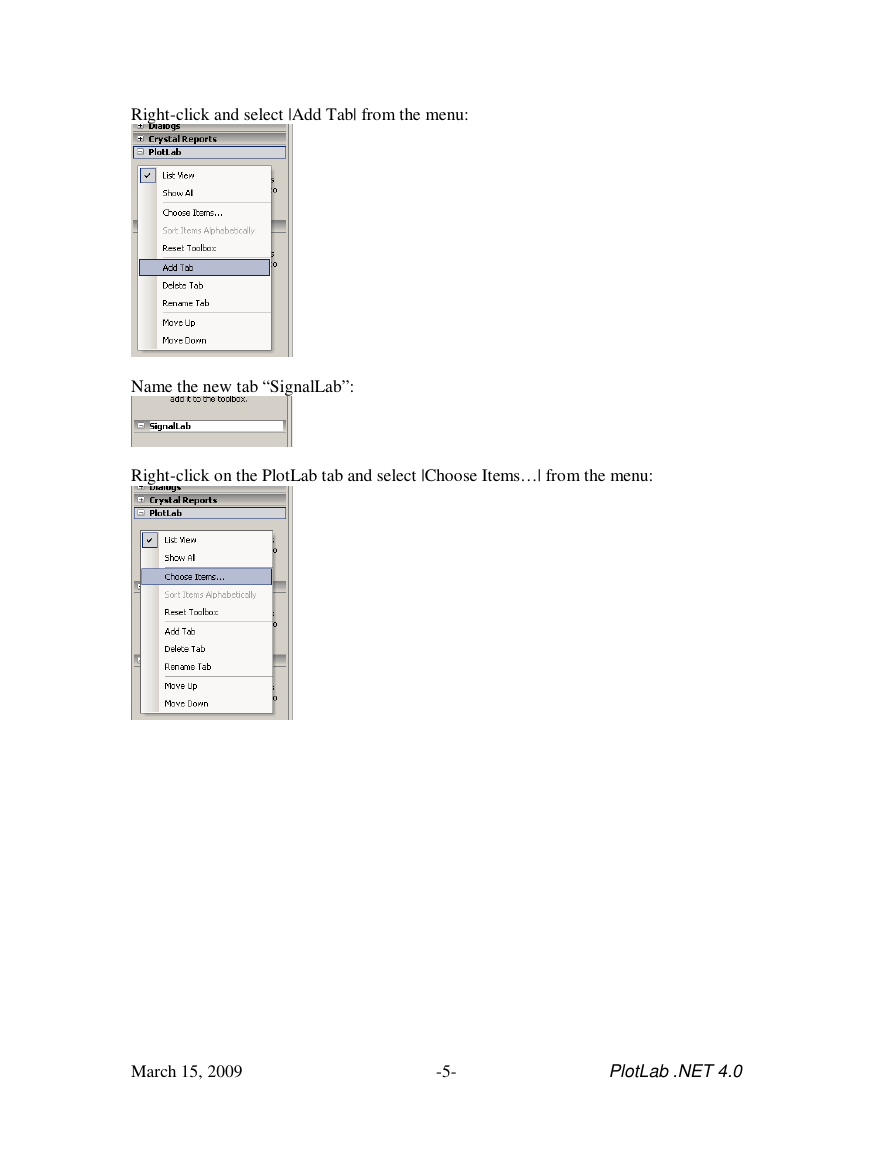
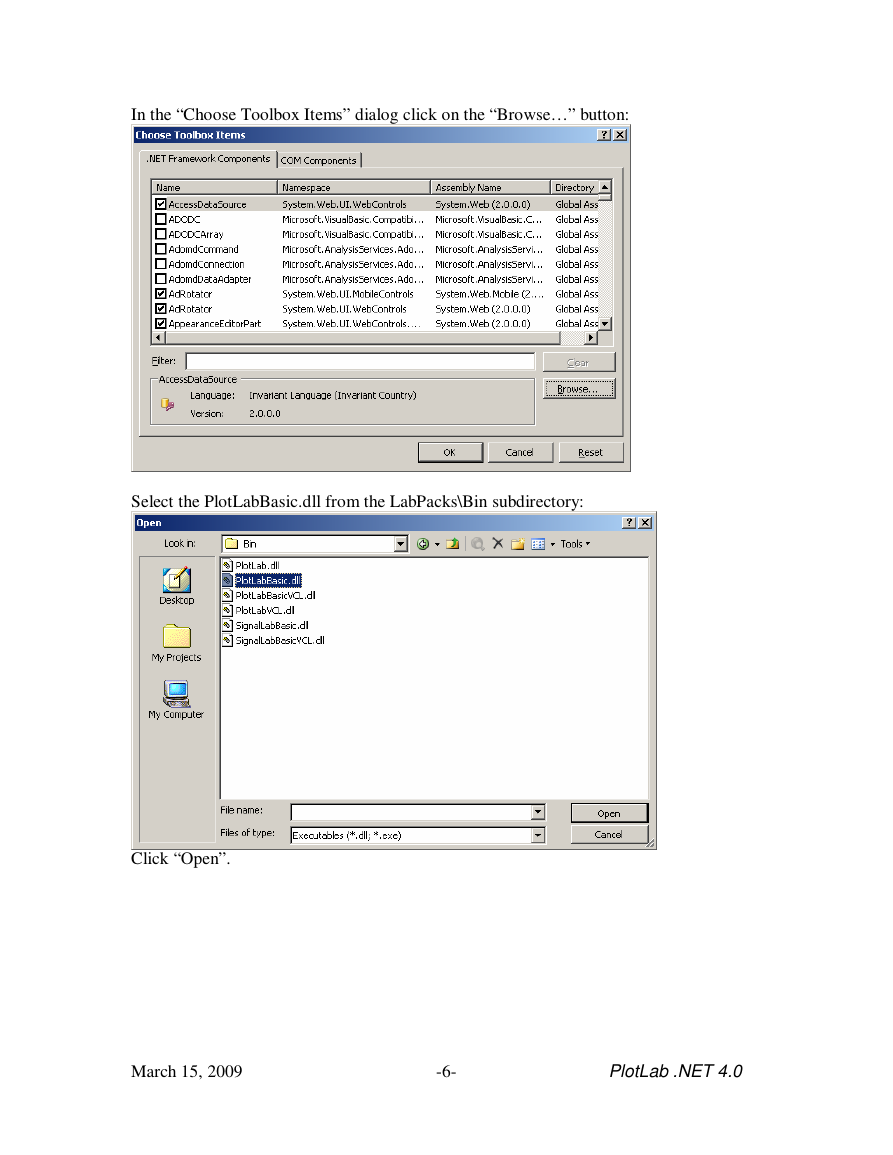
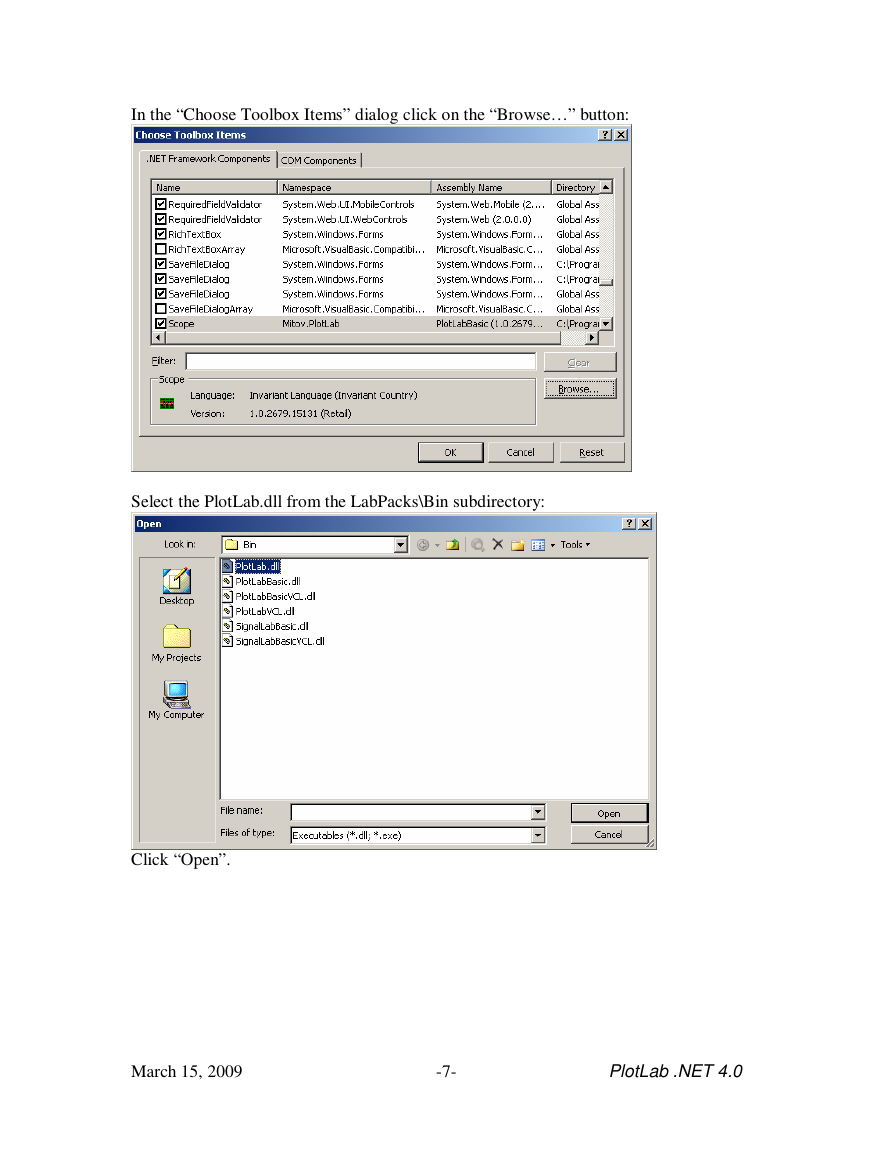

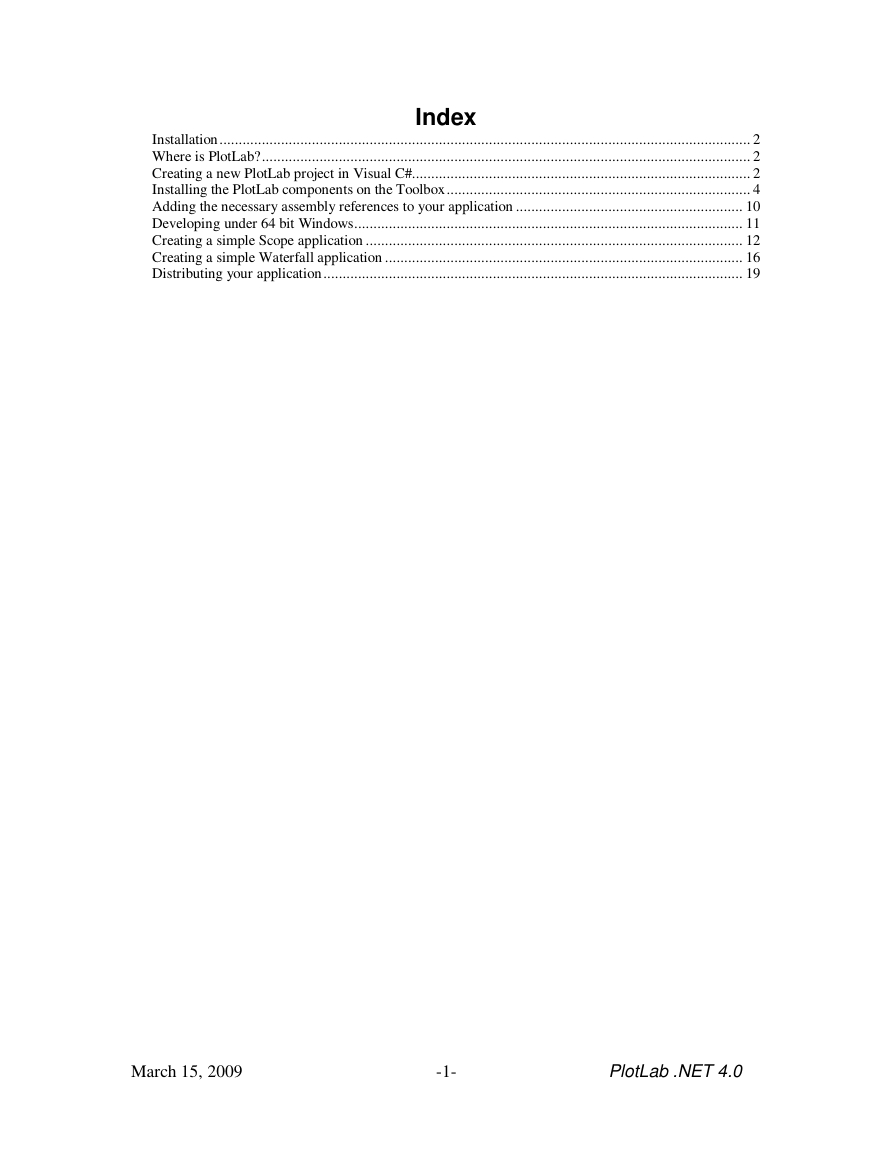

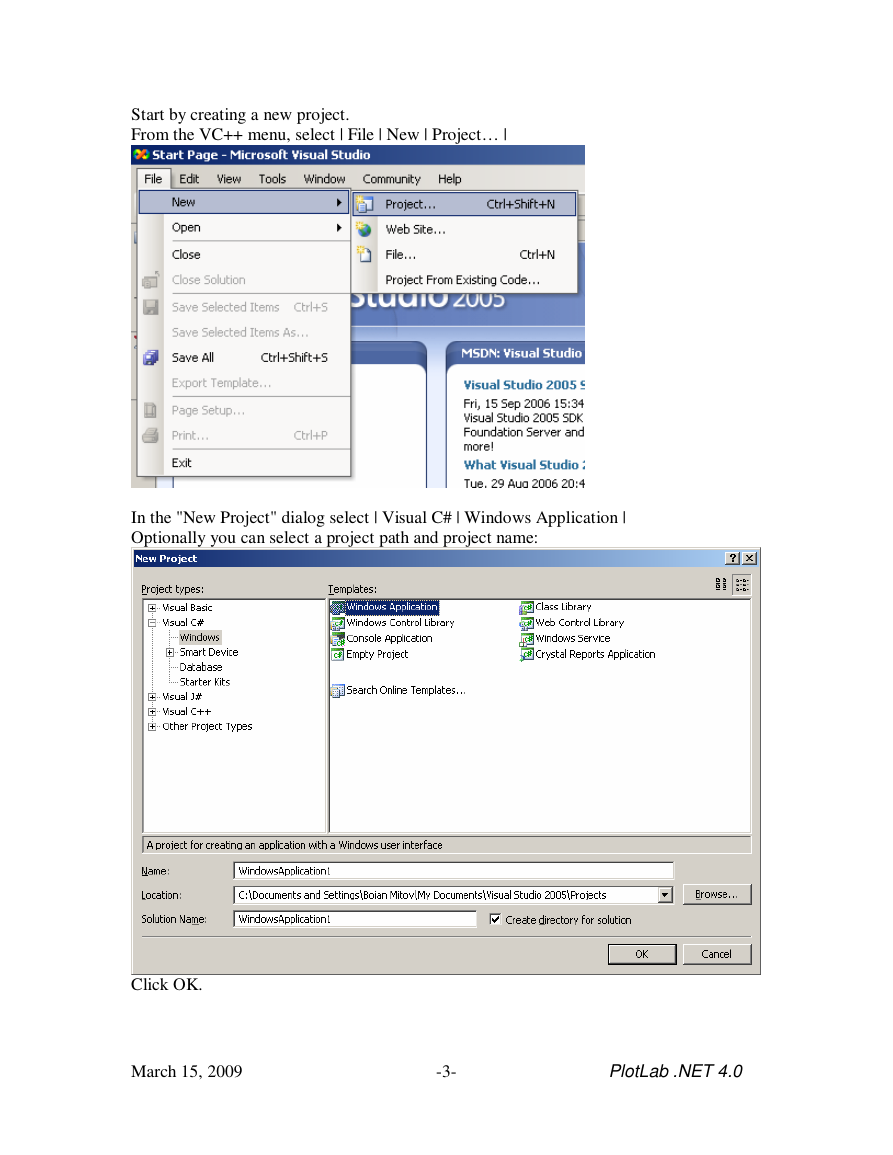
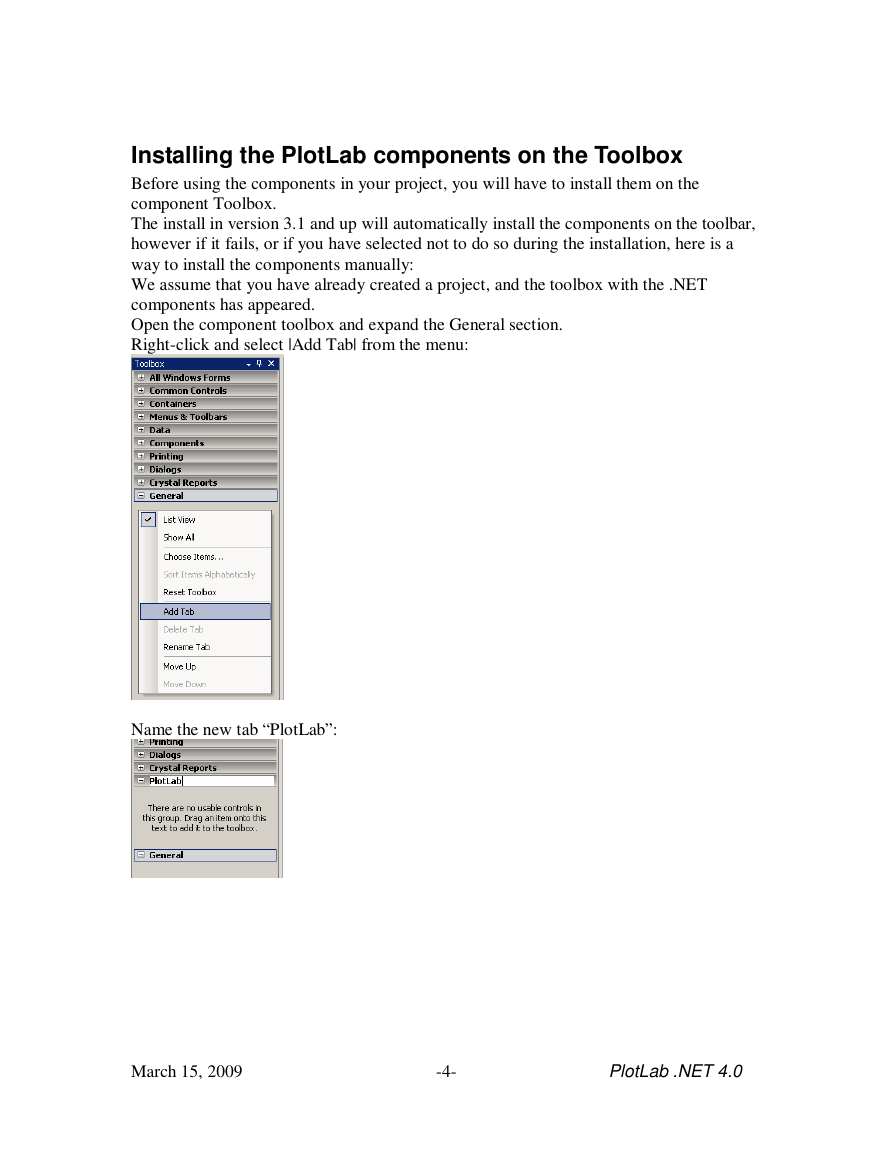
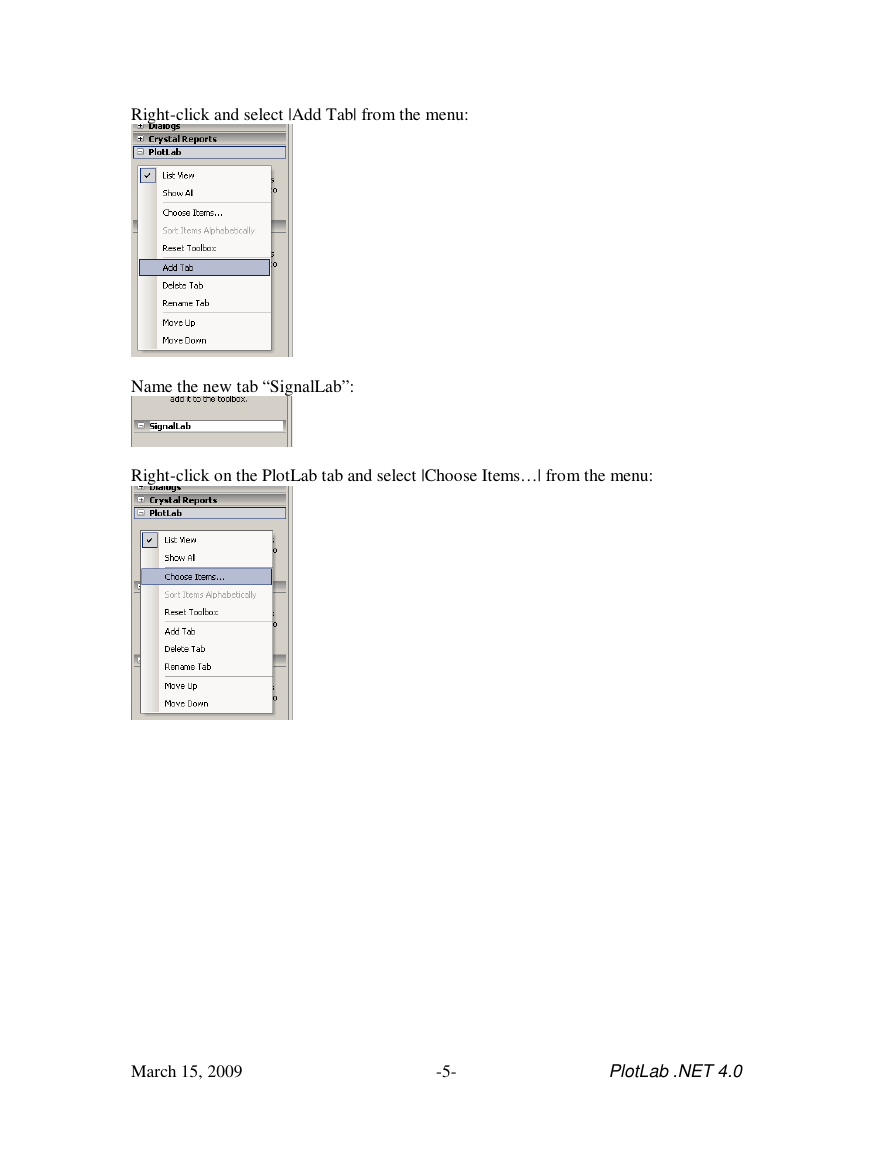
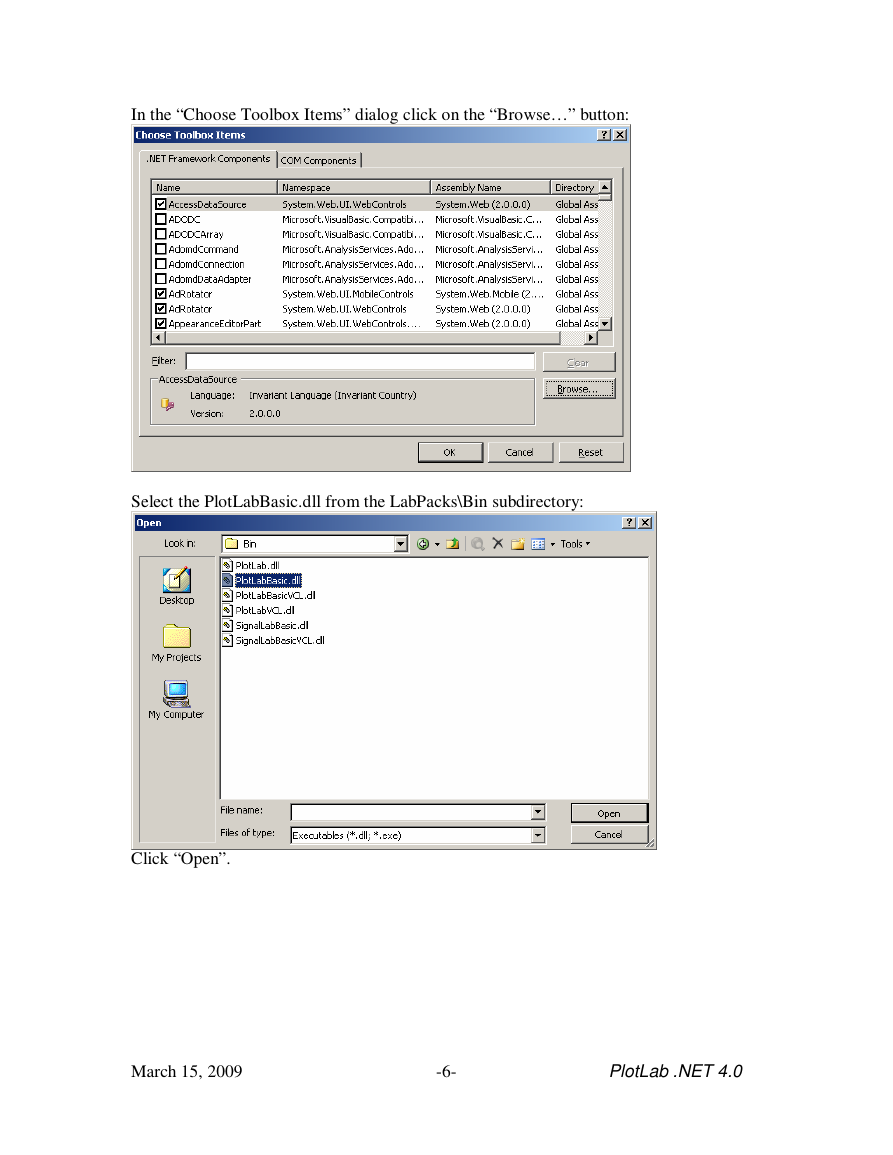
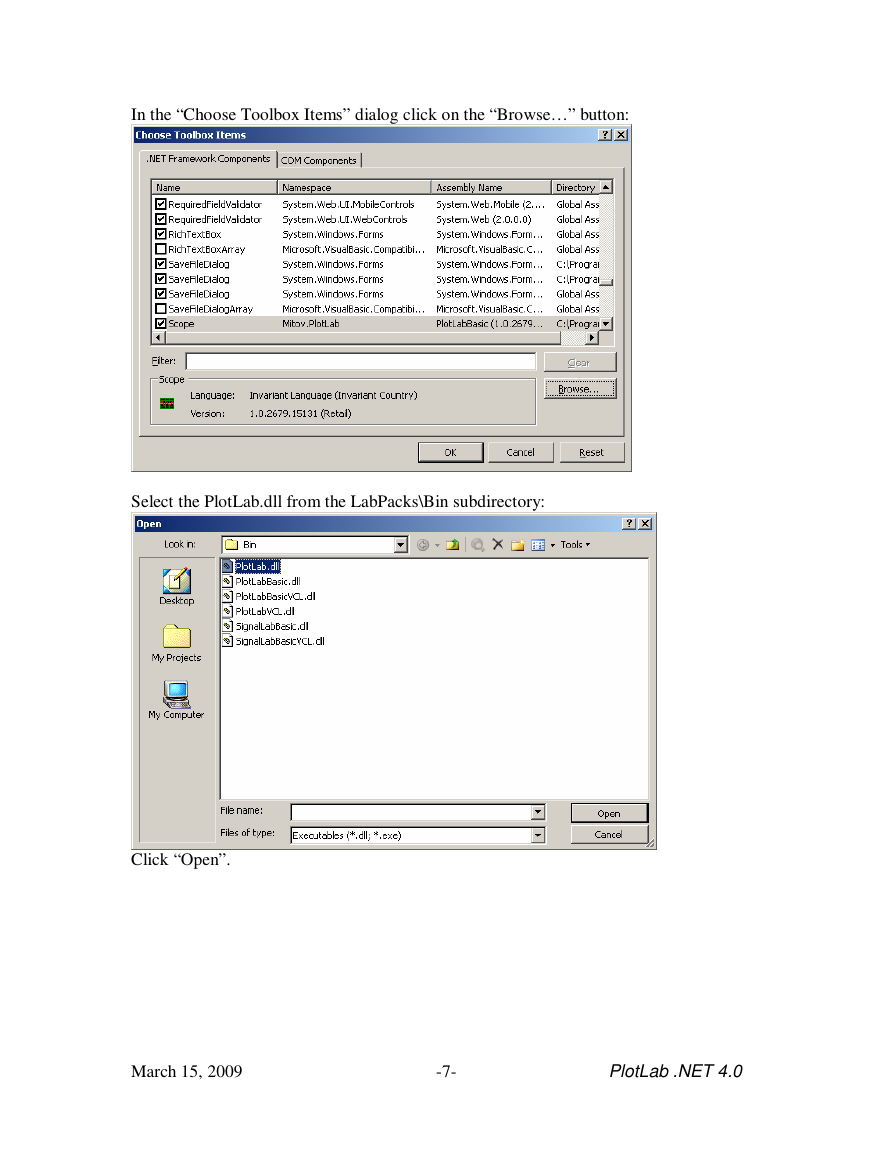
 2023年江西萍乡中考道德与法治真题及答案.doc
2023年江西萍乡中考道德与法治真题及答案.doc 2012年重庆南川中考生物真题及答案.doc
2012年重庆南川中考生物真题及答案.doc 2013年江西师范大学地理学综合及文艺理论基础考研真题.doc
2013年江西师范大学地理学综合及文艺理论基础考研真题.doc 2020年四川甘孜小升初语文真题及答案I卷.doc
2020年四川甘孜小升初语文真题及答案I卷.doc 2020年注册岩土工程师专业基础考试真题及答案.doc
2020年注册岩土工程师专业基础考试真题及答案.doc 2023-2024学年福建省厦门市九年级上学期数学月考试题及答案.doc
2023-2024学年福建省厦门市九年级上学期数学月考试题及答案.doc 2021-2022学年辽宁省沈阳市大东区九年级上学期语文期末试题及答案.doc
2021-2022学年辽宁省沈阳市大东区九年级上学期语文期末试题及答案.doc 2022-2023学年北京东城区初三第一学期物理期末试卷及答案.doc
2022-2023学年北京东城区初三第一学期物理期末试卷及答案.doc 2018上半年江西教师资格初中地理学科知识与教学能力真题及答案.doc
2018上半年江西教师资格初中地理学科知识与教学能力真题及答案.doc 2012年河北国家公务员申论考试真题及答案-省级.doc
2012年河北国家公务员申论考试真题及答案-省级.doc 2020-2021学年江苏省扬州市江都区邵樊片九年级上学期数学第一次质量检测试题及答案.doc
2020-2021学年江苏省扬州市江都区邵樊片九年级上学期数学第一次质量检测试题及答案.doc 2022下半年黑龙江教师资格证中学综合素质真题及答案.doc
2022下半年黑龙江教师资格证中学综合素质真题及答案.doc