iReport
User Guide
2006 Feb14th
MOM iReport User Guide
TOC-i
�
4.1
4.2
Table of Contents
1
INTRODUCTION – WHAT IS IREPORT .................................................................................................1
2 ACCESSING IREPORT ...............................................................................................................................2
3
IREPORT FUNCTIONS...............................................................................................................................3
4 NOTIFICATION PROCEDURE .................................................................................................................4
NOTIFICATION - 4 STEPS .................................................................................................................4
EXAMPLE 1 – ACCIDENT NOTIFICATION REPORTED BY EMPLOYER OF VICTIM ....................................5
Home Page.......................................................................................................................................5
Notification Submission Instruction.................................................................................................6
Step 1 - Informant Details................................................................................................................7
Step 2 – Informant’s Organisation Details.......................................................................................8
Step 3 – Incident Details ................................................................................................................10
Step 4 – Victim Details ..................................................................................................................11
Notification Summary....................................................................................................................13
Declaration.....................................................................................................................................14
Acknowledgement .........................................................................................................................15
EXAMPLE 2 – OCCUPATIONAL DISEASE REPORTED BY DOCTOR .......................................................16
Home Page.....................................................................................................................................16
Notification Submission Instruction...............................................................................................17
Step 1 - Informant Details..............................................................................................................18
Step 2 – Patient Details ..................................................................................................................19
Declaration.....................................................................................................................................21
Acknowledgement .........................................................................................................................22
4.2.1
4.2.2
4.2.3
4.2.4
4.2.5
4.2.6
4.2.7
4.2.8
4.2.9
4.3
4.3.1
4.3.2
4.3.3
4.3.4
4.3.5
4.3.6
MOM iReport User Guide
TOC-ii
�
1 Introduction – What is iReport
The iReport system is an online system for reporting Accidents, Dangerous Occurrences
and Occupational Diseases under Workplace Safety and Health (WSHA) Incident Reporting
Regulations and Accidents & Occupational Diseases under the Workmen’s Compensation
Act (WCA)
The Employer, Occupier of premises or Doctor should use iReport to submit or report
incidents to the Ministry of Manpower under the WSHA or WCA.
For more information on the reporting requirements under the WSHA (Incident Reporting) regulations
and WCA, please refer to the respective Guides and FAQ available at http://www.mom.gov.sg/iReport
MOM iReport User Guide
Page 1
�
2 Accessing iReport
Type http://www.mom.gov.sg/iReport to access the iReport system. This will display
the iReport Home Page for user to report work related incidents online.
MOM iReport User Guide
Page 2
�
3 iReport Functions
Submission of Notification
iReport allows users to submit notifications for Accidents, Dangerous Occurrences
and Occupational diseases. Once the notification is submitted by user, MOM will
process the notification. Users will not be able to retrieve the notification once it has
been submitted. After submission, user can only modify Medical days leave reported
earlier.
For other amendments, users would have to inform MOM by faxing to 63171446 or
writing in to:
Occupational Safety and Health Division
Ministry of Manpower
18 Havelock Road
#03-02, Singapore 059764
Amendment of Draft Notification
User can save the notification as Draft prior to submission; In this case, the
notification will not be sent to MOM. User is allowed to retrieve the draft notification
and make changes to the notification. Once notification details are complete, user can
submit the notification to MOM. Only successfully submitted notification will be sent to
MOM for processing.
Update of No. of Days of Medical Leave for Notification submitted earlier
After successful submission of notification, user can modify the number of days of
medical leave reported earlier. User can use this function to retrieve notification
details for modification of the days of medical leave.
Notification Print and Save as PDF
After successful submission, user is advised to keep a record of the notification by
printing a copy or saving it as PDF.
Note: User should note and record the iReport reference number (displayed at the
acknowledgement page) for purposes of retrieval of draft notification, update of medical leave
or communication with MOM.
MOM iReport User Guide
Page 3
�
4 Notification Procedure
4.1 Notification - 4 Steps
Notification procedure consists of following 4 steps. Depending on the type of Notification selected
from Home Page, the steps may vary.
1. Step 1 – Informant Details – Allows user to provide the personal particulars of Person
notifying the Incident.
2. Step 2 – Informant Organisation Details – Allows user to provide Informant Organisation
details such as Name, Address and contact details etc. This step will not appear for
Occupational Disease Notification reported by doctor.
3. Step 3 – Incident Details – Allows user to provide Incident details such as Date, time,
location, detailed description of Incident etc. This step will not appear if Occupational Disease
Notification reported by doctor
4. Step 4 – Victim/Patient Details – Allows user to provide victim’s/Patient’s details. This screen
will not appear if Notification type selected as Dangerous Occurrence, which did not result in
death or injury of any victim.
the Notification will be submitted
After successful entry of above mentioned 4 steps, system will display brief summary of notification
details and allow user to enter more victims arising from the same accident (if applicable). Once all the
victims and notification details are entered, user can ‘Submit’ the notification for processing. Before
actual submission takes place, Declaration page will appear for user to perform final confirmation; and
upon acceptance,
for processing. System will display
Acknowledgement page with iReport Reference number for reference.
Following diagram illustrates, the steps describes above:
MOM iReport User Guide
Page 4
�
4.2 Example 1 – Accident Notification Reported by
Employer of Victim
This section explains the scenario, where an Accident Notification case is reported by Employer of the
Victim. In this scenario, Person representing an Employer of Victim will access the iReport Home page
using http://mom.gov.sg/iReport.
4.2.1 Home Page
To Report an Accident notification, click on ‘An Accident’ link under ‘I Want to Report’
Click Here
MOM iReport User Guide
Page 5
�
4.2.2 Notification Submission Instruction
This page informs the user on the basic information required to submit a notification and for user to
understand the Reporting Act before start entering Notification details. After reading, click “Next” to
load ‘Step1 – Informant Details’ page
MOM iReport User Guide
Page 6
�
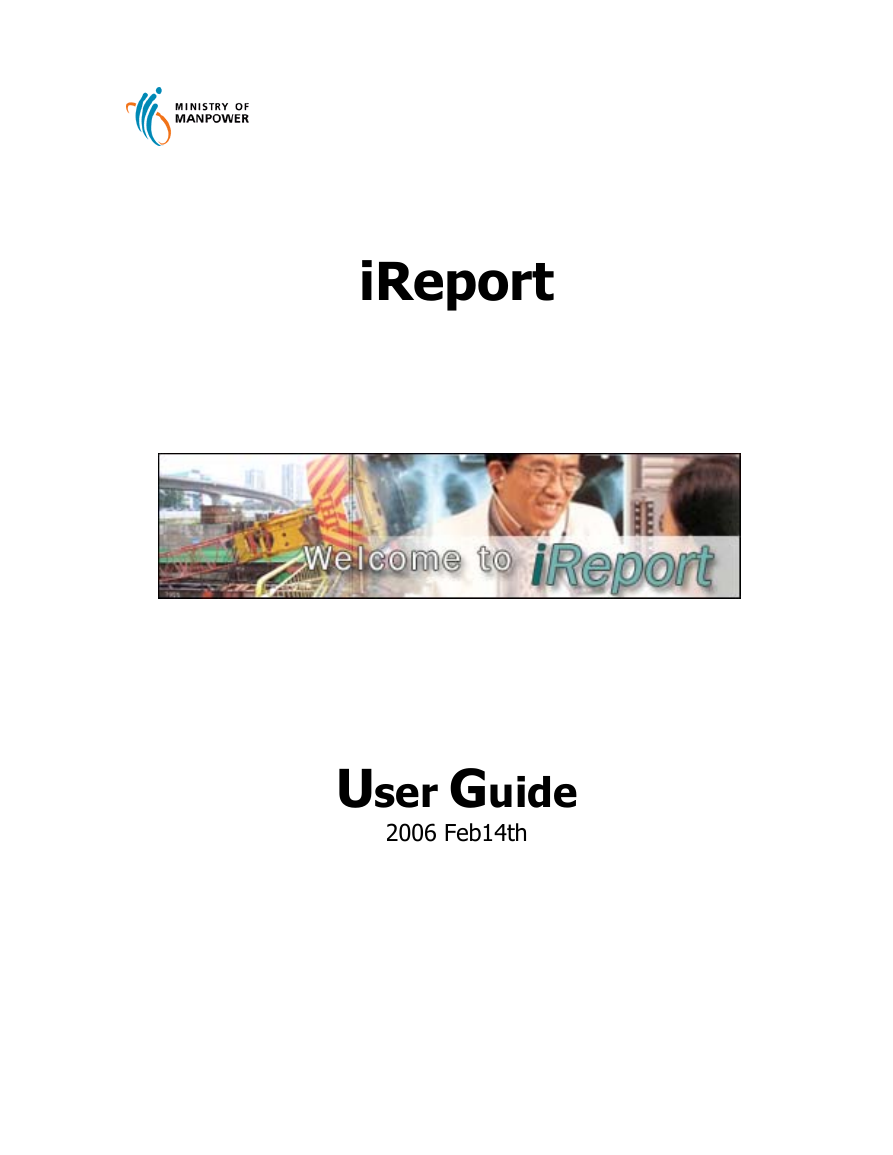
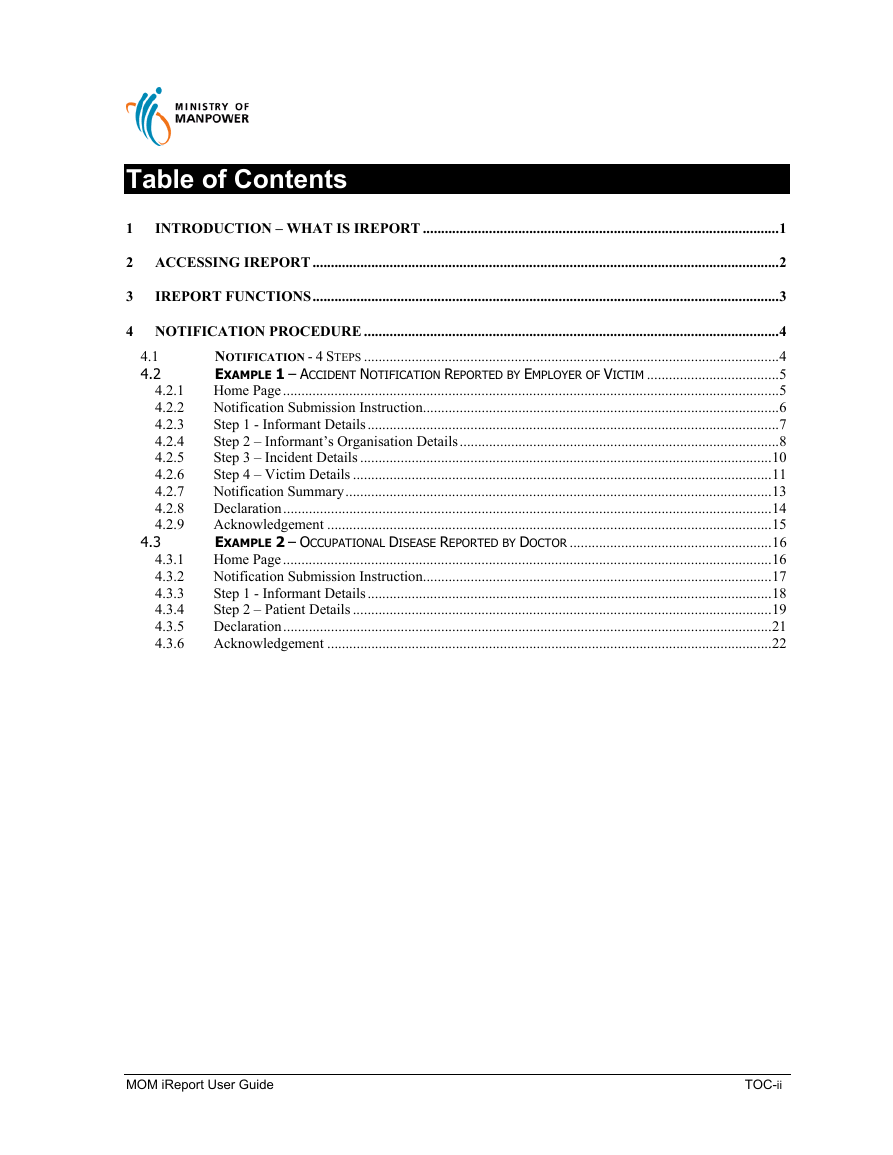
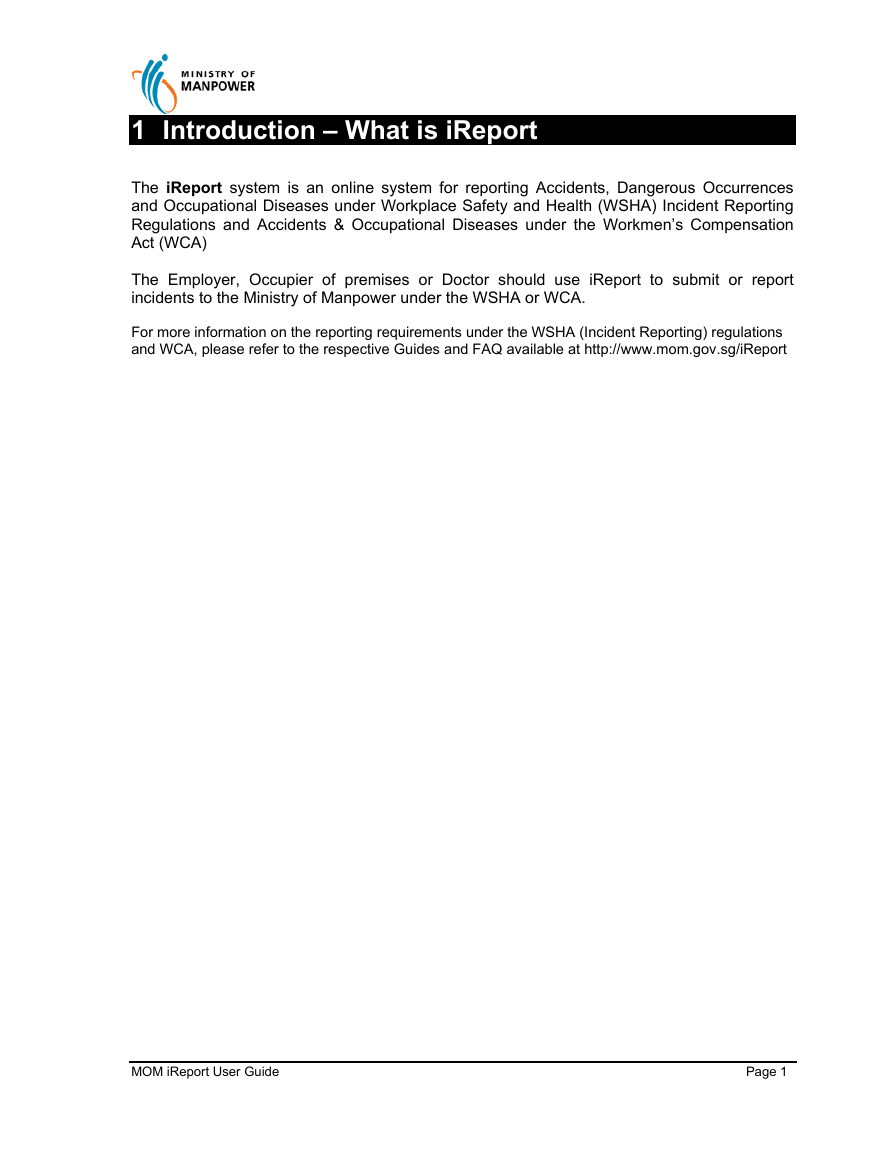
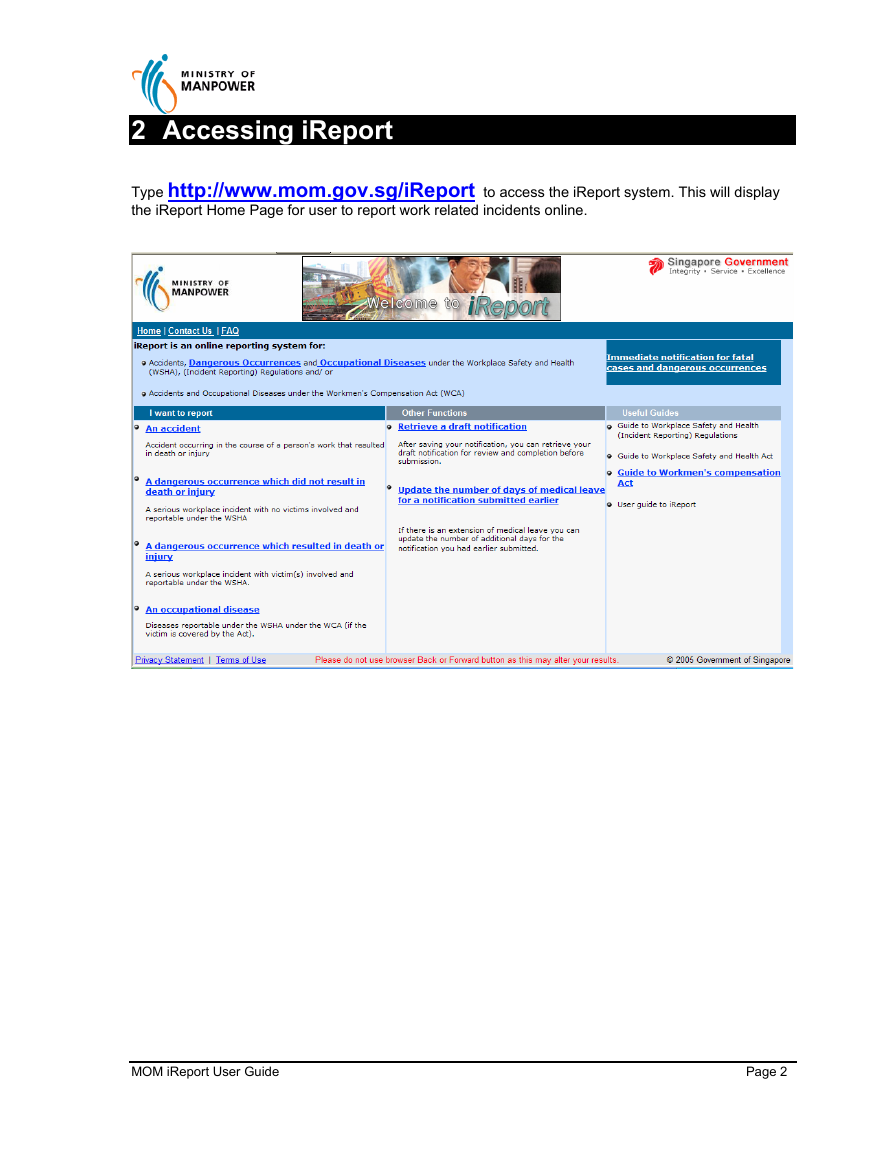
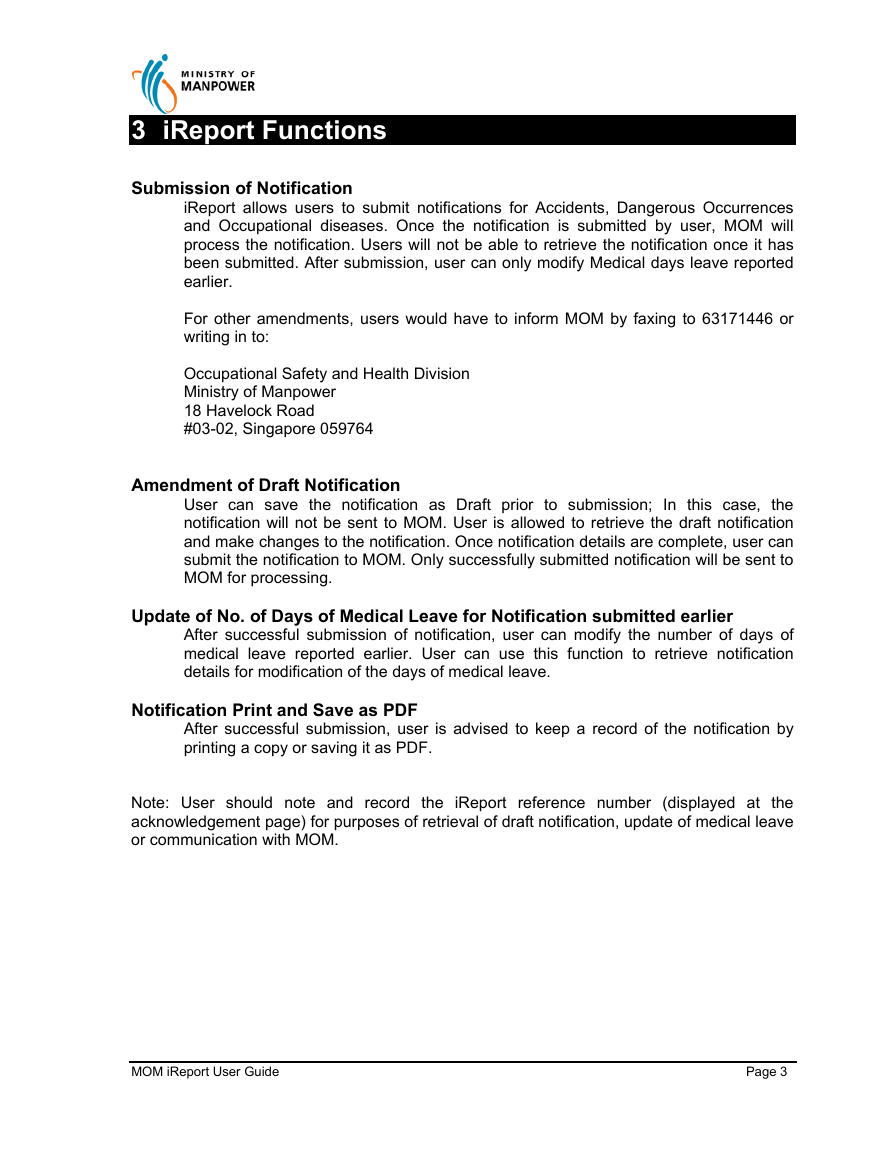
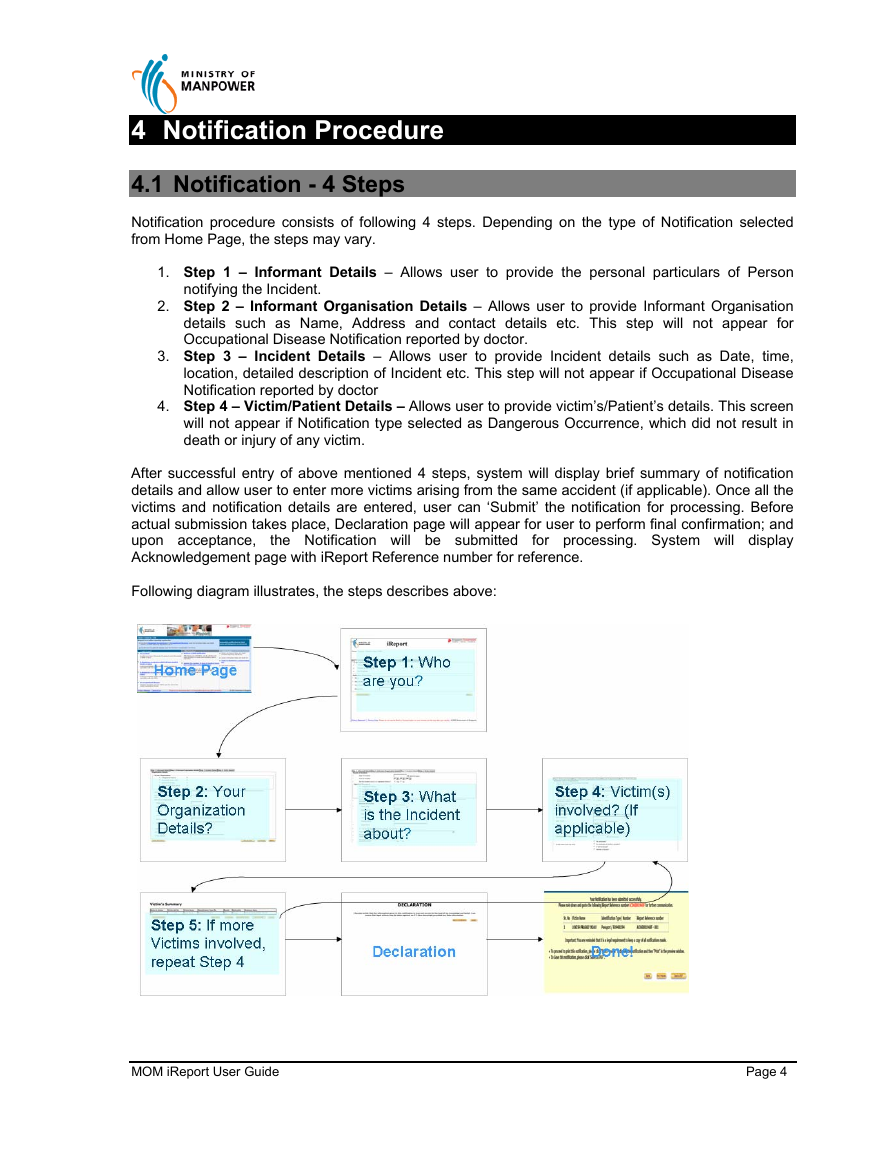
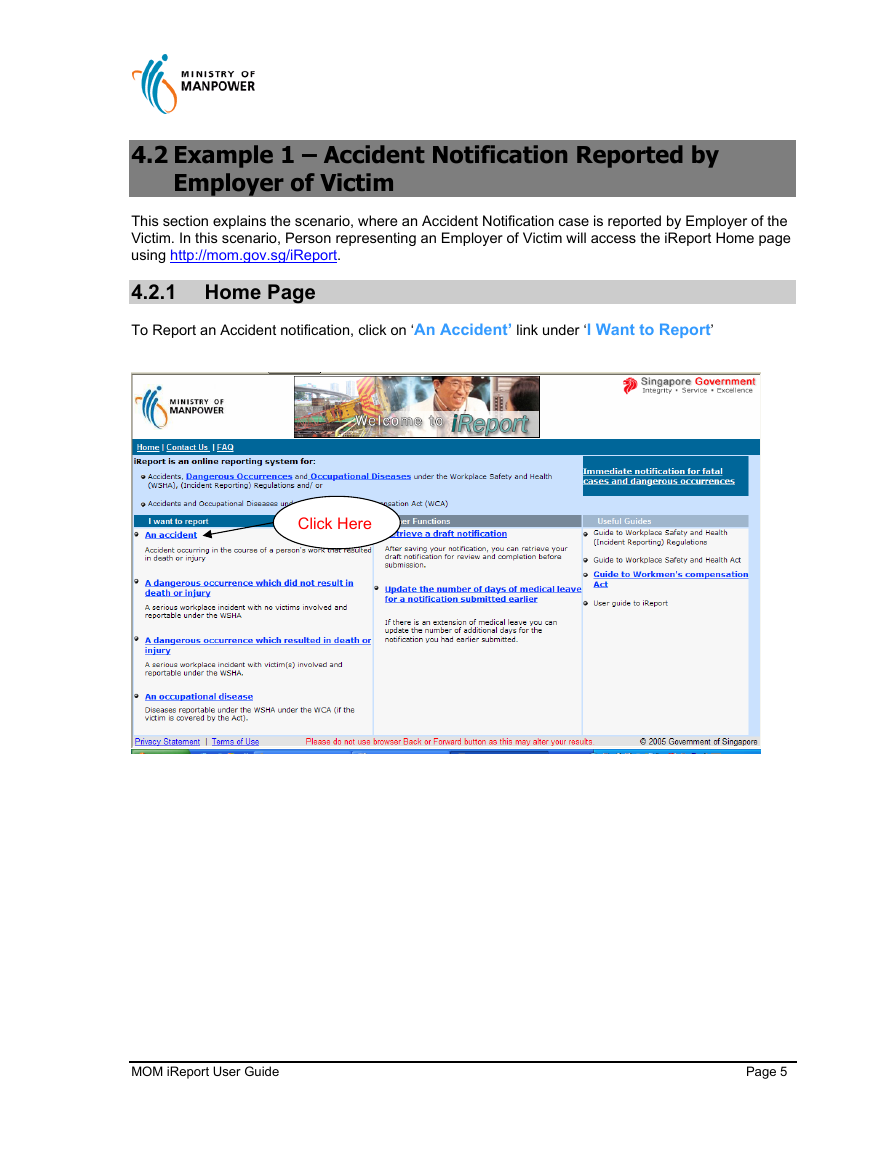
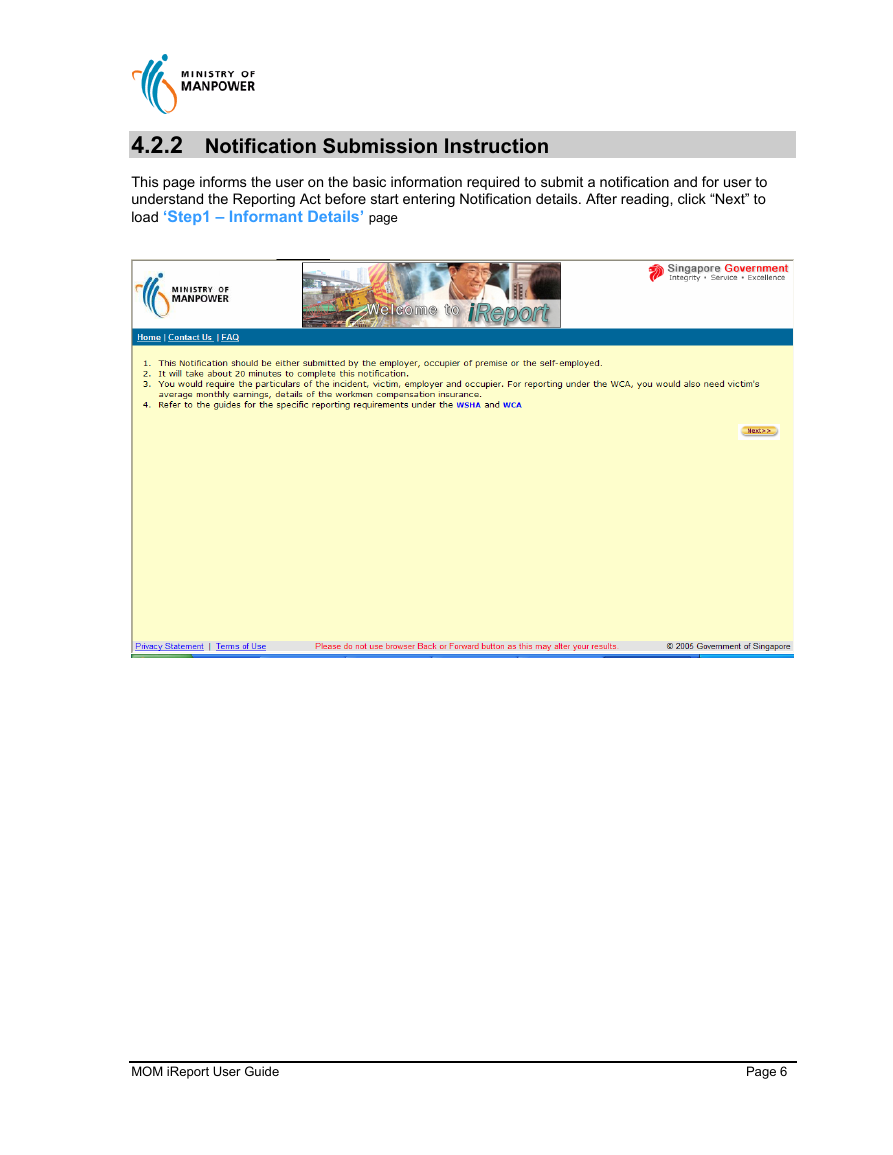
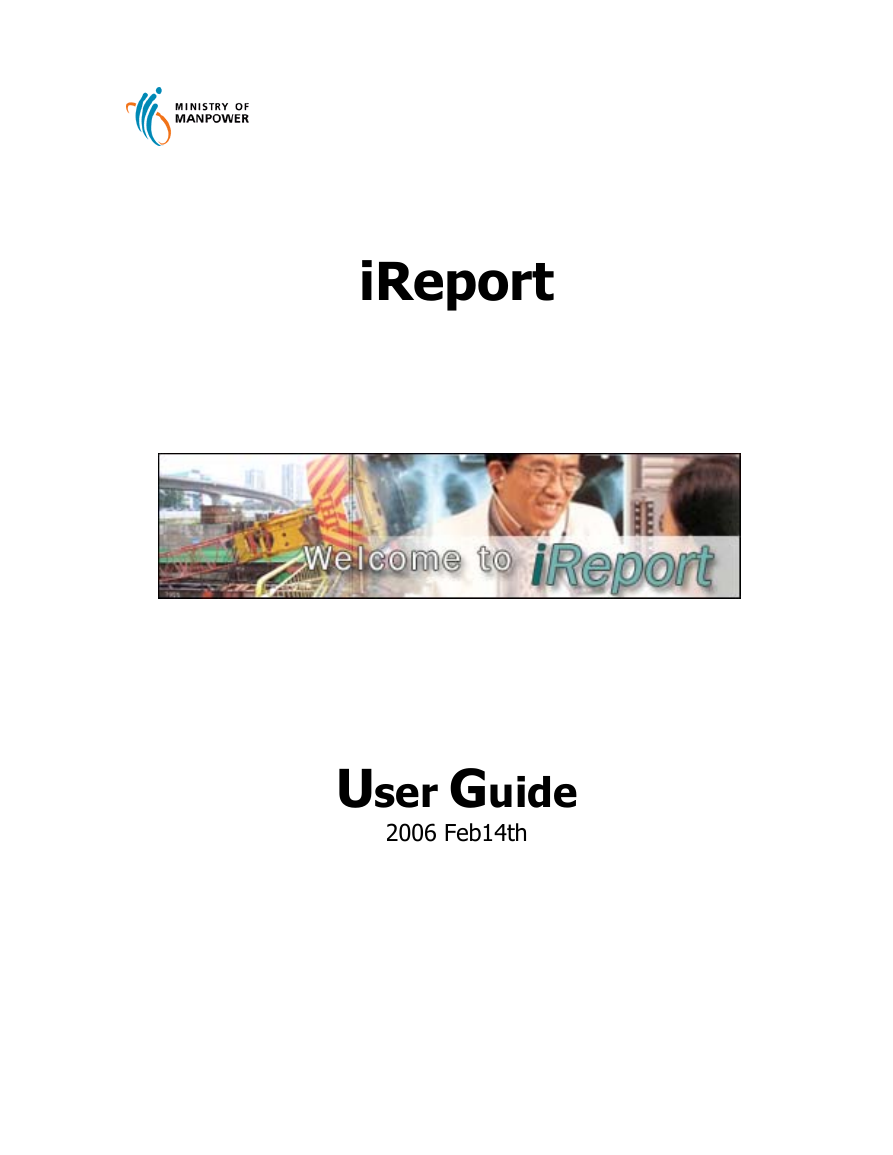
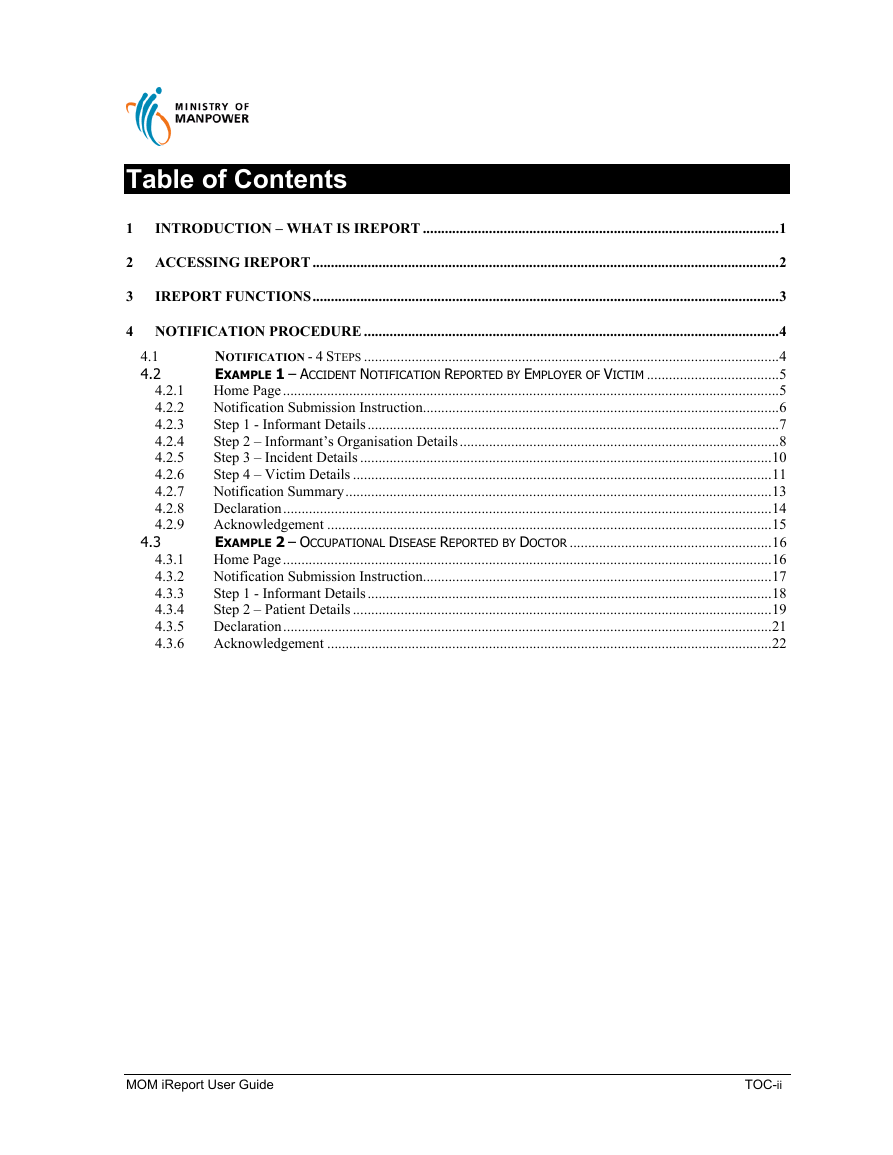
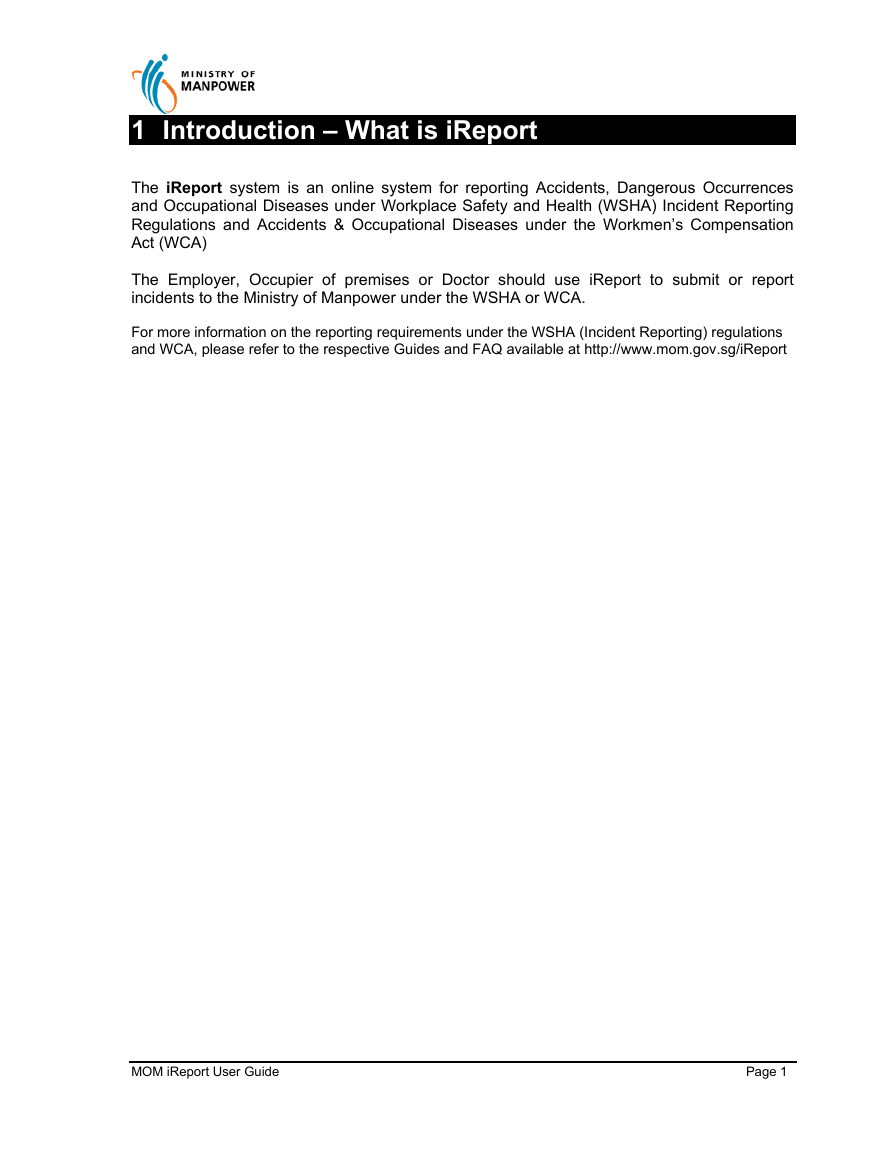
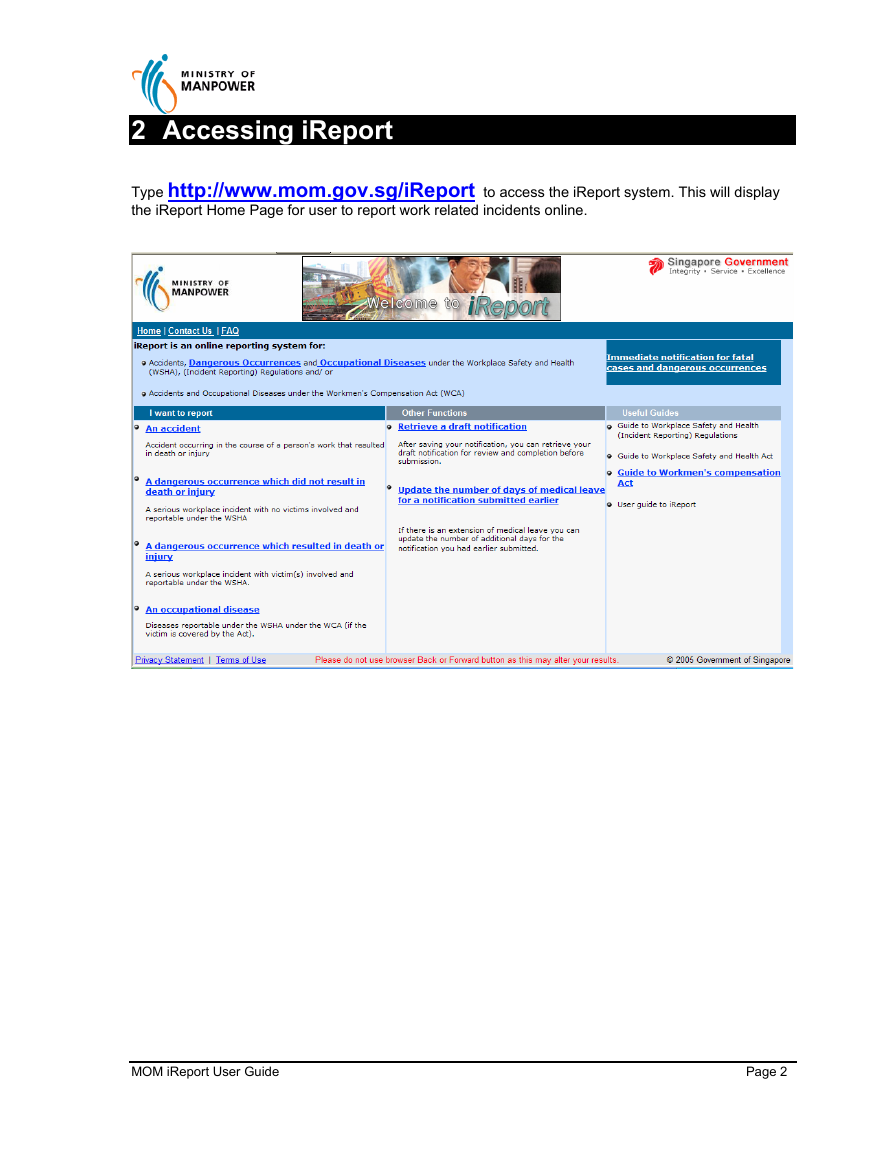
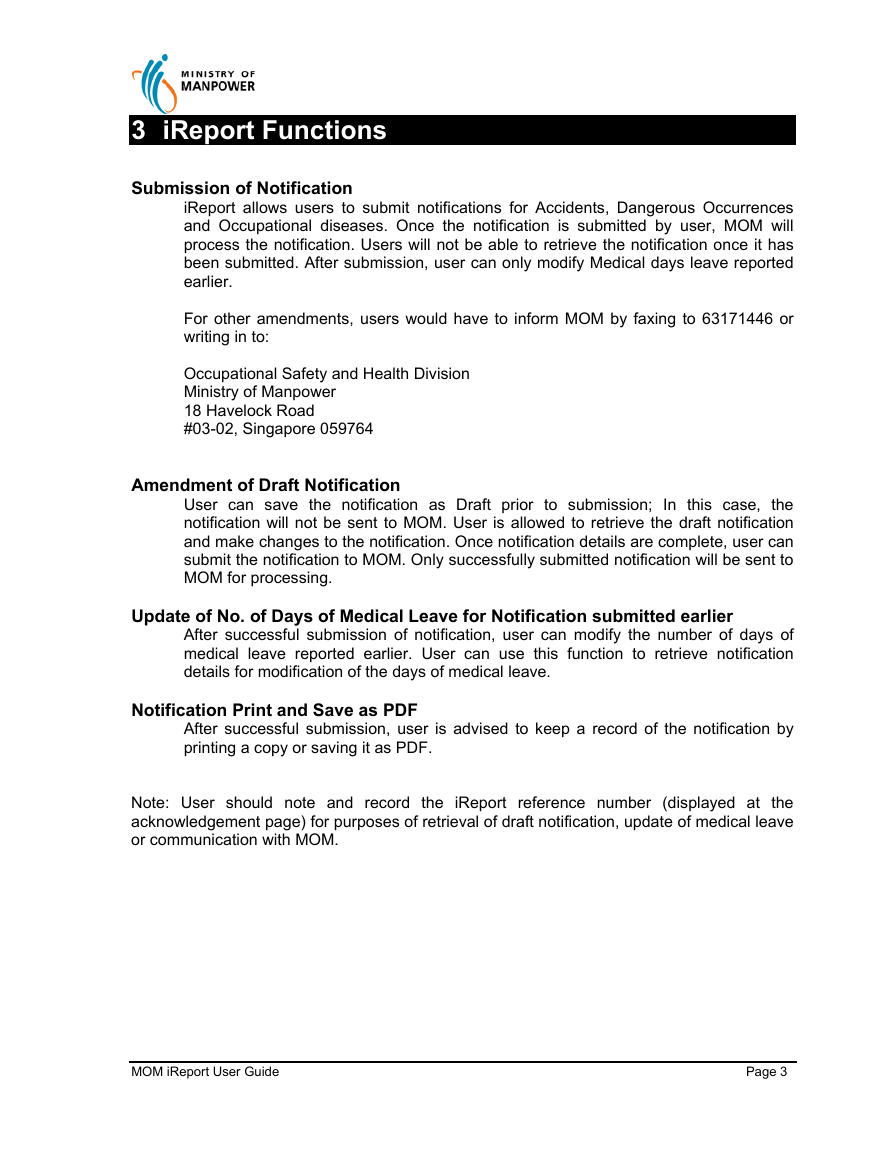
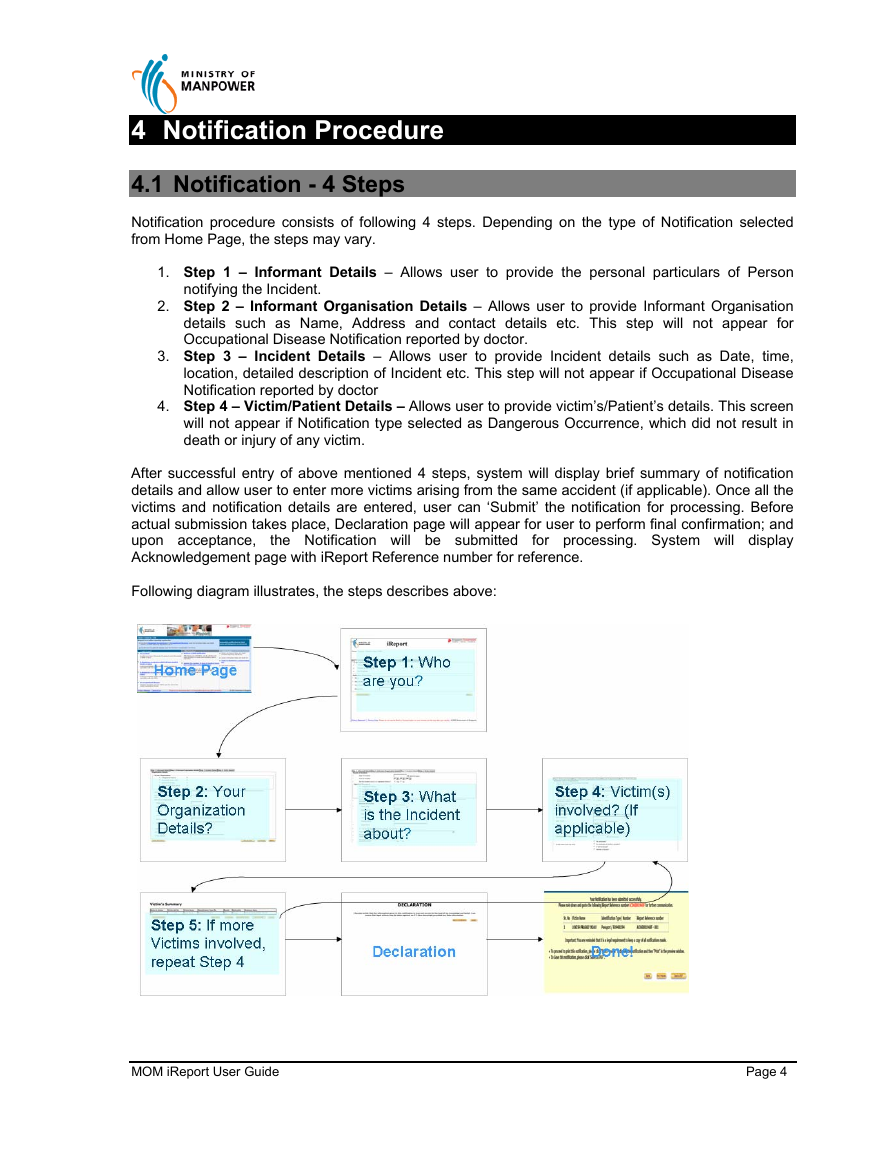
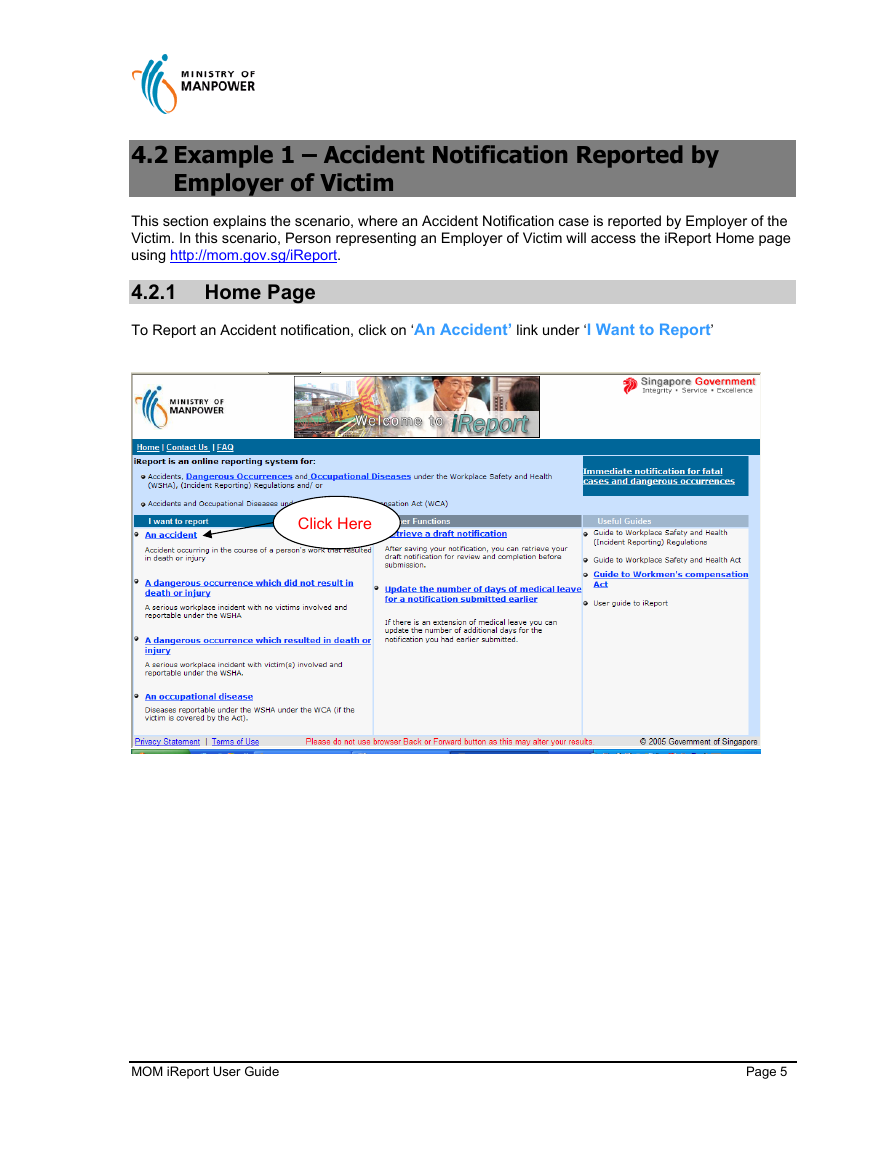
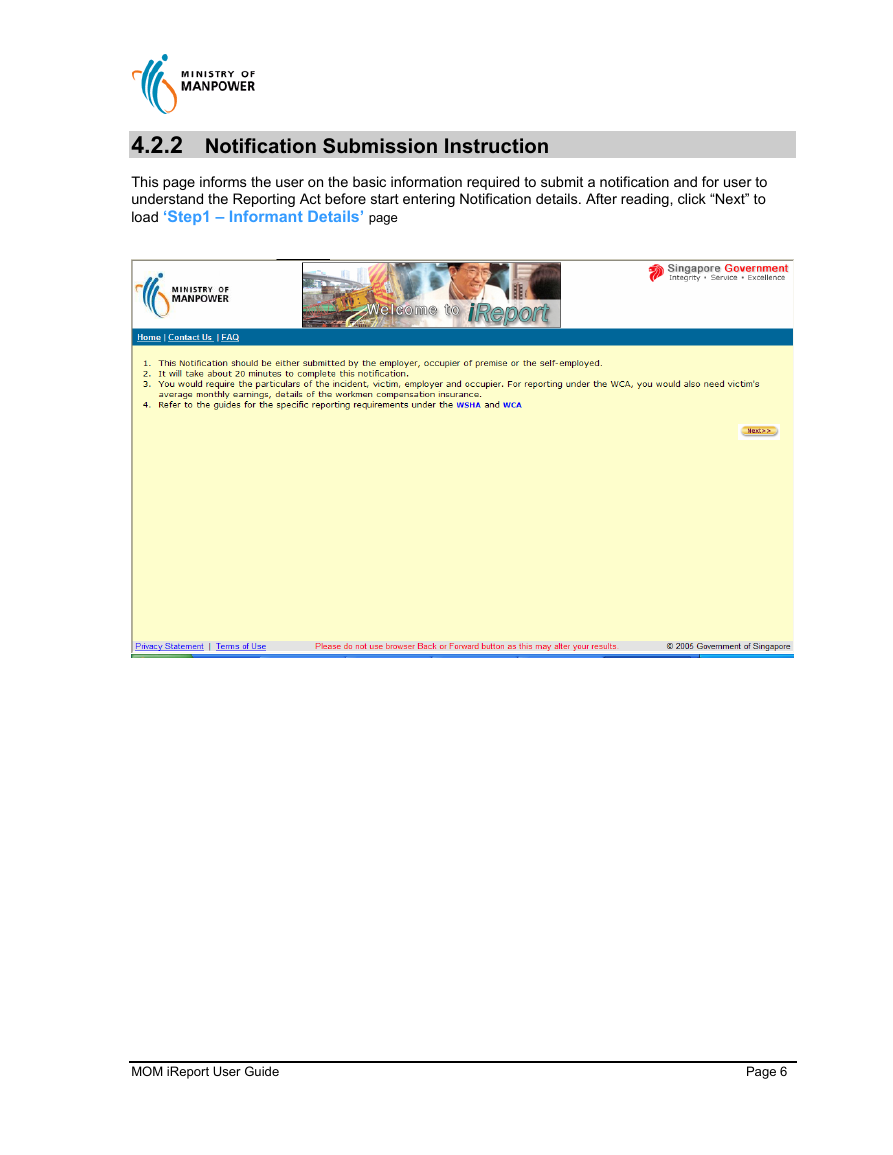
 2023年江西萍乡中考道德与法治真题及答案.doc
2023年江西萍乡中考道德与法治真题及答案.doc 2012年重庆南川中考生物真题及答案.doc
2012年重庆南川中考生物真题及答案.doc 2013年江西师范大学地理学综合及文艺理论基础考研真题.doc
2013年江西师范大学地理学综合及文艺理论基础考研真题.doc 2020年四川甘孜小升初语文真题及答案I卷.doc
2020年四川甘孜小升初语文真题及答案I卷.doc 2020年注册岩土工程师专业基础考试真题及答案.doc
2020年注册岩土工程师专业基础考试真题及答案.doc 2023-2024学年福建省厦门市九年级上学期数学月考试题及答案.doc
2023-2024学年福建省厦门市九年级上学期数学月考试题及答案.doc 2021-2022学年辽宁省沈阳市大东区九年级上学期语文期末试题及答案.doc
2021-2022学年辽宁省沈阳市大东区九年级上学期语文期末试题及答案.doc 2022-2023学年北京东城区初三第一学期物理期末试卷及答案.doc
2022-2023学年北京东城区初三第一学期物理期末试卷及答案.doc 2018上半年江西教师资格初中地理学科知识与教学能力真题及答案.doc
2018上半年江西教师资格初中地理学科知识与教学能力真题及答案.doc 2012年河北国家公务员申论考试真题及答案-省级.doc
2012年河北国家公务员申论考试真题及答案-省级.doc 2020-2021学年江苏省扬州市江都区邵樊片九年级上学期数学第一次质量检测试题及答案.doc
2020-2021学年江苏省扬州市江都区邵樊片九年级上学期数学第一次质量检测试题及答案.doc 2022下半年黑龙江教师资格证中学综合素质真题及答案.doc
2022下半年黑龙江教师资格证中学综合素质真题及答案.doc