Contents
Using Windows�Tablet�PC�2005
About Windows XP Tablet�PC 2005
Using Tablet PC extensions
Calibration
Gestures
Pen button
Tips
Tablet Input Panel (TIP)
TIP tips
Using speech recognition
About the Windows environment
Using the desktop
Using the Start menu
Adding icons to the desktop
Identifying window items
Working with files and folders
Viewing drives
Creating folders
Copying and moving files and folders
Deleting files and folders
Browsing for files and folders
Searching for files
Using the Windows Search utility
Using advanced search options
Working with documents
Creating a new document
Saving a document
Opening a document
Printing a document
Shortcuts
Using the Internet
Learning about the Internet
Setting up an Internet account
Accessing your Internet account
Using the World�Wide�Web
Connecting to a Web�site
Downloading files
Using e-mail
Sending e-mail
Checking your e-mail
Sending and Receiving Faxes
Installing and configuring Fax
Installing Fax
Configuring Fax
Sending a simple fax
Setting up your cover page template
Faxing from programs
Faxing a scanned document
Receiving and viewing a fax
Canceling a fax
Automatically retry sending a fax
Automatically canceling a fax
Using Multimedia
Adjusting the volume
Recording and playing audio
Using Windows Media Player
Playing audio and video files
Playing CDs or DVDs
Creating WMA music files
Editing track information
Building a music library
Creating a music CD
Using advanced features
Using CyberLink PowerDVD
Using Nero Express
Creating a data CD or DVD
Copying a CD or DVD
Creating MP3 music files
Creating a music CD
Creating a video DVD
Advanced features
Editing videos
Transferring your video to your tablet PC
Editing your video
Saving your video
Customizing Your Tablet PC
Adjusting the screen and desktop settings
Adjusting the color depth
Adjusting the screen resolution
Changing the colors on your Windows desktop
Changing the desktop background
Selecting a screen saver
Using an extended desktop
Adjusting tablet and pen settings
Programming the buttons
Adjusting the Tablet PC Input Panel Settings
Changing the mouse or touchpad settings
Adding and modifying user accounts
User account tips
Modifying security settings
Changing Power-Saving Settings
Changing tablet PC power settings
Changing the power scheme
Changing alarm options
Changing advanced settings
Activating and using Hibernate mode
Moving from Your Old Computer
Using the Files and Settings Transfer Wizard
Transferring files
Finding your files
Transferring Internet settings
Setting up your ISP
Transferring your e-mail and address book
Transferring your Internet shortcuts
Installing your old printer or scanner
Installing a USB printer or scanner
Installing a parallel port printer
Installing your old programs
Maintaining Your Tablet PC
Setting up a maintenance schedule
Protecting your tablet PC from viruses
Updating Windows
Using BigFix
Managing hard drive space
Checking hard drive space
Using Disk Cleanup
Checking the hard drive for errors
Defragmenting the hard drive
Backing up files
Using the Scheduled Task Wizard
Traveling with Your Tablet PC
Packing your tablet PC
Traveling by air
Modem
Radio frequency wireless connections
Files
Security
Power
Additional tips
Index
A
B
C
D
E
F
H
I
K
L
M
N
O
P
R
S
T
U
V
W
Z
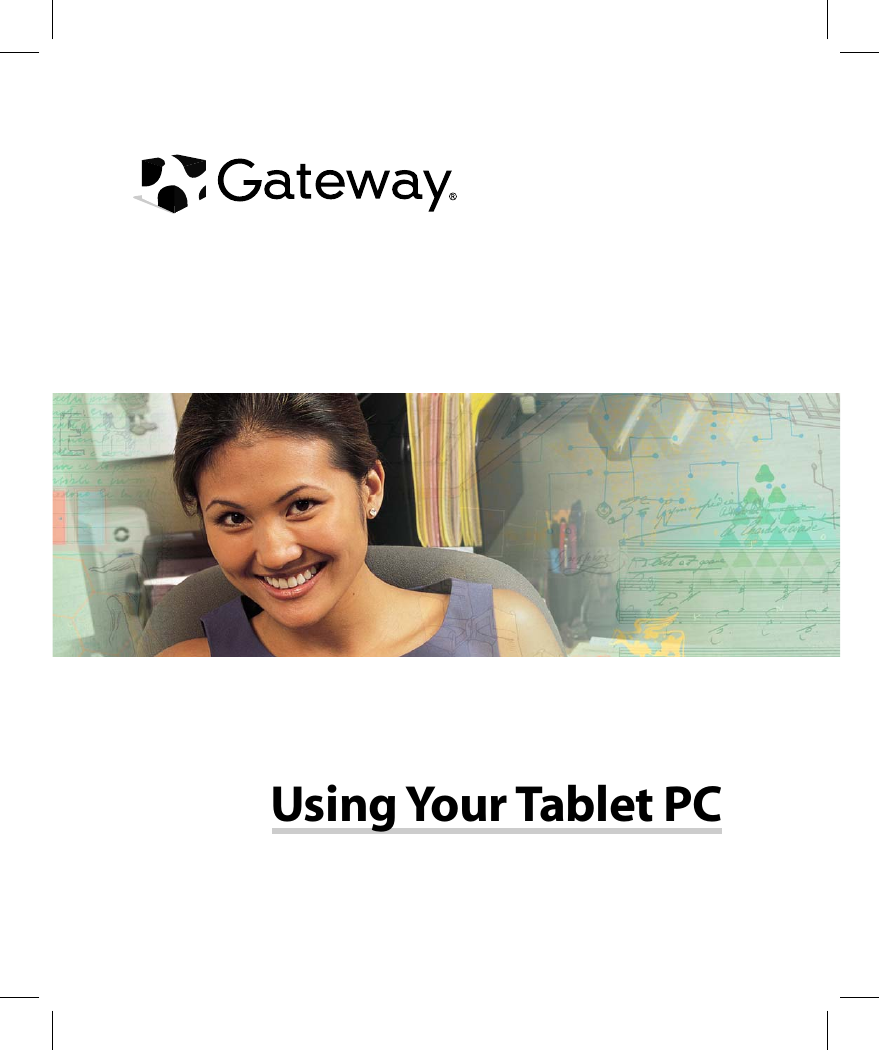
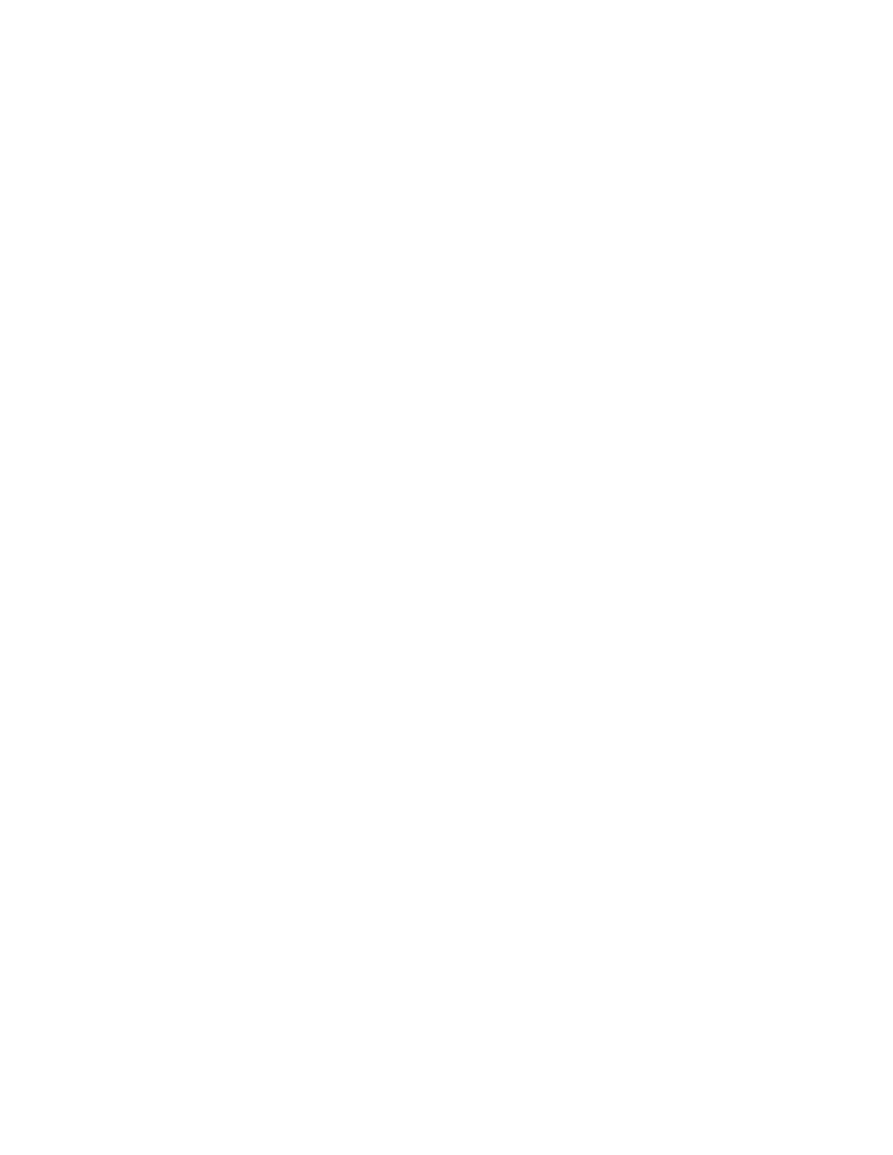
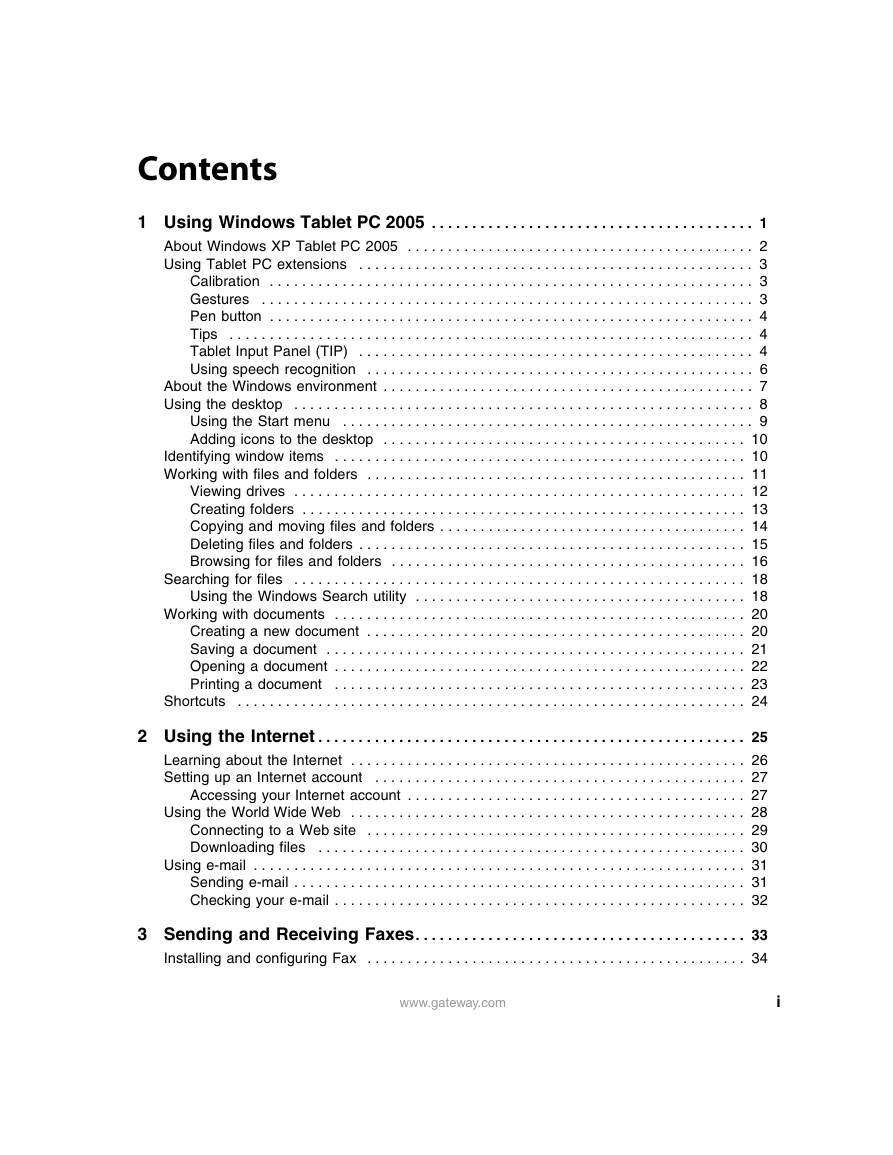

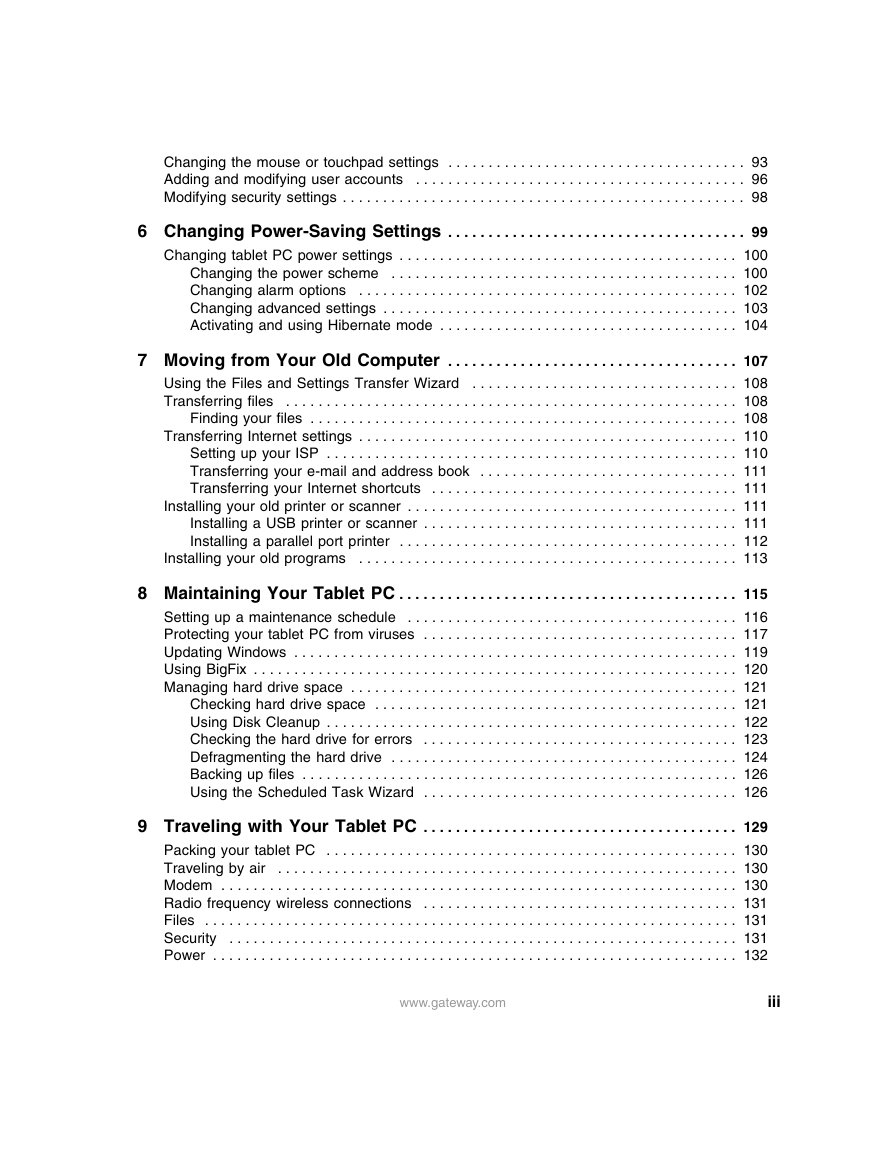
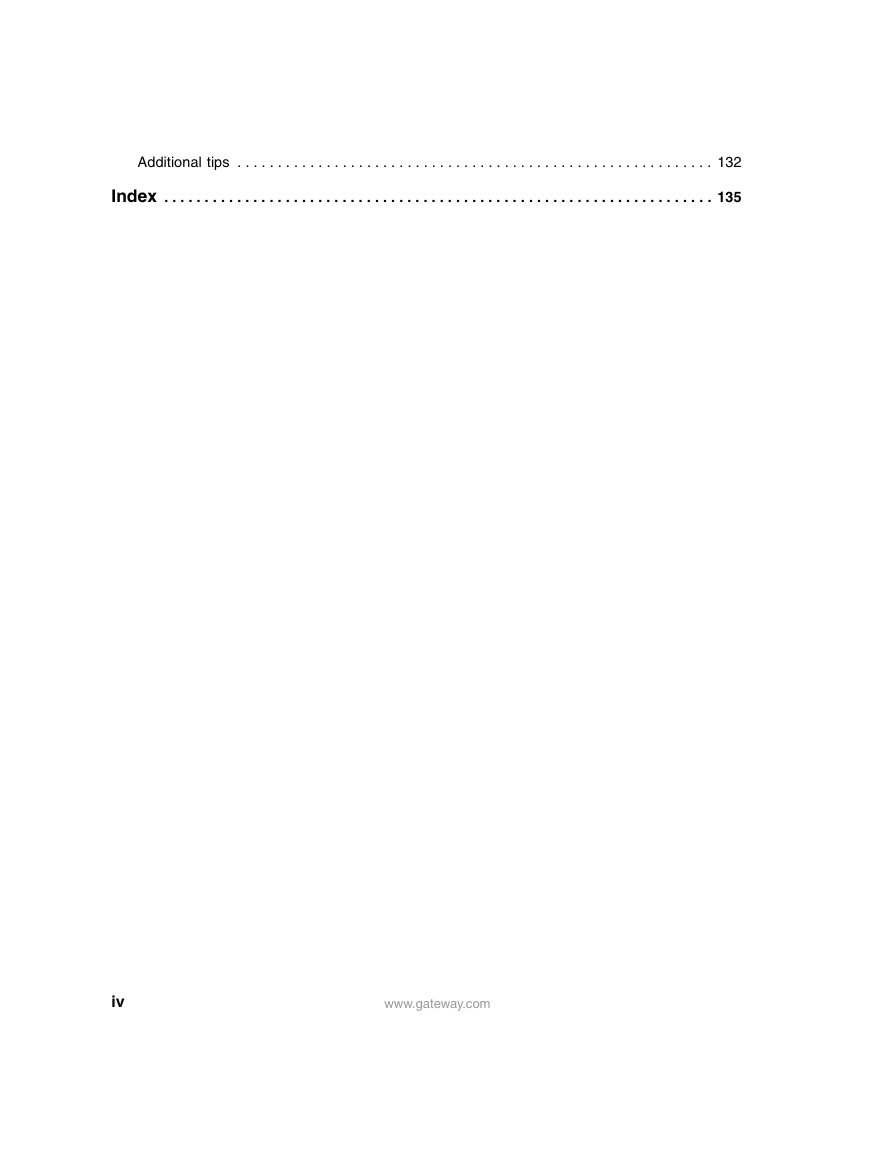
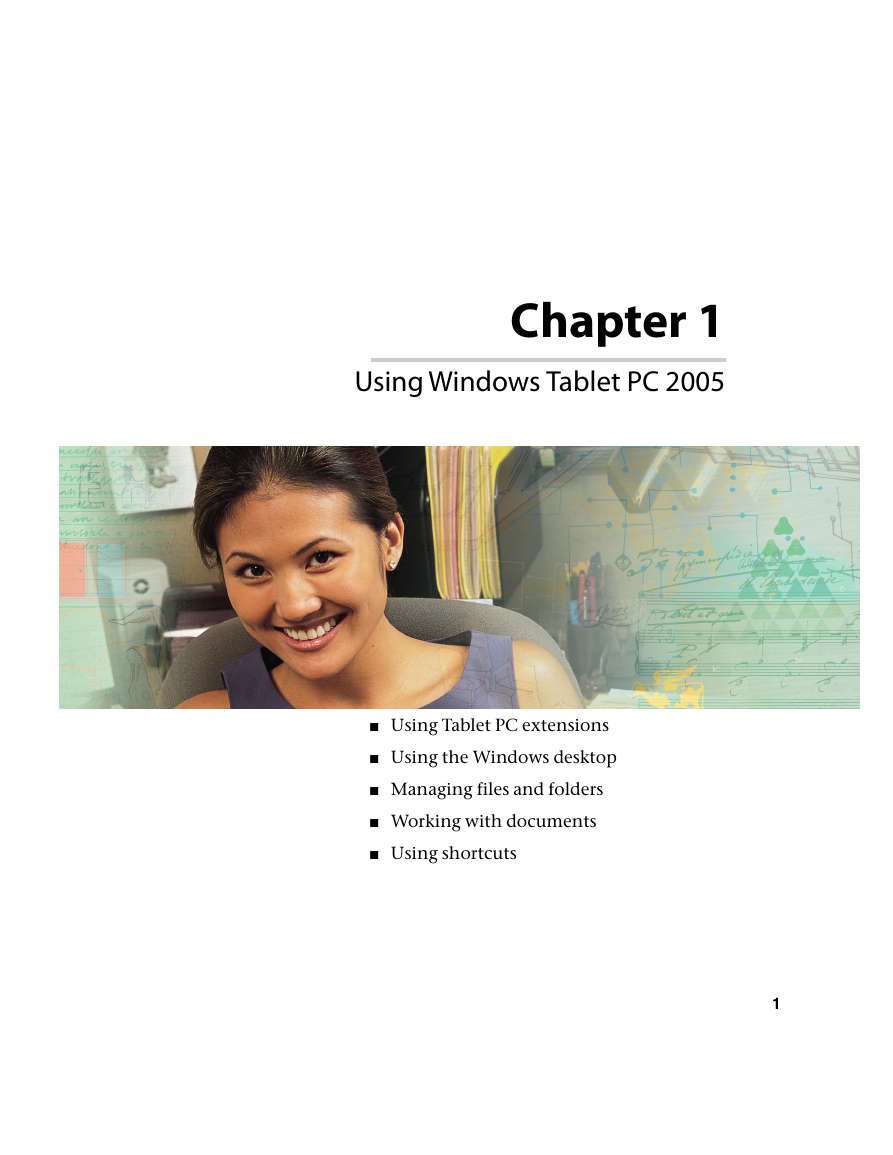
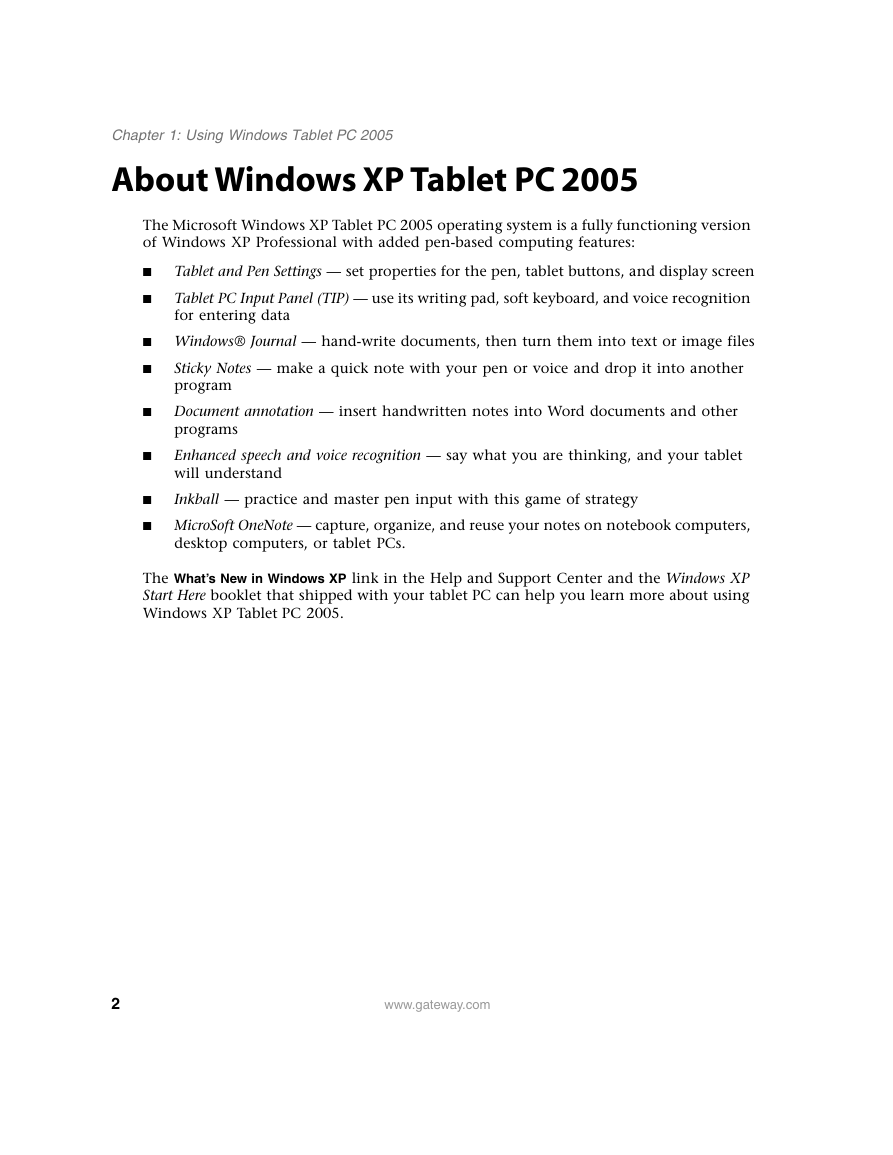
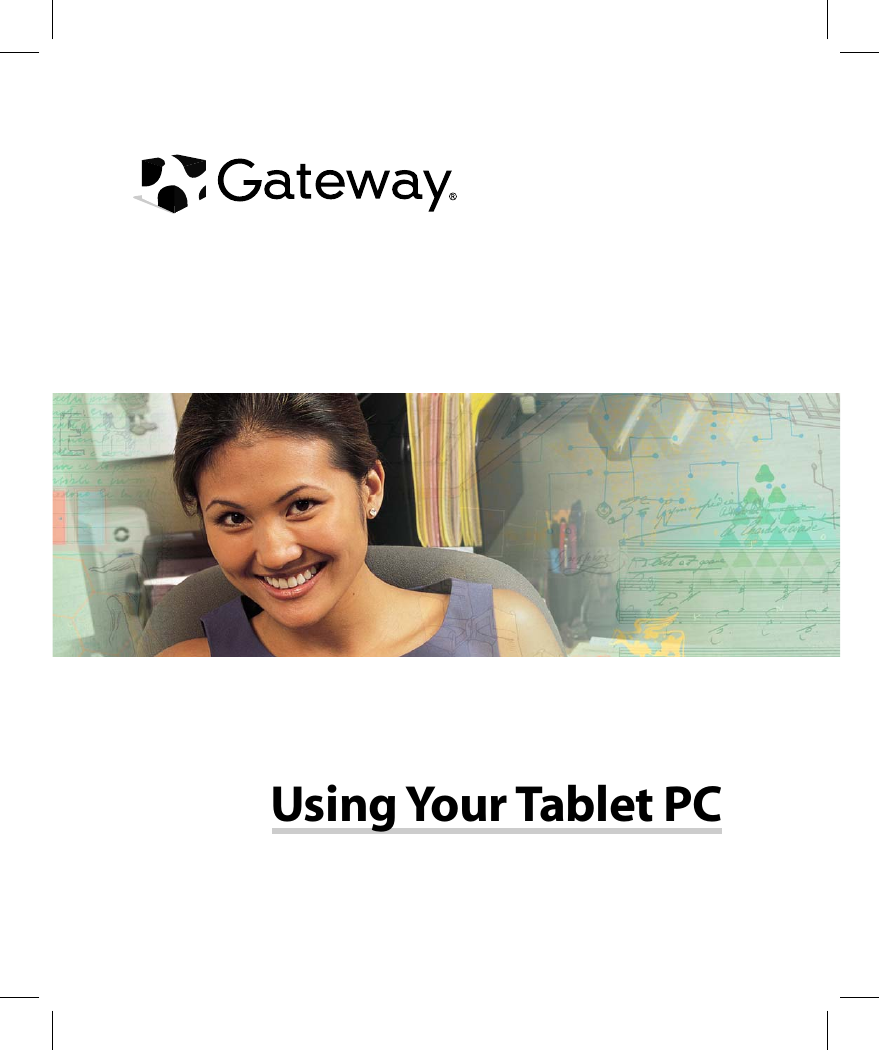
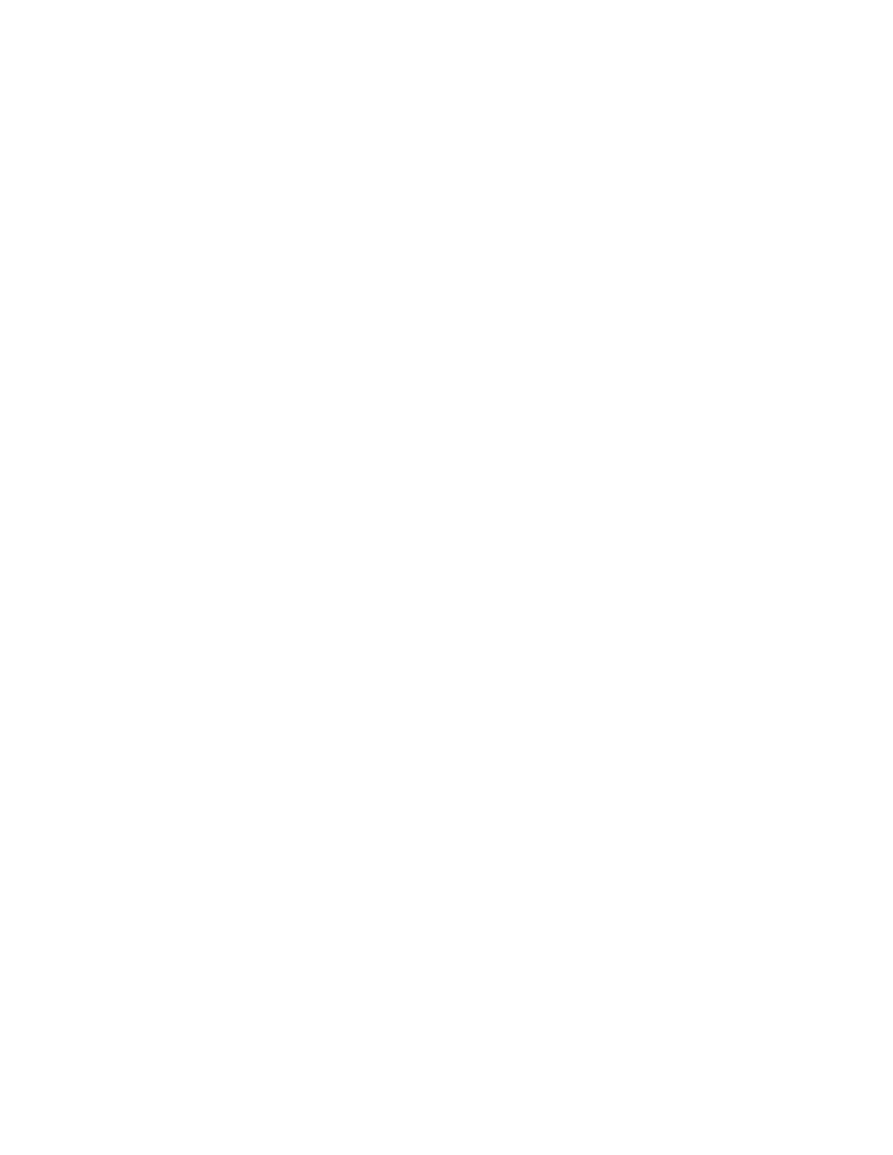
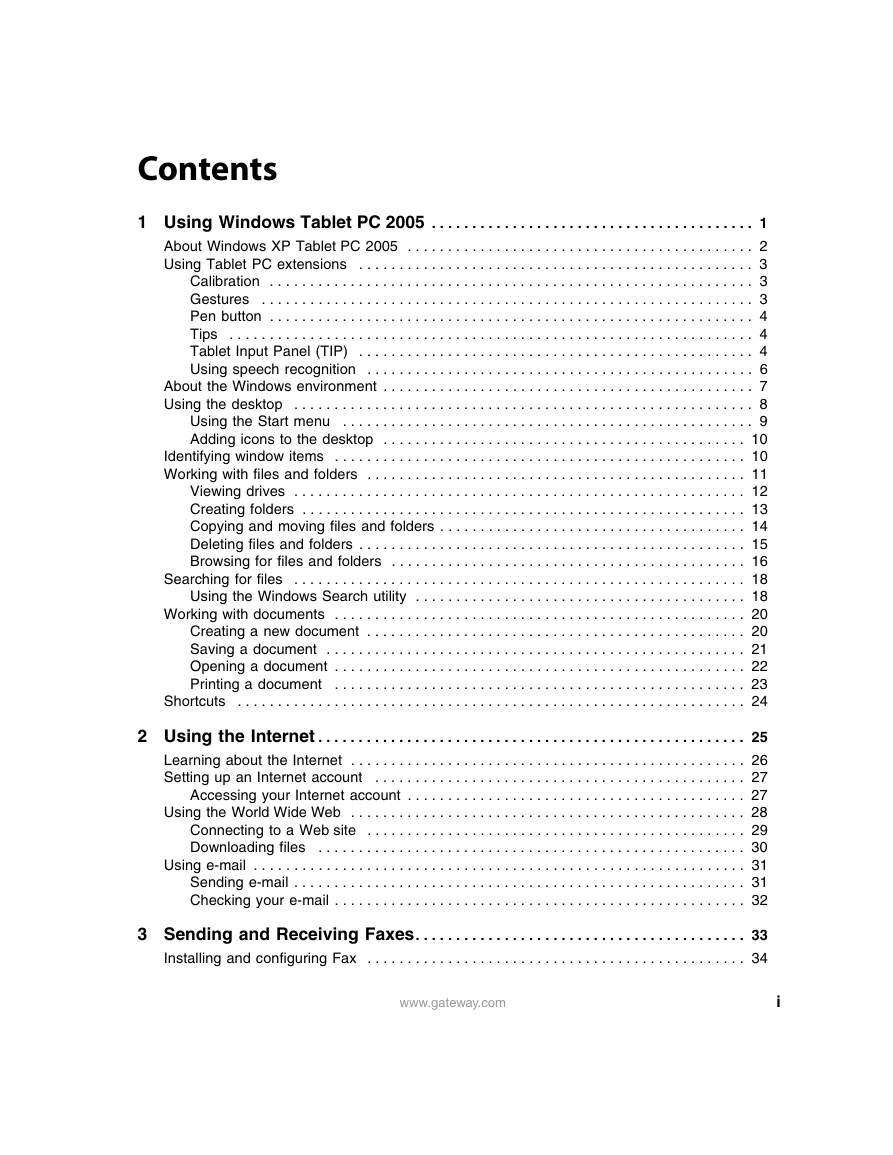

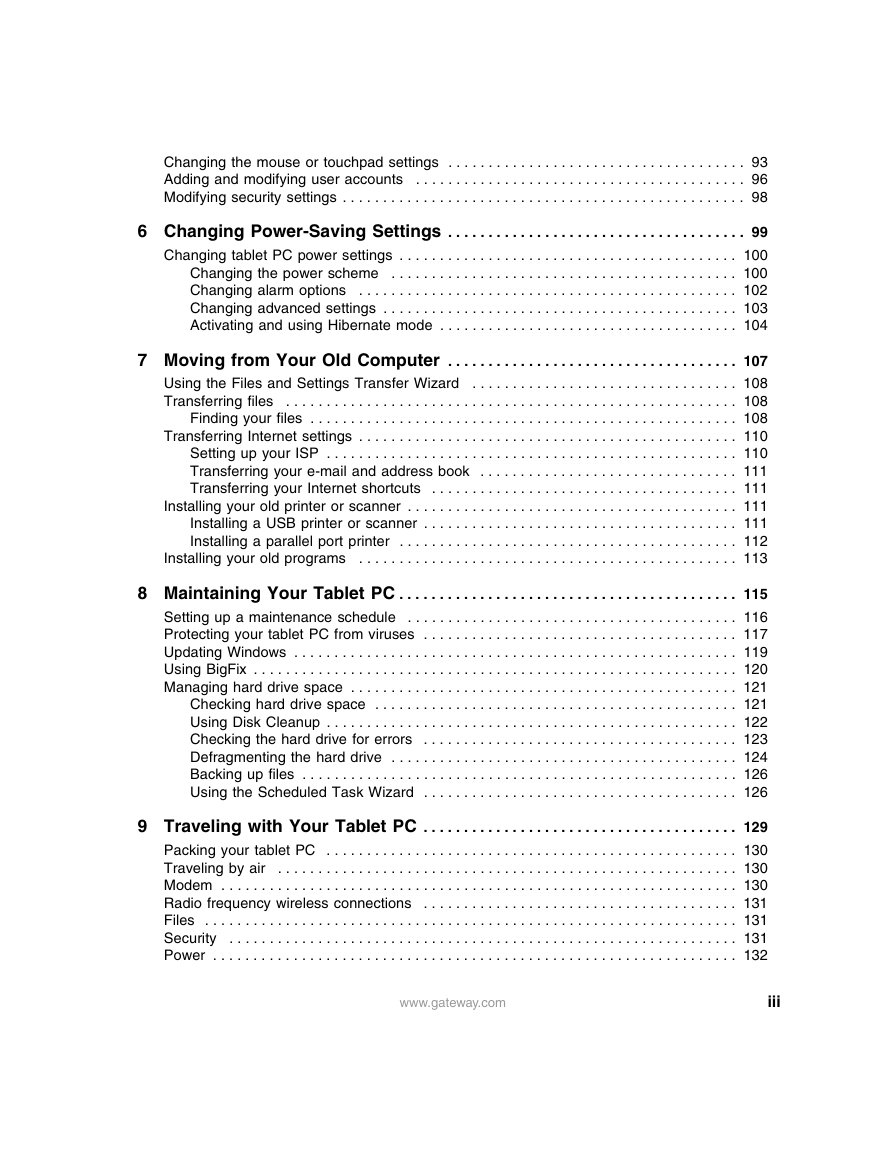
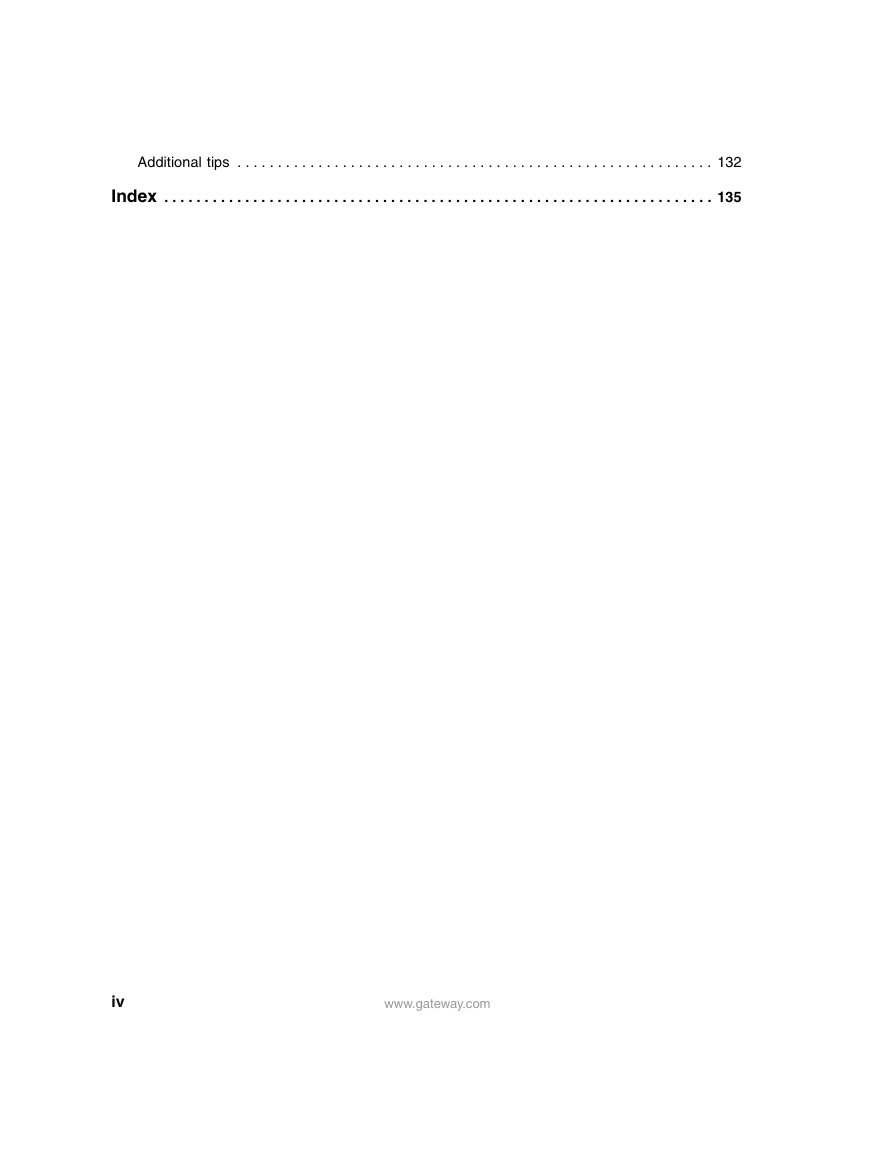
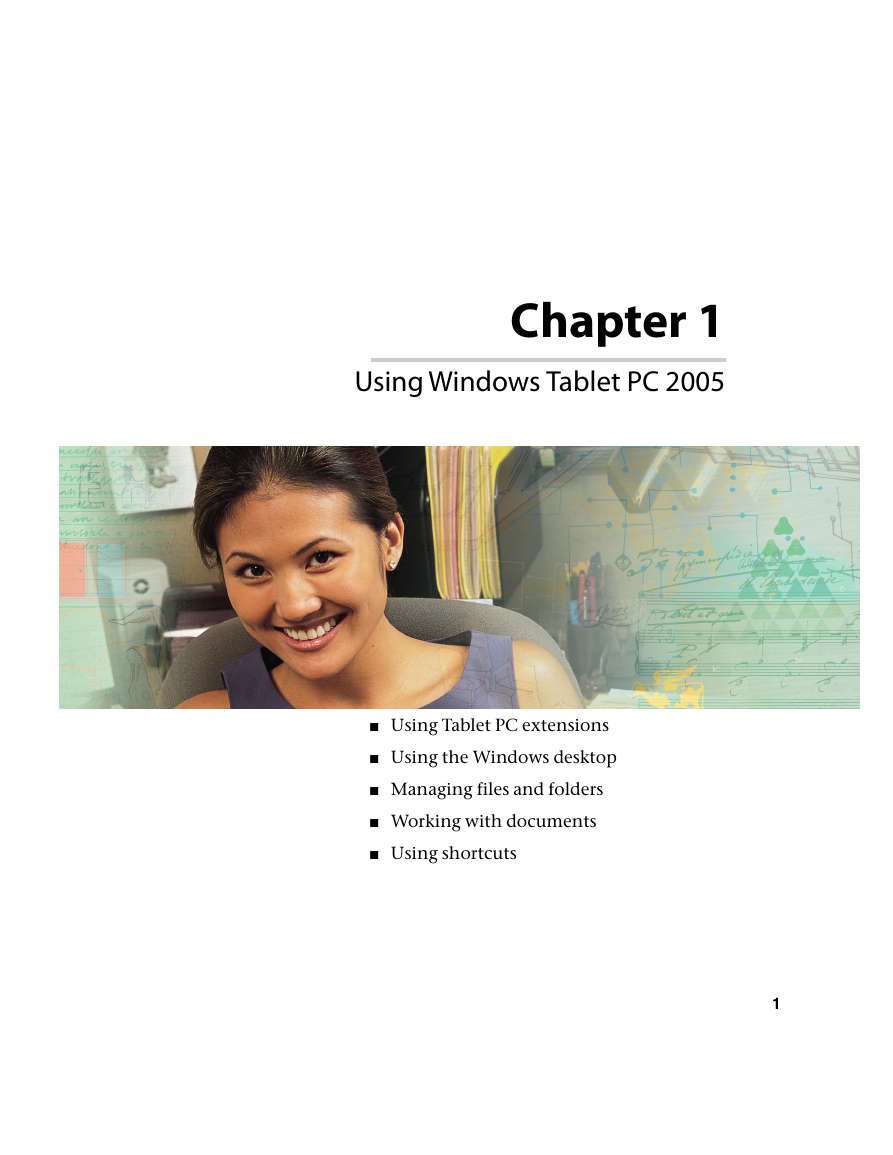
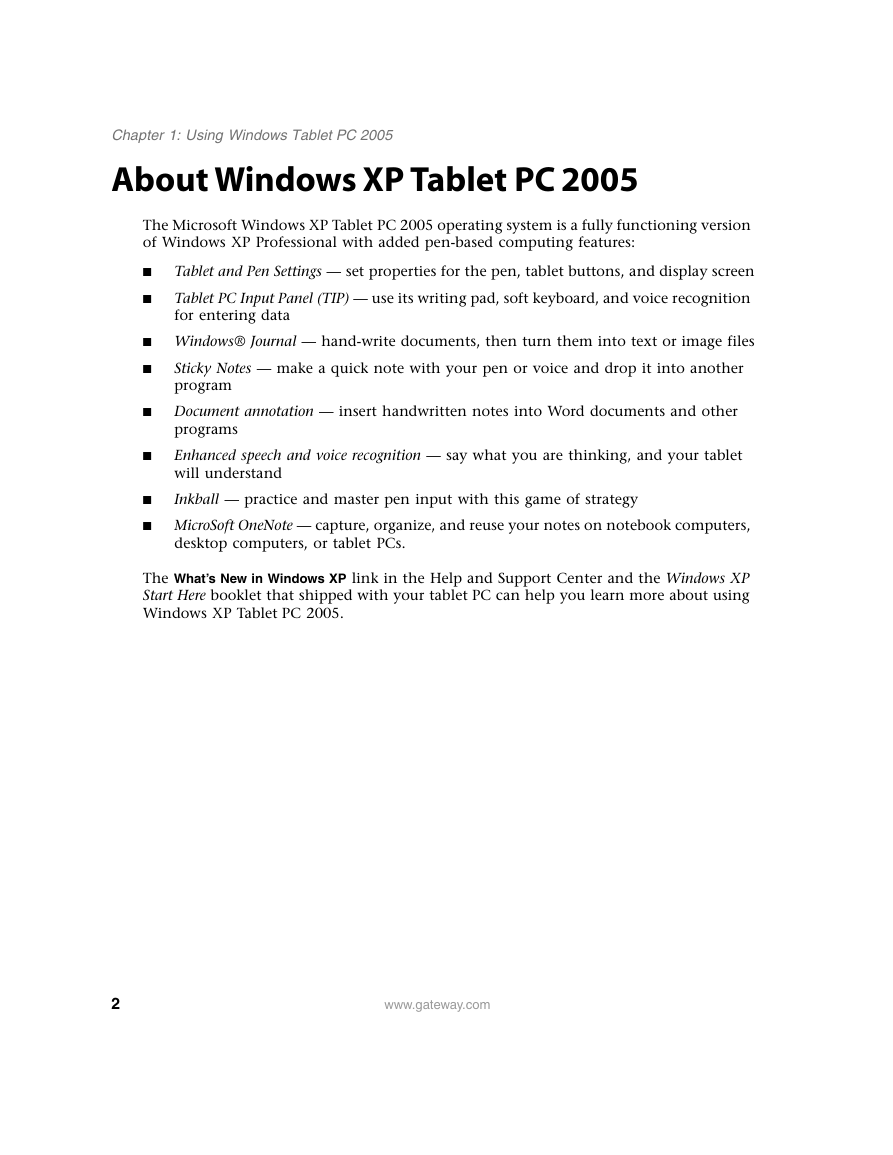
 2023年江西萍乡中考道德与法治真题及答案.doc
2023年江西萍乡中考道德与法治真题及答案.doc 2012年重庆南川中考生物真题及答案.doc
2012年重庆南川中考生物真题及答案.doc 2013年江西师范大学地理学综合及文艺理论基础考研真题.doc
2013年江西师范大学地理学综合及文艺理论基础考研真题.doc 2020年四川甘孜小升初语文真题及答案I卷.doc
2020年四川甘孜小升初语文真题及答案I卷.doc 2020年注册岩土工程师专业基础考试真题及答案.doc
2020年注册岩土工程师专业基础考试真题及答案.doc 2023-2024学年福建省厦门市九年级上学期数学月考试题及答案.doc
2023-2024学年福建省厦门市九年级上学期数学月考试题及答案.doc 2021-2022学年辽宁省沈阳市大东区九年级上学期语文期末试题及答案.doc
2021-2022学年辽宁省沈阳市大东区九年级上学期语文期末试题及答案.doc 2022-2023学年北京东城区初三第一学期物理期末试卷及答案.doc
2022-2023学年北京东城区初三第一学期物理期末试卷及答案.doc 2018上半年江西教师资格初中地理学科知识与教学能力真题及答案.doc
2018上半年江西教师资格初中地理学科知识与教学能力真题及答案.doc 2012年河北国家公务员申论考试真题及答案-省级.doc
2012年河北国家公务员申论考试真题及答案-省级.doc 2020-2021学年江苏省扬州市江都区邵樊片九年级上学期数学第一次质量检测试题及答案.doc
2020-2021学年江苏省扬州市江都区邵樊片九年级上学期数学第一次质量检测试题及答案.doc 2022下半年黑龙江教师资格证中学综合素质真题及答案.doc
2022下半年黑龙江教师资格证中学综合素质真题及答案.doc