Preface
About this Manual
Copyright
Federal Communications Commission (FCC) Compliance
Declaration of Conformity
Trademark Recognition
Safety and Handling Precautions Camera Information
Battery Information
Using this Menu
Photography Terms and Definitions
Package Contents
Getting Started
Attaching the Wrist Strap
Inserting the Battery
Inserting an SD/SDHC Memory Card
Charging the battery
Camera Memory
Camera Views
Front View
Back View
Top View
Bottom View
Left/Right View
Initial Settings
Setting the Language
Using Setup Menu
Modes
Shooting mode
Video Record mode
Playback mode
Selecting the Shooting mode options
LCD Monitor Layout and Icon Descriptions
Shooting Mode Screen Layout
Playback Mode Screen Layout
Playback mode display of still images:
Playback mode of videos:
Playback mode of audio clips:
Changing the LCD Monitor Display
Using Shooting Functions
Shooting Image
Taking Photos
Using the Stabilizer
Setting the Zoom Control
Zoom buttons
Using Flash
Setting the Focus Mode
Using the Function Menu
Shooting Mode
Resolution
Quality
EV Compensation
White Balance
ISO
Metering
Color Mode
Shooting Menu
Setting the Shooting Scene Mode
Using Smile Capture Mode
Using Intelligent Scene Mode
Using Blink Detection Mode
Using Aperture Priority Mode
Using Shutter Priority Mode
Using Manual Exposure Mode
Setting the Self-Timer/Burst
Setting the AEB
Setting the AF Area
Setting Sharpness
Setting Saturation
Setting Contrast
Setting the Digital Zoom
Setting the Date & Time Imprint
Setting Instant Review
Recording Videos
Setting the Video Quality
YouTube Mode
Recording Voices
Using the Viewing Functions
Viewing in Single Navigation
Viewing thumbnails
Zooming images
Playing Videos
To capture screenshot image from a video clip
Playing Voice Recording
Playing Voice Memo
Deleting an Photo/Video/Audio
Playback Menu
View Slideshow
Delete
Protect
Remove Red Eyes
Voice Memo
Modify Color
Crop
Resize
DPOF
PictBridge
Making Connections
Connecting the Camera to a PC
Connecting the Camera to a Printer
Troubleshooting
Getting Help
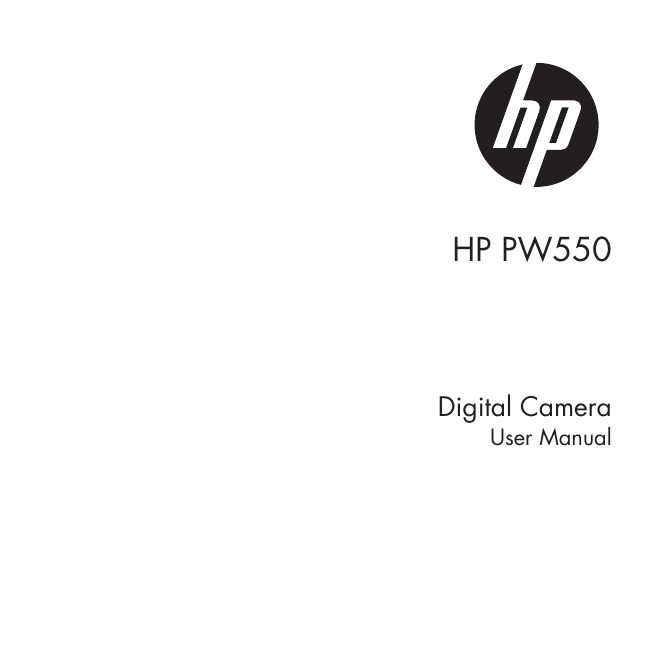

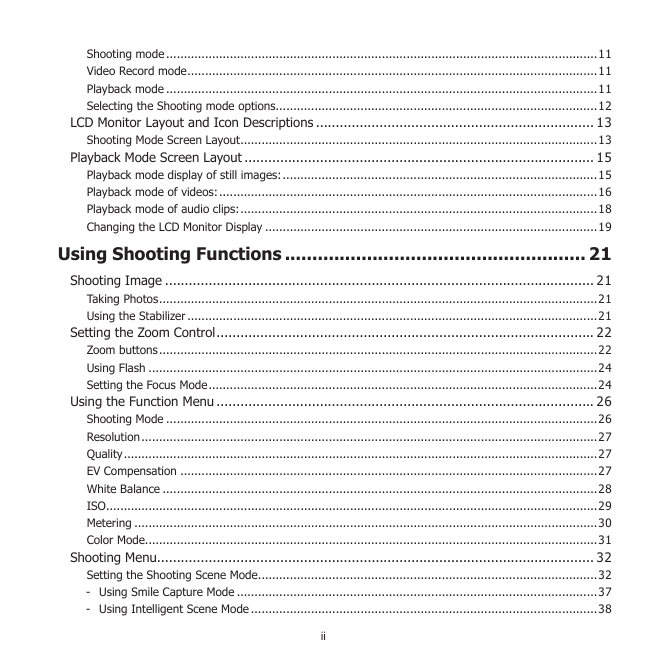
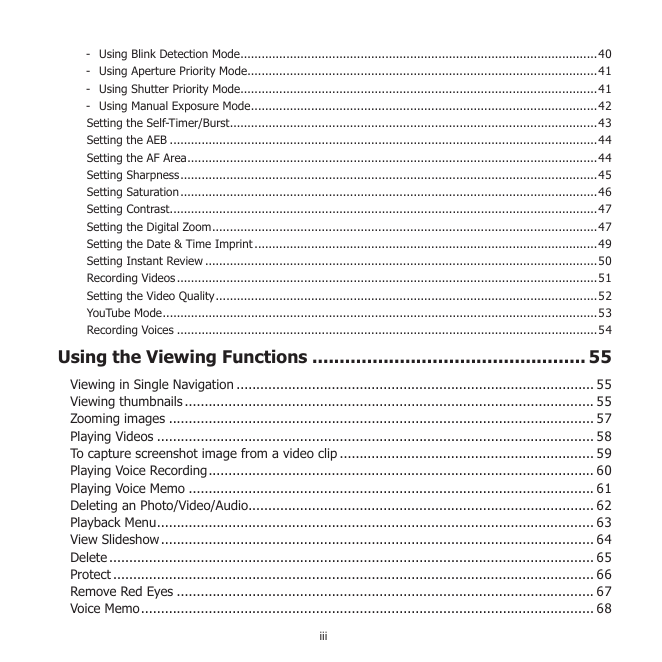
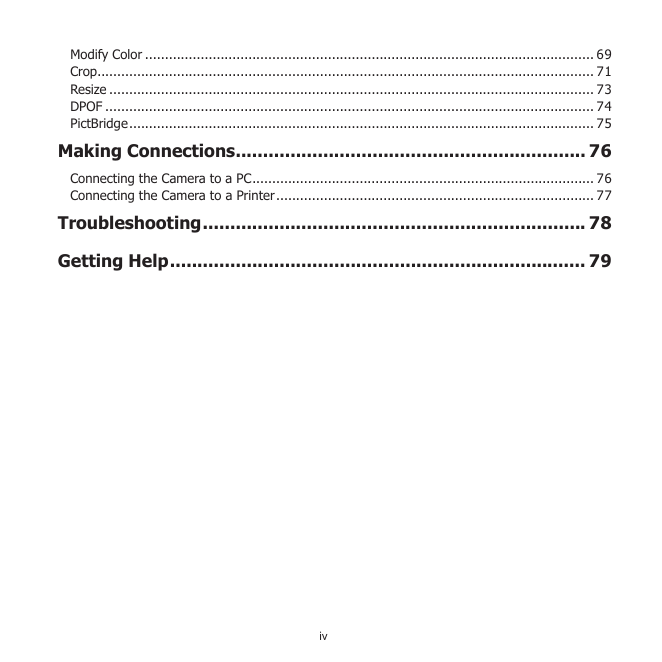
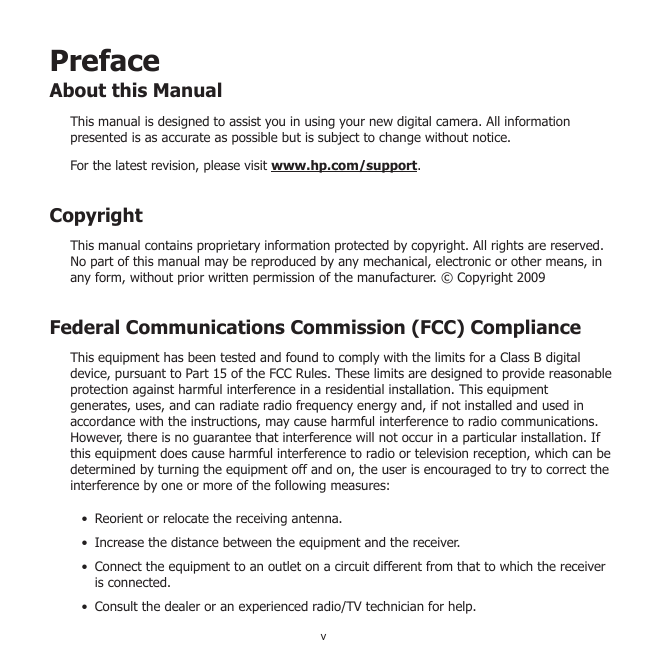
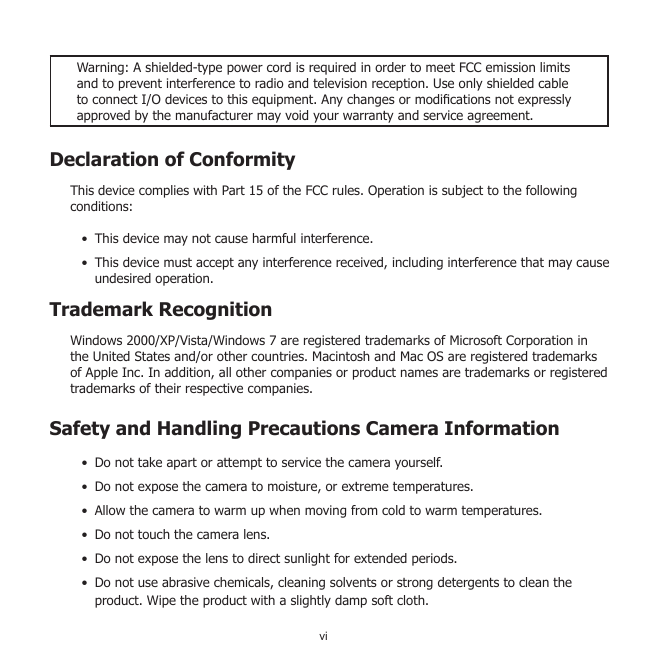
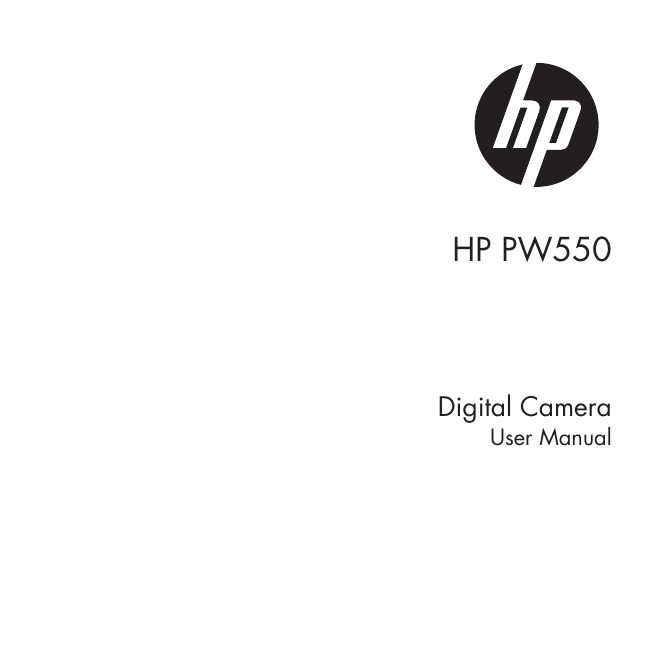

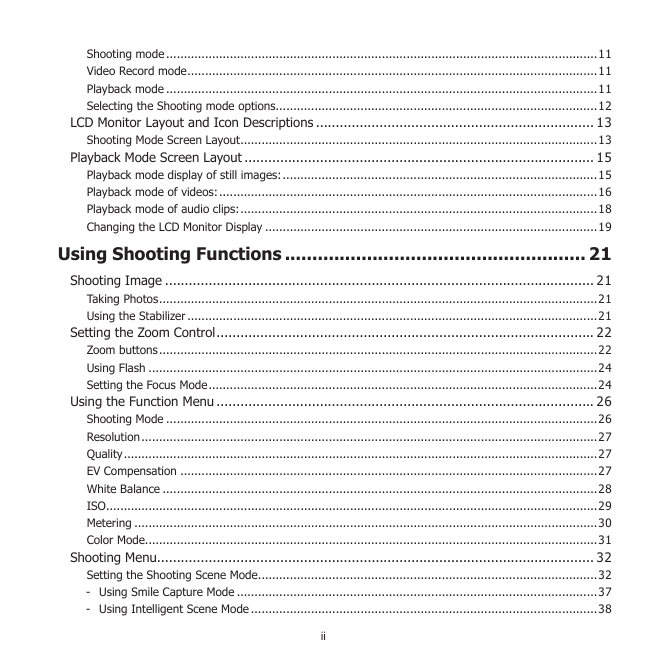
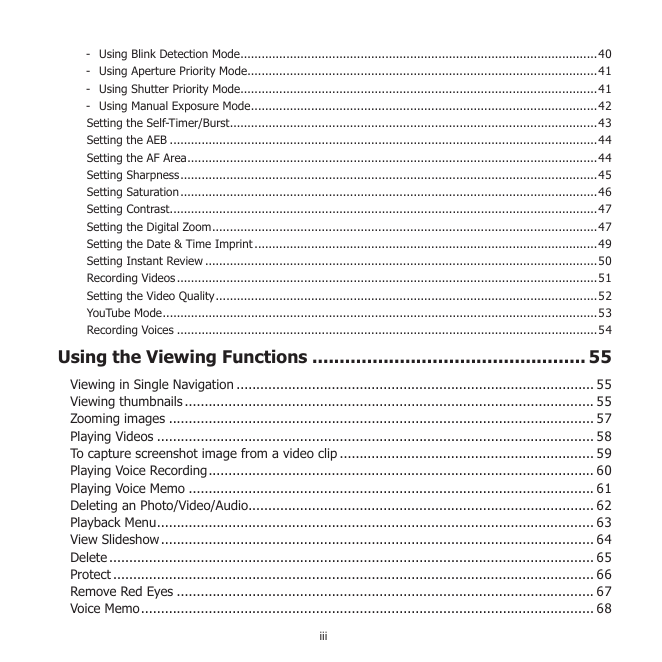
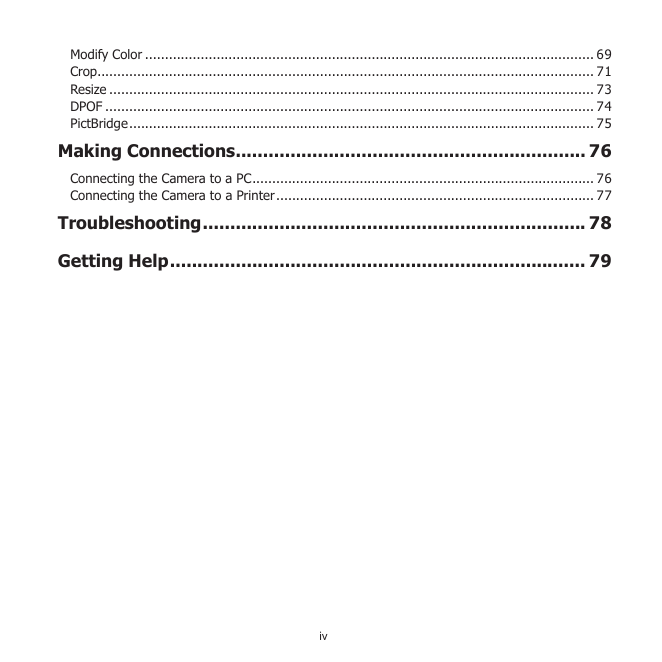
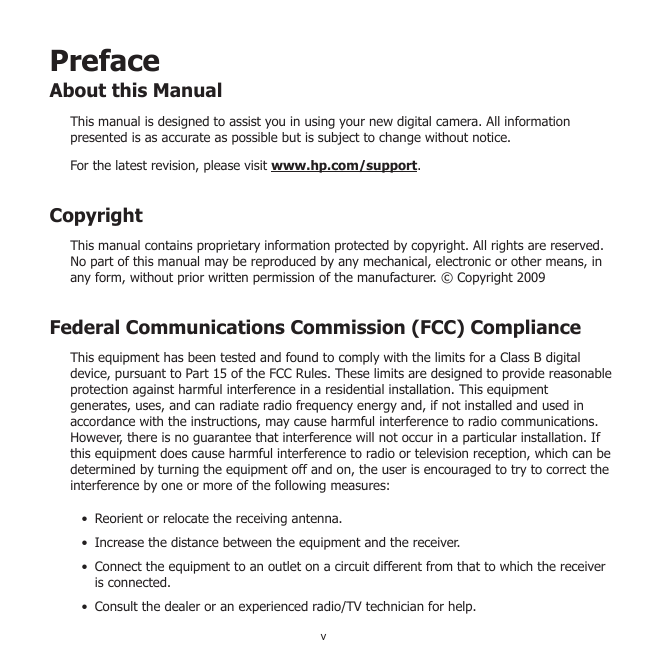
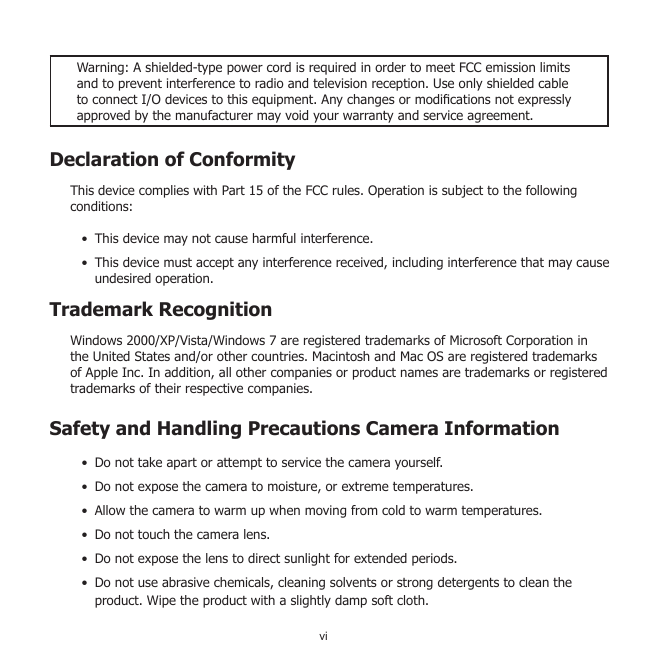
 2023年江西萍乡中考道德与法治真题及答案.doc
2023年江西萍乡中考道德与法治真题及答案.doc 2012年重庆南川中考生物真题及答案.doc
2012年重庆南川中考生物真题及答案.doc 2013年江西师范大学地理学综合及文艺理论基础考研真题.doc
2013年江西师范大学地理学综合及文艺理论基础考研真题.doc 2020年四川甘孜小升初语文真题及答案I卷.doc
2020年四川甘孜小升初语文真题及答案I卷.doc 2020年注册岩土工程师专业基础考试真题及答案.doc
2020年注册岩土工程师专业基础考试真题及答案.doc 2023-2024学年福建省厦门市九年级上学期数学月考试题及答案.doc
2023-2024学年福建省厦门市九年级上学期数学月考试题及答案.doc 2021-2022学年辽宁省沈阳市大东区九年级上学期语文期末试题及答案.doc
2021-2022学年辽宁省沈阳市大东区九年级上学期语文期末试题及答案.doc 2022-2023学年北京东城区初三第一学期物理期末试卷及答案.doc
2022-2023学年北京东城区初三第一学期物理期末试卷及答案.doc 2018上半年江西教师资格初中地理学科知识与教学能力真题及答案.doc
2018上半年江西教师资格初中地理学科知识与教学能力真题及答案.doc 2012年河北国家公务员申论考试真题及答案-省级.doc
2012年河北国家公务员申论考试真题及答案-省级.doc 2020-2021学年江苏省扬州市江都区邵樊片九年级上学期数学第一次质量检测试题及答案.doc
2020-2021学年江苏省扬州市江都区邵樊片九年级上学期数学第一次质量检测试题及答案.doc 2022下半年黑龙江教师资格证中学综合素质真题及答案.doc
2022下半年黑龙江教师资格证中学综合素质真题及答案.doc