Declaration of Conformity
Manufacturer: InFocus Corporation, 27700B SW Parkway Ave. Wilsonville, Oregon
97070 USA
European Office: Strawinskylaan 585, 1077 XX Amsterdam, The Netherlands
We declare under our sole responsibility that this projector conforms to the following
directives and norms:
EMC Directive 89/336/EEC, Amended by 93/68/EEC
EMC: EN 55022
EN 55024
EN 61000-3-2
EN 61000-3-3
Low Voltage Directive 73/23/EEC, Amended by 93/68/EEC
Safety: EN 60950: 2000
July, 2004
Trademarks
Apple, Macintosh, and PowerBook are trademarks or registered trademarks of Apple
Computer, Inc. IBM is a trademark or registered trademark of International Business
Machines, Inc. Microsoft and Windows are trademarks or registered trademarks of
Microsoft Corporation. Adobe and Acrobat are trademarks or registered trademarks
of Adobe Systems Incorporated. InFocus, In Focus, and INFOCUS (stylized), LP, Lite-
Show, ScreenPlay, LitePort, ASK and Proxima are either registered trademarks or
trademarks of InFocus Corporation in the United States and other countries.
FCC Warning
Note: This equipment has been tested and found to comply with the limits for a Class
B digital device, pursuant to part 15 of the FCC Rules. These limits are designed to
provide reasonable protection against harmful interference in a residential
installation. This equipment generates, uses and can radiate radio frequency energy
and, if not installed and used in accordance with the instructions, may cause harmful
interference to radio communications. However, there is no guarantee that
interference will not occur in a particular installation. If this equipment does cause
harmful interference to radio or television reception, which can be determined by
turning the equipment off and on, the user is encouraged to try to correct the
interference by one or more of the following measures:
--Reorient or relocate the receiving antenna.
--Increase the separation between the equipment and receiver.
--Connect the equipment into an outlet on a circuit different from that to which the
receiver is connected.
--Consult the dealer or an experienced radio/TV technician for help.
Changes or modifications not expressly approved by InFocus Corporation can void
the user's authority to operate the equipment.
Canada
This Class B digital apparatus complies with Canadian ICES-003.
Cet appareil numérique de la classe B est conforme à la norme NMB-003 du Canada.
Agency Approvals
UL, CUL, TUV, GOST
Other specific Country Approvals may apply, please see product certification label.
InFocus reserves the right to alter product offerings and specifications at any time.
1
�
If you are experienced in setting up presentation systems, use the included
Quick Set Up card. For complete details on connecting and operating the
projector, refer to this User’s Guide. Electronic versions of this User’s Guide
in multiple languages are available on our website. The most current ver-
sions can be found on our website.
The website also has technical specifications (an interactive image size cal-
culator, laptop activation commands, connector pin outs, a glossary, the
product data sheet), a web store to buy accessories, and a page for online
registration. See the inside of the back cover for a list of all relevant web
addresses.
Table of Contents
Introduction
Positioning the projector
Video connections
Connecting a video device
Displaying a video image
Connecting a computer
Shutting down the projector
Troubleshooting your setup
Using the keypad buttons
Using the remote control
Using the audio
Customizing the projector
Optimizing video images
Using the menus
Picture menu
Settings menu
Maintenance
Appendix
Cleaning the lens
Replacing the projection lamp
Cleaning the dust filters
Using the security lock
Accessories
Red LED behavior and projector errors
Projected image size
4
6
7
8
9
11
12
12
19
20
21
22
22
23
24
28
31
31
32
34
34
35
35
36
36
2
�
Important Operating Considerations for Safety
Place the projector in a horizontal position with no greater than 8
degrees forward or backwards tilt.
Locate the projector in a well-ventilated area without any obstructions
to intake or exhaust vents. Do not place the projector on a tablecloth or
other soft covering that may block the vents.
Locate the projector at least 4' (1.2 m) away from any heating or cooling
vents.
Use only InFocus-approved ceiling mounts. The minimum distance
between the ceiling and a ceiling-mounted projector is 11.8”/30cm.
Use only the power cord provided. A surge-protected power strip is
recommended.
Refer to this manual for proper startup and shutdown procedures.
In the unlikely event of the lamp rupturing, discard any edible items
placed in the surrounding area and thoroughly clean the area along all
sides of the projector. Wash hands after cleaning the area and handling
the ruptured lamp. This product has a lamp which contains a very
small amount of mercury. Dispose of it as required by local, state or fed-
eral ordinances and regulations. For more information see
www.eiae.org.
Follow these instructions to help ensure image quality and lamp life over
the life of the projector. Failure to follow these instructions may affect the
warranty. For complete details of the warranty, see the Warranty section at
the end of this user's guide.
Do not place objects or people in the 2 foot (.6m) area along the side of the projector.
For ceiling mount applications, this area should be 5 feet (1.5m).
vesa 1
serial control
dv1 2
component 3
L
R
audio in
trigger
S-video 4
video 5
2 ft (.6m)
5 ft (1.5m)
3
�
Introduction
Your new ScreenPlay 5000 projector from InFocus is specifically designed
for home cinema applications. It has native 1280x720 resolution. The projec-
tor is easy to connect, easy to use, easy to maintain.
Online Registration
Register your projector on our website to receive product updates,
announcements, and registration incentives. See the inside of the back cover
for the web address.
Included items
Projector components and features
keypad
speakers
elevator foot release
remote
control
receiver (IR)
zoom
focus
connectors
projector
lens cap
lens cap tether*
remote
documentation
vesa 1
serial control
dv1 2
component 3
L
R
audio in
trigger
S-video 4
video 5
heat vent
computer
cable
S-video cable
power
cable
audio/video cable
*The lens cap tether ships in the Documentation Pack. Attach it to the lens cap and
the projector if desired.
4
leveling
foot
IR
�
Connector Panel
The projector provides two computer and four video connectors:
Connector panel
one M1-D/A (HD, DVI, and computer)
one VESA (HD, HD component, and computer)
one S-video
one composite RCA
one component video
It also has an RS-232 serial connector for serial control. The Command Line
Interface (CLI) specifications and commands are on our website.
A 3.5mm mini-jack trigger provides 12 volt current. This provides a con-
stant output while the projector is on. For example, if you connect your pro-
jection screen to the trigger, when you turn on the projector the screen will
move down; when you turn the projector off, the screen will return to the
storage position.
You must turn the trigger on in the System menu, see page 28.
serial control
RS232 serial control
component
video
audio
trigger
VESA
M1-D/A
s-video
Y
Pb
Pr
trigger
audio in
composite
video
power
connector
lock
+12v
ground
3.5mm mono plug for
12 volt current
connection
to screen relay (see screen manufacturer
for details)
5
�
Positioning the projector
There are a number of factors to consider when determining where to set up
the projector, including the size and shape of your screen, the location of
your power outlets, and the distance between the projector and the rest of
your equipment. Here are some general guidelines.
1 Position the projector on a flat surface at a right angle to the screen.
The projector must be within 10 feet (3 m) of your power source. To
ensure adequate cable access, place the projector at least 6 inches
(0.15m) from a wall or other objects. Place the projector at least 5.6 feet
(1.7 m) from the projection screen.
If you install the projector on the ceiling, refer to the installation guide
that comes with the Ceiling Mount Kit for more information. To turn
the image upside down, see page 28. InFocus recommends use of an
authorized InFocus ceiling mount. The Ceiling Mount Kit is sold sepa-
rately.
2 Position the projector the desired distance from the screen.
The distance from the lens of the projector to the screen, the zoom set-
ting, and the video format determine the size of the projected image.
For more information about projected image sizes, see page 36.
10’ high
image
The image exits the projector at a given angle. This image offset is 105%.
This means that if you have an image 10’ high, the bottom of the image will
be 0.5’ above the center of the lens.
bottom of image
0.5’ above lens
lens center
Go to www.infocushome.com/support for a complete image size calcula-
tor.
6
�
Table 1: Video connections
Video Game
VESA
Composite video
S-video
Component video
VESA 1
Video 5
S-video 4
Component 3
NOTE: If you want to use RGB video, see page 8.
M1-D/A
VESA
component
video
s-video
Y
Pb
Pr
trigger
audio in
serial control
composite
video
Video connections
You can connect VCRs, DVD players, camcorders, digital cameras, video
games, HDTV receivers, and TV tuners to the projector. (You cannot directly
connect the coaxial cable that enters your house from a cable or satellite
company; the signal must pass through a tuner first. Examples of tuners are
digital cable boxes, VCRs, digital video recorders, and satellite TV boxes.
Basically, any device that can change channels is considered a tuner.) If there
is more than one output, select the highest quality one. DVI, Component
video and RGB (M1, HD15) have the best quality, followed by S-video, and
then composite video.
Table 1: Video connections
Input signal
Connector
Standard Broadcast TV (not
HDTV), via cable, digital
cable, satellite TV, DirectTV
Component video
S-video
Composite video
HDTV
DVD
VCR
Component video
VESA
DVI
Component video
S-video
Composite video
Composite video
S-video
Component video
Connector label
on projector
Component 3
S-video 4
Video 5
Component 3
VESA 1
DVI 2
Component 3
S-video 4
Video 5
Video 5
S-video 4
Component 3
Video Camera
Composite video
S-video
Video 5
S-video 4
7
�
Connecting a video device
If your video device has more than one output, select the highest quality
one. DVI video has the best quality, followed by Component video, S-video,
and then composite video.
If the video device uses component cable connectors, plug the cable’s green
connectors into the green component-out connector on the video device and
into the green component connector (labeled “Y” Component 3) on the
projector. Plug the component cable’s blue connectors into the blue compo-
nent-out connector on the video device and into the blue component con-
nector (labeled “Pb”) on the projector. Plug the component cable’s red
connectors into the red component-out connector on the video device and
into the red component connector (labeled “Pr”) on the projector. If you are
using RGB input, plug the additional connector into the Video 5 connector
and turn on the RGB Video option in the Sources menu. See page 28.
If the video device uses a round, four-prong S-video connector, plug the
S-video cable into the S-video connector on the video device and into the S-
Video 4 connector on the projector. Connect the red and white audio con-
nectors from the A/V cable to your source and Audio In connector on the
projector, if desired. If the video device uses a yellow composite video con-
nector, plug the A/V cable’s yellow connector into the video-out connector
on the video device. Plug the other yellow connector into the yellow Video
5 connector on the projector. Connect the red and white audio connectors
from the A/V cable to your source and the projector.
If the video device uses a DVI connector, plug the computer cable into the
video-out connector on the video device. Plug the other connector into the
DVI 2 connector on the projector.
If the video device uses a VESA connector, plug a VESA cable into the
video-out connector on the video device. Plug the other connector into the
VESA 1 connector on the projector.
Connecting the power cable
Connect the power cable to the connector on the back of the projector and to
your electrical outlet. The Power button on the keypad lights up and the
LED on the keypad turns solid green.
NOTE: Always use the power cable that shipped with the projector.
8
connect component cable
Y
Pb
Pr
trigger
audio in
serial control
connect S-video cable
Y
Pb
Pr
trigger
audio in
serial control
connect composite video cable
Y
Pb
Pr
trigger
audio in
serial control
connect M1-D cable
connect VESA cable
Y
Pb
Pr
trigger
audio in
serial control
Y
Pb
Pr
trigger
audio in
serial control
connect power cable
Y
Pb
Pr
trigger
audio in
serial control
�
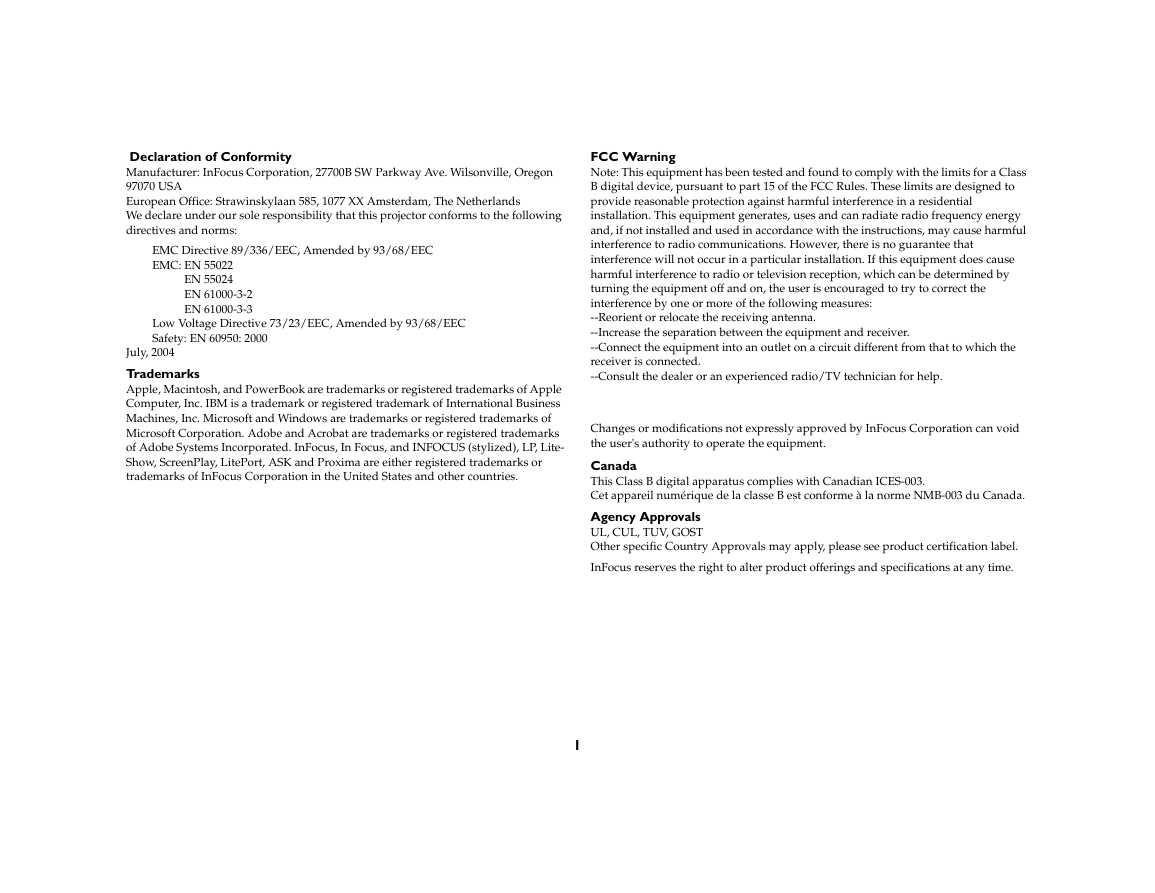
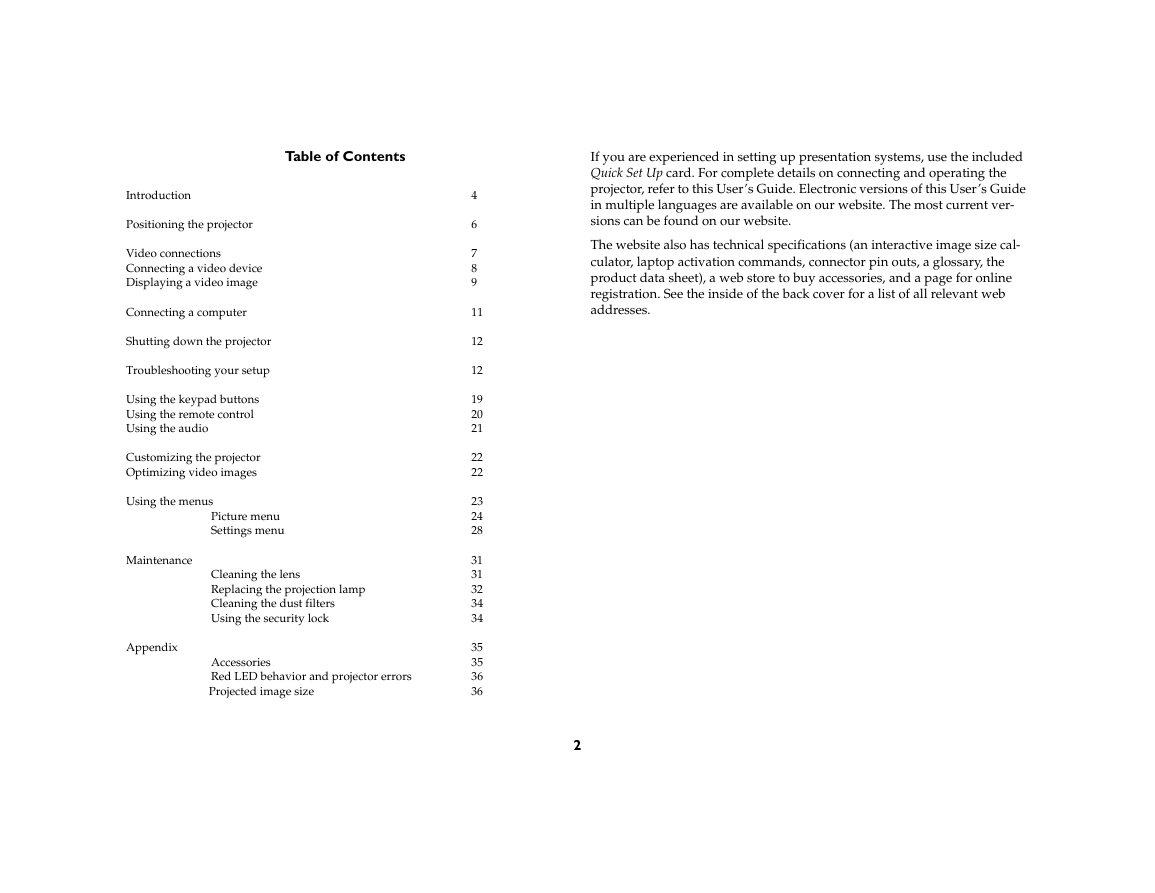
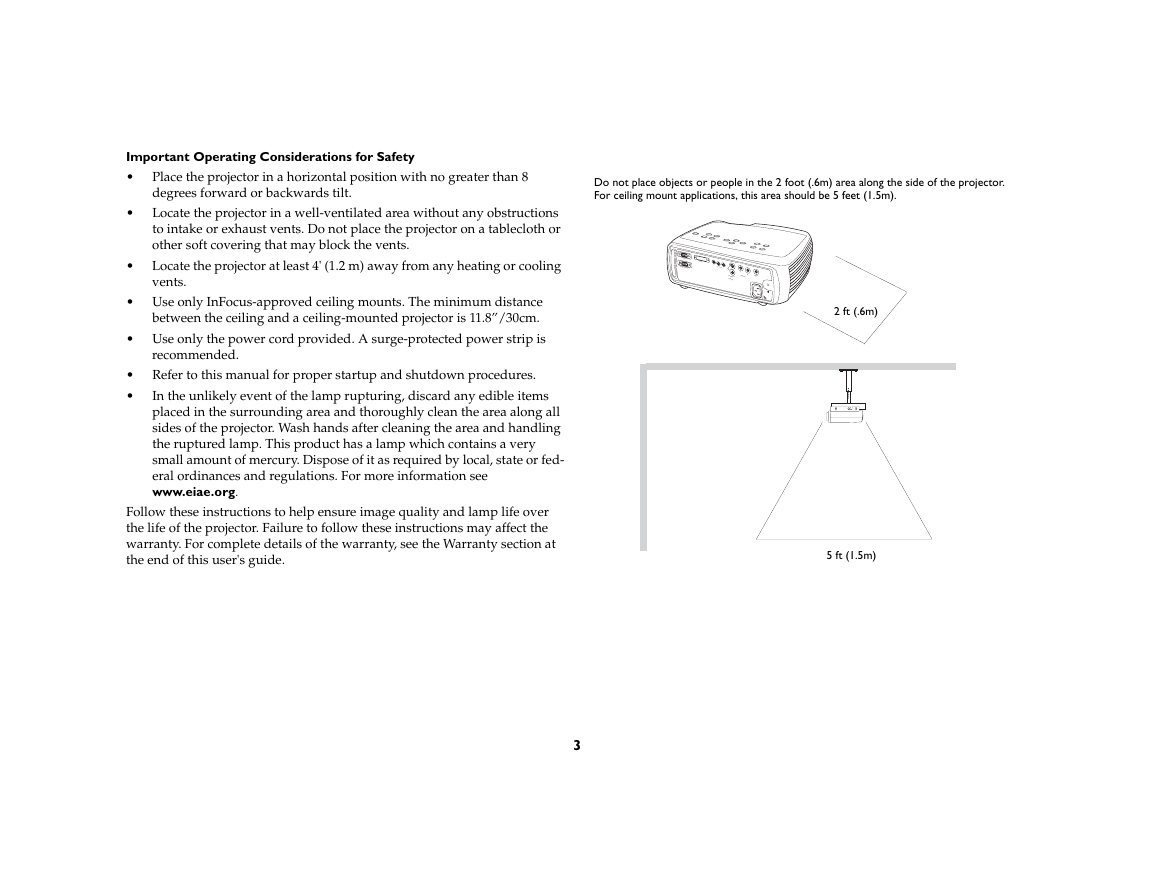
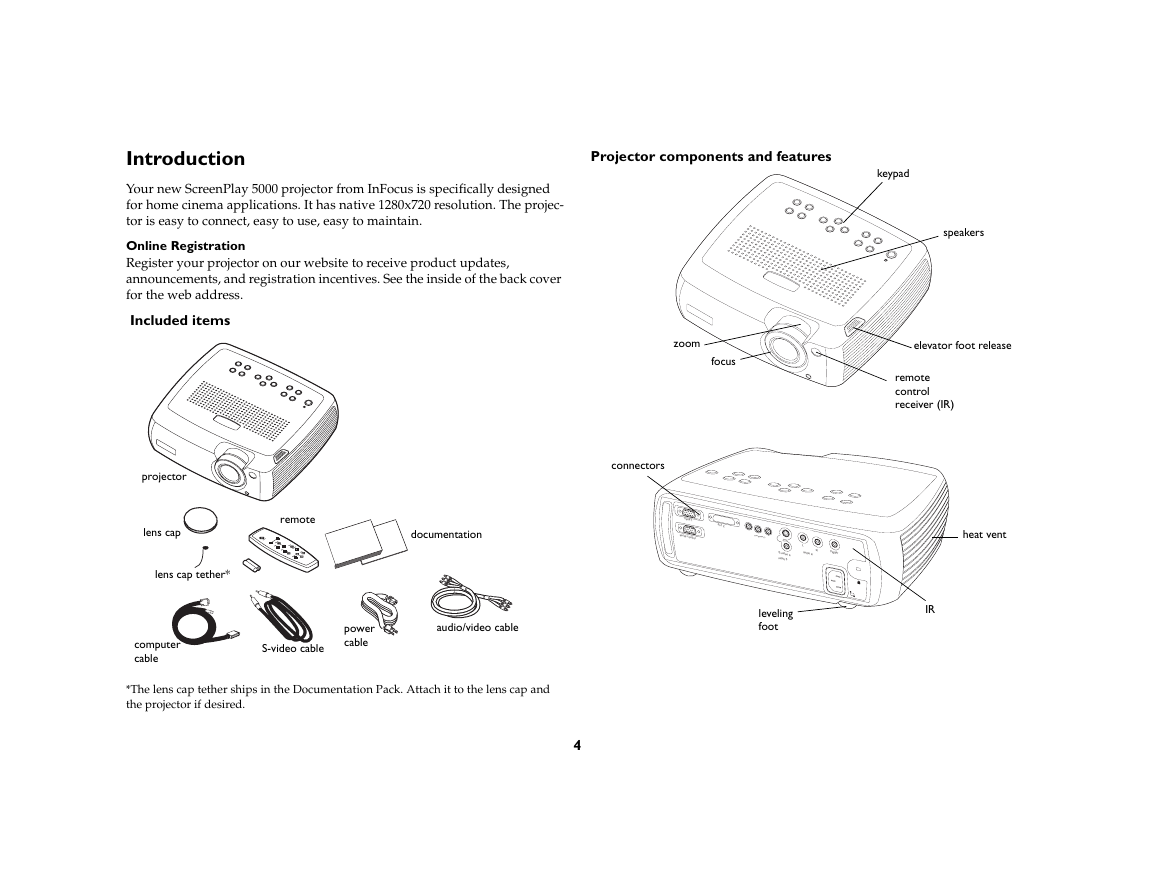
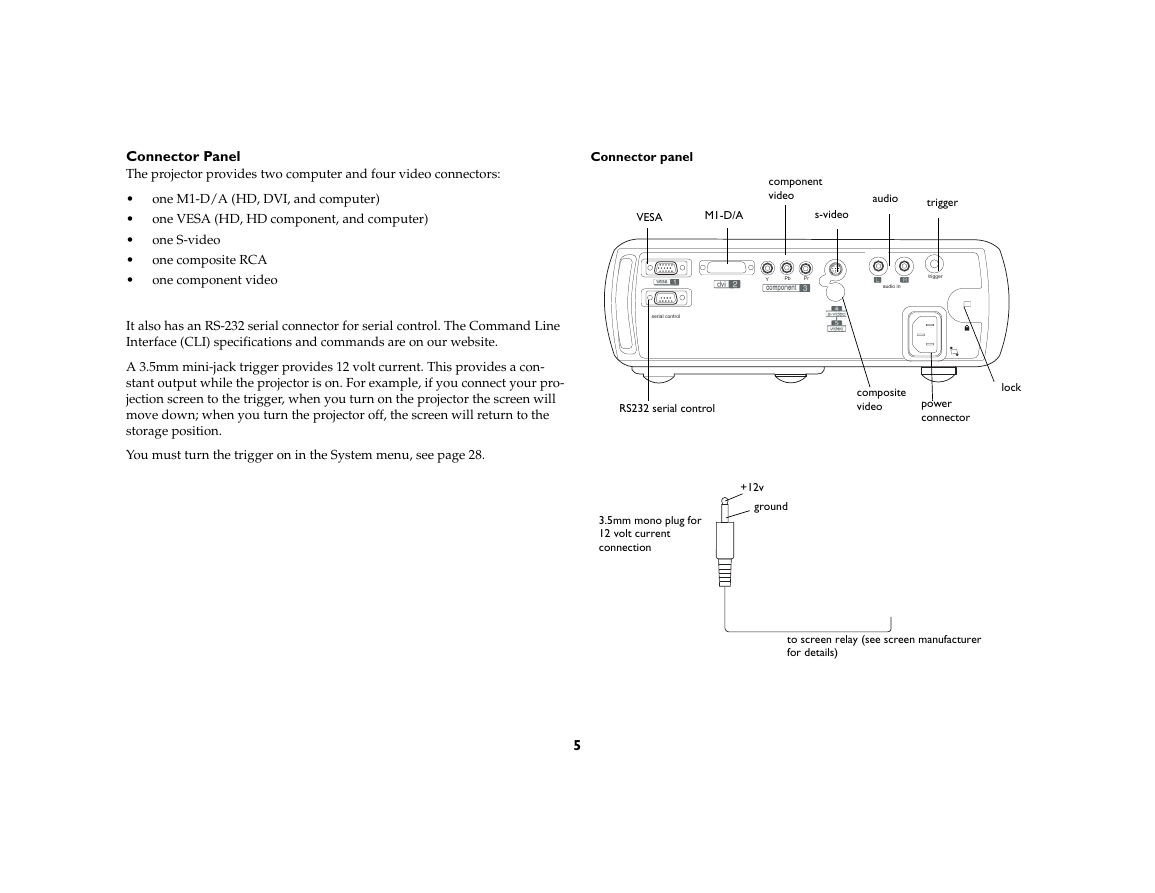
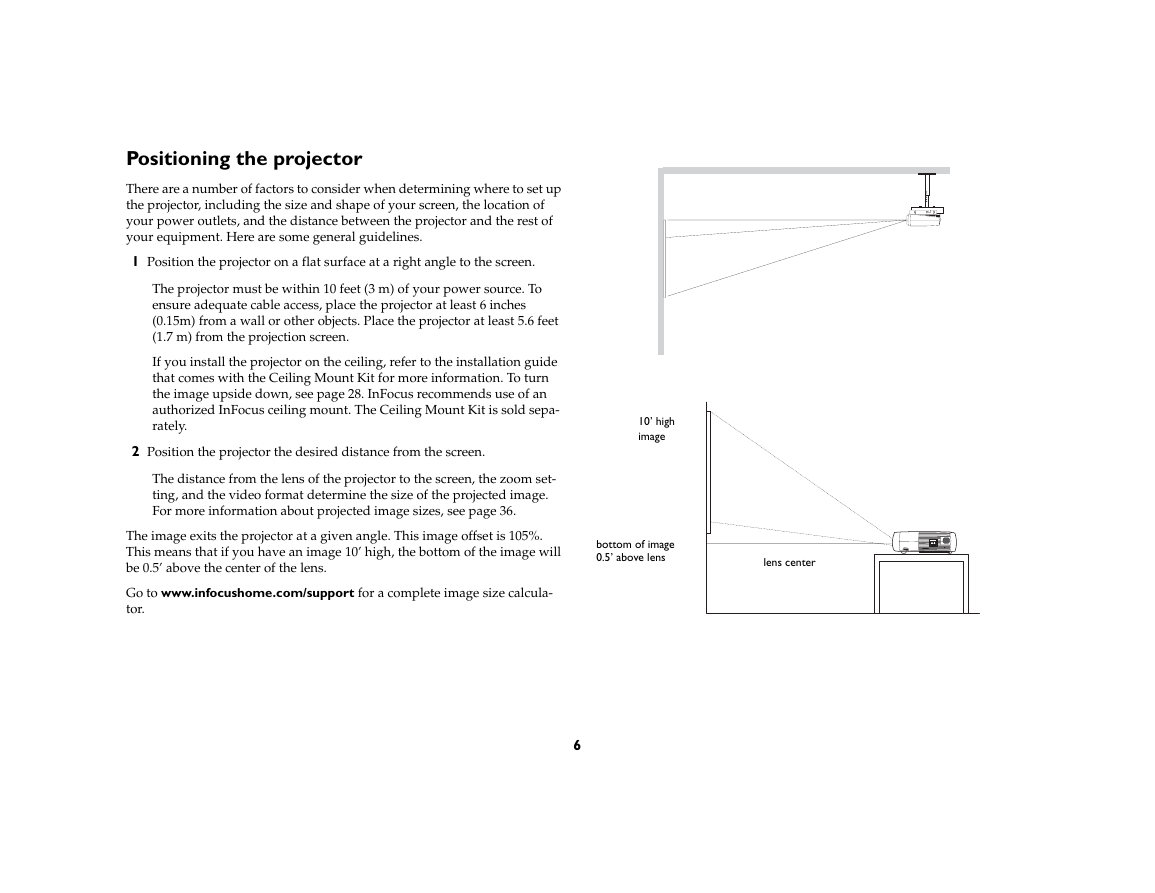
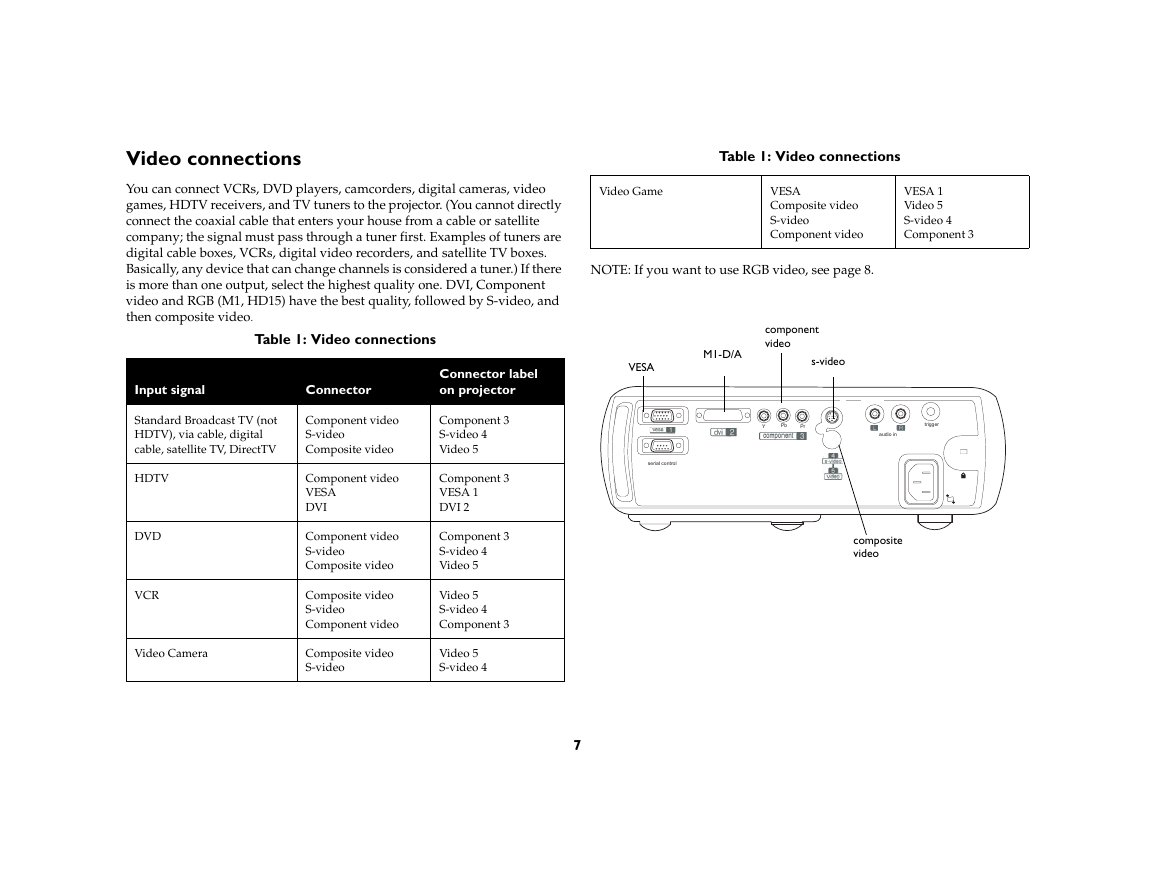
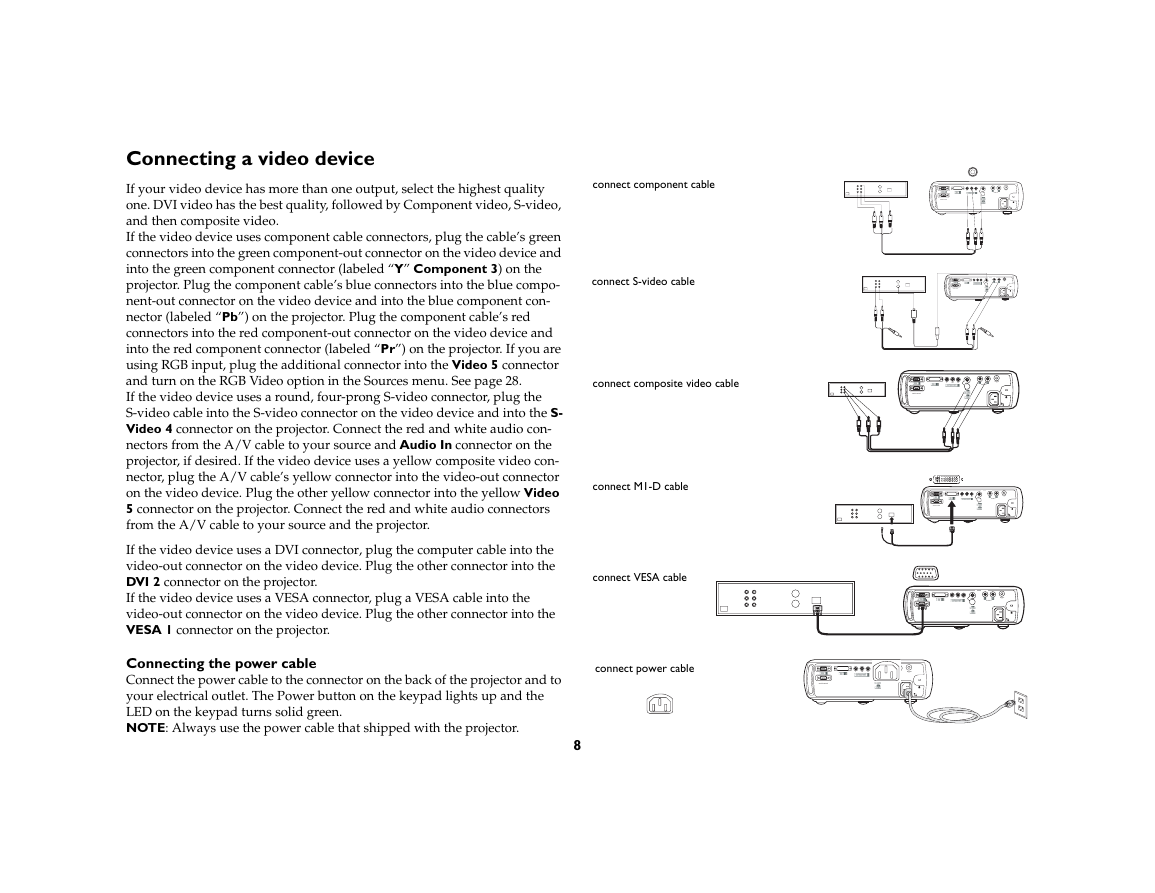
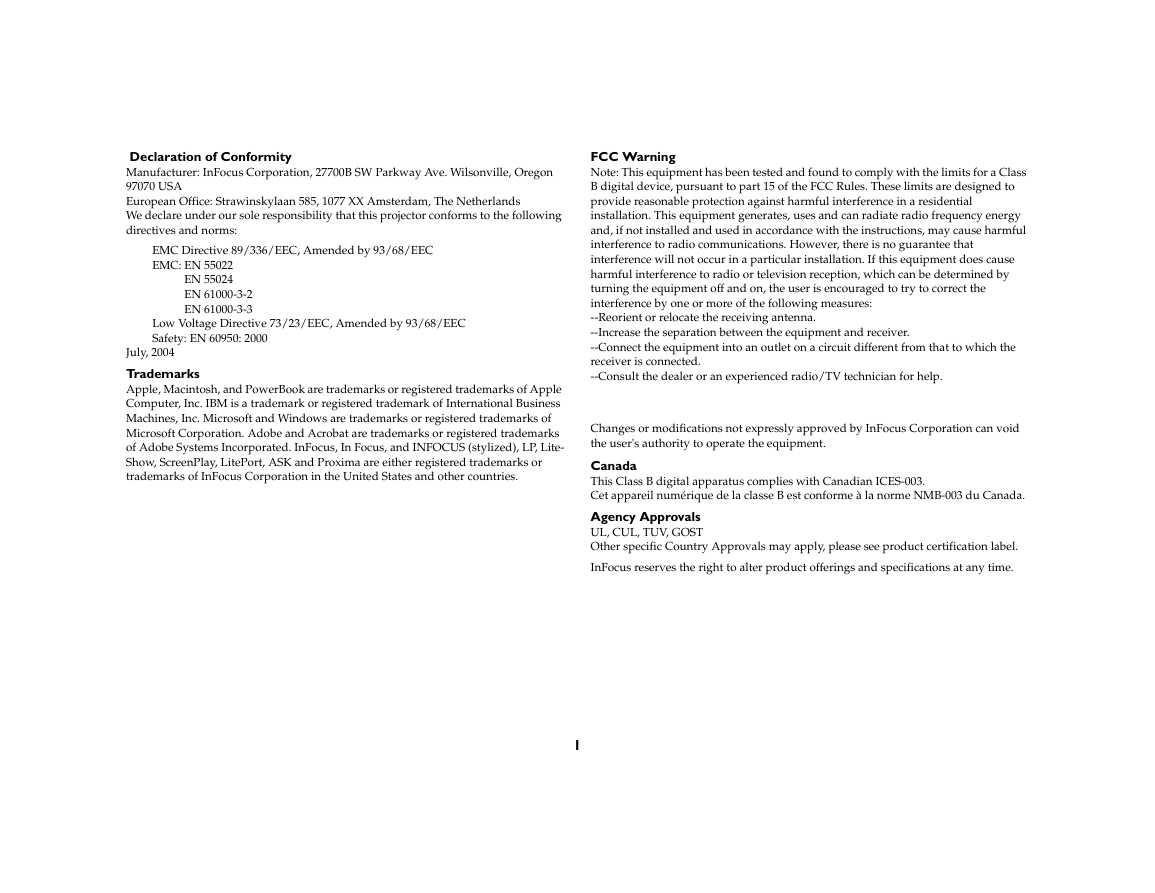
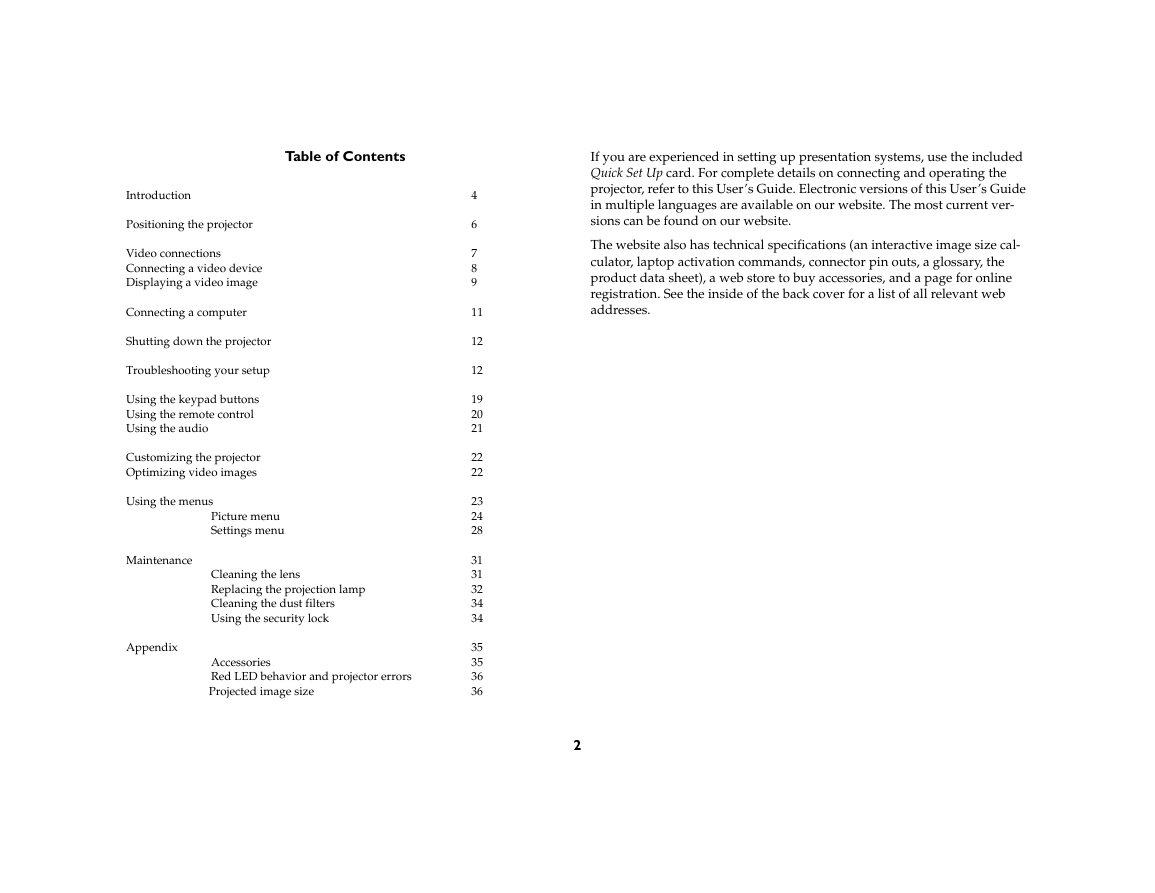
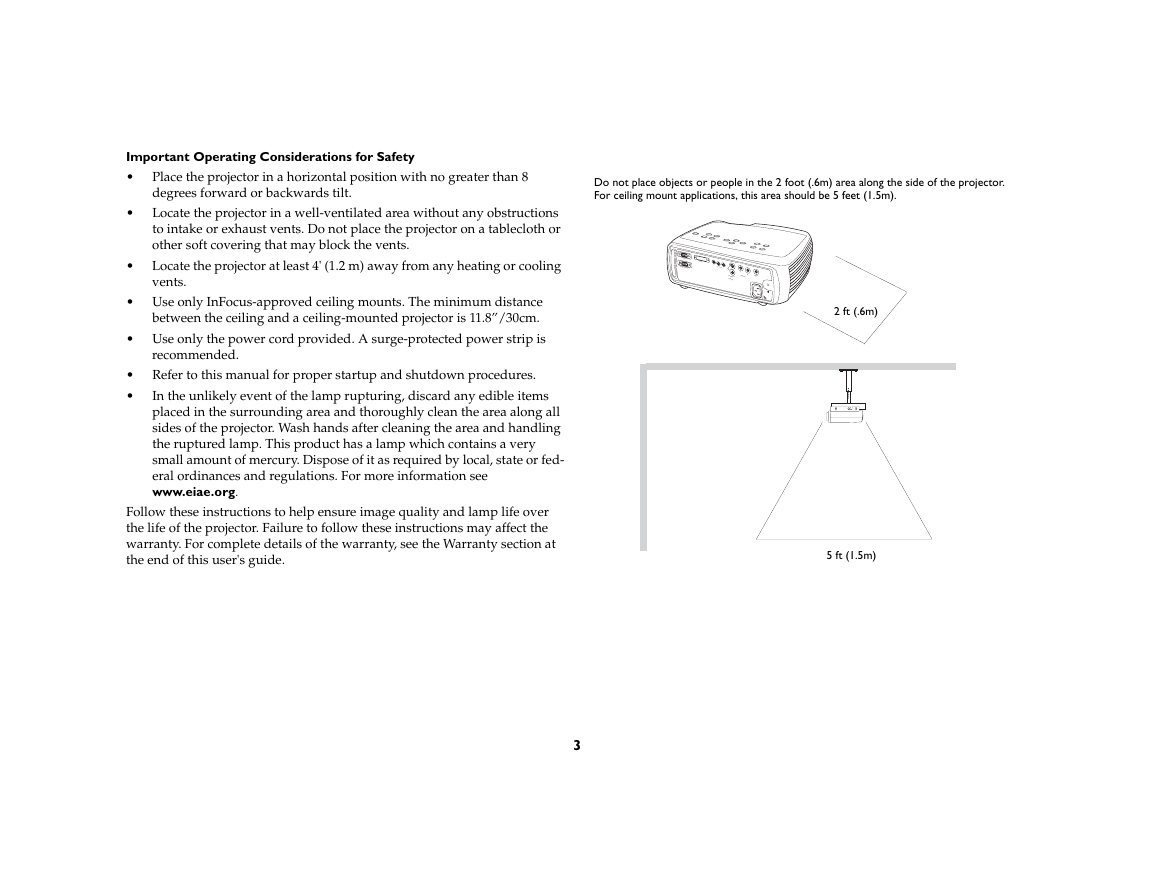
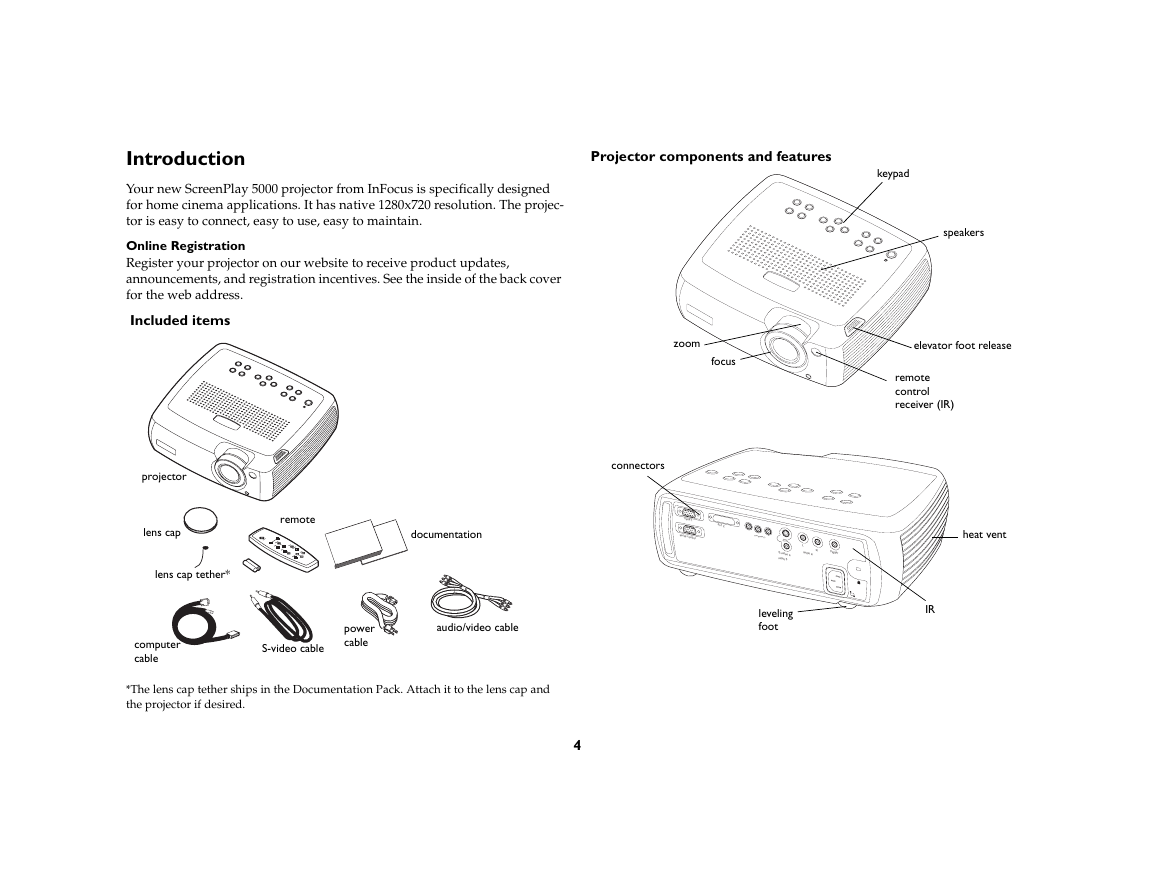
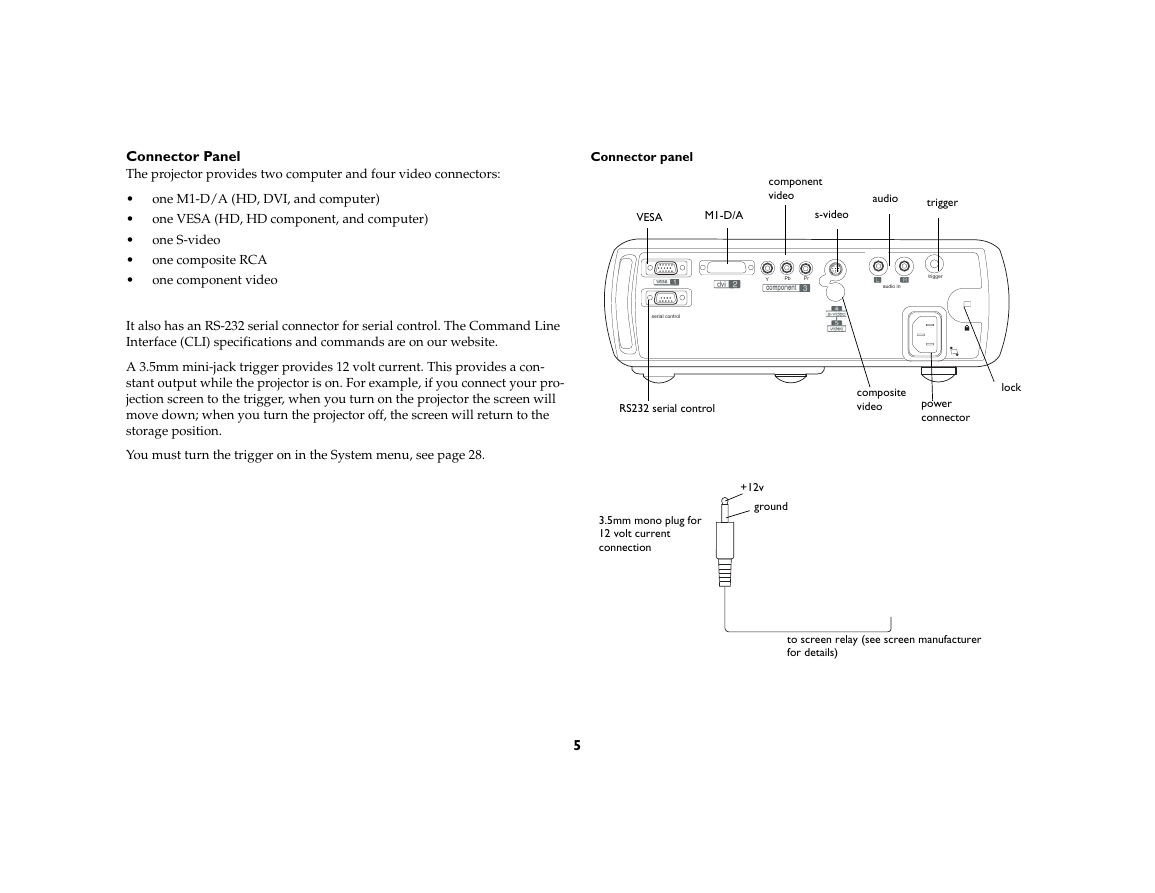
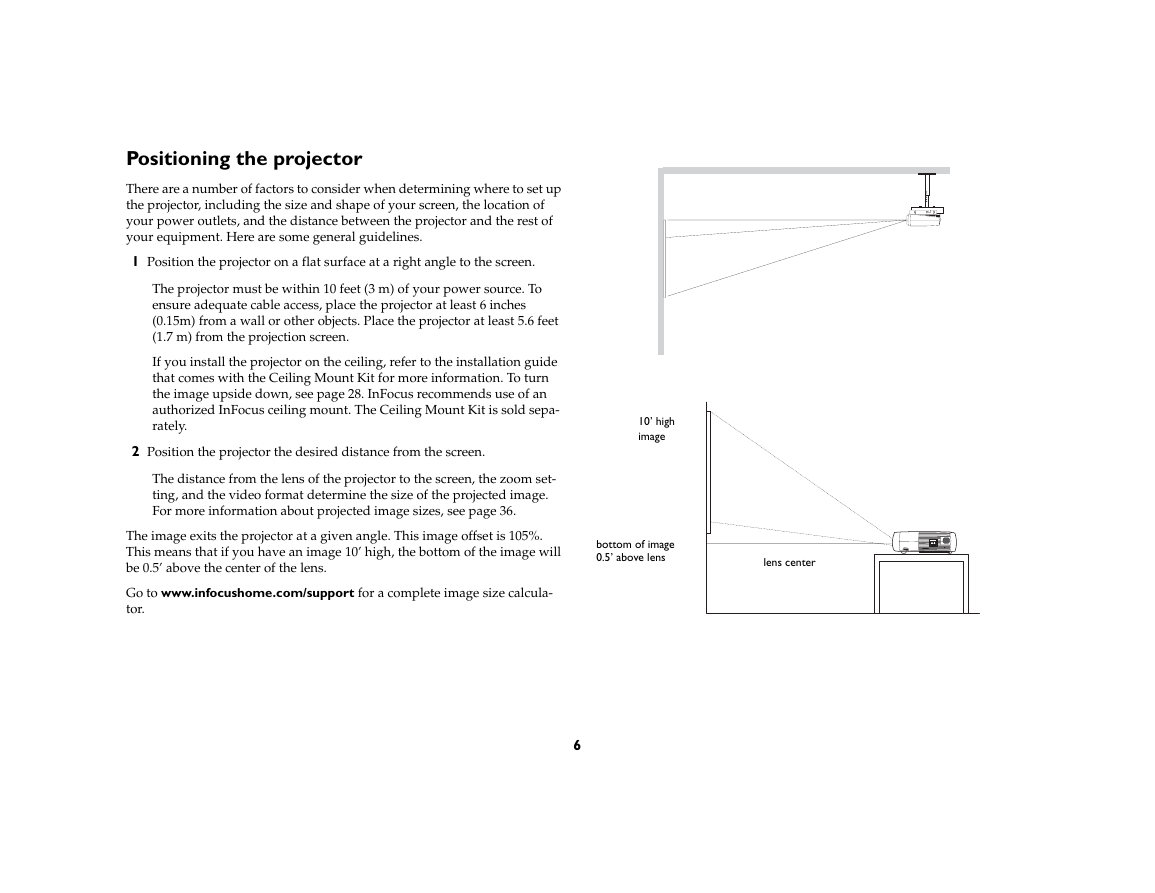
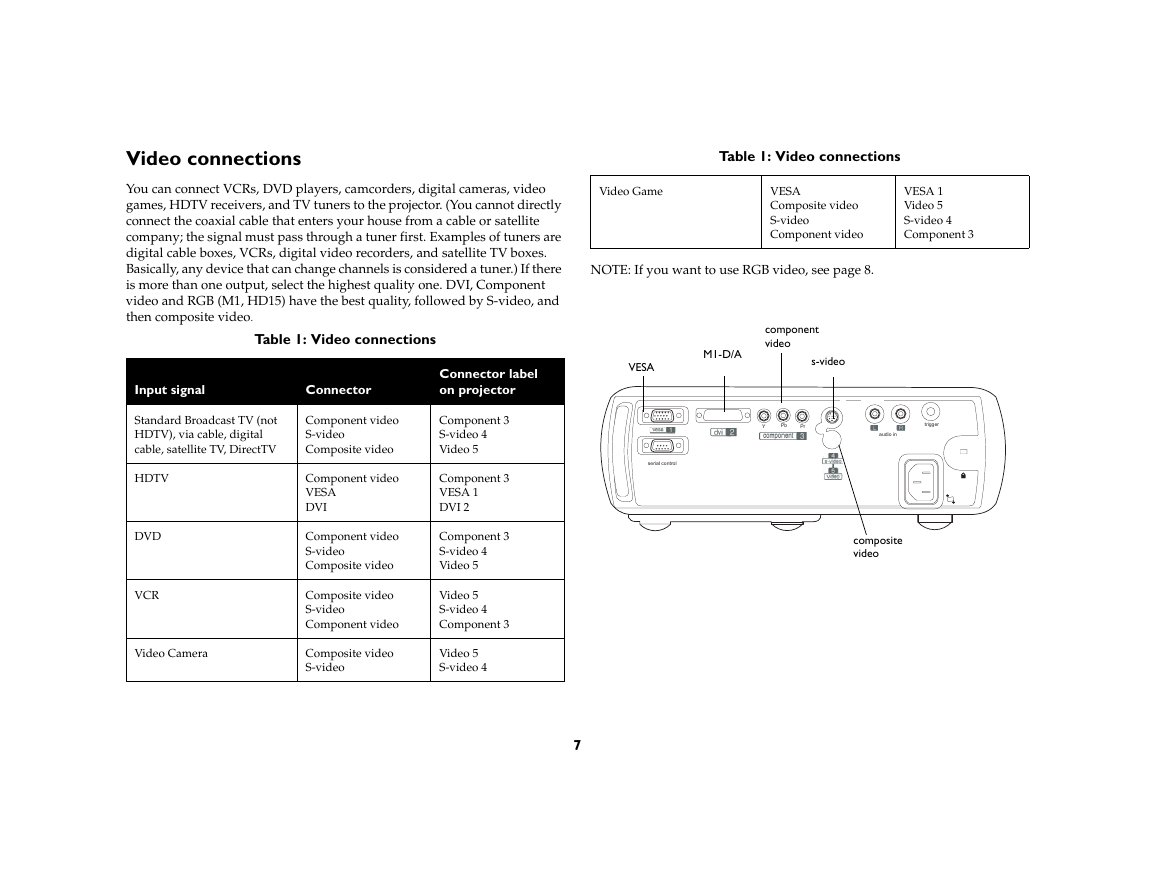
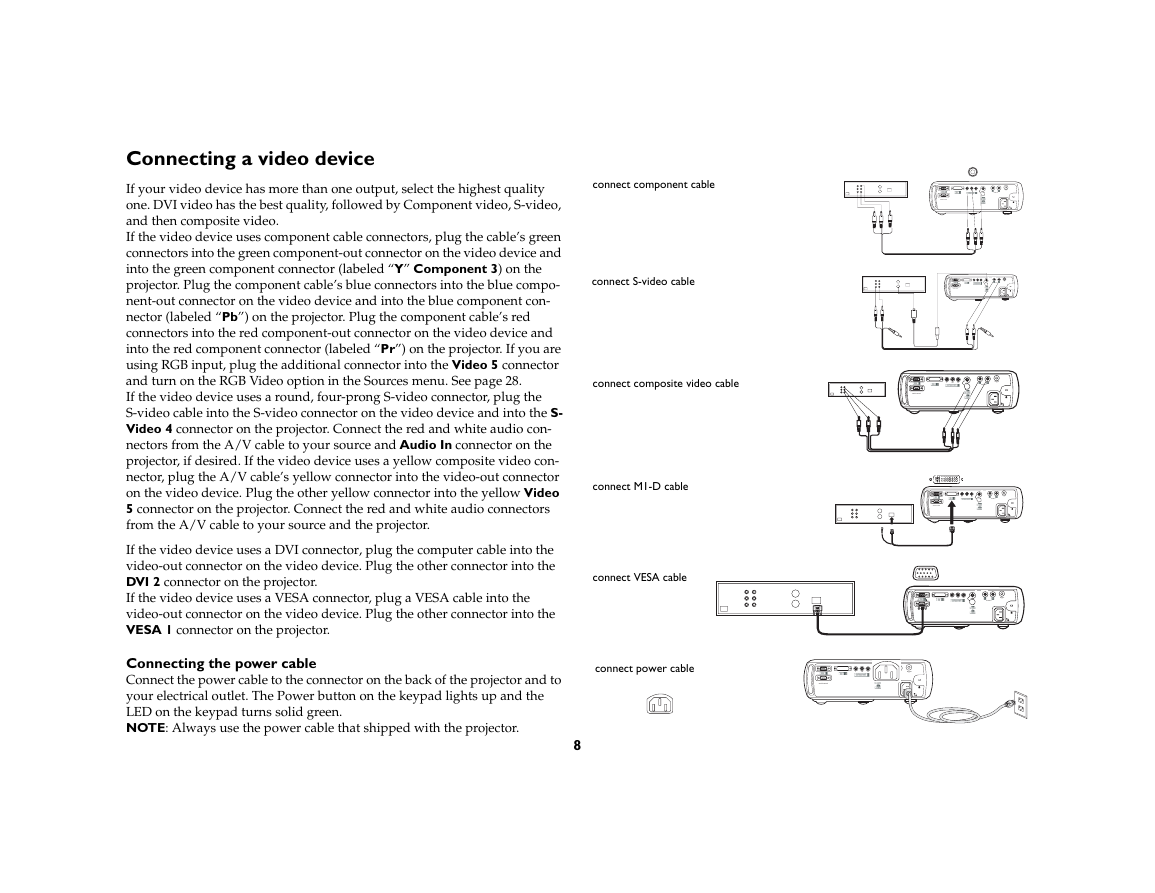
 2023年江西萍乡中考道德与法治真题及答案.doc
2023年江西萍乡中考道德与法治真题及答案.doc 2012年重庆南川中考生物真题及答案.doc
2012年重庆南川中考生物真题及答案.doc 2013年江西师范大学地理学综合及文艺理论基础考研真题.doc
2013年江西师范大学地理学综合及文艺理论基础考研真题.doc 2020年四川甘孜小升初语文真题及答案I卷.doc
2020年四川甘孜小升初语文真题及答案I卷.doc 2020年注册岩土工程师专业基础考试真题及答案.doc
2020年注册岩土工程师专业基础考试真题及答案.doc 2023-2024学年福建省厦门市九年级上学期数学月考试题及答案.doc
2023-2024学年福建省厦门市九年级上学期数学月考试题及答案.doc 2021-2022学年辽宁省沈阳市大东区九年级上学期语文期末试题及答案.doc
2021-2022学年辽宁省沈阳市大东区九年级上学期语文期末试题及答案.doc 2022-2023学年北京东城区初三第一学期物理期末试卷及答案.doc
2022-2023学年北京东城区初三第一学期物理期末试卷及答案.doc 2018上半年江西教师资格初中地理学科知识与教学能力真题及答案.doc
2018上半年江西教师资格初中地理学科知识与教学能力真题及答案.doc 2012年河北国家公务员申论考试真题及答案-省级.doc
2012年河北国家公务员申论考试真题及答案-省级.doc 2020-2021学年江苏省扬州市江都区邵樊片九年级上学期数学第一次质量检测试题及答案.doc
2020-2021学年江苏省扬州市江都区邵樊片九年级上学期数学第一次质量检测试题及答案.doc 2022下半年黑龙江教师资格证中学综合素质真题及答案.doc
2022下半年黑龙江教师资格证中学综合素质真题及答案.doc