ENGLISH
Camera User Guide
Getting Started
Learning More
Components Guide
Basic Operations
Commonly Used Shooting Functions
Shooting Using the Mode Dial
Various Shooting Methods
Playback/Erasing
Print Settings/Transfer Settings
Connecting to a TV
Troubleshooting
List of Messages
Appendix
I
I
D
G
T
A
L
C
A
M
E
R
A
C
a
m
e
r
a
U
s
e
r
G
u
d
e
i
CDI-E363-010
XXXXXXX
© 2007 CANON INC.
PRINTED IN JAPAN
Ensure that you read the Safety Precautions (pp. 176 – 185).
�
Workflow and Reference Guides
The following guides are available. Refer to them as necessary according to the
flowchart below.
: Contents of This Guide
Check the package contents
Getting Started (p. 7)
Explains how to complete tasks ranging from installing batteries and memory cards
to setting the date and time, shooting, playing and erasing images, and performing
simple printing tasks.
Learning More (p. 37)
Names camera components and provides more detailed instructions for shooting
and playback. Lists information for more advanced use of your camera.
Connect the camera
to other devices
• Connecting to a printer
• Connecting to a TV set
• Connecting to a computer
Camera User Guide
Direct Print User
Guide
Software Starter
Guide
ZoomBrowser EX/
ImageBrowser
Software User Guide
• PDF manuals
available on the
Canon website.
http://web.canon.jp/Imaging/information-e.html
�
Checking the Package Contents
1
Checking the Package Contents
The following items are included in the package. If something is missing,
please contact the retail outlet at which you purchased the product.
Camera
a
b
AA Alkaline
Batteries (×2)
c
Memory Card
(16MB)
d
Interface Cable
IFC-400PCU
e
AV Cable
AVC-DC300
f
Wrist Strap
WS-200
g
Canon Digital
Camera Solution
Disk
Warranty Card
h
i
User Guides
• Camera User Guide
• Direct Print User Guide
• Software Starter Guide
• “Canon Customer Support” Leaflet
You may not be able to achieve the full performance of this camera
with the included memory card.
You can use SD memory cards, SDHC (SD High
Capacity) memory cards, MultiMediaCards, MMCplus
cards and HC MMCplus cards in this camera. These
memory cards are collectively referred to as memory
cards in this guide.
�
Table of Contents
2
Table of Contents
Items marked with a
functions or procedures.
are lists or charts that summarize camera
Please Read
6
Getting Started . . . . . . . . . . . . . . . . . . . . . . . . . . 7
Preparations . . . . . . . . . . . . . . . . . . . . . . . . . . . . . . . . . . . . . . 8
Shooting Still Images (
Mode) . . . . . . . . . . . . . . . . . . . 14
Viewing Still Images . . . . . . . . . . . . . . . . . . . . . . . . . . . . . . . 17
Shooting Movies (
Standard Mode) . . . . . . . . . . . . . . . . . 18
Viewing Movies . . . . . . . . . . . . . . . . . . . . . . . . . . . . . . . . . . . 20
Erasing . . . . . . . . . . . . . . . . . . . . . . . . . . . . . . . . . . . . . . . . . 21
Printing . . . . . . . . . . . . . . . . . . . . . . . . . . . . . . . . . . . . . . . . . 22
Downloading Images to a Computer. . . . . . . . . . . . . . . . . . . 24
System Map . . . . . . . . . . . . . . . . . . . . . . . . . . . . . . . . . . . . . 32
Basic Operations
Learning More . . . . . . . . . . . . . . . . . . . . . . . . . . . 37
Components Guide
38
Using the Control Dial . . . . . . . . . . . . . . . . . . . . . . . . . . . 41
Button. . . . . . . . . . . . . . . . . . . . . . . . . . . . . . . . . . . . . 42
Indicators . . . . . . . . . . . . . . . . . . . . . . . . . . . . . . . . . . . . . 43
Power Saving Function . . . . . . . . . . . . . . . . . . . . . . . . . . 43
44
Menus and Settings . . . . . . . . . . . . . . . . . . . . . . . . . . . . . 44
Menus and Default Settings. . . . . . . . . . . . . . . . . . . . . . . 46
Using the LCD Monitor. . . . . . . . . . . . . . . . . . . . . . . . . . . 51
LCD Monitor Brightness. . . . . . . . . . . . . . . . . . . . . . . . . . 52
Information Displayed on the LCD Monitor . . . . . . . . . . . 53
Resetting Settings to Their Default Values . . . . . . . . . . . 58
Formatting Memory Cards . . . . . . . . . . . . . . . . . . . . . . . . 59
60
Shooting with the Optical Zoom. . . . . . . . . . . . . . 60
Commonly Used Shooting Functions
�
Table of Contents
3
Shooting Using the Mode Dial
Various Shooting Methods
Using the Digital Zoom/ Digital Tele-Converter . . . . . . . . 61
Using the Flash. . . . . . . . . . . . . . . . . . . . . . . . . . . . . . 65
Shooting Close-ups (Macro) . . . . . . . . . . . . . . . . . . . . 66
Using the Self-Timer . . . . . . . . . . . . . . . . . . . . . . . . . . 67
Changing the Recording Pixels (Still Images) . . . . . . . . . 69
Changing the Compression (Still Images) . . . . . . . . . . . . 70
Configuring the Postcard Mode . . . . . . . . . . . . . . . . . . . . 71
Embedding the Date in the Image Data. . . . . . . . . . . . . . 72
Setting the Image Stabilizer Function . . . . . . . . . . . . . . . 73
75
Mode Dial. . . . . . . . . . . . . . . . . . . . . . . . . . . . . . . . . . . . . 75
Shooting Modes for Specific Scenes . . . . . . . . . . . . . . . . 76
Movie Shooting . . . . . . . . . . . . . . . . . . . . . . . . . . . . . 79
Shooting Panoramic Images (Stitch Assist) . . . . . . . 83
Program AE. . . . . . . . . . . . . . . . . . . . . . . . . . . . . . . . 85
Setting the Shutter Speed . . . . . . . . . . . . . . . . . . . . . 86
Setting the Aperture . . . . . . . . . . . . . . . . . . . . . . . . . 88
Manually Setting the Shutter Speed and Aperture . . 90
91
Continuous Shooting . . . . . . . . . . . . . . . . . . . . . . . . . 91
Setting the Red-Eye Reduction Function. . . . . . . . . . . . . 93
Setting the Slow Synchro Function . . . . . . . . . . . . . . . . . 94
Checking the Focus and Peoples’
Expressions (Focus Check) . . . . . . . . . . . . . . . . . . . . . . 95
Switching between Focus Settings . . . . . . . . . . . . . . . . . 97
Selecting an AF Frame Mode . . . . . . . . . . . . . . . . . . . . . 98
Selecting a Subject to Focus On
(When [Face Detect] Is Selected) . . . . . . . . . . . . . . . . 101
Shooting Hard-to-Focus Subjects
(Focus Lock, AF Lock, Manual Focus, Safety MF) . . . 103
Locking the Exposure Setting (AE Lock) . . . . . . . . . . . . 107
Locking the Flash Exposure Setting (FE Lock) . . . . . . . 109
Adjusting the ISO Speed. . . . . . . . . . . . . . . . . . . . . 110
Reducing Camera Shake When Shooting (Auto ISO Shift) . 111
Adjusting the Exposure Compensation . . . . . . . . . . . 114
Switching between Metering Modes . . . . . . . . . . . . . . . 115
�
4
Table of Contents
Playback/Erasing
Adjusting the Tone (White Balance) . . . . . . . . . . . . . . . 116
Shooting in a My Colors Mode. . . . . . . . . . . . . . . . . . . . 119
Switching between Flash Adjustment Settings . . . . . . . 121
Adjusting Flash Compensation Settings . . . . . . . . . . . . 122
Setting the Flash Output . . . . . . . . . . . . . . . . . . . . . . . . 123
Adjusting Exposure for Built-in Flash Shooting (Safety FE) . . 124
Registering Settings to the Print/Share Button . . 125
Setting the Display Overlays . . . . . . . . . . . . . . . . . . . . . 127
Setting the Auto Rotate Function . . . . . . . . . . . . . . . . . . 128
Creating an Image Destination (Folder). . . . . . . . . . . . . 129
Resetting the File Number . . . . . . . . . . . . . . . . . . . . . . . 131
133
Magnifying Images . . . . . . . . . . . . . . . . . . . . . . . . . . 133
Viewing Images in Sets of Nine (Index Playback) . . 134
Check the Focus and Facial Expressions
of Subjects (Focus Check Display) . . . . . . . . . . . . . . . 135
Jumping to Images . . . . . . . . . . . . . . . . . . . . . . . . . . 138
Viewing Movies (Movie Replay Control Panel) . . . . . . . 139
Rotating Images in the Display . . . . . . . . . . . . . . . . . . . 141
Playback with Transition Effects . . . . . . . . . . . . . . . . . . 142
Automated Playback (Auto Play) . . . . . . . . . . . . . . . . . . 143
Red-Eye Correction Function. . . . . . . . . . . . . . . . . . . . . 144
Resizing Images . . . . . . . . . . . . . . . . . . . . . . . . . . . . . . 149
Attaching Sound Memos to Images . . . . . . . . . . . . . . . . 150
Protecting Images . . . . . . . . . . . . . . . . . . . . . . . . . . . . . 152
Erasing All Images . . . . . . . . . . . . . . . . . . . . . . . . . . . . . 153
154
Setting the DPOF Print Settings . . . . . . . . . . . . . . . . . . 154
Setting the DPOF Transfer Settings . . . . . . . . . . . . . . . 159
161
Shooting/Playback Using a TV . . . . . . . . . . . . . . . . . . . 161
162
Print Settings/Transfer Settings
Connecting to a TV
Troubleshooting
List of Messages
172
�
Table of Contents
5
Appendix
176
Safety Precautions. . . . . . . . . . . . . . . . . . . . . . . . . . . . . 176
Preventing Malfunctions . . . . . . . . . . . . . . . . . . . . . . . . 181
Battery Handling . . . . . . . . . . . . . . . . . . . . . . . . . . . . . . 182
Handling the Memory Card . . . . . . . . . . . . . . . . . . . . . . 184
Using the Power Kits (Sold Separately). . . . . . . . . . . . . 186
Using an Externally Mounted Flash (Sold Separately) . 189
Replacing the Date Battery . . . . . . . . . . . . . . . . . . . . . . 191
Camera Care and Maintenance. . . . . . . . . . . . . . . . . . . 193
Specifications. . . . . . . . . . . . . . . . . . . . . . . . . . . . . . . . . 194
203
Index
Functions Available in Each Shooting Mode
222
Symbol Conventions in this Guide
Commonly Used Shooting Functions 71
Configuring the Postcard Mode
See Functions Available in Each Shooting Mode (p. 222).
Shooting Mode
Mode: Shooting (
)/Playback (
)
You can shoot images with the optimal settings for postcards by
composing them inside the print area (width-to-height ratio of
approximately 3:2) shown in the LCD monitor.
Available shooting modes
1 Select
.
1. Press the
button.
2. Use the
or
and choose
button.
button to select
with the
or
3. Press the
button.
• The area that will not print displays in
gray.
• Approximately 2M recording pixels,
and compression settings are fixed to
(Fine).
The digital zoom or the digital tele-converter cannot be used in
this mode.
These modes are available
These modes are not available
: This mark denotes issues that may affect the camera’s
operation.
: This mark denotes additional topics that complement the
basic operating procedures.
Explanations in this guide are based on the camera’s default settings
at time of purchase.
�
Please Read
6
Please Read
Test Shots
Before you try to photograph important subjects, we highly recommend that you
shoot several trial images to confirm that the camera is operating and being
operated correctly.
Please note that Canon Inc., its subsidiaries and affiliates, and its distributors are
not liable for any consequential damages arising from any malfunction of a
camera or accessory, including memory cards, that results in the failure of an
image to be recorded or to be recorded in a way that is machine readable.
Warning Against Copyright Infringement
Please note that Canon digital cameras are intended for personal use and should
never be used in a manner that infringes upon or contravenes international or
domestic copyright laws and regulations. Please be advised that in certain cases
the copying of images from performances, exhibitions, or commercial properties
by means of a camera or other device may contravene copyright or other legal
rights even if the image was shot for personal use.
Warranty Limitations
This camera’s warranty is only effective in the country of sale. If a problem arises
while the camera is in use abroad, please convey it back to the country of sale
before proceeding with a warranty claim to a Canon Customer Support Help
Desk.
For Canon Customer Support contacts, please see the customer support
list supplied with your camera.
Camera Body Temperature
If your camera is used for prolonged periods, the camera body may become
warm. Please be aware of this and take care when operating the camera for an
extended period.
About the LCD Monitor
The LCD monitor is produced with extremely high-precision manufacturing
techniques. More than 99.99% of the pixels operate to specification. Less than
0.01% of the pixels may occasionally misfire or appear as red or black dots.
This has no effect on the recorded image and does not constitute a malfunction.
Video Format
Please set the camera’s video signal format to the one used in your region before
using it with a TV monitor.
Language Setting
Please see the Setting the Display Language (p. 13) to change the language
setting.
�

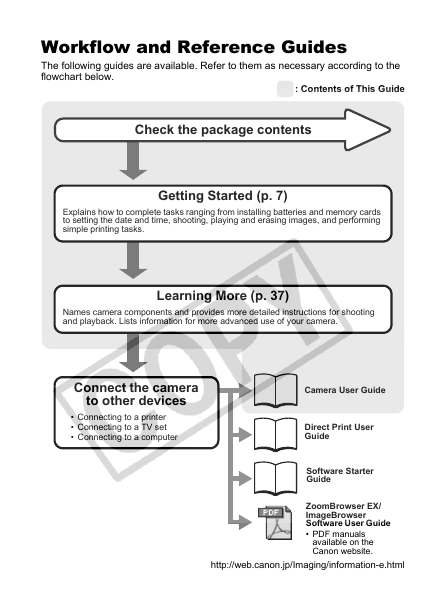

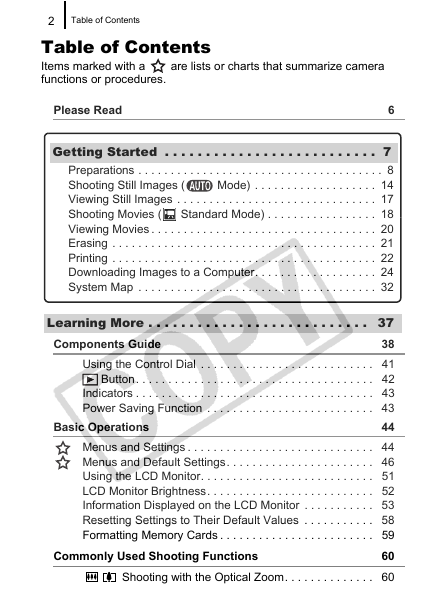
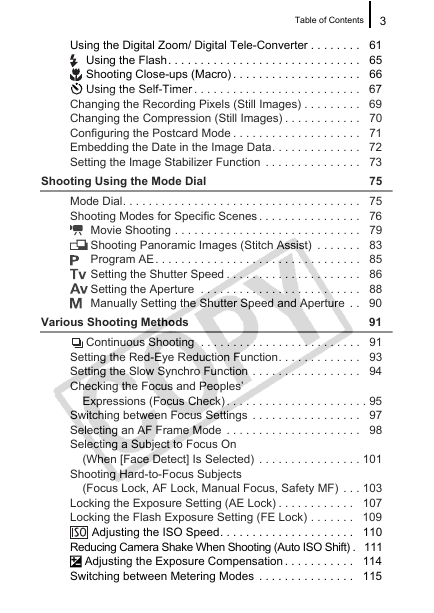
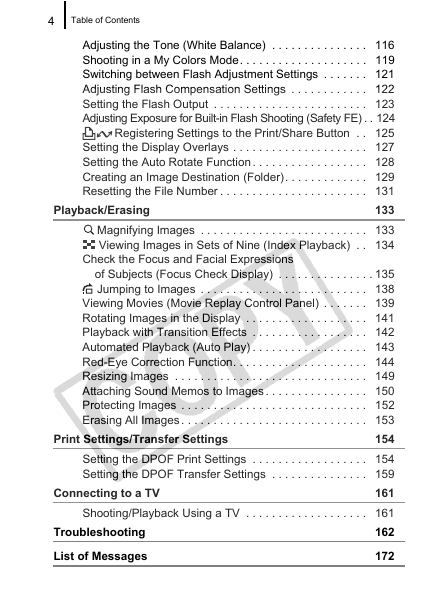
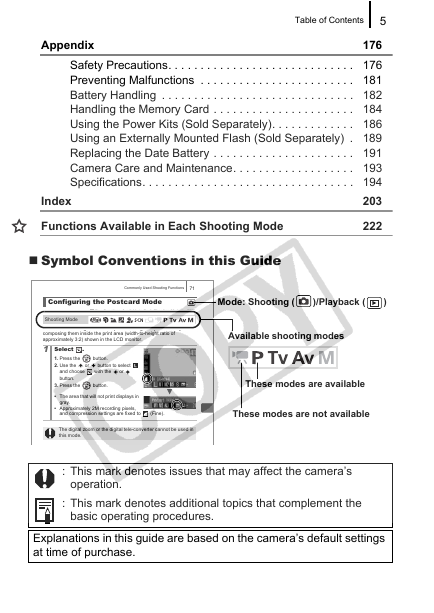
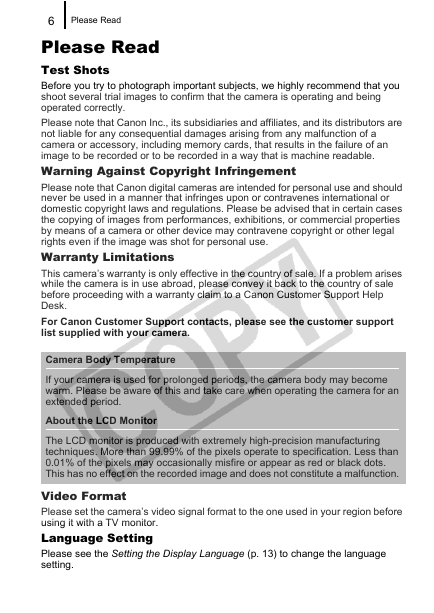

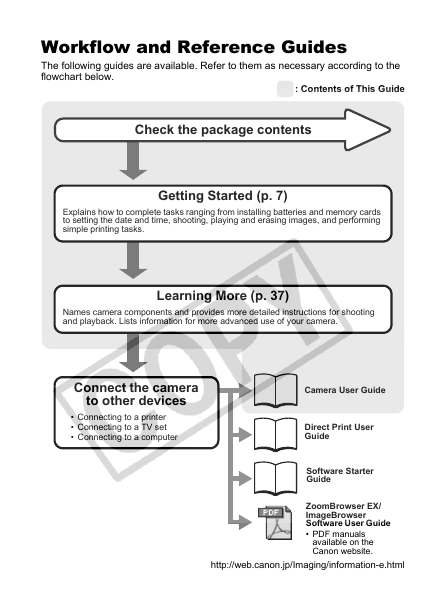

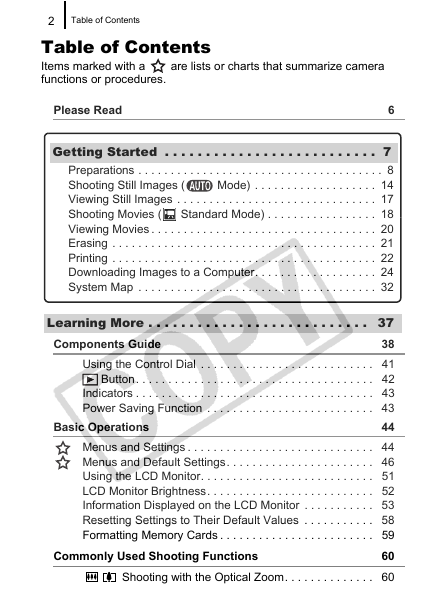
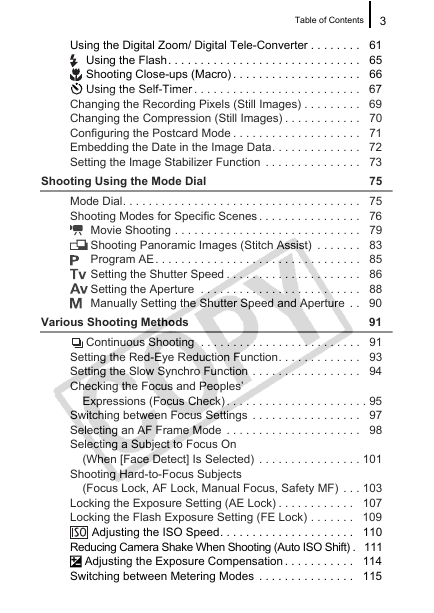
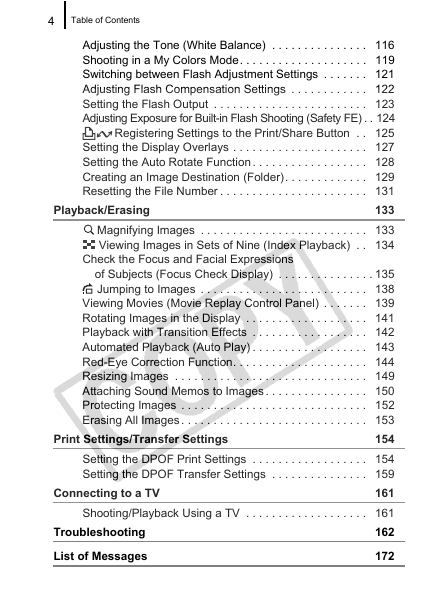
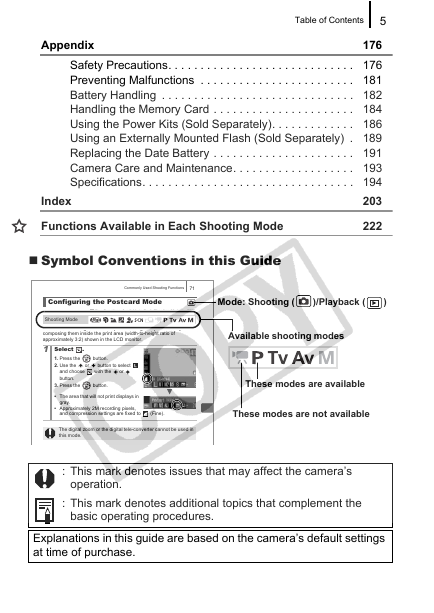
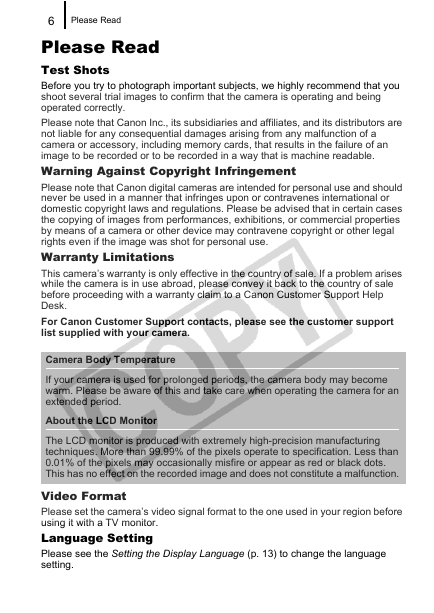
 2023年江西萍乡中考道德与法治真题及答案.doc
2023年江西萍乡中考道德与法治真题及答案.doc 2012年重庆南川中考生物真题及答案.doc
2012年重庆南川中考生物真题及答案.doc 2013年江西师范大学地理学综合及文艺理论基础考研真题.doc
2013年江西师范大学地理学综合及文艺理论基础考研真题.doc 2020年四川甘孜小升初语文真题及答案I卷.doc
2020年四川甘孜小升初语文真题及答案I卷.doc 2020年注册岩土工程师专业基础考试真题及答案.doc
2020年注册岩土工程师专业基础考试真题及答案.doc 2023-2024学年福建省厦门市九年级上学期数学月考试题及答案.doc
2023-2024学年福建省厦门市九年级上学期数学月考试题及答案.doc 2021-2022学年辽宁省沈阳市大东区九年级上学期语文期末试题及答案.doc
2021-2022学年辽宁省沈阳市大东区九年级上学期语文期末试题及答案.doc 2022-2023学年北京东城区初三第一学期物理期末试卷及答案.doc
2022-2023学年北京东城区初三第一学期物理期末试卷及答案.doc 2018上半年江西教师资格初中地理学科知识与教学能力真题及答案.doc
2018上半年江西教师资格初中地理学科知识与教学能力真题及答案.doc 2012年河北国家公务员申论考试真题及答案-省级.doc
2012年河北国家公务员申论考试真题及答案-省级.doc 2020-2021学年江苏省扬州市江都区邵樊片九年级上学期数学第一次质量检测试题及答案.doc
2020-2021学年江苏省扬州市江都区邵樊片九年级上学期数学第一次质量检测试题及答案.doc 2022下半年黑龙江教师资格证中学综合素质真题及答案.doc
2022下半年黑龙江教师资格证中学综合素质真题及答案.doc