�
Table of Contents
3
Safety and use ............................................................................4
General information ...............................................................10
1 Your Cellphone ..................................................................12
1.1 Keys and connectors ................................................................................12
1.2 Getting started ..........................................................................................14
1.3 Home screen ..............................................................................................18
1.4 Applications list..........................................................................................27
2 Text input ...........................................................................29
2.1 Using Hardware Keyboard ......................................................................29
2.2 Using Onscreen Keyboard ......................................................................30
2.3 Text editing .................................................................................................31
Phone call, Call log and Contacts ....................................32
3.1
Phone ...........................................................................................................32
3.2 Call log .........................................................................................................37
3.3 Contacts ......................................................................................................37
Google Messaging, Gmail/Email, Google Talk ................45
4.1 Google Messaging .....................................................................................45
4.2 Gmail/Email .................................................................................................51
4.3 Google Talk .................................................................................................56
Google Calendar & Alarm clock & Calculator ..............59
5.1 Google Calendar .......................................................................................59
5.2 Clock ............................................................................................................61
5.3 Calculator ....................................................................................................63
6 Getting connected ............................................................65
6.1 Connecting to the Internet ....................................................................65
6.2
Browser .......................................................................................................67
6.3 Connecting to Bluetooth devices ........................................................74
4
5
6.4 Connecting to a computer via USB ......................................................75
6.5
Sharing your cellphone's mobile data connection .............................77
6.6 Connecting to virtual private networks ..............................................78
7 Android Market ................................................................80
7.1
Locate the item you want to download and install ..........................80
7.2 Download and install ................................................................................81
7.3 Manage your downloads ..........................................................................83
8 Multimedia applications ...................................................85
8.1 Camera/Camcorder ..................................................................................85
8.2 Gallery .........................................................................................................88
8.3 YouTube .......................................................................................................90
8.4 Music ............................................................................................................91
8.5
Sound Recorder ........................................................................................94
8.6 Videos ..........................................................................................................94
9 Google Maps ......................................................................95
9.1 Get My Location .......................................................................................95
Search for a location ................................................................................96
9.2
9.3
Star a location ............................................................................................97
9.4 Get driving, public transport or walking directions ..........................98
9.5 Arrangement of Layers ..........................................................................100
9.6
with them ..............................................................................................................101
10 Others ..............................................................................104
10.1 FileManager ...............................................................................................104
10.2 Notes .........................................................................................................104
10.3 SyncMLClient ...........................................................................................105
10.4 FmRadio .....................................................................................................105
10.5 Traffic Manager.........................................................................................107
10.6 LEDTorch ..................................................................................................107
10.7 Other applications .................................................................................107
11 Settings ............................................................................108
11.1 Wireless & networks .............................................................................108
Join Latitude to see your friends' locations and share yours
1
2
11.2 Call settings ..............................................................................................110
11.3 Sound .........................................................................................................112
11.4 Display ........................................................................................................113
11.5 Location & security .................................................................................113
11.6 Applications ..............................................................................................115
11.7 Accounts & sync ......................................................................................117
11.8 Privacy ........................................................................................................118
11.9 SD card & phone storage ......................................................................119
11.10 Language & keyboard .............................................................................120
11.11 Voice input & output ..............................................................................124
11.12 Accessibility .............................................................................................125
11.13 Date & time ..............................................................................................126
11.14 About phone ............................................................................................127
11.15 Home screen settings ............................................................................127
12 Making the most of your cellphone ..............................128
12.1 PC suite .....................................................................................................128
12.2 One Touch Upgrade................................................................................129
13 Alcatel Mobile Phones Limited Warranty ....................130
14 Accessories .....................................................................132
15 Troubleshooting ..............................................................133
16 Specifications ...................................................................137
Safety and use ..............................
We recommend that you read this chapter carefully before using your cellphone. The manufacturer
disclaims any liability for damage, which may result as a consequence of improper use or use
contrary to the instructions contained herein.
• TRAFFIC SAFETY:
Given that studies show that using a cellphone while driving a vehicle constitutes a real risk, even
when the hands-free kit is used (car kit, headset...), drivers are requested to refrain from using their
cellphone when the vehicle is not parked. Check the laws and regulations on the use of wireless
cellphones and their accessories in the areas where you drive. Always obey them. The use of these
devices may be prohibited or restricted in certain areas.
When driving, do not use your cellphone and headphone to listen to music or to the radio. Using a
headphone can be dangerous and forbidden in some areas.
When switched on, your cellphone emits electromagnetic waves that can interfere with the vehicle’s
electronic systems such as ABS anti-lock brakes or airbags. To ensure that there is no problem:
- do not place your cellphone on top of the dashboard or within an airbag deployment area,
- check with your car dealer or the car manufacturer to make sure that the car’s electronic devices
are shielded from cellphone RF energy.
• CONDITIONS OF USE:
You are advised to switch off the cellphone from time to time to optimize its performance.
Remember to abide by local authority rules of cellphone use on aircrafts.
Operational Warnings: Obey all posted signs when using mobile devices in public areas.
Follow Instructions to Avoid Interference Problems: Turn off your mobile device in any location
where posted notices instruct you to do so. In an aircraft, turn off your mobile device whenever
instructed to do so by airline staff. If your mobile device offers an airplane mode or similar feature,
consult airline staff about using it in flight.
Switch the cellphone off when you are in health care facilities, except in designated areas. As with
many other types of equipment now in regular use, cellphones can interfere with other electrical or
electronic devices, or equipment using radio frequency.
Switch the cellphone off when you are near gas or flammable liquids. Strictly obey all signs and
instructions posted in a fuel depot, gas station, or chemical plant, or in any potentially explosive
atmosphere.
When the cellphone is switched on, it should be kept at least 15 cm from any medical device such
as a pacemaker, a hearing aid or insulin pump. In particular when using the cellphone you should
hold it against the ear on the opposite side to the device, if any.
Read and follow the directions from the manufacturer of your implantable medical device. If you
have any questions about using your mobile device with your implantable medical device, consult
your healthcare provider.
3
4
�
To avoid hearing impairment, answer the call before holding your cellphone to your ear. Also move
the handset away from your ear while using the “hands-free” option because the amplified volume
might cause hearing damage. It is recommended to have proper supervision while small children
use your cellphone.
When replacing the cover please note that your cellphone may contain substances that could create
an allergic reaction.
Always handle your cellphone with care and keep it in a clean and dust-free place.
Do not allow your cellphone to be exposed to adverse weather or environmental conditions
(moisture, humidity, rain, infiltration of liquids, dust, sea air, etc.). The manufacturer’s recommended
operating temperature range is -10°C (14°F) to +55°C (131°F)(the max value depends on device,
materials and housing paint/texture).
Over 55°C (131°F) the legibility of the cellphone’s display may be impaired, though this is temporary
and not serious.
Do not open or attempt to repair your cellphone yourself.
Do not drop, throw or try to bend your cellphone.
Do not use the cellphone if the glass made screen, is damaged, cracked or broken to avoid any injury.
Do not paint it.
Use only batteries, battery chargers, and accessories which are recommended by
TCT Mobile Limited and its affiliates and are compatible with your cellphone model.
TCT Mobile Limited and its affiliates disclaim any liability for damage caused by the use of other
chargers or batteries.
Your cellphone should not be disposed of in a municipal waste. Please check local regulations for
disposal of electronic products.
Remember to make back-up copies or keep a written record of all important information stored
in your cellphone.
Some people may suffer epileptic seizures or blackouts when exposed to flashing lights, or when
playing video games. These seizures or blackouts may occur even if a person never had a previous
seizure or blackout. If you have experienced seizures or blackouts, or if you have a family history
of such occurrences, please consult your doctor before playing video games on your cellphone or
enabling a flashing-lights feature on your cellphone. Parents should monitor their children’s use of
video games or other features that incorporate flashing lights on the cellphones.
All persons should discontinue use and consult a doctor if any of the following symptoms occur:
convulsion, eye or muscle twitching, loss of awareness, involuntary movements, or disorientation. To
limit the likelihood of such symptoms, please take the following safety precautions:
- Play at the farthest distance possible from the screen.
When you play games on your cellphone, you may experience occasional discomfort in your hands,
arms, shoulders, neck, or other parts of your body. Follow these instructions to avoid problems such
as tendinitis, carpal tunnel syndrome, or other musculoskeletal disorders:
- Take a minimum of a 15-minute break every hour of game playing.
- If your hands, wrists, or arms become tired or sore while playing, stop and rest for several hours
before playing again.
- If you continue to have sore hands, wrists, or arms during or after playing, stop the game and
see a doctor.
Prolonged exposure to music at full volume using the music player may damage your hearing.
Set your cellphone’s volume to it’s lowest setting prior to inserting headphones in your ears
and adjust the volume to your preference. Only use headphones that are recommended by
TCT Mobile Limited and it’s affiliates.
• PRIVACY:
Please note that you must respect the laws and regulations in force in your jurisdiction or other
jurisdiction(s) where you will use your cellphone regarding taking photographs and recording
sounds with your cellphone. Pursuant to such laws and regulations, it may be strictly forbidden to
take photographs and/or to record the voices of other people or any of their personal attributes,
and reproduce or distribute them, as this may be considered to be an invasion of privacy.
It is the user’s sole responsibility to ensure that prior authorization be obtained, if necessary, in
order to record private or confidential conversations or take a photograph of another person; the
manufacturer, the seller or vendor of your cellphone (including the operator) disclaim any liability
which may result from the improper use of the cellphone.
• BATTERY AND ACCESSORIES:
Before removing the battery from your cellphone, please make sure that the cellphone is switched
off.
Observe the following precautions for battery use:
- Do not attempt to open the battery (due to the risk of toxic fumes and burns).
- Do not puncture, disassemble or cause a short-circuit in a battery,
- Do not burn or dispose of a used battery in the garbage or store it at temperatures above 60°C (140°F).
Batteries must be disposed of in accordance with locally applicable environmental regulations. Only
use the battery for the purpose for which it was designed. Never use damaged batteries or those
not recommended by TCT Mobile Limited and/or its affiliates.
This symbol on your cellphone, the battery and the accessories means that these
products must be taken to collection points at the end of their life:
- Municipal waste disposal centers with specific bins for these items of equipment
- Collection bins at points of sale.
They will then be recycled, preventing substances being disposed of in the environment, so that
their components can be reused.
In European Union countries:
These collection points are accessible free of charge. All products with this sign must be brought
to these collection points.
In non European Union jurisdictions:
Items of equipment with this symbol are not be thrown into ordinary bins if your jurisdiction or
your region has suitable recycling and collection facilities; instead they are to be taken to collection
points for them to be recycled.
In the United States you may learn more about CTIA’s Recycling Program at www.
recyclewirelessphones.com
CAUTION: RISK OF EXPLOSION IF BATTERY IS REPLACED BY AN INCORRECT TYPE.
DISPOSE OF USED BATTERIES ACCORDING TO THE INSTRUCTIONS
5
6
�
• CHARGERS
Home A.C./ Travel chargers will operate within the temperature range of: 0°C (32°F) to 40°C (104°F).
The chargers designed for your cellphone meet with the standard for safety of information
technology equipment and office equipment use. Due to different applicable electrical specifications,
a charger you purchased in one jurisdiction may not work in another jurisdiction. They should be
used for this purpose only.
Characteristics of power supply (depending on the country):
Travel charger: Input: 100-240 V, 50/60 Hz, 0.15 A
Output: 5 V, 550/1000 mA
Battery: Lithium 1300 mAh
• RADIO WAVES:
THIS CELLPHONE MEETS THE GOVERNMENT’S REQUIREMENTS FOR EXPOSURE TO RADIO
WAVES.
Your cellphone is a radio transmitter and receiver. It is designed and manufactured not to exceed
the emission limits for exposure to radio-frequency (RF) energy.
These limits are part of comprehensive guidelines and establish permitted levels of RF energy for
the general population. The guidelines are based on standards that were developed by independent
scientific organizations through periodic and thorough evaluation of scientific studies. These
guidelines include a substantial safety margin designed to ensure the safety of all persons, regardless
of age and health.
The exposure standard for cellphones employs a unit of measurement known as the Specific
Absorption Rate, or SAR. The SAR limit set by public authorities such as the Federal
Communications Commission of the US Government (FCC), or by Industry Canada, is 1.6 W/kg
averaged over 1 gram of body tissue. Tests for SAR are conducted using standard operating positions
with the cellphone transmitting at its highest certified power level in all tested frequency bands.
Although the SAR is determined at the highest certified power level, the actual SAR level of the
cellphone while operating can be well below the maximum value. This is because the cellphone is
designed to operate at multiple power levels so as to use only the power required to reach the
network. In general, the closer you are to a wireless base station antenna, the lower the power
output of the cellphone.
Before a cellphone model is available for sale to the public, compliance with national regulations
and standards must be shown.
The highest SAR value for this model cellphone when tested for use at the ear is 1.24 W/Kg @ 1
gram and when properly worn on the body is 1.22 W/Kg @ 1 gram
To meet RF exposure guidelines during body-worn operation, the device should be positioned at
least 1.5cm away from the body.
While there may be differences between the SAR levels of various cellphones and at various
positions, they all meet the government requirement for RF exposure. For body-worn operation, the
cellphone meets FCC RF exposure guidelines provided that it is used with a non-metallic accessory
with the handset at least 15 mm from the body. Use of other accessories may not ensure compliance
with FCC RF exposure guidelines.
Additional information on SAR can be found on the Cellular Telecommunications & Internet
Association (CTIA) Web site: http://www.phonefacts.net
The World Health Organization (WHO) considers that present scientific information does not
indicate the need for any special precautions for use of cellphones. If individuals are concerned,
they might choose to limit their own or their children’s RF exposure by limiting the length of calls,
or using “hands-free” devices to keep cellphones away from the head and body. (fact sheet n°193).
Additional WHO information about electromagnetic fields and public health are available on the
following website: http://www.who.int/peh-emf.
Note: This equipment has been tested and found to comply with the limits for a Class B digital
device pursuant to part 15 of the FCC Rules. These limits are designed to provide reasonable
protection against harmful interference in a residential installation. This equipment generates,
uses and can radiate radio frequency energy and, if not installed and used in accordance with
the instructions, may cause harmful interference to radio communications. However, there is no
guarantee that interference to radio or television reception, which can be determined by turning
the equipment off and on, the user is encouraged to try to correct the interference by one or more
of the following measures:
- Reorient or relocate the receiving antenna.
- Increase the separation between the equipment and receiver.
- Connect the equipment into an outlet on a circuit different from that to which the receiver is
connected.
- Consult the dealer or an experienced radio/ TV technician for help.
Changes or modifications not expressly approved by the party responsible for compliance could
void the user’s authority to operate the equipment.
For the receiver devices associated with the operation of a licensed radio service (e.g. FM
broadcast), they bear the following statement:
This device complies with Part 15 of the FCC Rules. Operation is subject to the condition that this
device does not cause harmful interference.
For other devices, they bear the following statement:
This device complies with Part 15 of the FCC Rules. Operation is subject to the following two conditions:
(1) this device may not cause harmful interference
(2) this device must accept any interference received, including interference that may cause
undesired operation.
Your cellphone is equipped with a built-in antenna. For optimal operation, you should avoid touching
it or degrading it.
As mobile devices offer a range of functions, they can be used in positions other than against your
ear. In such circumstances the device will be compliant with the guidelines when used with headset
or usb data cable. If you are using another accessory ensure that whatever product is used is free of
any metal and that it positions the cellphone at least 15 mm away from the body.
7
8
�
• LICENCES
microSD Logo is a trademark.
The Bluetooth word mark and logos are owned by the Bluetooth SIG, Inc. and
any use of such marks by TCT Mobile Limited and its affiliates is under license.
Other trademarks and trade names are those of their respective owners.
one touch 909B
Bluetooth QD ID B018148
TouchPal™ and CooTek™ are trademarks of Shanghai HanXiang (CooTek)
Information Technology Co., Ltd. and/or its Affiliates.
The Wi-Fi Logo is a certification mark of the Wi-Fi Alliance.
Your device uses non-harmonised frequency and is intended for use in all
European countries. The WLAN can be operated in the EU without restriction
indoors, but cannot be operated outdoors in France.
Google, the Google logo, Android, the Android logo, Google Search TM, Google
MapsTM, Gmail TM, YouTube, Android Market, Google Latitude TM and Google Talk
TM are trademarks of Google Inc.
Hearing Aid Compatibility
Your cellphone is rated: «For Hearing Aid», to assist hearing device users in finding cellphones that
may be compatible with their hearing devices.
One touch 909B is HAC M3 and T3 compatible.
For more information please refer to «Hearing Aid Compatibility with Mobile Phones» leaflet or
visit our website http://www. alcatelonetouch.com
General information ...................
• Website: www.alcatelonetouch.com
• Facebook: http://www.facebook.com/alcatelonetouchusa
• Twitter: http://www.twitter.com/alcatel1touch
• Hot Line Number: In the United States, call 877-702-3444 for
technical support.
On our Internet site, you will find our FAQ (Frequently Asked Questions)
section. You can also contact us by e-mail to ask any questions you may
have.
An electronic version of this user guide is available in English and other
languages according to availability on our server: www.alcatelonetouch.com
Your cellphone is a transceiver that operates on following networks:
CDMA in dual-band (850/1900MHz) (BC0/BC1)
Protection against theft (1)
Your cellphone is identified by an MEID(cellphone serial number) shown
on the packaging label and in the product’s memory. We recommend that
you note the number the first time you use your cellphone by entering
*#06# and keep it in a safe place. It may be requested by the police or your
operator if your cellphone is stolen.
9
(1) Contact your network operator for service availability.
10
�
Disclaimer
There may be certain differences between the user manual description
and the cellphone's operation, depending on the software release of your
cellphone or specific operator services.
TCT Mobile shall not be held legally responsible for such differences, if any,
nor for their potential consequences, which responsibility shall be borne
by the operator exclusively.
1 Your Cellphone .....................
1.1 Keys and connectors
Micro-USB connector
Touchscreen
Home key
Menu key
Send key
Volume up
Volume down
Search key
Back key
End/Power Key
Navigator keys
Headset connector
Camera Flash/Flashlight
Camera
11
12
�
Send key
• Go to the Phone Dial screen when in the Home screen;
• Go to the call log when you have missed call(s);
• Pick up an incoming call;
• Send an outgoing call;
• Swap two calls when one is put on hold and the other is
activated;
• While in a call, press to put the call on hold, and press again to
resume the call.
Menu key
• Open a list of actions which the user can do on the current
screen or the options menu.
Home key
• While on any application or screen, press to return to the
Home screen;
• Press and hold to open the recently-used applications window.
• When the screen is locked and the backlight is off, press Home
or Power/End key to light the screen.
Search key
• Search information on the current screen or application.
Back key
• Press to go back to the previous screen, or to close a dialog
box, options menus, the notification panel, or the onscreen
keyboard.
Power / End key
• Short press: End a call
While incoming call, refuse the call
Lock the screen
• Long press: Show the pop-up menu to select
Silent mode/ Airplane mode/Power off
Power on
Volume Keys
• When in call mode, adjust the earpiece or headset volume
• In Music/Video/Streaming mode, adjust the media volume
• In general mode, adjust the ring tone volume
Navigation Keys
• Press the relevant direction (up, down, right, left) to
navigate in various functions
1.2 Getting started
1.2.1 Set-up
Removing or installing the back cover
13
14
�
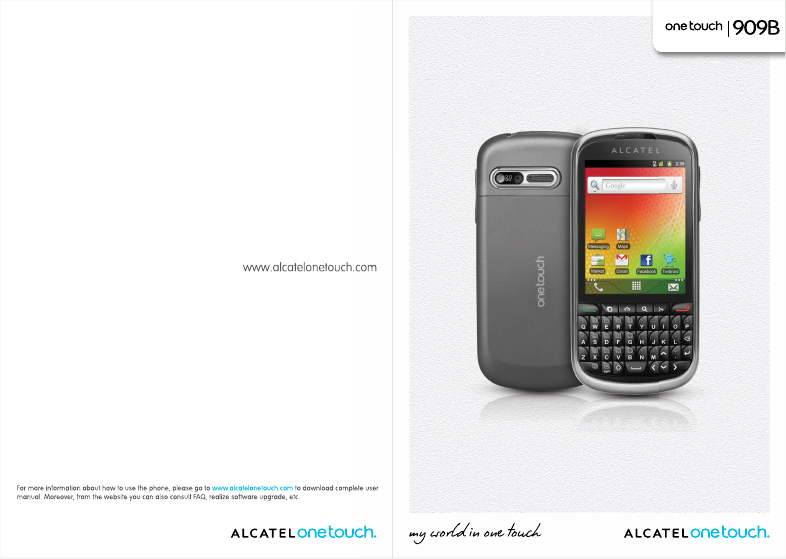
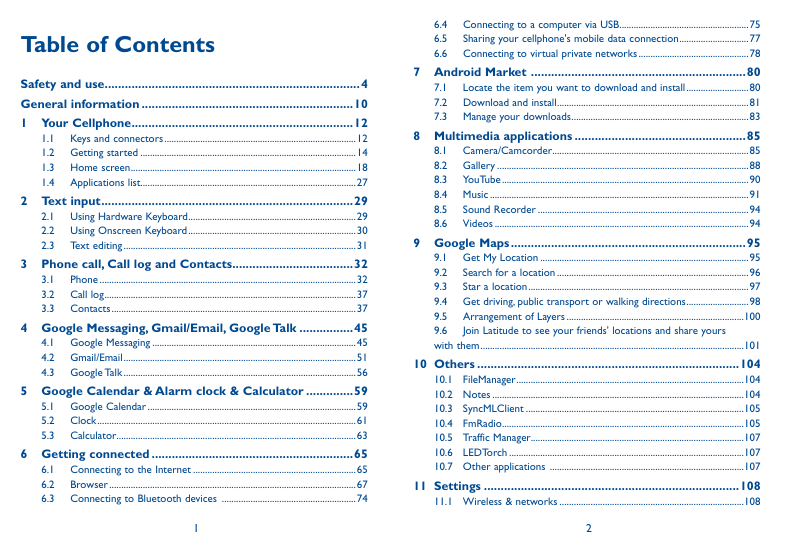
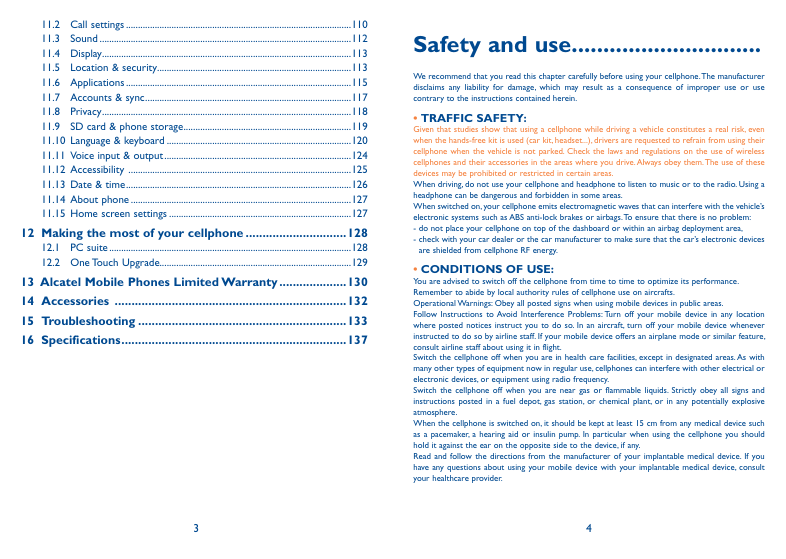
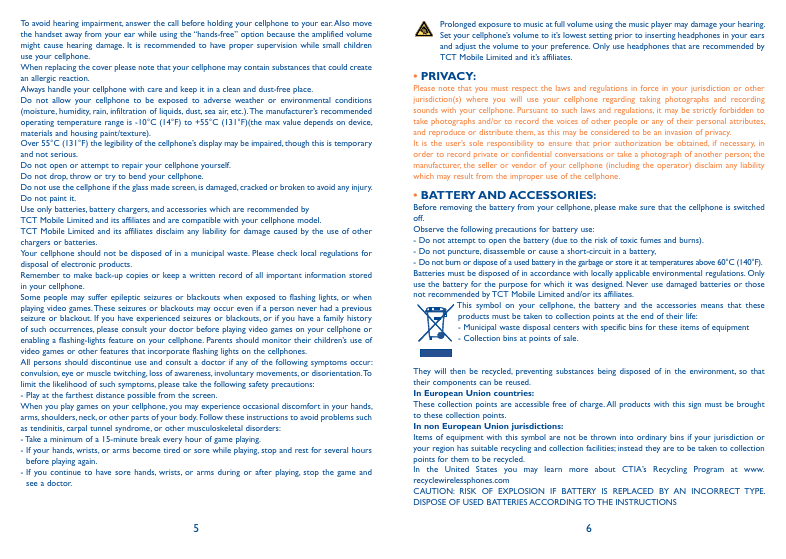
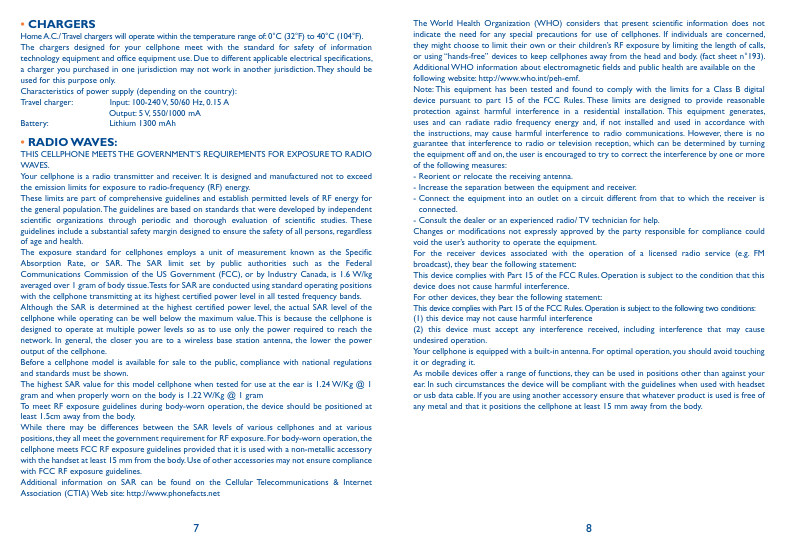

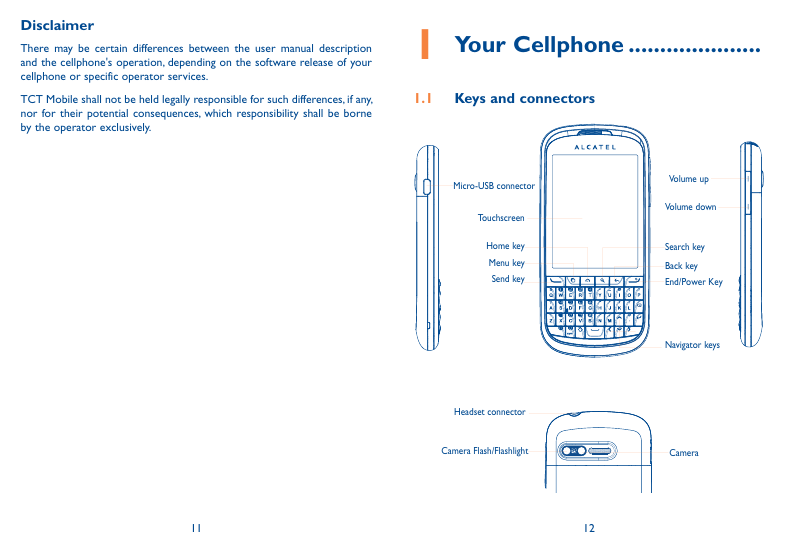
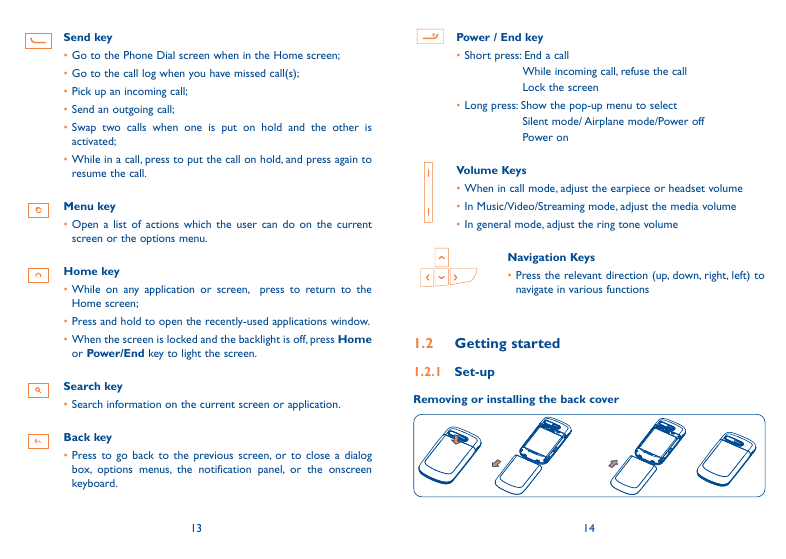
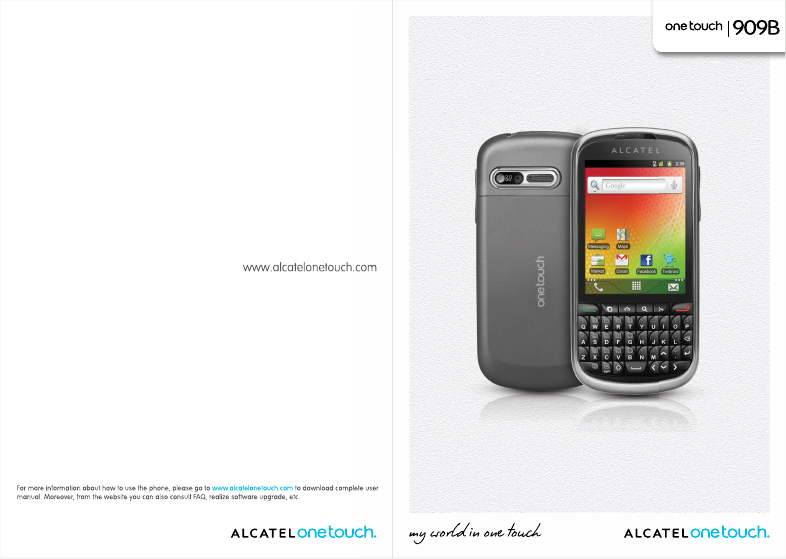
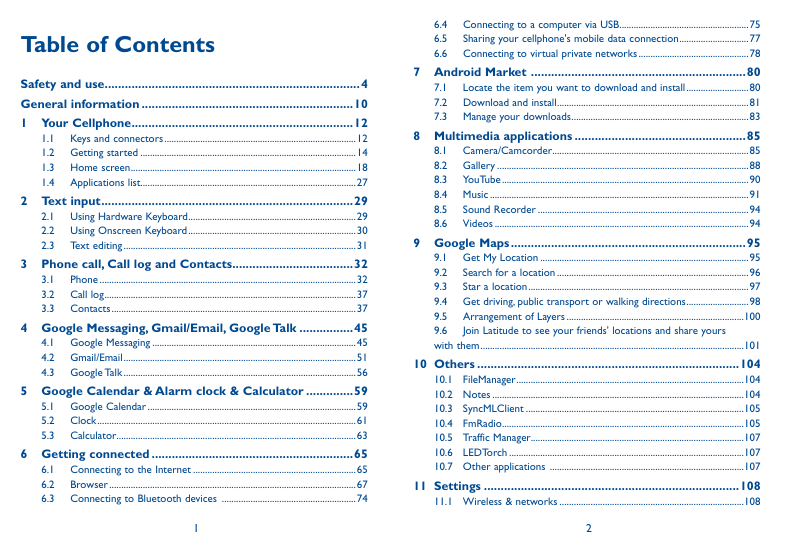
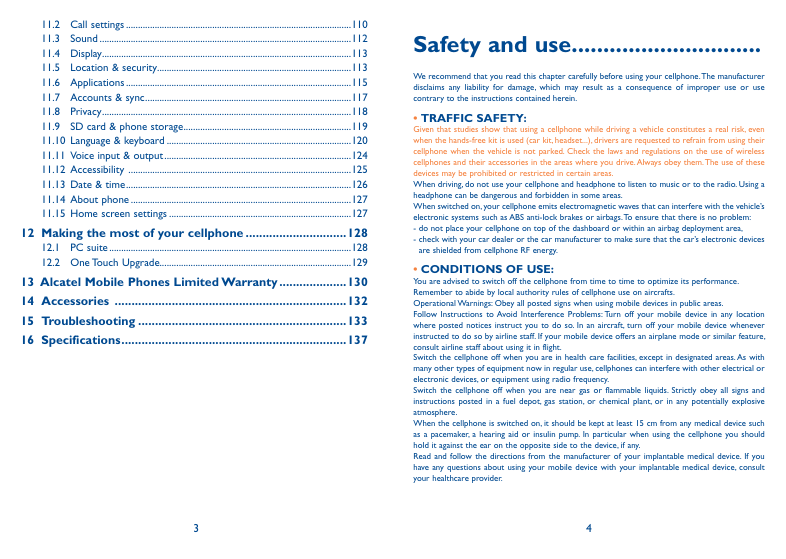
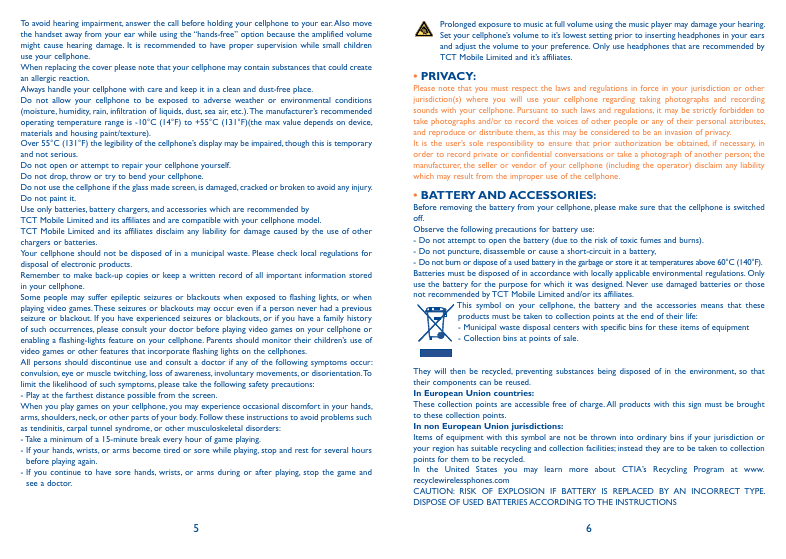
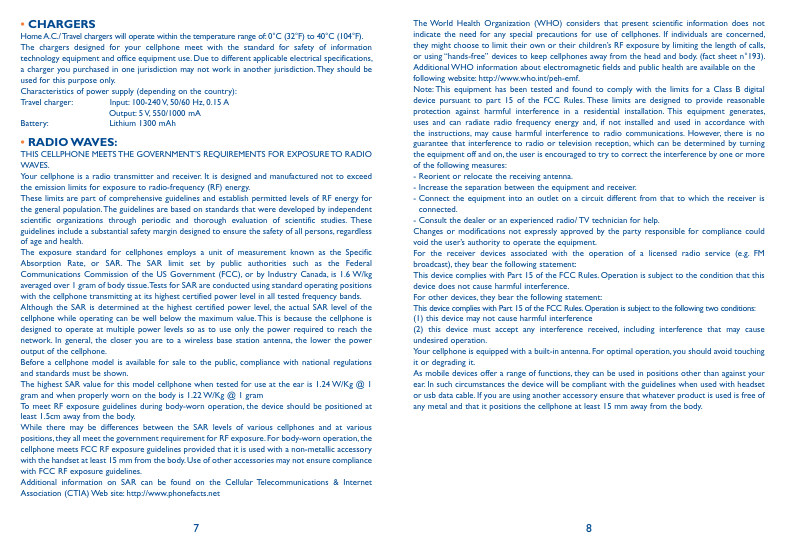

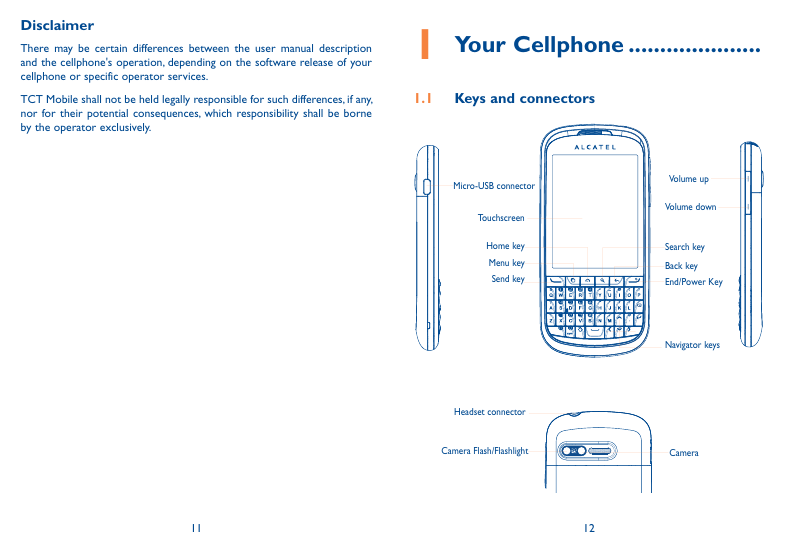
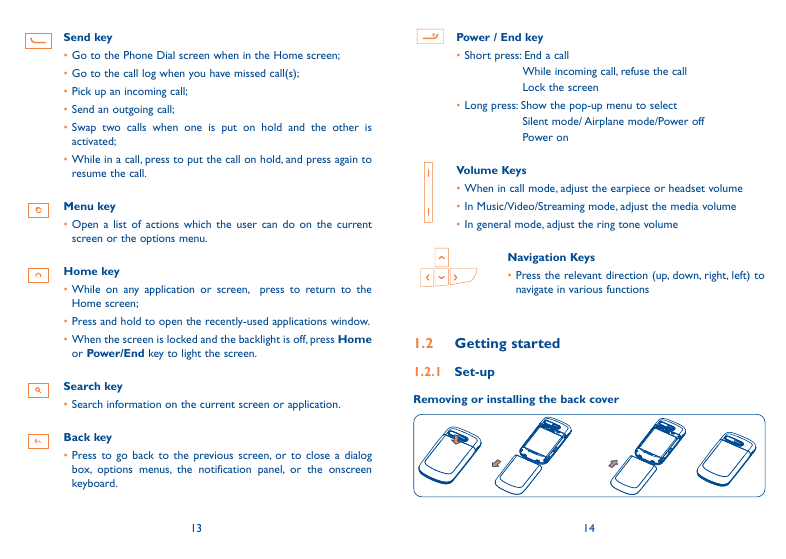
 2023年江西萍乡中考道德与法治真题及答案.doc
2023年江西萍乡中考道德与法治真题及答案.doc 2012年重庆南川中考生物真题及答案.doc
2012年重庆南川中考生物真题及答案.doc 2013年江西师范大学地理学综合及文艺理论基础考研真题.doc
2013年江西师范大学地理学综合及文艺理论基础考研真题.doc 2020年四川甘孜小升初语文真题及答案I卷.doc
2020年四川甘孜小升初语文真题及答案I卷.doc 2020年注册岩土工程师专业基础考试真题及答案.doc
2020年注册岩土工程师专业基础考试真题及答案.doc 2023-2024学年福建省厦门市九年级上学期数学月考试题及答案.doc
2023-2024学年福建省厦门市九年级上学期数学月考试题及答案.doc 2021-2022学年辽宁省沈阳市大东区九年级上学期语文期末试题及答案.doc
2021-2022学年辽宁省沈阳市大东区九年级上学期语文期末试题及答案.doc 2022-2023学年北京东城区初三第一学期物理期末试卷及答案.doc
2022-2023学年北京东城区初三第一学期物理期末试卷及答案.doc 2018上半年江西教师资格初中地理学科知识与教学能力真题及答案.doc
2018上半年江西教师资格初中地理学科知识与教学能力真题及答案.doc 2012年河北国家公务员申论考试真题及答案-省级.doc
2012年河北国家公务员申论考试真题及答案-省级.doc 2020-2021学年江苏省扬州市江都区邵樊片九年级上学期数学第一次质量检测试题及答案.doc
2020-2021学年江苏省扬州市江都区邵樊片九年级上学期数学第一次质量检测试题及答案.doc 2022下半年黑龙江教师资格证中学综合素质真题及答案.doc
2022下半年黑龙江教师资格证中学综合素质真题及答案.doc