Notes, Cautions, and Warnings
Dell Streak 7 Tablet Features
Setting Up Your Dell Streak 7 Tablet
Getting Your Device Ready for Use
Insert the SIM card
Insert the SD card
Charge the battery
Turning On Your Device
Turning Off Your Device
Turning Off the Screen
Understanding Your Dell Streak 7 Tablet
Out-Of-Box Wizard
Touch Screen
Screen Orientation
Applications, Widgets, and Shortcuts
The Dell™ Stage Desktop
To navigate across the desktop
To navigate the Home screens using Home screen thumbnails
Dell™ Stage Widgets
Adding a Stage Widget
Deleting a Stage Widget
Using Stage Widgets
To use the HOME Stage Widget
To use the CONTACTS Stage Widget
To use the EMAIL Stage Widget
To use the GALLERY Stage Widget
To use the MUSIC Stage Widget
To use the SOCIAL Stage Widget
To use the Twitter widget
To use the WEB Stage Widget
Customizing Your Home screen
To add an item to a Home screen
To add an application shortcut from the main applications view
To move a Home screen item
To remove a Home screen item
To open a Home screen folder
To close a Home screen folder
To move a Home screen shortcut into a folder
To remove a Home screen shortcut from a folder
To rename a Home screen folder
Status Bar
The status area may also display some of the following icons:
The notification area may also display some of the following icons:
Quick Buttons
Navigating the Applications
Application Drawer
To open the application drawer
To navigate pages of applications
To close the application drawer
Application Shortcuts
To open an application using the application shortcuts
Recent Applications
To open a recently used application
The Screen Lock Wallpaper
Using Your Dell Streak 7 Tablet
Managing Contacts
To add a new contact
To find a contact
To e-mail or send a message to a contact
To edit or share a contact
Contacts settings
Messaging
To compose and send a text message
To compose and send a multimedia message
Receiving text and multimedia messages
To read a text message
If the message includes a:
To forward the message
To view a multimedia message
To reply to a text or multimedia message
To delete a message or a message thread
To edit message settings
Pop-up Menu
To select an option or item on the pop-up menu
Android Keyboard
To open the Android keyboard
To close the keyboard
Keyboard controls for composing an e-mail
To configure the keyboard settings
Available keyboard settings
Word suggestion settings
Create your personal dictionary
To add a word to the dictionary
To edit a word in the dictionary
To delete a word from the dictionary
Google Search
To search by typing
To search by voice
Power Control Widget
Managing Your Device Settings
To check storage spaces
To erase unwanted application data to free storage space
To format the SD card
To remove the SD card safely
To erase all data from your device
To force power off your device
Internet
Connecting to the Internet
GPRS/EDGE/3G/4G/HSPA
To connect to the Internet using GPRS, EDGE, 3G, 4G, or HSPA
To manually select a new network
To automatically select a new network
Wi-Fi
To turn on Wi-Fi and connect to a network
To check the current Wi-Fi network connection
To connect to another Wi-Fi network
Disable all Connections Using the Airplane Mode
Browsing the Internet
To open the browser
To use the browser controls bar
To go to a web page
To set up your home page
Viewing Web Pages
To navigate on a web page
To zoom in on a web page
To zoom out on a web page
To view the next or previous page
To open a new window
To switch between browser windows
To find text within a web page
To copy text on a web page
Using Web Links, History, and Downloads
To select a link on a web page
To check the history of visited web pages
To allow download of web applications
To install an application
To check downloads
Manage Bookmarks
To bookmark a web page
To open a bookmark
To manage your bookmarks
To configure browser settings
E-mail
To open the e-mail application
To set up an e-mail account
To view your e-mails
To select an account as default for sending e-mail
To compose and send e-mail
To delete an e-mail
To delete or edit an e-mail account on your device
Web Applications
Facebook
To log in to Facebook
To use Facebook on your device
The Facebook widget
Twitter
To sign in to Twitter
To use Twitter on your device
To create a tweet
Gmail
To open Gmail
To set up your Google account
To refresh Gmail
To view e-mails in different folders or with labels
To read e-mails
To create and send an e-mail
Google Talk
To activate Google Talk
To sign in automatically
To add a new friend to your friends list
To view and accept an invitation
To change your online status and message
To start a conversation
To add a friend to an active conversation
To disable the chat log
To switch between active conversations
To close a conversation
To display all friends in your friends list
To display a friend in the most popular list
To always show a friend in most popular list
To block a friend from sending you messages
To permanently remove a friend
To find out what device your friend uses to chat on Google talk
To sign out from Google Talk
Maps
To enable location source
To open Google Maps
To see your location on a map
To find a location on the map
To view the details of a place
To move around a map
To zoom in or out on a map
To change map layers
To view a map in street view
To get directions
To clear a map
Using Google Latitude
To launch Latitude
To invite friends to share locations
To accept an invitation
To show your friends
To connect with your friends
To control what to share and change your public profile
Places
Navigation
News and Weather
Weather
News
To add/remove news topics
To configure news and weather refresh settings
YouTube
To open YouTube
To search for a video by typing
To search for a video by voice command
To watch videos in the Landscape format
To watch videos in the Portrait format
To use YouTube menu options
Android Market
To open Android Market
To download and install an application or game
To open an application or game
To uninstall an application or game
Synchronizing Your Google Data
To select the applications to synchronize
Customizing Your Dell Streak 7 Tablet
Display Settings
To change the display settings:
Sound and Ringtone Settings
To change the sound and ringtone settings:
General settings
Notifications settings
Feedback settings
Date, Time, and Time Zone
To manually set the date, time, and time zone:
Language Settings
To set the language of the display text:
Protecting Your Dell Streak 7 Tablet
Protect Your Device Data With a Screen Unlock Pattern
To create a screen unlock pattern
To disable or change the screen unlock pattern
To change unlock pattern settings
Protect Your Device Data With a PIN
To disable or change PIN
Protect Your Device Data With a Password
To disable or change the password
Protect Your SIM Card With the SIM Lock Password
To enable the SIM card PIN
To change the SIM card PIN
Applications
Camera
To start the camera in picture mode
Camera controls
Additional camera settings
To start the camcorder mode
Camcorder controls
Copying Files to and From the Device
To set the SD card or the internal device storage as a USB drive
To turn off USB storage
Bluetooth®
To turn on Bluetooth and make the device discoverable
To pair and connect a Bluetooth device
To end a Bluetooth connection
To terminate a pairing partnership
To change your device’s Bluetooth name
Gallery
To share or delete albums
To browse picture and video thumbnails
To display a full picture
To play a video
Music
To open Music
To select a song
To control music playback
To create a playlist
Calendar
To open the calendar
To set up an event
To view the calendar
To view and synchronize multiple calendars
Event reminders
To view, dismiss, or snooze a reminder
Clock
To set an alarm
To temporarily disable an alarm
To delete an alarm
To enable the alarm in silent mode
Calculator
Sound Recorder
Synchronizing Your Dell Streak 7 Tablet and Computer Using Dell Mobile Sync
To install the Dell Mobile Sync software on your computer
Troubleshooting
Starting Your Device in the Safe Mode
Index
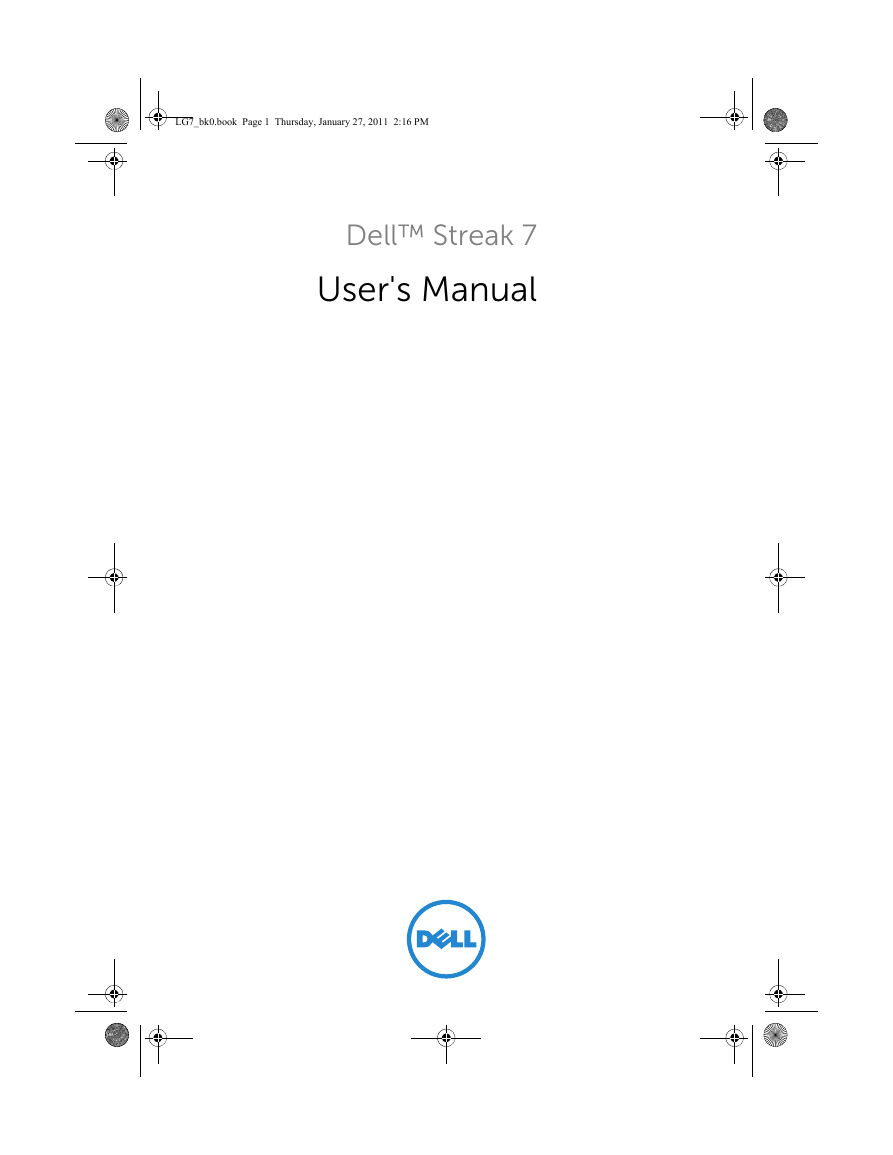
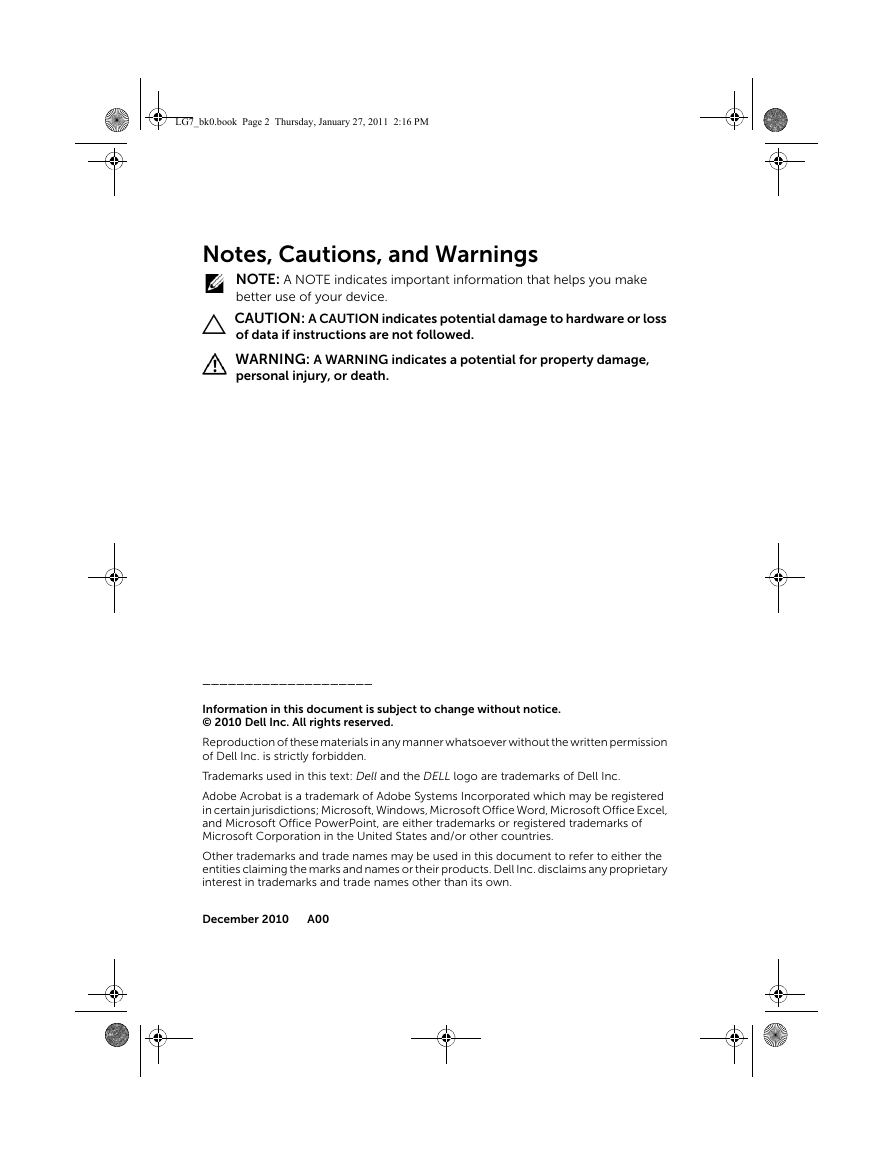
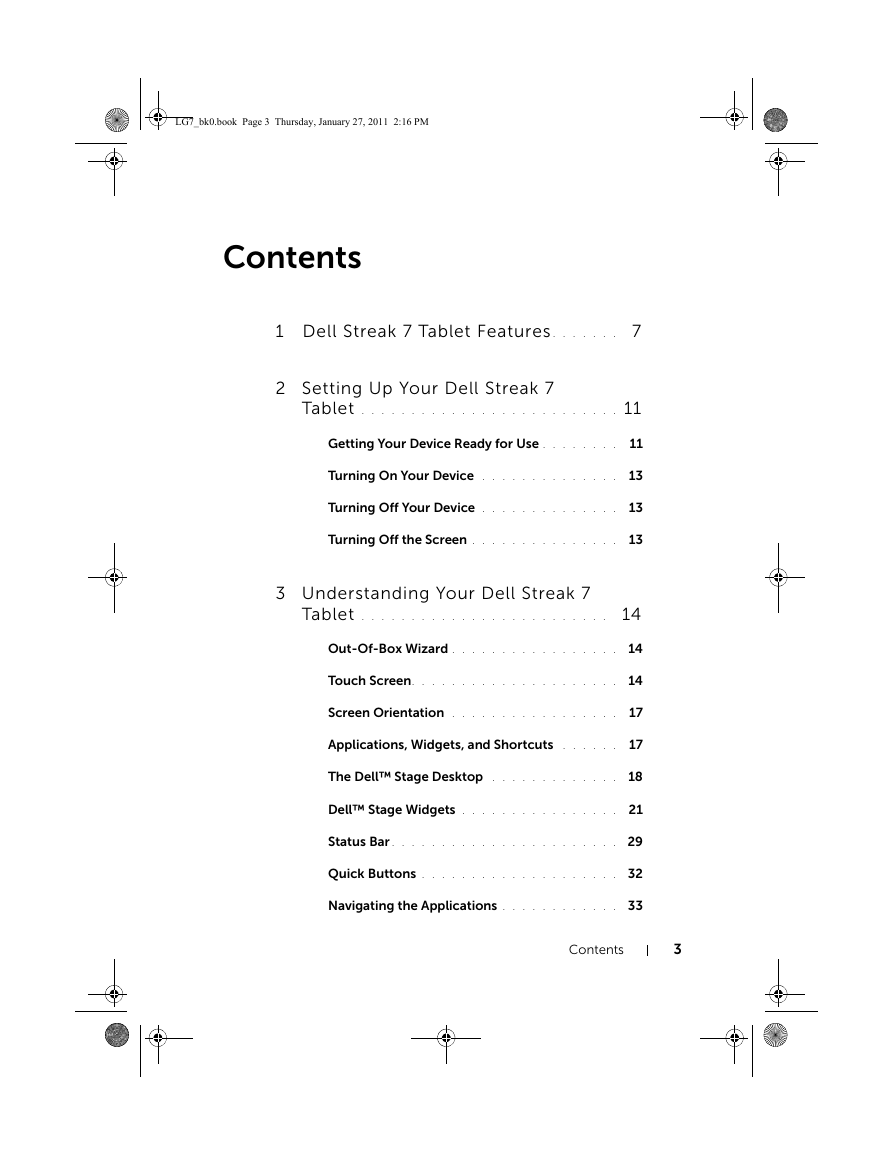
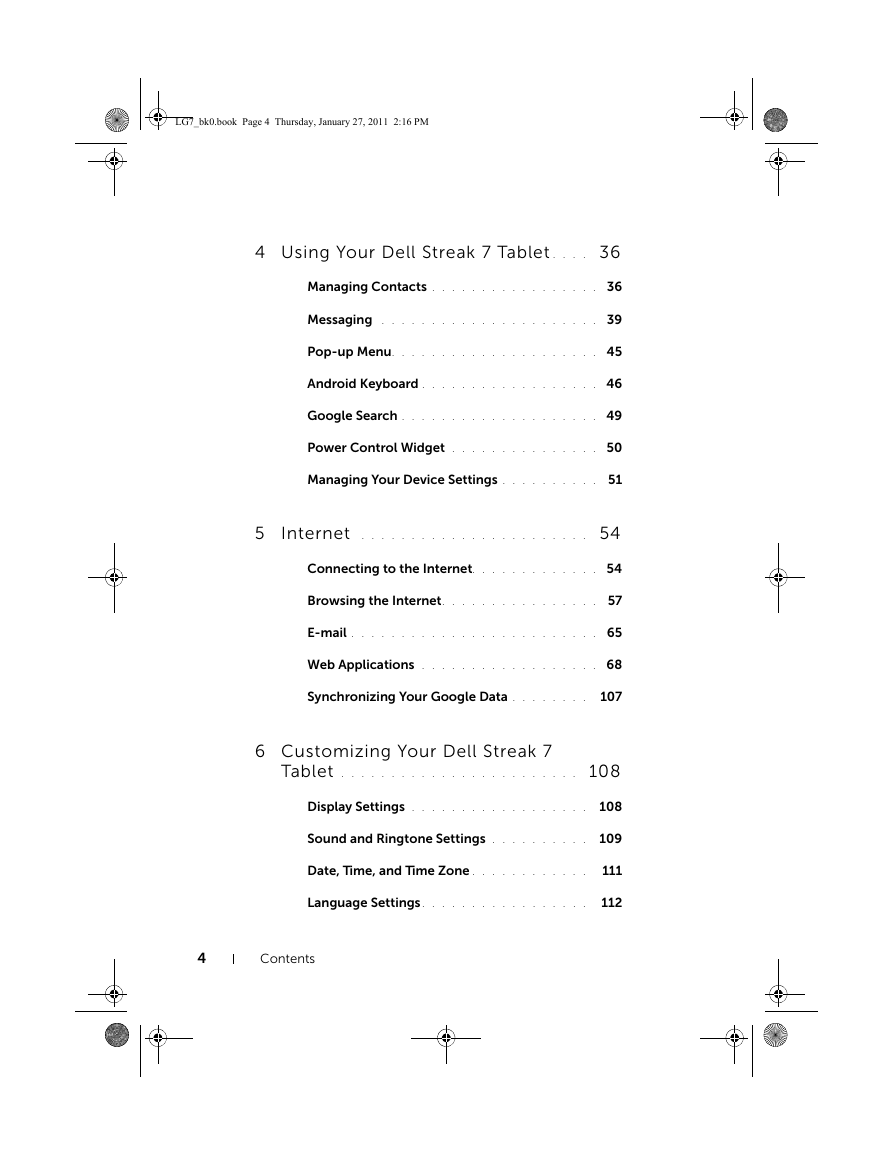
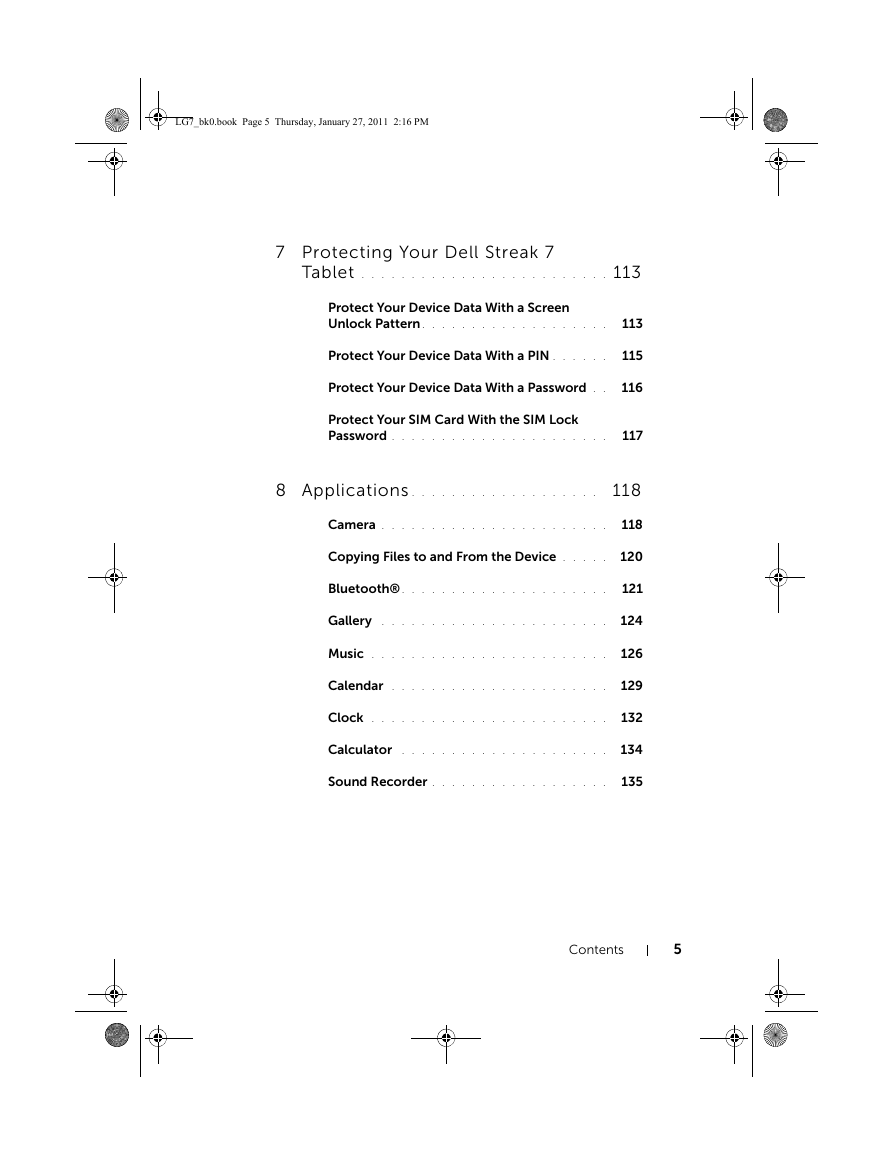
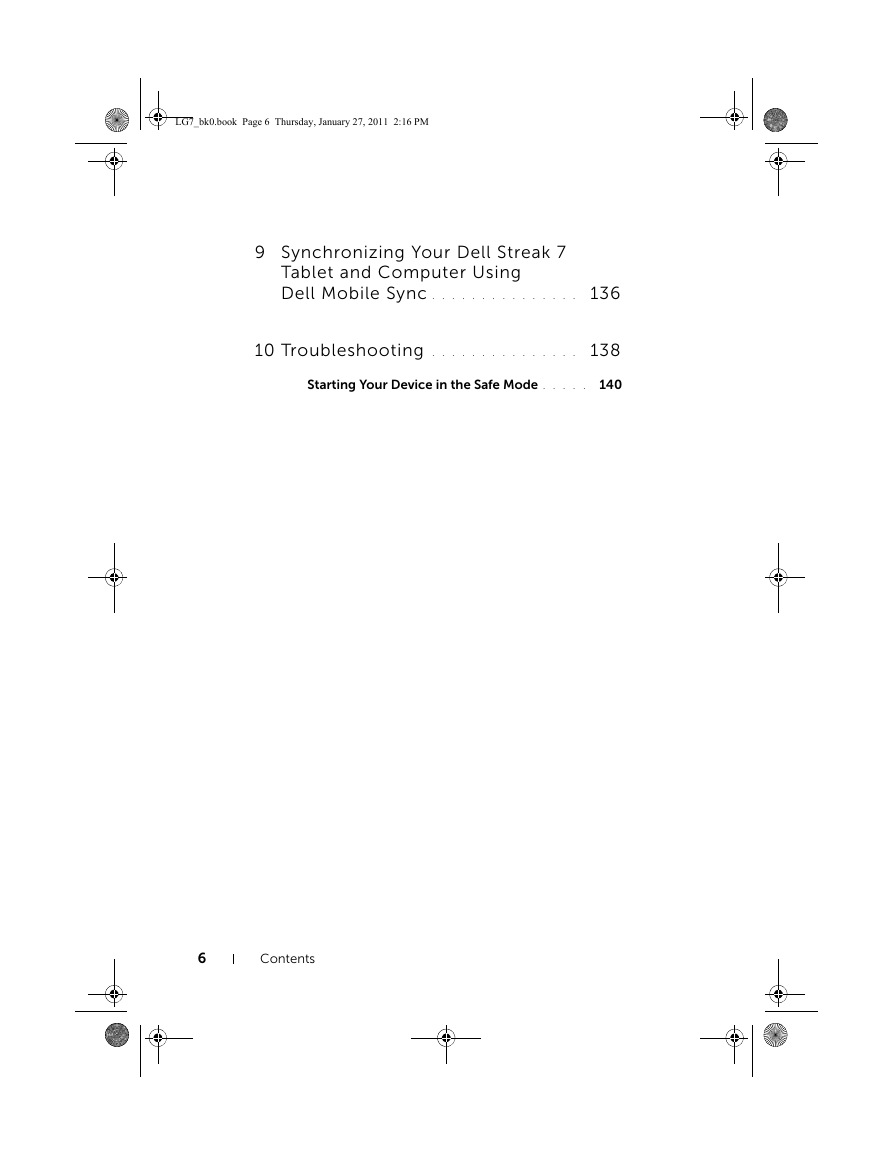
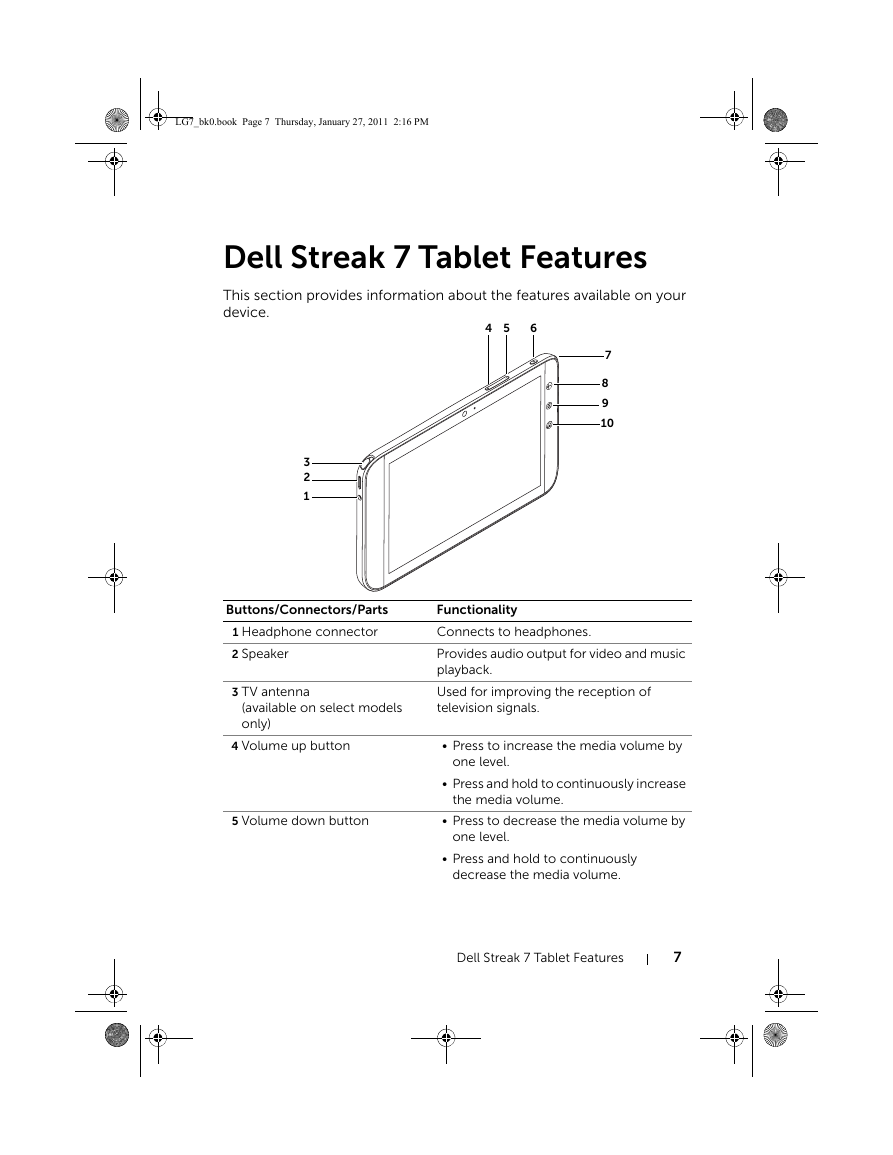
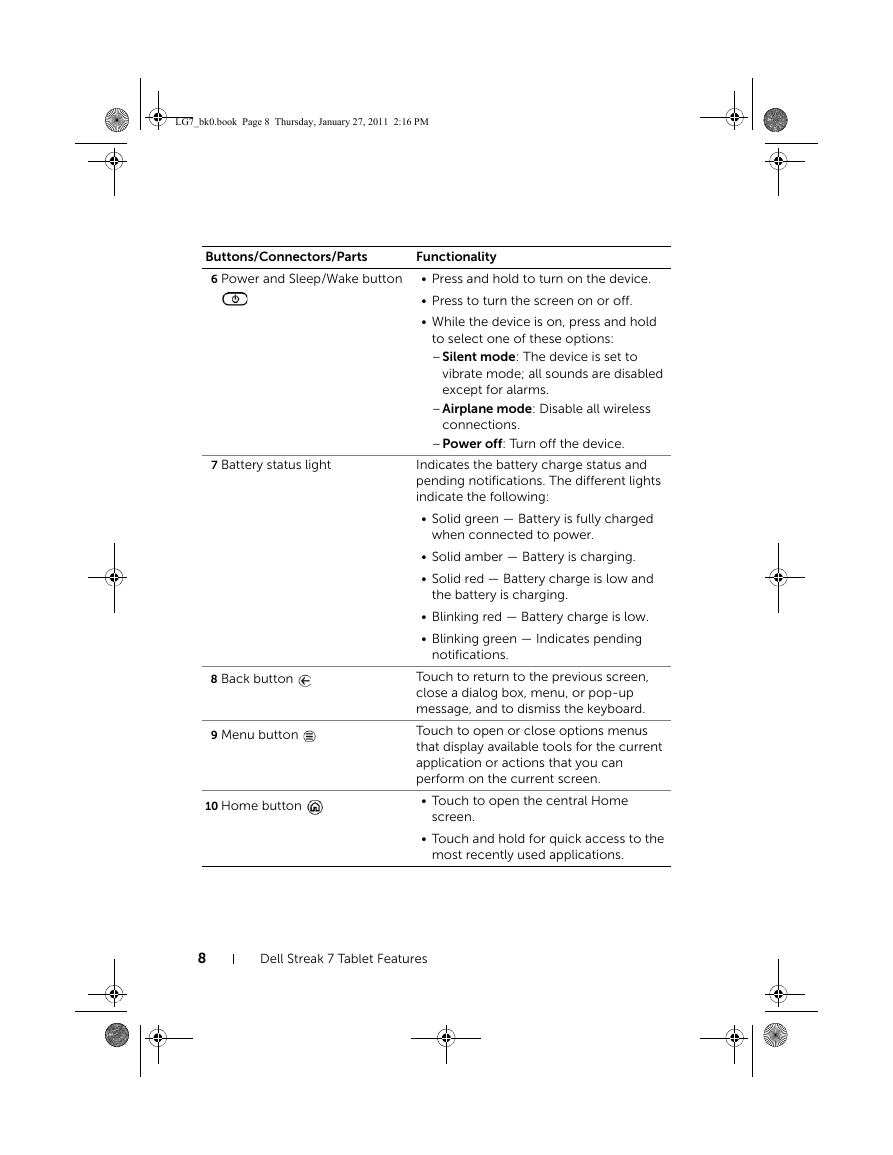
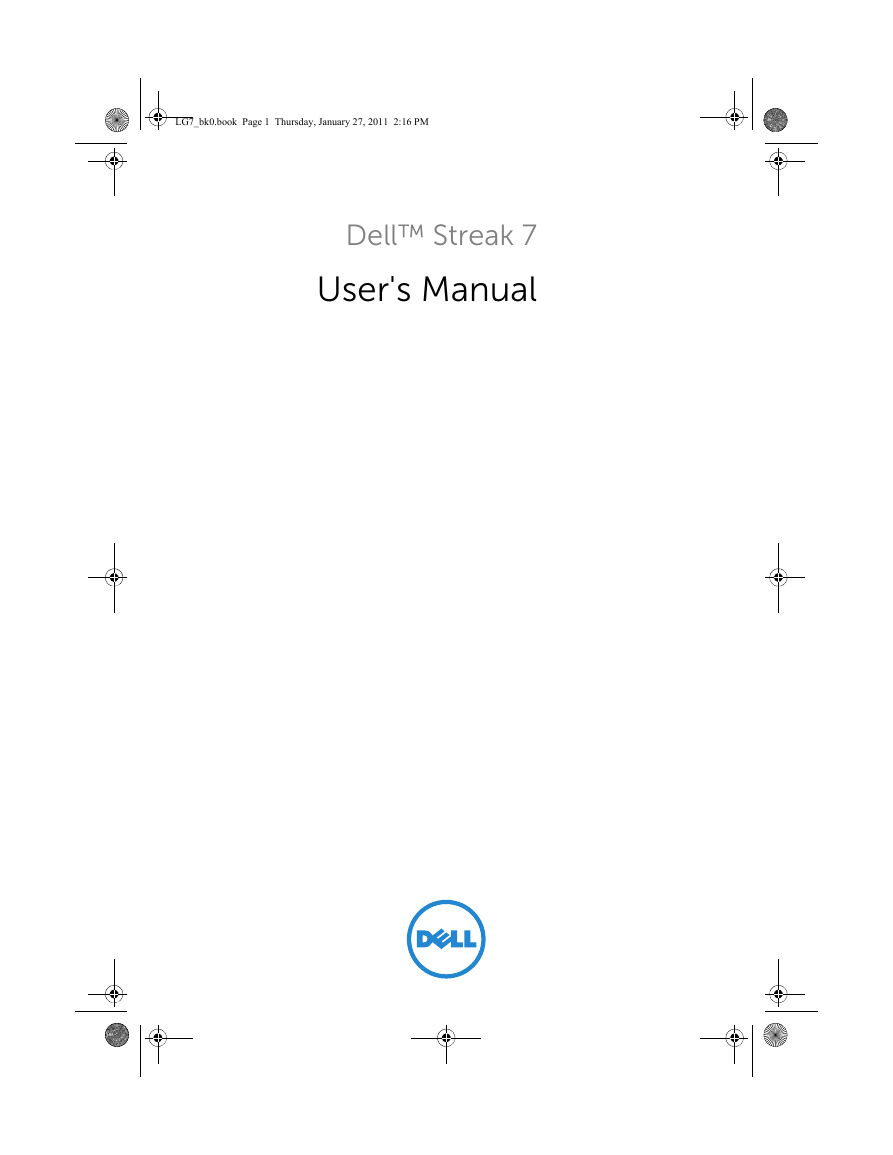
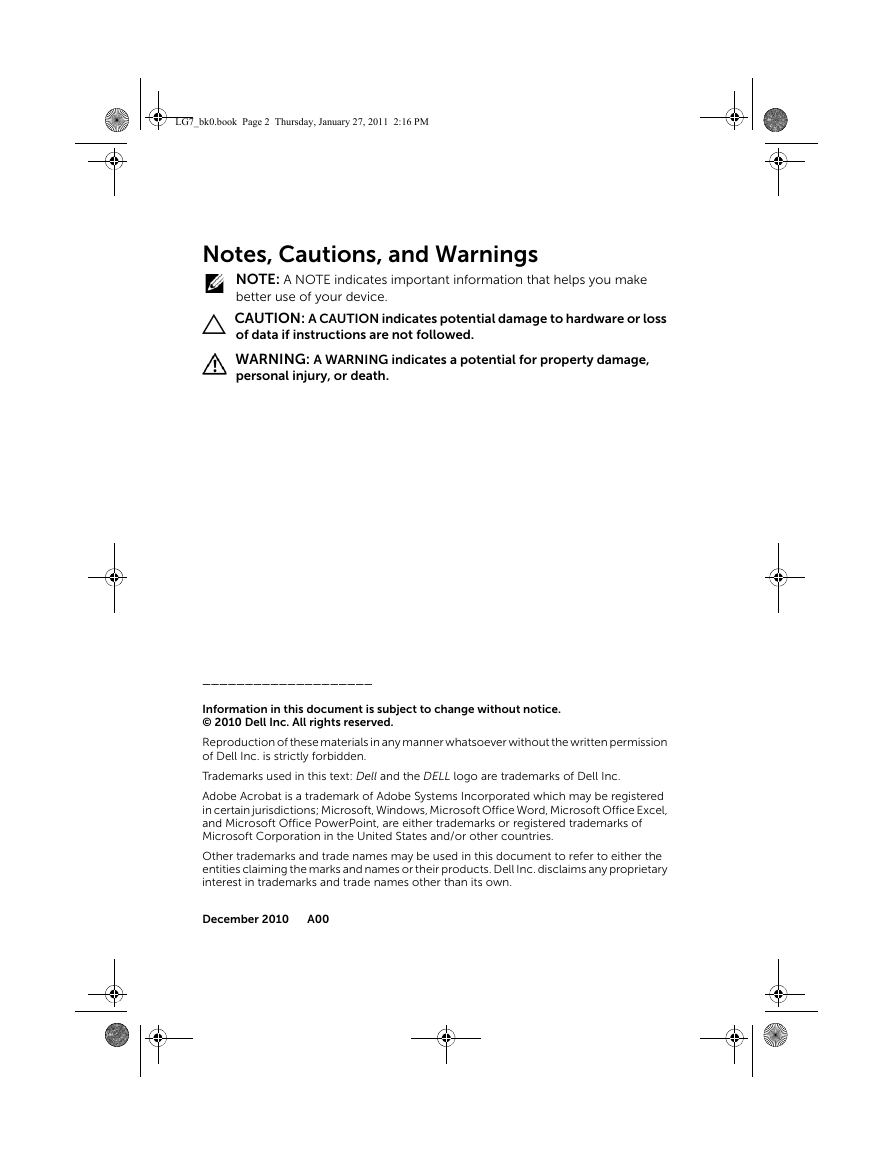
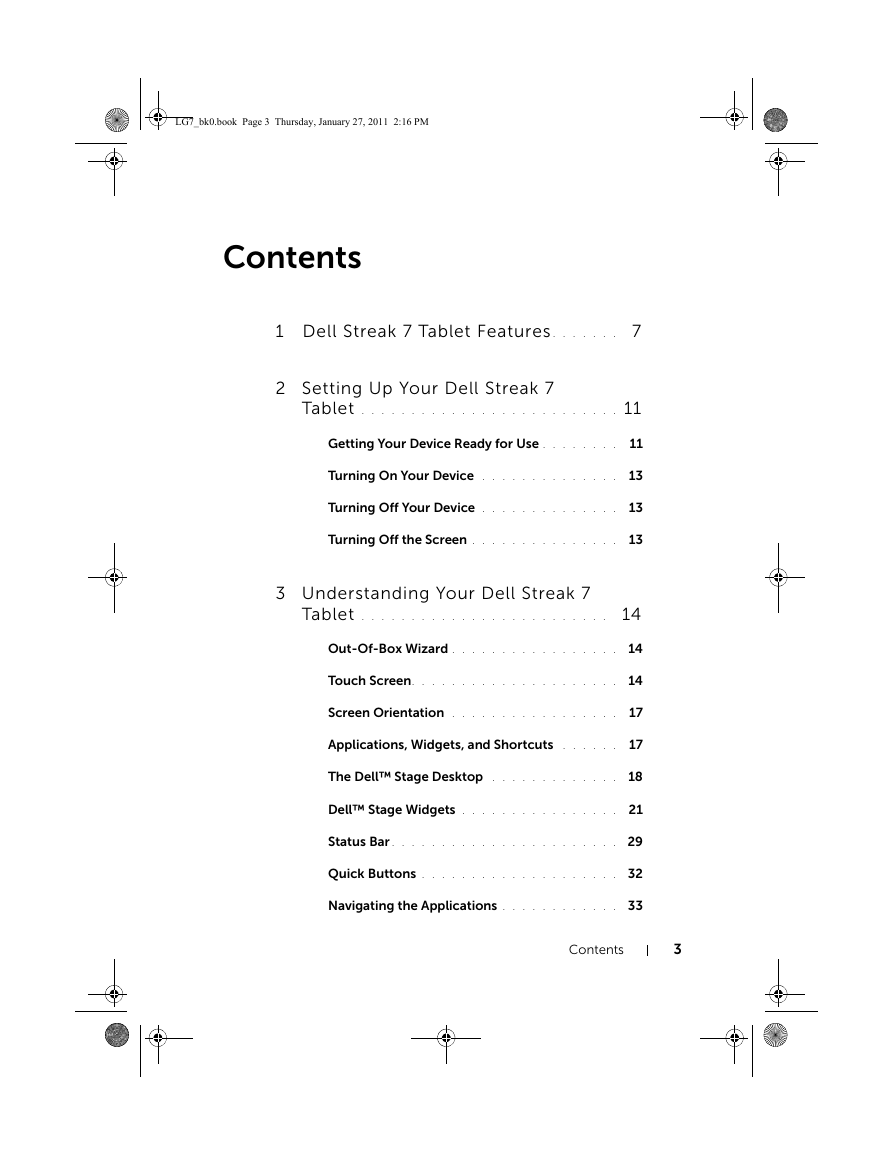
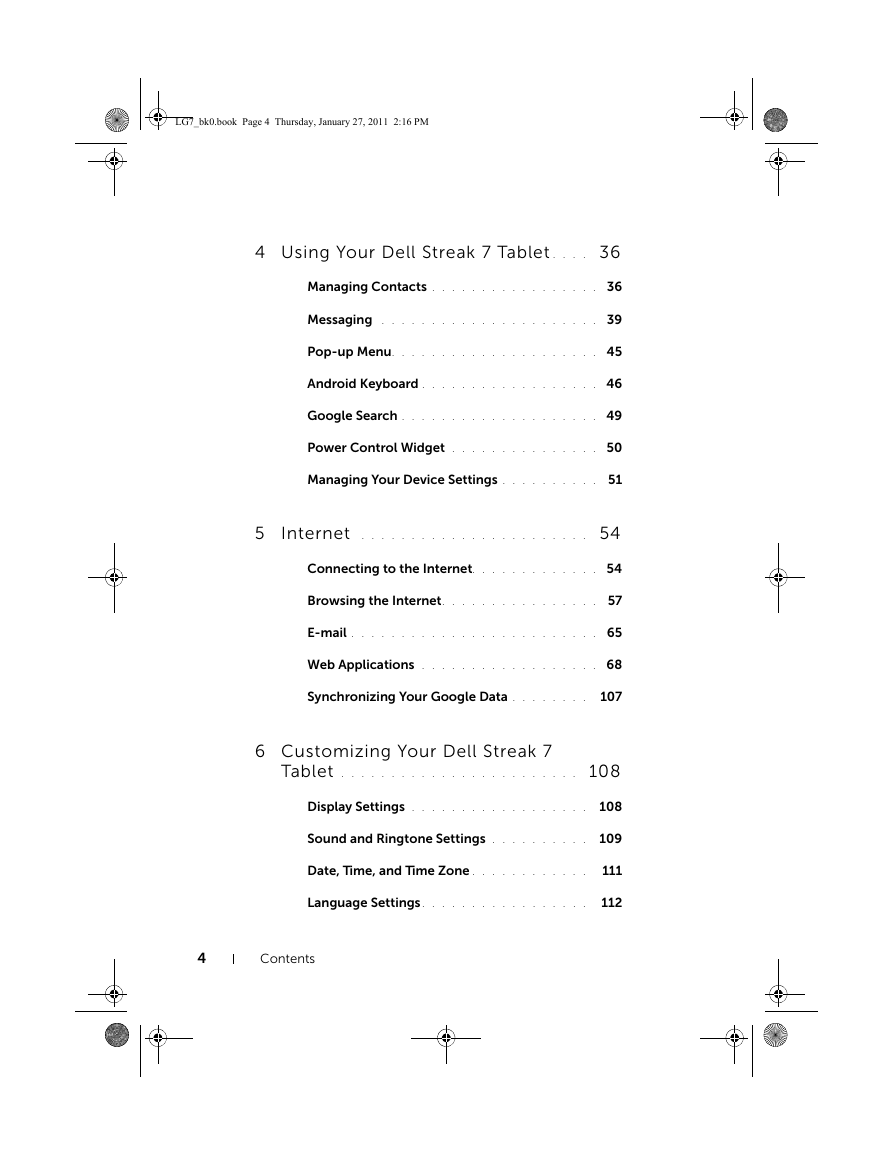
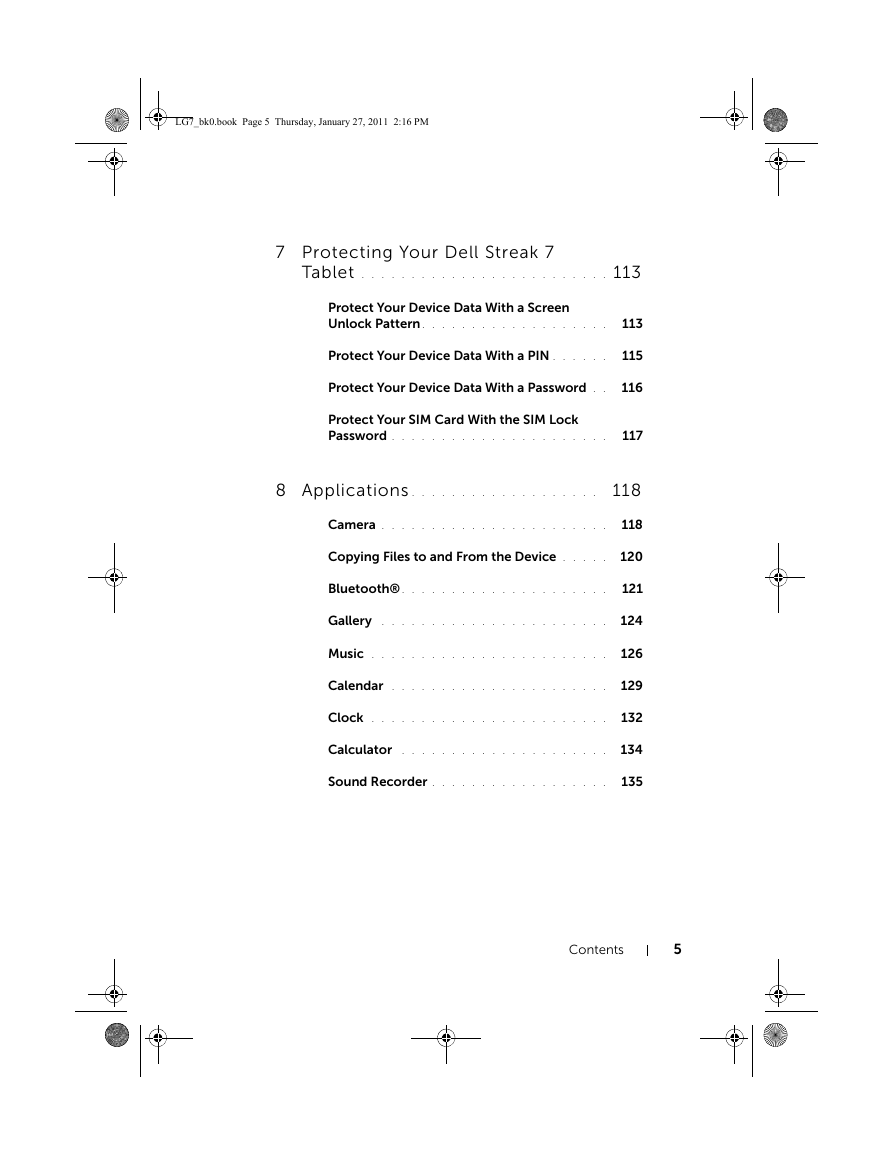
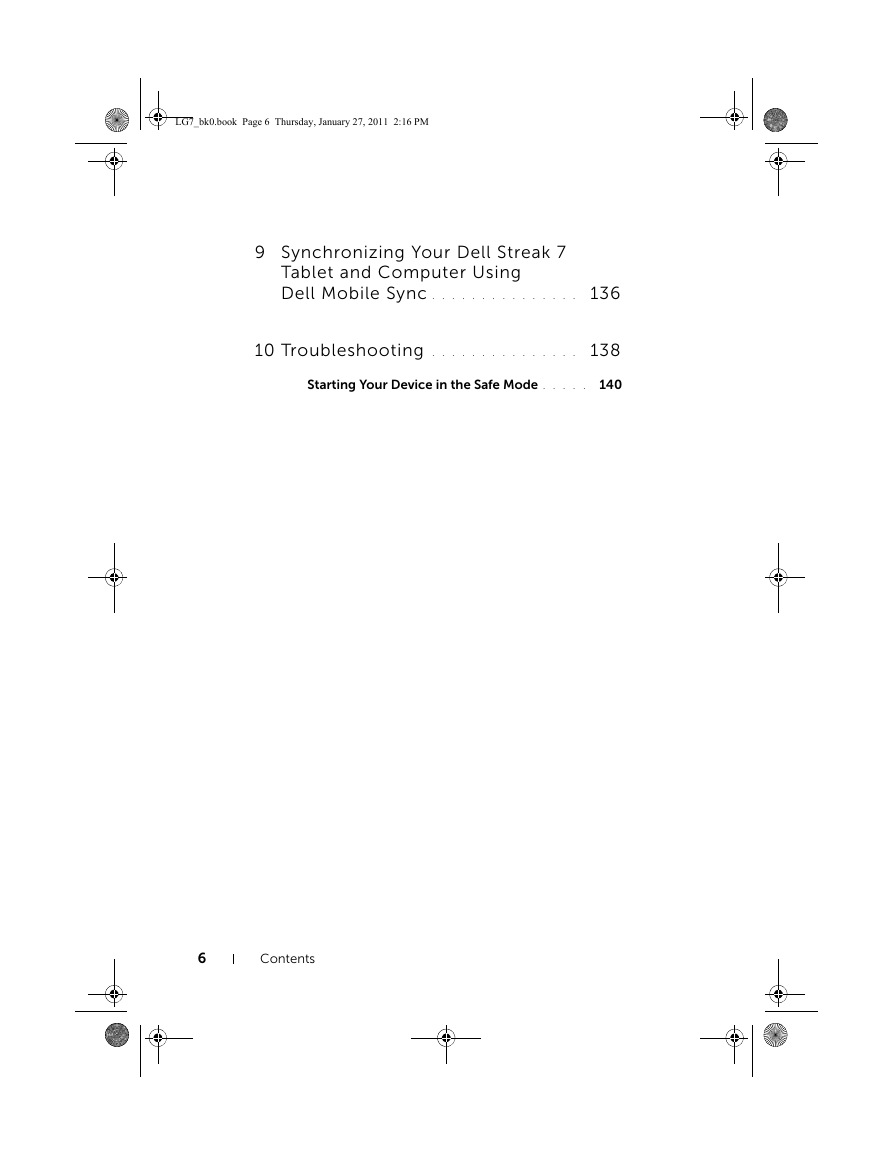
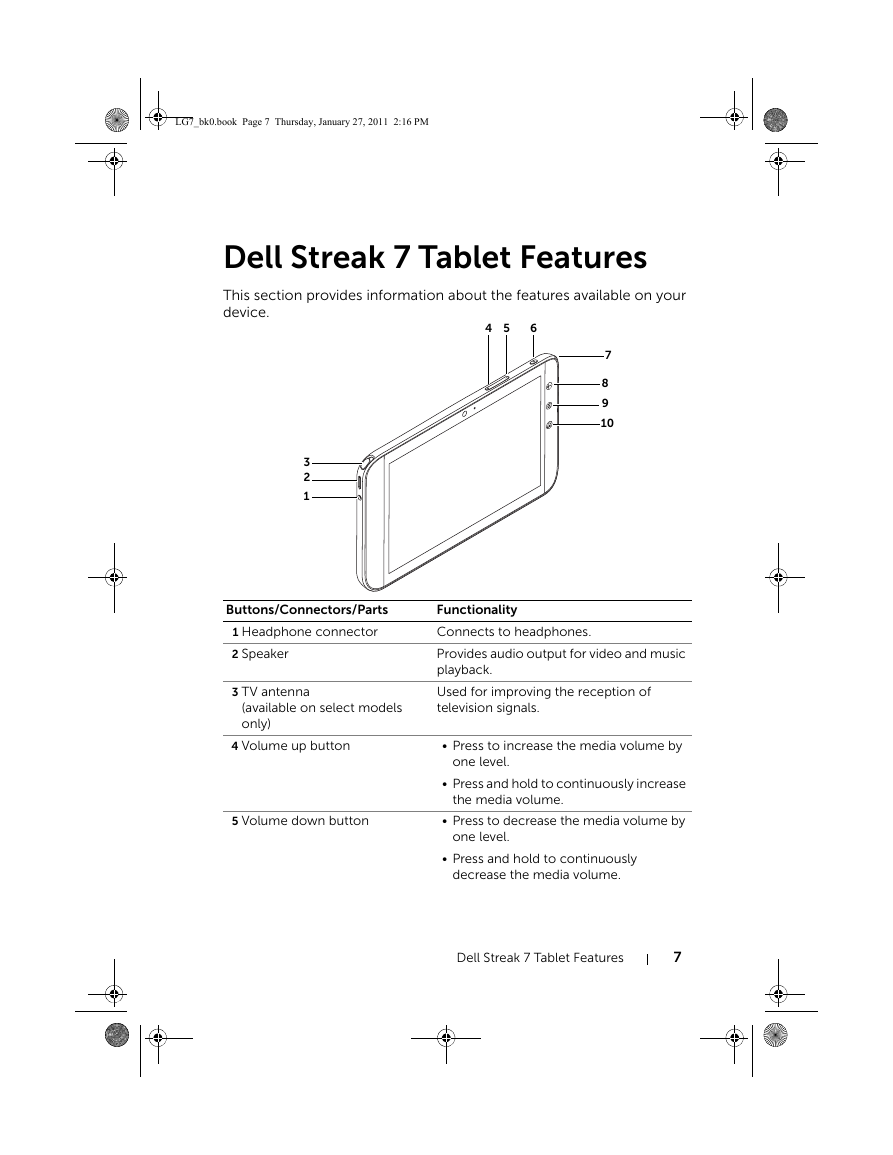
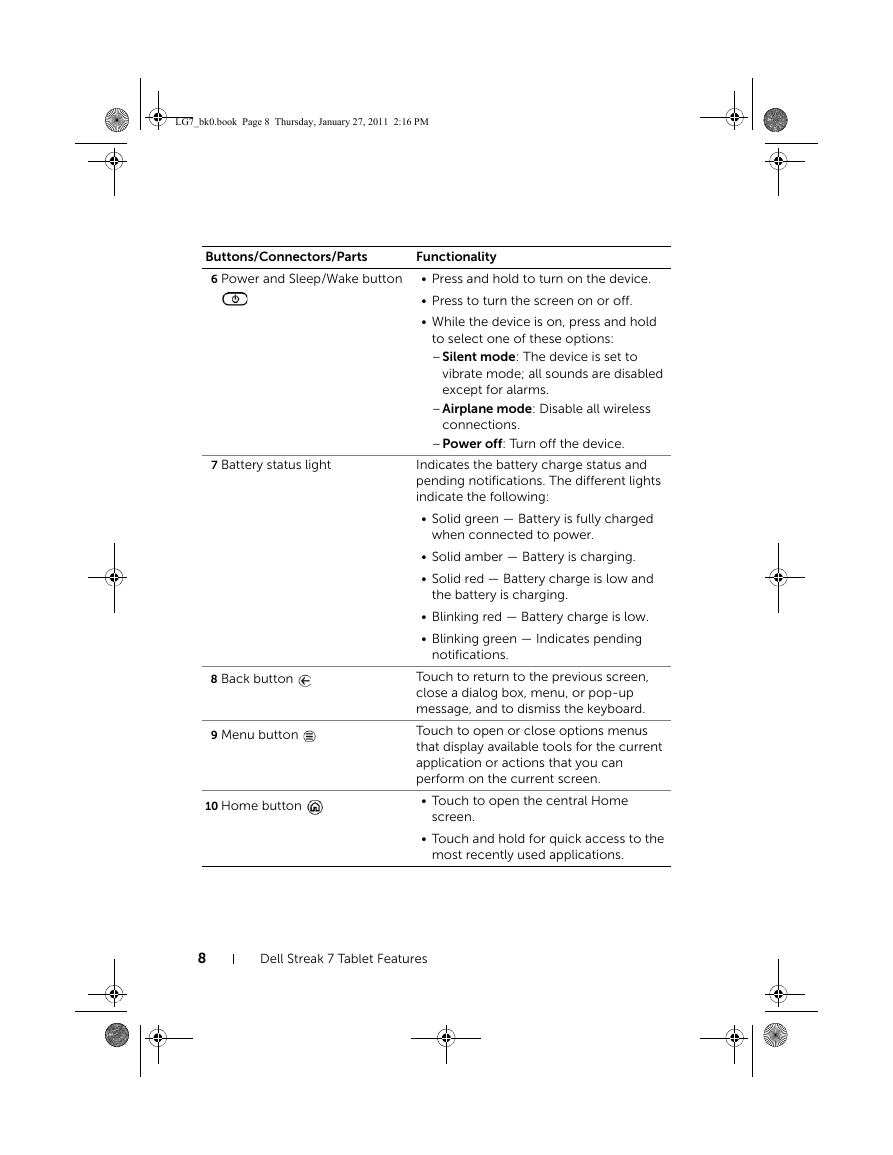
 2023年江西萍乡中考道德与法治真题及答案.doc
2023年江西萍乡中考道德与法治真题及答案.doc 2012年重庆南川中考生物真题及答案.doc
2012年重庆南川中考生物真题及答案.doc 2013年江西师范大学地理学综合及文艺理论基础考研真题.doc
2013年江西师范大学地理学综合及文艺理论基础考研真题.doc 2020年四川甘孜小升初语文真题及答案I卷.doc
2020年四川甘孜小升初语文真题及答案I卷.doc 2020年注册岩土工程师专业基础考试真题及答案.doc
2020年注册岩土工程师专业基础考试真题及答案.doc 2023-2024学年福建省厦门市九年级上学期数学月考试题及答案.doc
2023-2024学年福建省厦门市九年级上学期数学月考试题及答案.doc 2021-2022学年辽宁省沈阳市大东区九年级上学期语文期末试题及答案.doc
2021-2022学年辽宁省沈阳市大东区九年级上学期语文期末试题及答案.doc 2022-2023学年北京东城区初三第一学期物理期末试卷及答案.doc
2022-2023学年北京东城区初三第一学期物理期末试卷及答案.doc 2018上半年江西教师资格初中地理学科知识与教学能力真题及答案.doc
2018上半年江西教师资格初中地理学科知识与教学能力真题及答案.doc 2012年河北国家公务员申论考试真题及答案-省级.doc
2012年河北国家公务员申论考试真题及答案-省级.doc 2020-2021学年江苏省扬州市江都区邵樊片九年级上学期数学第一次质量检测试题及答案.doc
2020-2021学年江苏省扬州市江都区邵樊片九年级上学期数学第一次质量检测试题及答案.doc 2022下半年黑龙江教师资格证中学综合素质真题及答案.doc
2022下半年黑龙江教师资格证中学综合素质真题及答案.doc