FCC STATEMENT
This device complies with Part 15 of the FCC Rules. Operation is subject to the following two conditions:
(1) This device may not cause harmful interference, and
(2) This device must accept any interference received, including interference that may cause undesired operation
Note:
This equipment has been tested and found to comply with the limits for Class B digital devices, pursuant to Part 15 of the
FCC rules. These limits are designed to provide reasonable protection against harmful interference in a residential installation.
This equipment generates, uses and can radiate radio frequency energy and, if not installed and used in accordance with
the instructions, may cause harmful interference to radio communications. However, there is no guarantee that interference
will not occur in a particular installation. If this equipment does cause harmful interference to radio or television reception,
which can be determined by turning the equipment off and on, the user is encouraged to try to correct the interference by
one or more of the following measures:
Reorient or relocate the receiving antenna.
Increase the separation between the equipment and receiver.
Connect the equipment into an outlet on a circuit different from that to which the receiver is connected.
Consult the dealer or an experienced radio/TV technician for help.
Use of shielded cable is required to comply with Class B limits in Subpart B of Part 15 of the FCC rules.
Do not make any changes or modifications to the equipment unless otherwise specified in the manual. If such
changes or modifications should be made, you could be required to stop operation of the equipment.
1
�
READ THIS FIRST
Trademark Information
Microsoft®and Windows®are U.S. registered trademarks of Microsoft Corporation.
Pentium®is a registered trademark of Intel Corporation.
SDTM is a trademark.
Other names and products may be trademarks or registered trademarks of their respective owners.
Product Information
Product design and specifications are subject to change without notice. This includes primary product
specifications, software, software drivers, and user’s manual. This User Manual is a general reference guide for
the product.
The product and accessories that come with your digital video camera may be different from those described in
this manual. This is due to the fact that different retailers often specify slightly different product inclusions and
accessories to suit their market requirements, customer demographics, and geographical preferences. Products
very often vary between retailers especially with accessories such as batteries, chargers, AC adapters, memory
cards, cables, carrying cases/pouches, and language support. Occasionally a retailer will specify a unique
product color, appearance, and internal memory capacity. Contact your dealer for precise product definition and
included accessories.
The illustrations in this manual are for the purpose of explanation and may differ from the actual design of your
digital video camera.
The manufacturer assumes no liability for any errors or discrepancies in this user manual.
For user manual and driver updates, refer to our website or contact your dealer.
2
�
Safety Instructions
Read and understand all Warnings and Cautions before using this product.
WARNING
If foreign objects or water have entered the camera, turn the power OFF and remove the
batteries.
Continued use in this state might cause fire or electric shock. Consult the store of purchase.
If the camera has fallen or its case has been damaged, turn the power OFF and remove the
batteries.
Continued use in this state might cause fire or electric shock. Consult the store of purchase.
Do not disassemble, change or repair the camera.
This might cause fire or electric shock. For repair or internal inspection, ask the store of purchase.
Do not use the camera in areas near water.
This might cause fire or electric shock. Take special care during rain, snow, on the beach, or near the shore.
Do not place the camera on inclined or unstable surfaces.
This might cause the camera to fall or tilt over, causing injury.
Keep the batteries out of the reach of children.
Swallowing batteries might cause poisoning. If the battery is accidentally swallowed, immediately
consult a physician.
Do not use the camera while you are walking, driving or riding a motorcycle.
This might cause you to fall over or result in traffic accident.
3
�
CAUTION
Insert the batteries paying careful attention to the polarity (+ or –) of the terminals.
Inserting the batteries with its polarities inverted might cause fire and injury, or damage to the surrounding
areas due to the battery rupturing or leaking.
Do not fire the flash close to anyone’s eyes.
This might cause damage to the person’s eyesight.
Do not subject the LCD monitor to impact.
This might damage the glass on the screen or cause the internal fluid to leak. If the internal fluid enters
your eyes or comes into contact with your body or clothes, rinse with fresh water. If the internal fluid
has entered your eyes, consult a physician to receive treatment.
A camera is a precision instrument. Do not drop it, strike it or use excessive force when handling
the camera.
This might cause damage to the camera.
Do not use the camera in humid, steamy, smoky, or dusty places.
This might cause fire or electric shock.
Do not remove the battery immediately after long period of continuous use.
The battery becomes hot during use. Touching a hot battery might cause burns.
Do not wrap the camera or place it in cloth or blankets.
This might cause heat to build up and deform the case, resulting in fire. Use the camera in a well-
ventilated place.
Do not leave the camera in places where the temperature may rise significantly, such as inside a car.
This might adversely affect the case or the parts inside, resulting in fire.
Before you move the camera, disconnect cords and cables.
Failure to do this might damage cords and cables, resulting in fire and electric shock.
4
�
Notes on Battery Usage
When you use the battery, carefully read and strictly observe the Safety Instructions and the notes described
below:
Different battery types and surrounding temperatures may affect the battery performance.
Avoid using batteries in extremely cold environments as low temperatures can shorten the battery life and
reduce camera performance. This low temperature will also influence Alkaline battery performance, therefore
Ni-MH rechargeable battery is highly recommended.
If you are using the new rechargeable batteries or rechargeable batteries that have not been used for an extended
period of time (batteries that pass the expiry date are exceptions) might affect the number of pictures that can be
taken. Therefore, to maximize their performance and lifetime, we recommend that you fully charge the batteries
and discharge them for at least one complete cycle before use.
The battery may feel warm when using the camera for an extended period of time or using the flash continuously.
This is normal and not a malfunction.
The camera may feel warm when being used continuously or for an extended period of time. This is normal and
not a malfunction.
If you will not be using the batteries for an extended period of time, remove them from the camera to prevent
leakage or corrosion.
Never use batteries of different types (together) or mix old and new batteries.
Always keep the terminals in a clean state.
Never use manganese batteries.
5
�
CONTENTS
INTRODUCTION..................................................8
Overview....................................................... 8
Package contents......................................... 9
GETTING TO KNOW YOUR DIGITAL VIDEO
CAMERA ..............................................................10
Front view....................................................... 10
Rear view........................................................11
LCD monitor information................................. 12
LED indicators............................................... 15
GETTING STARTED............................................. 16
Installing the batteries .............................. 16
Attaching the strap..........................................16
Loading an SD memory card (optional
accessory)...................................................... 17
Using the LCD panel.......................................18
Turning the power on/off................................ 18
Choosing the OSD (On-Screen Display)
language.......................................................19
Setting the date and time................................19
Formatting an SD memory card...................... 20
Setting image resolution and quality............ 21
6
PHOTOGRAPHY MODES.................................. 22
Capturing still images...................................22
Recording video clips................................... 23
Macro mode................................................. 23
Normal mode...............................................24
Zoom photography...................................... 24
Setting the flash.......................................... 25
Setting the self-timer.................................... 26
PLAYBACK MODE..............................................27
Playing back still images................................27
Playing back video clips................................27
Playing back still images/video clips on
TV...................................................................28
Zoom playback..............................................29
Thumbnail display...........................................29
Protecting still images/video clips....................30
Slide show display.........................................31
Deleting still images/video clips.....................32
MP3 MODE.........................................................33
�
USING THE DIGITAL VIDEO CAMERA AS A PC
CAMERA.............................................................52
Step 1:
Installing the PC camera driver..........53
Step 2: Connecting the digital video camera to
your computer....................................54
Step 3: Running your application software(i.e.
Windows NetMeeting)........................54
CONNECTING THE DIGITAL VIDEO CAMERA TO
OTHER DEVICES................................................55
SPECIFICATIONS...............................................56
VOICE RECORDER MODE................................34
Recording voice files.......................................34
Playing back voice files...................................34
Deleting MP3 / Voice files..............................35
MENU OPTIONS.................................................36
Record menu.................................................36
Playback menu................................................39
MP3 menu....................................................41
Voice menu....................................................42
Setup menu...................................................43
Step 1:
TRANSFERRING RECORDED FILES TO YOUR
COMPUTER........................................................47
Installing the USB driver (Windows 98
users only)........................................47
Step 2: Connecting the digital video camera to
your computer....................................48
Step 3: Downloading still images, voice and
video file...........................................49
TRANSFERRING MP3 FILES.............................50
INSTALLING VIDEOSTUDIO.................................51
7
�
INTRODUCTION
Overview
Your new digital video camera delivers good quality, 2048 x 1536 resolution images using a 3.0 Megapixels CMOS
sensor. This digital video camera is designed as an “entry-level” handy cam. You can simply use this small digital
video camera for video recording.
Using the 2.0" LTPS color image LCD monitor, you can record images and then review them in detail. An auto-flash
sensor automatically detects the shooting (lighting) conditions and determines whether the flash should be used.
This feature helps ensure that your images turn out right.
64MB internal (built-in) memory lets you capture and store images without the need for an additional memory card.
However, you may wish to expand the memory capacity (up to 512MB capacity) by using an external memory card.
In addition to still image and video, your digital video camera can act as a voice recorder, MP3 player and PC
camera.
Video clips or still images that you have captured can be downloaded to your computer using the USB cable (USB
driver required for Win 98). You can enhance and retouch your images on your computer by using the provided
editing software. You may share your images with your friends via e-mail, in a report, or on a website.
To play back the video clips on the computer, we recommend you to use Windows Media Player 9.0 (WMP 9.0) or
the Software Application we offered. You can download WMP version from the website at www.microsoft.com.
8
�
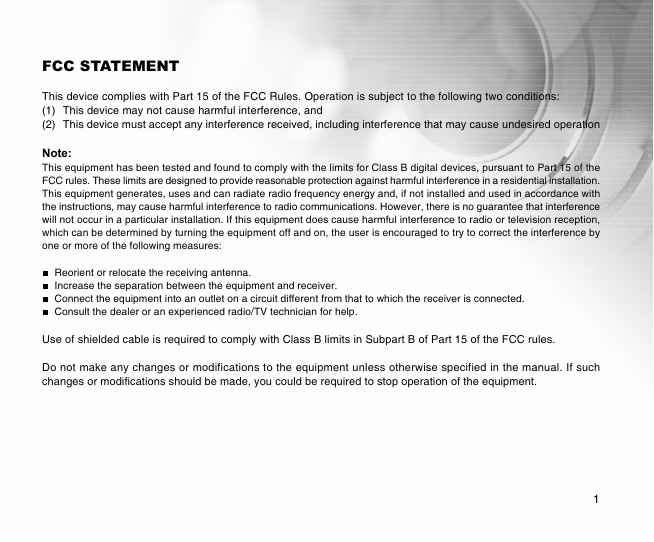
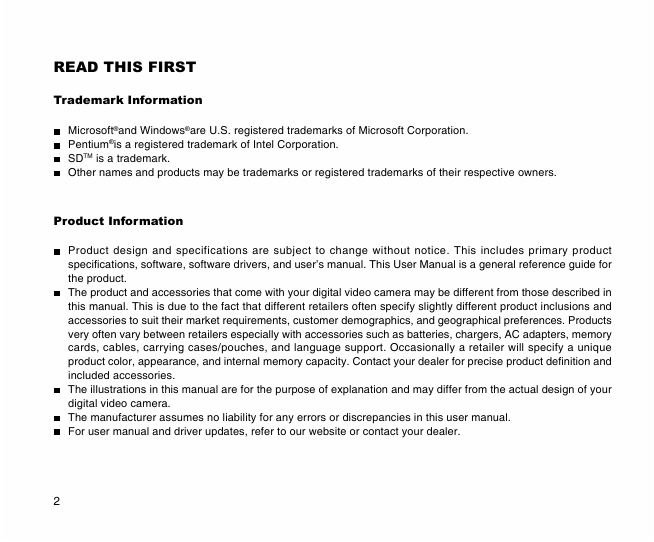
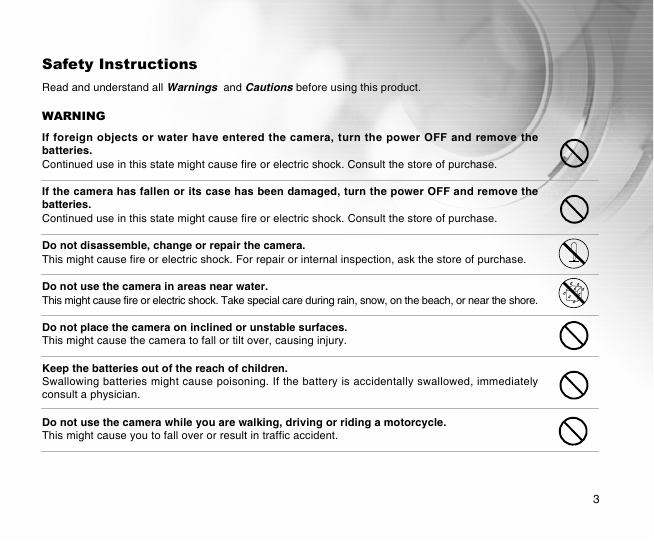


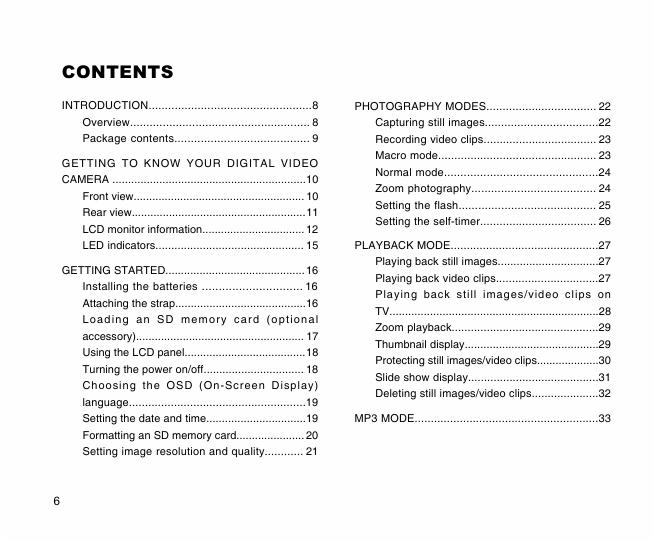
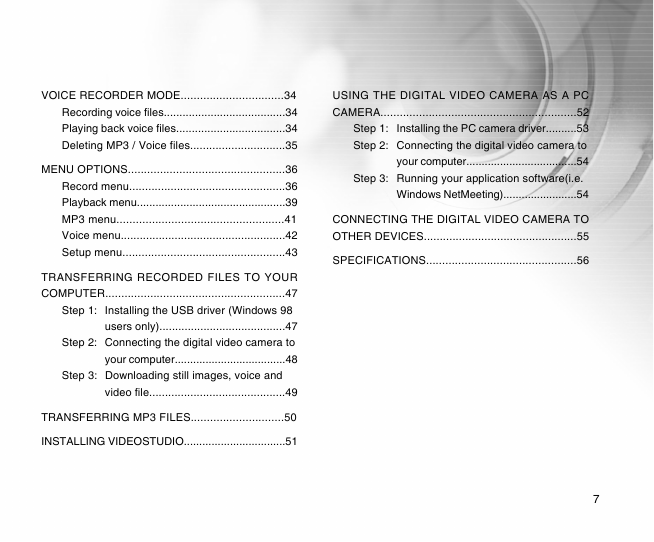
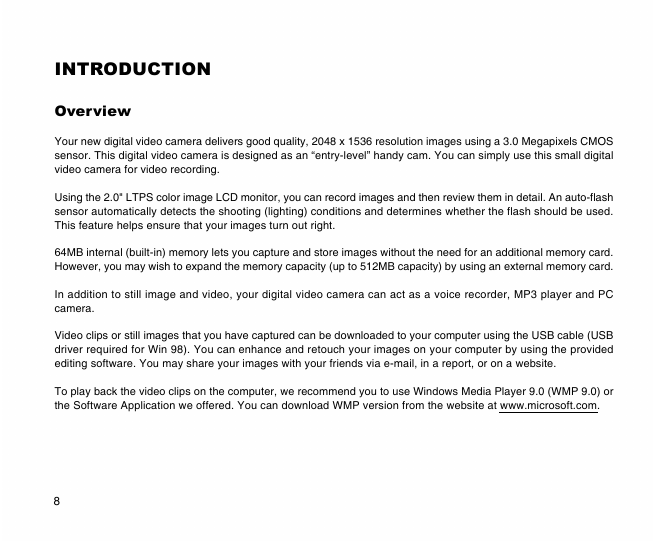
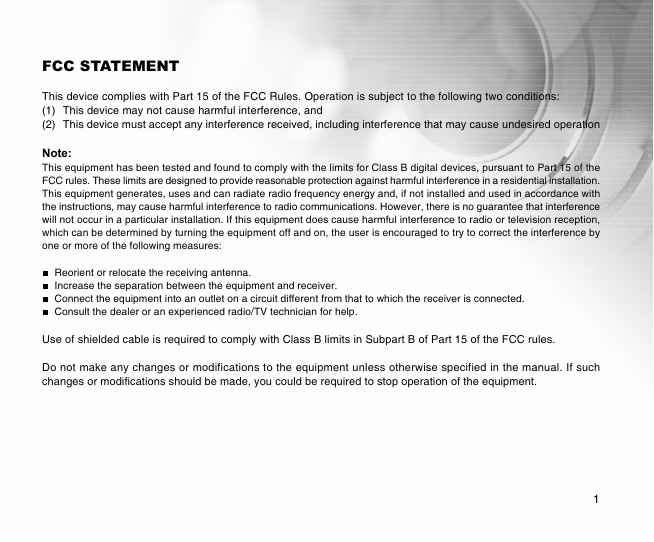
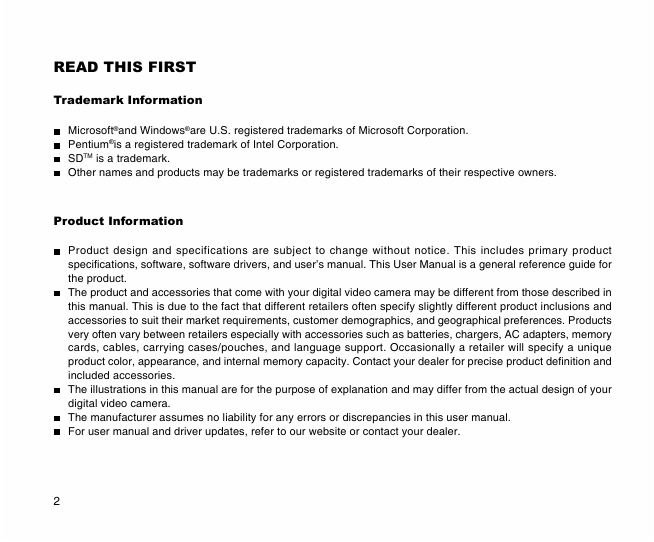
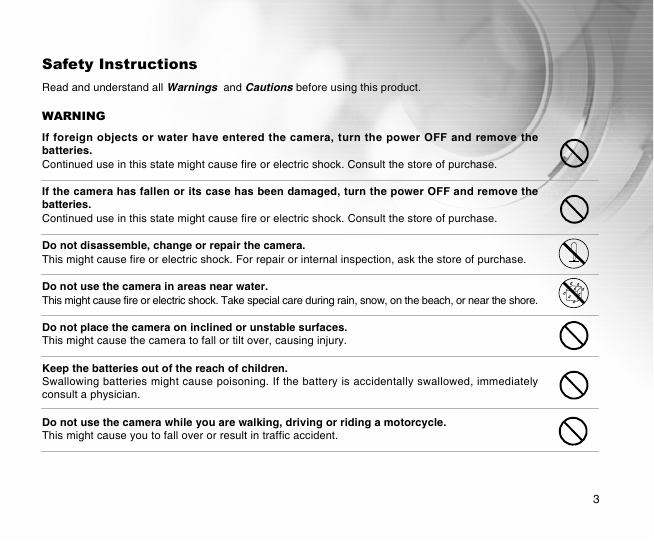


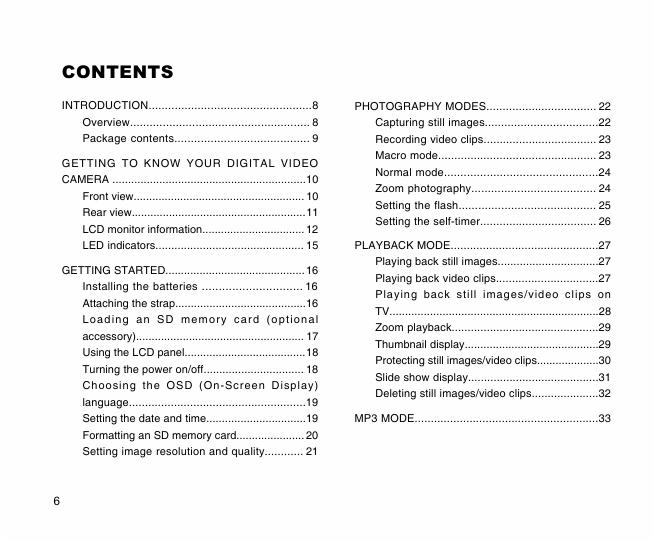
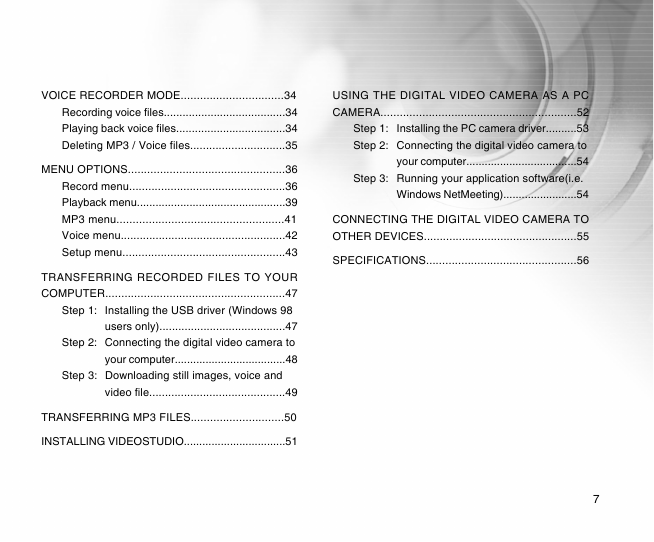
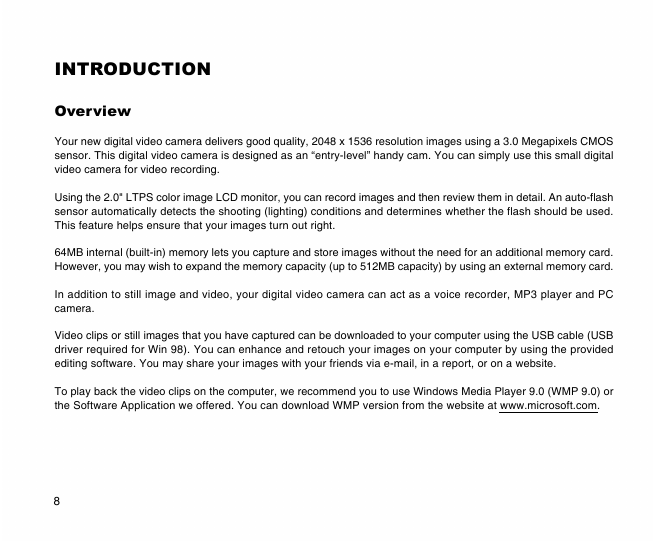
 2023年江西萍乡中考道德与法治真题及答案.doc
2023年江西萍乡中考道德与法治真题及答案.doc 2012年重庆南川中考生物真题及答案.doc
2012年重庆南川中考生物真题及答案.doc 2013年江西师范大学地理学综合及文艺理论基础考研真题.doc
2013年江西师范大学地理学综合及文艺理论基础考研真题.doc 2020年四川甘孜小升初语文真题及答案I卷.doc
2020年四川甘孜小升初语文真题及答案I卷.doc 2020年注册岩土工程师专业基础考试真题及答案.doc
2020年注册岩土工程师专业基础考试真题及答案.doc 2023-2024学年福建省厦门市九年级上学期数学月考试题及答案.doc
2023-2024学年福建省厦门市九年级上学期数学月考试题及答案.doc 2021-2022学年辽宁省沈阳市大东区九年级上学期语文期末试题及答案.doc
2021-2022学年辽宁省沈阳市大东区九年级上学期语文期末试题及答案.doc 2022-2023学年北京东城区初三第一学期物理期末试卷及答案.doc
2022-2023学年北京东城区初三第一学期物理期末试卷及答案.doc 2018上半年江西教师资格初中地理学科知识与教学能力真题及答案.doc
2018上半年江西教师资格初中地理学科知识与教学能力真题及答案.doc 2012年河北国家公务员申论考试真题及答案-省级.doc
2012年河北国家公务员申论考试真题及答案-省级.doc 2020-2021学年江苏省扬州市江都区邵樊片九年级上学期数学第一次质量检测试题及答案.doc
2020-2021学年江苏省扬州市江都区邵樊片九年级上学期数学第一次质量检测试题及答案.doc 2022下半年黑龙江教师资格证中学综合素质真题及答案.doc
2022下半年黑龙江教师资格证中学综合素质真题及答案.doc