Mio 268
User’s Manual
Features
GPS Navigation Features
Other Features
About this Manual
Part I. Basic Operations
Getting Started
1.1 Performing the Initial Start Up
1.2 Connecting to AC Power
1.3 Using Your Device in a Vehicle
Using the Car Holder
Connecting the Car Charger
1.4 Understanding Hardware Features
Front Components
Back Components
Left-Side Components
Right-Side Components
Top Components
Bottom Components
Basic Skills
2.1 Turning On and Off Your Device
Home Screen
2.2 Operating Your Device
Using Hardware Buttons
Using the Navigation Pad
Using the Volume Control
Using the Stylus
2.3 Using a SD/MMC Card
System Settings
3.1 Using System Settings
3.2 Backlight
3.3 Volume
3.4 Screen
3.5 Power
3.6 Date&Time
3.7 Back
Part II. GPS Navigation
Mio Map Overview
4.1 Navigation Terminology
4.2 Starting Mio Map
4.3 Map, Buttons, and Status Icon
Mio Screen Toolbars
Bottom Toolbar
Left Screen Buttons
Compass/GPS Status Icon
Guide Mode Icon
4.4 Mio Map Menus
4.5 Zooming and Dragging the Map
4.6 Quitting Mio Map
Basic Navigation
5.1 Selecting an Origin
5.2 Selecting a Destination
Using Address
Using Intersection
Point of Interest (POI)
Using Favorites
Using Recent Routes
Using Coordinate Search
Using Map Location
Using Home/Office
5.3 Navigational Aids
Starting Guide Mode
Switching to a Different Guide Mode
5.4 Resetting or Stopping the Route
More Navigation Features
6.1 Favorites
Creating Favorites
Managing Favorites
6.2 Recent Routes
6.3 Demo Mode
Changing Map Views
7.1 Day/Night Color Skin
Day Color Skin
Night Color Skin
7.2 Types of View
2D Heading Up
2D North Up View
3D View
Options, Settings, and Preferences
8.1 Route Setting
8.2 Safety Warning
8.3 Speed Warning
Setting the Speed Limit
8.4 Map Settings
8.5 Voice Setting
System Information
9.1 Trip Computer
9.2 GPS Status
Part III. More Tools
未命名
MP3 Player
10.1 Starting and Exiting MP3 Player
10.2 Preparing the MP3 Files for You Device
10.3 Playing MP3 Files
MP3 Playback Control
10.4 Using Play Lists
Creating a Play List
Opening a Play List
Managing Your Play Lists
10.5 Equalizer
Contacts: Tracking Friends and Colleagues
11.1 Starting and Exiting Contacts
11.2 Creating a Contact
11.3 Displaying the Contacts Summary Screen
11.4 Editing or Deleting a Contact
Calendar: Scheduling Appointments
12.1 Starting and Exiting Calendar
12.2 Creating an Appointment
12.3 Viewing Appointments in Different Modes
Agenda View
Day View
Week View
Month View
Year View
12.4 Editing or Deleting an Appointment
Part IV. References
Using Application CD
13.1 Using Application CD
13.2 Installing ActiveSync
13.3 Installing MioSync
Using MioSync
Troubleshooting and Maintenance
14.1 Resetting Your System
14.2 Troubleshooting
Power Problems
Power does not turn on when using battery power
Screen Problems
Screen is off
Screen responds slowly
Screen freezes
Screen is hard to read
Inaccurate response to stylus taps
Connection Problems
Cable Connection Problems
GPS Problems
14.3 Maintaining Your Device
Regulatory Information
15.1 Regulations Statements
Class B Regulations
USA Federal Communications Commission Radio Frequency Interference Statement
Canada Canadian Department Of Communications Radio Interference Regulations Class B Compliance Notice
European Notice
15.2 Safety Precautions
About Charging
About the AC Adapter
About the Battery

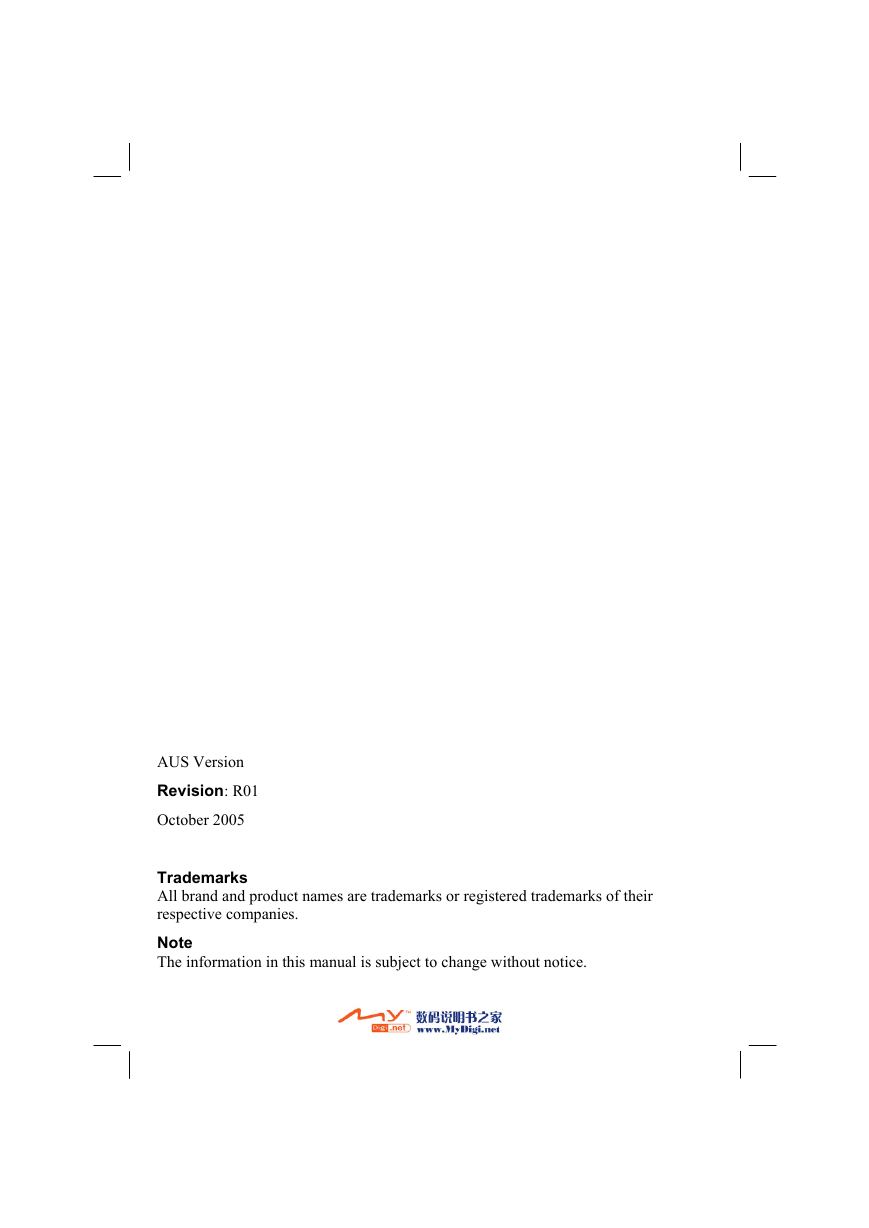
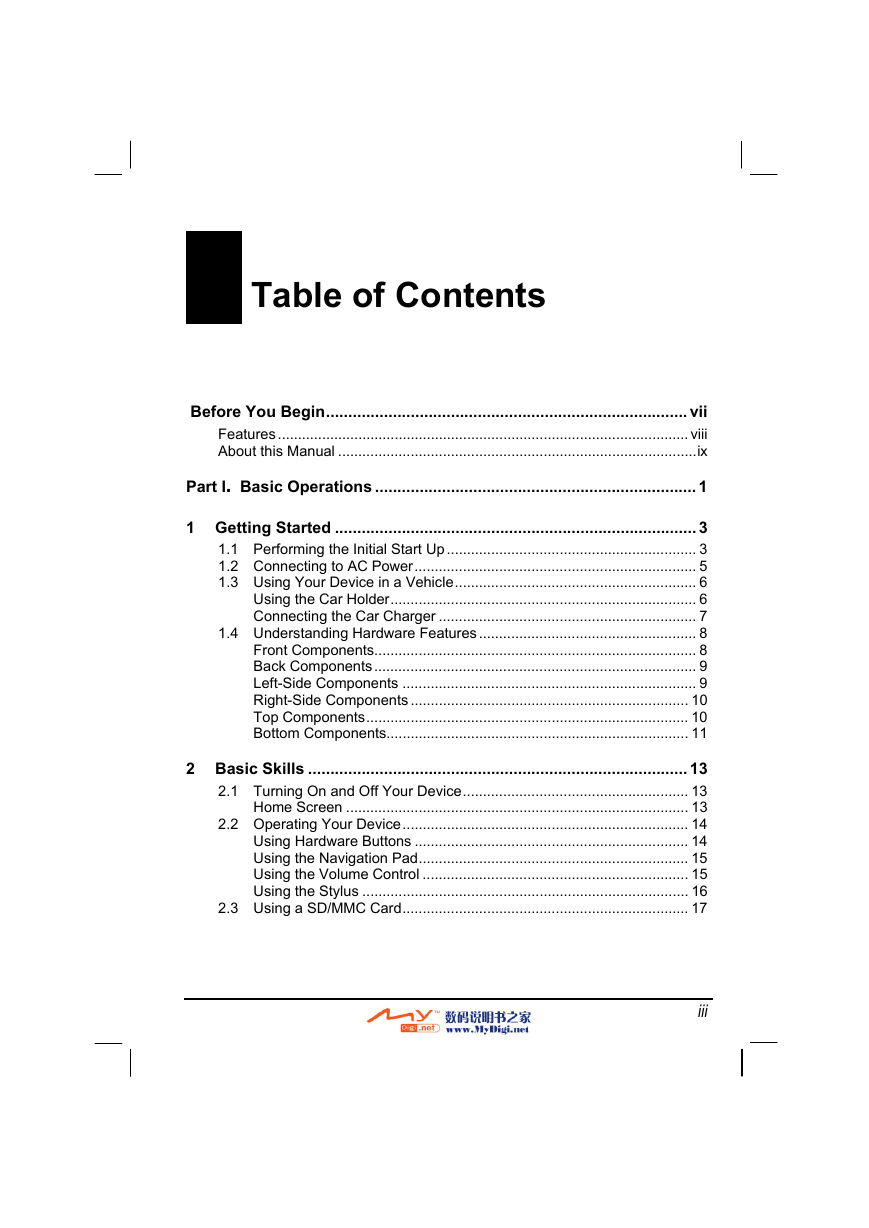
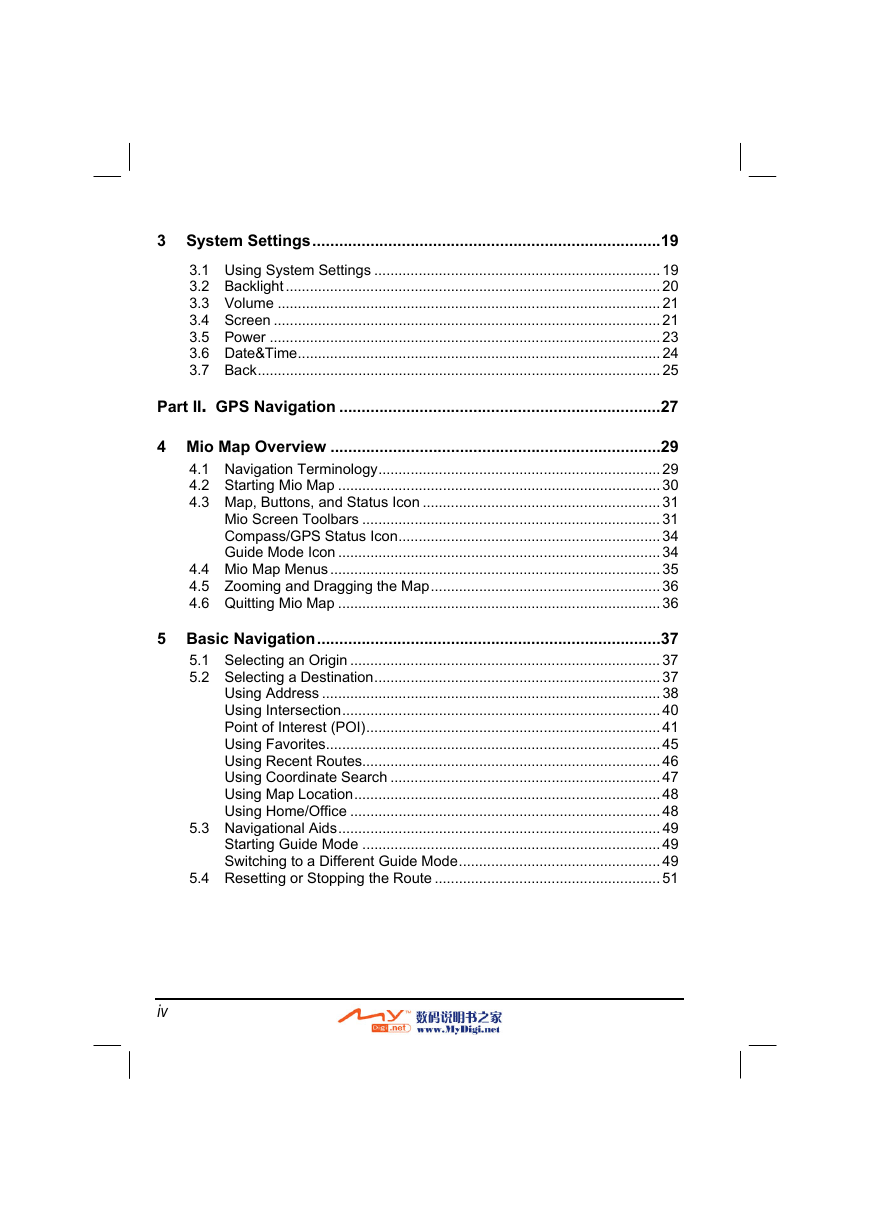
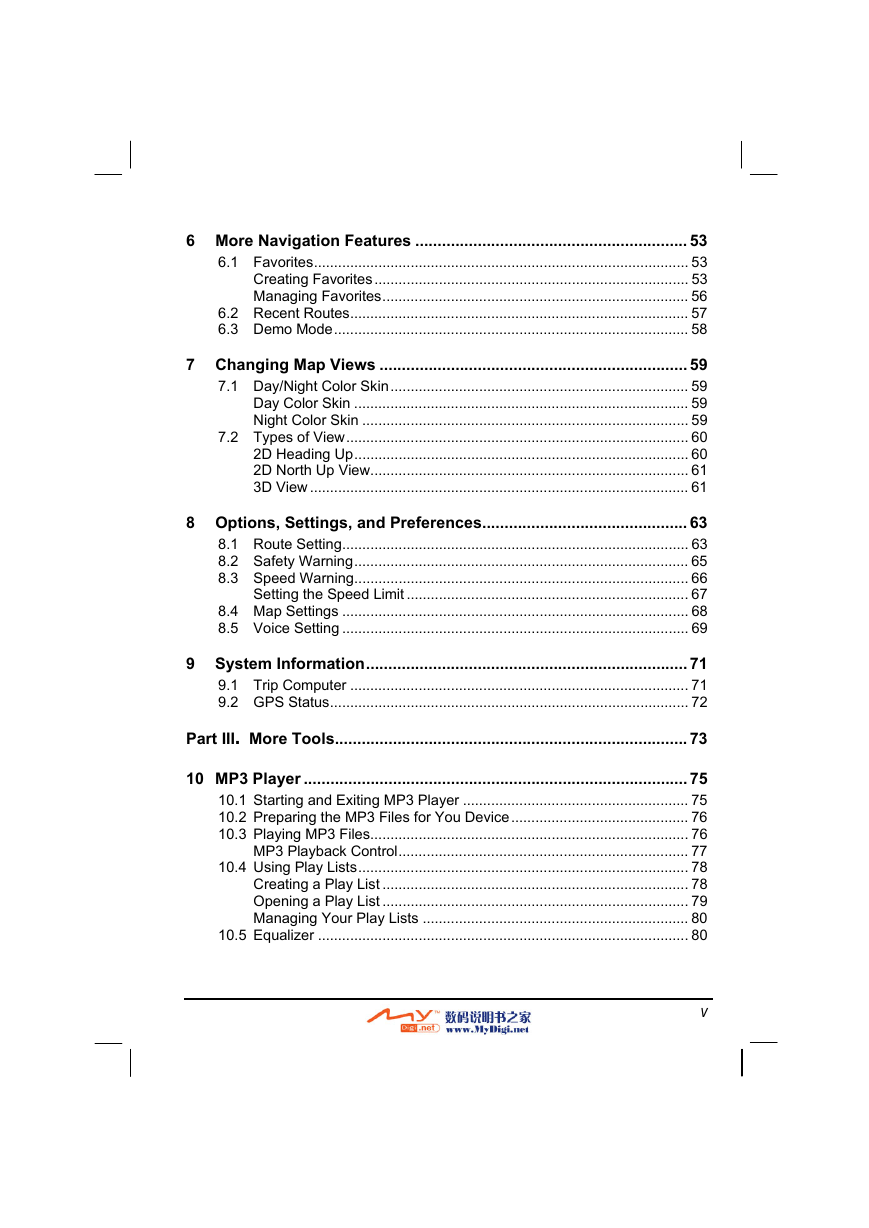

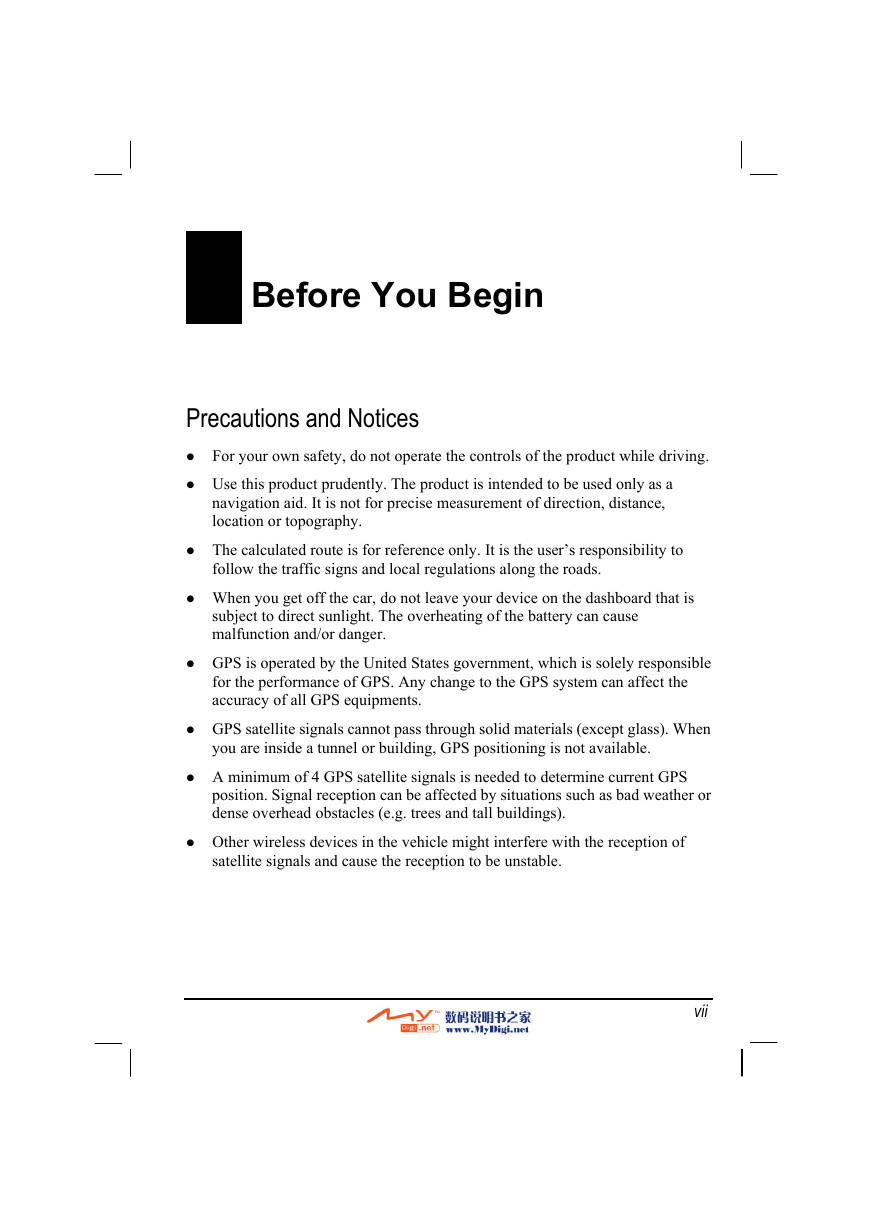
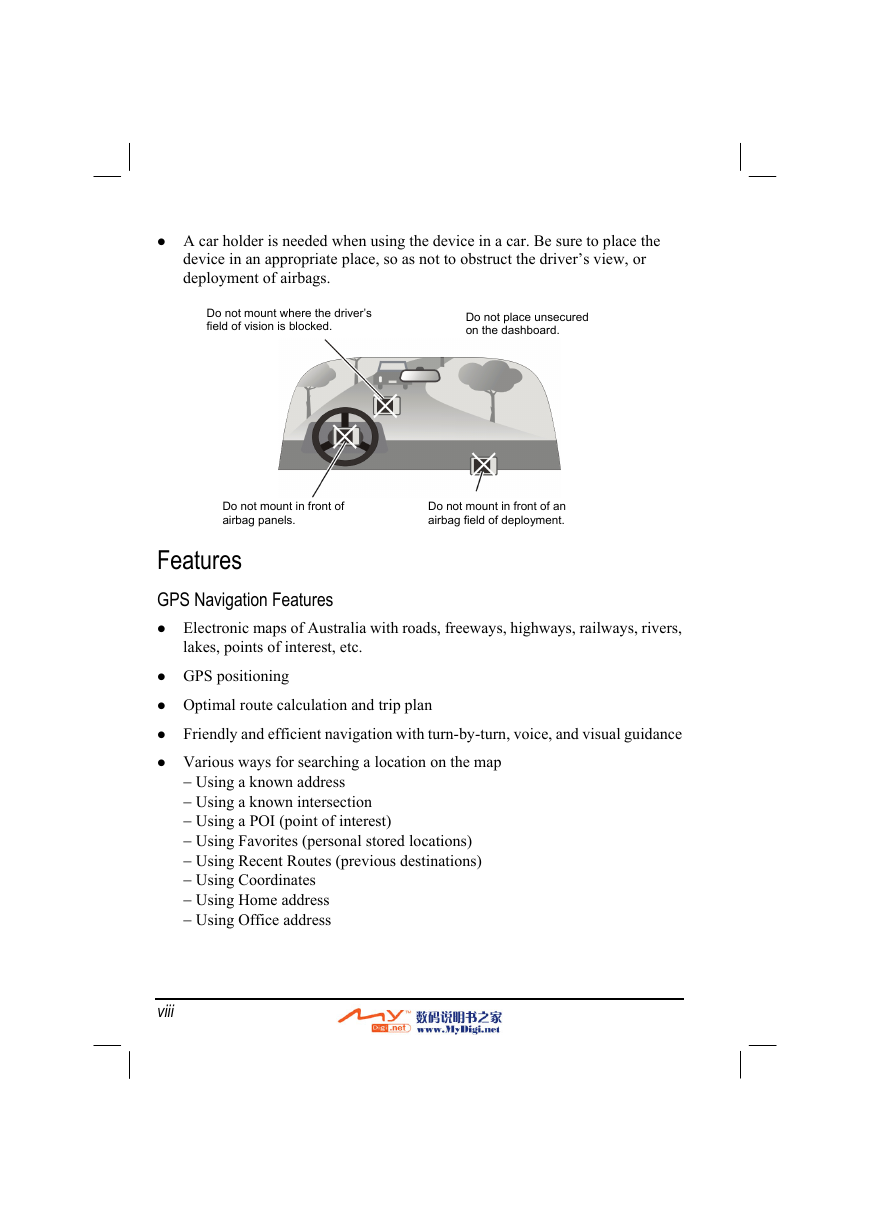

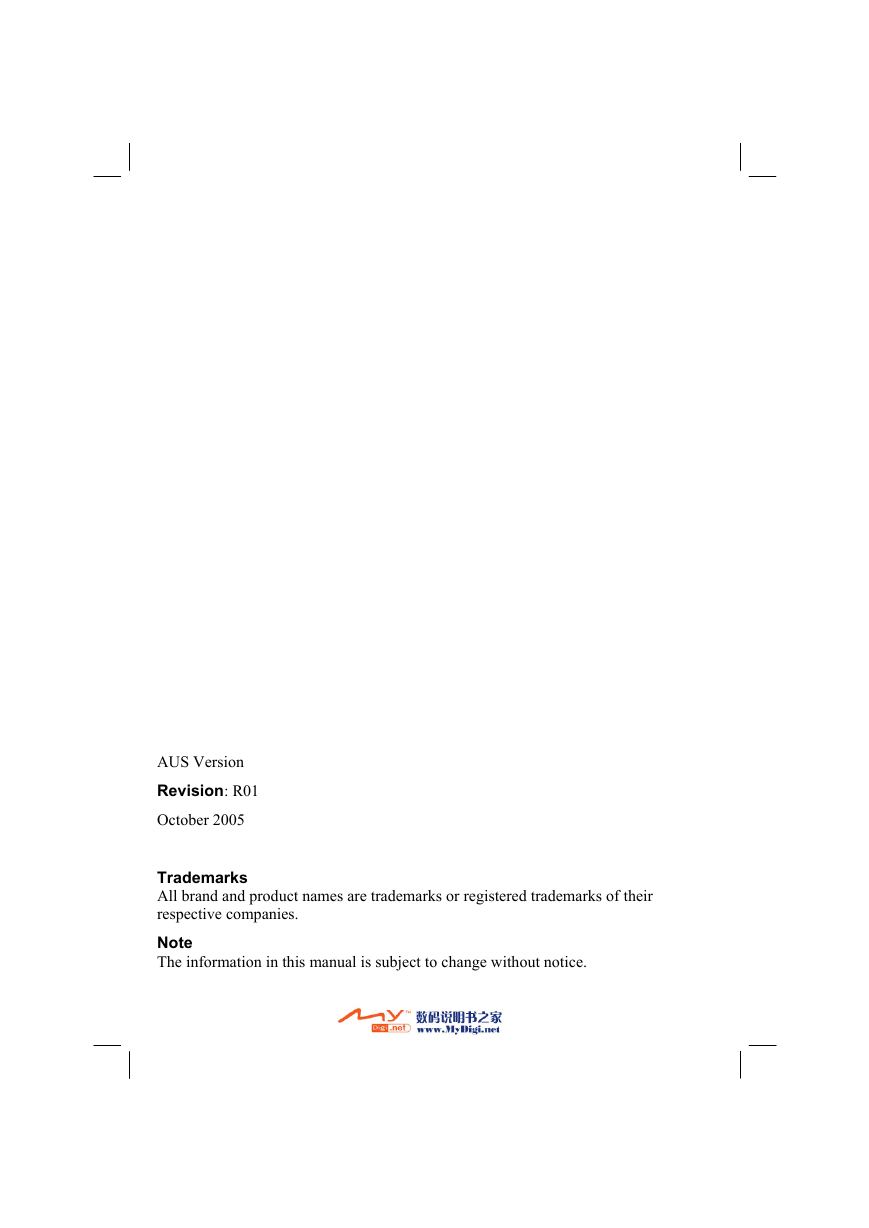
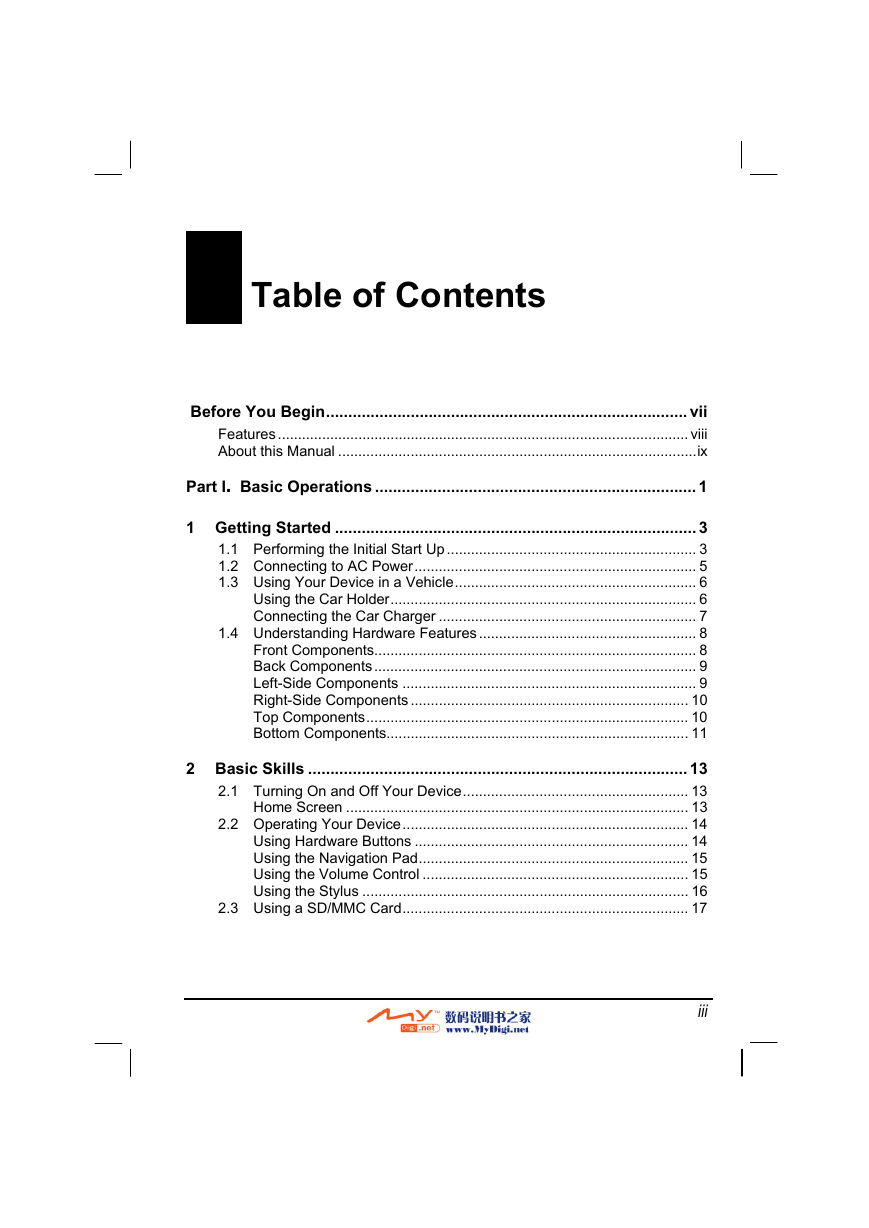
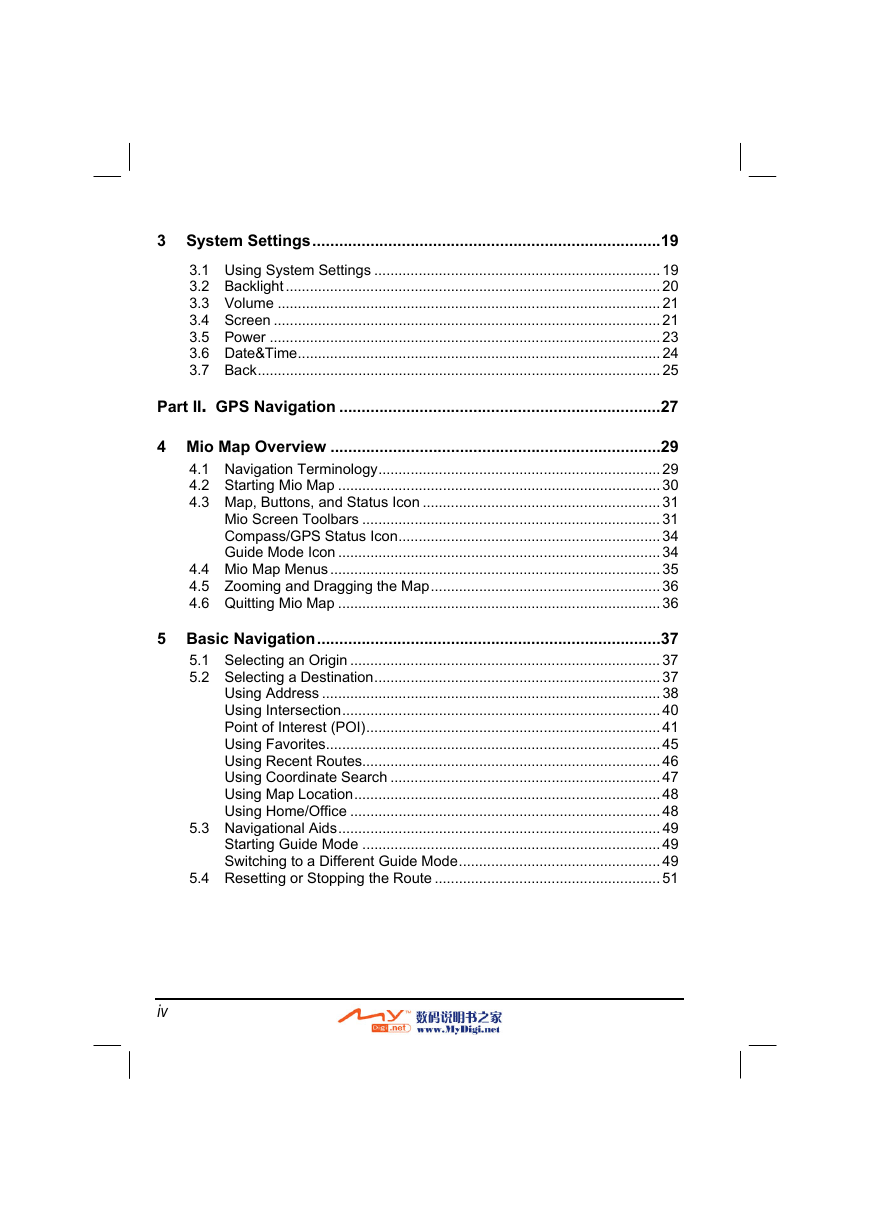
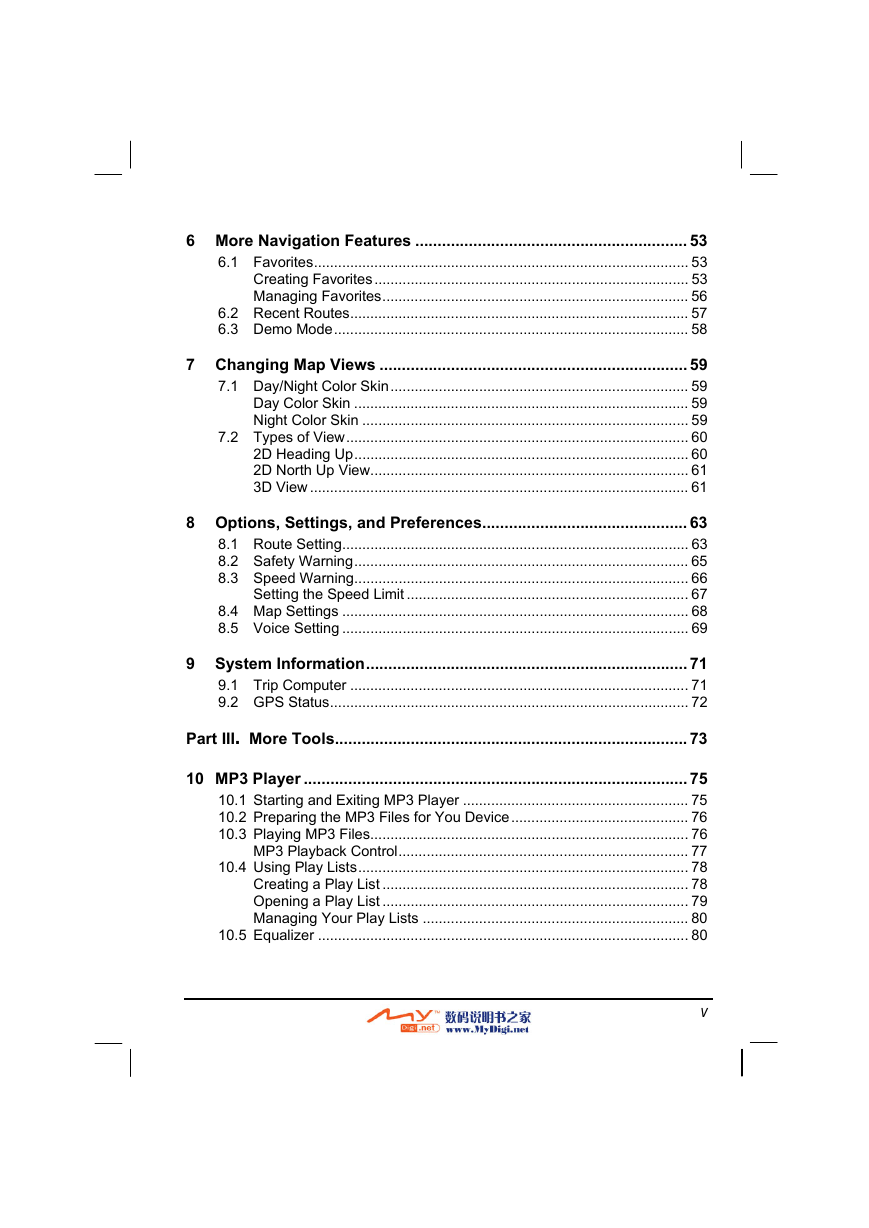

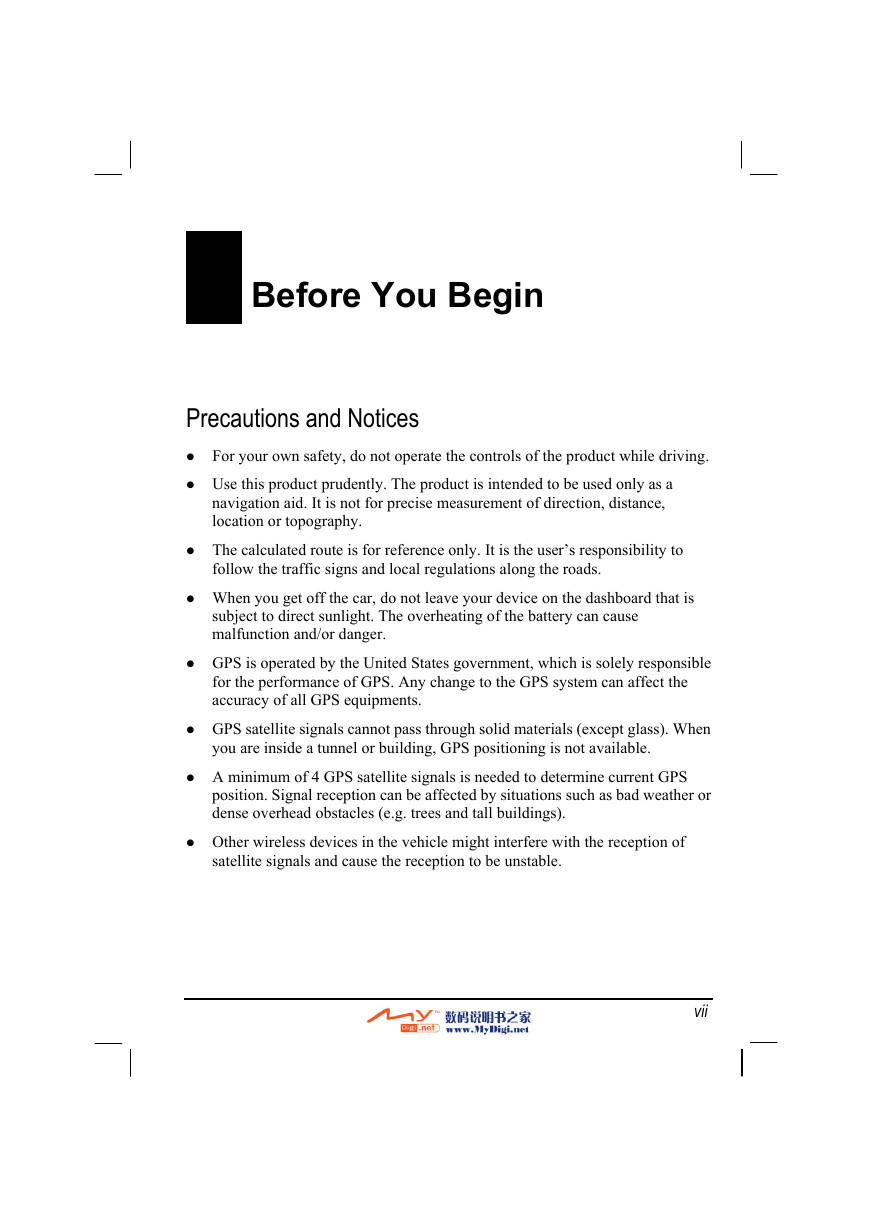
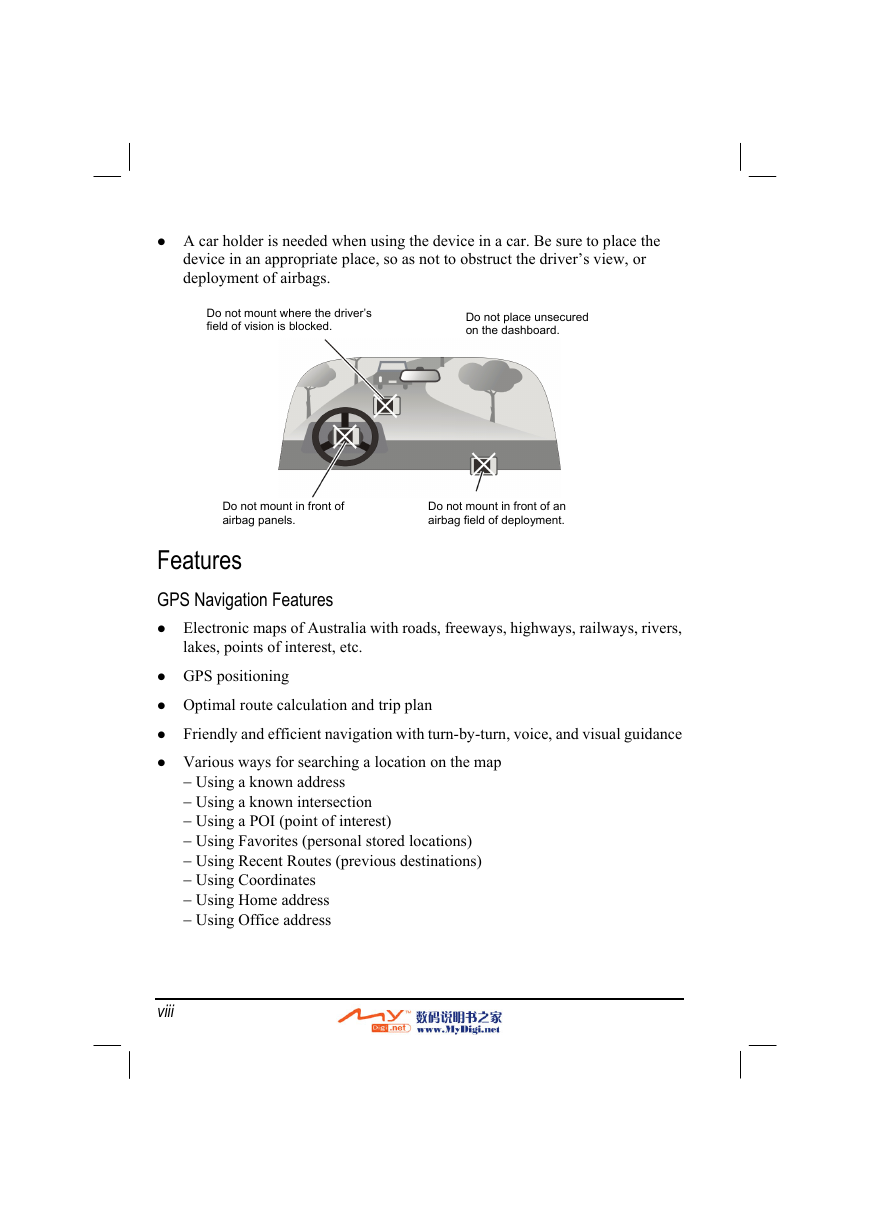
 2023年江西萍乡中考道德与法治真题及答案.doc
2023年江西萍乡中考道德与法治真题及答案.doc 2012年重庆南川中考生物真题及答案.doc
2012年重庆南川中考生物真题及答案.doc 2013年江西师范大学地理学综合及文艺理论基础考研真题.doc
2013年江西师范大学地理学综合及文艺理论基础考研真题.doc 2020年四川甘孜小升初语文真题及答案I卷.doc
2020年四川甘孜小升初语文真题及答案I卷.doc 2020年注册岩土工程师专业基础考试真题及答案.doc
2020年注册岩土工程师专业基础考试真题及答案.doc 2023-2024学年福建省厦门市九年级上学期数学月考试题及答案.doc
2023-2024学年福建省厦门市九年级上学期数学月考试题及答案.doc 2021-2022学年辽宁省沈阳市大东区九年级上学期语文期末试题及答案.doc
2021-2022学年辽宁省沈阳市大东区九年级上学期语文期末试题及答案.doc 2022-2023学年北京东城区初三第一学期物理期末试卷及答案.doc
2022-2023学年北京东城区初三第一学期物理期末试卷及答案.doc 2018上半年江西教师资格初中地理学科知识与教学能力真题及答案.doc
2018上半年江西教师资格初中地理学科知识与教学能力真题及答案.doc 2012年河北国家公务员申论考试真题及答案-省级.doc
2012年河北国家公务员申论考试真题及答案-省级.doc 2020-2021学年江苏省扬州市江都区邵樊片九年级上学期数学第一次质量检测试题及答案.doc
2020-2021学年江苏省扬州市江都区邵樊片九年级上学期数学第一次质量检测试题及答案.doc 2022下半年黑龙江教师资格证中学综合素质真题及答案.doc
2022下半年黑龙江教师资格证中学综合素质真题及答案.doc