DC_E1000_UM.book Page 1 Friday, September 7, 2007 9:34 AM
DC E1000 Digital Camera
User Manual
Welcome
�
DC_E1000_UM.book Page 2 Friday, September 7, 2007 9:34 AM
Copyright
Copyright 2007 by BenQ Corporation. All rights reserved. No part of this publication may be reproduced,
transmitted, transcribed, stored in a retrieval system or translated into any language or computer language, in
any form or by any means, electronic, mechanical, magnetic, optical, chemical, manual or otherwise, without
the prior written permission of this company.
Disclaimer
BenQ Corporation makes no representations or warranties, either expressed or implied, with respect to the
contents hereof and specifically disclaims any warranties, merchantability or fitness for any particular purpose.
Further, BenQ Corporation reserves the right to revise this publication and to make changes from time to time
in the contents hereof without obligation of this company to notify any person of such revision or changes.
Taking care of your camera
• The camera operating temperature is between 0 and 40 degrees Celsius. It is normal for the operating time to
be shortened when the temperature is low.
• Do not use or store your camera in the environments listed below:
– Direct sunlight
– High and dusty places
– Next to an air conditioner, electric heater or other heat sources
– In a closed car that is in direct sunlight
– Unstable locations
• If your camera becomes wet, wipe it with a dry cloth as soon as possible.
• Salt or seawater may cause severe camera damage.
• Do not use solvents, such as alcohol, to clean your camera.
• If the lens is dirty, use a lens brush or soft cloth to clean the lens. Do not touch the lens with your fingers.
• To prevent electric shock, do not attempt to disassemble or repair your camera by yourself.
• Water may cause a fire or electric shock. Therefore, store your camera in a dry place.
• Do not use your camera outdoors when it is raining or snowing.
• Do not use your camera in or near water.
• If a foreign substance or water gets in your camera, please turn the power off immediately and remove the
batteries. Remove the foreign substance or water, and send it to the maintenance center.
• Transfer the data to the computer as soon as possible to avoid losing your images and / or video clips.
Disposal of Waste Electrical and Electronic Equipment by users in private households in the European Union.
This symbol on the product or on the packaging indicates that this can not be disposed of as household
waste. You must dispose of your waste equipment by handing it over to the applicable take-back
scheme for the recycling of electrical and electronic equipment. For more information about recycling
of this equipment, please contact your city office, the shop where you purchased the equipment or your
household waste disposal service. The recycling of materials will help to conserve natural resources and
ensure that it is recycled in a manner that protects human health & environment.
CE Regulatory Notice
Hereby, BenQ Corp. declares under our responsibility that the product is in conformity with the requirements
set out in the Council Directive on the Approximation of the Laws of the Member States relating,
Electromagnetic Compatibility Directives (89/336/EEC, 92/31/EEC) and Low Voltage Directive (73/23/EEC).
A "Declaration of Conformity" in accordance with the above Directives has been made and is available from
BenQ Corp. upon request.
FCC Statement
This equipment has been tested and found to comply with the limits for a Class B digital device, pursuant to Part
15 of the FCC Rules. These limits are designed to provide reasonable protection against harmful interference in
a residential installation. This equipment generates, uses and can radiate radio frequency energy and, if not
installed and used in accordance with the instructions, may cause harmful interference to radio
communications. However, there is no guarantee that interference will not occur in a particular installation. If
this equipment does cause harmful interference to radio or television reception, which can be determined by
turning the equipment o. and on, the user is encouraged to try to correct the interference by one or more of the
following measures:
• Reorient or relocate the receiving antenna.
• Increase the separation between the equipment and receiver.
• Connect the equipment into an outlet on a circuit different from that to which the receiver is connected.
• Consult the dealer or an experienced radio/TV technician for help.
�
DC_E1000_UM.book Page i Friday, September 7, 2007 9:34 AM
h
s
i
l
g
n
E
Table of Contents
1. Touring Your Camera.............................................................. 1
1.1 Checking the package contents............................................. 1
1.2 Camera components .......................................................... 1
1.2.1 Front view ........................................................... 1
1.2.2 Rear view............................................................. 2
1.2.3 LED indicators ..................................................... 2
2. Preparing Your Camera for Use ............................................... 3
2.1 Installing the batteries......................................................... 3
2.2 Charging the battery........................................................... 4
2.3 Inserting and removing an SD memory card........................... 4
3. Using the Camera .................................................................... 6
3.1 Navigator ......................................................................... 6
3.2 LCD monitor information (REC mode)................................. 6
3.3 Getting started................................................................... 7
3.3.1 Turning the power on / off ..................................... 7
3.3.2 Choosing the screen language ................................. 7
3.3.3 Setting the date and time........................................ 7
3.3.4 Snapshot mode..................................................... 7
3.3.4.1 Getting started with capturing images ................ 7
3.3.5 Using the flash...................................................... 8
3.3.6 Using the self-timer and burst ................................. 8
3.3.7 Using the zoom function........................................ 9
3.3.8 Focus mode ......................................................... 9
3.4 Menu options.................................................................. 10
3.4.1 Changing the mode ............................................. 10
3.4.1.1 Switching between REC mode and PLAY mode . 10
3.4.1.2 Selecting the Scene mode ............................... 10
3.4.2 Using the menus................................................. 11
3.4.2.1 REC menu list (still image) ............................ 11
3.4.2.2 REC menu list (movie).................................. 12
3.4.3 Setup menu ....................................................... 12
3.4.3.1 Setup menu list ............................................ 13
3.5 Recording movie clips ...................................................... 14
3.6 Recording audio clips ....................................................... 14
Table of Contents
i
�
DC_E1000_UM.book Page ii Friday, September 7, 2007 9:34 AM
E
n
g
l
i
s
h
3.7 Other recording functions ................................................. 15
3.7.1 Setting the quality ............................................... 15
3.7.2 Setting the metering ............................................ 15
3.7.3 Setting the white balance...................................... 15
3.7.4 Setting the ISO ................................................... 16
3.7.5 Setting the Exposure............................................ 16
3.7.6 Setting the AEB .................................................. 16
3.7.7 Setting the highlight ............................................ 16
3.7.8 Setting the sharpness ........................................... 16
3.7.9 Setting the photo effect ........................................ 16
3.7.10 Setting the date stamp.......................................... 17
3.7.11 Setting Stabilizer ................................................. 17
3.7.12 Setting Face tracking............................................ 17
3.7.13 Setting Photo Frame............................................ 17
3.7.14 Setting AF lamp .................................................. 17
3.7.15 Setting Av/Tv/M ................................................. 17
3.8 Playback......................................................................... 18
3.8.1 Playing back images............................................. 18
3.8.2 Playing back movie clips ...................................... 18
3.8.3 Magnifying & trimming still images ....................... 18
3.8.4 Viewing in thumbnail.......................................... 18
3.8.5 Playing a slide show............................................. 19
3.8.6 Deleting a single file or all files .............................. 19
3.8.7 Deleting multiple files.......................................... 19
3.8.8 Setting the DPOF for printing ............................... 20
3.8.9 Other playback functions ..................................... 20
4. PC Dependent Features ......................................................... 21
4.1 Bundled software ............................................................. 21
4.2 Transferring files to your computer..................................... 21
4.2.1 Step 1: Connect the digital camera to your computer 22
4.2.2 Step 2: Download images or video clips .................. 22
5. Troubleshooting.................................................................... 23
6. Specifications ........................................................................ 25
7. Service Information ............................................................... 26
ii
Table of Contents
�
DC_E1000_UM.book Page 1 Friday, September 7, 2007 9:34 AM
1
Touring Your Camera
Checking the package contents
1.1
Carefully unpack your kit box and ensure that you have the following items.
h
s
i
l
g
n
E
User Manual
Lithium-ion battery
1.
2. Digital camera
3. USB cable
4.
5. Hand strap
6.
7.
8.
9.
10. AV cable
Software CD-ROM
Battery charger
AC power adapter
Pouch
• Available accessories may vary depending on sales region.
•
If any of the items are missing or appear to be damaged, contact your dealer. Save the
packaging in case you need to ship your camera for service.
• All electronic accessories (such as USB, AV cable, adapter, charger, and battery) are
designed to work with this BenQ Digital Camera only. Do not use them with other
Digital Camera to avoid possible damage.
1.2
Camera components
1.2.1 Front view
Stabilizer
Shutter button
Status LED indicator
Power button
Built-in flash
Speaker
Self-timer LED/AF lamp
Lens/Lens cover
1.
2.
3.
4.
5.
6.
7.
8.
9. Microphone
Touring Your Camera
1
�
DC_E1000_UM.book Page 2 Friday, September 7, 2007 9:34 AM
1.2.2 Rear view
LCD monitor
1.
2. W
3.
Zoom-out or thumbnail
T
Zoom-in
PLAY mode
4.
5. Menu
6. Navigator -- four-way
E
n
g
l
i
s
h
control and OK
7. MODE button
8. Delete / PASM (Av/Tv/M)
mode
Tripod mount
9.
10. PC (USB) / AV Out
terminal
11. Battery/SD memory card
cover
12. Strap eyelet
1.2.3 LED indicators
Indicator
Status LED
Self-timer LED
State
No light
Solid green
Blinking
green
Red
Description
The digital camera is off.
The digital camera is ready to capture images.
The flash is charging, or the digital camera is in a process.
Self-timer or AF lamp is in a process.
• It is normal for the camera to become warm during operation, because camera casing can
conduct heat.
• The LCD display on this camera is manufactured with sophisticated technology, and more
than 99.99% of the pixels on the LCD display meet standard specifications. Yet, it is
possible that less than 0.01% of the pixels on the LCD display may have some light spots
or show unusual colors. This is normal and does not indicate display malfunction, nor will
this affect the pictures you take with the camera.
2
Touring Your Camera
�
DC_E1000_UM.book Page 3 Friday, September 7, 2007 9:34 AM
2
Preparing Your Camera for Use
2.1
Installing the batteries
We highly recommend that you use only the
specified rechargeable lithium-ion battery for
your camera. Make sure that the power of the
camera is off before inserting or removing the
battery.
To insert the battery:
1. Open the battery/SD memory card cover
2.
(A).
Insert the battery in the correct direction
shown (B).
3. Push the battery all the way down, until
the battery lock lever clicks into place (C).
4. Close the battery/SD memory card cover
(D).
To remove the battery:
1. Open the battery/SD memory card cover.
2. Release the battery lock lever.
When the battery has come out a little, gently
pull it out the rest of the way.
A
B
C
D
h
s
i
l
g
n
E
Preparing Your Camera for Use
3
�
DC_E1000_UM.book Page 4 Friday, September 7, 2007 9:34 AM
E
n
g
l
i
s
h
2.2
Charging the battery
The battery charge status affects the performance of the camera. To maximize the
performance and life of the battery, it is recommended that you fully charge the battery using
the specified charger set (charger and AC power adapter), and then fully discharge it through
the normal use at least one time. Make sure that the power of the camera is off before
inserting the battery.
1.
Insert the battery into the charger as shown
in the illustration.
2. Connect one end of the AC power adapter
to the charger.
3. Connect the other end of the AC power
adapter to a wall outlet.
4. When the battery is being charged, the
charger LED indicator lights up in red.
When the battery is fully charged, it turns
into green.
The length of the charging time depends on the ambient temperature and the status of
the battery.
• The camera must be used with the specified charger set. Damage caused by the use of an
incorrect charger set is not covered under the warranty. Always make sure that the
camera is off before removing the battery.
• The battery may be warm after being charged or used. This is normal and not a
malfunction.
• When using the camera in cold environments, keep the camera and its battery warm by
holding it inside your jacket or other warm protective environment.
2.3
Inserting and removing an SD memory card
The camera is equipped with internal memory,
allowing you to record video clips and capture
images. You can also expand the memory capacity
by using an optional SD (Secure Digital) memory
card to store more files.
1. Always make sure the camera is turned off
2.
before inserting or removing a memory card.
Insert an SD memory card in the correct
orientation as shown in the illustration.
3. Close the battery / SD memory card cover.
To remove the SD memory card, make sure the
camera is turned off. Press lightly on the edge
of the memory card and it will eject.
4
Preparing Your Camera for Use
�
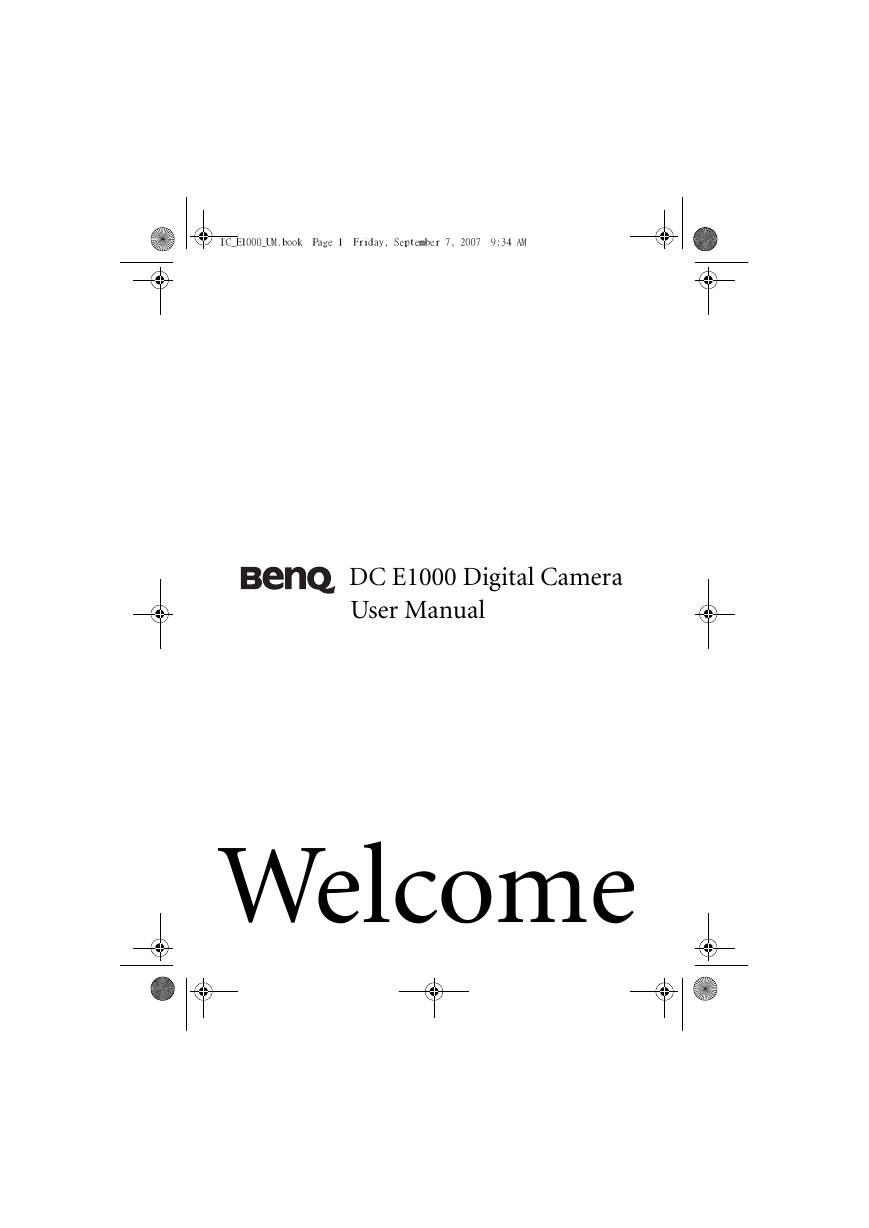
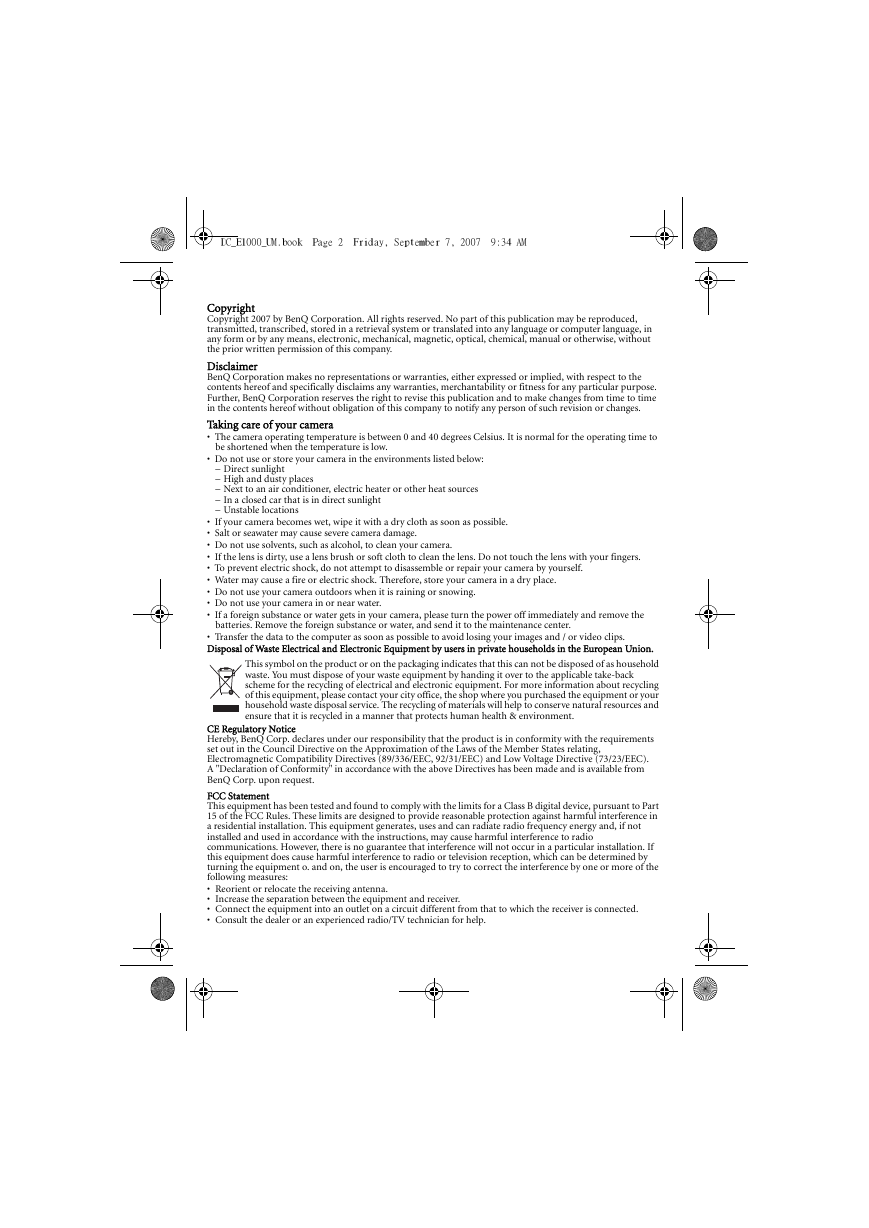
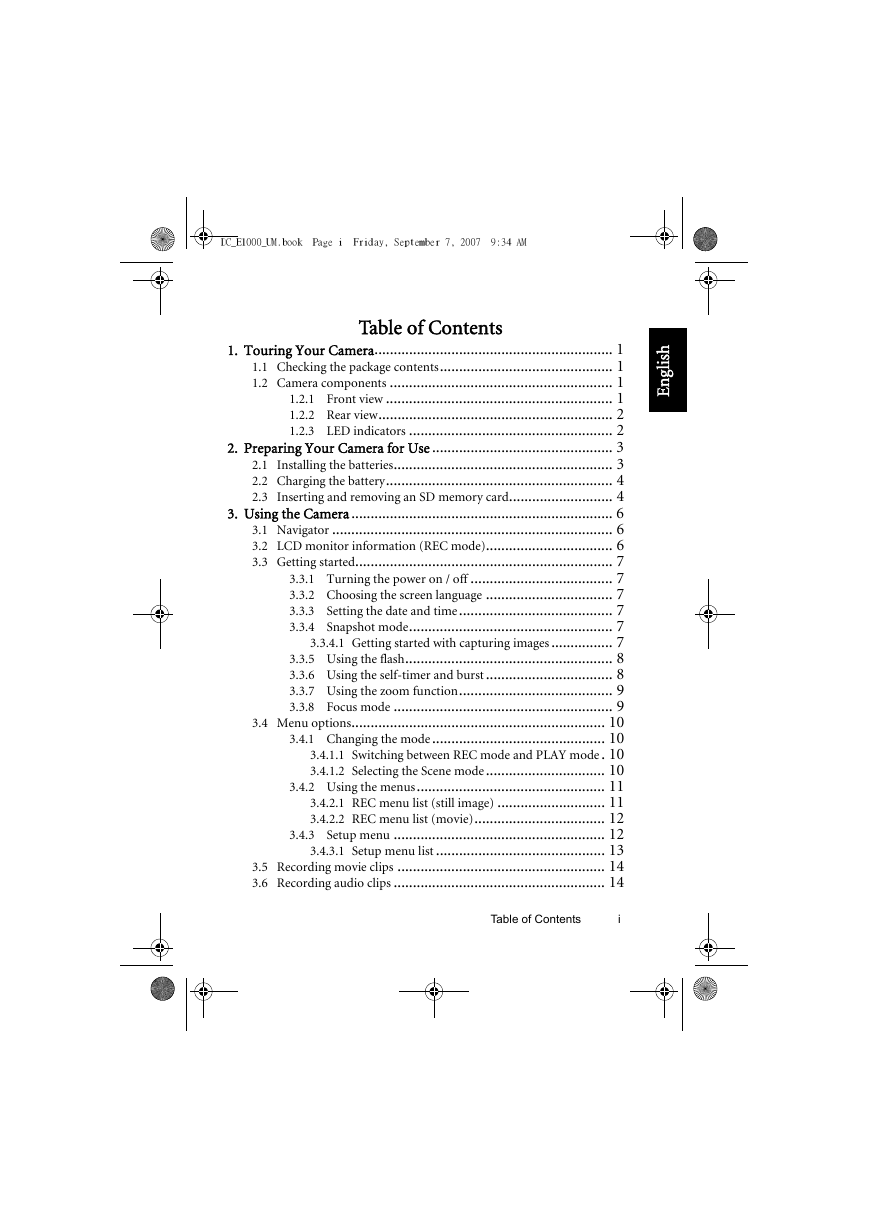
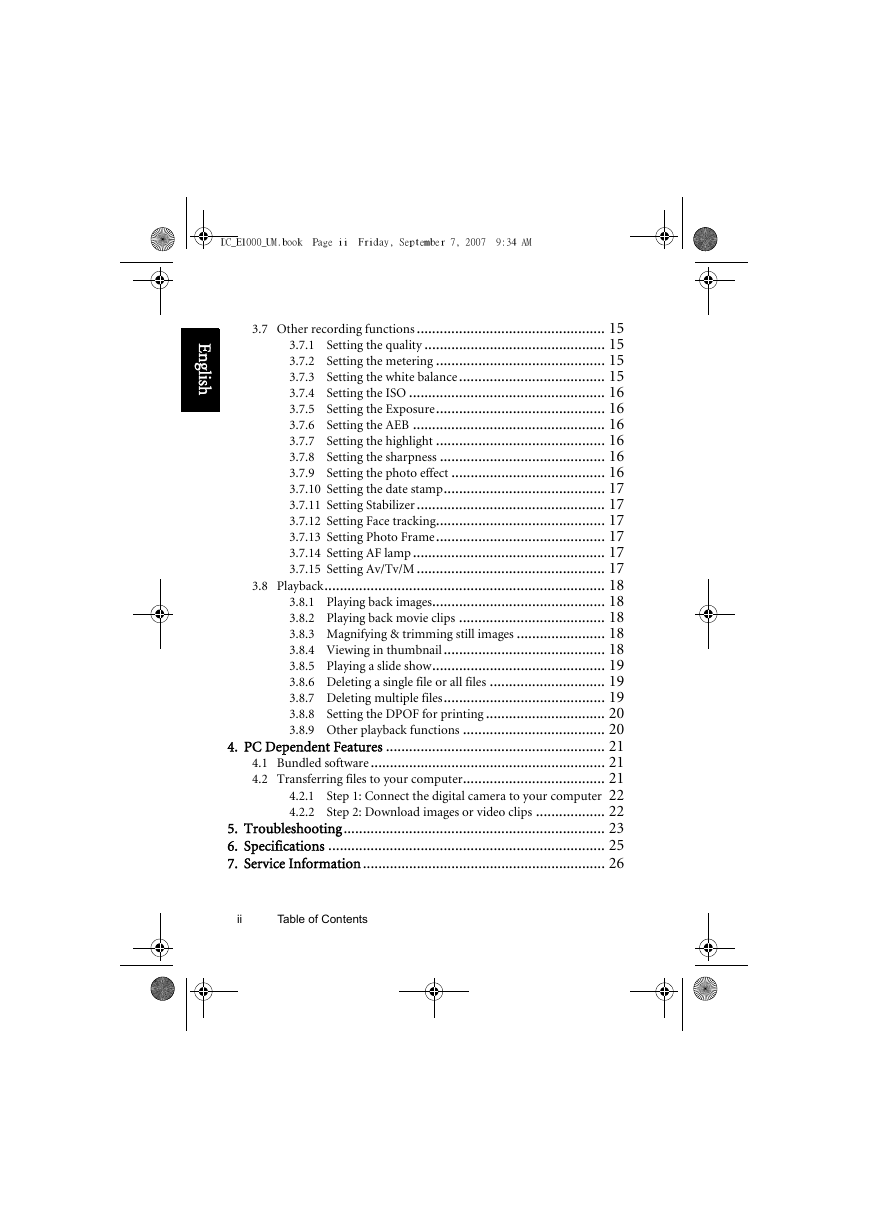
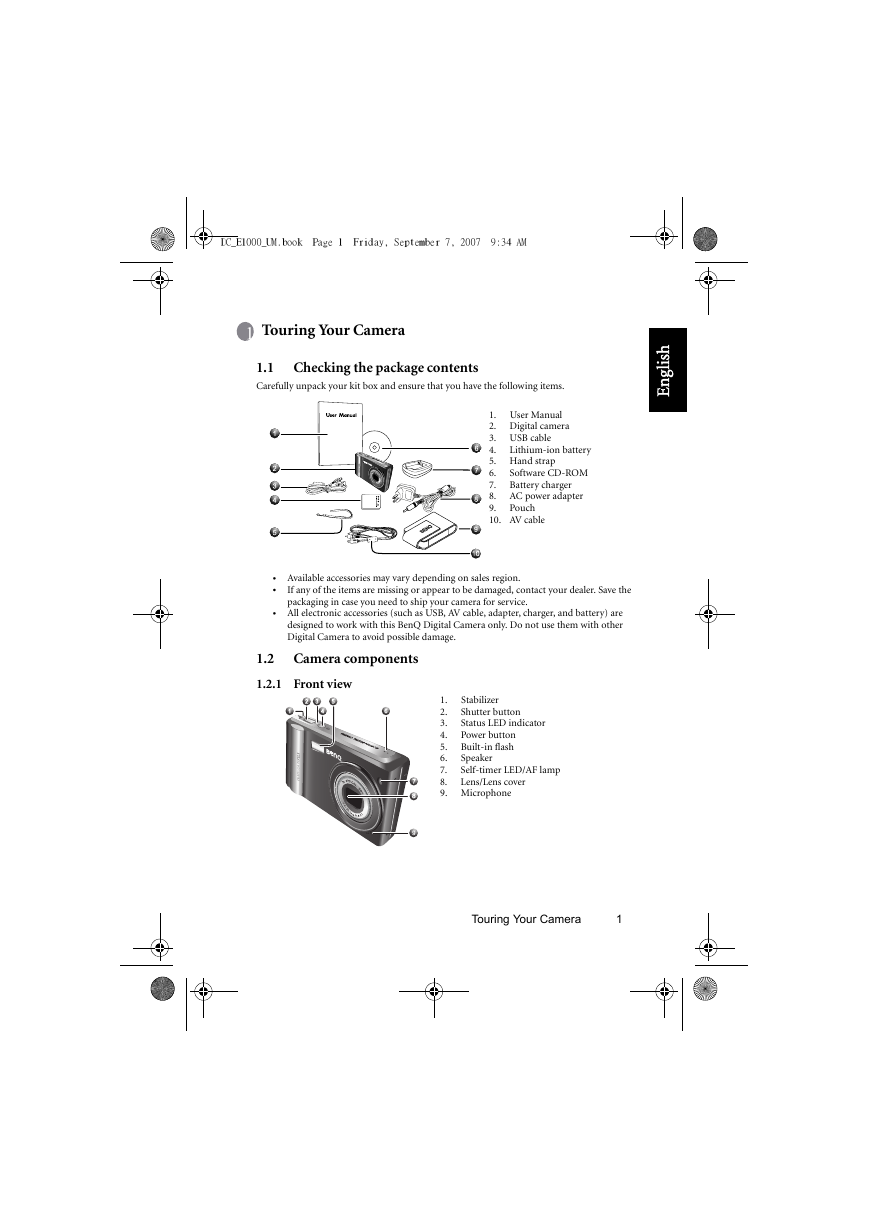
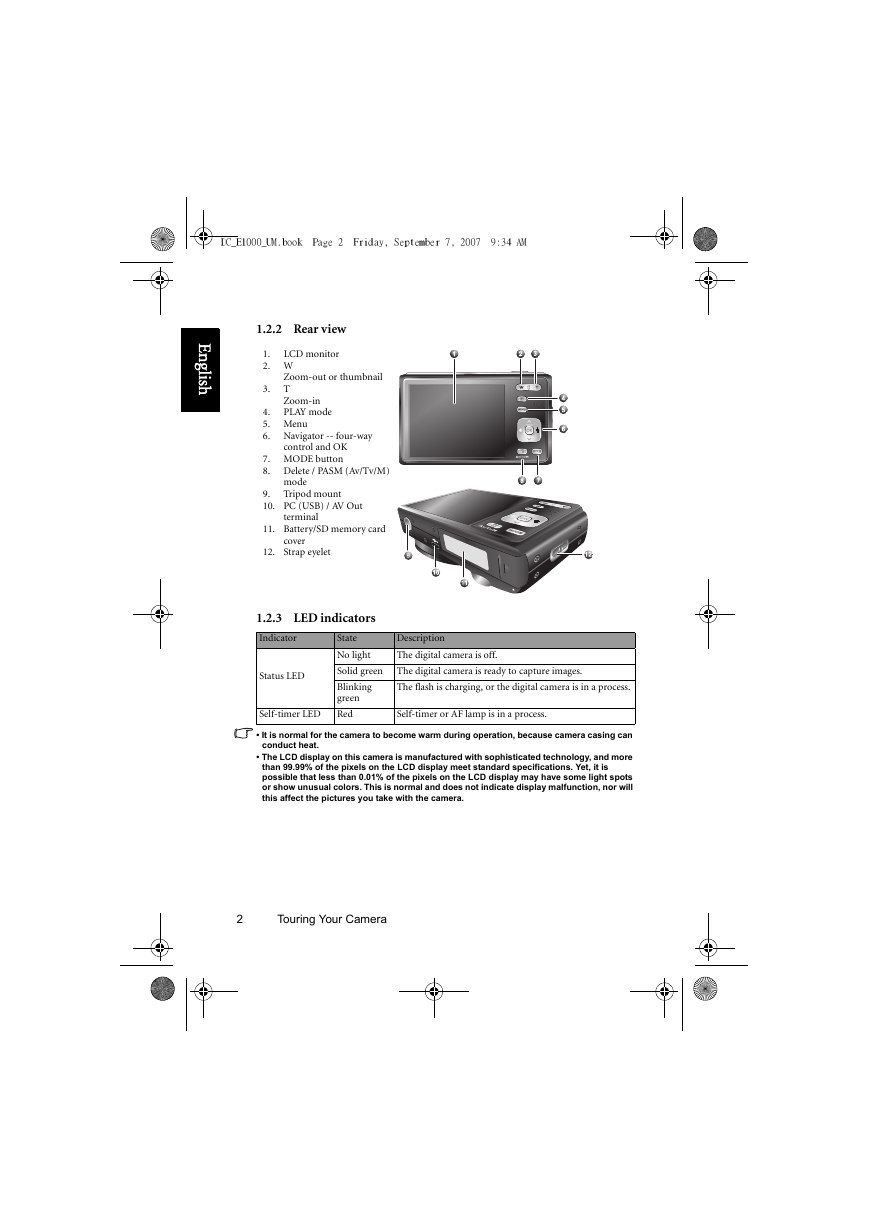
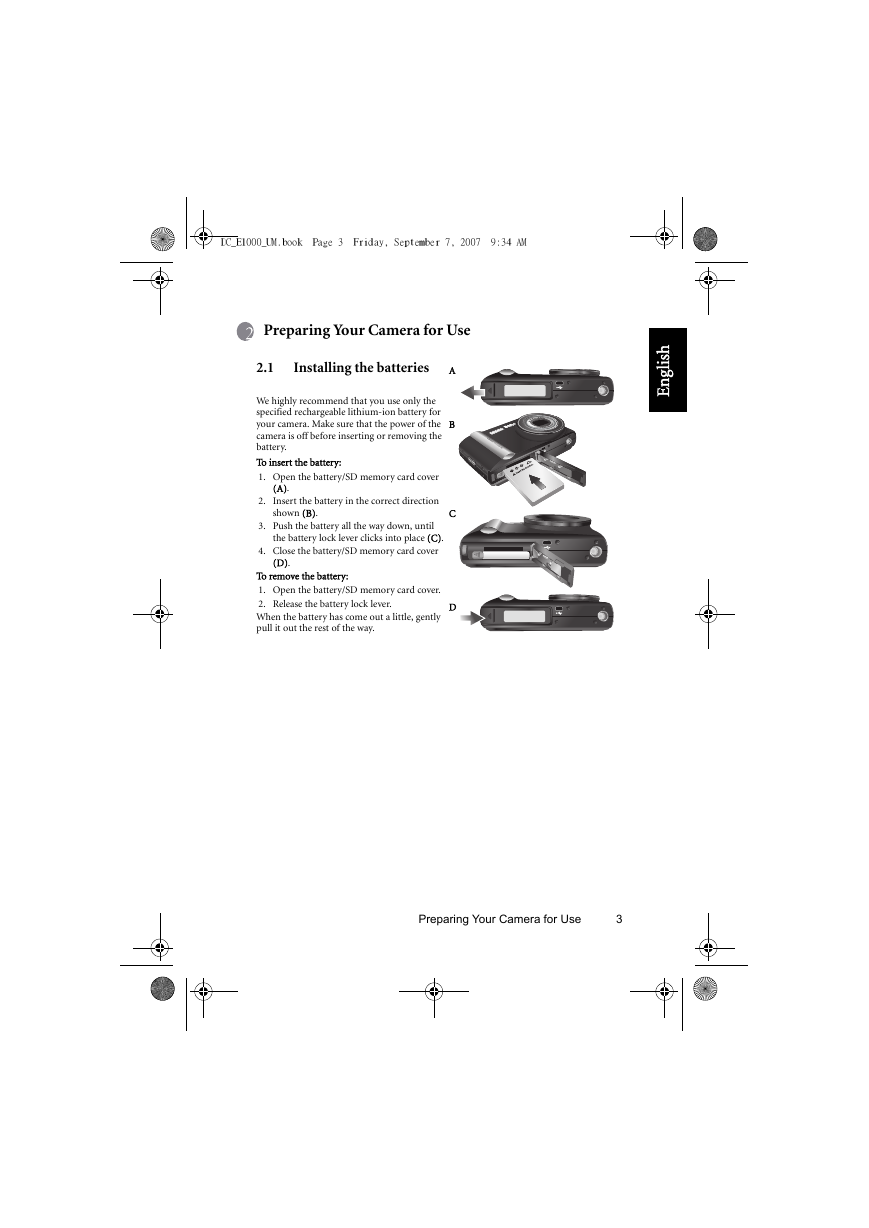
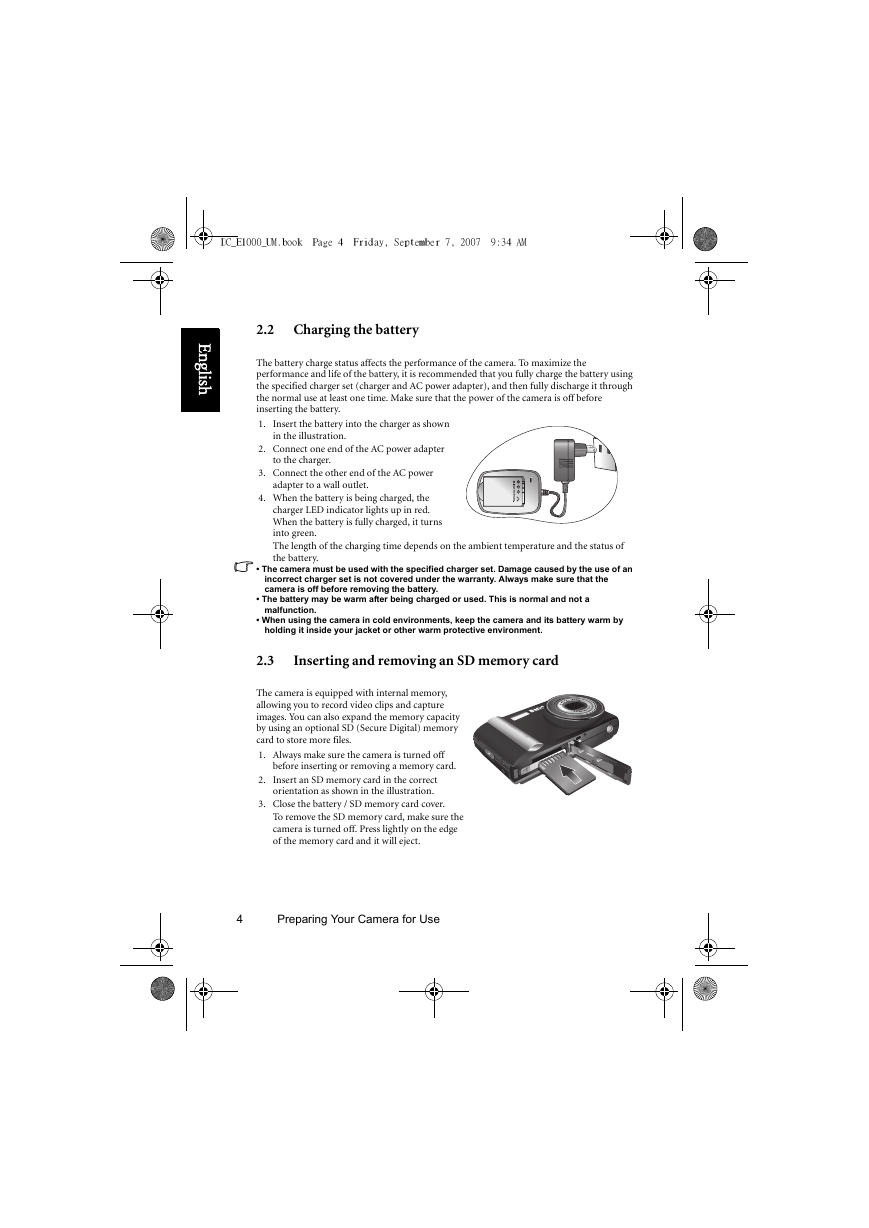
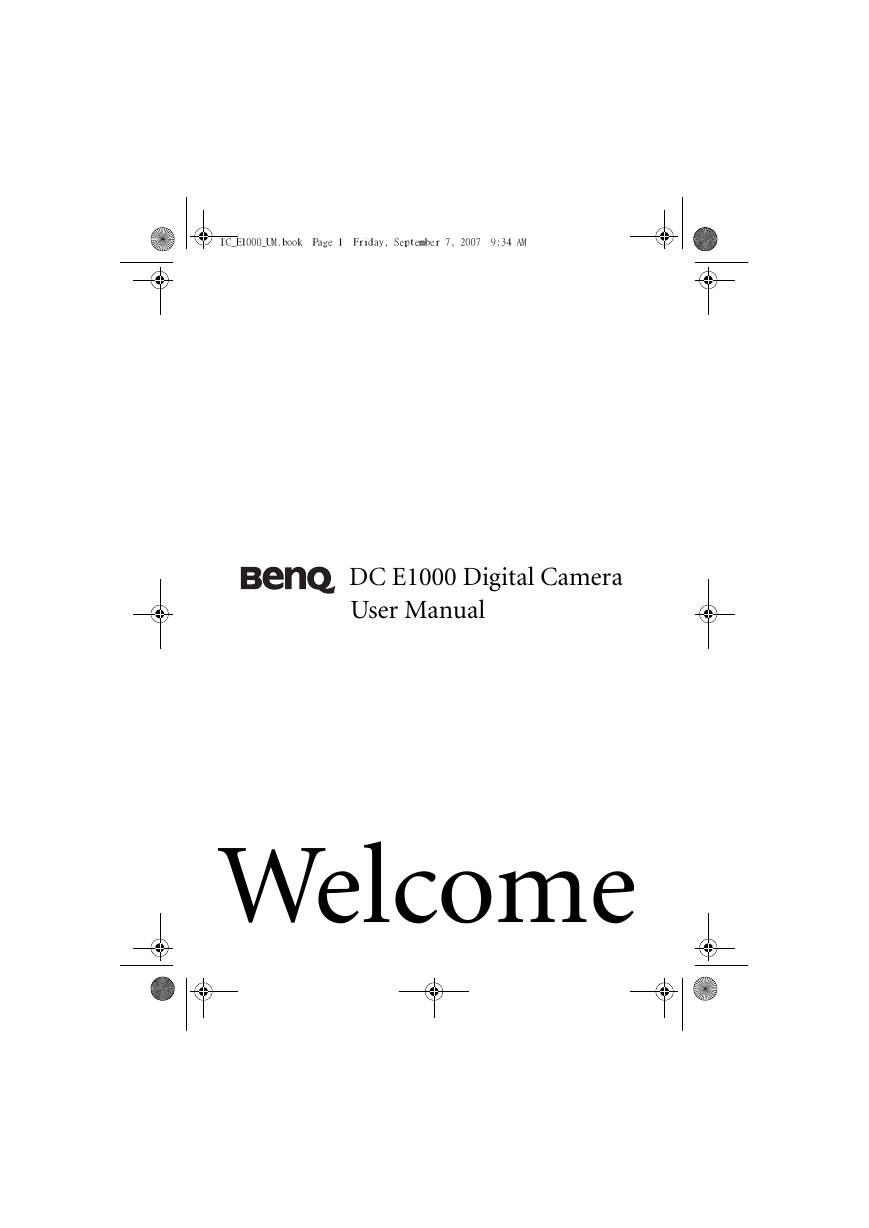
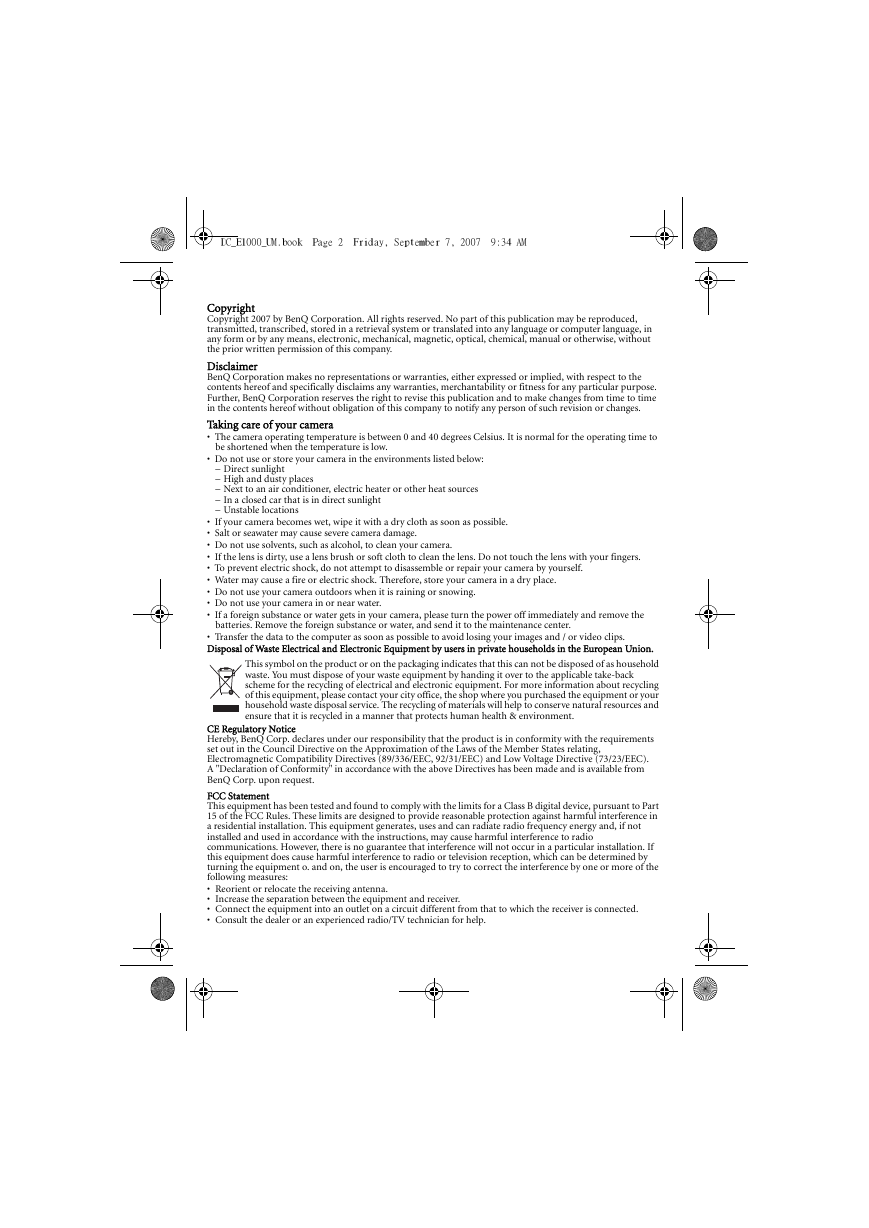
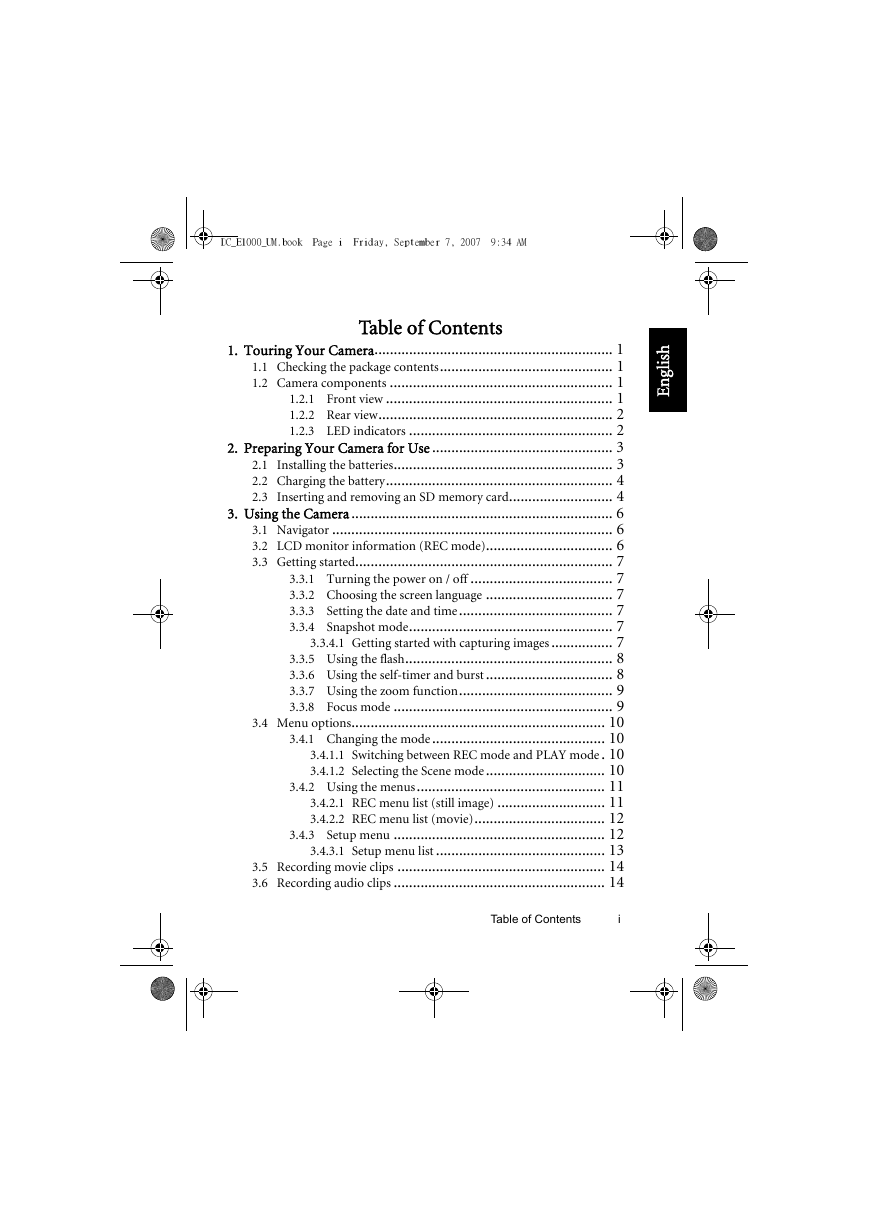
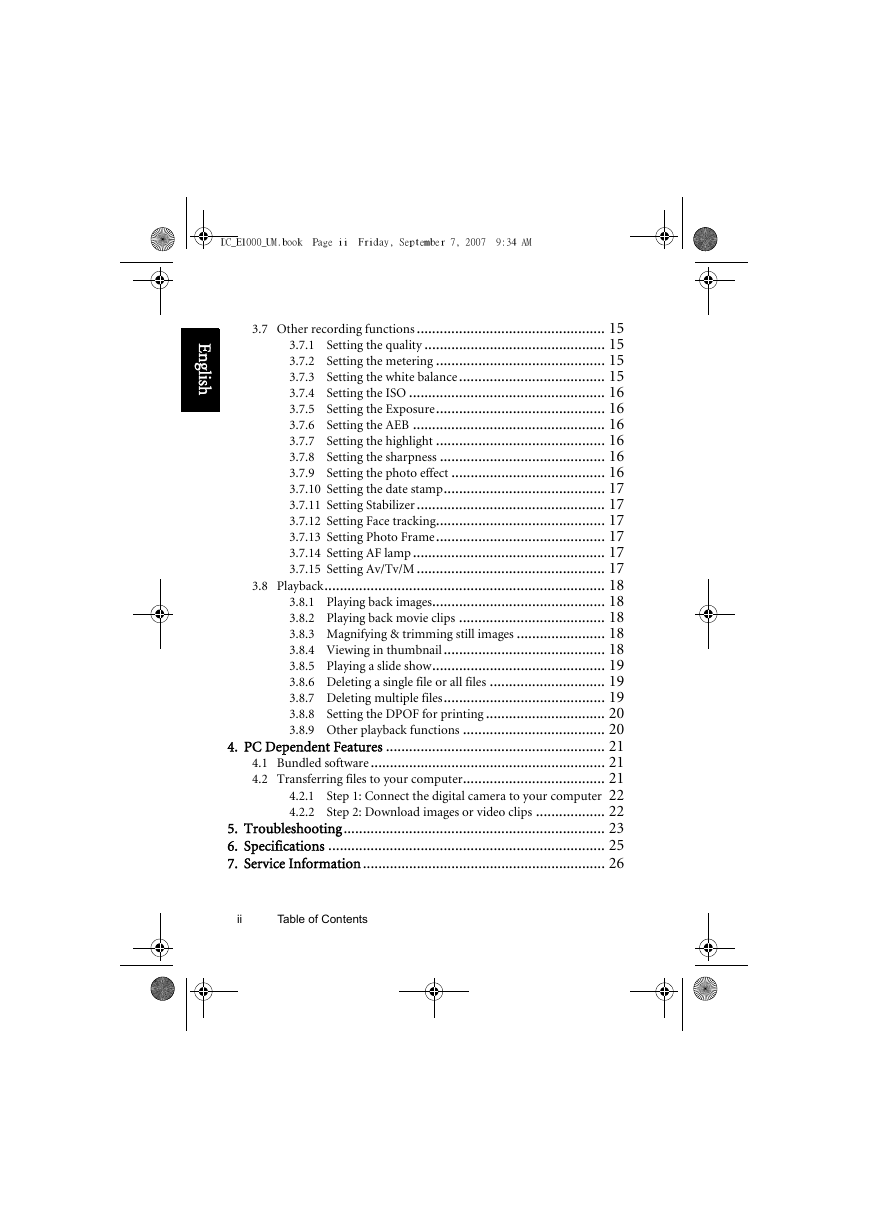
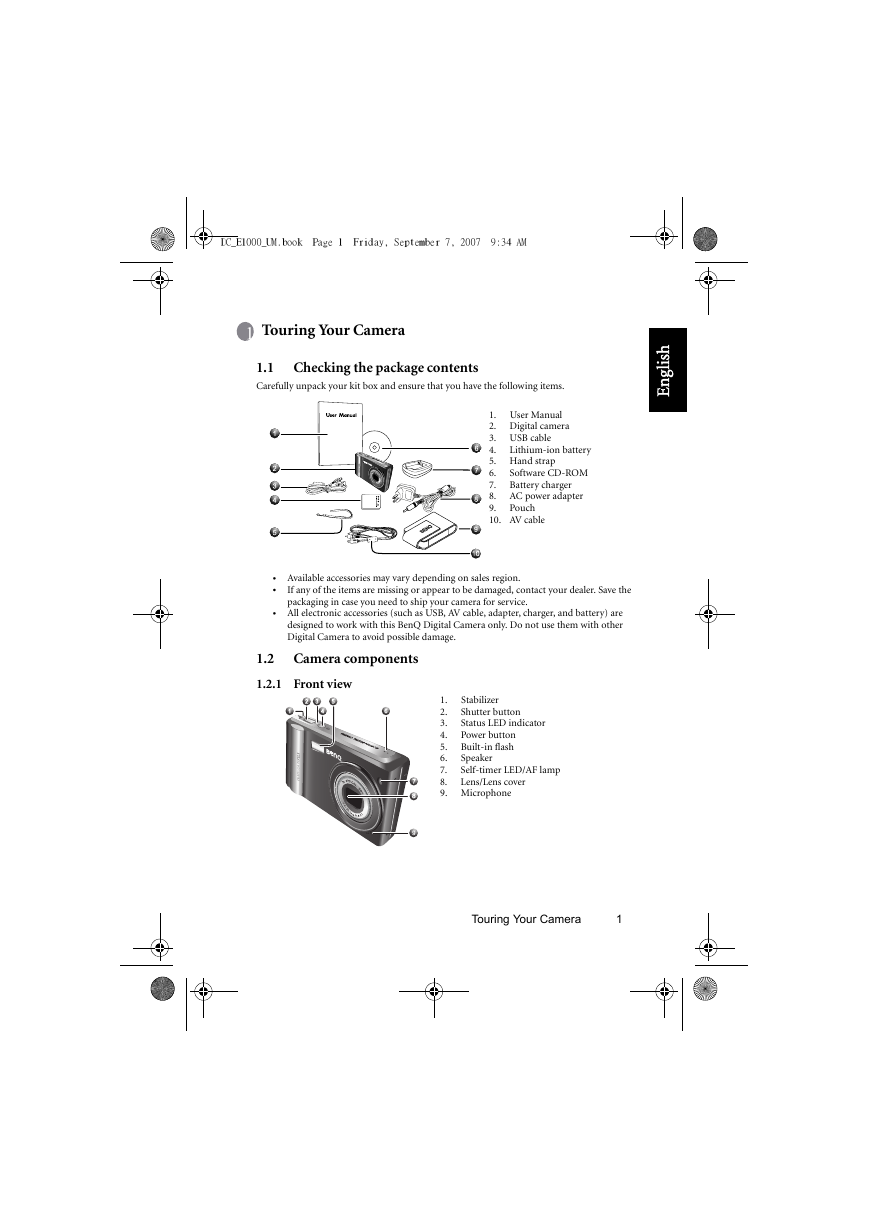
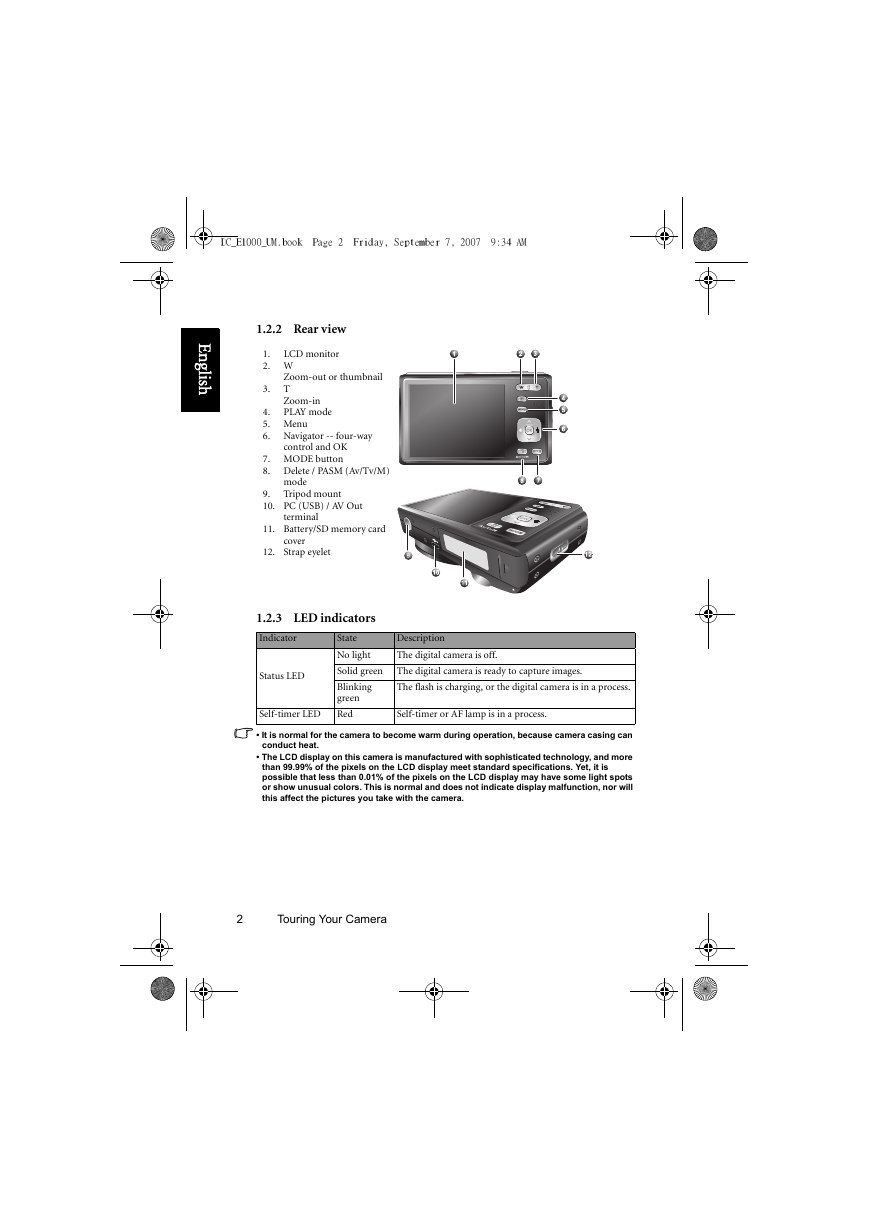
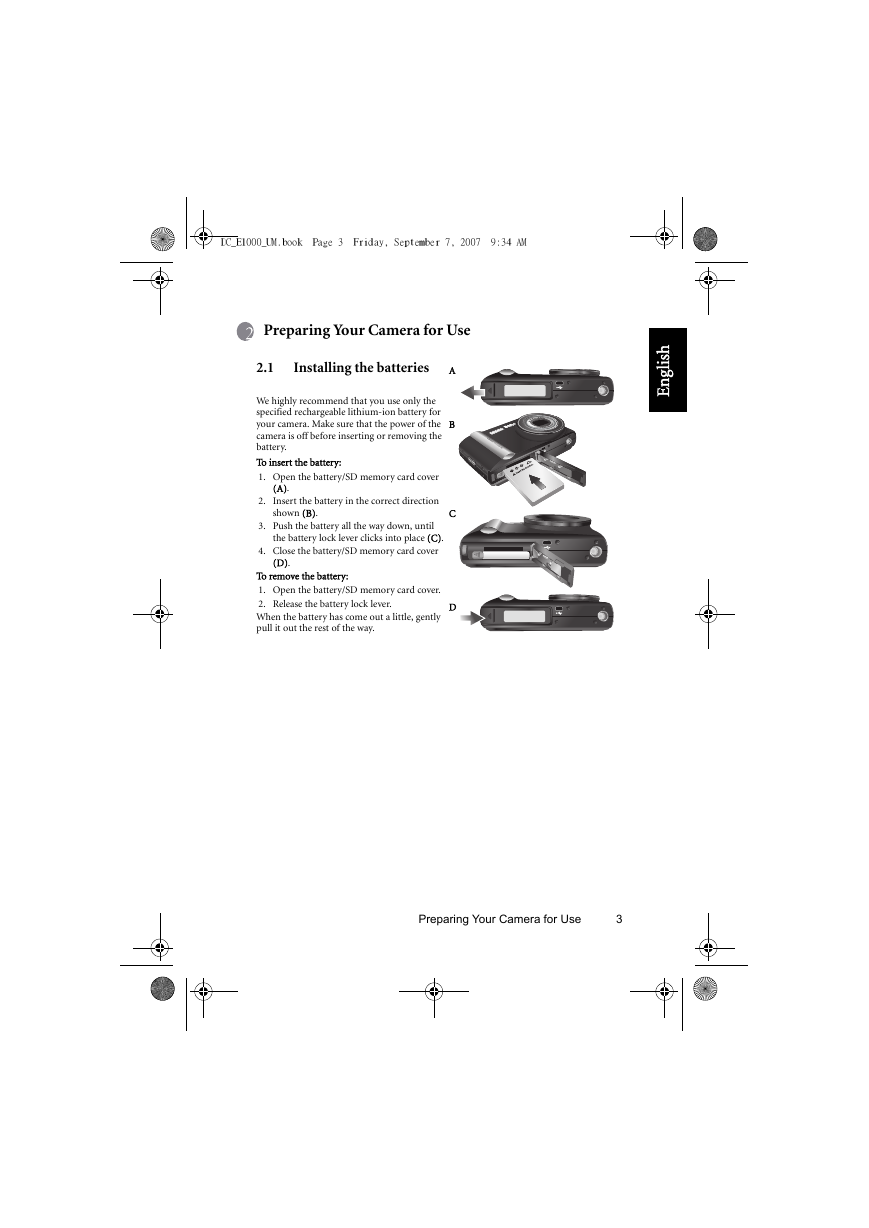
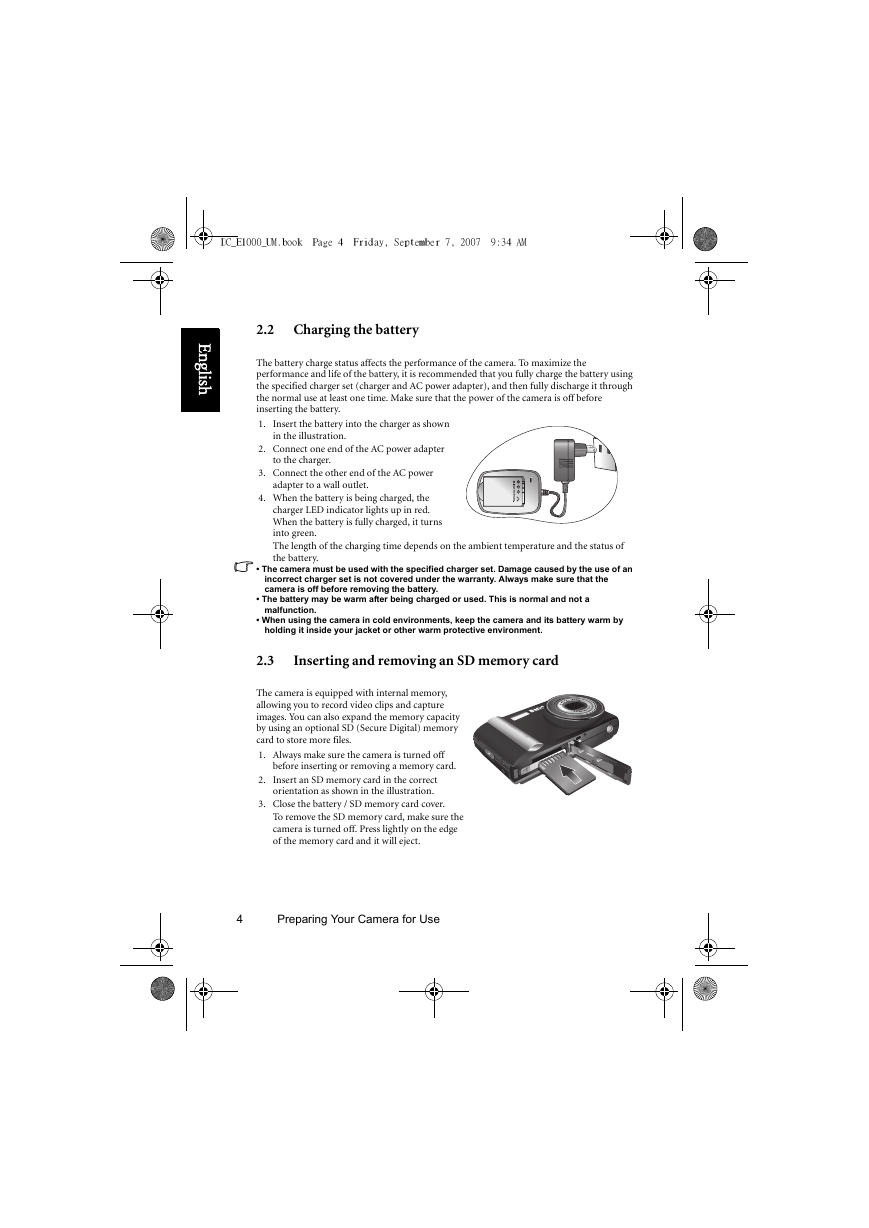
 2023年江西萍乡中考道德与法治真题及答案.doc
2023年江西萍乡中考道德与法治真题及答案.doc 2012年重庆南川中考生物真题及答案.doc
2012年重庆南川中考生物真题及答案.doc 2013年江西师范大学地理学综合及文艺理论基础考研真题.doc
2013年江西师范大学地理学综合及文艺理论基础考研真题.doc 2020年四川甘孜小升初语文真题及答案I卷.doc
2020年四川甘孜小升初语文真题及答案I卷.doc 2020年注册岩土工程师专业基础考试真题及答案.doc
2020年注册岩土工程师专业基础考试真题及答案.doc 2023-2024学年福建省厦门市九年级上学期数学月考试题及答案.doc
2023-2024学年福建省厦门市九年级上学期数学月考试题及答案.doc 2021-2022学年辽宁省沈阳市大东区九年级上学期语文期末试题及答案.doc
2021-2022学年辽宁省沈阳市大东区九年级上学期语文期末试题及答案.doc 2022-2023学年北京东城区初三第一学期物理期末试卷及答案.doc
2022-2023学年北京东城区初三第一学期物理期末试卷及答案.doc 2018上半年江西教师资格初中地理学科知识与教学能力真题及答案.doc
2018上半年江西教师资格初中地理学科知识与教学能力真题及答案.doc 2012年河北国家公务员申论考试真题及答案-省级.doc
2012年河北国家公务员申论考试真题及答案-省级.doc 2020-2021学年江苏省扬州市江都区邵樊片九年级上学期数学第一次质量检测试题及答案.doc
2020-2021学年江苏省扬州市江都区邵樊片九年级上学期数学第一次质量检测试题及答案.doc 2022下半年黑龙江教师资格证中学综合素质真题及答案.doc
2022下半年黑龙江教师资格证中学综合素质真题及答案.doc