*
7
7
1
0
9
-
0
8
3
8
C
*
*
7
7
1
0
9
-
0
8
3
8
C
*
7
7
1
0
9
-
0
8
3
8
C
Make sure you are using the correct poster.
Windows users: Start at step 1. Follow the steps in order.
Macintosh users: See other poster.
See your box for exact contents and system requirements.
1
START HERE
If you intend to use an Ethernet or
wireless network connection, please see
the onscreen User's Guide for setup
instructions.
a
b
Supports Windows 98, ME,
2000, and XP
Windows desktop
Side 1 of 2
Turn on your PC and wait for the
Windows desktop to appear.
Insert the HP Officejet software CD.
After a few moments, the Welcome
screen appears.
If nothing appears on your computer screen after
inserting the CD, go to the Windows task bar, click
Start, and then choose Run. In the Run dialog box
type d:\setup.exe (d= your PC's CD-ROM drive
letter).
a
b
a
b
Install the software first
2
(If included) Install the two-sided printing accessory
3
Install the automatic document feeder (ADF) tray
4
e
n
o
n
-
i
-
l
l
a
)
i
x
(
0
3
1
7
/
)
i
x
(
0
1
1
7
t
e
j
e
c
i
f
f
o
p
h
e
n
o
n
-
i
-
l
l
a
)
i
x
(
0
3
1
7
/
)
i
x
(
0
1
1
7
t
e
j
e
c
i
f
f
o
p
h
r
e
t
s
o
p
p
u
t
e
s
s
w
o
d
n
W
i
Follow the onscreen instructions. When the Software
Copied Successfully screen appears, click Finish.
If prompted to restart, click Yes and verify that your
computer restarts.
a
b
a
b
Install the main paper tray and load plain white paper
5
Connect the supplied phone cord
6
a
d
c
b
e
f
Make sure the tray snaps
into place.
Connect the phone cord to
connector 1 (the top jack) on the
HP Officejet and then to a wall jack
for your phone system.
If connecting a phone, modem, or
answering machine, see the Reference
Guide.
Connect the USB cable
7
Connect the power
8
Turn on your HP Officejet
9
10
Choose your language and country/region
CONTINUE
Make sure you have
installed the software
before connecting the HP
Officejet to your computer.
c
P
R
I N T
O n
31.5 V
3100
mA
a
b
Português
English
11
Español
12
13
Français
14 Deutsch
15
16 Nederlands
Italiano
17
18 Dansk
19
Suomi
20 Norsk
21
Svenska
Look at the front-panel display. Enter the code for your language on
the keypad, then confirm your selection.
Enter the code for your country/region, then confim your selection.
Use the left and right arrows to scroll through the language and
country/region selections. If you make a mistake, see the Reference
Guide.
a
b
a
b
�
11
a
Insert the printheads
Lift the door beneath the front
panel until it locks into place.
Remove the plastic carriage
restraint and any other
packaging from inside the unit.
b
Release the gray print carriage
latch.
Then, lift the print carriage to
access the printhead carriage.
c
Unwrap and remove the tape
from each printhead.
Do not touch the copper
contacts.
d
Install each of the four printheads.
Match the color and symbol on the
top of the printhead to the color and
symbol on the printhead carriage.
Push down the printhead handles until
the printheads are fully seated.
e
Move the print carriage latch
down and make sure the loops
catch the hooks. Snap the latch
into place.
For future reference: do not
remove printheads until you are
ready to replace them.
Side 2 of 2
Gray print carriage latch
12
Insert the ink cartridges
Hold the ink cartridge away from
clothing. Ink may splash.
Do not touch the copper contacts.
Do not touch the tower.
www.hp.com/support
© Hewlett-Packard Company 2002
Printed in USA, Mexico, Germany, and Singapore
13
Align the printheads
TOP
INSTRUCTIONS to Perform 4800 Optimized DPI Alignment
To get the best print quality, you should align your print heads using this page.
Follow these steps:
Step 1. Load the TOP of this page face down on the scanner glass in the front right corner.
Step 2. Press Enter on the front panel when prompted.
Step 3. "4800 optimized align complete" displays on the front panel when you are done.
Please recycle or discard this page.
14
Set up faxing
Make sure your Windows PC is on. Follow the onscreen
instructions to enter your name, phone number, and other
important settings.
If you do not see the Fax Setup Wizard, or for more details, refer
to the Additional Setup Instructions in the Reference Guide.
Unwrap the ink cartridges. Hold each cartridge away
from you as you remove the tape. Do not touch the
copper contacts.
Insert the black ink cartridge into the left side of the print
carriage. Insert the tri-color ink cartridge on the right side.
Close the door.
a
b
c
a
b
c
a
b
c
a
b
c
When prompted, press the Enter button on the front panel to begin alignment. Two pages print: an alignment page and a
4800 dpi alignment page with instructions and test patterns. Printing both pages takes about eight minutes.
When prompted, place the 4800 dpi alignment page face down on the glass, with the top of the page in the front right
corner. Make sure it is straight. Press Enter again.
Discard or recycle the printouts. See the Reference Guide for troubleshooting information, and for information on printing
or copying at 4800 optimized dpi.
15
Try your new HP Officejet
The Congratulations screen appears. Click
View Tour to see all the features of your new
HP Officejet. After the tour, remove the HP
Officejet CD.
Leave the HP Officejet on for at least ten more
minutes to finish charging.
e
n
o
n
-
i
-
l
l
a
)
i
x
(
0
3
1
7
/
)
i
x
(
0
1
1
7
t
e
j
e
c
i
f
f
o
p
h
e
n
o
n
-
i
-
l
l
a
)
i
x
(
0
3
1
7
/
)
i
x
(
0
1
1
7
t
e
j
e
c
i
f
f
o
p
h
r
e
t
s
o
p
p
u
t
e
s
s
w
o
d
n
W
i
�
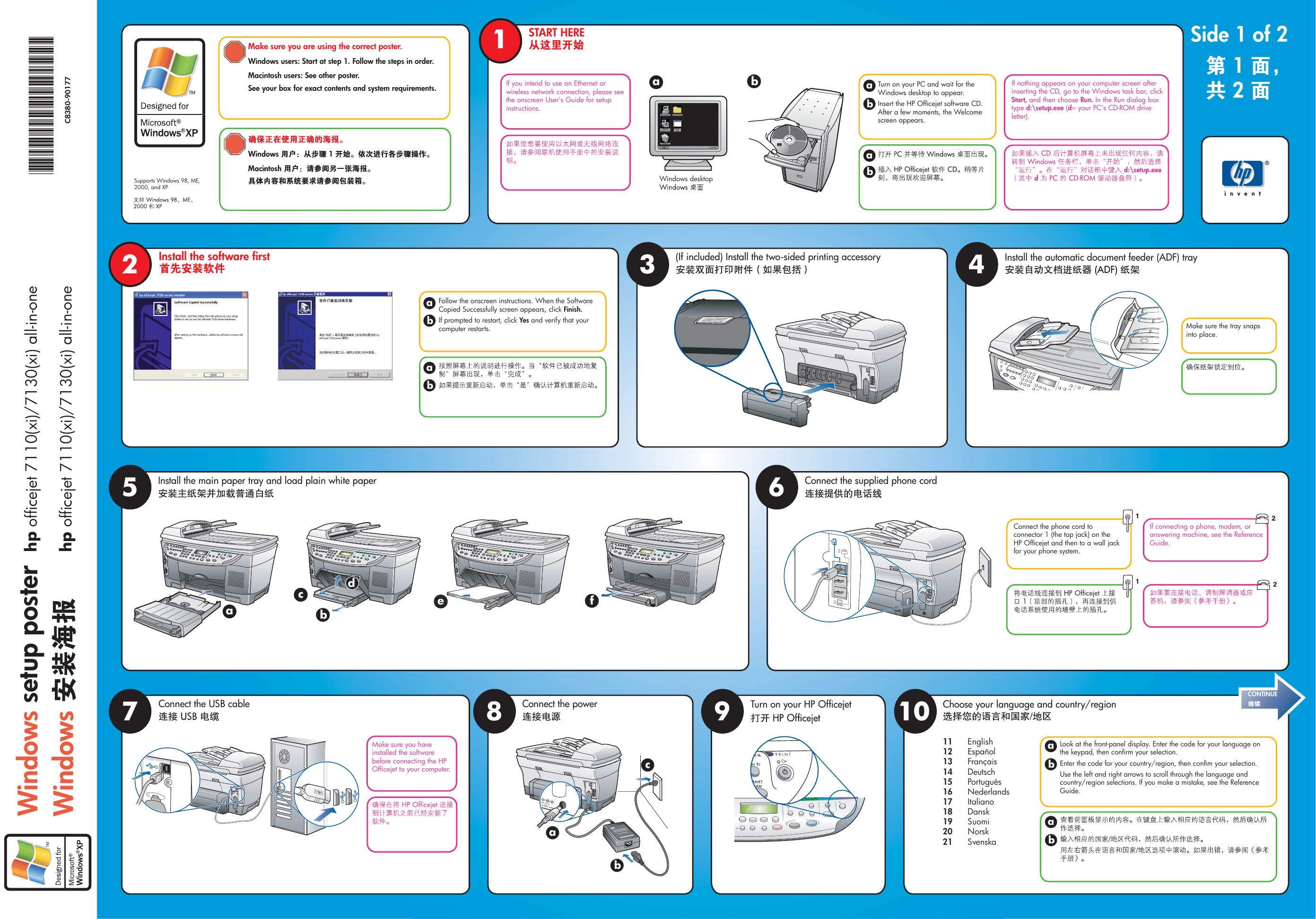

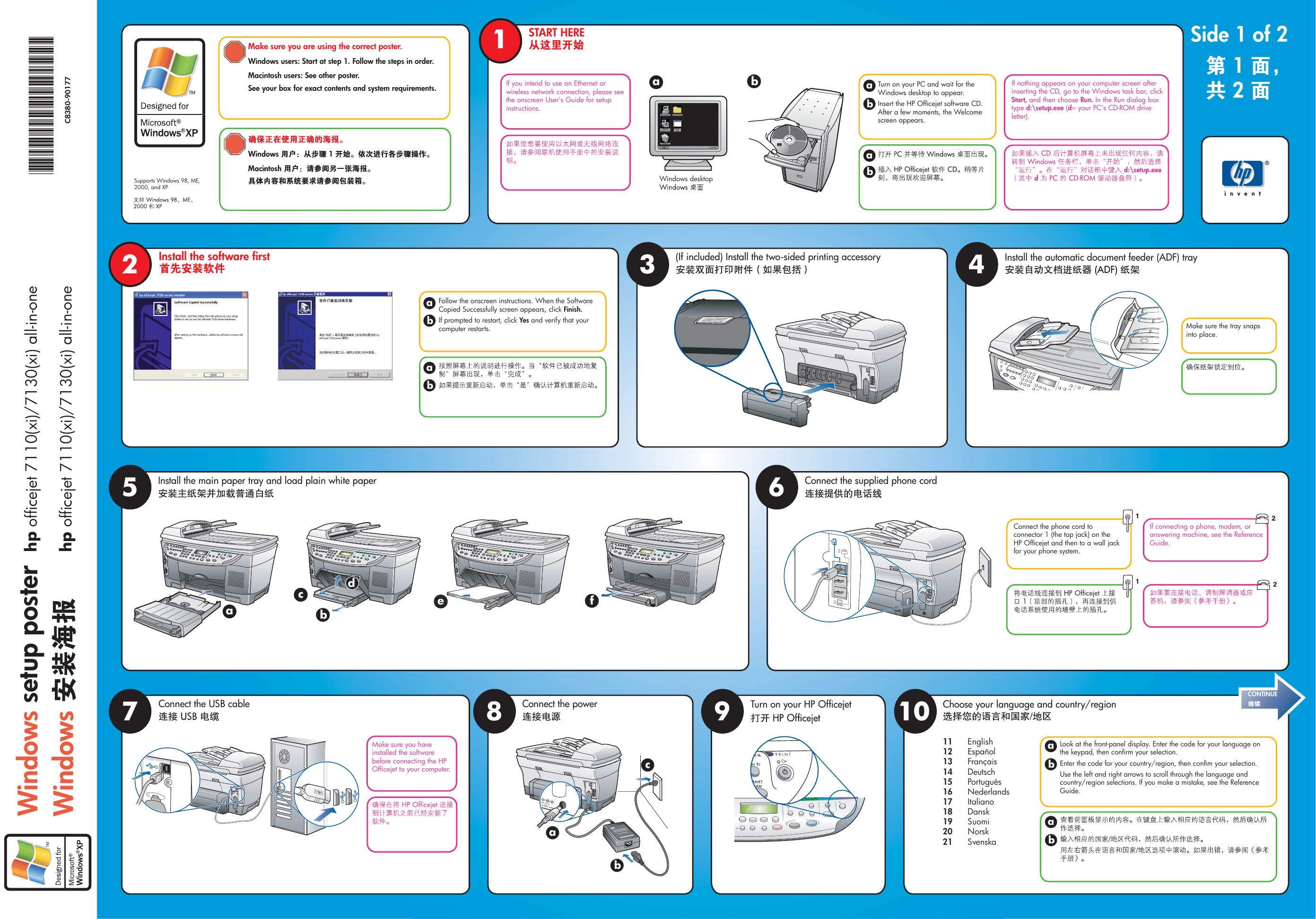

 2023年江西萍乡中考道德与法治真题及答案.doc
2023年江西萍乡中考道德与法治真题及答案.doc 2012年重庆南川中考生物真题及答案.doc
2012年重庆南川中考生物真题及答案.doc 2013年江西师范大学地理学综合及文艺理论基础考研真题.doc
2013年江西师范大学地理学综合及文艺理论基础考研真题.doc 2020年四川甘孜小升初语文真题及答案I卷.doc
2020年四川甘孜小升初语文真题及答案I卷.doc 2020年注册岩土工程师专业基础考试真题及答案.doc
2020年注册岩土工程师专业基础考试真题及答案.doc 2023-2024学年福建省厦门市九年级上学期数学月考试题及答案.doc
2023-2024学年福建省厦门市九年级上学期数学月考试题及答案.doc 2021-2022学年辽宁省沈阳市大东区九年级上学期语文期末试题及答案.doc
2021-2022学年辽宁省沈阳市大东区九年级上学期语文期末试题及答案.doc 2022-2023学年北京东城区初三第一学期物理期末试卷及答案.doc
2022-2023学年北京东城区初三第一学期物理期末试卷及答案.doc 2018上半年江西教师资格初中地理学科知识与教学能力真题及答案.doc
2018上半年江西教师资格初中地理学科知识与教学能力真题及答案.doc 2012年河北国家公务员申论考试真题及答案-省级.doc
2012年河北国家公务员申论考试真题及答案-省级.doc 2020-2021学年江苏省扬州市江都区邵樊片九年级上学期数学第一次质量检测试题及答案.doc
2020-2021学年江苏省扬州市江都区邵樊片九年级上学期数学第一次质量检测试题及答案.doc 2022下半年黑龙江教师资格证中学综合素质真题及答案.doc
2022下半年黑龙江教师资格证中学综合素质真题及答案.doc