Visor™ Handheld User Guide
Contents
About This Guide
Introduction to Your Visor Handheld
Getting to know your Visor handheld
What is a Visor handheld?
System requirements
Windows minimum requirements
Macintosh minimum requirements
Optional equipment
Upgrade information
To upgrade:
Each handheld must have a unique name
Visor components
Locating front panel controls
Using the backlight
To activate the backlight:
To turn off the backlight:
Protective cover
To remove the cover:
To reattach the cover:
Locating back panel components
Installing the batteries
To install the batteries:
Tapping and typing
Tap with the stylus to get things done
Elements of the handheld interface
Opening applications
To open an application:
Using menus
To open the menu bar:
Choosing a menu
Graffiti menu commands
Displaying online tips
To display an online tip:
Three ways to enter data
Onscreen keyboard
Graffiti writing
To open Memo Pad:
Using Palm Desktop software
Importing data
Customizing your handheld
To open the Preferences screens:
To set the current time:
To set the current date:
Palm Desktop software
With Palm Desktop software, you can do the following:
Connecting the cradle
To connect the cradle:
Installing Palm Desktop software
To install Palm Desktop software:
Using your handheld with Microsoft Outlook (Windows only)
Using your handheld with another PIM
Installing a Springboard module
Entering Data in Your Visor Handheld
Using Graffiti writing to enter data
Writing Graffiti characters
There are four basic concepts for success with Graffiti writing:
To write Graffiti letters:
Graffiti tips
The Graffiti alphabet
Writing capital letters
To draw the first letter of a word as a capital letter:
To enter only capital letters (Caps Lock):
Writing numbers
Graffiti numbers
Writing punctuation marks
Additional Graffiti punctuation
Writing symbols and extended characters
Writing accented characters
Accent strokes
Additional non-English characters
Navigation strokes
Graffiti ShortCuts
Using the onscreen keyboard
To use the onscreen keyboard:
Using your computer keyboard
Importing data
To import data:
Managing Your Applications
Using the Applications Launcher
Selecting applications
Switching between applications
Categorizing applications
To categorize an application:
To display applications by category:
Changing the Applications Launcher display
To change the Applications Launcher display:
To open the Applications Launcher to the last opened category:
Choosing preferences
To change preferences for an application:
Installing and removing applications
Installing add-on applications
To install add-on software on your handheld:
Installing games
Removing applications
To remove an add-on application:
Removing Palm Desktop software
To remove Palm Desktop software:
Security
In Security, you can do the following:
Assigning a password
To assign a password:
Changing or deleting a password
To change or delete your password:
Locking your handheld
To lock your handheld with a password:
Recovering from a forgotten password
To delete a forgotten password:
Overview of Basic Applications
Date Book
In Date Book, you can do the following:
To open Date Book:
Date Book Plus
In Date Book Plus, you can do the following:
To open Date Book Plus:
Address Book
In Address Book, you can do the following:
To open Address Book:
To Do List
In To Do List, you can do the following:
To open To Do List:
Memo Pad
In Memo Pad, you can do the following:
To open Memo Pad:
Calculator
In Calculator, you can do the following:
To open Calculator:
CityTime
In CityTime, you can do the following:
To open CityTime:
Expense
In Expense, you can do the following:
To open Expense:
Common Tasks
Creating records
To create a record:
Editing records
Entering text
Edit menu
To select text in an application:
Deleting records
To delete a record in any of the basic applications:
Other ways to delete records
Purging records
To purge records:
Exchanging and updating data: HotSync operations
Performing a HotSync operation for the first time
To perform a local HotSync operation:
Categorizing records
System-defined and user-defined categories
To move a record into a category:
To display a category of records:
To define a new category:
To rename a category:
Finding records
Looking up Address Book records
To look up an Address Book record:
Using Find
To use Find:
Using Phone Lookup
To use Phone Lookup:
Phone Lookup tips
Looking up names to add to expense records
To add names to an Expense record:
Sorting lists of records
To sort records in To Do List and Expense:
To sort records in Address Book and Memo Pad:
Making records private
Hiding private records
To hide private records:
To display private records:
To make a record private:
Attaching notes
To attach a note to a record:
To review or edit a note:
To delete a note:
Choosing fonts
To change the font style:
Application Specific Tasks
Date Book
Scheduling an event
To schedule an event for the current day:
To schedule an event for another day:
To schedule an untimed event:
Rescheduling an event
To reschedule an event:
Setting an alarm for an event
To set an alarm for an event:
Scheduling repeating or continuous events
To schedule a repeating or continuous event:
Considerations for repeating or continuous events
Changing the Date Book view
To cycle through Day, Week, and Month views:
To display the current time:
Working in Week View
To display the Week View:
Tips for using Week View
Working in Month View
Tips for using Month View
Spotting event conflicts
Date Book menus
Record menu
Options menu
Date Book Plus
Working in Week View with Text
Tips for using Week View with Text
Working in Year View
Tips for using Year View
Working in List View
Tips for using List View
Working with floating events
To create a floating event:
To mark a floating event complete:
Tips for using floating events:
Working with To Do List items
To create To Do List items in Date Book Plus:
To mark a To Do List item complete:
Tips for using To Do List items:
Using the Daily Journal
To create a Daily Journal entry:
Using templates
To create a template:
To schedule a template event:
Using snooze alarms
Selecting the default Date Book
To select the default Date Book:
Date Book Plus menus
Record menu
Options menu
Address Book
Creating an Address Book entry
To create a new Address Book entry:
Selecting types of phone numbers
To select other types of phone numbers in an entry:
Changing Address Entry details
To open the Address Entry Details dialog box:
Address Book menus
Record menus
Options menus
To Do List
To create a To Do List item:
Setting priority
To set the priority of a To Do List item:
Checking off a To Do List item
To check off a To Do List item:
Changing To Do List item details
To display the To Do Item Details dialog box:
Setting a due date
To set a due date for a To Do List item:
To Do Show Options
To change the Show Options settings:
To Do List menus
Record menu
Options menu
Memo Pad
To create a new memo:
Reviewing memos
To review a memo:
Memo Pad menus
Record menus
Options menus
Calculator
Selecting the Calculator mode
To select the Calculator mode:
Using the Basic Calculator buttons
Displaying Recent Calculations
To display recent calculations:
Using the Advanced Calculator mode
Using the Advanced Calculator buttons
Primary buttons
Math buttons
Trigonometry buttons
Finance buttons
To solve a finance variable:
Logic buttons
Statistics buttons
Weight/Temp buttons
Length buttons
Area buttons
Volume buttons
Creating a custom view
To create a custom view:
Calculator menus
Options menus
Program menu
CityTime
Setting your home city
To set your home city:
Selecting remote cities
To set your remote cities:
Adding cities
To add a city to the list:
CityTime menus
Options menu
Utilities menu
Expense
To create an Expense item:
Changing the date of an Expense item
To change the date of an Expense item:
Entering receipt details
To open the Receipt Details dialog box:
Customizing the Currency pick list
To customize the Currency pick list:
Defining a custom currency symbol
To define a custom currency symbol:
Show Options
To open the Show Options dialog box:
Transferring your data to Microsoft Excel
Creating or printing an expense report
To create or print an expense report:
Using expense report templates
To view your expense data using a Microsoft Excel template:
Expense menus
Record menu
Options menu
Communicating Using Your Handheld
Managing desktop E-Mail away from your desk
In Mail, you can do the following:
Setting up Mail on the desktop
To set up Mail:
To select HotSync options:
To change your Mail setup options:
Synchronizing Mail with your E-Mail application
Opening the Mail application on your handheld
To open Mail:
Viewing e-mail items
To open an e-mail item:
To close an e-mail item:
Displaying full header information
To display full header information:
Creating e-mail items
To create an e-mail item:
To reply to an e-mail item:
Looking up an address
To look up an e-mail address:
Adding details to e-mail items
Setting a priority
To set a priority for your e-mail item:
Sending a blind carbon copy
To add a BCC field to your e-mail item:
Adding a signature to your e-mail item
To create a signature:
To add a signature to your e-mail item:
Requesting confirmations
To receive a confirmation when your e-mail item is read:
To receive a confirmation when your e-mail item is delivered:
Storing e-mail to be sent later
To send e-mail:
Editing unsent e-mail
To retrieve an e-mail item:
Draft e-mail
To save an e-mail item as a draft:
To edit an e-mail item saved as a draft:
Filing e-mail
To file e-mail:
To remove e-mail from the Filed folder:
Deleting e-mail
To delete e-mail:
Removing e-mail from the Deleted folder
To remove an e-mail item you received from the Deleted folder:
To remove an e-mail item you created from the Deleted folder:
Purging deleted e-mail
To purge the contents of the Deleted folder:
Message List options
Folders
To select a folder:
Date column
To show the Date column:
Sorting the Message List
To sort the Message List:
HotSync options
To open the HotSync Options dialog box:
Creating special filters
To access the special filter settings:
Ignoring or receiving e-mail
To define whether to ignore or receive e-mail:
Defining filter strings
To define a filter string:
High-priority e-mail
To retrieve high-priority e-mail items:
Truncating e-mail items
To truncate e-mail items:
Mail menus
Message menus
Options menus
Beaming information
To select a business card:
To beam a record, business card, or category of records:
To beam an application:
To receive beamed information:
Tips on beaming information
Advanced HotSync® Operations
Selecting HotSync setup options
To set the HotSync options:
Customizing HotSync application settings
To customize HotSync application settings:
Conducting a HotSync operation via modem
Preparing your computer
To prepare your computer for a modem HotSync operation:
Preparing your handheld
To prepare your handheld for a modem HotSync operation:
Selecting the conduits for a modem HotSync operation
To change the Conduit Setup for a modem HotSync operation:
Performing a HotSync operation via a modem
To perform a modem HotSync operation:
Conducting a HotSync operation via a network
Connecting to your company’s dial-in server
To prepare your computer for a network HotSync operation:
To prepare your handheld for a network HotSync operation:
Using File Link
Creating a user profile
To create a user profile:
To use a profile for the first-time HotSync operation:
Setting Preferences for Your Handheld
In the Preferences screens, you can do the following:
Viewing preferences
To open the Preferences screens:
Buttons preferences
To change the Buttons preferences:
Pen preferences
To change the Pen preferences:
HotSync buttons preferences
To change the HotSync buttons preferences:
Digitizer preferences
Formats preferences
Country default
To set the country default:
Time, date, week start, and numbers formats
To select the time, date, week start, and numbers format:
General preferences
Auto-off delay
To set the Auto-off delay:
System, alarm, and game sounds
To set the system and alarm sounds:
Modem preferences
To define the Modem preferences:
Network preferences and TCP/IP software
Selecting a service
To select a service:
Entering a user name
To enter a user name:
Entering a password
To enter a password:
Adding telephone settings
To enter your server phone number:
Entering a prefix
To enter a prefix:
Disabling Call Waiting
To disable Call Waiting:
Using a calling card
To use a calling card:
Connecting to your service
To establish a connection:
To close a connection:
Creating additional service templates
To add a new service template:
To duplicate an existing service template:
Adding detailed information to a service template
To select a connection type:
Idle timeout
To set the Idle timeout:
Defining primary and secondary DNS
To enter a primary and secondary DNS:
IP address
To identify dynamic IP addressing:
To enter a permanent IP address:
Creating a login script
To create a login script:
Deleting a service template
To delete a service template:
Network preferences menu commands
Service menu
Options menu
TCP/IP troubleshooting
Displaying expanded Service Connection Progress messages
Viewing the Network Log
To view the Network Log:
Adding a DNS number
Owner preferences
To enter the Owner preferences:
To unlock the Owner Preferences screen:
ShortCuts preferences
Creating a ShortCut
To create a ShortCut:
Editing a ShortCut
To edit a ShortCut:
Deleting a ShortCut
To delete a ShortCut:
Maintaining Your Handheld
Caring for your handheld
Battery considerations
Resetting your handheld
Performing a soft reset
To perform a soft reset:
Performing a hard reset
To perform a hard reset:
To restore your data after a hard reset:
Troubleshooting Tips
Software installation problems
Operating problems
Tapping and writing problems
Application problems
HotSync problems
Beaming problems
Password problems
Technical support
To find version and memory information:
Creating a Custom Expense Report
About mapping tables
Customizing existing sample templates
To customize a sample Expense Report template:
Determining the layout of the Expense Report
Labels
Sections
Analyzing your custom Expense Report
Perform the following before you begin a custom mapping table:
Programming the mapping table
To program a new custom mapping table:
Using applications other than Microsoft Excel
Expense file details
Non-ASCII Characters for Login Scripts
Use of ^char
Carriage return and line feed
Literal characters
Examples:
Warranty and Other Product Information
Handspring, Inc. Limited Warranty
Handspring, Inc. End User Software License Agreement
GNU Library General Public License
Terms and Conditions for Copying, Distribution and Modification
How to Apply These Terms to Your New Library
FCC Statement
Canadian RFI Statement
Acknowledgments
Index
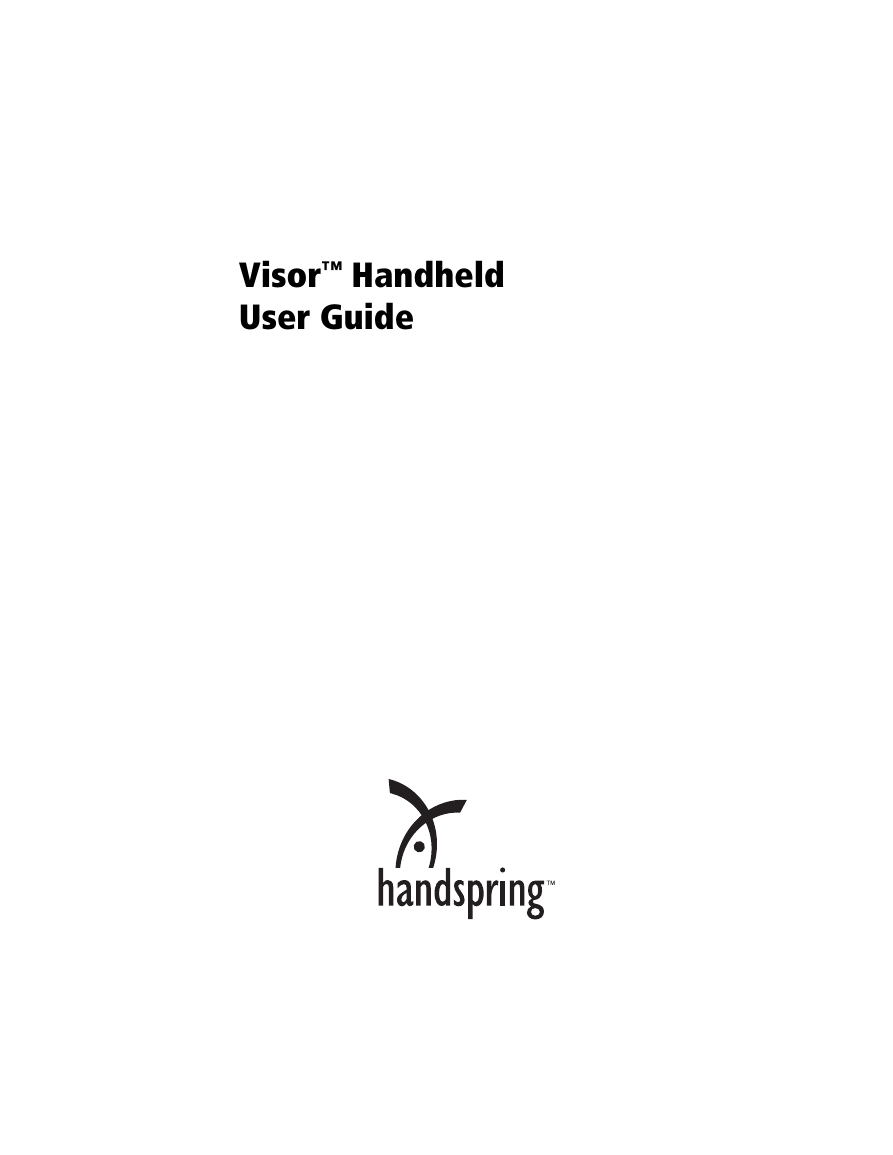
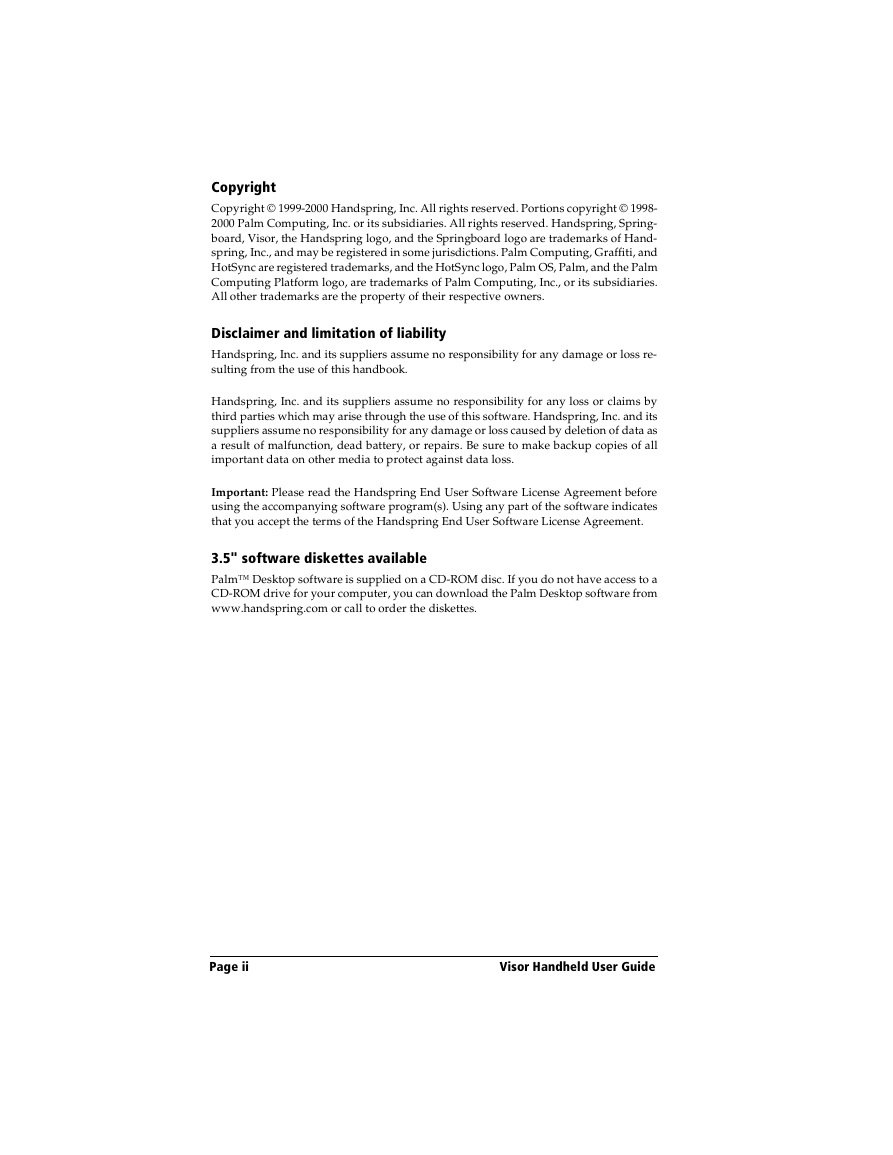
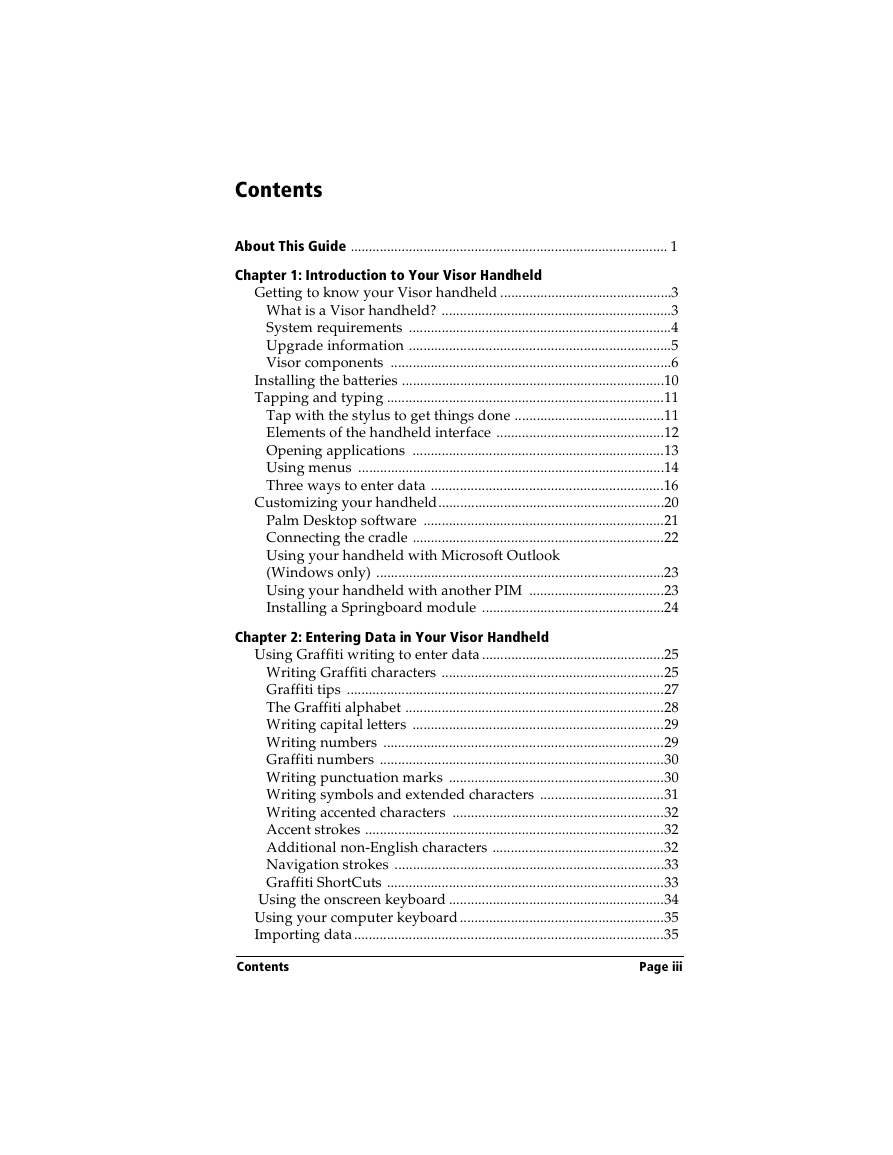
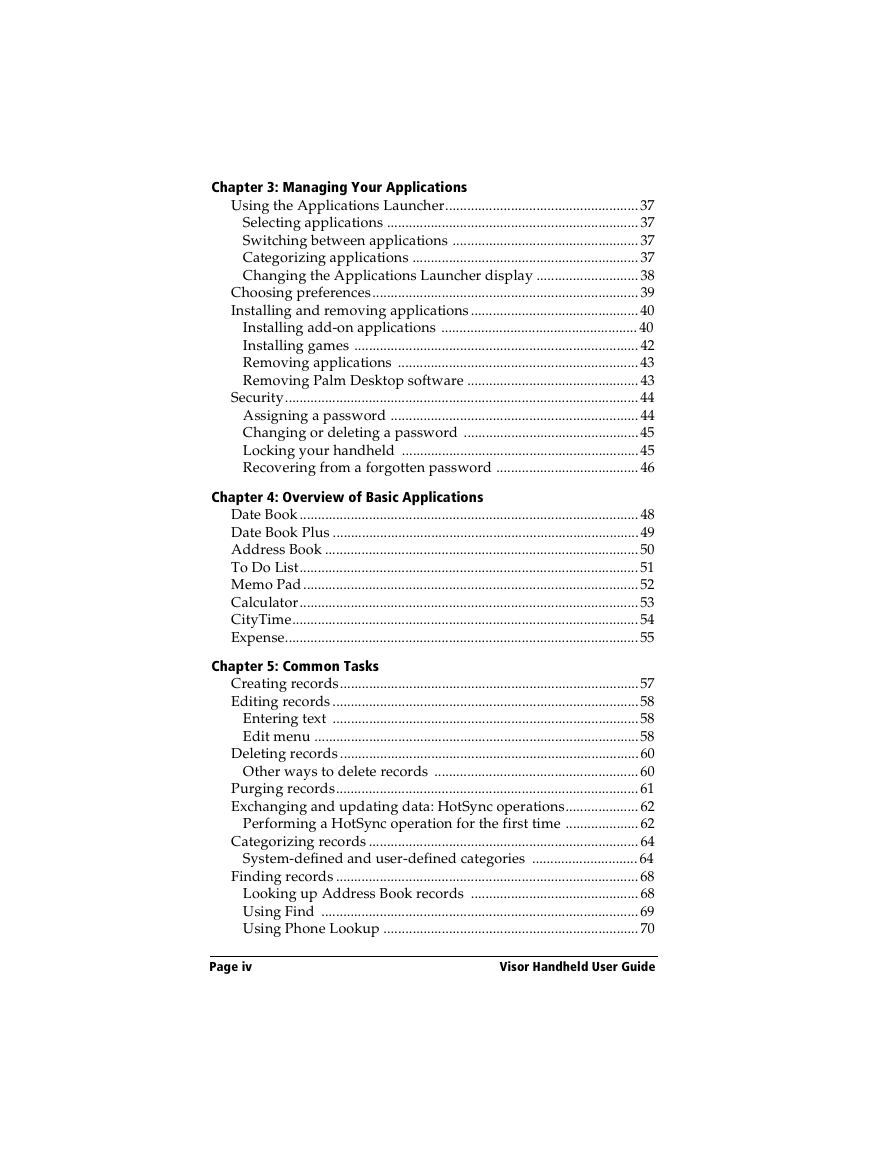
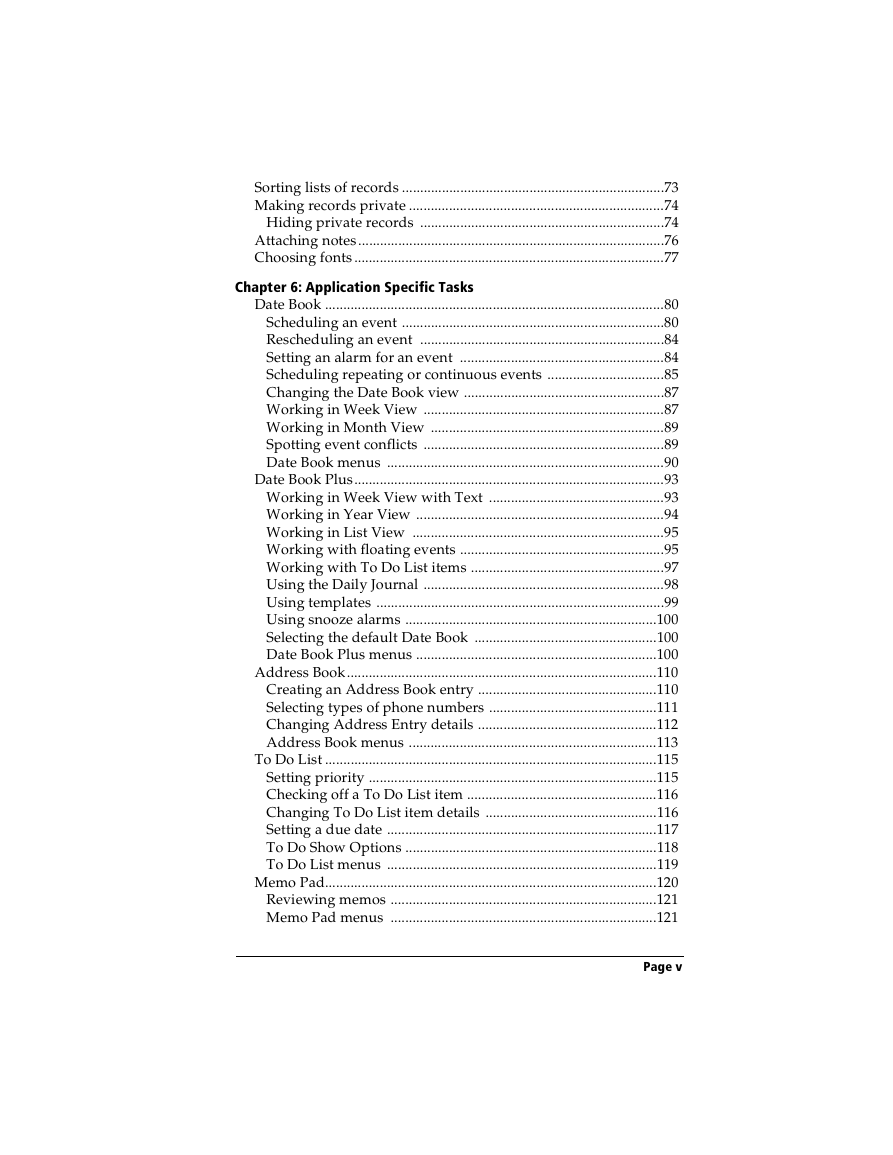
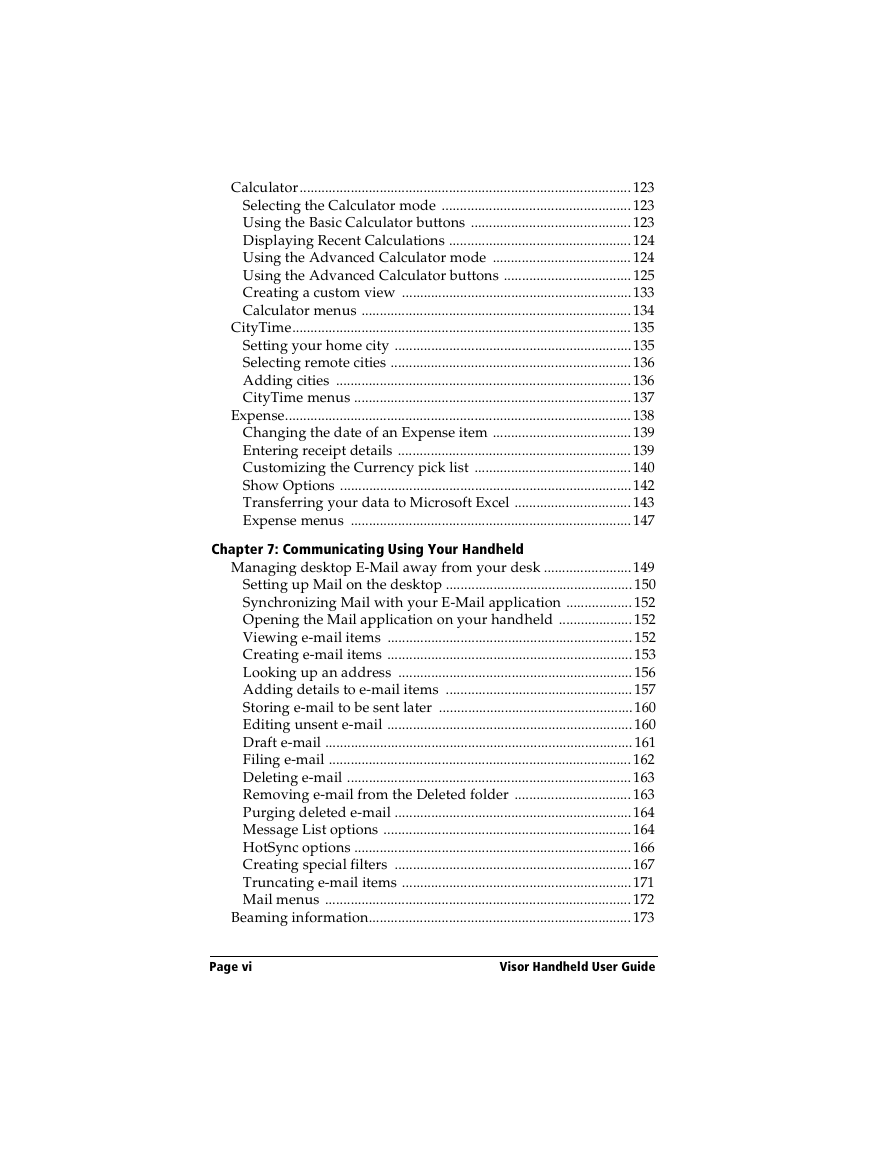
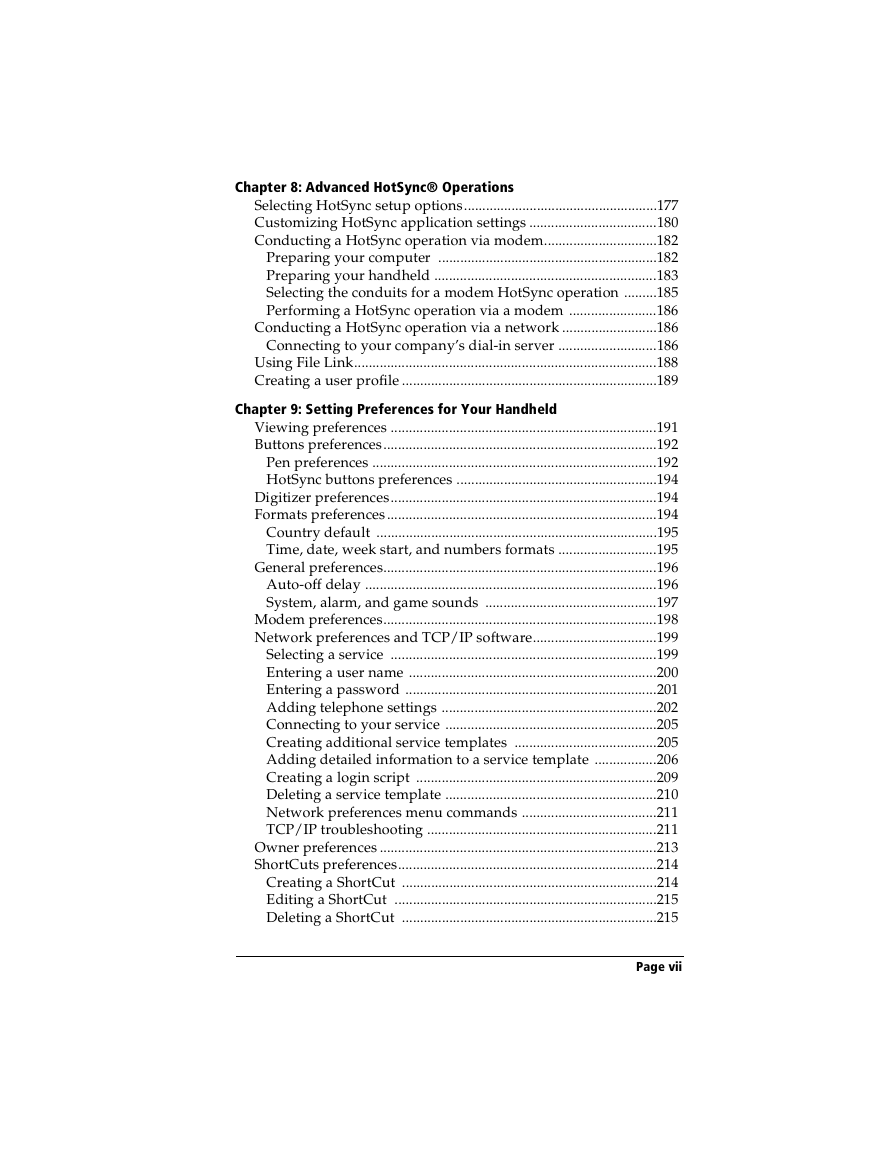
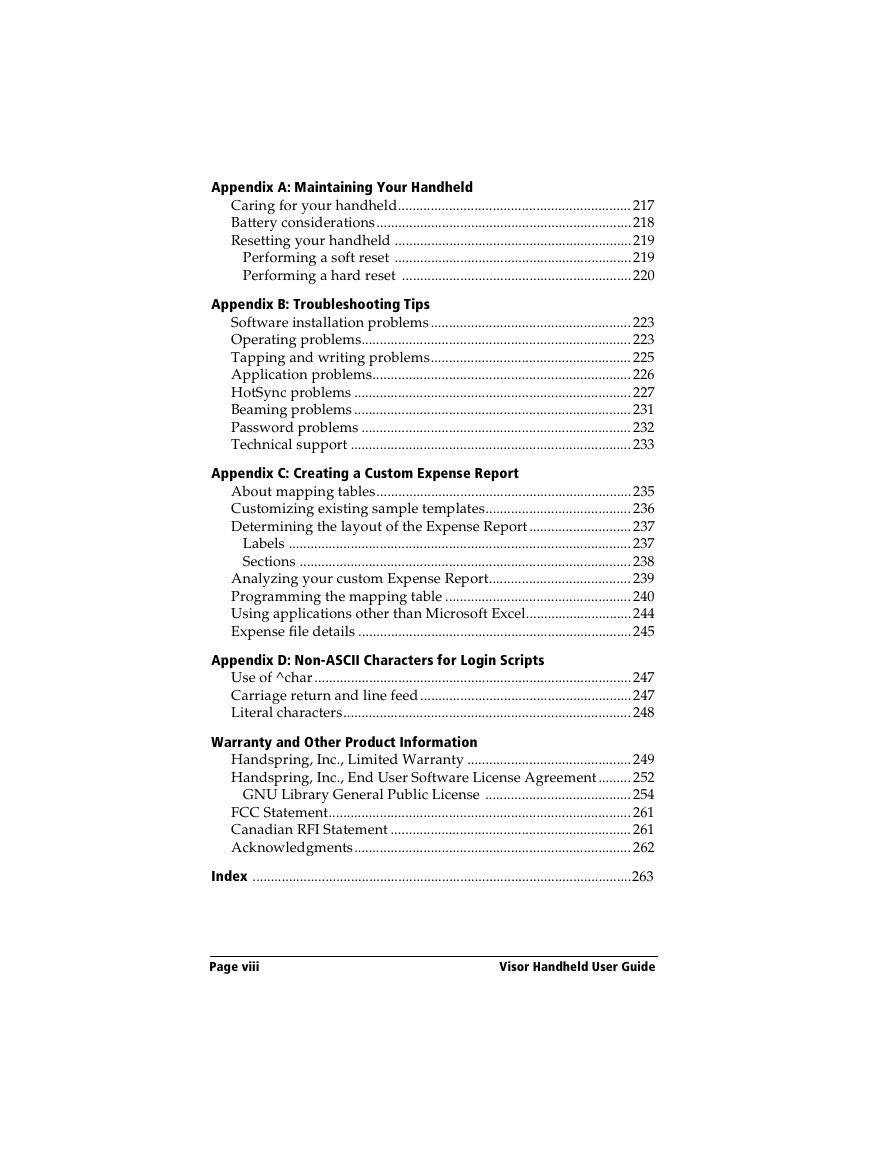
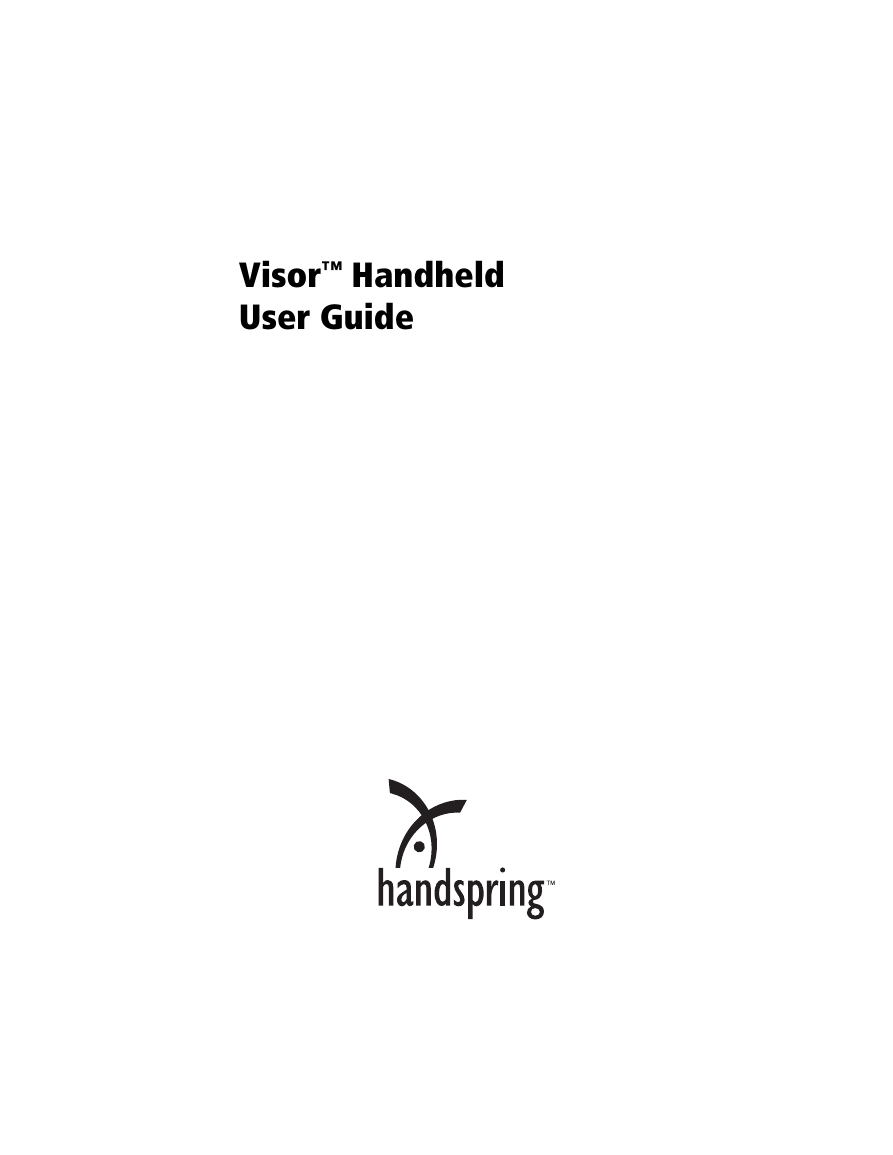
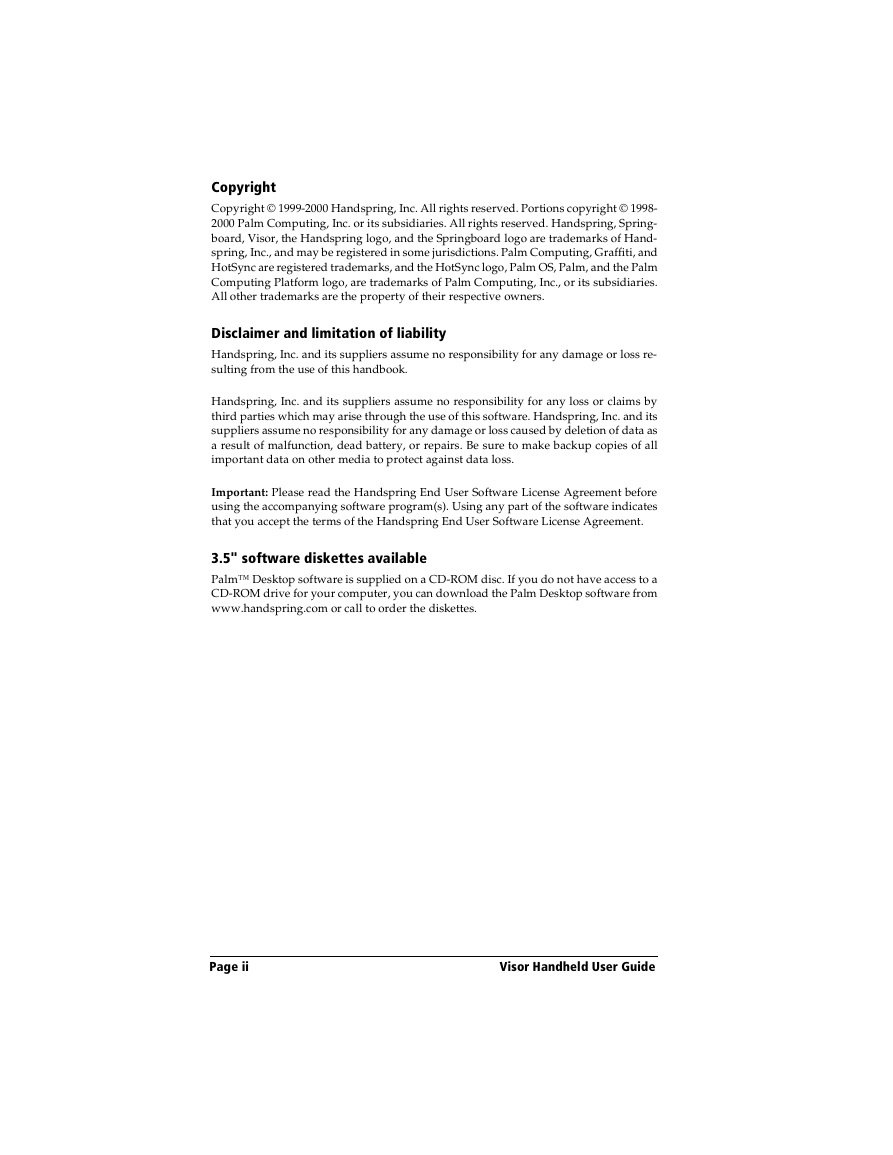
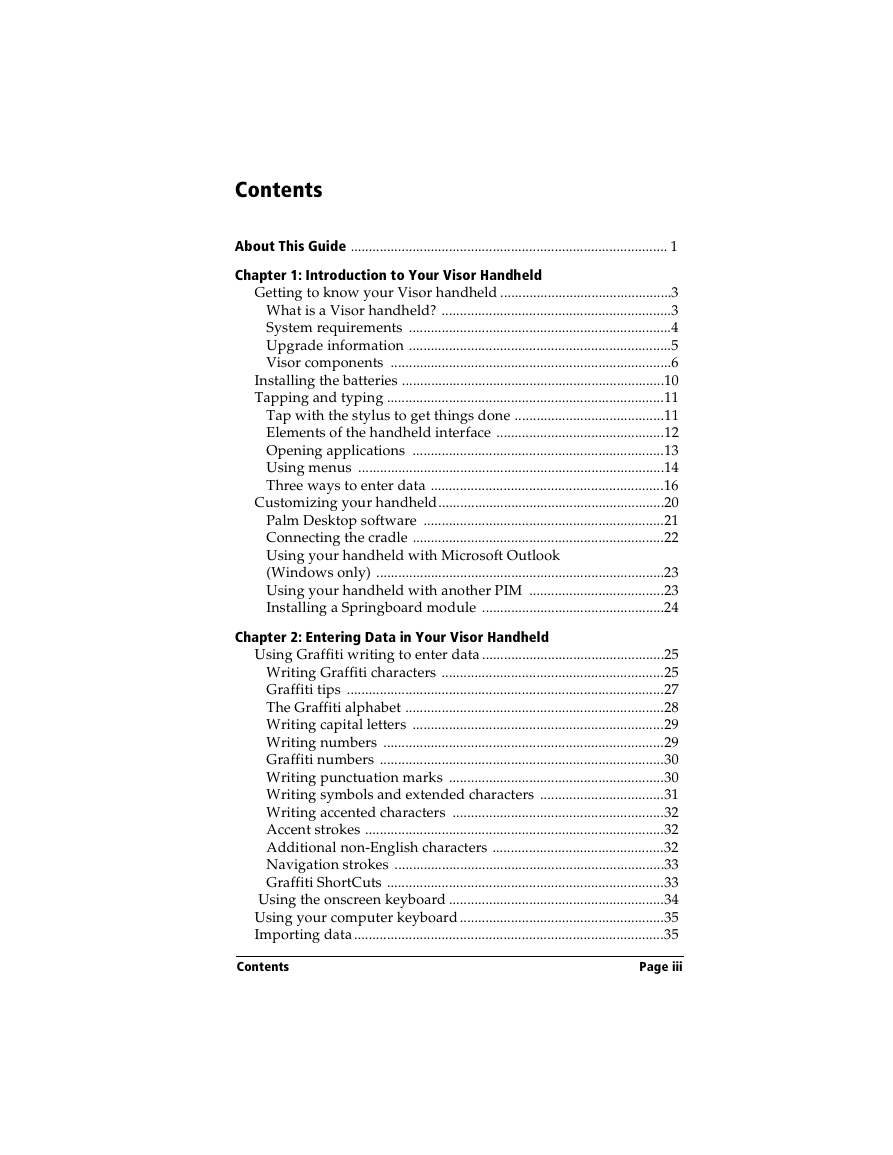
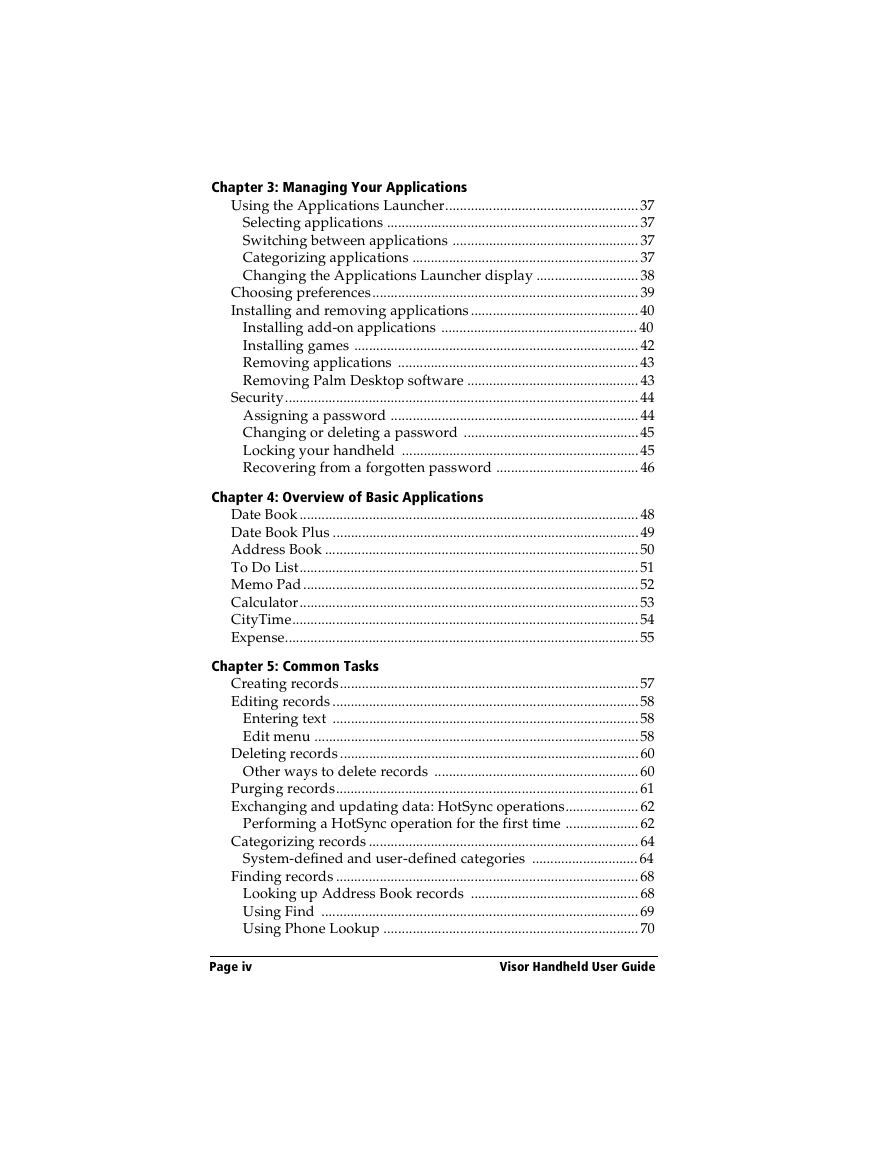
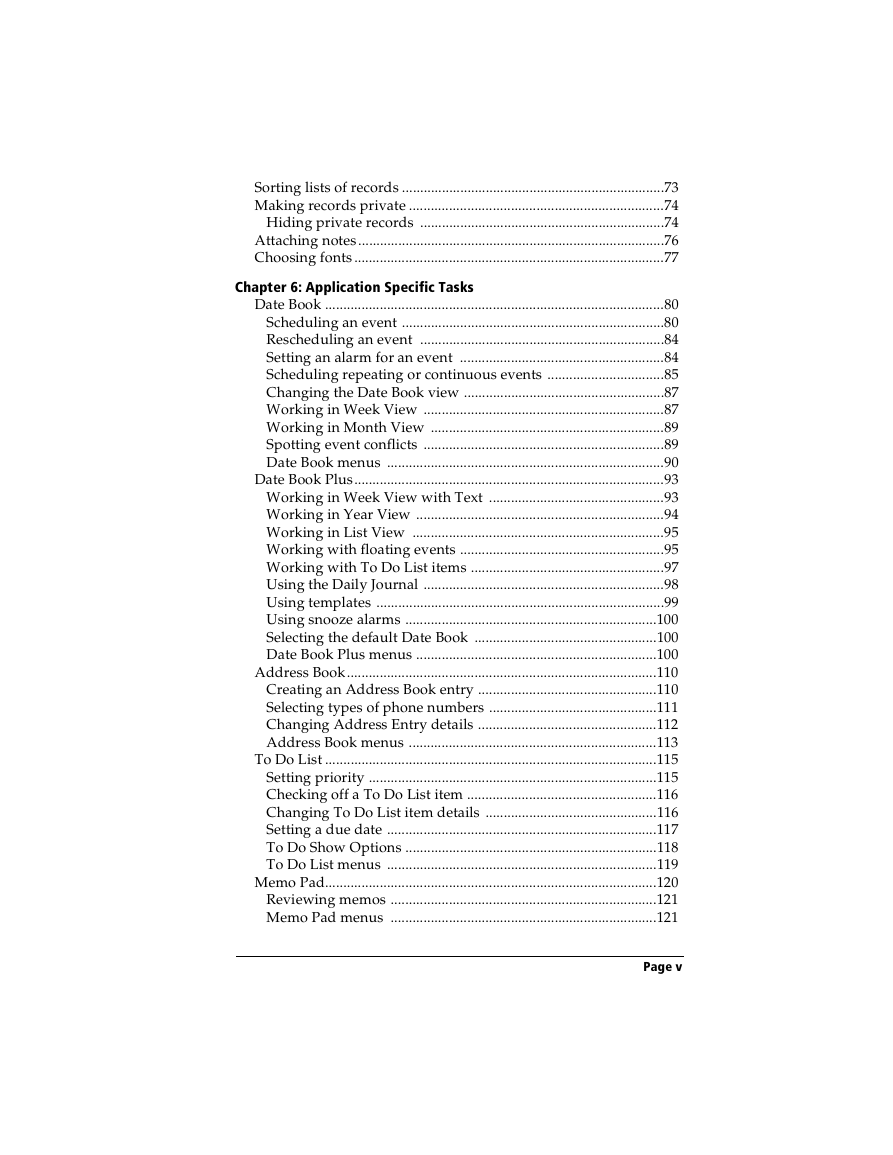
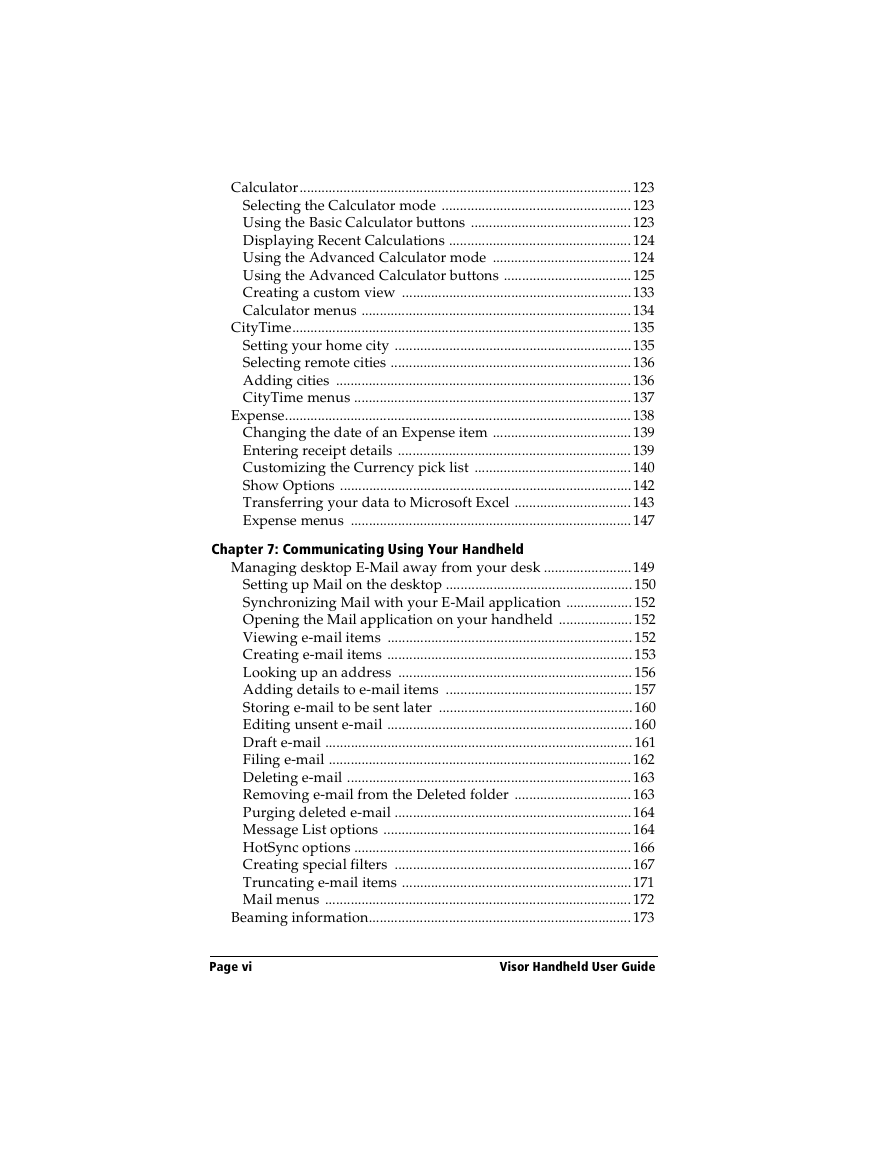
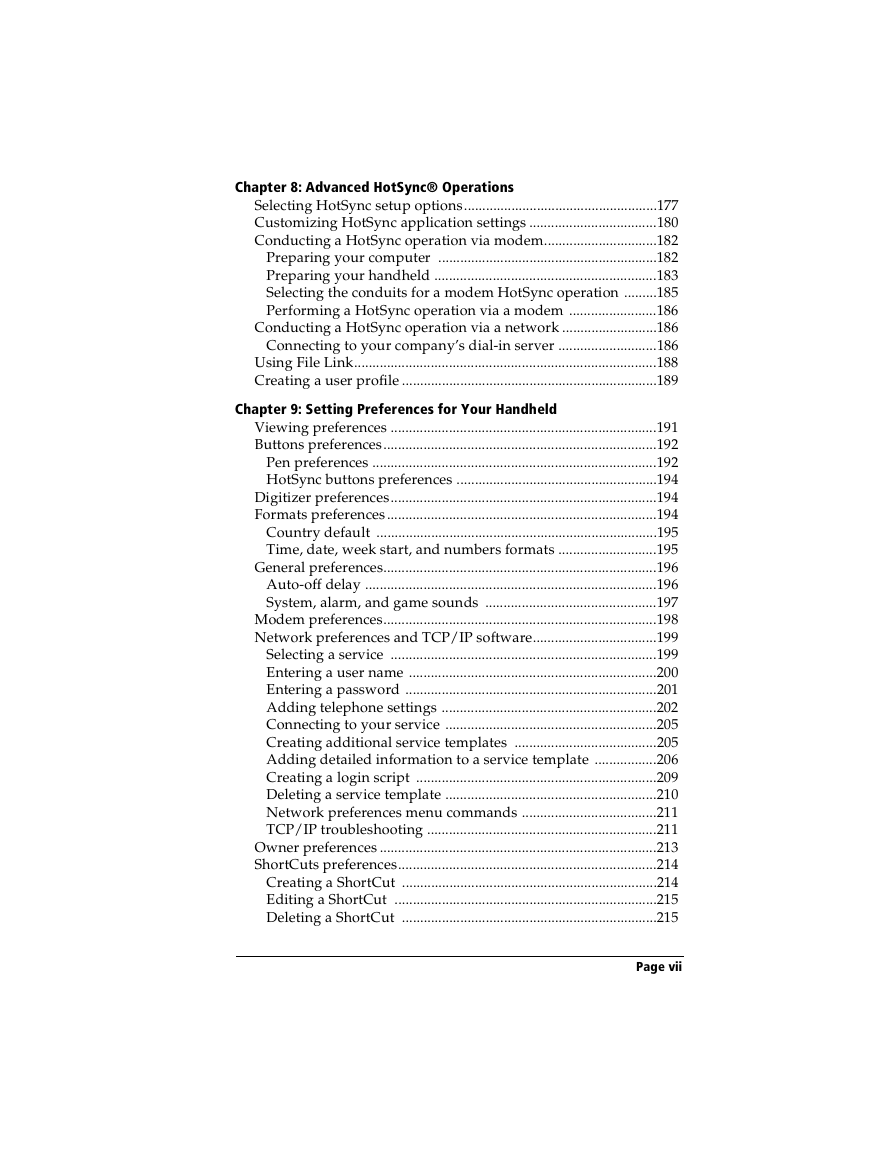
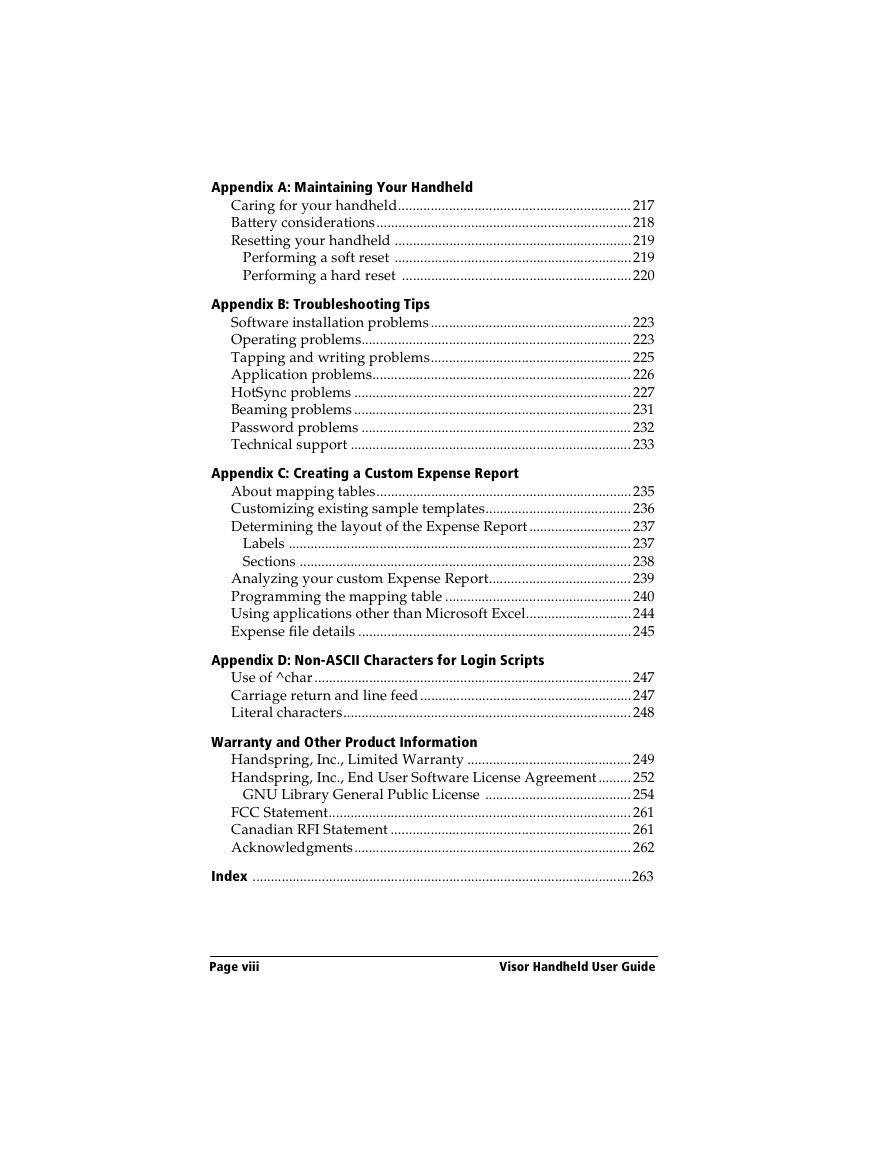
 2023年江西萍乡中考道德与法治真题及答案.doc
2023年江西萍乡中考道德与法治真题及答案.doc 2012年重庆南川中考生物真题及答案.doc
2012年重庆南川中考生物真题及答案.doc 2013年江西师范大学地理学综合及文艺理论基础考研真题.doc
2013年江西师范大学地理学综合及文艺理论基础考研真题.doc 2020年四川甘孜小升初语文真题及答案I卷.doc
2020年四川甘孜小升初语文真题及答案I卷.doc 2020年注册岩土工程师专业基础考试真题及答案.doc
2020年注册岩土工程师专业基础考试真题及答案.doc 2023-2024学年福建省厦门市九年级上学期数学月考试题及答案.doc
2023-2024学年福建省厦门市九年级上学期数学月考试题及答案.doc 2021-2022学年辽宁省沈阳市大东区九年级上学期语文期末试题及答案.doc
2021-2022学年辽宁省沈阳市大东区九年级上学期语文期末试题及答案.doc 2022-2023学年北京东城区初三第一学期物理期末试卷及答案.doc
2022-2023学年北京东城区初三第一学期物理期末试卷及答案.doc 2018上半年江西教师资格初中地理学科知识与教学能力真题及答案.doc
2018上半年江西教师资格初中地理学科知识与教学能力真题及答案.doc 2012年河北国家公务员申论考试真题及答案-省级.doc
2012年河北国家公务员申论考试真题及答案-省级.doc 2020-2021学年江苏省扬州市江都区邵樊片九年级上学期数学第一次质量检测试题及答案.doc
2020-2021学年江苏省扬州市江都区邵樊片九年级上学期数学第一次质量检测试题及答案.doc 2022下半年黑龙江教师资格证中学综合素质真题及答案.doc
2022下半年黑龙江教师资格证中学综合素质真题及答案.doc