Getting Started: A Transformer Design Example
Introduction
General Procedure
Sample Problem
Results to Expect
Creating a PExprt Project
Access the Maxwell Control Panel
Start the Project Manager
Create a Project Directory
Create a New Project
Enter Project Notes
Accessing the Software
Open the New Project and Run PExprt
PExprt Working Window
Input/Output Data Area
Elements Information Area
Libraries Area
Graphical Information Area
Preferences
Specify Modeling Language
Specify Stock Libraries
Units of Measurement
PExprt Libraries
Types of Libraries
Stock Libraries
User's Stock Libraries
Design Library
Working with Libraries
Opening Stock Libraries
Creating New Stock Libraries
Saving Stock Libraries
Closing Stock Libraries
Saving the Design Library
Closing the Design Library
Modifying Elements in the Libraries
Creating New Library Elements
Copying Elements in the Libraries
Selecting the Design Library
Design Library Role
Selecting the Design Library
Selecting Elements in the Design Library
Auto-Select Feature
Waveform Input Data
Waveforms Tab of Input/Output Data Area
Waveform Types
Defining the Waveform Data
Graphical Information Area
Design Inputs
Design Inputs Tab of Input/Output Data Area
Design Parameters
Graphical Information Area
Modeling Inputs
Modeling Options Tab of Input/Output Data Area
Modeling Parameters
Graphical Information Area
List of Results
Starting the Design Process
Using the List of Results Tab
Graphical Information Area
Performance Results
From List of Results to Performance Results
Exploring the Performance Results
Constructive Results
Exploring the Constructive Results
Generating Analytical Models
Generating 1D Winding Setup Designs
Defining the Model Language
Generating the Model
Analysis Mode
Selecting Analysis Mode
Using PExprt with PEmag
Invoking PEmag
Generating a PEmag Model
Using PEmag Models in PExprt
Summary of Results
Explanation of Results
Linking with SIMPLORER
Defining the SIMPLORER Model Language
Generating the Model
Using a PExprt Model in SIMPLORER
Planar Magnetic Component Designs
Setting Up the Planar Design
Toroidal Component Designs
Setting Up the Toroidal Design
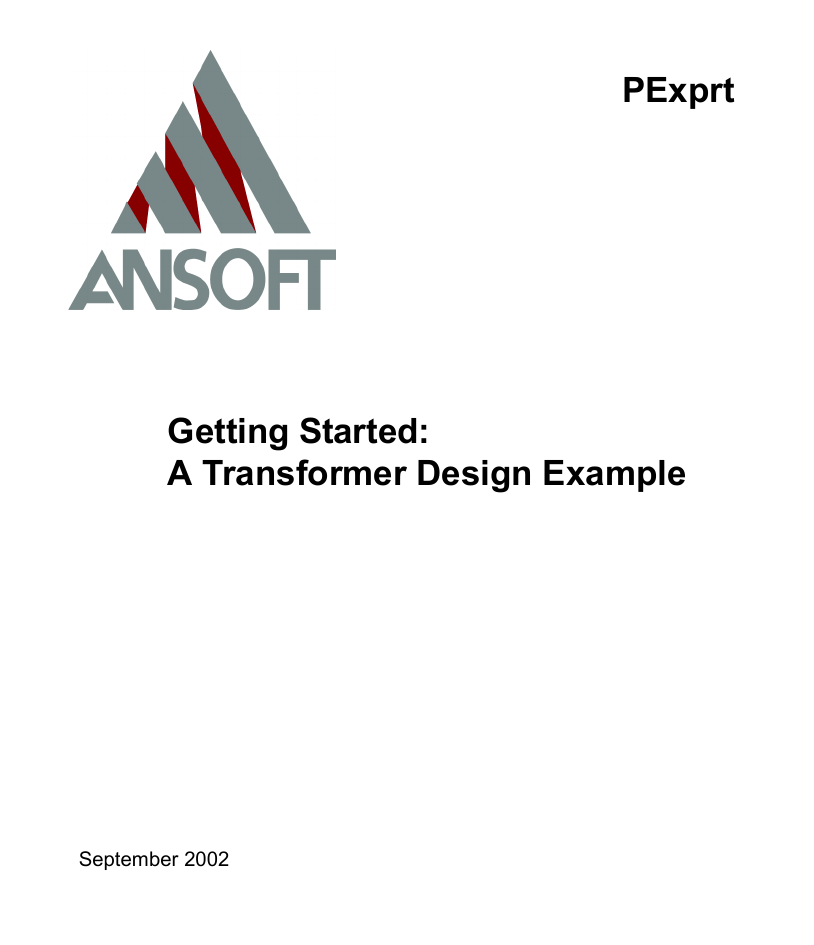
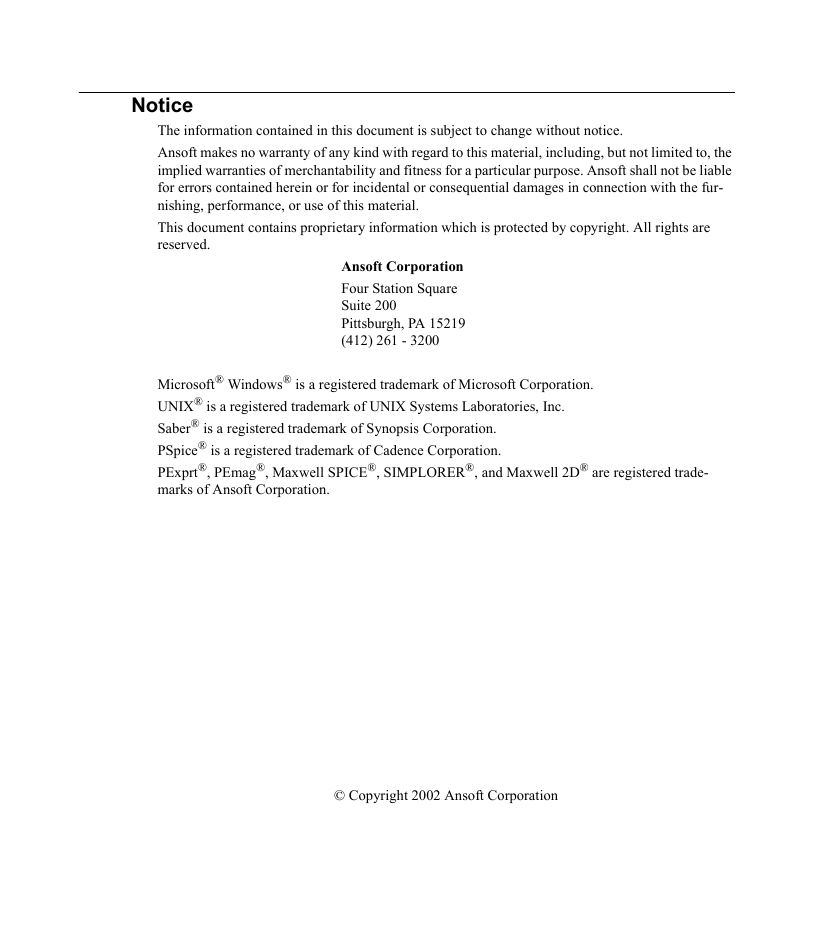
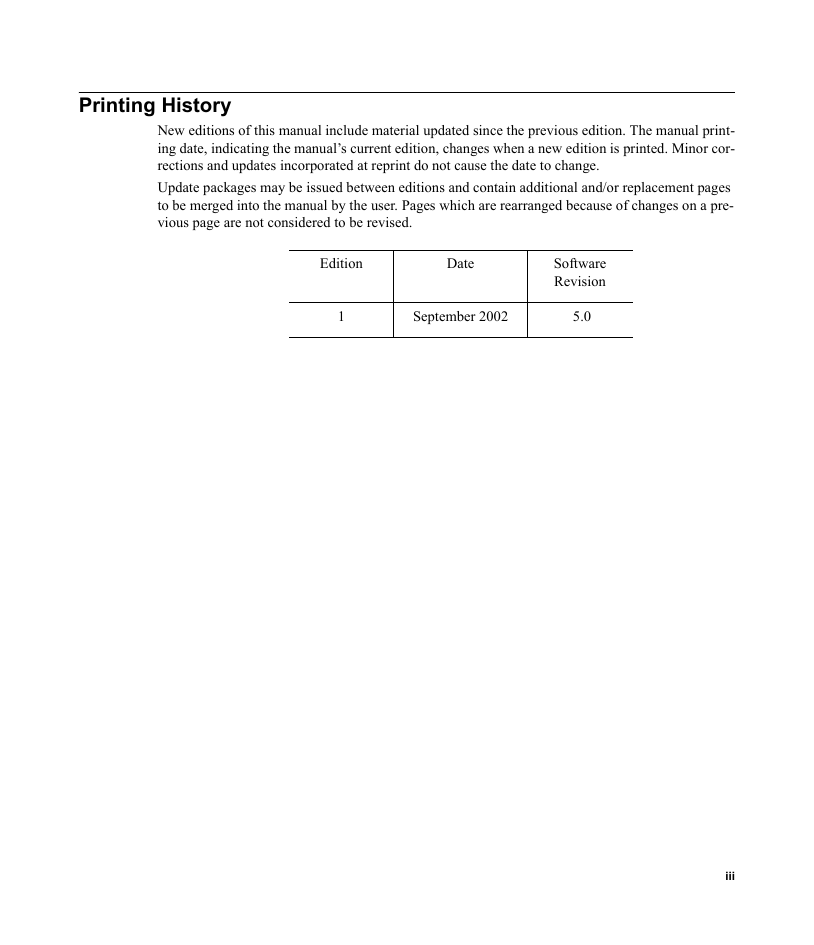
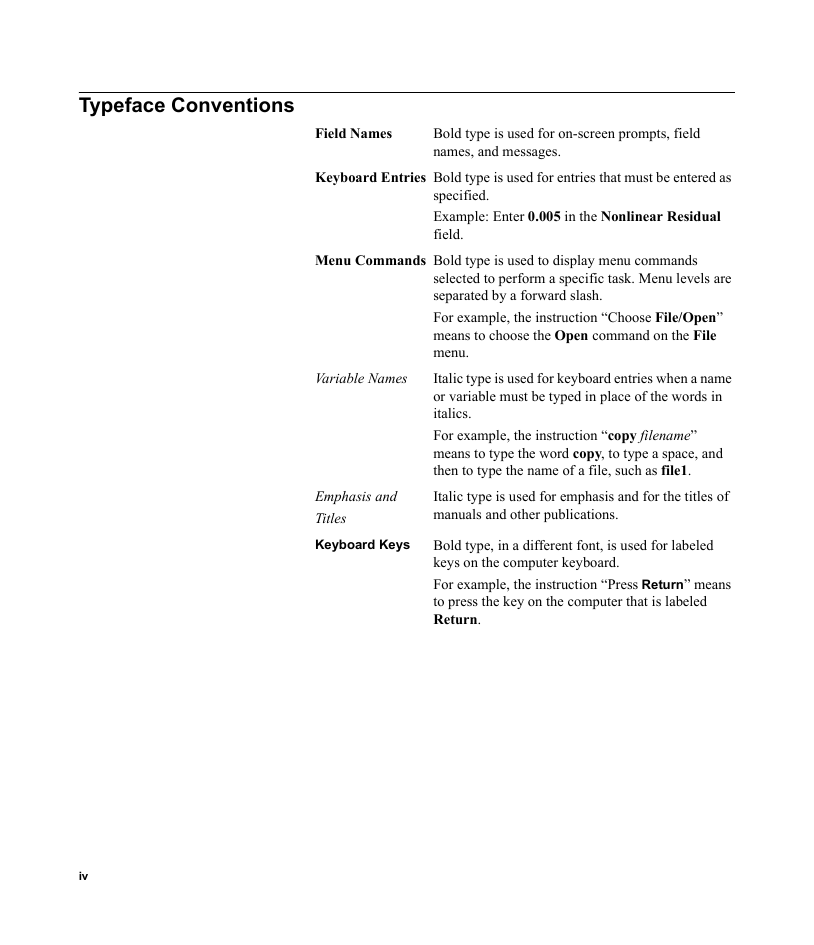
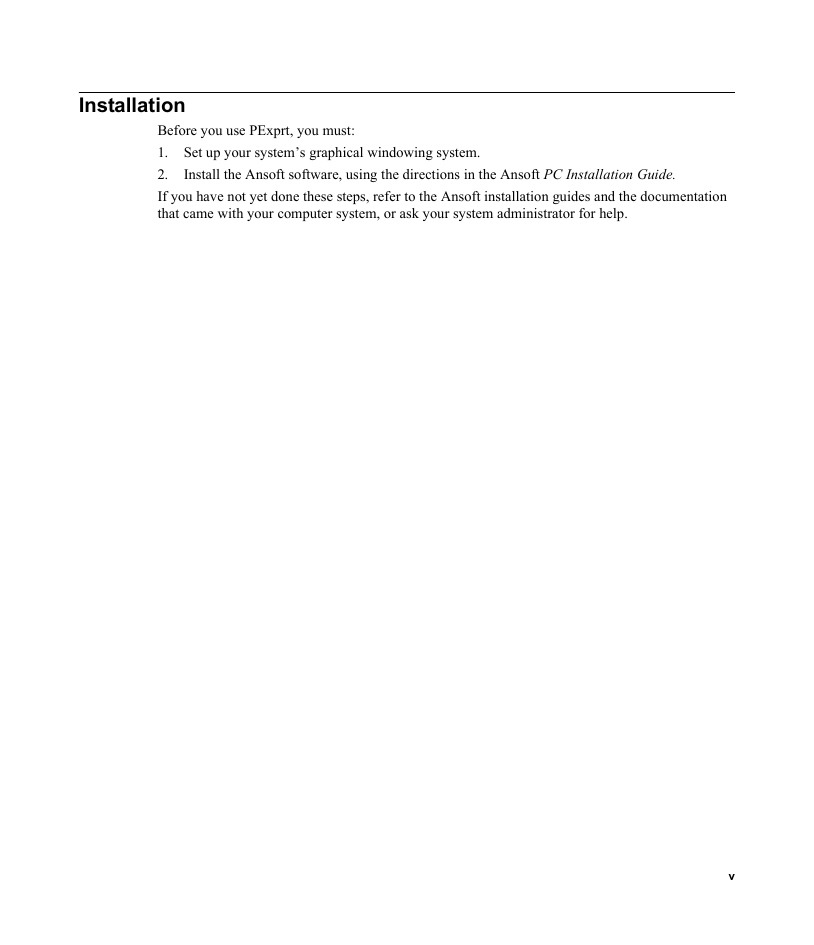
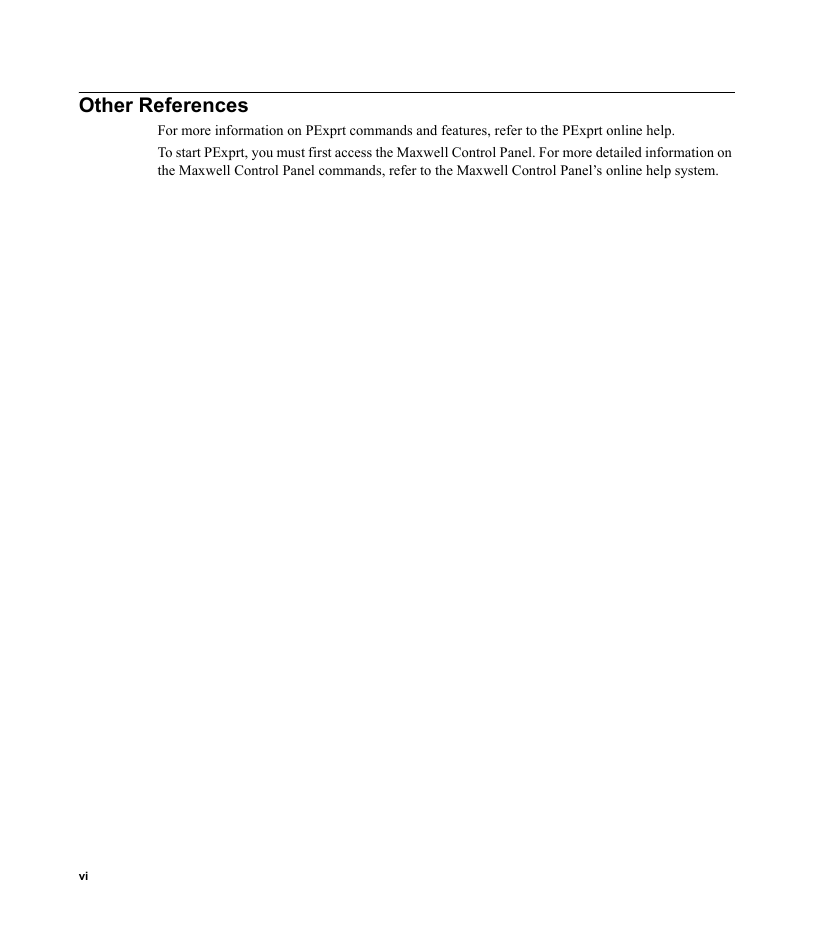
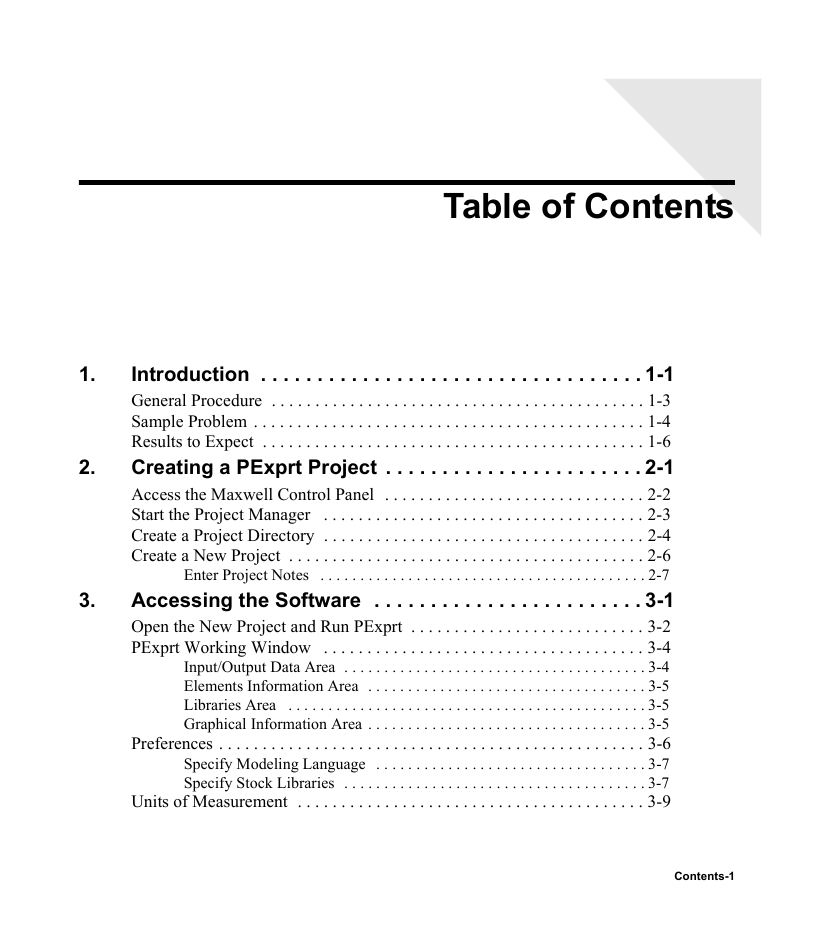
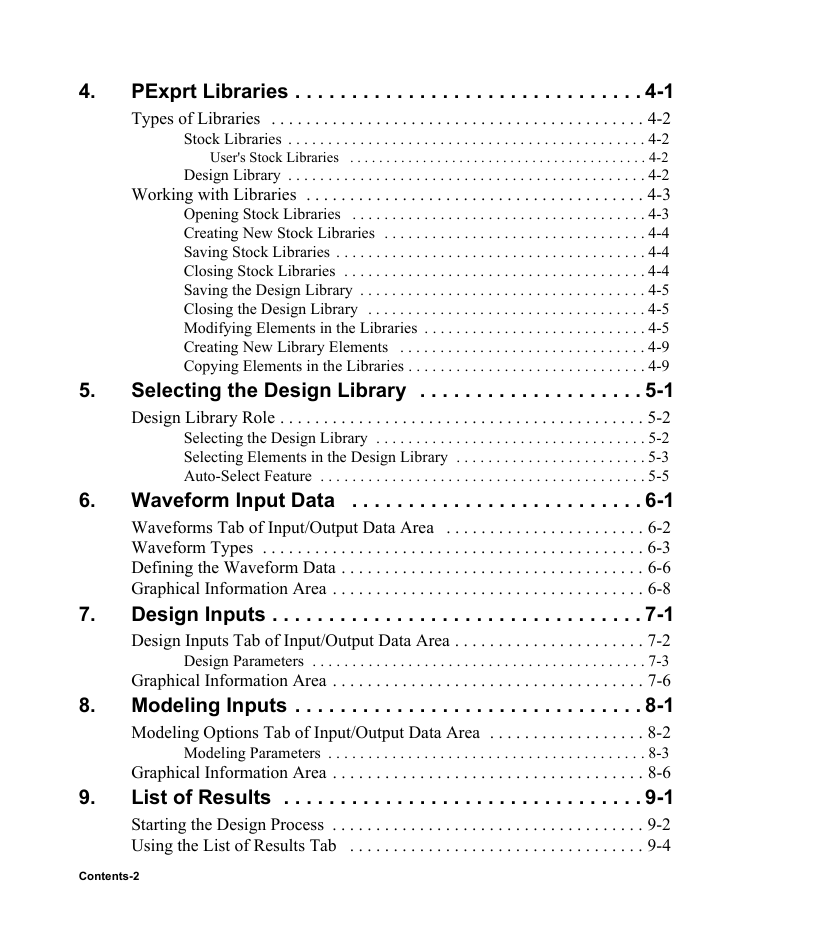
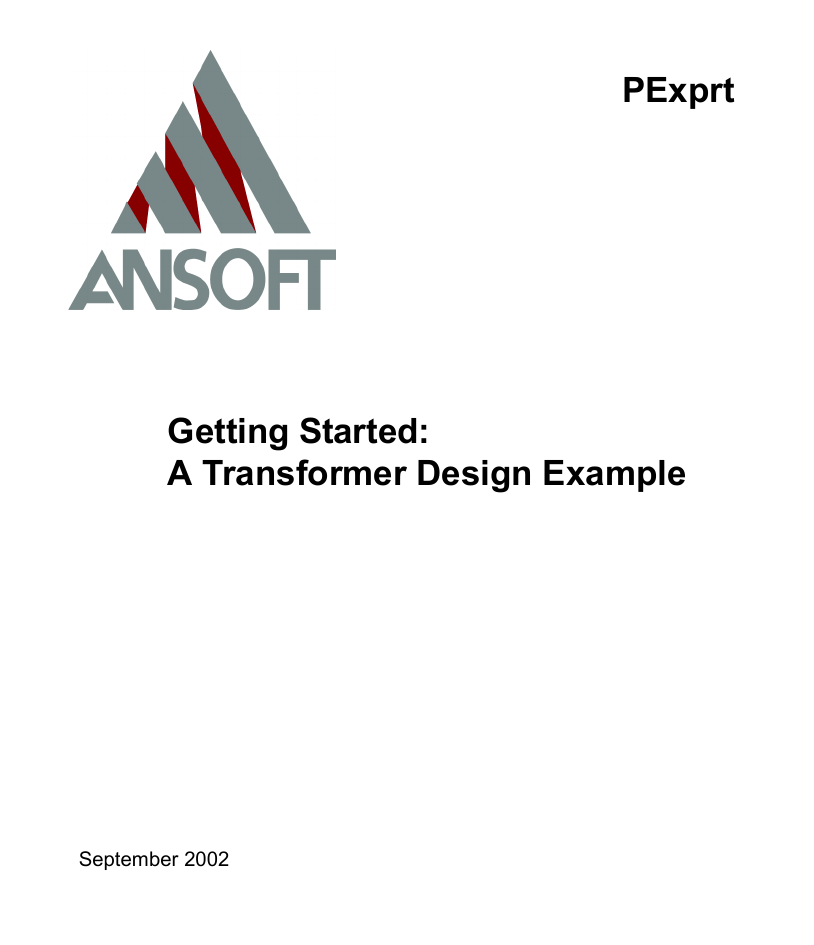
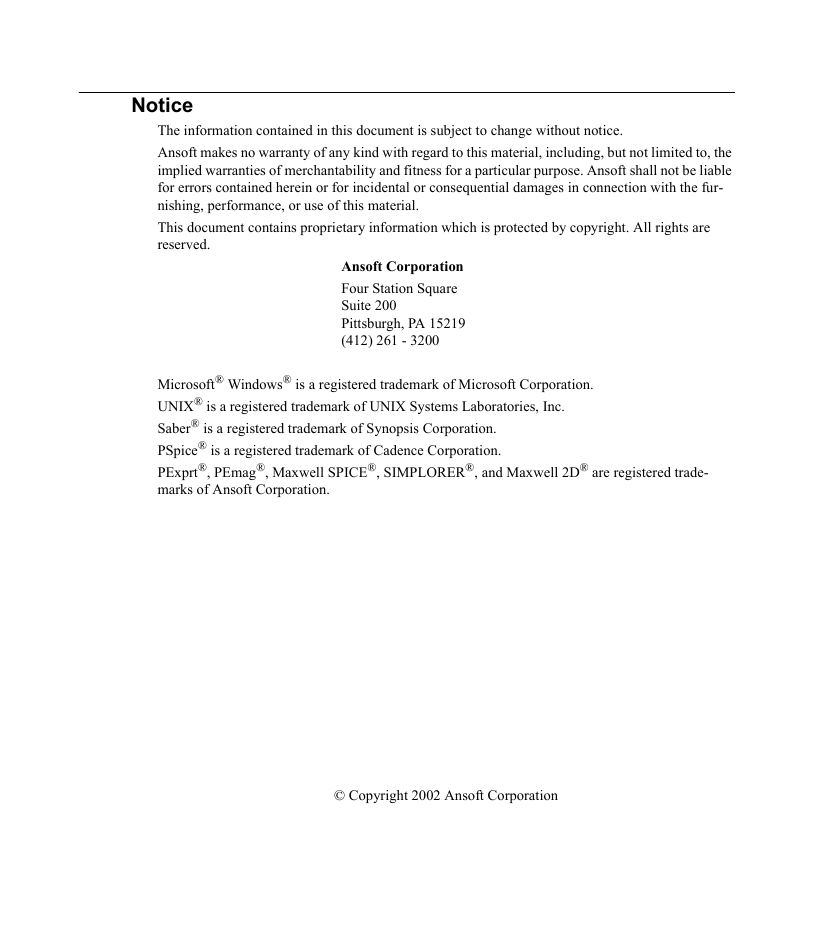
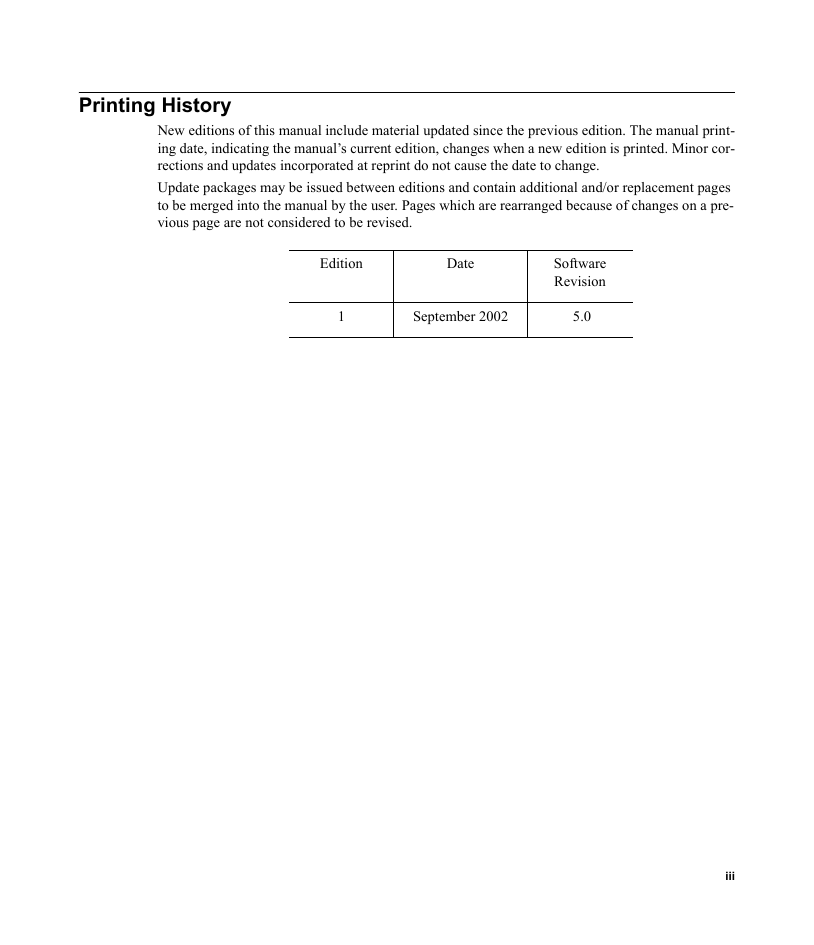
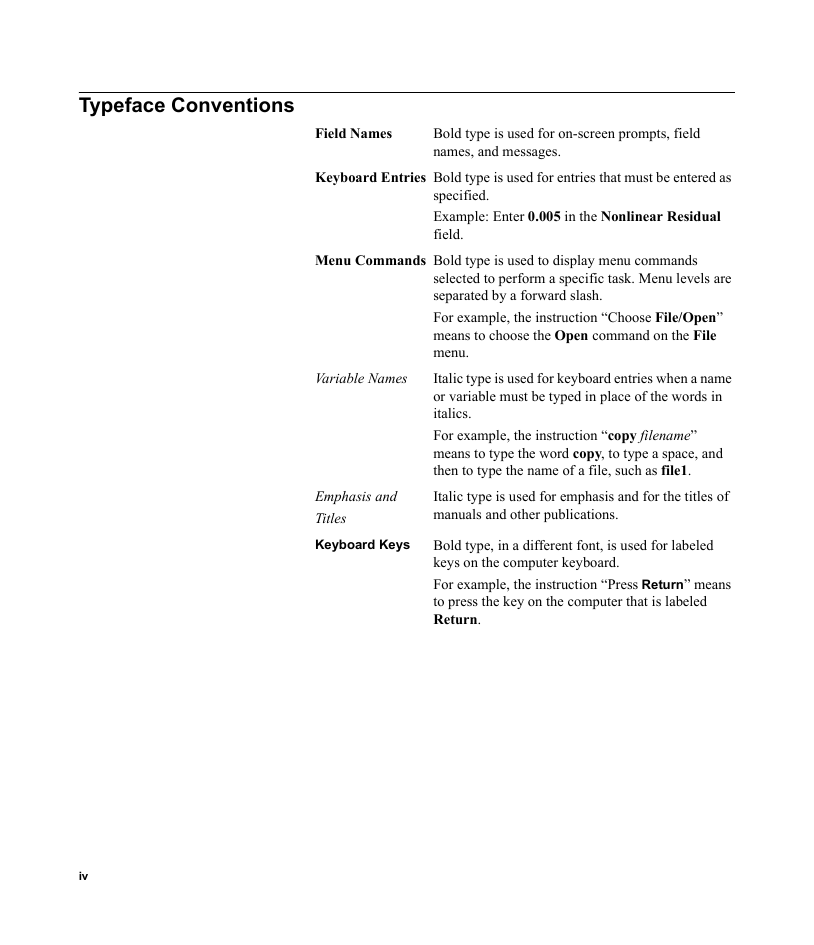
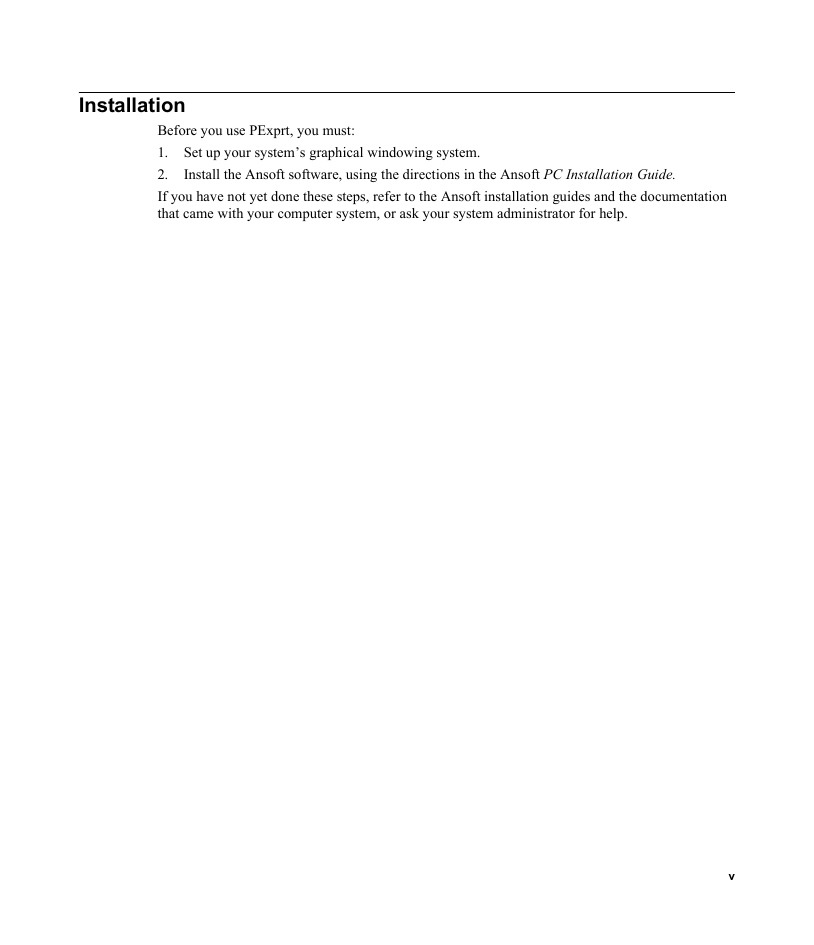
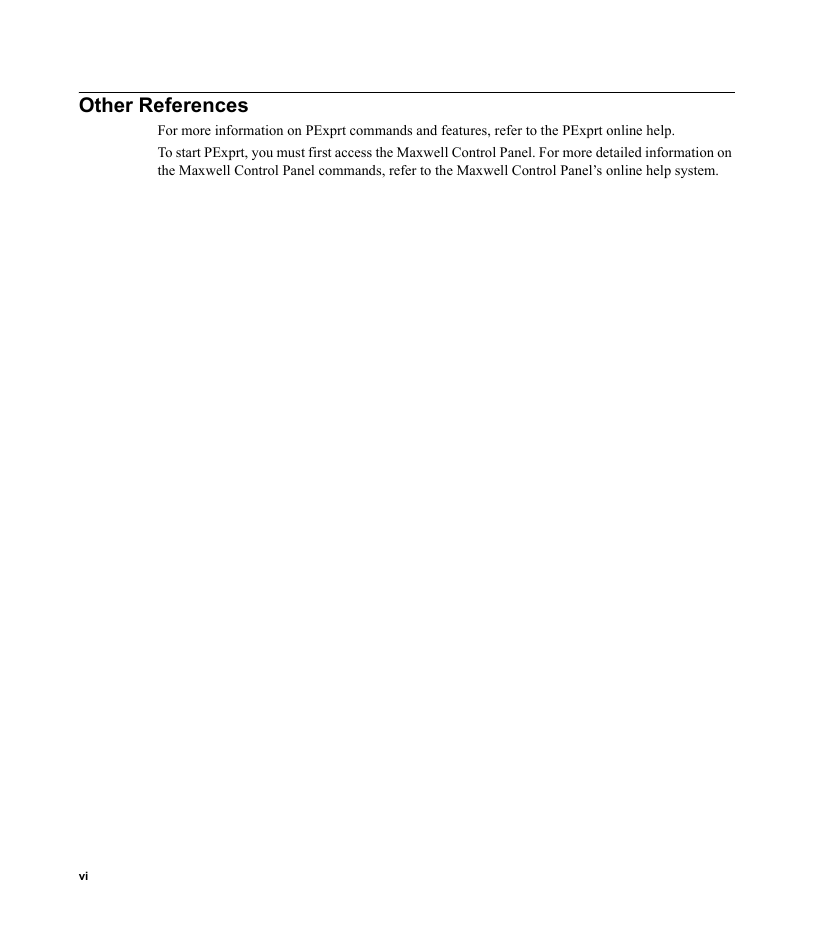
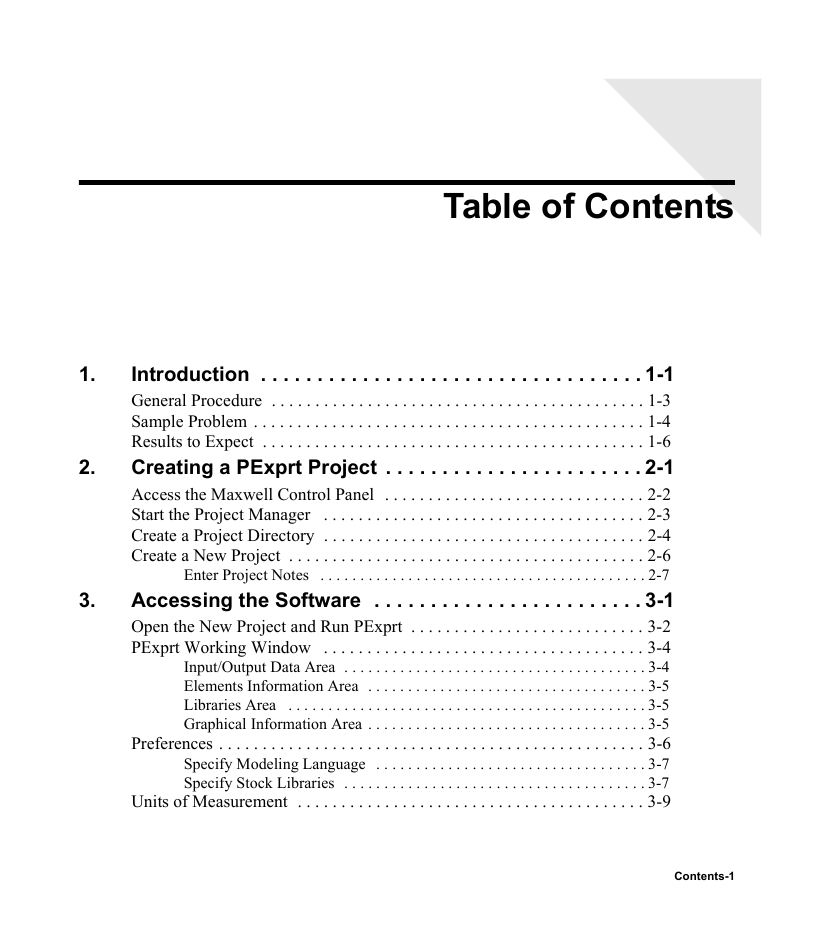
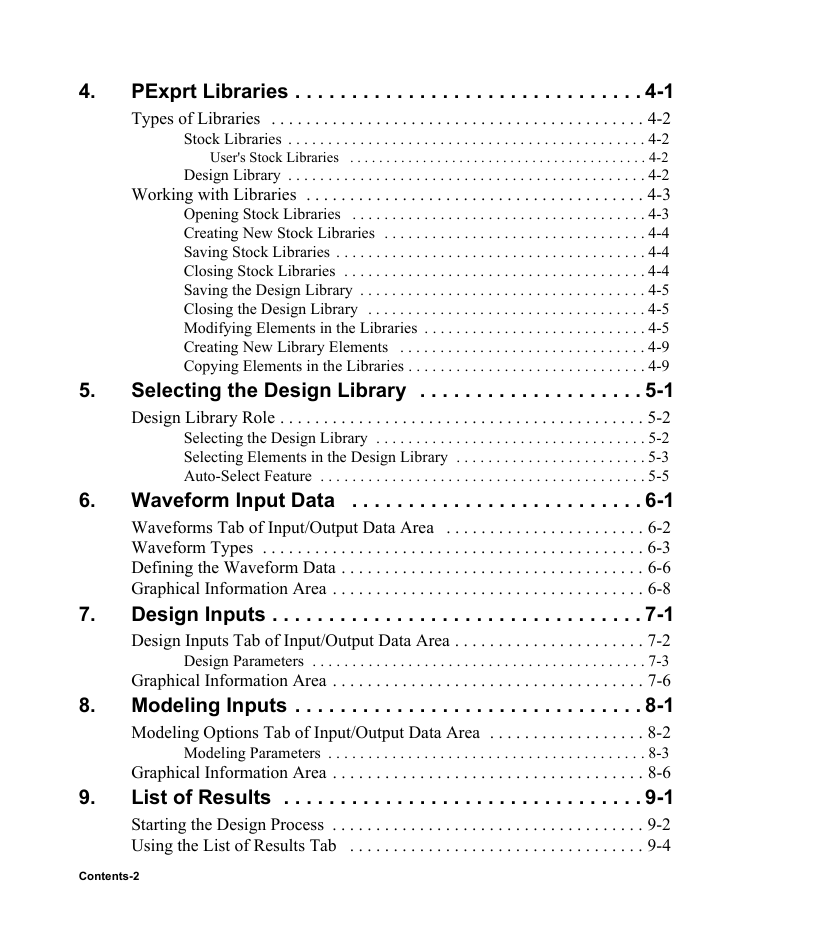
 2023年江西萍乡中考道德与法治真题及答案.doc
2023年江西萍乡中考道德与法治真题及答案.doc 2012年重庆南川中考生物真题及答案.doc
2012年重庆南川中考生物真题及答案.doc 2013年江西师范大学地理学综合及文艺理论基础考研真题.doc
2013年江西师范大学地理学综合及文艺理论基础考研真题.doc 2020年四川甘孜小升初语文真题及答案I卷.doc
2020年四川甘孜小升初语文真题及答案I卷.doc 2020年注册岩土工程师专业基础考试真题及答案.doc
2020年注册岩土工程师专业基础考试真题及答案.doc 2023-2024学年福建省厦门市九年级上学期数学月考试题及答案.doc
2023-2024学年福建省厦门市九年级上学期数学月考试题及答案.doc 2021-2022学年辽宁省沈阳市大东区九年级上学期语文期末试题及答案.doc
2021-2022学年辽宁省沈阳市大东区九年级上学期语文期末试题及答案.doc 2022-2023学年北京东城区初三第一学期物理期末试卷及答案.doc
2022-2023学年北京东城区初三第一学期物理期末试卷及答案.doc 2018上半年江西教师资格初中地理学科知识与教学能力真题及答案.doc
2018上半年江西教师资格初中地理学科知识与教学能力真题及答案.doc 2012年河北国家公务员申论考试真题及答案-省级.doc
2012年河北国家公务员申论考试真题及答案-省级.doc 2020-2021学年江苏省扬州市江都区邵樊片九年级上学期数学第一次质量检测试题及答案.doc
2020-2021学年江苏省扬州市江都区邵樊片九年级上学期数学第一次质量检测试题及答案.doc 2022下半年黑龙江教师资格证中学综合素质真题及答案.doc
2022下半年黑龙江教师资格证中学综合素质真题及答案.doc