CASSIOPEIA
User’s Guide
Your CASSIOPEIA comes with a Hardware Manual in addition to
this CASSIOPEIA User’s Guide. Be sure to read the Hardware
Manual first.
Before using your CASSIOPEIA for the first time, carefully read the
Safety Precautions in the Hardware Manual.
Keep this CASSIOPEIA User’s Guide on hand for reference whenever
using your CASSIOPEIA.
E
�
Resetting the CASSIOPEIA
If your CASSIOPEIA responds slowly, stops responding as expected, or “freezes,” try
resetting it. A reset causes the CASSIOPEIA to restart and re-adjust memory allocation.
Unsaved data in open windows may be lost.
To reset the CASSIOPEIA, use the stylus to press and hold the Reset button for about two
seconds.
• CASIO COMPUTER CO., LTD. assumes no responsibility for any damage or loss resulting
from the use of this manual.
• CASIO COMPUTER CO., LTD. assumes no responsibility for any loss or claims by third
parties that may arise through the use of this product.
• CASIO COMPUTER CO., LTD. assumes no responsibility for any damage or loss caused by
deletion of data as a result of malfunction, repairs, or battery replacement. Be sure to back up
all important data on other media to protect against its loss.
• Data can be uploaded from this unit to a computer for storage on a hard disk, floppy diskette, or
other storage medium. Be sure to make multiple copies of all important data to protect against
its accidental loss.
• The contents of this manual are subject to change without notice.
• No part of this manual may be reproduced in any form without the express written consent of
the manufacturer.
• Sample displays shown in this manual may differ somewhat from the displays actually
produced by the product.
• Specifications, peripherals, and other items can change suddenly to meet market needs. Such
changes can cause the contents of this manual to become inaccurate.
©2001 CASIO COMPUTER CO., LTD. All rights reserved.
Copyright Information
• Microsoft, Outlook, Windows, Windows NT, and the Windows logo are either registered
trademarks or trademarks of Microsoft Corporation in the United States and/or other countries.
Microsoft products are licensed to OEMs by Microsoft Licensing, Inc., a wholly owned
subsidiary of Microsoft Corporation.
• PC Connect uses Intellisync for CASSIOPEIA.
• Intellisync for CASSIOPEIA is trademark of Pumatech, Inc.
• All other product and company names mentioned herein may be the trademarks of their
respective owners.
2
�
Contents
Chapter 1 Getting Started ...................................................... 8
1-1 Starting Up Your CASSIOPEIA .................................................................. 8
To start up your CASSIOPEIA ............................................................. 8
1-2 Programs ...................................................................................................... 9
Starting Up Programs Using the Icon Menu ....................................... 10
1-3 Top Menu ................................................................................................... 11
To start up a program from the Top Menu .......................................... 11
Uninstalling Programs ......................................................................... 11
Assigning a Program to the Icon Menu ............................................... 12
1-4 Common Program Operations ................................................................... 13
System Tray ......................................................................................... 13
Using the Command Bar ..................................................................... 14
1-5 Inputting Text ............................................................................................. 15
Switching Between Input Panels ......................................................... 15
Typing with the Keyboard ................................................................... 16
Writing with Character Recognizer ..................................................... 17
1-6 Notes .......................................................................................................... 17
Creating a New Freehand Document .................................................. 18
Creating a New Text Document .......................................................... 19
Creating a New E-mail Message Using a Text Document .................. 20
Naming a Document............................................................................ 20
Using the List Screen .......................................................................... 21
Renaming and Moving Documents ..................................................... 22
1-7 Using Clock ............................................................................................... 23
Setting the Clock ................................................................................. 23
Specifying the Date and Time Formats ............................................... 26
1-8 Using Calculator ........................................................................................ 27
Key Functions ...................................................................................... 27
Using the COPY Key .......................................................................... 28
Exiting Calculator ............................................................................... 28
About Calculation Errors .................................................................... 28
Calculation Examples .......................................................................... 29
Chapter 2 Using the PIM Programs ...................................... 30
2-1 What is a PIM program? ............................................................................ 30
PIM Program Data Synchronization ................................................... 30
2-2 Calendar ..................................................................................................... 31
2-2-1 Inputting Calendar data .................................................................... 31
Inputting New Calendar data ............................................................... 31
Editing a Repeat Pattern ...................................................................... 33
Editing Appointments .......................................................................... 34
Transferring Calendar Data to Another Program ................................ 35
3
�
2-2-2 Viewing Calendar data ..................................................................... 36
Daily View ........................................................................................... 36
Weekly View ........................................................................................ 37
3-Month View ...................................................................................... 39
2-2-3 Making Calendar Settings ................................................................ 40
Coloring a Date ................................................................................... 40
Setting a Reminder Alarm ................................................................... 42
2-3 Contacts ..................................................................................................... 43
2-3-1 Inputting Contacts Data ................................................................... 43
Inputting New Data ............................................................................. 43
Editing Contacts Data .......................................................................... 44
2-3-2 Viewing Contacts Data ..................................................................... 45
List Screen ........................................................................................... 45
Changing the List Screen Fields .......................................................... 45
Data Screen ......................................................................................... 47
Searching for Data ............................................................................... 47
2-4 Tasks .......................................................................................................... 49
Working with Tasks ............................................................................. 49
Transferring Tasks Data to Another Program ...................................... 51
Chapter 3 Using the Internet ................................................ 53
3-1 Introduction ............................................................................................... 53
CASSIOPEIA Internet Functions ........................................................ 53
What do I need to connect to the Internet? .......................................... 53
Dial-up Connection ............................................................................. 53
LAN Connection ................................................................................. 53
3-2 Connections ............................................................................................... 54
Communication Setups ....................................................................... 54
Dial-up Connection Setup ................................................................... 54
LAN Connection Setup ....................................................................... 54
Configuring a Dial-up Connection ...................................................... 55
Configuring a LAN Connection .......................................................... 63
Editing a Connection Setup ................................................................. 65
Copying a Connection Setup ............................................................... 65
Deleting a Connection Setup ............................................................... 66
3-3 Mail ............................................................................................................ 67
Starting Up Mail .................................................................................. 67
Using the Account/Folder List ............................................................ 69
Account/folder list ............................................................................... 69
Managing Accounts ............................................................................. 70
Sending and Receiving Mail ............................................................... 72
Creating an Outgoing Mail Message ................................................... 74
Using Phrase Memory ......................................................................... 78
Inputting Schedule Format Data Into a Mail Message ........................ 80
Displaying a Mail Message ................................................................. 81
Received Message Operations ............................................................. 82
Creating Folders and Managing Mail Messages ................................. 87
Configuring Mail Program Properties ................................................. 90
4
�
3-4 Internet ....................................................................................................... 93
Using the Browser Screen ................................................................... 93
Configuring Internet Program Properties ............................................ 95
Displaying a Web Page ........................................................................ 96
Using Bookmarks ................................................................................ 97
Managing Your Bookmarks ................................................................. 98
Saving a Web Page ............................................................................ 101
Managing Saved Pages ...................................................................... 102
Saving Web Page Graphic Elements ................................................. 103
Chapter 4 Imaging and Music Programs ......................... 104
4-1 Photo Viewer ............................................................................................ 104
Image File Formats Supported by Photo Viewer ............................... 104
4-1-1 Recording ....................................................................................... 104
Recording Operations ........................................................................ 105
Adjusting Camera Screen Brightness ................................................ 108
4-1-2 Using the Thumbnail Index Screen ................................................ 109
Selecting the Thumbnail Index Screen Folder .................................. 110
Refreshing a Thumbnail Index .......................................................... 110
Creating a Mail Message with an Attached Image ............................ 110
Changing to a Different Screen ......................................................... 111
4-1-3 Playing Back Images using Snapshot Screen ................................ 111
Displaying a Specific Snapshot ......................................................... 111
Using the Snapshot Screen ................................................................ 112
Changing the Snapshot Screen View ................................................. 113
Scrolling Images on the Snapshot Screen ......................................... 113
Displaying the File Properties of a Snapshot .................................... 113
Changing to a Different Screen ......................................................... 114
4-1-4 Playing Back Images using Slideshow Screen .............................. 114
Displaying the Slideshow Screen ...................................................... 114
Using the Slideshow Screen .............................................................. 115
Making Slideshow Settings ............................................................... 116
Changing to a Different Screen ......................................................... 116
Adjusting Slideshow Screen Brightness ............................................ 116
4-1-5 Folder and File Operations ............................................................. 117
Folder Operations .............................................................................. 117
File Operations .................................................................................. 118
4-2 Movie Player ............................................................................................ 119
4-2-1 Using the Movie Player Thumbnail Index Screen ......................... 119
Thumbnail Index Screen Operations ................................................. 120
Selecting the Thumbnail Index Screen Folder .................................. 120
Refreshing a Thumbnail Index .......................................................... 121
Creating a Mail Message with an Attached Movie ........................... 121
Thumbnail Index Screen Folder and File Operations ....................... 121
4-2-2 Using Movie Playback Screen ....................................................... 122
Playing Back Movies ........................................................................ 122
Controlling Playback Using CASSIOPEIA Buttons ......................... 123
Capturing a Still Image from a Movie .............................................. 124
5
�
Displaying the File Properties of a Movie ........................................ 124
Making Playback Speed and Repeat Settings ................................... 125
Adjusting Playback Screen Brightness ............................................. 125
4-3 Music Player ............................................................................................ 126
Playback Screen Operations .............................................................. 126
Controlling Playback Using CASSIOPEIA Buttons ......................... 127
Using Repeat ..................................................................................... 128
Turning Off the Display .................................................................... 128
Enabling Cursor Button Operation while the Display is off ............. 128
Using Background Playback ............................................................. 128
Play List Screen Operations .............................................................. 128
Chapter 5 Utilities ................................................................ 131
5-1 Backup ..................................................................................................... 131
Backing Up Data ............................................................................... 131
Restoring Data ................................................................................... 133
Deleting a Backup File ...................................................................... 134
5-2 File Manager ............................................................................................ 135
File Manager Screen and Basic Operation ........................................ 135
File and Folder Operations ................................................................ 135
Chapter 6 Using Your CASSIOPEIA with Your Computer .. 138
6-1 Getting Ready .......................................................................................... 138
Setting Up for Data Communication ................................................. 138
Communication Properties ................................................................ 139
Chapter 7 Setting Up Your CASSIOPEIA ............................. 140
7-1 Setup Basics ............................................................................................. 140
Selecting a Setup Menu Item ............................................................ 141
7-2 Using the Setup Screens .......................................................................... 141
Owner Information ............................................................................ 141
Password ............................................................................................ 142
Color Scheme .................................................................................... 142
Brightness .......................................................................................... 143
Align Screen ...................................................................................... 144
Volume & Sounds .............................................................................. 145
Power ................................................................................................. 146
Memory ............................................................................................. 146
Appendix A: Character Recognizer ................................. 148
Start using Character Recognizer ...................................................... 149
Personalizing Character Recognizer ................................................. 152
Troubleshooting ................................................................................. 154
Decuma Alphabet Outlines ................................................................ 155
Appendix B: Troubleshooting ............................................. 159
Resetting the CASSIOPEIA .............................................................. 159
Batteries lose power .......................................................................... 159
If you forget your password .............................................................. 159
6
�
If you run out of CASSIOPEIA memory .......................................... 160
Screen freezes or responds slowly ..................................................... 160
Screen is blank .................................................................................. 161
Screen is dark .................................................................................... 161
Inaccurate response to stylus taps ..................................................... 161
Slow or no response .......................................................................... 161
Modem connection problems ............................................................ 161
Network connection problems .......................................................... 162
Cable and cradle connection problems.............................................. 162
Storage card error message ............................................................... 162
7
�
Chapter 1 Getting Started
1-1 Starting Up Your CASSIOPEIA
NOTE
When you start up your CASSIOPEIA for the first time, you must perform an Initial Setup
procedure to configure the system. See the separate Hardware Manual for details about the initial
setup procedure. The following assumes that you have already performed the initial setup
procedure for your CASSIOPEIA.
To start up your CASSIOPEIA
1. Open the CASSIOPEIA’s cover.
2. Press the power button.
• The screen that appears first is the one that was on the display when you last turned off your
CASSIOPEIA.
8
�
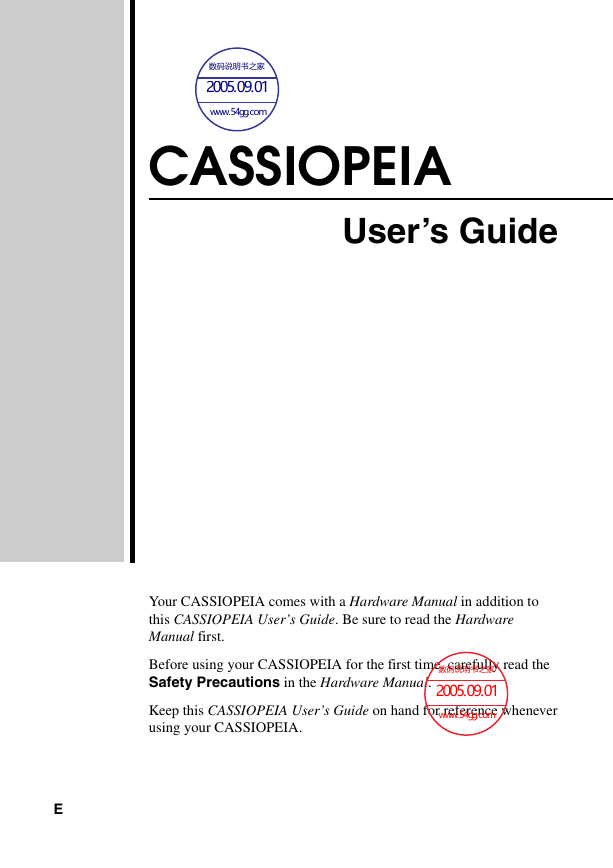
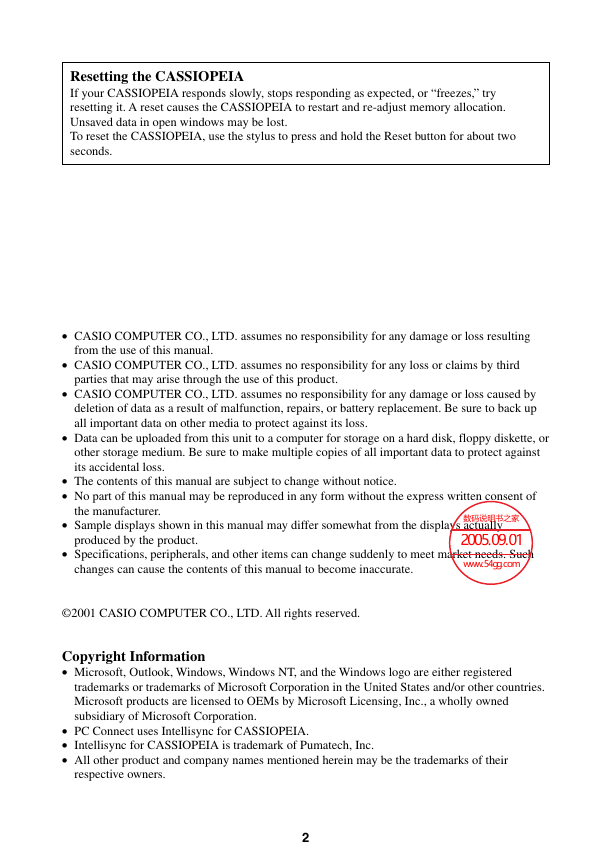
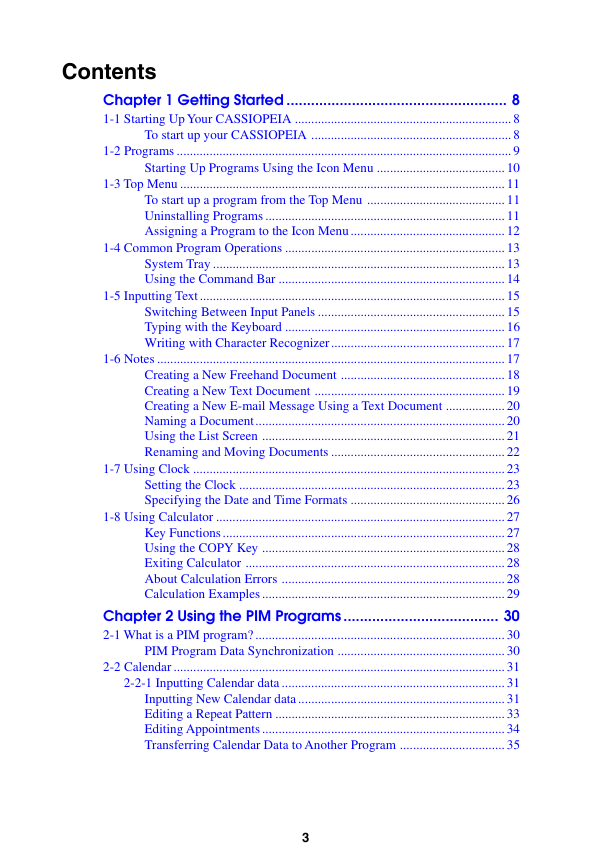
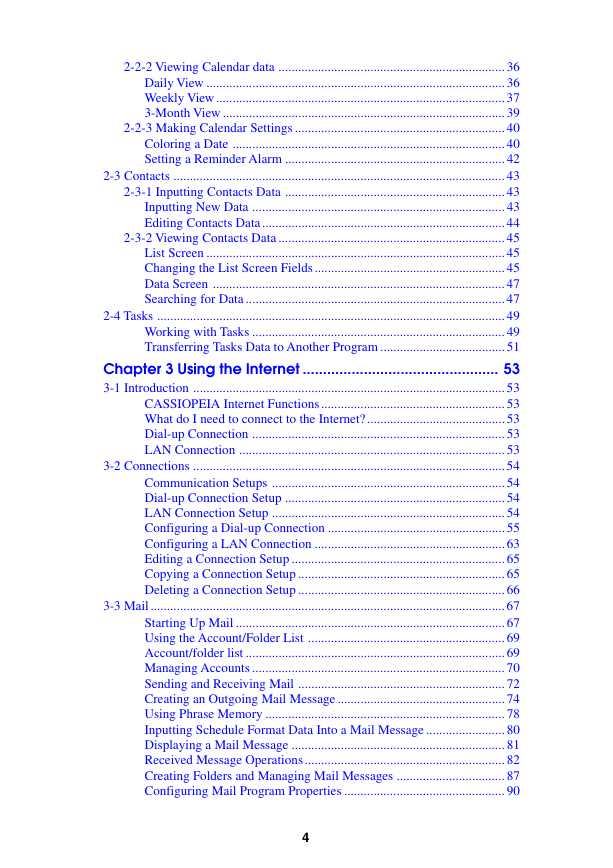
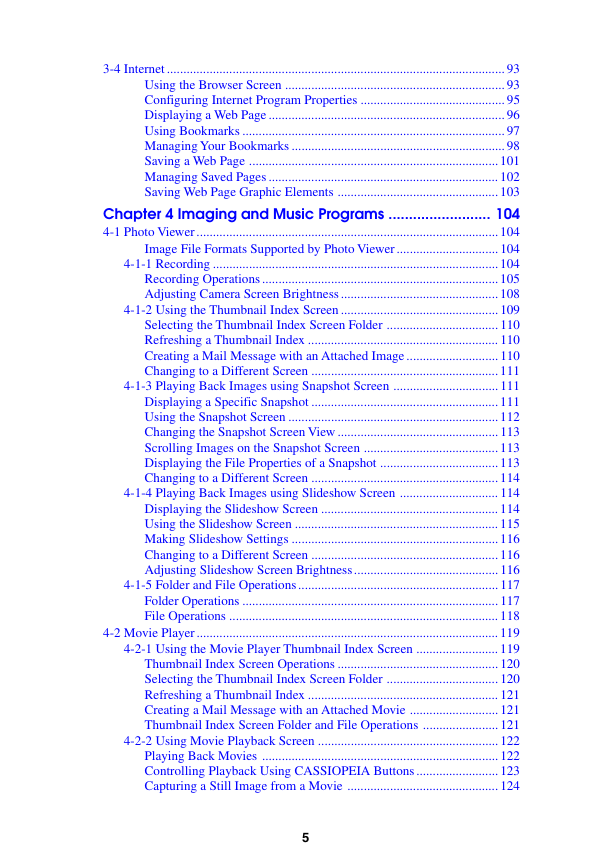
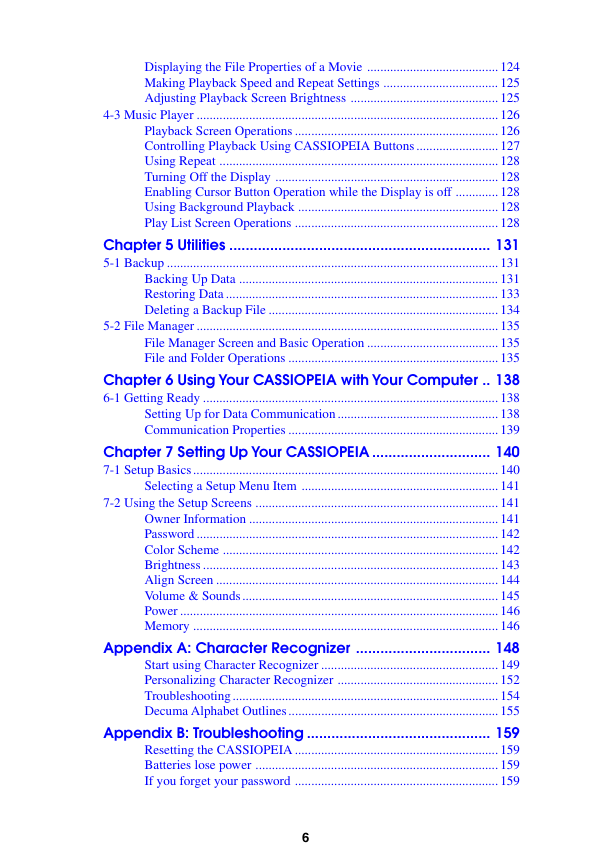

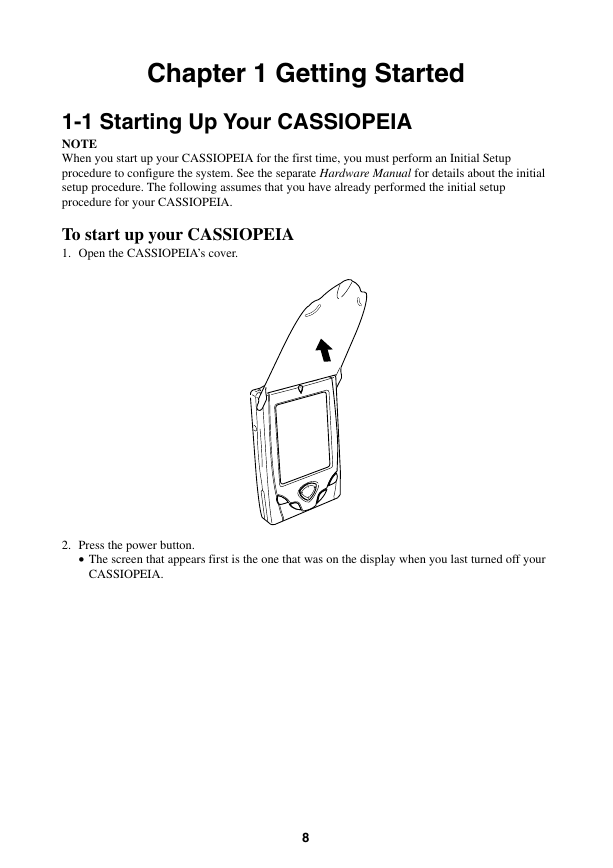
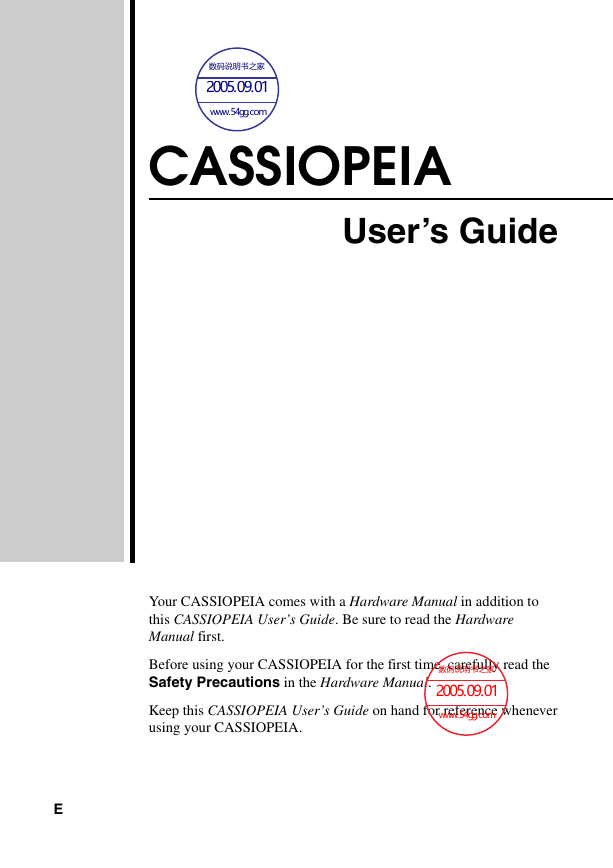
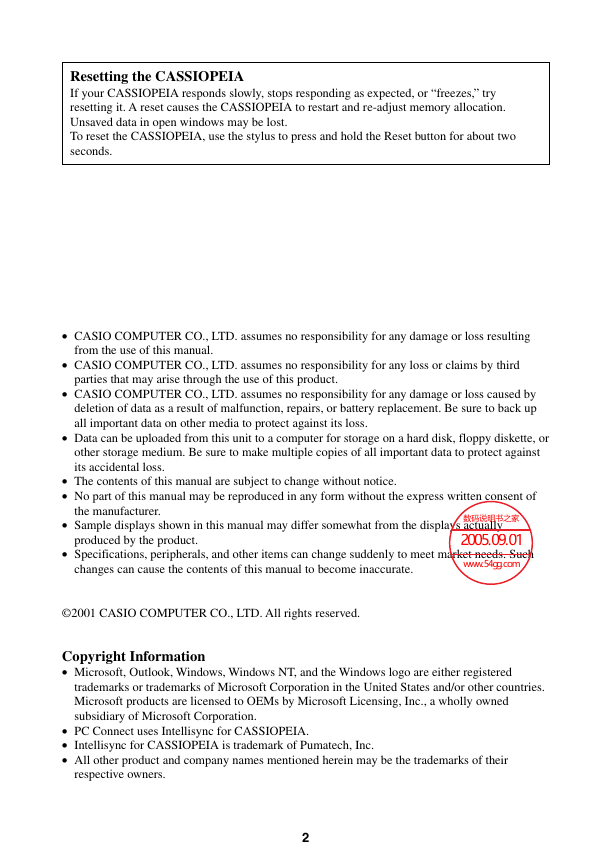
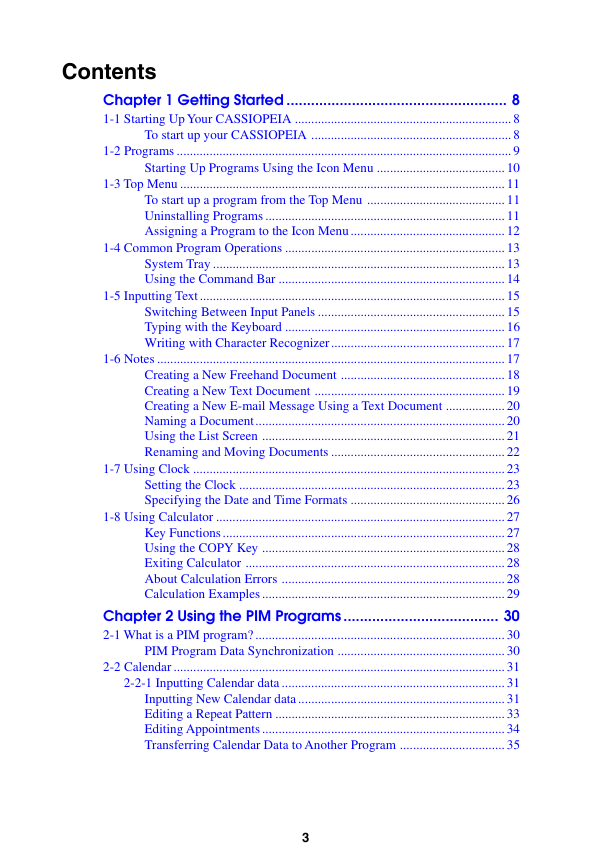
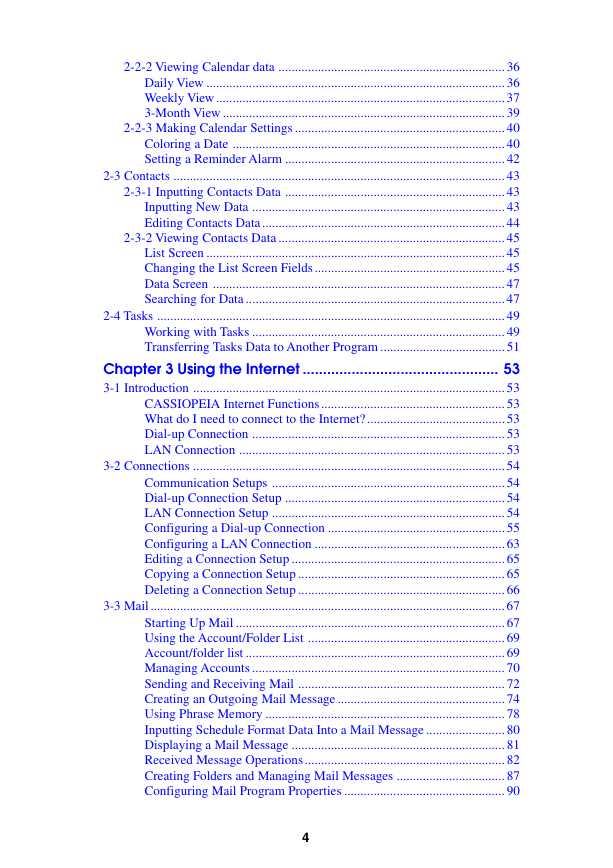
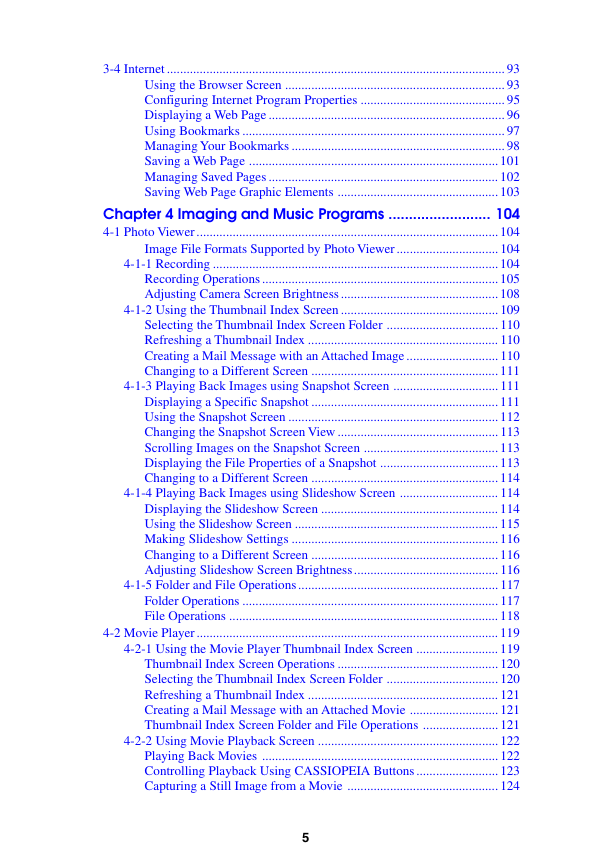
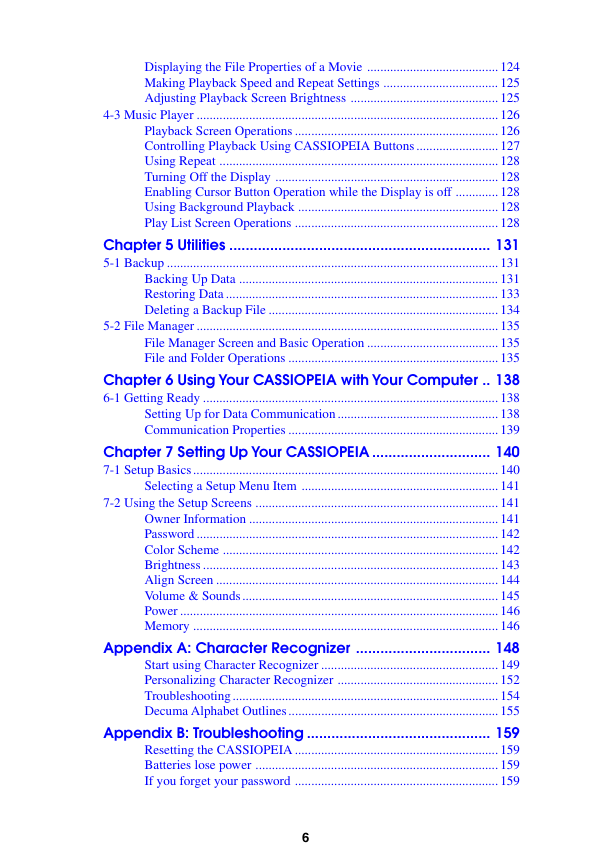

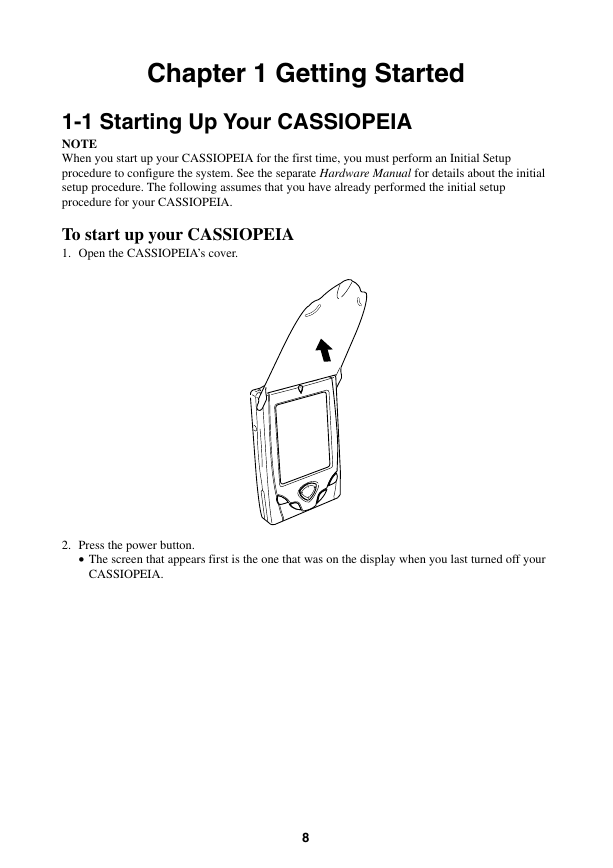
 2023年江西萍乡中考道德与法治真题及答案.doc
2023年江西萍乡中考道德与法治真题及答案.doc 2012年重庆南川中考生物真题及答案.doc
2012年重庆南川中考生物真题及答案.doc 2013年江西师范大学地理学综合及文艺理论基础考研真题.doc
2013年江西师范大学地理学综合及文艺理论基础考研真题.doc 2020年四川甘孜小升初语文真题及答案I卷.doc
2020年四川甘孜小升初语文真题及答案I卷.doc 2020年注册岩土工程师专业基础考试真题及答案.doc
2020年注册岩土工程师专业基础考试真题及答案.doc 2023-2024学年福建省厦门市九年级上学期数学月考试题及答案.doc
2023-2024学年福建省厦门市九年级上学期数学月考试题及答案.doc 2021-2022学年辽宁省沈阳市大东区九年级上学期语文期末试题及答案.doc
2021-2022学年辽宁省沈阳市大东区九年级上学期语文期末试题及答案.doc 2022-2023学年北京东城区初三第一学期物理期末试卷及答案.doc
2022-2023学年北京东城区初三第一学期物理期末试卷及答案.doc 2018上半年江西教师资格初中地理学科知识与教学能力真题及答案.doc
2018上半年江西教师资格初中地理学科知识与教学能力真题及答案.doc 2012年河北国家公务员申论考试真题及答案-省级.doc
2012年河北国家公务员申论考试真题及答案-省级.doc 2020-2021学年江苏省扬州市江都区邵樊片九年级上学期数学第一次质量检测试题及答案.doc
2020-2021学年江苏省扬州市江都区邵樊片九年级上学期数学第一次质量检测试题及答案.doc 2022下半年黑龙江教师资格证中学综合素质真题及答案.doc
2022下半年黑龙江教师资格证中学综合素质真题及答案.doc