Introduction
Illustrations and Screenshots in This Manual
Notes on Cell Phone Use
Cell Phone Etiquette
Do Not Use the Cell Phone While Driving!
Disaster Message Board Service
Contents
Getting Ready
Checking the Contents of the Box
Names of Parts
Charging the Battery Pack
Learning the Basics
Turning On Power
Switching the Display Language to English
Initial Setup of E-mail and EZweb
Checking Your Phone Number and E-mail Address
Display Indicators
Using Main Menu
Changing Your E-mail Address
Security Code and Passwords
Making and Answering Calls
Making a Call
Making an International Call
Answering a Call
Returning a Call (Outgoing History/Incoming History)
One-ring Calls
Adjusting the Earpiece Volume during a Call
Turning On Manner Mode
Changing the Incoming Ring Tone
Adjusting the Incoming Ring Tone Volume
Turning On the Answer Memo
Character Input
Character Entry Modes
Entering Alphanumeric Characters
Entering E-mail Addresses
Entering Pictograms
Phone Book
Saving a Phone Book Entry
Dialing from the Phone Book
Editing Phone Book Entries
Saving a Phone Number from the Incoming or Outgoing History
Pair Function
Registering a Pair Partner
Making a Call to a Pair Partner
Sending Mail to a Pair Partner
Mail
Using E-mail
Creating and Sending E-mail Messages
Reading Received E-mail Messages
Reading an E-mail Message with an Attached Photo or Movie
Replying to Received E-mail Messages
Rejecting Spam
Using C-mail
Creating and Sending C-mail Messages
Reading Received C-mail Messages
Camera
Photo Taking Tips
About Photo Modes
Taking a Photo
Viewing Photos
EZweb
Accessing Sites
Bookmarking Frequently Accessed Pages
Viewing Bookmarked Pages
Checking Charges
Downloading Chaku-Uta®
EZ News Flash
Basic Operations
Setting EZ News Flash
EZ Navi
Passenger Seat Navi for People in the Passenger Seat to Check the Route
Security Navi to Check Where Your Kids Are
EZ Navi Walk for When You Go Out
Evacuate Navi to Guide You Home or to Nearby Evacuation Areas during Disasters
In Case of Loss of Your K003
Setting Conditions for Activating the Remote Ctrl Lock
Remotely Activating the Remote Ctrl Lock on Your K003
Activating the Remote Ctrl Lock by the Security Lock Service
Troubleshooting
Index



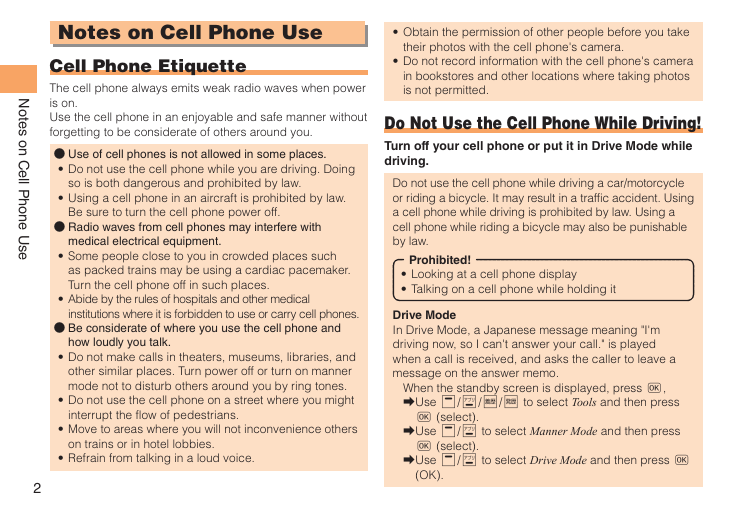

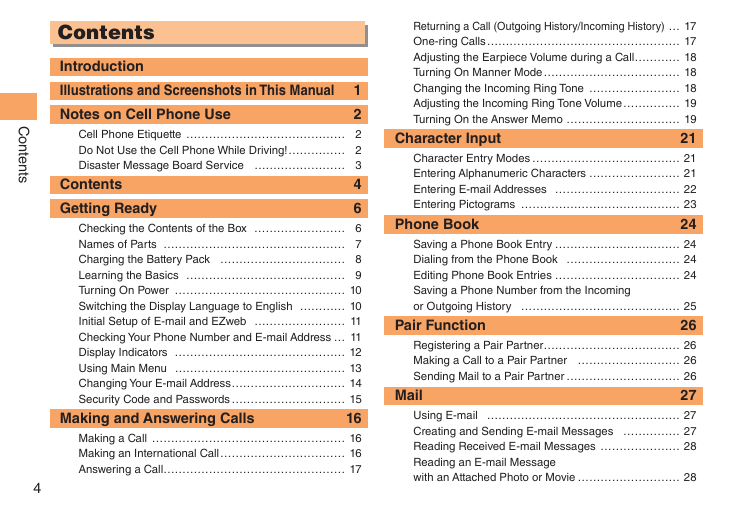

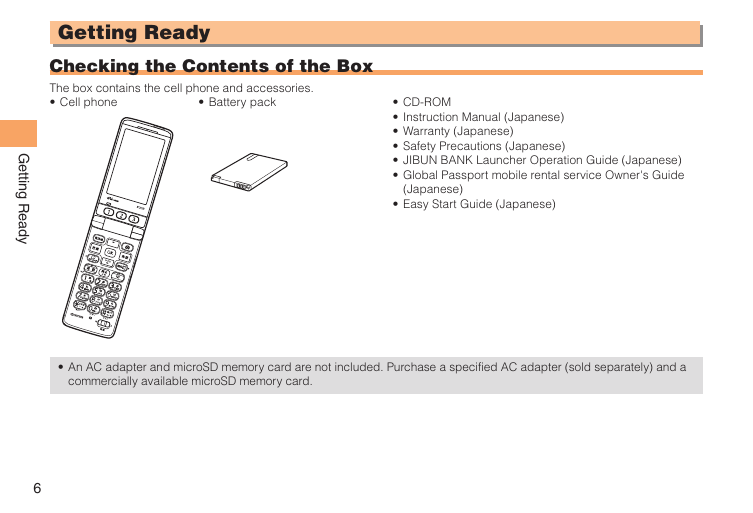



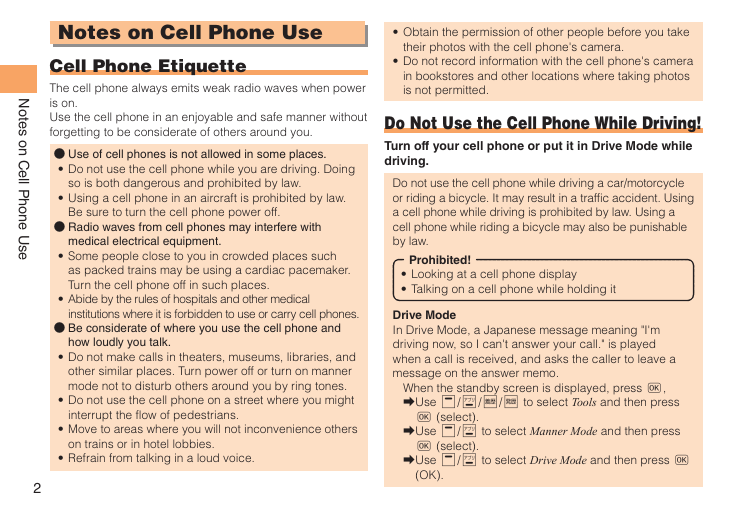

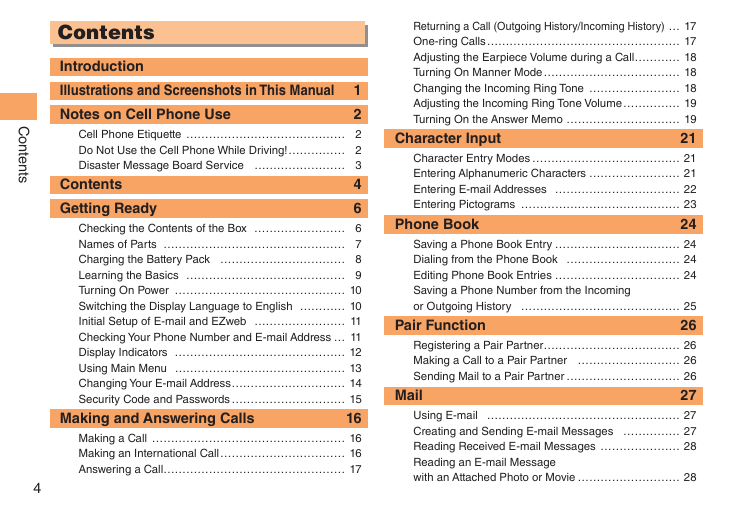

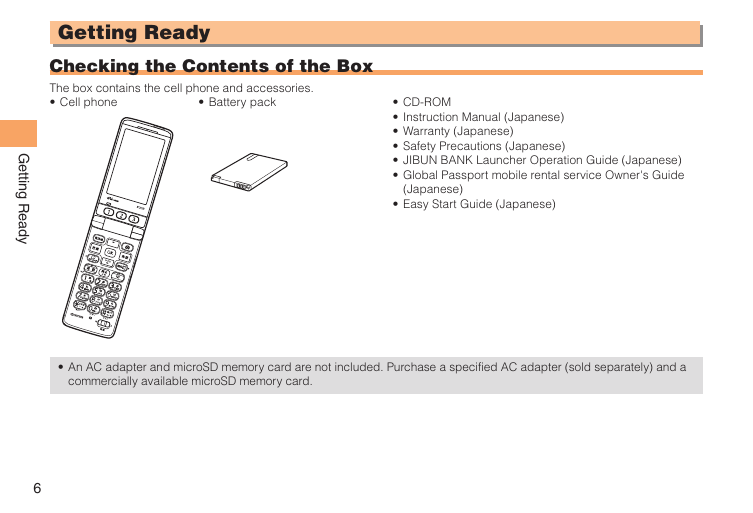
 2023年江西萍乡中考道德与法治真题及答案.doc
2023年江西萍乡中考道德与法治真题及答案.doc 2012年重庆南川中考生物真题及答案.doc
2012年重庆南川中考生物真题及答案.doc 2013年江西师范大学地理学综合及文艺理论基础考研真题.doc
2013年江西师范大学地理学综合及文艺理论基础考研真题.doc 2020年四川甘孜小升初语文真题及答案I卷.doc
2020年四川甘孜小升初语文真题及答案I卷.doc 2020年注册岩土工程师专业基础考试真题及答案.doc
2020年注册岩土工程师专业基础考试真题及答案.doc 2023-2024学年福建省厦门市九年级上学期数学月考试题及答案.doc
2023-2024学年福建省厦门市九年级上学期数学月考试题及答案.doc 2021-2022学年辽宁省沈阳市大东区九年级上学期语文期末试题及答案.doc
2021-2022学年辽宁省沈阳市大东区九年级上学期语文期末试题及答案.doc 2022-2023学年北京东城区初三第一学期物理期末试卷及答案.doc
2022-2023学年北京东城区初三第一学期物理期末试卷及答案.doc 2018上半年江西教师资格初中地理学科知识与教学能力真题及答案.doc
2018上半年江西教师资格初中地理学科知识与教学能力真题及答案.doc 2012年河北国家公务员申论考试真题及答案-省级.doc
2012年河北国家公务员申论考试真题及答案-省级.doc 2020-2021学年江苏省扬州市江都区邵樊片九年级上学期数学第一次质量检测试题及答案.doc
2020-2021学年江苏省扬州市江都区邵樊片九年级上学期数学第一次质量检测试题及答案.doc 2022下半年黑龙江教师资格证中学综合素质真题及答案.doc
2022下半年黑龙江教师资格证中学综合素质真题及答案.doc