IN5100 Series Networking Guide
This guide is only intended to explain Network Functions. For safety, operations or any other issues, refer to the pro-
jector’s User’s Guide or Safety Booklet.
TABLE OF CONTENTS
Network Functions
Before using the network functions
Configuring and controlling the projector via a web browswer
Settings
Network Information
Network Setting
Mail Settings
Alert Settings
Schedule Settings
Date/Time Settings
Security Settings
Projector Control
Projector Status
Network Restart
Failure and Warning Alerts via E-mail
Mail Settings
Projector management via SNMP
Controlling the projector via scheduling
Date/Time Settings
Schedule settings
2
2
3
5
6
7
8
9
10
11
12
13
14
15
15
15
17
18
18
18
1
�
Network Functions
This projector is equipped with the following network functions.
Configuring and Controlling the Projector via a Web Browser
You can change the settings of or control the projector via a network by using a web browser from a PC that is con-
nected to the same network.
Failure & Warning Alerts via E-mail
The projector can automatically send an alert to specified e-mail addresses when the projector requires maintenance or
has encountered an error.
Projector Management via SNMP
This projector is SNMP (Simple Network Management Protocol) compliant, allowing you to monitor it from a remote
location using SNMP software.
Controlling the Projector via Scheduling
You can schedule the projector to perform various functions according to the DATE and TIME.
Before using the network functions
To use the network functions of this projector, the projector must be configured to suit your network. Consult with
your network administrator before connecting the projector to your network. Incorrect network configuration of this
projector may cause problems on your network. Connect to the Gateway (The router/PC that forwards traffic to a des-
tination outside of the subnet of the transmitting device) from the network terminal on the projector using a CAT-5
cable and configure the following settings.
If using a network with DHCP enabled:
The projector’s network settings can be configured automatically when [DHCP] on the network menu is set to On
(the checkbox is checked). Please refer to DHCP in the User’s Guide Network menu. If a fixed / static IP address is
required, please configure your projector according to the steps in the following section.
If using a network system that does not have DHCP enabled or if using a fixed IP address on a network
system equipped with DHCP enabled:
Configure the following settings on the network menu.
1 [DHCP]: Disable DHCP (Set [DHCP] to Off (the checkbox is unchecked).
2 [IP ADDRESS]: Enter an appropriate IP address for the projector to connect to your network.
3 [SUBNET MASK]: Enter an appropriate SUBNETMASK for the projector to connect to your network.
4 [DEFAULT GATEWAY]: Enter an appropriate Gateway (the router/PC that forwards traffic to a destination out-
side of the subnet of the transmitting device) address for the projector to connect to your network.
2
�
Configuring and controlling the projector via a web browser
You can adjust or control the projector via a network from a web browser on a PC that is connected to the same net-
work.
NOTE:
Internet Explorer 5.5 or higher or Netscape 6.2 or higher are required.
If JavaScript is disabled in your web browser configuration, you must enable JavaScript in order to use the projec-
tor web pages properly. See the Help files for your web browser for details on how to enable JavaScript.
If no operations are performed via a web browser for approx. 50 seconds the system will automatically log off.
Please Re-log on to continue operations via a web browser.
After you logon, a small, blank window will appear behind the main operation window. Please do not close this
small, blank window. If this window is closed, the system will automatically log off after certain period of time
even if an operation is being performed. The small, blank window will close when the main operation window is
closed.
The small, blank window may be considered a pop-up and be blocked if your browser or other security software
is set to block pop-ups. If the window is blocked, you need to choose the option to allow pop-ups to be shown.
It is recommended that all web browser updates be installed. It is especially recommended that all users running
Internet Explorer on a Microsoft Windows version prior to Windows XP Service Pack 2 install security update
Q832894 (MS04-004) or the web browser interface may not be displayed correctly. And when using an older ver-
sion of Internet Explorer, during operations the browser will log out after 50 seconds.
When configuring or controlling the projector via a web browser, an ID and password are required. There are two
types of IDs, Administrator IDs and User IDs. The following chart describes the differences between user and admin-
istrator IDs.
Description
Administrator ID User ID
Projector Control
Controls the projector.
Projector Status
Network Restart
Displays and configures the current
projector status.
Restarts the projector’s network con-
nection.
3
Item
Network Info
Network Settings
Mail Settings
Alert Settings
Schedule Settings
Date/Time Settings
Security Settings
Displays the projector’s current net-
work configuration settings.
Displays and configures network set-
tings.
Displays and configures e-mail
addressing settings.
Displays and configures failure &
warning alerts.
Displays and configures schedule set-
tings.
Displays and configures the date and
time settings.
Displays and configures passwords
and other security settings.
YES
YES
YES
YES
YES
YES
YES
YES
YES
YES
YES
N/A
N/A
N/A
N/A
N/A
N/A
YES
YES
N/A
�
Below are the factory default settings for administrator IDs, user IDs and passwords.
Item
ID
Password
Administrator
ID
Administrator
User ID
User
4
�
Settings
Refer to the following for configuring or controlling the projector via a web browser.
Example: If the IP address of the projector is set to 192.168.1.10:
1 Enter [http://192.168.1.10] into the address bar of the web browser and the screen below will be displayed.
2 Enter your ID and password and click [Logon].
If the logon is successful this screen will be displayed (if logged on as an Admin).
3 Click the desired operation or configuration item on the main menu located on the left-hand side of the screen.
5
�
Network Information
NOTE: All screen images shown in this document are screens of a logon using an Administrator’s ID. Any Adminis-
trator-only functions will not be displayed when using a User ID.
Displays the projector’s current network configuration.
Item
DHCP
IP Address
Subnet Mask
Description
Displays the DHCP configuration settings.
Displays the current IP address.
Displays the Subnet Mask.
Default Gateway
Displays the Default Gateway.
MAC Address
Displays the MAC Address.
Firmware Date
Displays the network firmware time stamp (Admin ID only).
Firmwave Version
Displays the network firmware version number (Admin ID only).
6
�
Network Setting
Displays and configures network settings.
Item
Description
IP Configuration
DHCP On/ Off
IP Address
Subnet Mask
Default Gateway
Configures network settings.
Enables/disables DHCP.
Configures the IP address when DHCP is disabled.
Configures the Subnet Mask when DHCP is disabled.
Configures the Default Gateway when DHCP is disabled.
Projector Name
Configures the projector name.
SysLocation
SysContact
Configures the location to be referred to when using SNMP.
Configures the contact information to be referred to when using SNMP.
NOTE:
The new configuration settings are activated after restarting the network connection. When the configuration set-
tings are changed, you must restart the network connection. You can restart the network connection by clicking
[Network Restart] on the main menu.
If you connect the projector to an existing network, consult a network administrator before setting server
addresses.
7
�
Mail Settings
Item
Send Mail
Description
Click the [Enable] check box to use the e-mail function. Configure the conditions for sending
email under [Alert Settings].
SMTP Server IP Address
Configures the address of the mail server in IP format.
Sender E-mail address
Configures the sender e-mail address. The length of the sender e-mail address can be up to 255
alphanumeric characters.
Recipient E-mail address
Configures the e-mail address of up to five recipients. You can also specify [TO] or [CC] for
each address. The length of the recipient e-mail address can be up to 255 alphanumeric charac-
ters.
Click the [Apply] button to save the settings.
NOTE:
You can confirm whether the mail settings work correctly using the [Send Test Mail] button.
If you connect the projector to an existing network, consult a network administrator before setting server
addresses.
8
�
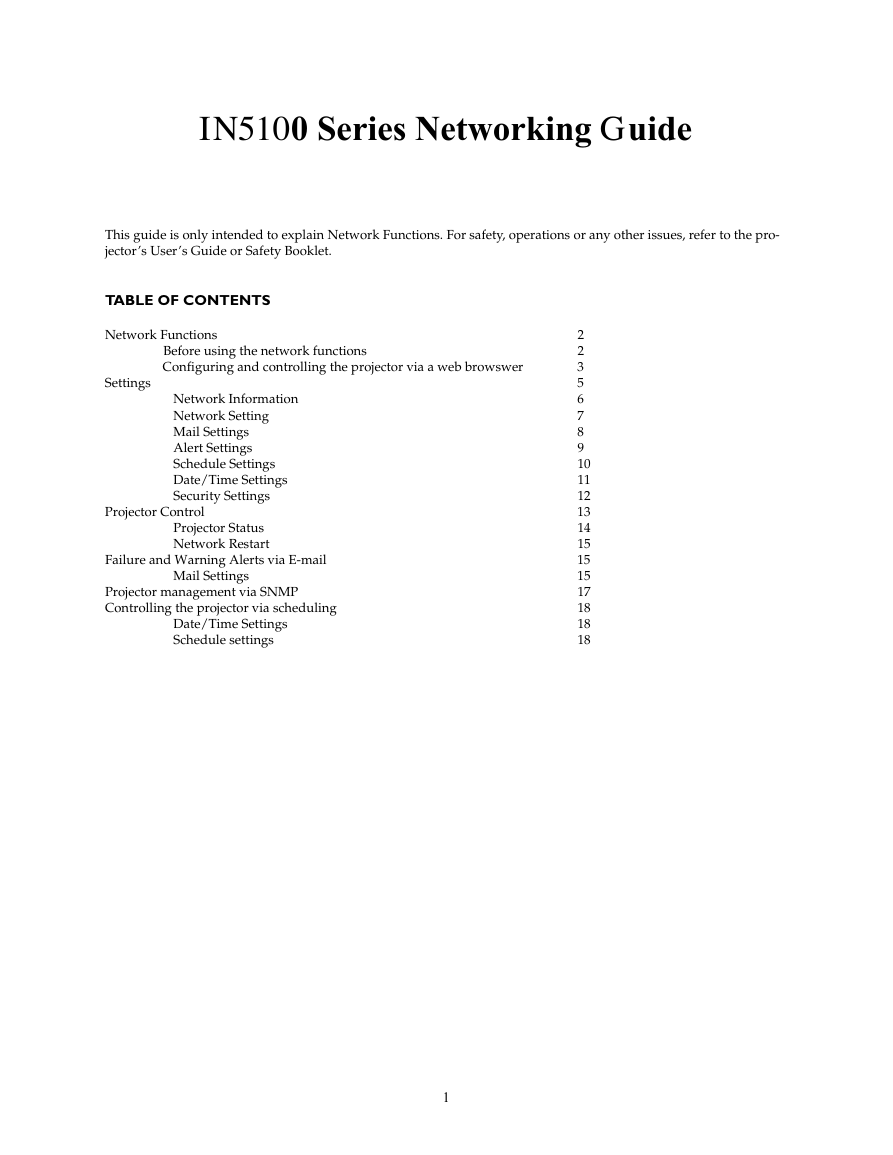
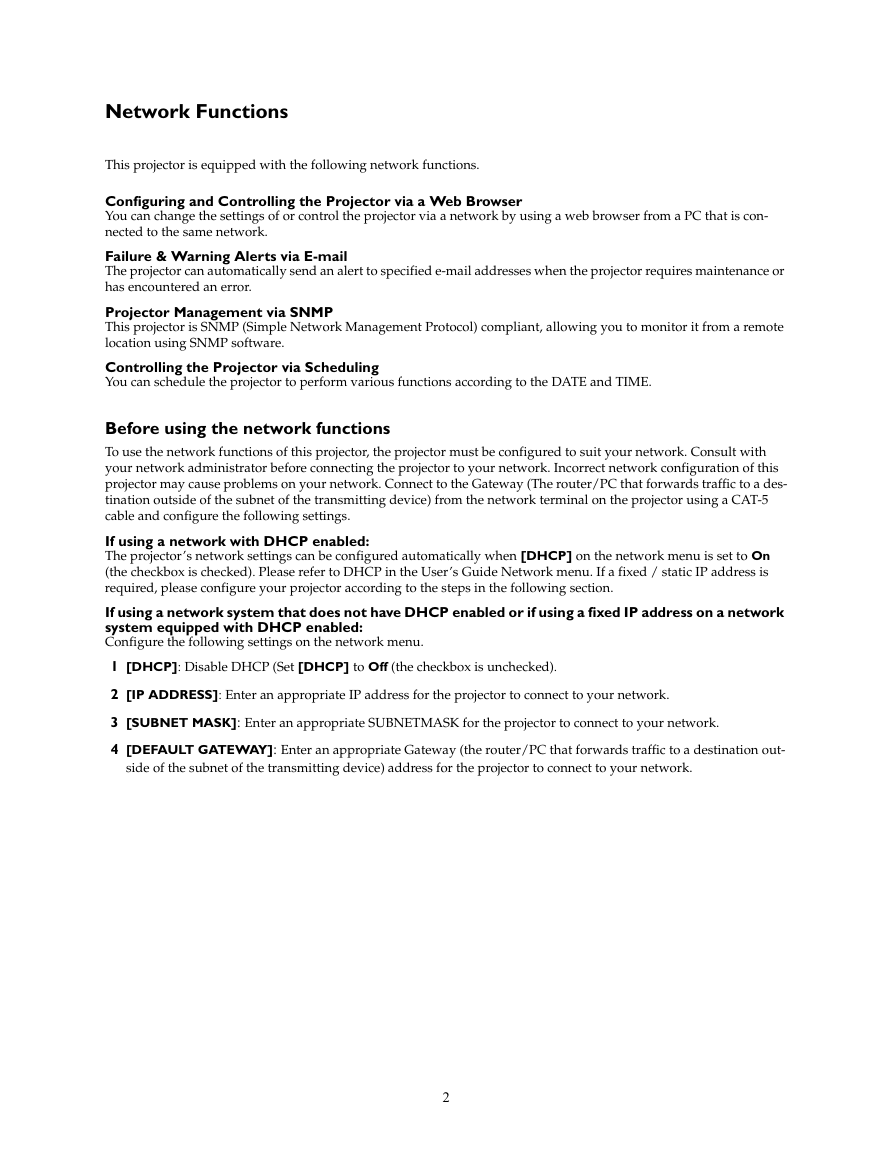
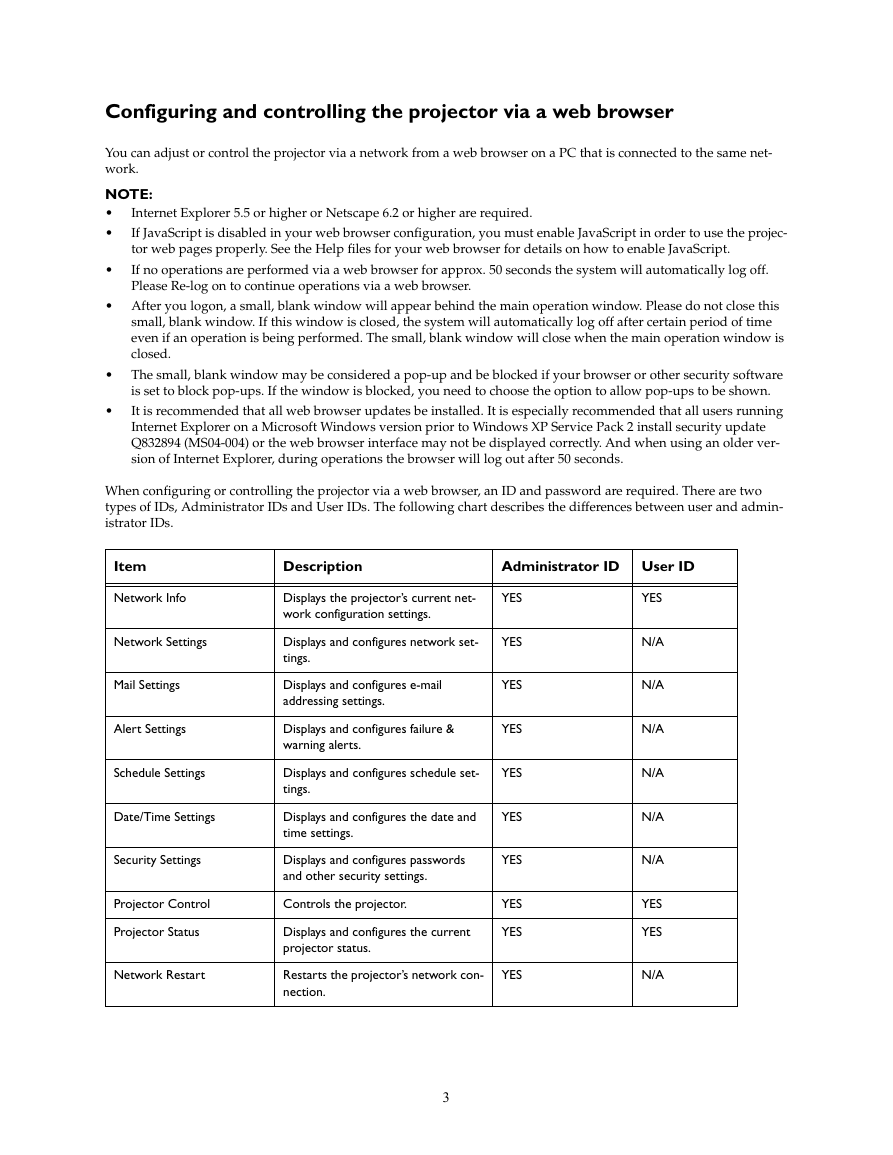


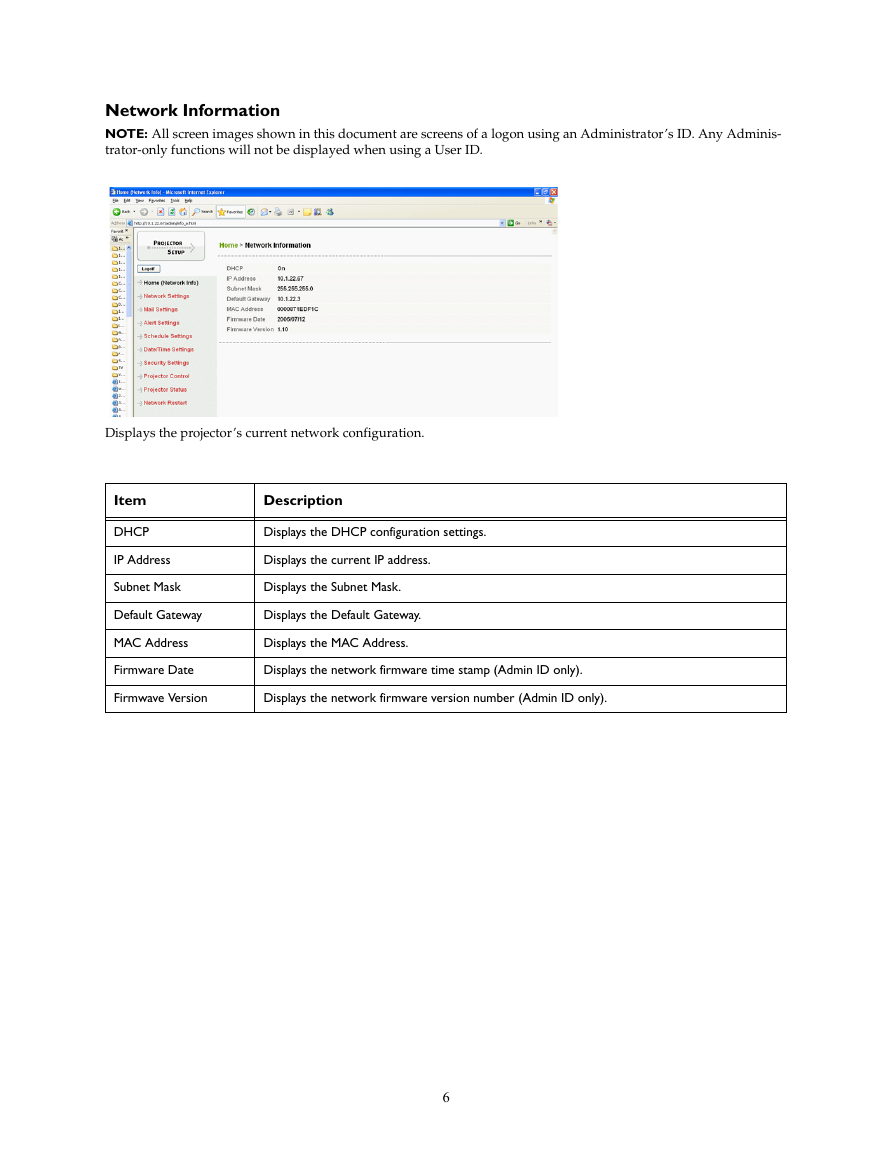
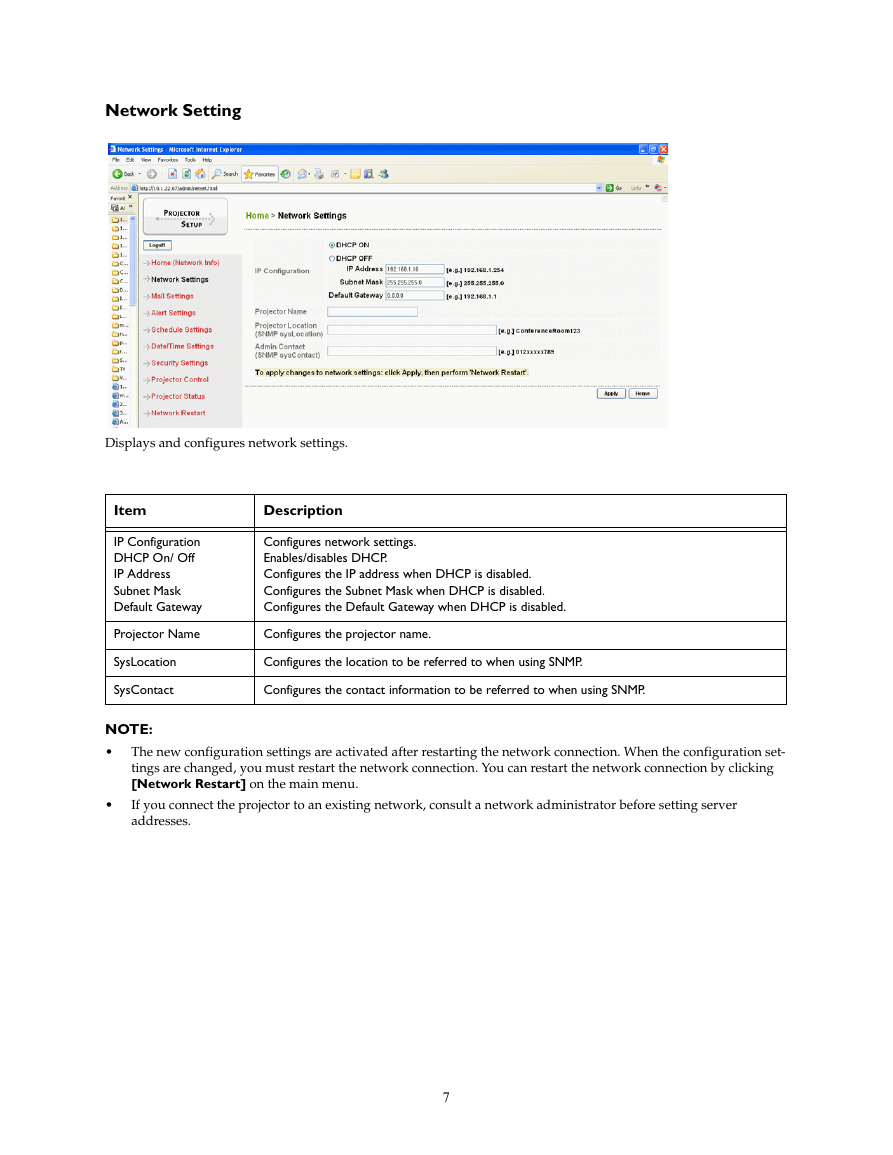

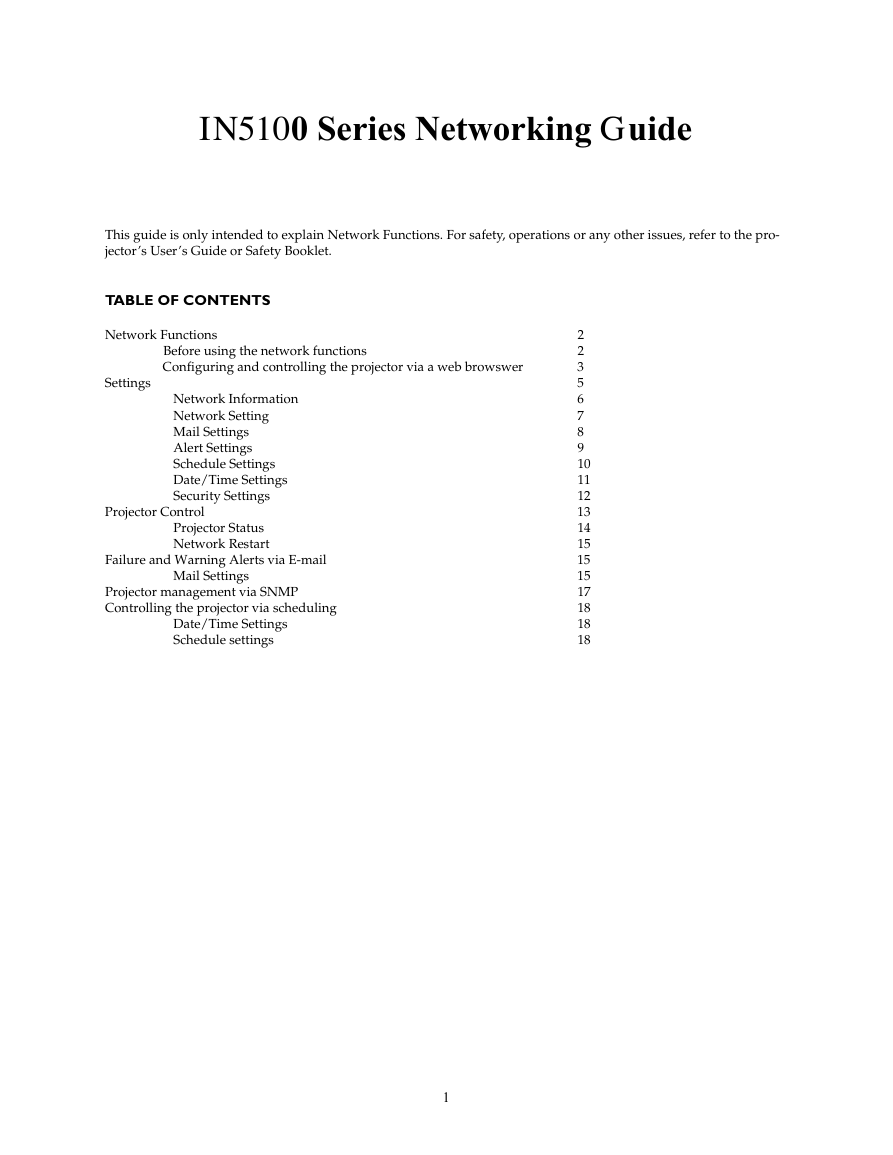
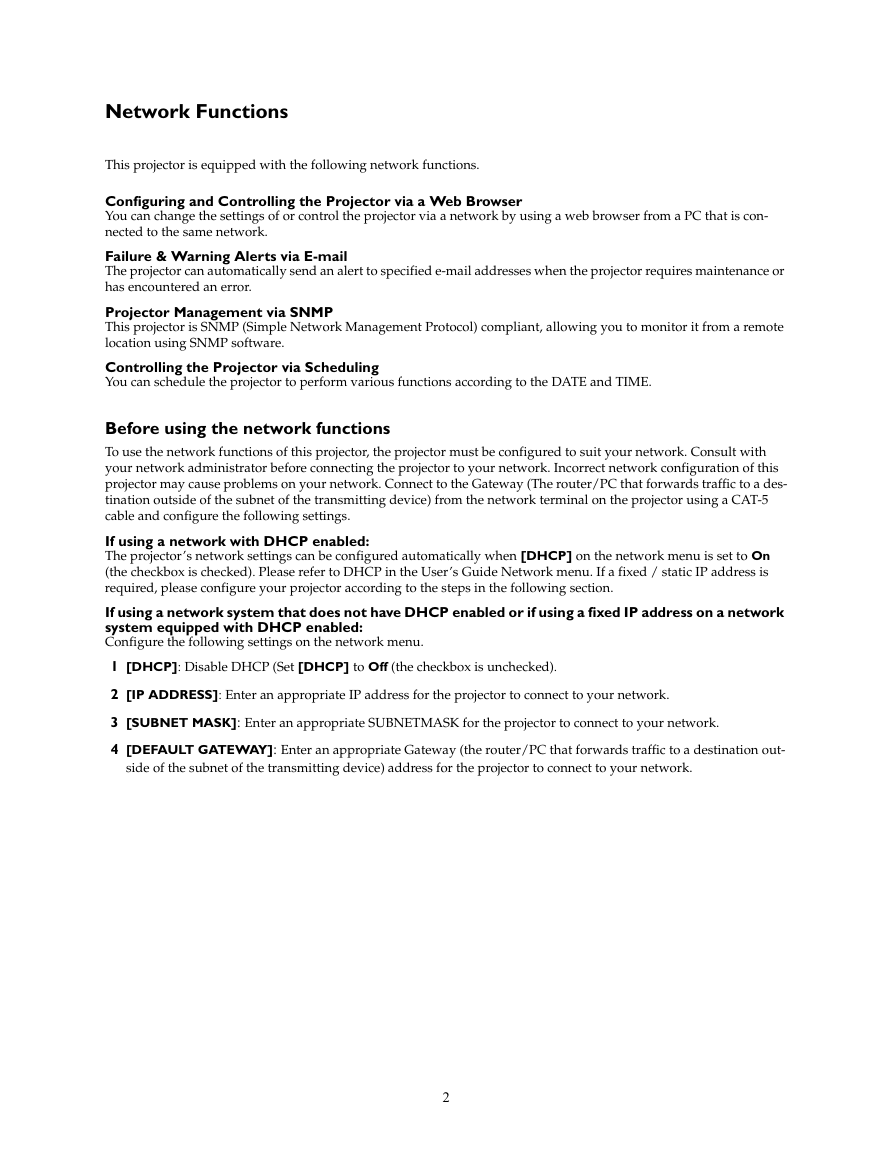
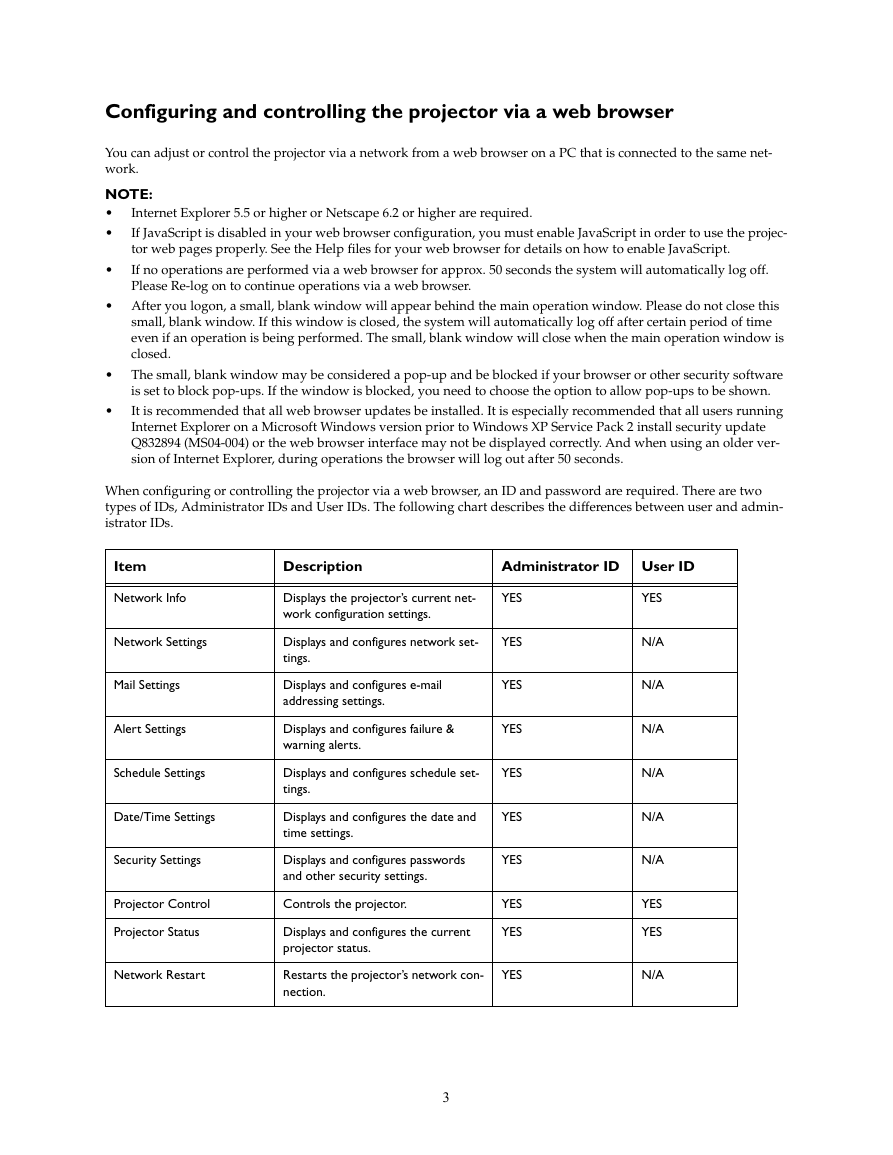


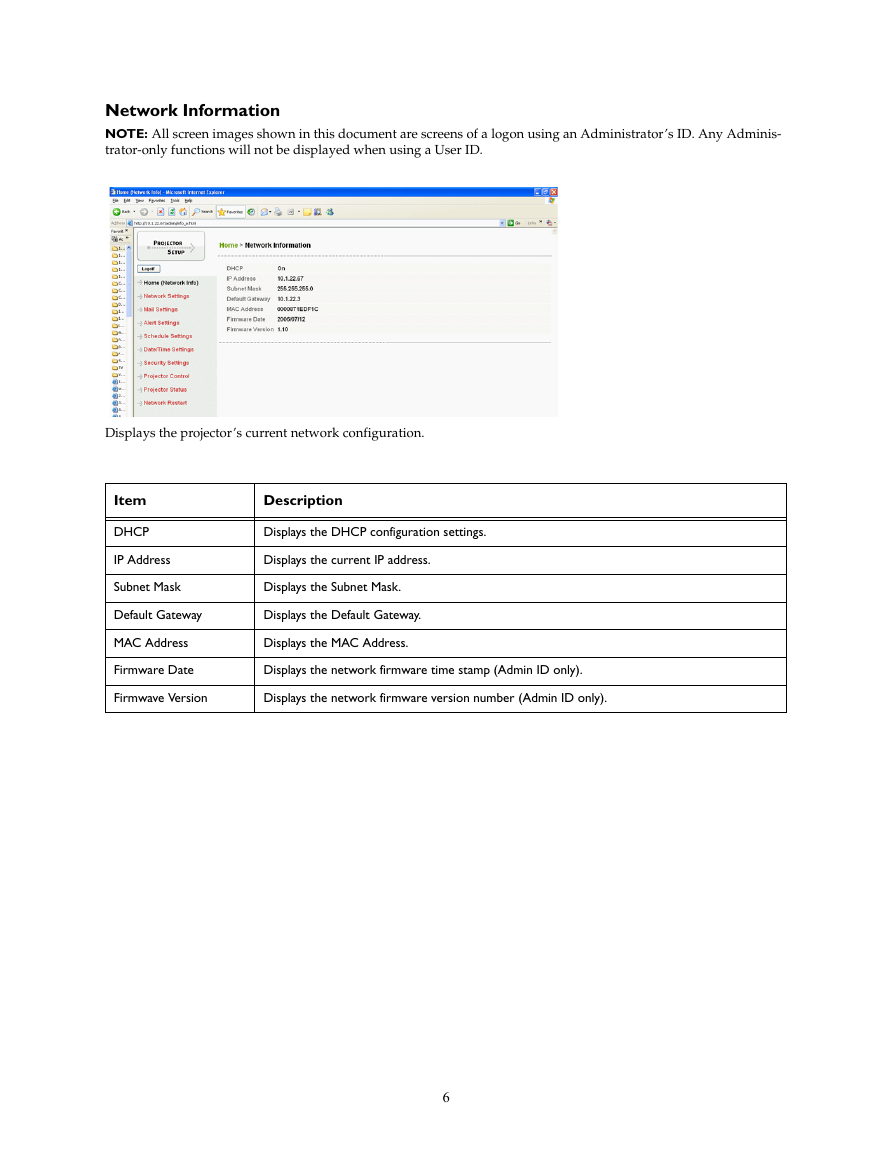
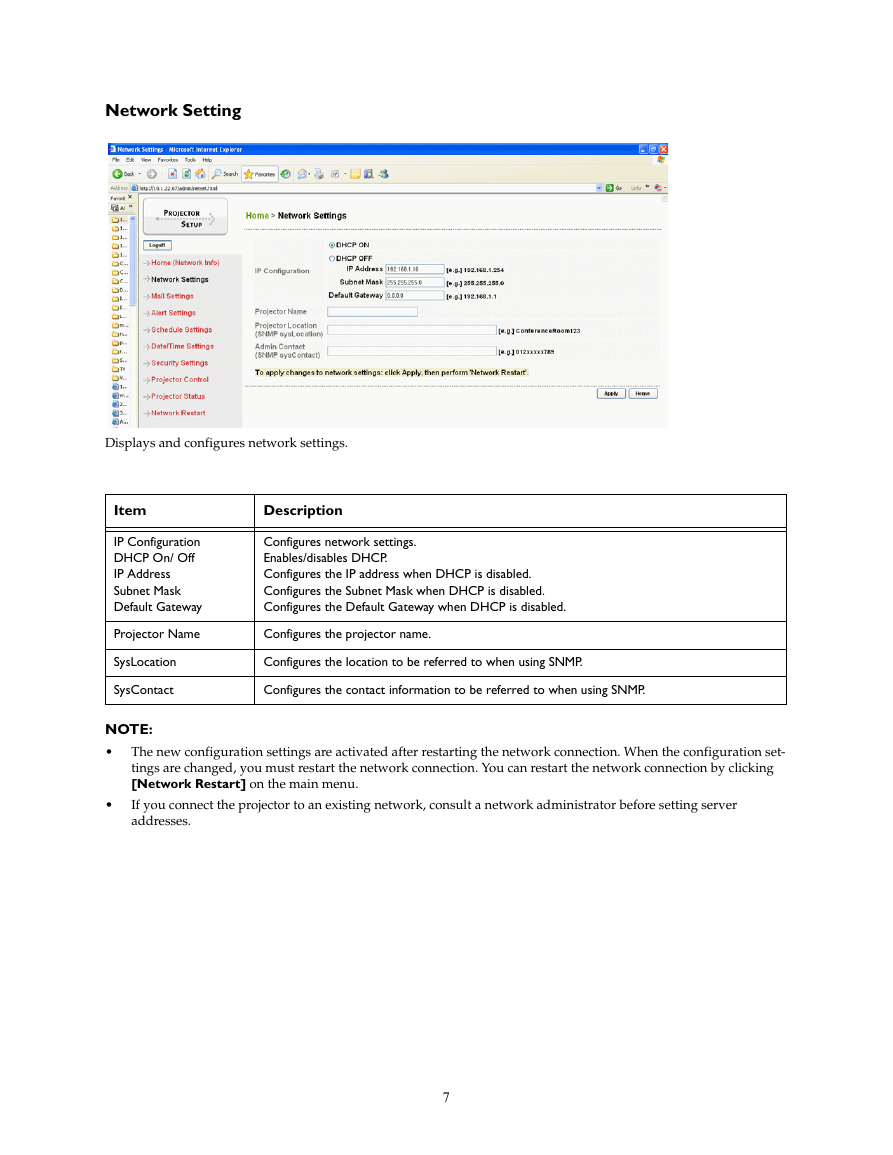

 2023年江西萍乡中考道德与法治真题及答案.doc
2023年江西萍乡中考道德与法治真题及答案.doc 2012年重庆南川中考生物真题及答案.doc
2012年重庆南川中考生物真题及答案.doc 2013年江西师范大学地理学综合及文艺理论基础考研真题.doc
2013年江西师范大学地理学综合及文艺理论基础考研真题.doc 2020年四川甘孜小升初语文真题及答案I卷.doc
2020年四川甘孜小升初语文真题及答案I卷.doc 2020年注册岩土工程师专业基础考试真题及答案.doc
2020年注册岩土工程师专业基础考试真题及答案.doc 2023-2024学年福建省厦门市九年级上学期数学月考试题及答案.doc
2023-2024学年福建省厦门市九年级上学期数学月考试题及答案.doc 2021-2022学年辽宁省沈阳市大东区九年级上学期语文期末试题及答案.doc
2021-2022学年辽宁省沈阳市大东区九年级上学期语文期末试题及答案.doc 2022-2023学年北京东城区初三第一学期物理期末试卷及答案.doc
2022-2023学年北京东城区初三第一学期物理期末试卷及答案.doc 2018上半年江西教师资格初中地理学科知识与教学能力真题及答案.doc
2018上半年江西教师资格初中地理学科知识与教学能力真题及答案.doc 2012年河北国家公务员申论考试真题及答案-省级.doc
2012年河北国家公务员申论考试真题及答案-省级.doc 2020-2021学年江苏省扬州市江都区邵樊片九年级上学期数学第一次质量检测试题及答案.doc
2020-2021学年江苏省扬州市江都区邵樊片九年级上学期数学第一次质量检测试题及答案.doc 2022下半年黑龙江教师资格证中学综合素质真题及答案.doc
2022下半年黑龙江教师资格证中学综合素质真题及答案.doc