5U000143C0A REV00
de AT&T Inc. p
de AT&T Inc. proporcionan productos y servicios utilizando la marca de AT&T.
© 2008 AT&T Knowledge Ventures. Las empresas subsidiarias y afiliadas
© 2008 AT&T Know
con el telefono dependiendo del software o de proveedor de servicio.
con el telefono dependiendo del software o de proveedor de
Alguna de los contenidos de este manual puede tener variaciones
Alguna de los contenidos de este manual puede tener variac
ledge Ventures. Las empresassubsidi
roporcionanproduct
AA
AA
i
P
P
PP
A
A
N
N
T
T
E
E
C
C
H
H
_
_
S
S
L
L
A
AA
A
T
T
E
E
U
U
s
s
e
e
r
r
G
G
u
u
d
d
e
e
i
i
C530
CC530
User Guide
UUUUser
Guía del usuario
GGuía
C530
5
5
U
U
0
0
0
0
0
0
1
1
4
4
3
3
C
C
0
0
A
A
R
R
E
E
V
V
0
0
0
0
Some of the contents in this manual may differ from your phone
Some of the contents in this manual may differ from your ph
depending on the software of the phone or your service provider.
depending on the software of the phone or your service prov
© 2008 AT&T Knowledge Ventures. All rights reserved. Subsidiaries and
ledge Ventures. All rights reserved Sub i
© 2008 AT&T Know
affiliates of AT&T Inc. provide products and services under the AT&T brand.
affiliates of AT&T Inc. p
rovide produ
AA
AA
�
�
Your phone is designed to make it easy for you to access a wide variety of content. For your protection, we want you to be aware that
some applications that you enable may involve the location of your phone being shared. For applications available through AT&T, we
offer privacy controls that let you decide how an application may use the location of your phone and other phones on your account.
However, the AT&T privacy tools do not apply to applications available outside of AT&T. Please review the terms and conditions
and the associated privacy policy for each location-based service to learn how location information will be used and protected. In
addition, your AT&T phone may be used to access the Internet and to download, and/or purchase goods, applications, and services
from AT&T or elsewhere from third parties. AT&T provides tools for you to control access to the Internet and certain Internet content.
These controls may not be available for certain devices which bypass AT&T controls.
�
Pantech_SLATE™
User Manual
™
Thank you for choosing the Pantech Slate (C530), our latest EDGE
mobile phone.
The Pantech Slate has many features designed to enhance your
mobile experience. From its sleek, stylish design, we know you will
enjoy the entire Slate experience.
This User Guide contains important and useful information that
will maximize your familiarity with all that the Pantech Slate has
to offer.
�
Dimensions & Weight
• Weight: 132g (with standard battery)
• Dimensions: 107 mm x 64 mm x 9.9 mm
Power Management (Performance)
Battery Type
Standard
Lithium-Ion
(Li-ion)
Capacity
Standby Time
Talk Time
Up to
930 mAh
Up to
250 hours
Up to
3 hours
Operating Frequency
• GSM 850Mhz, GSM 900Mhz, DCS 1800Mhz, and PCS
1900Mhz networks in North America, South America, Europe,
Africa, and Asia-Pacific where these networks are supported.
• Automatic band switching.
Specifications
Design
Bar type phone with single display and QWERTY keypad
Displays
• 260k colors TFT LCD with 2.2” internal display
• 176x220 resolution
• 7 lines for text in basic mode with 16-point font
• Two soft keys and four-way scroll and selection @ keys
Melodies
MP3, AAC, AAC+, WMA, AMR-NB, MIDI, SP-MIDI
Camera
Integrated 1.3M CMOS Camera
• Resolution up to 1280 x 960 (1,228,800 pixels))
• Mpeg4 Video recording/playing up to 15f/s (QCIF size)
• Self-timer function (5 seconds or 10 seconds)
• Photo album and video album
2
�
Phone overview
Number pad view
Charger slot/Ear mic
Navigation key
Scroll through the
menu options
Speaker key
Send key
Prefix
International
call key
Vibrate mode
Message
Earpiece
Display
Left/Right Soft key
Perform the functions shown
at the bottom line of the display
OK key or access MEdia Net
Press to enter menu system
Clear key
Returns to previous screen
or deletes characters in text
mode.
Power on&off/Menu exit
key/End key
Turns phone on/off, ends calls,
exits menus
Microphone
Camera
Camera
key
Internal antenna
Side key
note: Holding device at internal
antenna area might affect call quality
reception.
Menu features
Email & IM Messaging
MEdia Mall
MEdia Net
My Stuff
Address Book Settings
YELLOWPAGES.COM
Games & Apps
3
�
QWERTY keyboard view
Left/Right Soft key
Perform the functions
shown at the bottom line of
the display.
Function key
To enter a number or a symbol,
press the function key, and press
the corresponding key.
CAPS/Shift key
To type a single uppercase letter,
press this key then a letter
4
Clear/Back key
Returns to previous screen or
deletes characters in text mode.
Delete key
Press to delete a number or letter.
Enter key
Press to create new line while
writing a message.
Space key
Press to enter a space.
�
Using shortcuts
Numbered menu items, such as menus, sub-menus, and
options can be quickly accessed by using their shortcut
numbers. In Menu mode, Main Menus can be accessed by
pressing the number keys (1 to 9) corresponding to their
location on the screen.
Example: Accessing the Language menu.
1. Press the Menu.
2. Press the 9 for Settings.
3. Press the 4 for Phone.
4. Press the 1 for Language.
5. Press Select for Screen Text.
6. Press the U or D scroll key to display the list of available
languages.
Menu overview
Email & IM
Mobile Email
IM
Messaging
Create Message
Inbox
Sent
Outbox
Drafts
Voice Mail
Templates
Settings
Memory Info
5
�
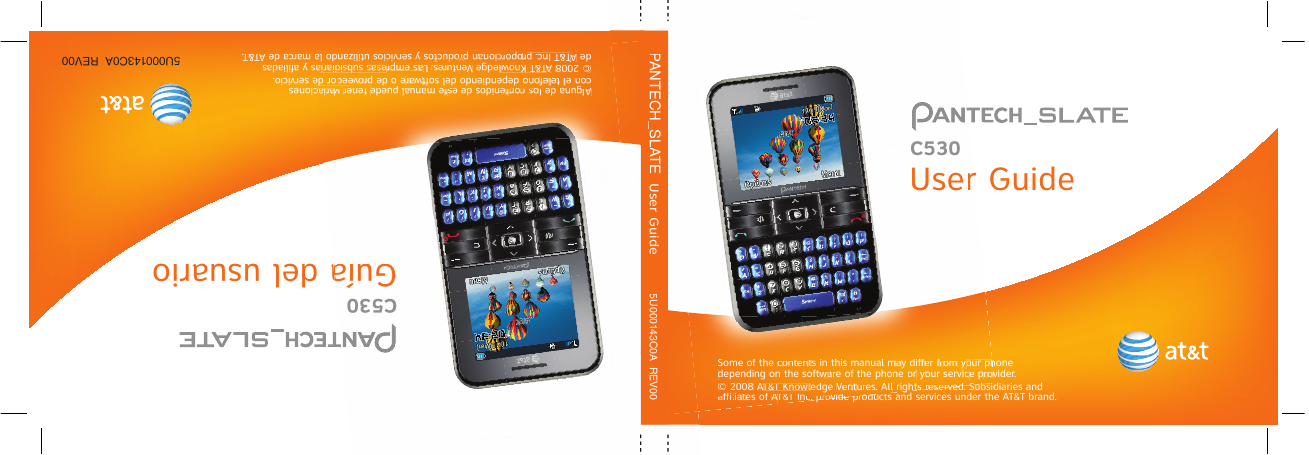
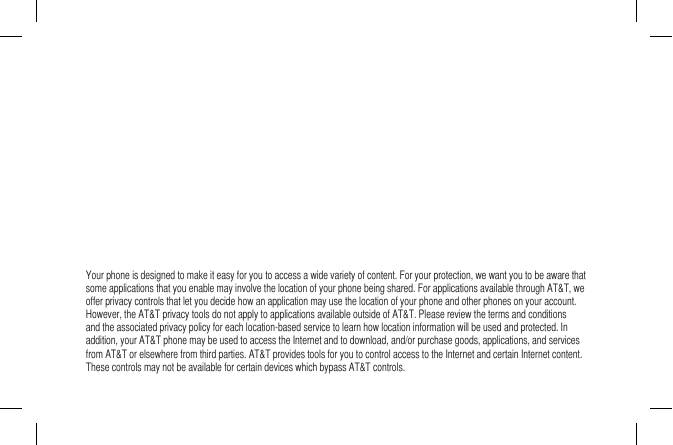
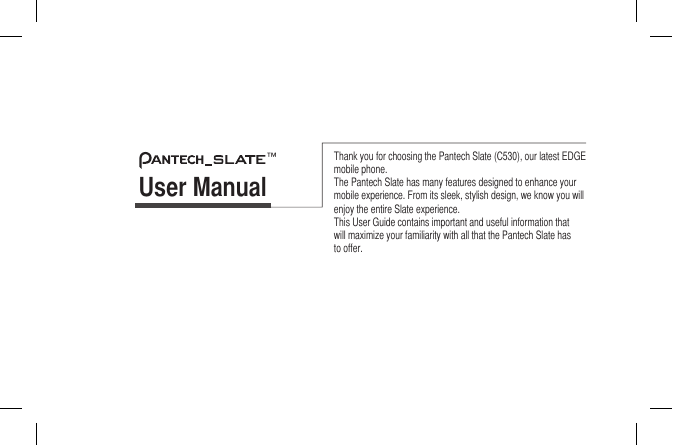
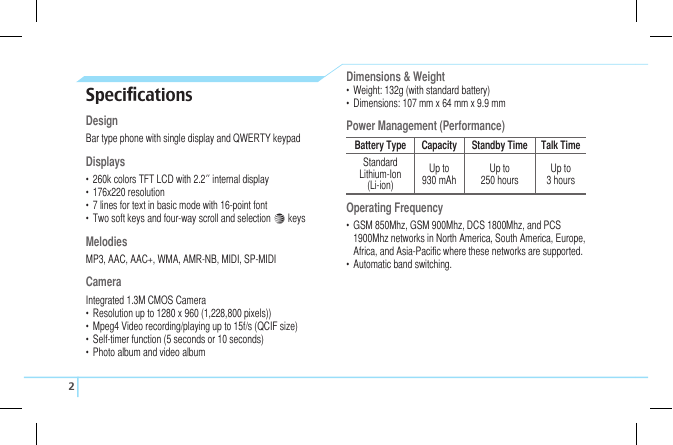
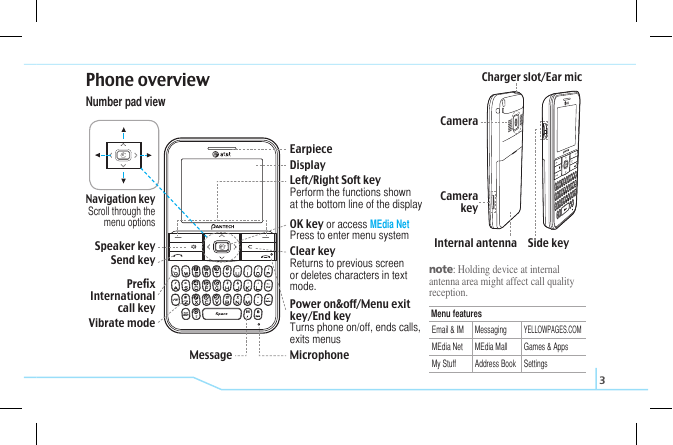
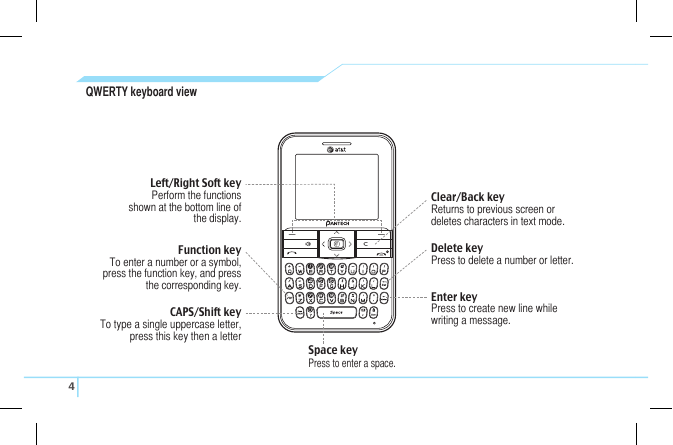
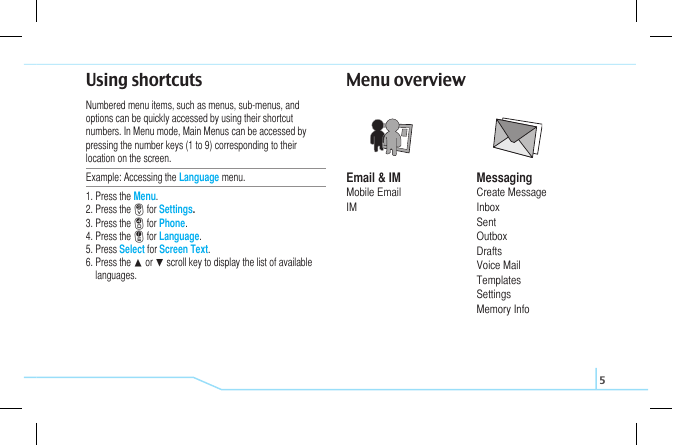
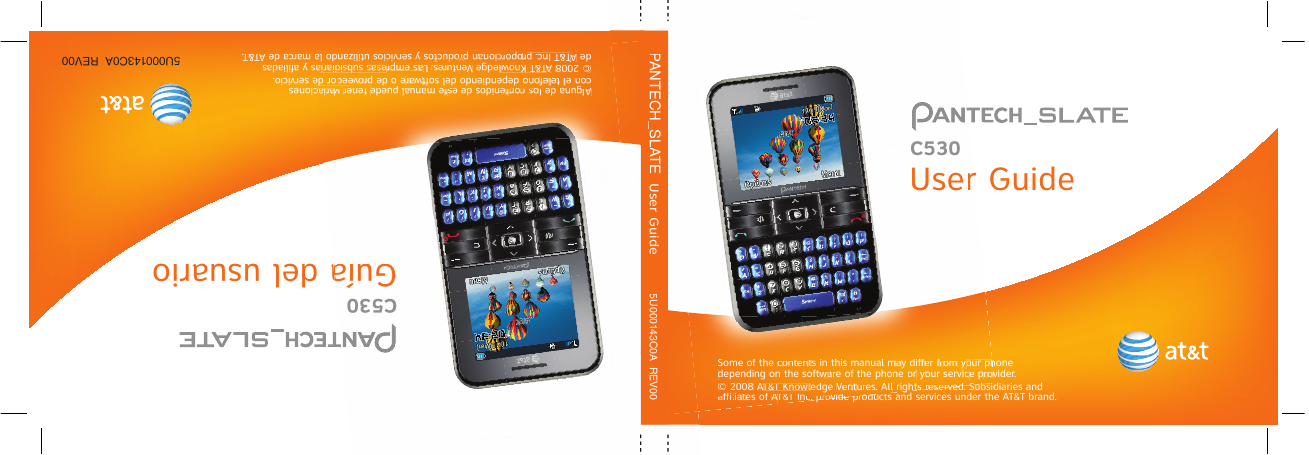
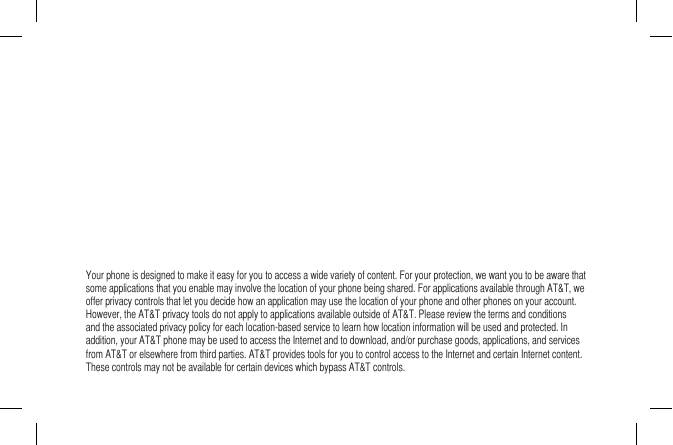
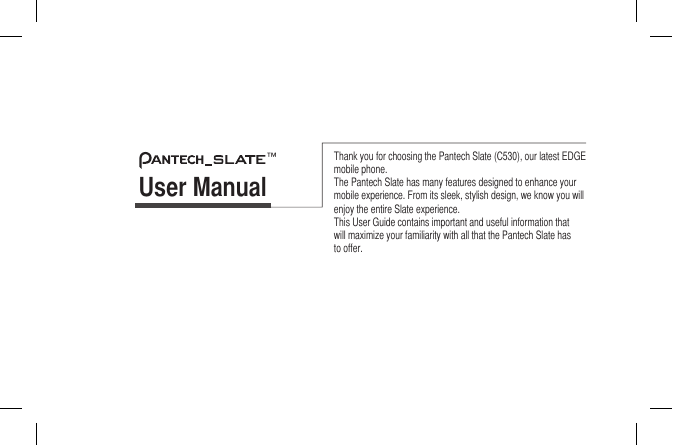
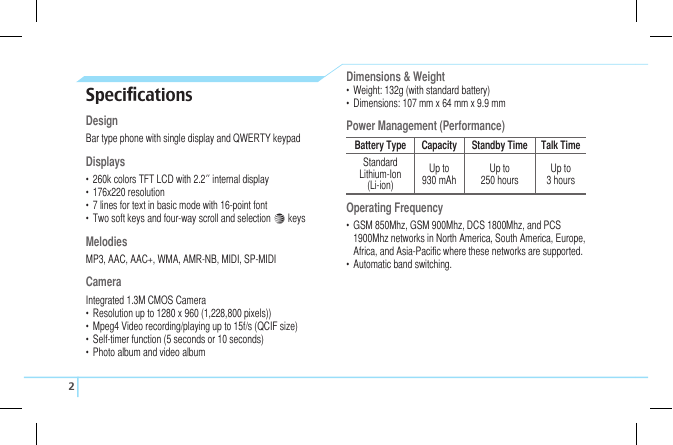
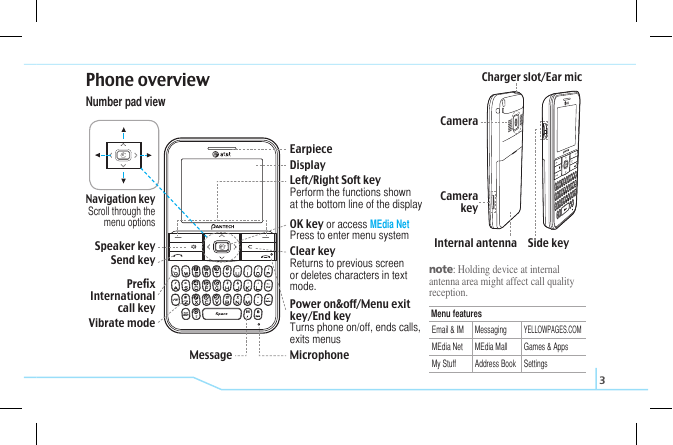
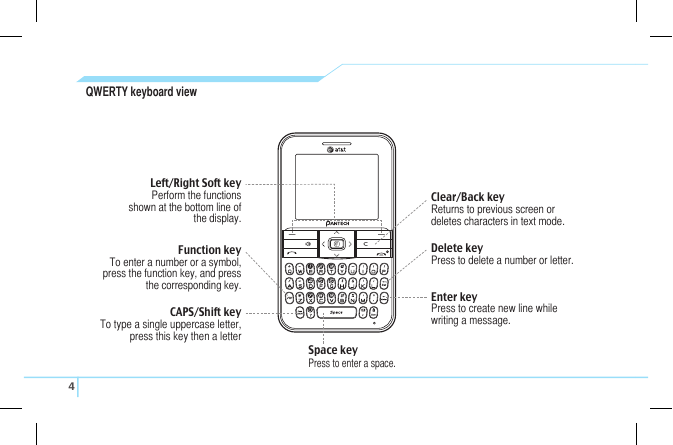
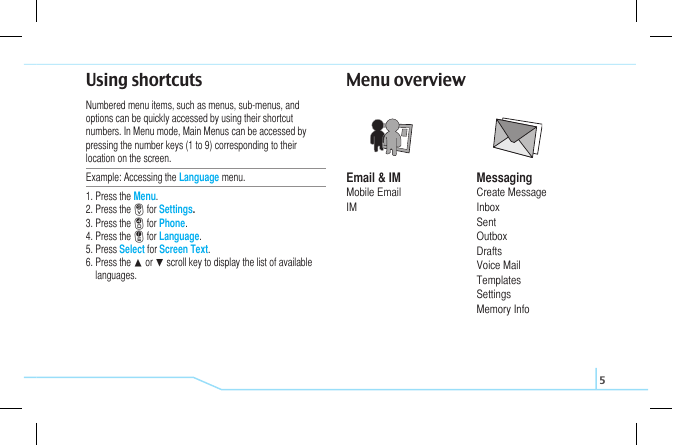
 2023年江西萍乡中考道德与法治真题及答案.doc
2023年江西萍乡中考道德与法治真题及答案.doc 2012年重庆南川中考生物真题及答案.doc
2012年重庆南川中考生物真题及答案.doc 2013年江西师范大学地理学综合及文艺理论基础考研真题.doc
2013年江西师范大学地理学综合及文艺理论基础考研真题.doc 2020年四川甘孜小升初语文真题及答案I卷.doc
2020年四川甘孜小升初语文真题及答案I卷.doc 2020年注册岩土工程师专业基础考试真题及答案.doc
2020年注册岩土工程师专业基础考试真题及答案.doc 2023-2024学年福建省厦门市九年级上学期数学月考试题及答案.doc
2023-2024学年福建省厦门市九年级上学期数学月考试题及答案.doc 2021-2022学年辽宁省沈阳市大东区九年级上学期语文期末试题及答案.doc
2021-2022学年辽宁省沈阳市大东区九年级上学期语文期末试题及答案.doc 2022-2023学年北京东城区初三第一学期物理期末试卷及答案.doc
2022-2023学年北京东城区初三第一学期物理期末试卷及答案.doc 2018上半年江西教师资格初中地理学科知识与教学能力真题及答案.doc
2018上半年江西教师资格初中地理学科知识与教学能力真题及答案.doc 2012年河北国家公务员申论考试真题及答案-省级.doc
2012年河北国家公务员申论考试真题及答案-省级.doc 2020-2021学年江苏省扬州市江都区邵樊片九年级上学期数学第一次质量检测试题及答案.doc
2020-2021学年江苏省扬州市江都区邵樊片九年级上学期数学第一次质量检测试题及答案.doc 2022下半年黑龙江教师资格证中学综合素质真题及答案.doc
2022下半年黑龙江教师资格证中学综合素质真题及答案.doc