Discover Your Phone
Left softkey
Navigation keys
Pick up key
Microphone/
Headset/Charger
connector
Screen
Right softkey
Hang up and
on/off key
Alphanumeric
keypad
to
improve
strives
continuously
Philips
its
products.Therefore, Philips reserves the rights to revise
this user guide or withdraw it at any time without prior
notice.Philips provides this user guide “as is” and does
not accept, except as required by applicable law,
liability for any error, omission or discrepancy between
this user guide and the product described. The device is
meant to be connected to GSM/GPRS networks.
How to ...
Switch the phone
On/Off
Store numbers in
Phonebook
Make a call
Answer a call
End a call
Reject a call
Adjust earpiece
volume
Access Phonebook
Access main menu
Switch to silent
mode
Long press ).
Enter the phone number and
press L Option and select
Save number.
Enter the phone number
using the keypad and press
( to dial.
Press ( when your phone
rings.
Press ).
Press ) when your phone
rings.
Press the + or - during a call.
Press - in idle mode.
Press L in idle mode.
Long press + key in idle
mode to toggle between the
meeting mode and normal
mode.
�
Press ).
Press R.
Return to previous
menu
Quickly return to
idle mode
The Left/Right key
Press the left and right soft keys L and R located
at the top of the keypad to perform the function
displayed at the bottom of the screen.
1
�
Table of contents
1. Getting Started .................................. 4
Insert the SIM card ........................................... 4
Switch on the phone ........................................ 5
Charge the battery............................................ 6
2. Calling................................................... 7
Make a call........................................................... 7
Using the phonebook....................................... 7
Make an Emergency call................................... 7
Answer and end a call ...................................... 7
Options during a call ........................................ 7
Adjust earpiece volume ................................... 8
Handle multiple calls......................................... 8
3. Text or number Entry...................... 9
Input Method...................................................... 9
Function keys ..................................................... 9
Multi-tap ABC/Abc/abc Input ......................... 9
T9 Smart ABC/Abc/abc Input....................... 10
Symbol Input..................................................... 10
4. Contacts ............................................ 11
Manage contacts .............................................. 11
Create new contacts ...................................... 11
Copy phonebook ............................................ 11
2
Move a phonebook entry.............................. 12
Delete contacts ............................................... 12
Search for a contact in the phonebook ..... 12
Display type...................................................... 12
Storage Location ............................................. 12
My Number ...................................................... 13
Memory Status................................................. 13
5. Messages............................................ 14
SMS..................................................................... 14
Cell Broadcast Message................................. 16
6. Call History ...................................... 17
Outgoing calls .................................................. 17
Answered calls................................................. 17
Missed calls....................................................... 17
Calls duration................................................... 17
7. Settings............................................... 18
Phone Settings ................................................. 18
Call Settings...................................................... 18
Security Settings .............................................. 20
Network Settings............................................ 21
Reset .................................................................. 21
8. FM radio ............................................ 22
�
9. Profiles................................................23
10. Accessories .....................................24
Alarm ................................................................. 24
Schedule ............................................................ 24
Calculator ......................................................... 24
Currency exchange......................................... 25
Stopwatch ......................................................... 25
Countdown ...................................................... 25
11. Games ..............................................26
Games................................................................ 26
12. STK ...................................................27
STK..................................................................... 27
Icons & symbols ....................................28
Precautions ............................................29
Troubleshooting ...................................33
Philips Authentic Accessories............35
Limited warranty ..................................36
Specific absorption rate information
International standards........................39
Declaration of conformity..................40
3
�
1. Getting Started
Please read the safety instructions in the “Precautions”
section before using your phone.
To use your phone, you must insert a valid SIM card
supplied by your GSM operator or retailer. The SIM
card contains your subscription information, your
mobile phone number and a memory in which you
can store phone numbers and messages.
Insert the SIM card
Follow the steps below to insert your new SIM card.
Remember to switch off your mobile phone before
removing the back cover and battery.
Remove the back cover
To insert the SIM card, you must first remove the
back cover. Press on the back cover with your thumb
and slide the cover downwards. Then use your free
hand to lift up the door of the battery compartment as
shown below.
Remove the battery
To remove the battery, lift up the battery from the
bottom as show below.
4
Getting Started
�
Insert the SIM card
Make sure the clipped corner of the SIM card is facing
the correct direction and the metallic contacts facing
downwards. Slide the SIM card into the SIM card slot
until it stops.
Replace the back cover
Replace the back cover by sliding it down into its slot,
until it stops.
Remove the protective film covering the screen before
using the phone.
Replace the battery
Slide the battery back to its slot, with the gold contacts
facing downwards until it stops. Then lock it by
pushing it downwards.
if required. It
Switch on the phone
To switch on the phone, long press ) key. Enter the
PIN code
is preconfigured and
communicated to you by your operator or retailer. For
more information on PIN code, see “Security Settings”.
If you enter an incorrect PIN code three times in
succession, your SIM card will be locked. To unlock it,
you must obtain the PUK code from your network
operator.
Getting Started
5
�
Charge the battery
Your phone is powered by a rechargeable battery. A
new battery is partially charged and an alarm will warn
you when the battery level is low. If the battery is
empty, it needs to be charged for 2 or 3 minutes
before the battery symbol indicators flash. Plug the
charger into the charger connector at the bottom of
the phone and ensure that the arrow symbol on the
charger is facing upwards as shown below. Then plug
the other end of the charger into an AC power socket.
The battery symbol indicates the state of charge. The
charge indicators will scroll when the battery is
charging. The battery is fully charged when the charge
indicators stop scrolling. You can then disconnect the
charger.
Keeping the charger plugged to the mobile phone
when the battery is fully charged will not damage the
battery. The only way to disconnect the charger is to
unplug it, so use an easily accessible AC power socket.
If you are not using your phone for a period of time,
we recommend that you remove the battery.
You can use your phone while it is charging. When the
battery is completely discharged, the charge indicators
will appear only after a few minutes of charging.
6
Getting Started
�
2. Calling
Make a call
From idle screen
1.
In idle mode, enter the phone number using the
keypad. To correct an error, press R.
2. Press ( to dial the number.
3. Press ) to hang up.
To make an international call, quickly press * twice
to insert the international prefix “+”.
Using the phonebook
1. Press - in idle mode.
2.
Select a contact from the list and press ( to
dial the selected number. To select a different
number, press + or - (see “Contacts” for more
information).
3. Press ) to hang up.
Make an Emergency call
Without a SIM card in phone, you can press R
(SOS) to dial emergency call.
With a SIM card in phone, you can enter emergency
number in idle mode, then press (.
Calling
In Europe the standard emergency number is 112, in
the UK it is 999.
Answer and end a call
When there is an incoming call, the number of the
caller may be displayed if the caller has chosen to
display his or her identity. If the number is stored in
the phonebook, the corresponding name will be
displayed instead of the number.
To answer the call: press (.
To reject the call: press ).
To hang up: press ).
The phone will not ring when it is in silent mode.
If you have selected Any key answer, you can answer a
call by pressing any key, except ) and R.
Options during a call
During a call, press L Option to access the following
options:
- Put the call on Hold
- Mute the call
- New call
- New SMS
- Access Contacts
7
�
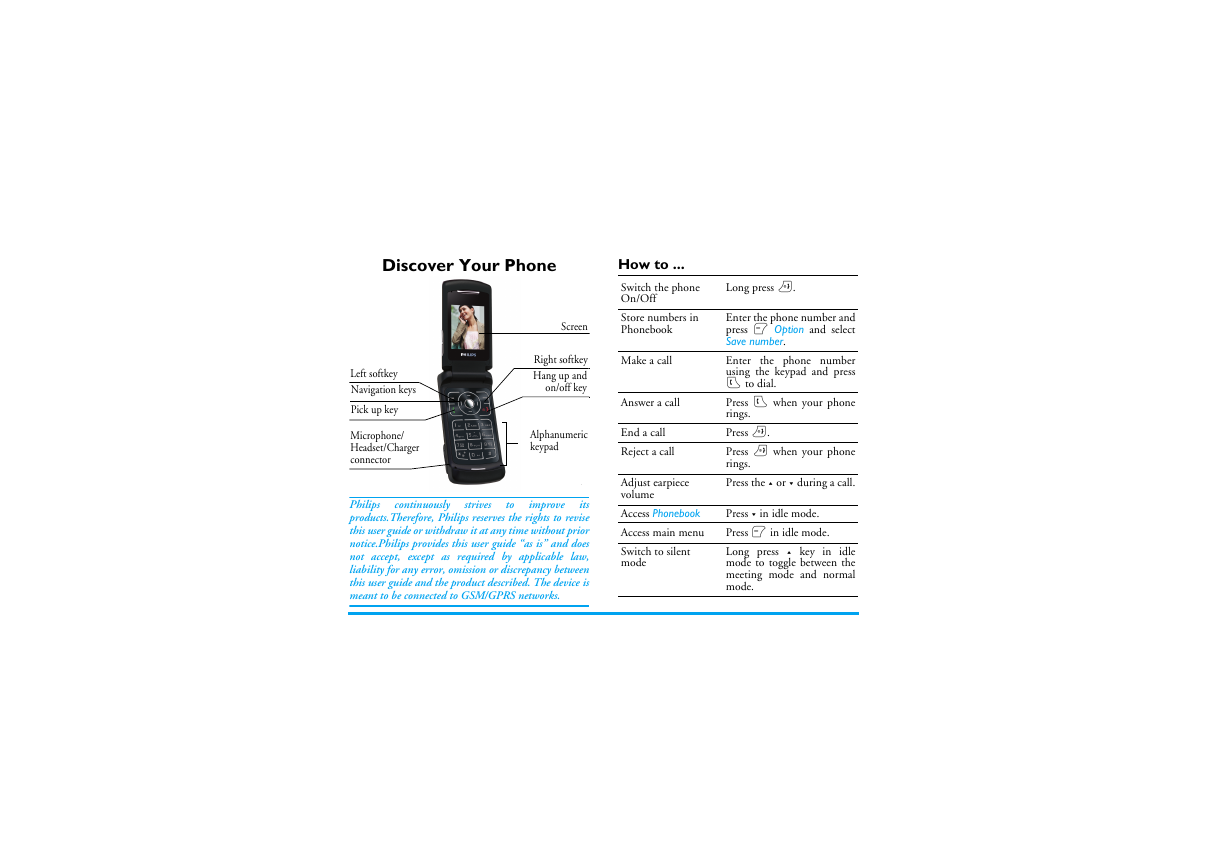
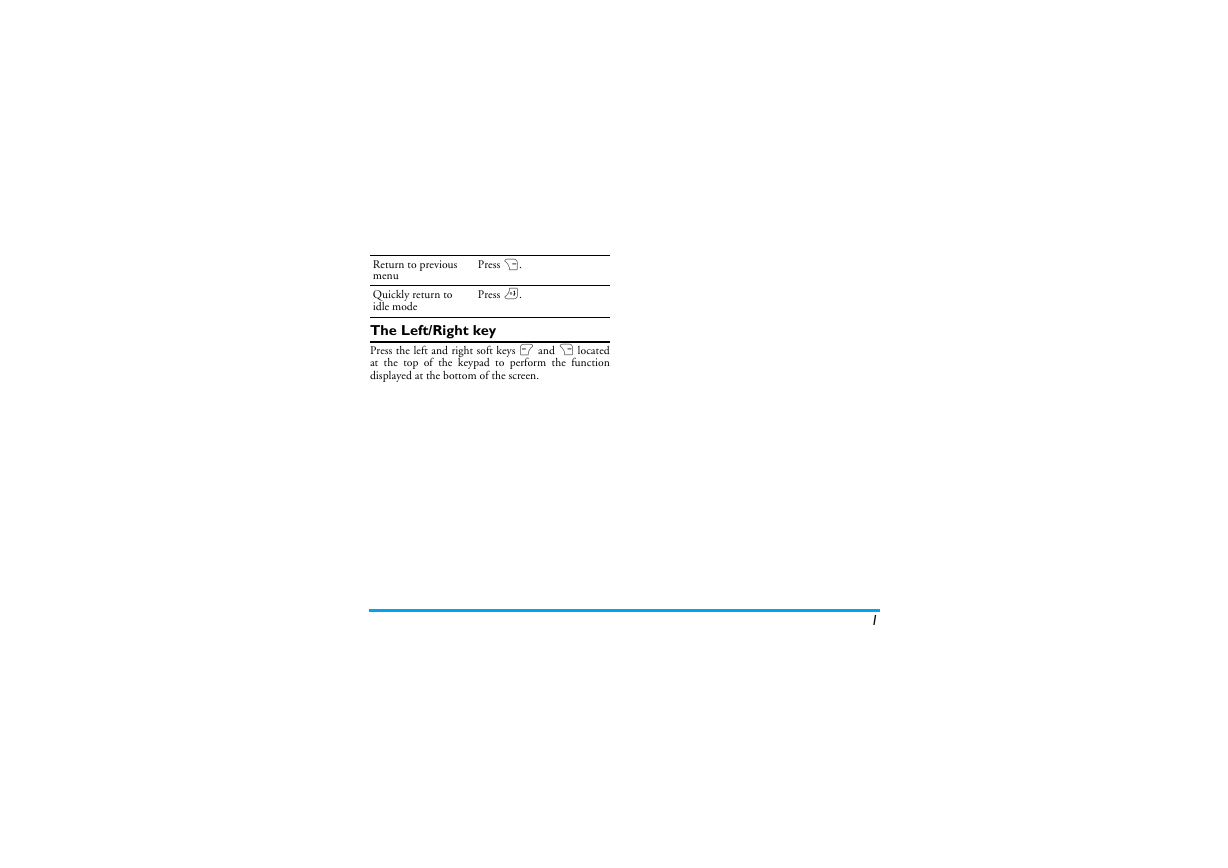

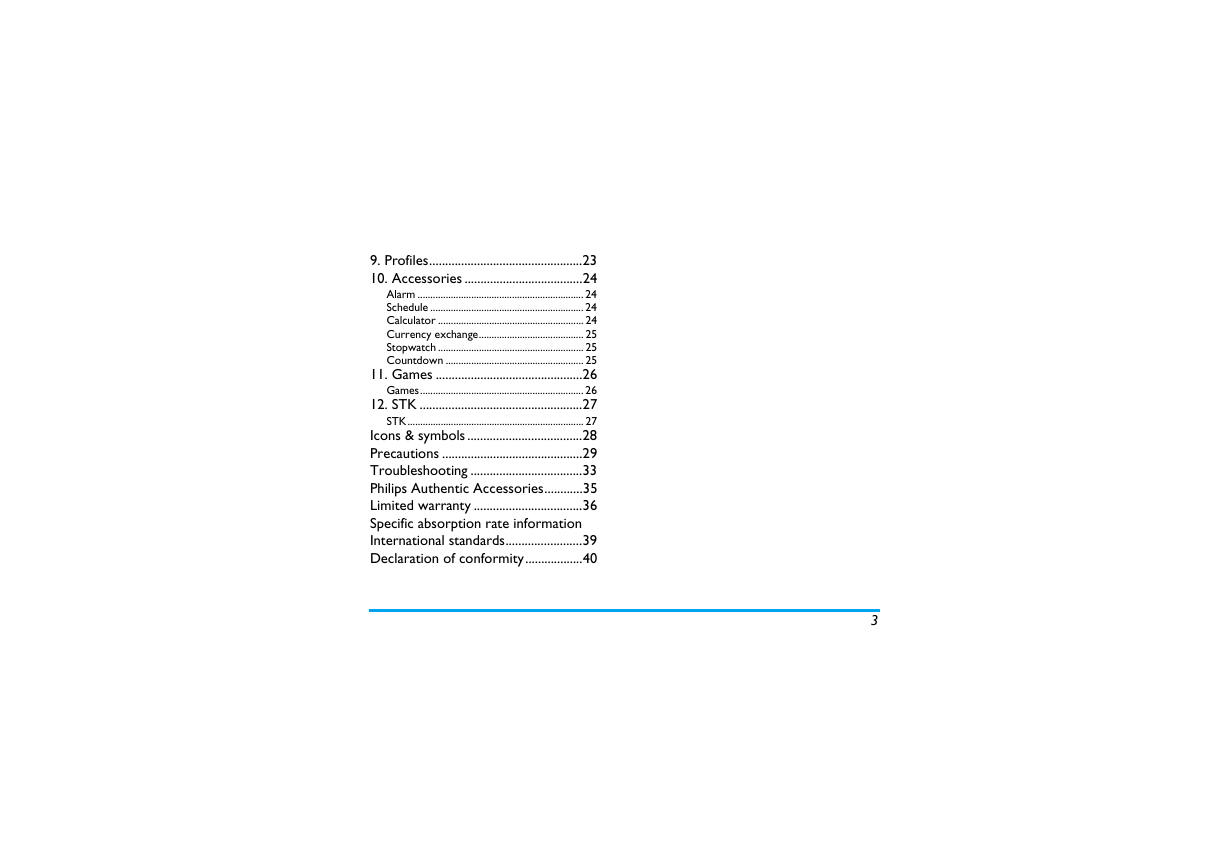
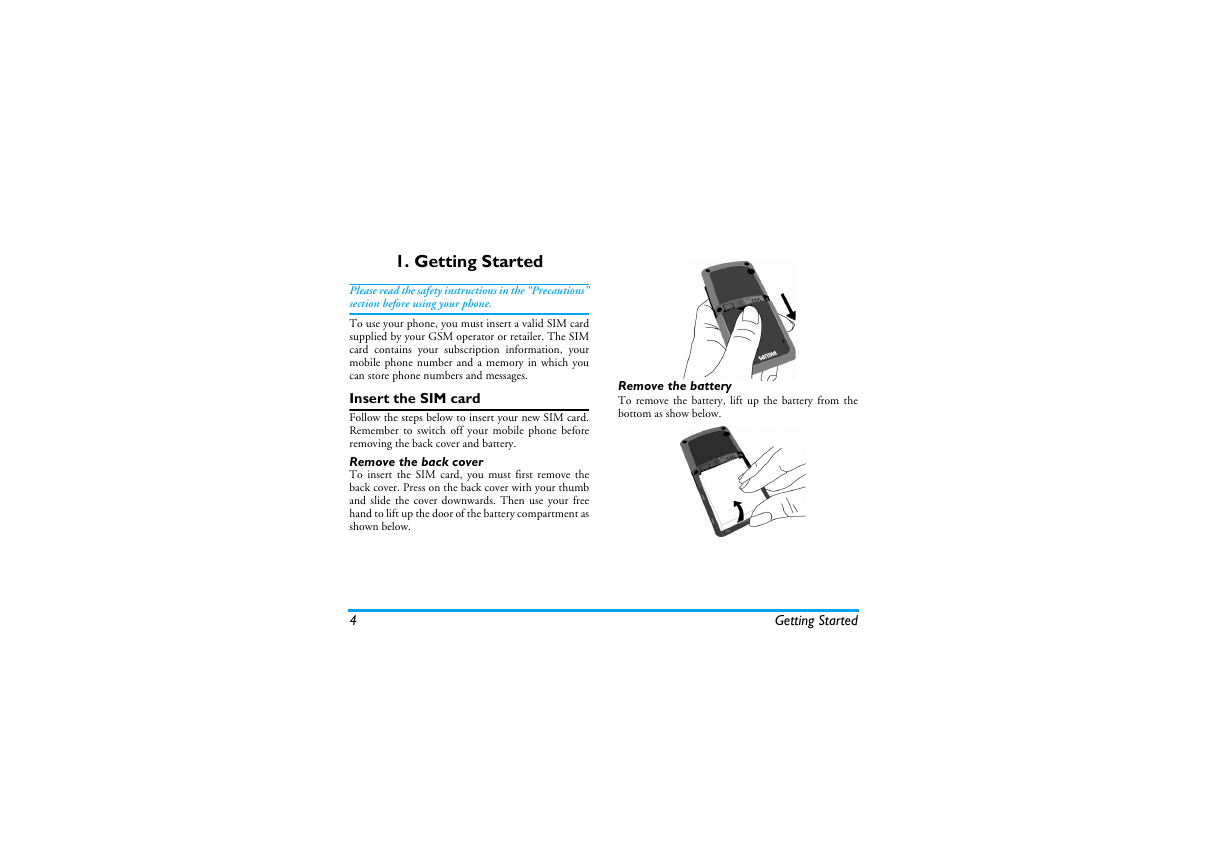
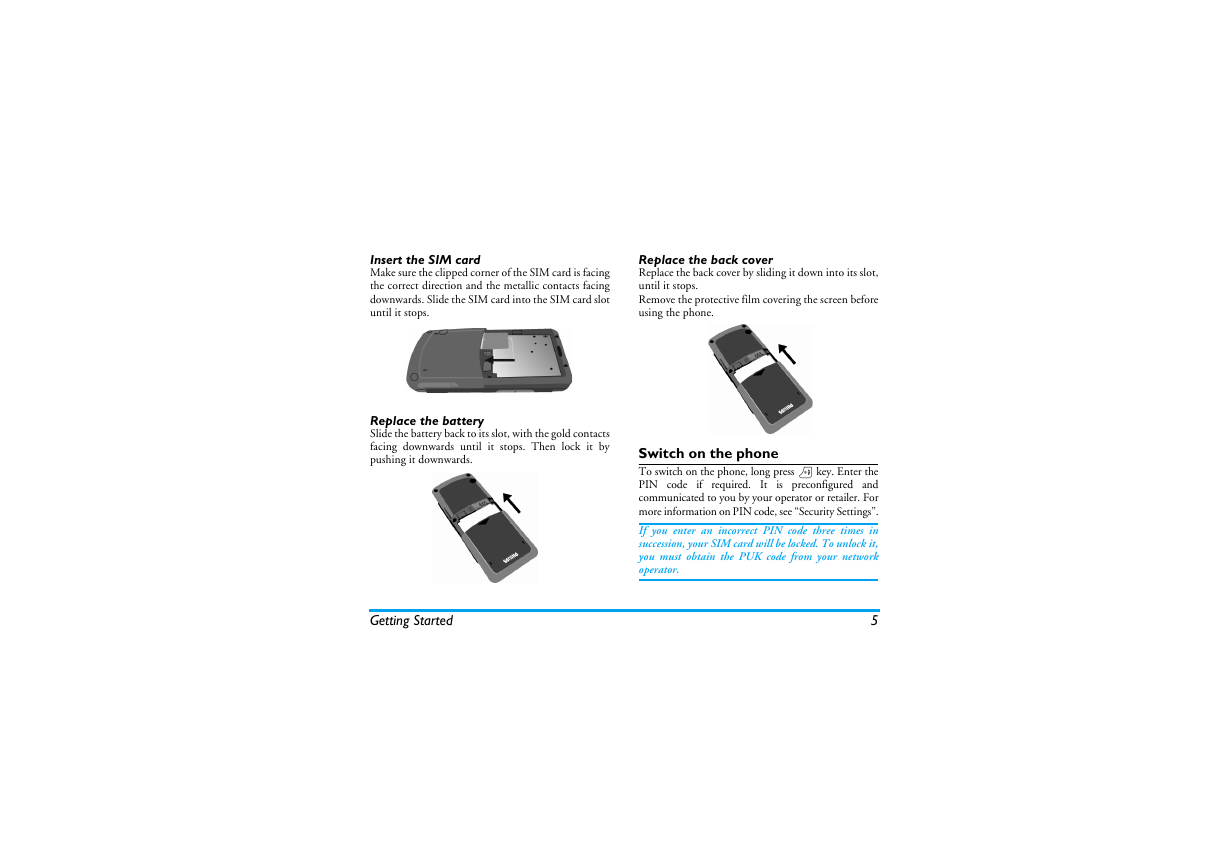
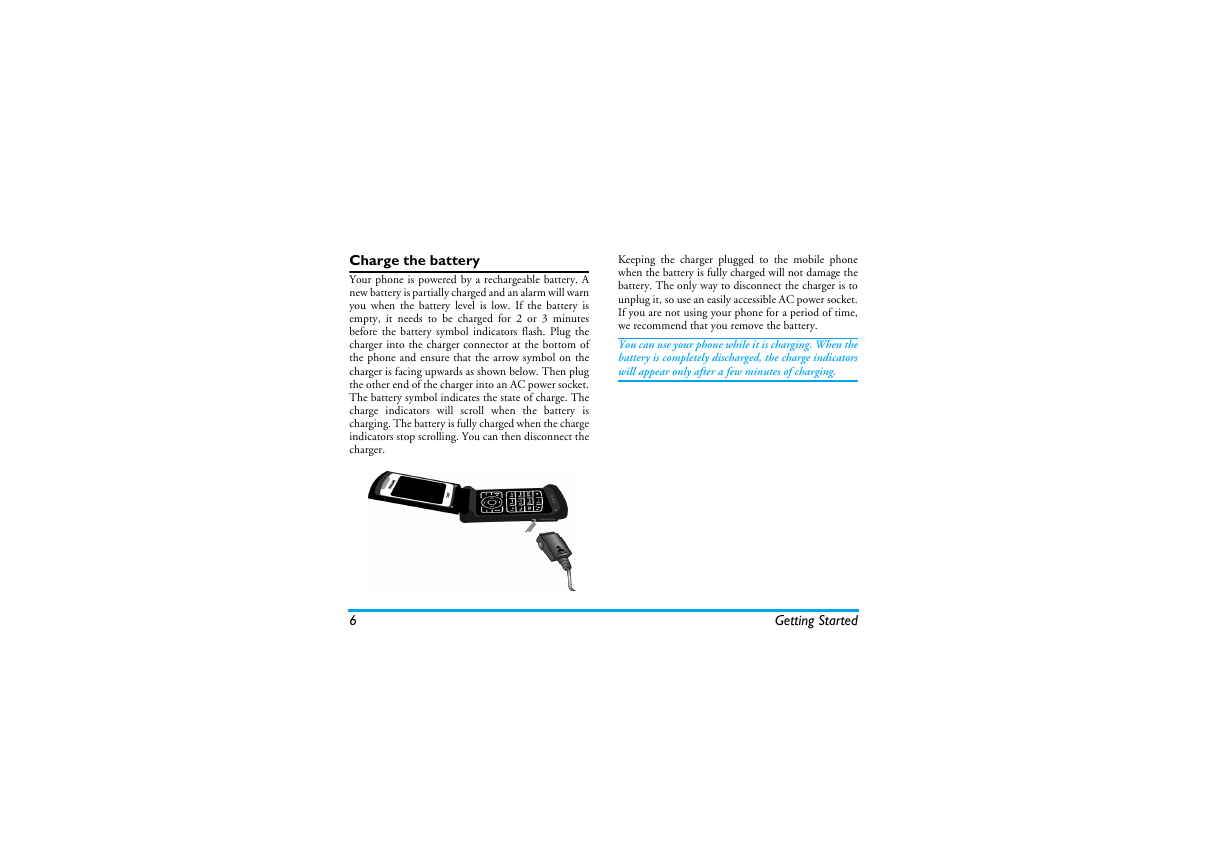

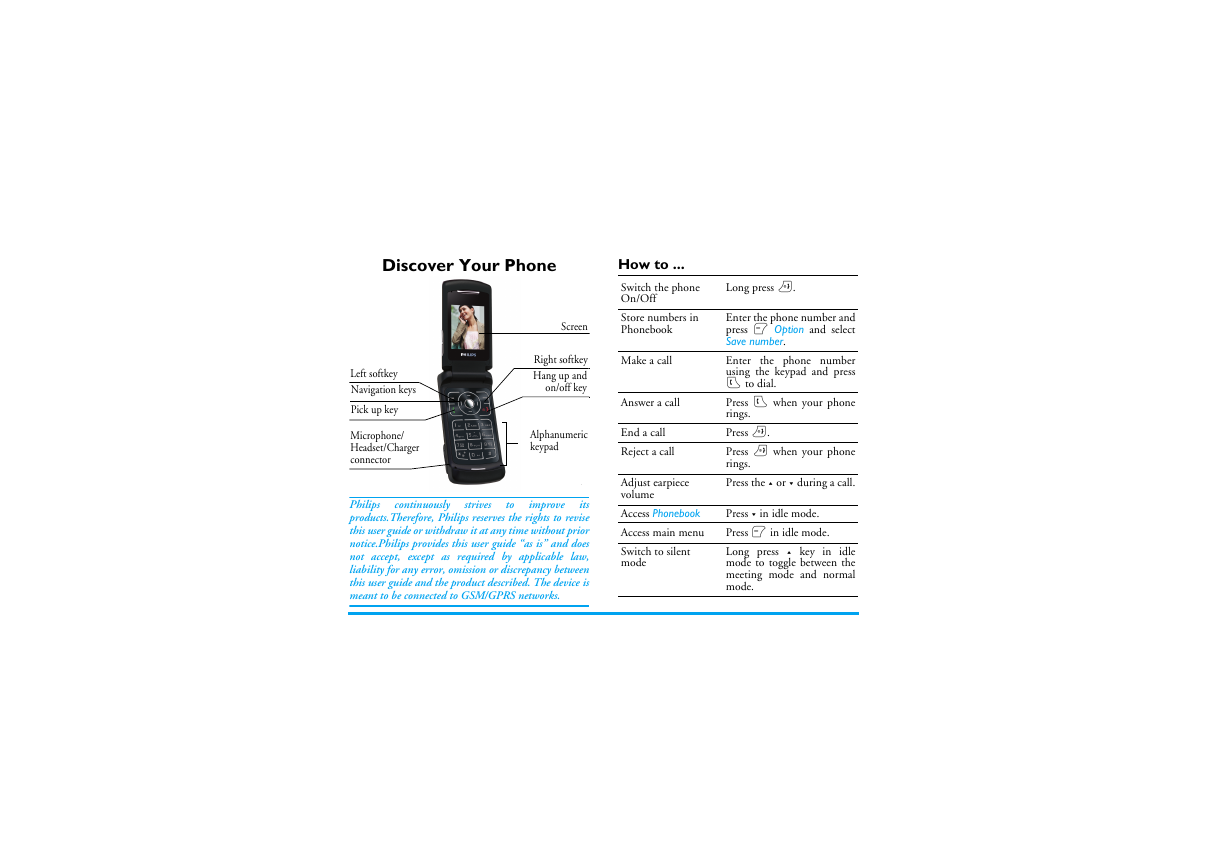
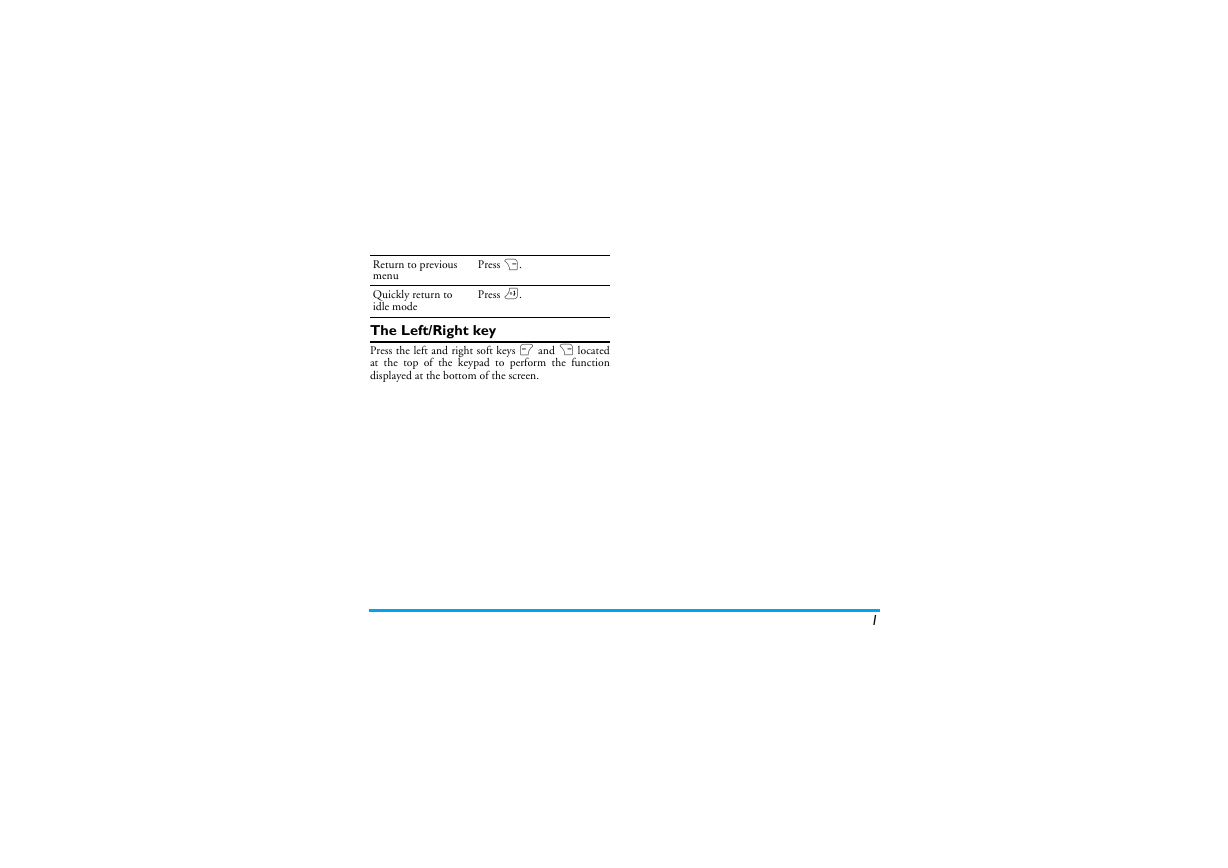

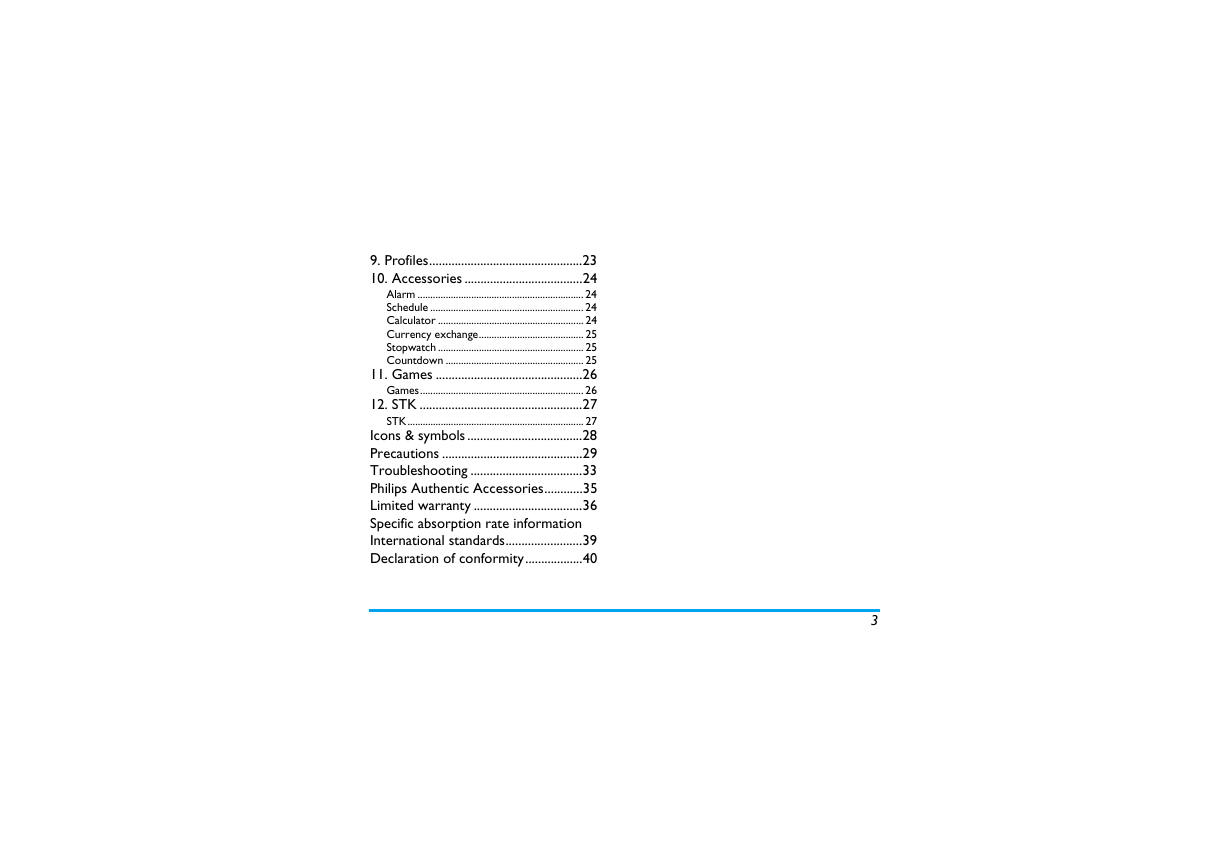
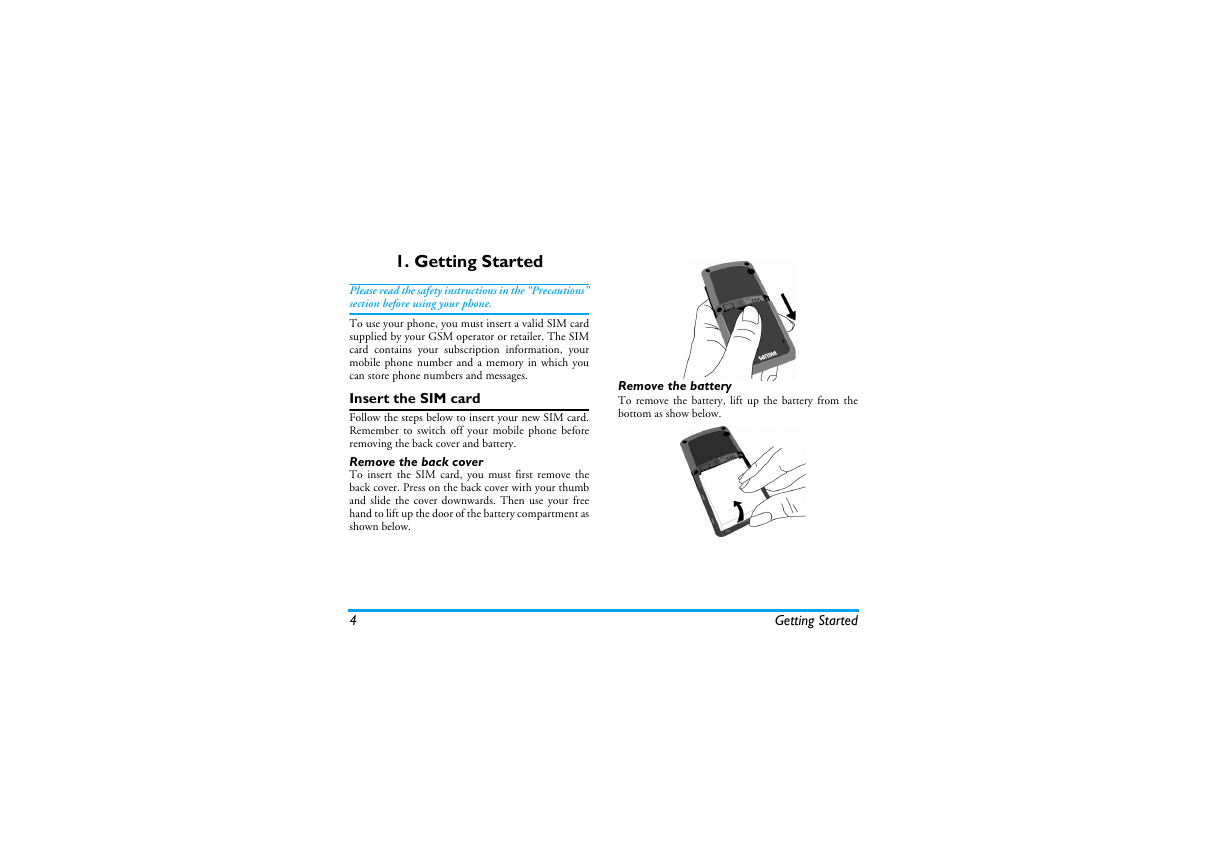
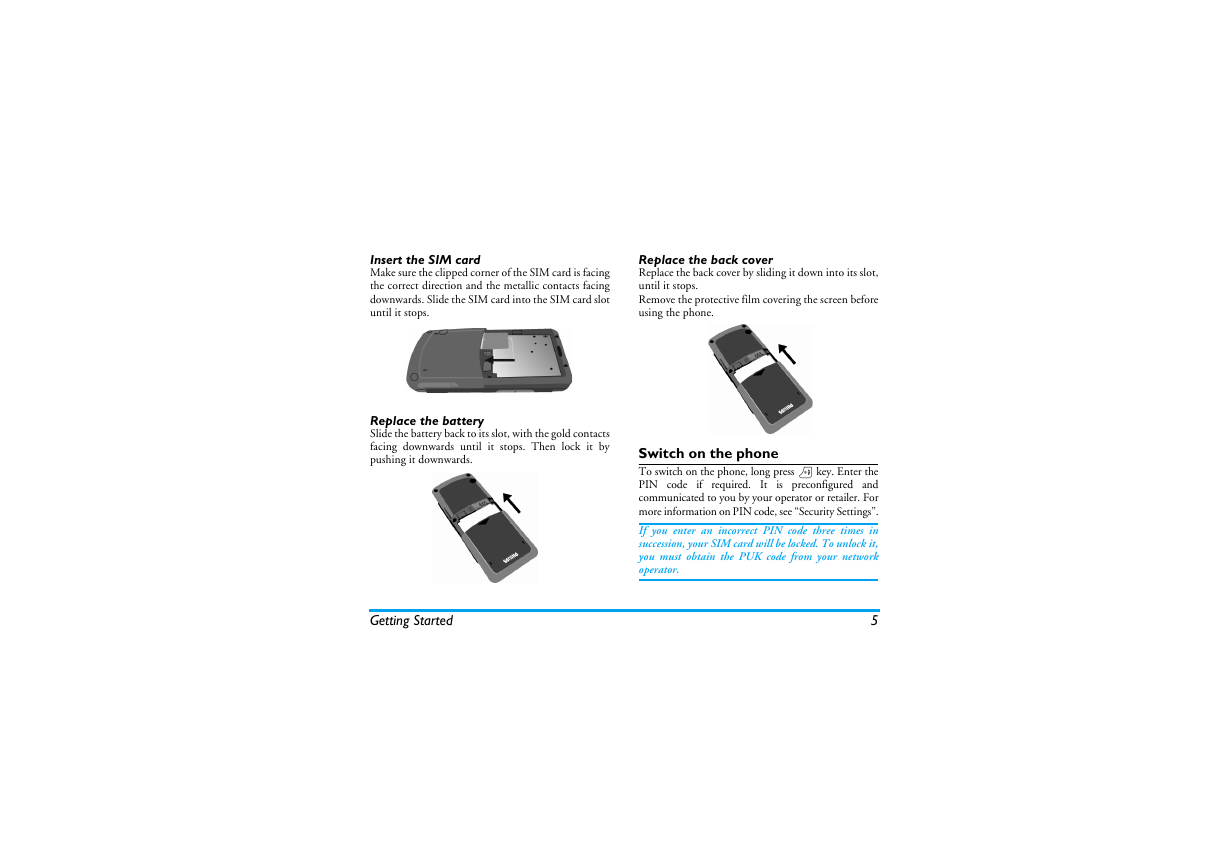
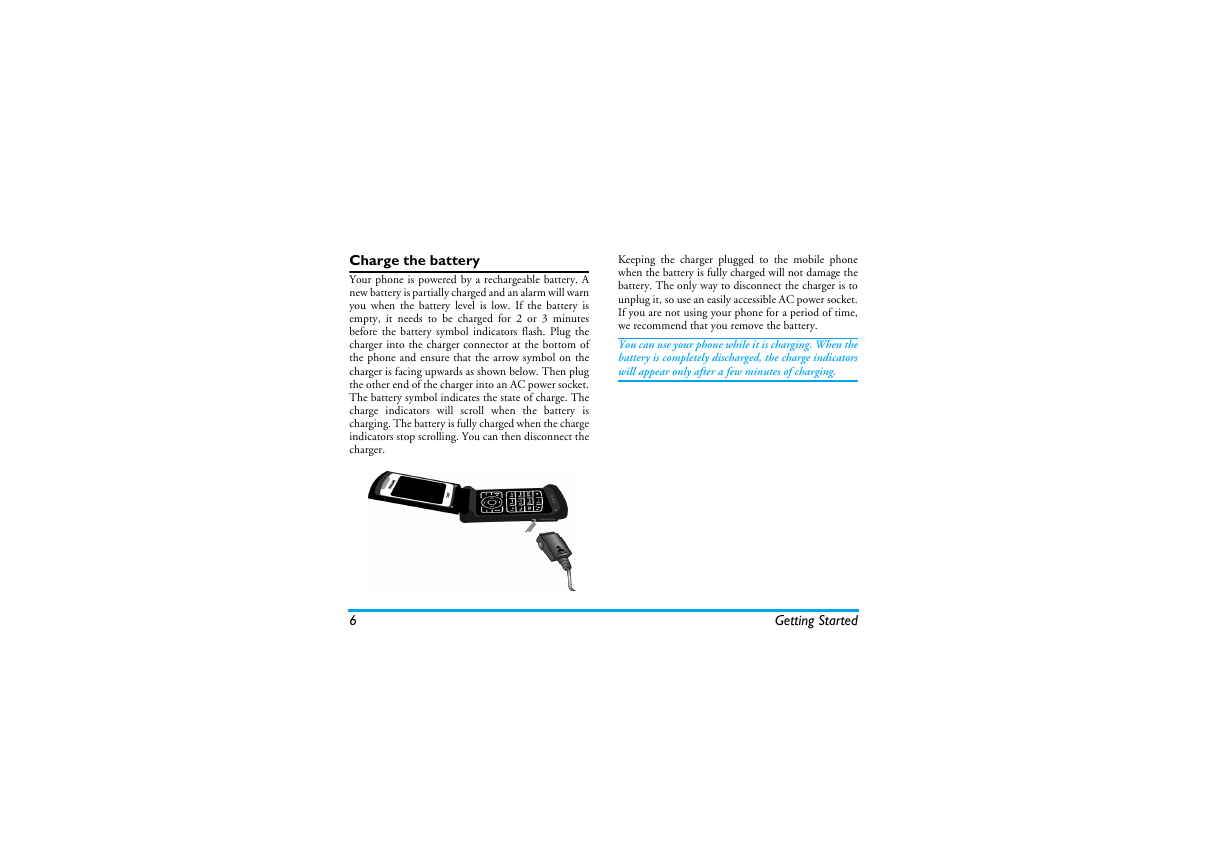

 2023年江西萍乡中考道德与法治真题及答案.doc
2023年江西萍乡中考道德与法治真题及答案.doc 2012年重庆南川中考生物真题及答案.doc
2012年重庆南川中考生物真题及答案.doc 2013年江西师范大学地理学综合及文艺理论基础考研真题.doc
2013年江西师范大学地理学综合及文艺理论基础考研真题.doc 2020年四川甘孜小升初语文真题及答案I卷.doc
2020年四川甘孜小升初语文真题及答案I卷.doc 2020年注册岩土工程师专业基础考试真题及答案.doc
2020年注册岩土工程师专业基础考试真题及答案.doc 2023-2024学年福建省厦门市九年级上学期数学月考试题及答案.doc
2023-2024学年福建省厦门市九年级上学期数学月考试题及答案.doc 2021-2022学年辽宁省沈阳市大东区九年级上学期语文期末试题及答案.doc
2021-2022学年辽宁省沈阳市大东区九年级上学期语文期末试题及答案.doc 2022-2023学年北京东城区初三第一学期物理期末试卷及答案.doc
2022-2023学年北京东城区初三第一学期物理期末试卷及答案.doc 2018上半年江西教师资格初中地理学科知识与教学能力真题及答案.doc
2018上半年江西教师资格初中地理学科知识与教学能力真题及答案.doc 2012年河北国家公务员申论考试真题及答案-省级.doc
2012年河北国家公务员申论考试真题及答案-省级.doc 2020-2021学年江苏省扬州市江都区邵樊片九年级上学期数学第一次质量检测试题及答案.doc
2020-2021学年江苏省扬州市江都区邵樊片九年级上学期数学第一次质量检测试题及答案.doc 2022下半年黑龙江教师资格证中学综合素质真题及答案.doc
2022下半年黑龙江教师资格证中学综合素质真题及答案.doc