user's guide
notices
notices and acknowledgements
terms and conventions
accessibility
special features
wired ethernet networking
ethernet basics
networking glossary
wired equivalent privacy (WEP)
embedded web server (EWS)
wireless security
authentication
Wi-Fi Protected Access (WPA)
network configuration page
wireless communication problems
replacing print cartridges
print cartridges
maintaining print cartridges
print cartridge recovery
ink-backup mode
printer is not printing
printer lights are on or flashing
ethernet lights
wireless status light
network button
resetting the printer to the factory default settings
wireless networking
wireless networking basics
installing the printer on a wireless network
connecting the printer to an ethernet network
installing the printer software
wireless network examples
wireless profiles
Network Name (SSID)
printer's 802.11b radio
resetting the printer's network name
paper jam
borderless printing problems
paper/quality tab
print task quick sets
print settings
printing a cover page
250-sheet plain paper tray accessory
selecting a paper source
paper trays
printing
advanced features
device status box
printing a document
borderless printing
printing digital photographs
finishing tab
two-sided printing
two-sided printing accessory (duplexer)
changing default settings
printing a booklet
printing multiple pages on a single sheet of paper
posters
effects tab
watermarks
basics tab
color tab
digital photography technologies
setting a custom paper size
selecting a paper type
automatic paper-type sensor
printing a screen image
plain paper
envelopes
transparencies
labels
index cards and other small media
greeting cards
hagaki
photographs
storing and handling photo paper
banners
iron-on transfers
calibrating print cartridges
manually cleaning the print cartridges
removing ink from skin and clothing
ethernet problems
error messages
paper problems
calibrating color
ethernet network examples
installing the printer on an ethernet network
buttons and lights
getting started
printer features
connectivity
USB
wired and wireless networking
maintenance
automatically cleaning print cartridges
maintaining the printer body
printer tools
troubleshooting
print quality is poor
document is misprinted
photos are not printing correctly
banners are not printing correctly
document prints slowly
minimum system requirements
automatic two-sided printing problems
if you continue to have problems
specifications
printer specifications
environmental statement
user's guide other languages
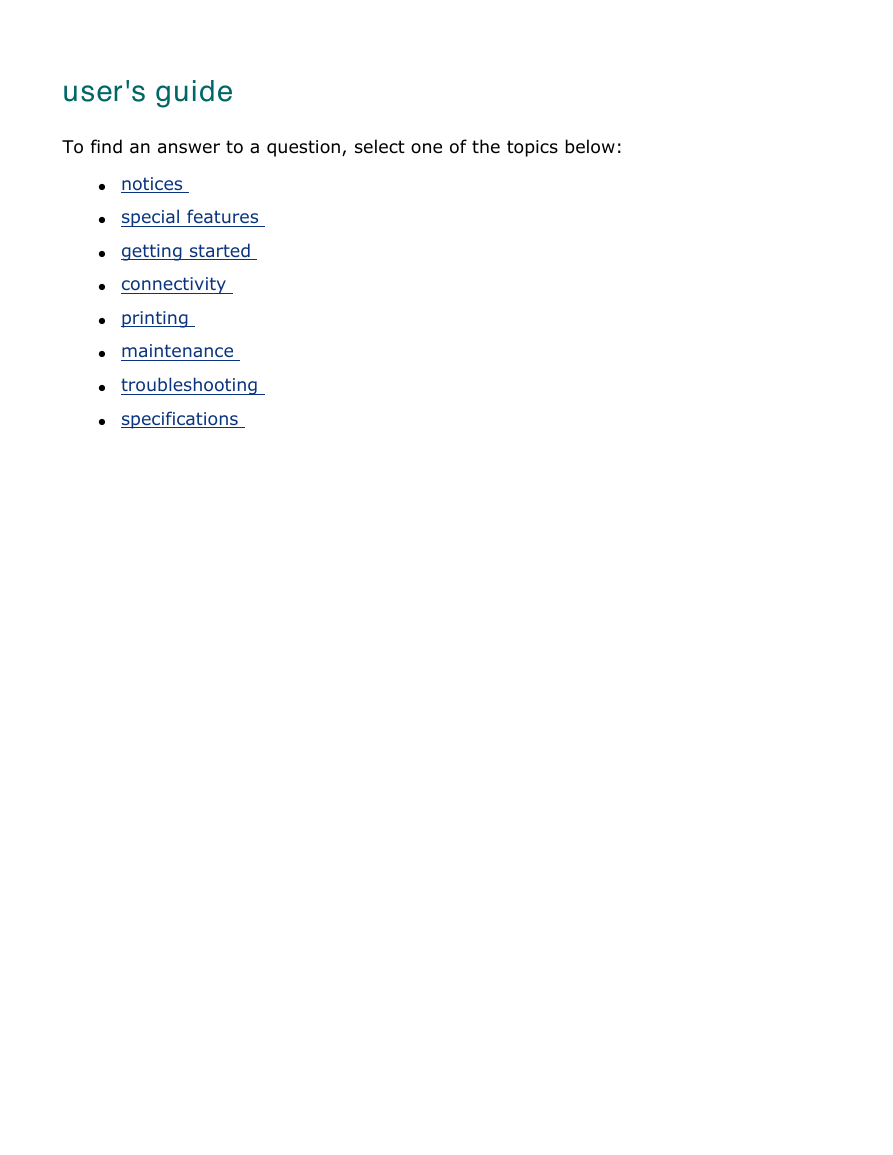
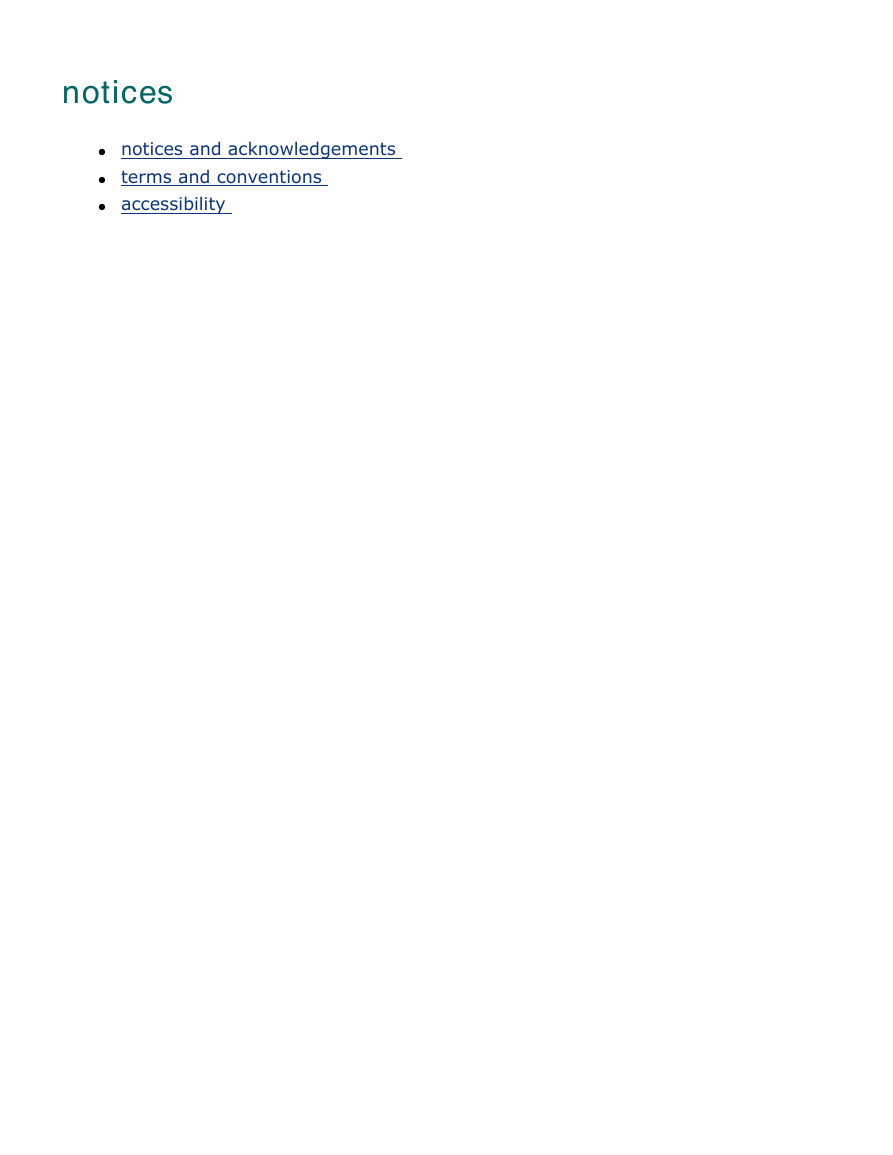
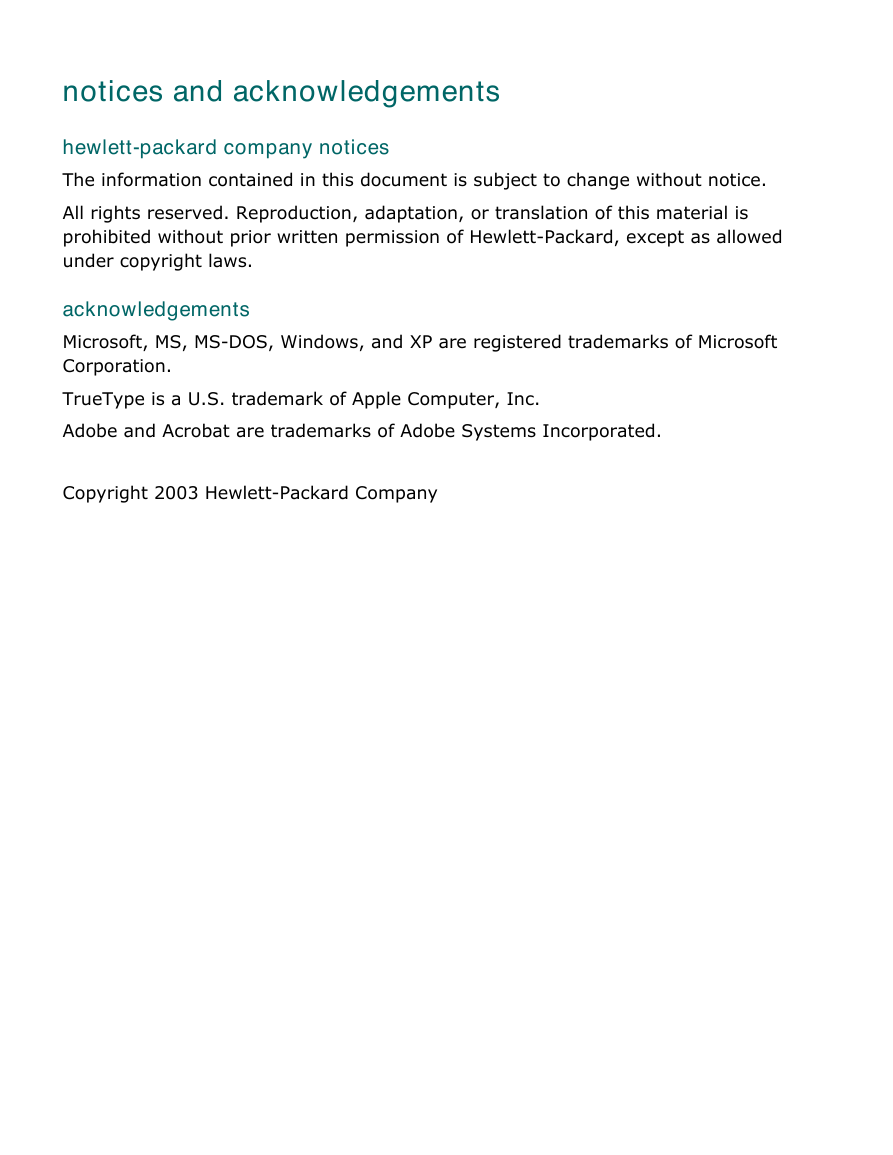
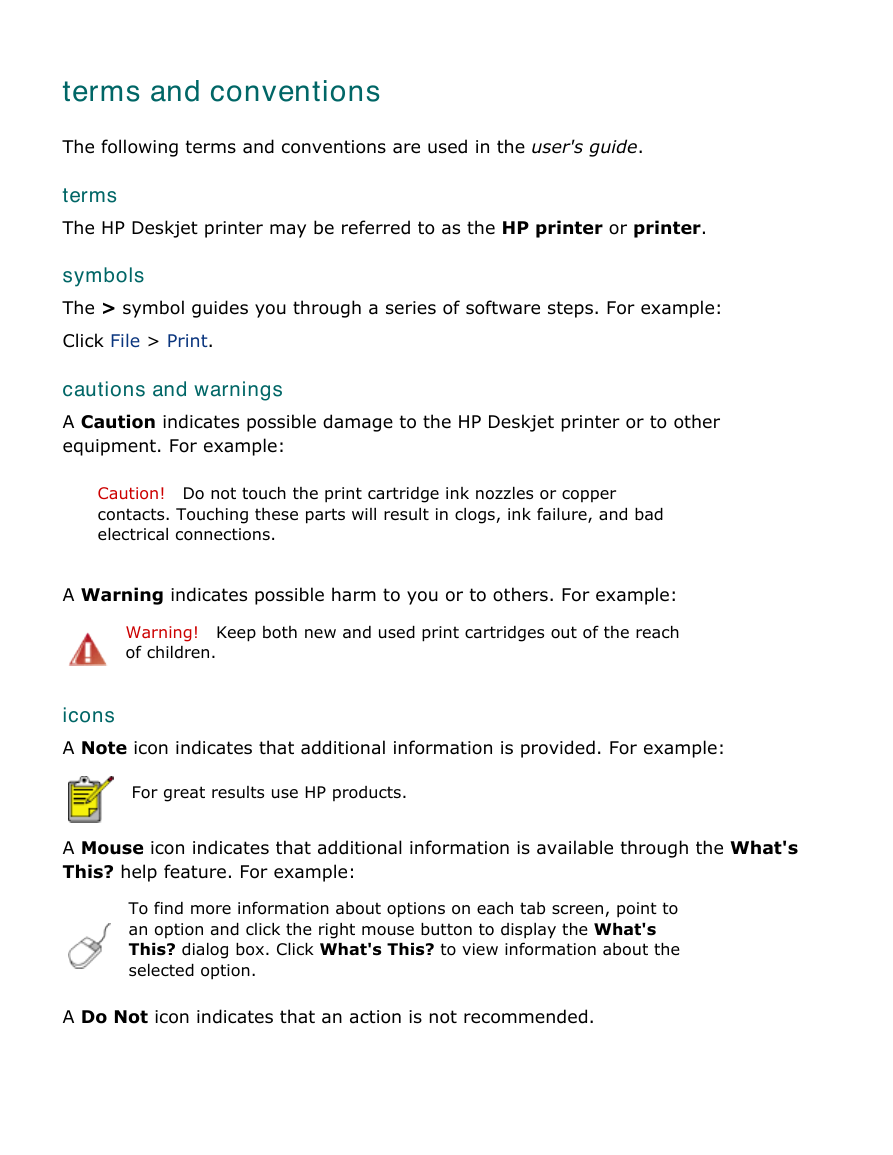
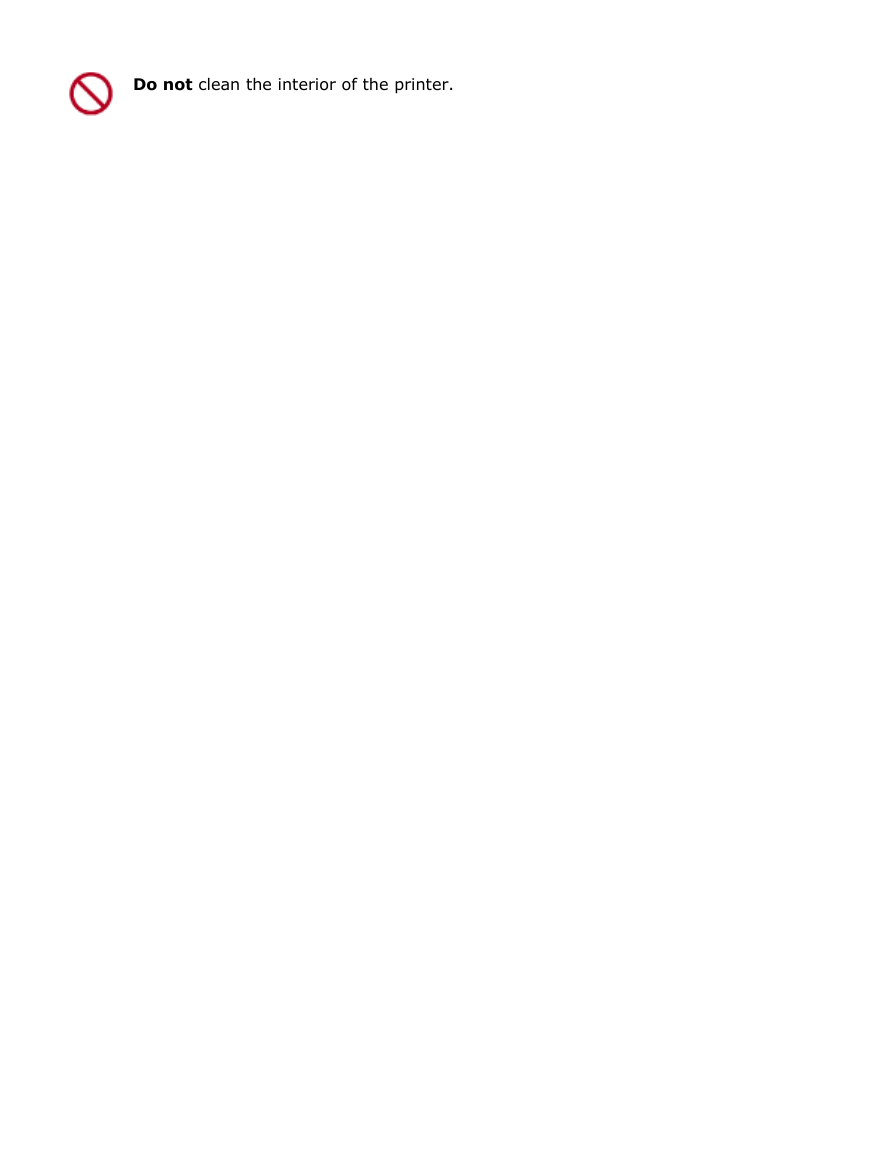
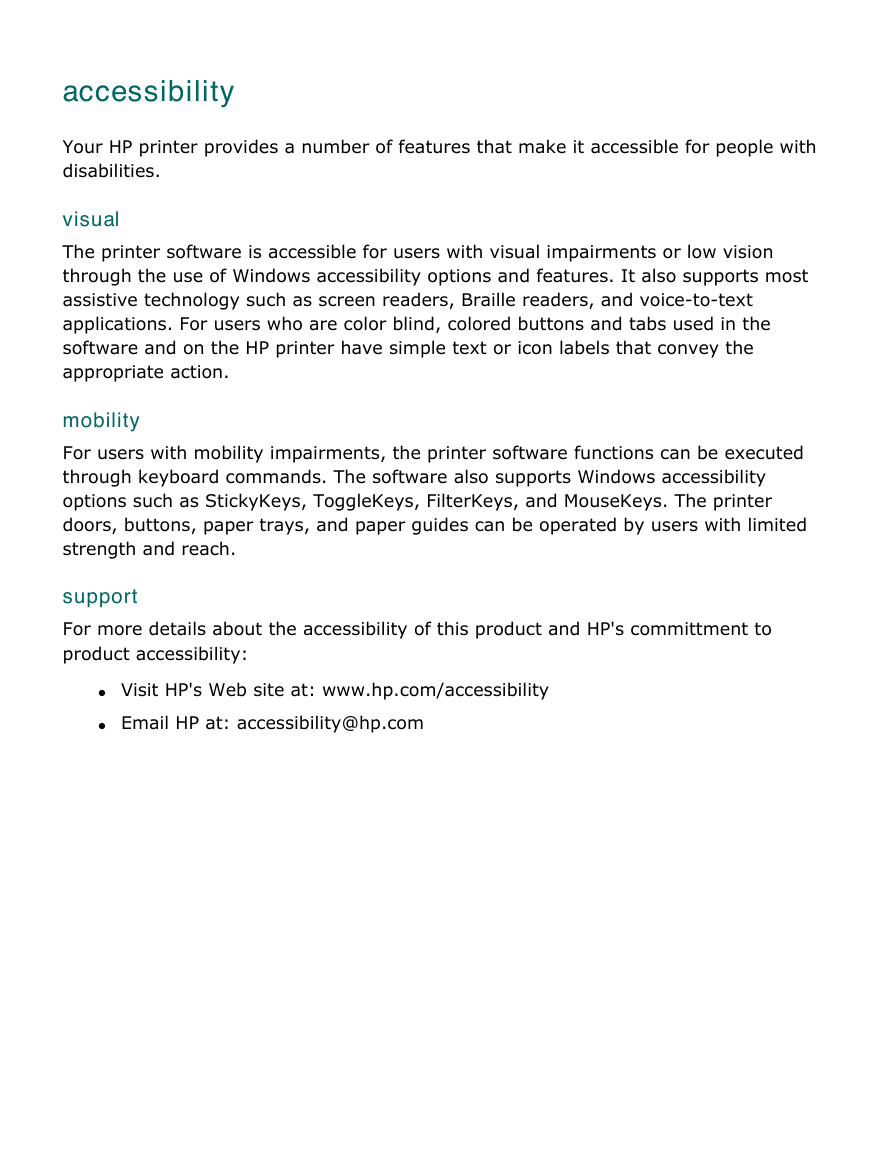
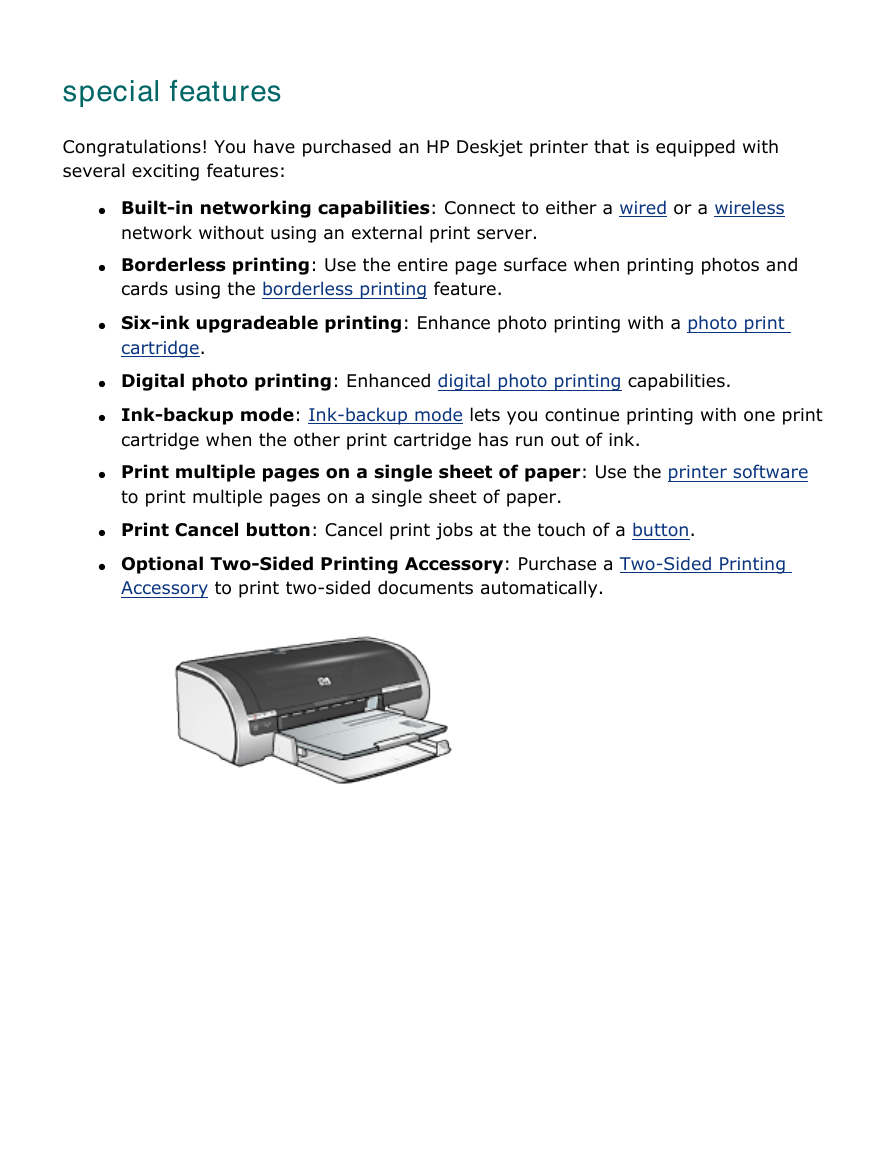
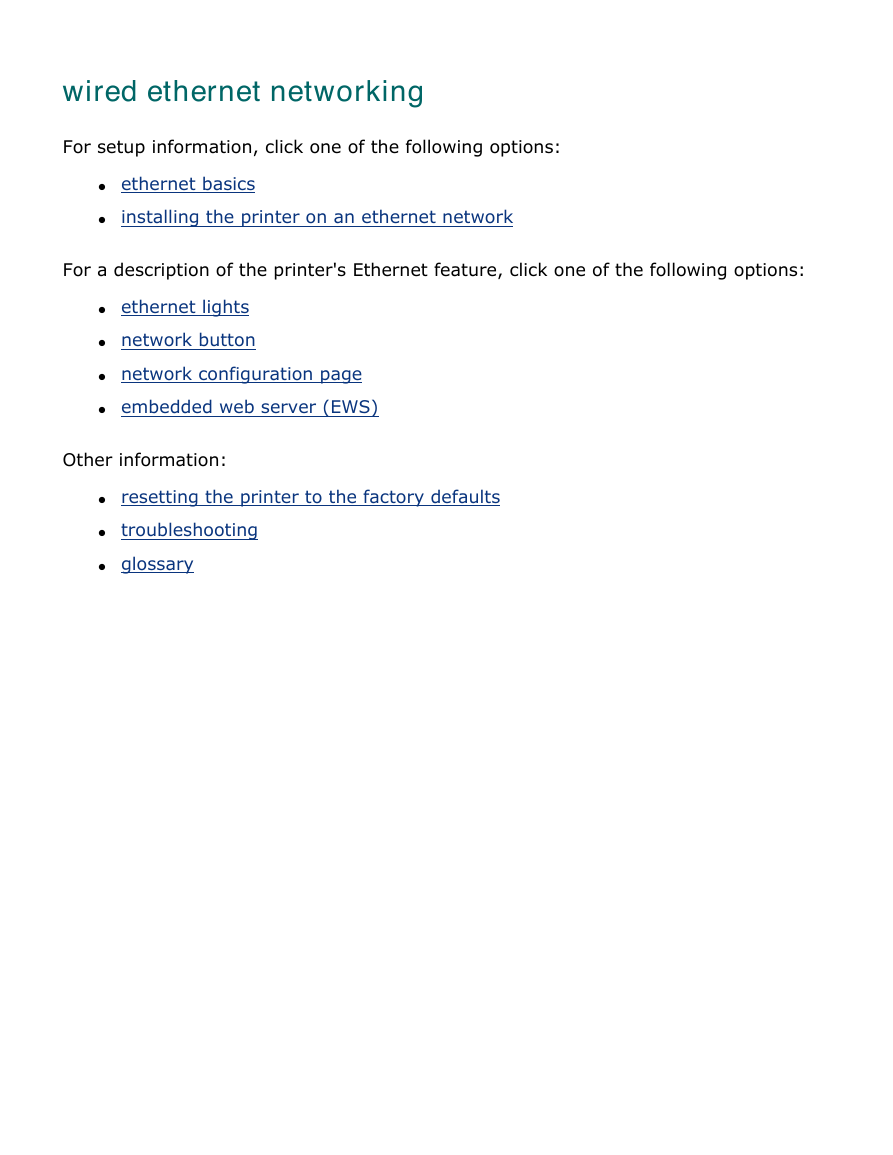
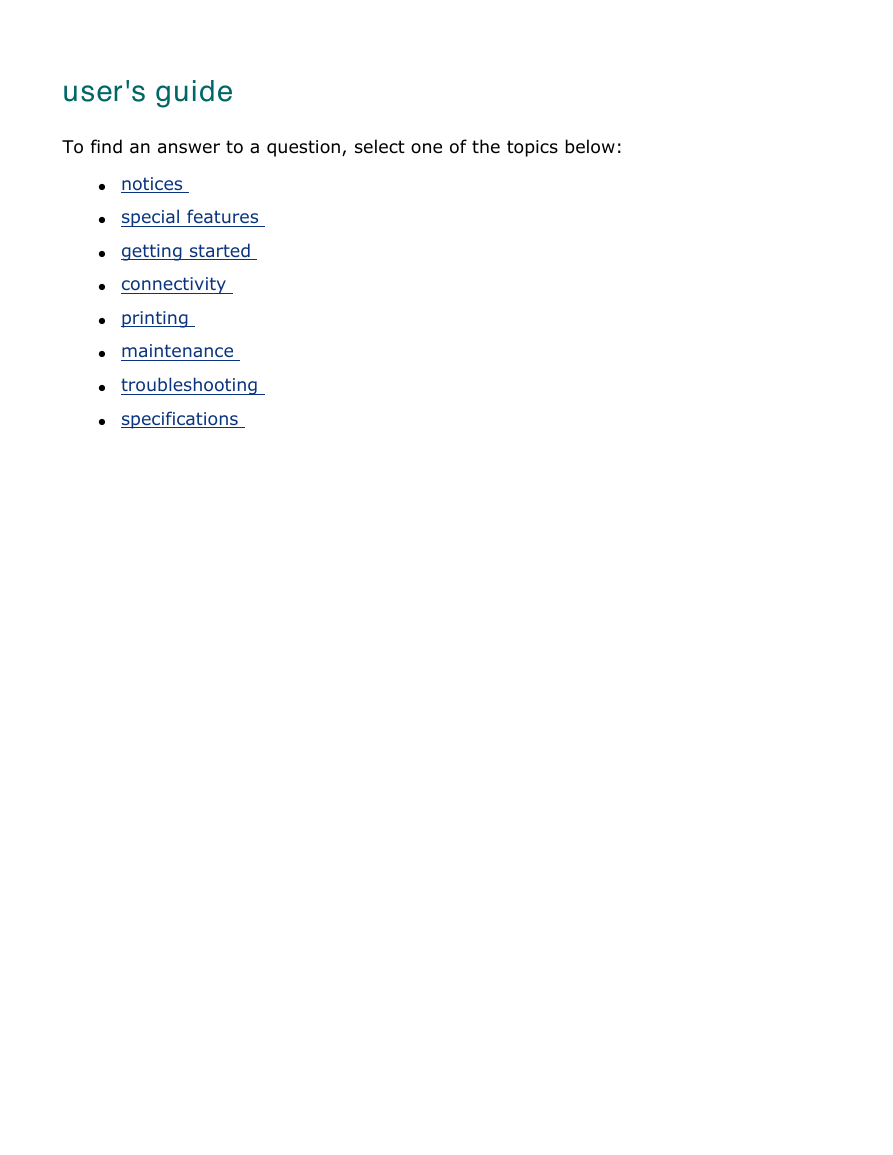
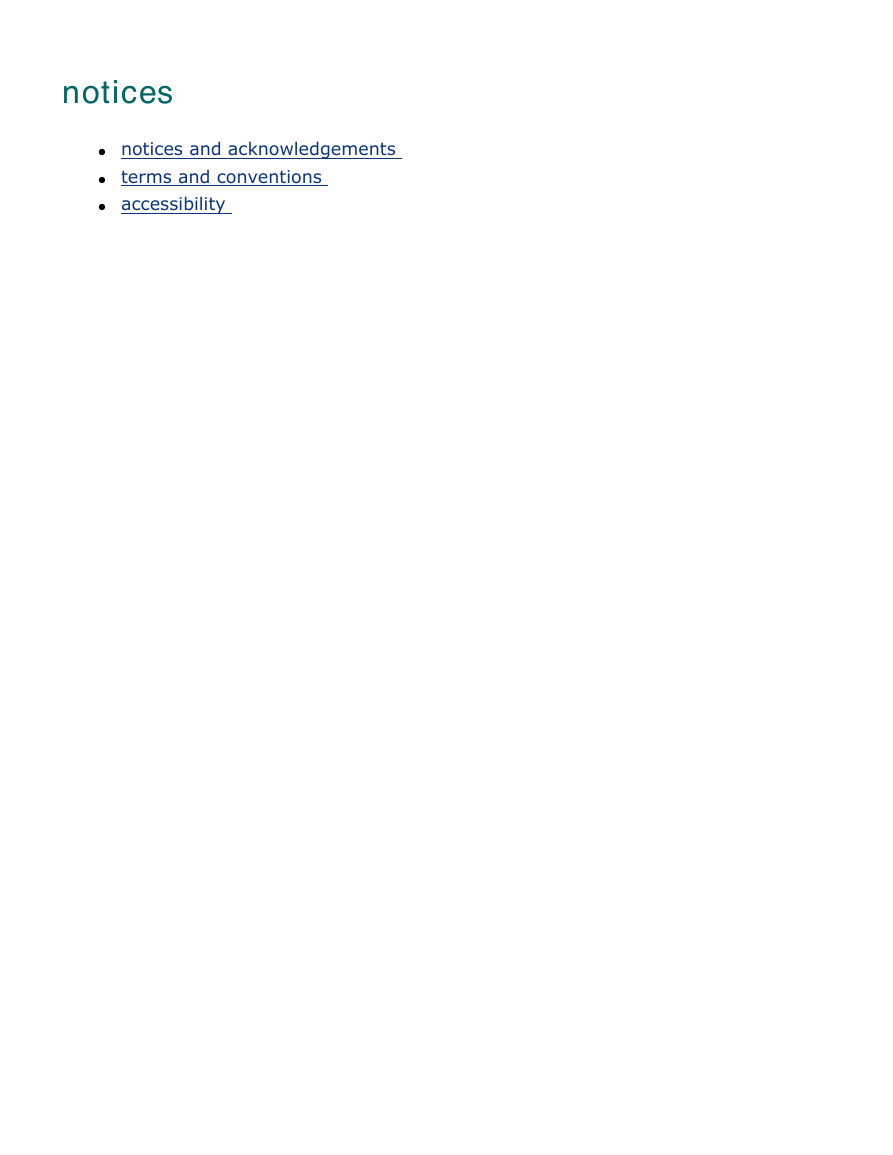
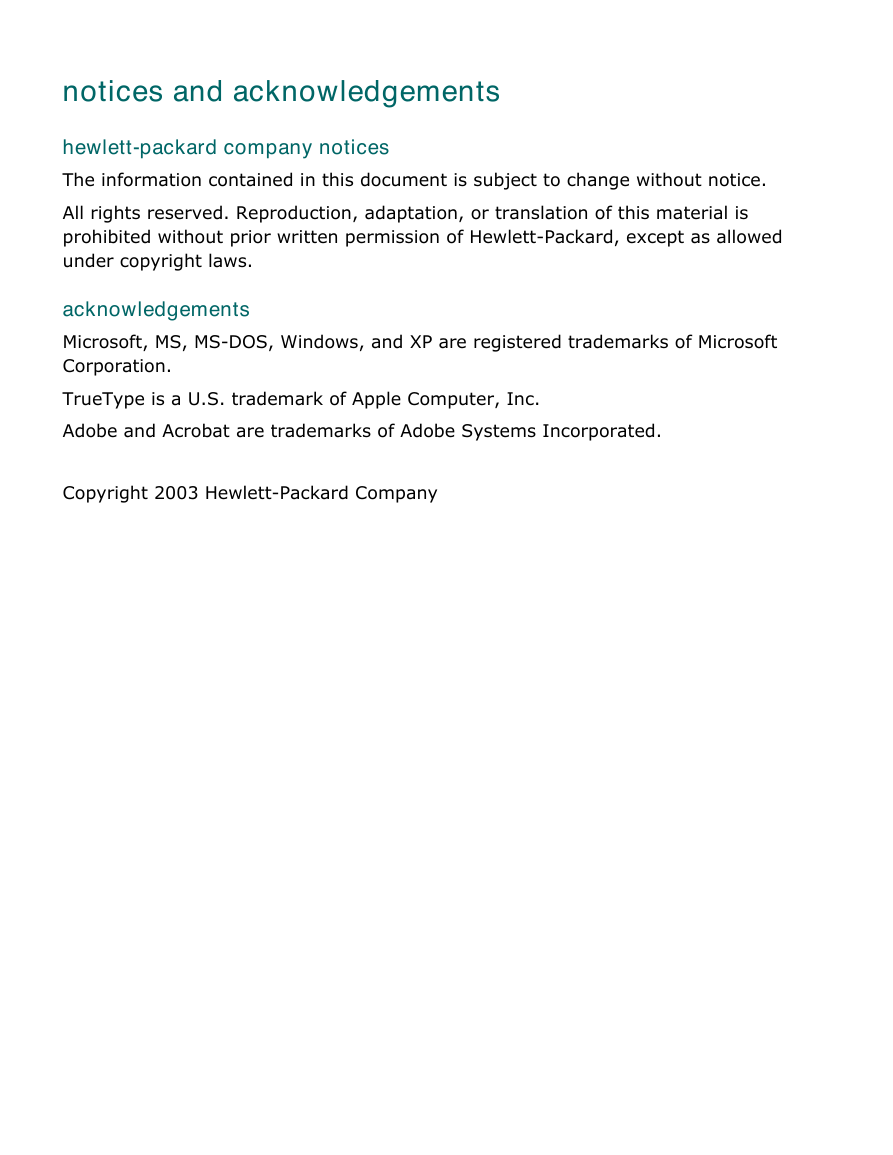
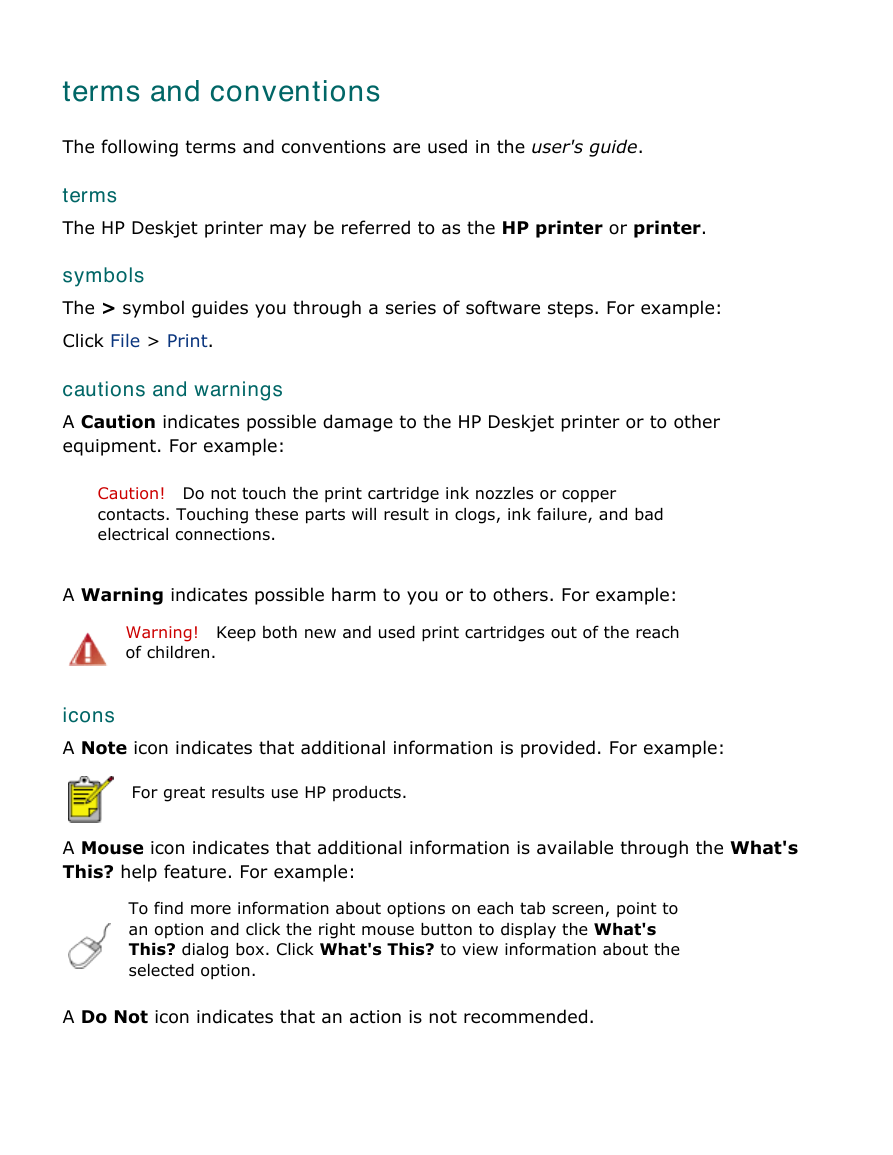
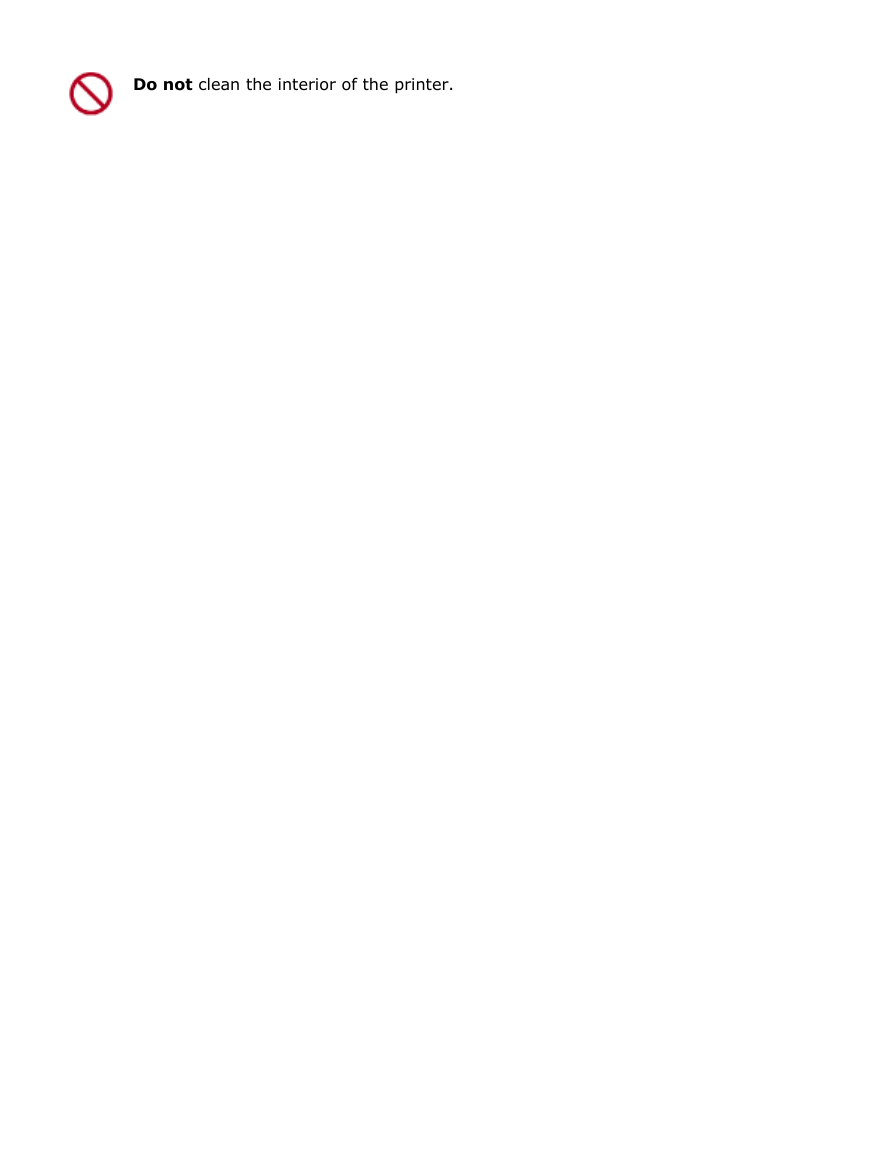
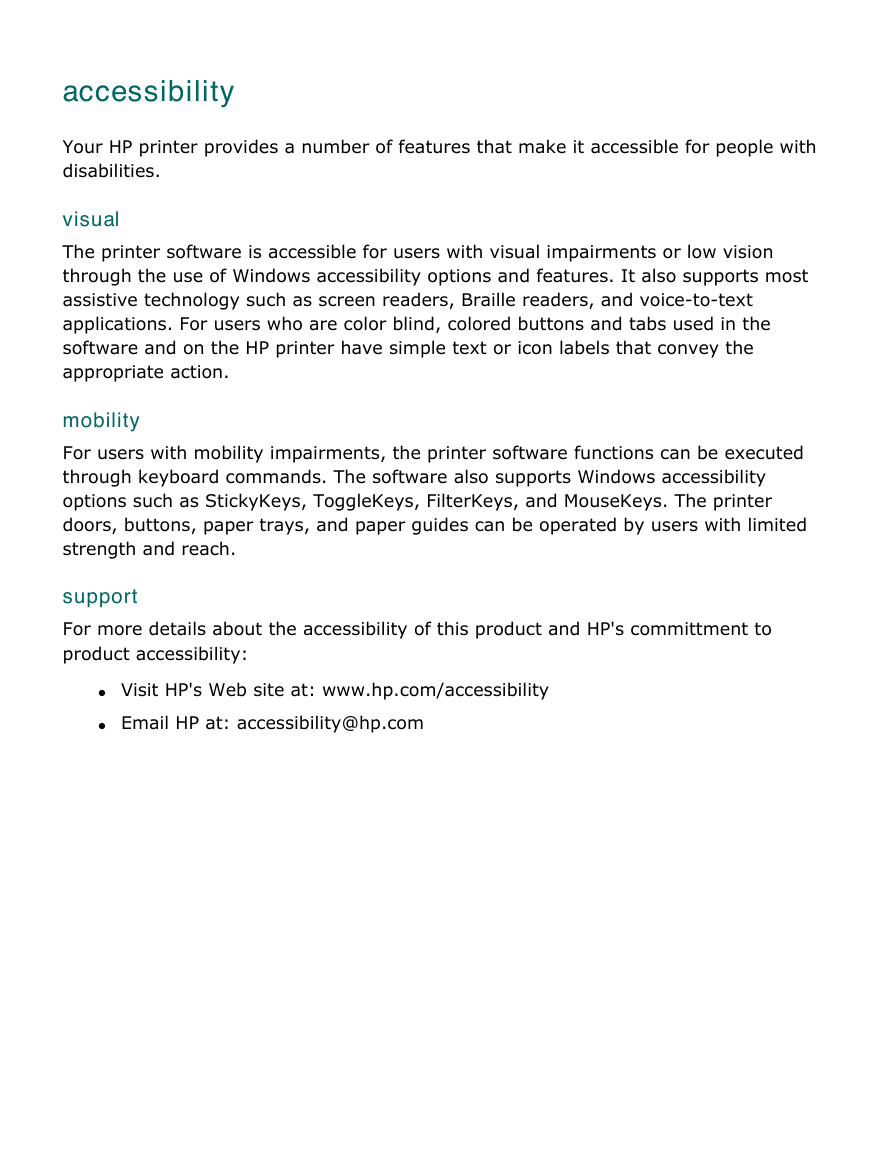
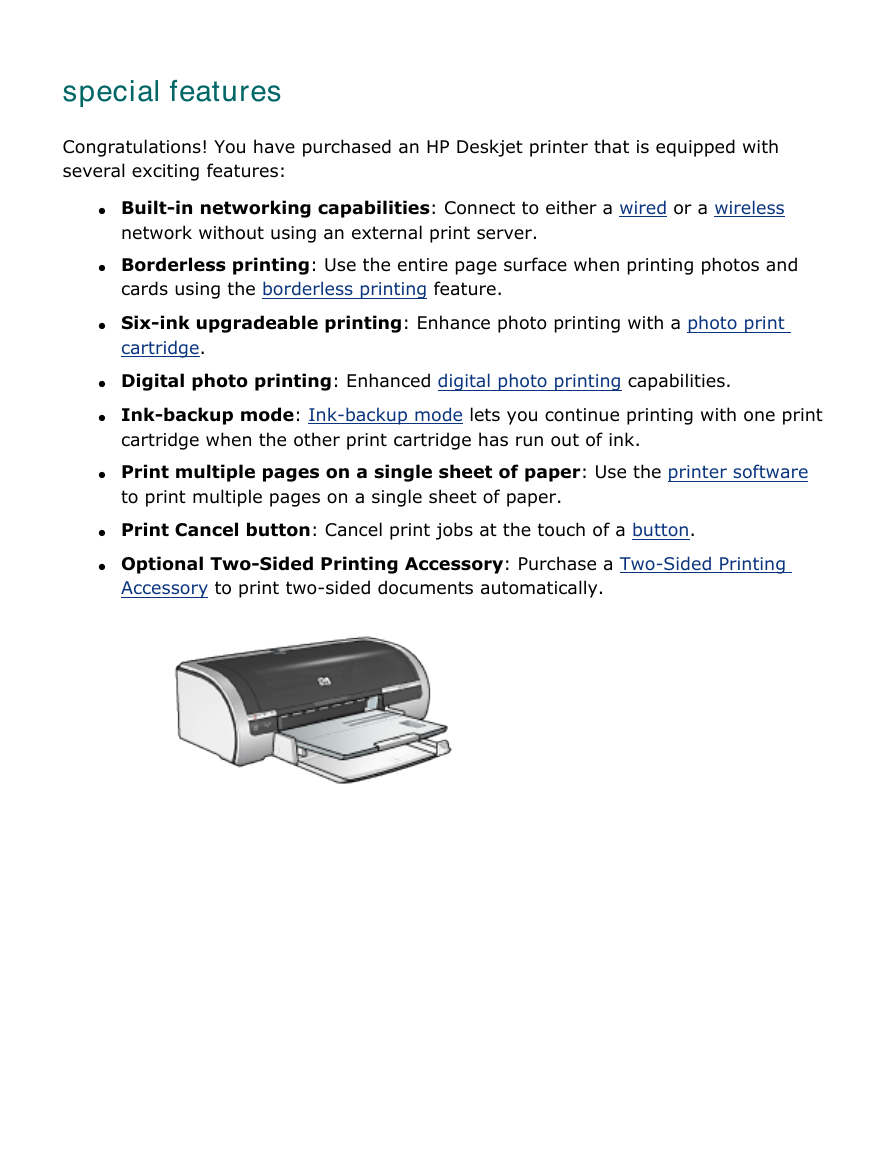
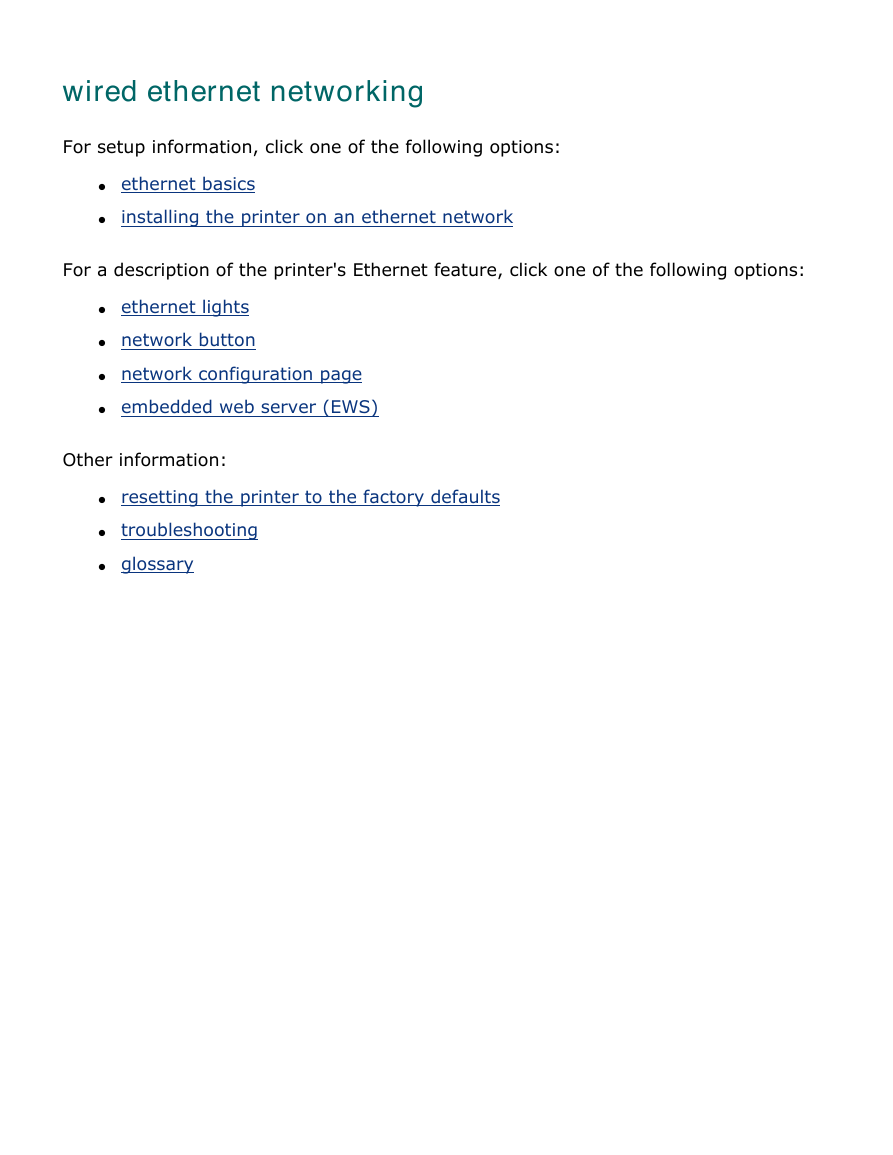
 2023年江西萍乡中考道德与法治真题及答案.doc
2023年江西萍乡中考道德与法治真题及答案.doc 2012年重庆南川中考生物真题及答案.doc
2012年重庆南川中考生物真题及答案.doc 2013年江西师范大学地理学综合及文艺理论基础考研真题.doc
2013年江西师范大学地理学综合及文艺理论基础考研真题.doc 2020年四川甘孜小升初语文真题及答案I卷.doc
2020年四川甘孜小升初语文真题及答案I卷.doc 2020年注册岩土工程师专业基础考试真题及答案.doc
2020年注册岩土工程师专业基础考试真题及答案.doc 2023-2024学年福建省厦门市九年级上学期数学月考试题及答案.doc
2023-2024学年福建省厦门市九年级上学期数学月考试题及答案.doc 2021-2022学年辽宁省沈阳市大东区九年级上学期语文期末试题及答案.doc
2021-2022学年辽宁省沈阳市大东区九年级上学期语文期末试题及答案.doc 2022-2023学年北京东城区初三第一学期物理期末试卷及答案.doc
2022-2023学年北京东城区初三第一学期物理期末试卷及答案.doc 2018上半年江西教师资格初中地理学科知识与教学能力真题及答案.doc
2018上半年江西教师资格初中地理学科知识与教学能力真题及答案.doc 2012年河北国家公务员申论考试真题及答案-省级.doc
2012年河北国家公务员申论考试真题及答案-省级.doc 2020-2021学年江苏省扬州市江都区邵樊片九年级上学期数学第一次质量检测试题及答案.doc
2020-2021学年江苏省扬州市江都区邵樊片九年级上学期数学第一次质量检测试题及答案.doc 2022下半年黑龙江教师资格证中学综合素质真题及答案.doc
2022下半年黑龙江教师资格证中学综合素质真题及答案.doc