ViviCam 3345
1.3 Mega Pixel Digital Camera
Owner’s Manual
�
ViviCam 3345 User Manual
This manual is designed to assist you in using the ViviCam 3345. Information in this document has been carefully
checked for accuracy; however, no guarantee is given to the absolute correctness of the contents. The information
in this document is subject to change without notice. © Copyright 2004 Vivitar Corporation.
Federal Communications Commission (FCC) Compliance
This equipment has been tested and found to comply with the limits for a Class B digital device, pursuant to Part 15 of the FCC
Rules. These limits are designed to provide reasonable protection against harmful interference in a residential installation. This
equipment generates, uses, and can radiate radio frequency energy and, if not installed and used in accordance with the
instructions, may cause harmful interference to radio communications. However, there is no guarantee that interference will not
occur in a particular installation. If this equipment does cause harmful interference to radio or television reception, which can be
determined by turning the equipment off and on, the user is encouraged to try to correct the interference by one or more of the
following measures:
Increase the separation between the equipment and the receiver.
• Reorient or relocate the receiving antenna.
•
• Connect the equipment to an outlet on a circuit different from that to which the receiver is connected.
• Consult the dealer or an experienced radio/TV technician for help.
Note!
Changes or modifications not expressly approved by the party responsible for compliance could void your authority to operate
the equipment.
Use of shielded cable is required to comply with Class B limits in Subpart B of Part 15 of the FCC rules. Do not make any
changes or modifications to the equipment unless otherwise specified in the manual. If such changes or modifications should be
made, you could be required to stop operation of the equipment.
Declaration of Conformity
This device complies with part 15 of the FCC rules. Operation is subject to the following conditions:
o This device may not cause harmful interference.
o This device must accept any interference received, including interference that may cause undesired operation.
Canadian Department of Communications
o This class B digital apparatus meets all requirements of the Canadian Interference-causing Equipment Regulations.
o Cet appareil numérique de la classe B respecte toutes les exigences du Réglement sur le matériel brouilieur du
Canada.
Trademark Recognition
Windows (an abbreviated term referring to the Microsoft Windows Operation System), NetMeeting, and Media Player are
registered trademarks and products of Microsoft Corporation registered in the USA and other countries. Arcsoft, Image
Impression and Video Impression are products and trademarks of Arcsoft Inc. Other corporate, product names, or trade
references are trademarks or registered trademarks of their respective companies.
General Warnings
When fitting batteries into the camera, check the polarity of the batteries (- and +) to ensure that you insert the battery correctly.
Incorrect polarity may result in the batteries splitting or leaking and causing a fire, injury, or soiling of the battery compartment.
Remove the batteries if the camera will not be used for an extended period of time. The batteries may leak and cause a fire,
injury or soiling of the battery compartment. If the batteries leak, clean and wipe the battery compartment carefully and install
new batteries. Wash your hands carefully if you touch the battery fluid. Please note that when you remove the batteries your
images will be lost from the camera memory.
WARNING: Handling the USB cable on this product may expose you to lead, a chemical known to the State of California to
cause birth defects or other reproductive harm. Wash your hands after handling. V3345 User Manual English Rev: 040414tpiehn
�
ViviCam 3345 User Manual - Table of Contents
GENERAL INFORMATION......................................................................................................................... 4
COMPUTER SYSTEM REQUIREMENTS ........................................................................................................... 4
PACKAGE CONTENTS ................................................................................................................................. 4
GETTING STARTED .................................................................................................................................. 5
CAMERA FEATURES ................................................................................................................................... 5
INSERTING AND REMOVING AN SD OR MMC MEMORY CARD .......................................................................... 6
USING THE VIVICAM 3345 ........................................................................................................................ 7
POWERING THE CAMERA ON/OFF.............................................................................................................. 7
CAMERA ICONS AND DESCRIPTIONS ............................................................................................................. 7
CAPTURING DIGITAL STILL IMAGES .............................................................................................................. 8
USING THE FLASH...................................................................................................................................... 9
USING THE SELF-TIMER.............................................................................................................................. 9
RECORDING DIGITAL VIDEO ...................................................................................................................... 10
DELETING IMAGES AND VIDEOS ................................................................................................................. 10
INSTALLING THE SOFTWARE................................................................................................................ 12
SOFTWARE OVERVIEW AND FEATURES....................................................................................................... 12
INSTALLING SOFTWARE APPLICATIONS & DRIVERS ...................................................................................... 12
CONNECTING TO YOUR COMPUTER .................................................................................................... 14
CONNECTING TO A PC.............................................................................................................................. 14
DOWNLOADING FILES TO YOUR PC..................................................................................................... 15
DOWNLOADING IMAGES USING MASS STORAGE MODE ................................................................................ 15
16CAMERA MAINTENANCE.................................................................................................................... 16
CARING FOR YOUR CAMERA ...................................................................................................................... 16
OPERATING & STORAGE ENVIRONMENTS ................................................................................................... 16
CLEANING THE VIVICAM 3345................................................................................................................... 16
PRODUCT SPECIFICATIONS.................................................................................................................. 17
TROUBLESHOOTING .............................................................................................................................. 18
�
GENERAL INFORMATION
Computer System Requirements
The ViviCam 3345 is designed to work with your home or office computer. To ensure proper operation your
computer must meet the following requirements:
• Pentium II Class 400 MHz processor
• Windows® 98SE/ME/2000/XP
• 128MB RAM
• 300 MB free hard disk space
• USB port
• CD-ROM drive
Package Contents
Open the ViviCam 3345 package and examine the contents. Your package should contain the following items.
Note, however, that items included with your camera kit may vary slightly depending upon the options selected
by your camera retailer. Check with your retailer for details, as options will vary by retailer.
• Vivicam 3345
• Camera wrist strap
• 2 AA batteries
• USB cable
• Quick Start Guide
• Software CD containing:
o ViviCam 3345 Driver
o Owner’s Manual (PDF)
o Ulead Image Explorer 8.0 SE
o Ulead COOL 360
o Adobe Acrobat Reader
�
Camera Features
GETTING STARTED
Please refer to the following diagrams to identify the features of the ViviCam 3345:
Front View
Shutter
button
Flash
Lens
Rear View
Viewfinder
Status LCD
Power/Mode
Button
Select Button
Viewfinder
USB port
Self-timer LED
Battery Compartment
SD/MMC Card slot
(inside)
5
�
Inserting and Removing an SD or MMC Memory Card
The ViviCam 3345 accepts a Secure Digital (SD) or a MultiMedia Card (MMC) memory card up to 256MB
capacity. The memory card takes priority over the internal memory. Whenever a memory card is inserted the
camera will immediately use the memory card in preference to the internal memory. Therefore, when a memory
card is inserted, the camera will store images and videos on the memory card. Likewise, the camera will
playback images and videos that are stored on the memory card only. To access internal memory remove the
memory card.
Inserting a Memory Card
1.
Insert an SD or MMC card into the memory card slot located on the side of the camera, and gently
press down with your finger.
Removing a Memory Card
1. Gently press down on the memory card and it will partially eject. Pull the card out with your fingers.
Note: To use the internal memory (8MB), please remove the memory card first.
6
�
Powering the Camera ON/OFF
USING THE VIVICAM 3345
• To turn the ViviCam 3345’s power ON, press and hold the
button for three to four seconds. The
camera will beep and the status LCD will display camera status information.
• To turn the ViviCam 3345’s power OFF, press and hold the
button for three (3) seconds and the
status LCD will shut off.
Note: The ViviCam 3345 automatically powers off after 60 seconds of inactivity.
Camera Icons and Descriptions
The Power/Mode Button
Icons
Descriptions
Capture Mode for capturing digital still images
Number of images that you may capture in the available memory
Movie Mode for capturing video clips
Time (maximum duration) of a video that may be captured in the available
memory
Resolution settings for still images
? ? ? 1600 x 1200 (2 mega-pixel images, using internal interpolation)
? ? 1280 x 1024 (native 1.3 mega-pixel resolution of the camera)
? 640 x 480 (VGA, reduced resolution – for capturing more images)
Self-timer allows 10 seconds to capture an image
Note: The self-timer function uses two-star (1280 x 1024) resolution setting ONLY
Battery level indicator:
3 segments: battery is full
2 segments: battery is half full
1 segments: battery is low; flash is disabled
0 segments: battery is near empty; the icons on the status LCD will flash
PC / Web Cam mode. Set the camera to “PCC” before connecting to your PC to
use the PC camera function.
PC-connection – camera is connected to a computer with the USB cable
7
�
Icon
Descriptions
The Select Button
Automatic Flash: The flash will fire if there is insufficient ambient light
Note: The flash icon blinks when the flash capacitor is charging. Wait for the icon
to stop blinking before capturing an image.
Flash OFF: The flash will not fire in any lighting condition
Flash ON: The camera will flash regardless of lighting conditions
Indoor Exposure: For taking images indoors
Outdoor Exposure: For taking images outdoors
Delete ALL: Deletes all images and/or videos saved in the camera memory or on
a memory card
Delete LAST: Deletes the last image or video stored on the camera or the
memory card
Capturing Digital Still Images
1. Press and hold the
button for three to four seconds to power on the camera.
2. Press the
button again to select the desired image resolution:
Superfine 1600 x 1200 (2 MP interpolated)
Fine 1280 x 1024 (1.3 MP native resolution)
Economy 640 x 480 (VGA, reduced resolution)
The “Fine” resolution setting (1280 x 1024) is suggested for general use. The superfine resolution
will yield a 2 mega-pixel image (1600 x 1200) that is generated (calculated) by a process called
interpolation, inside the camera. Superfine images will include finer detail than their 1.3 mega-pixel
equivalents, however, they will consume more memory space. Images captured in Economy (640 x
480) will have noticeably less detail but require less memory space in the camera. Try capturing
some images in all three resolutions and compare the results.
3. Frame your subject through the viewfinder.
4. Hold the camera steady and press the Shutter button firmly to capture an image. The camera will
beep to confirm that the image has been captured, and the status LCD will decrement by one,
displaying the number of images that can be captured in the remaining available memory.
8
�
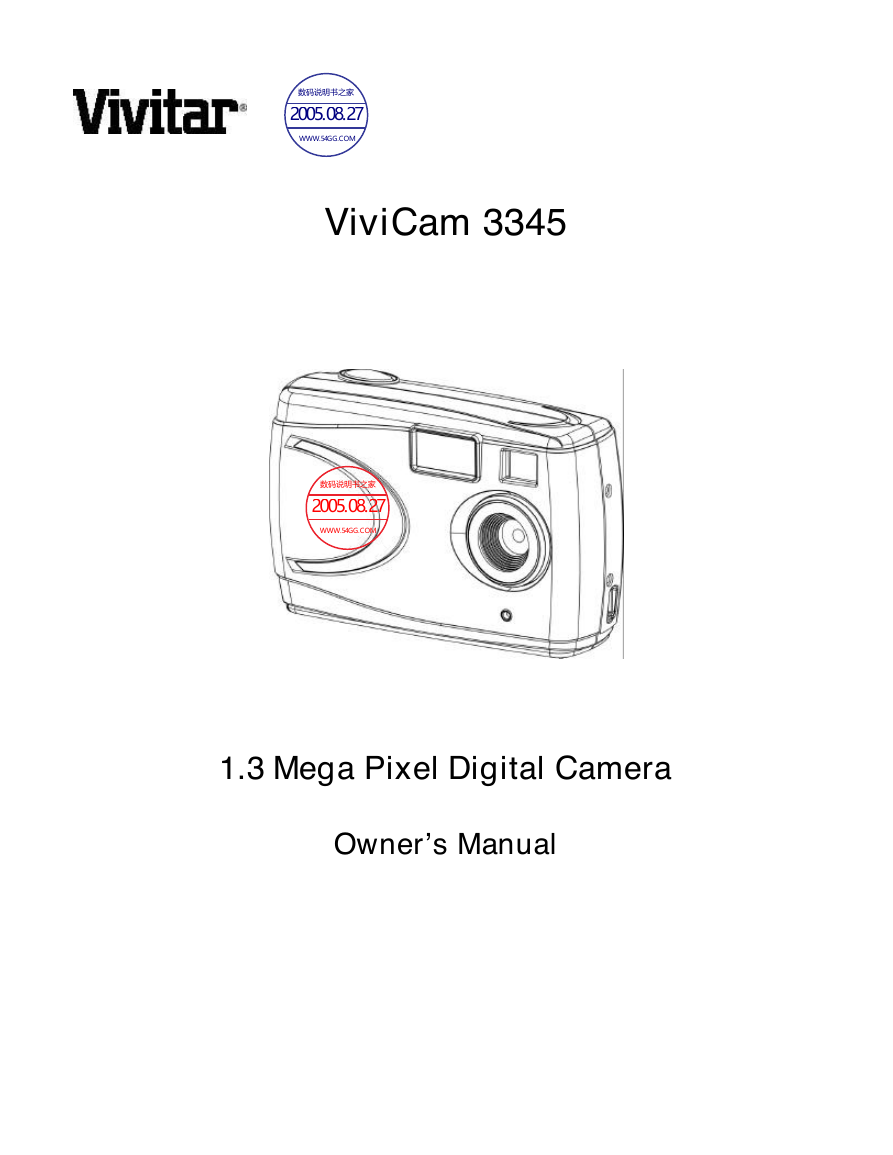
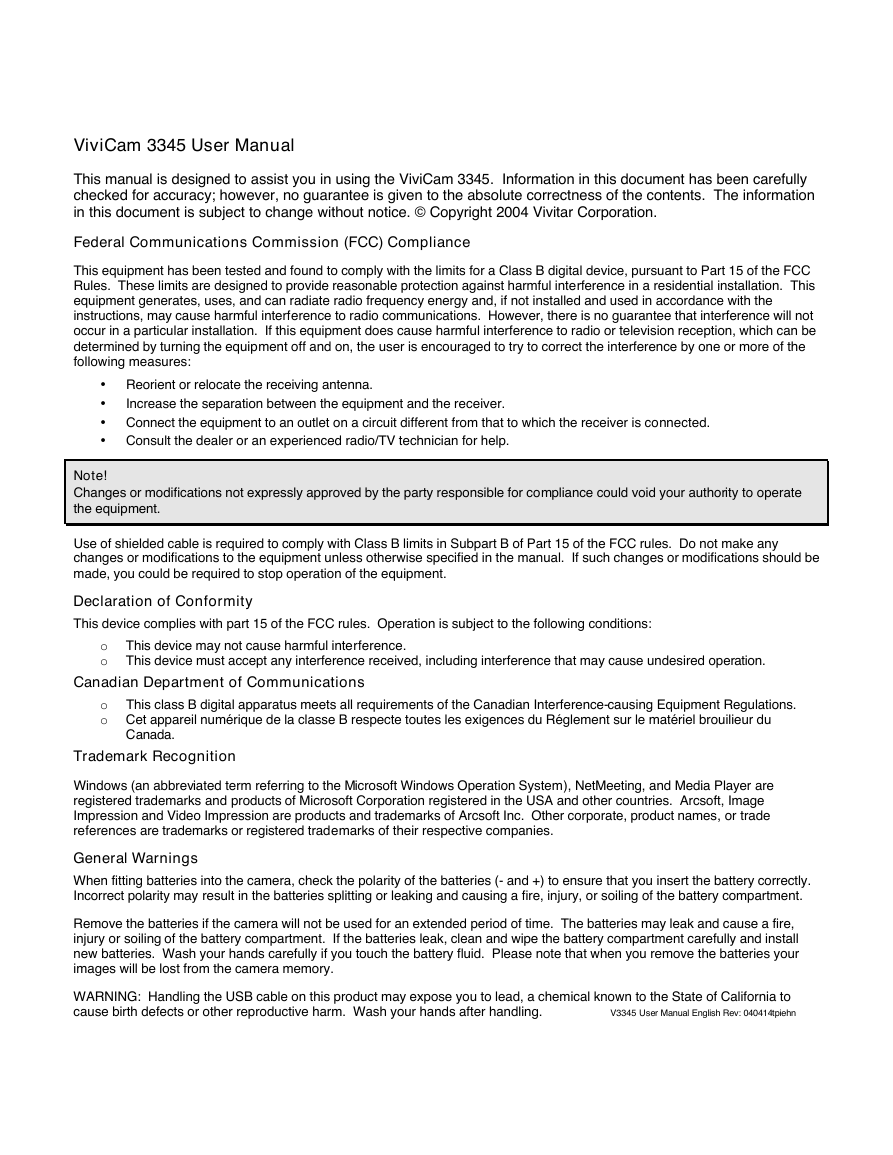
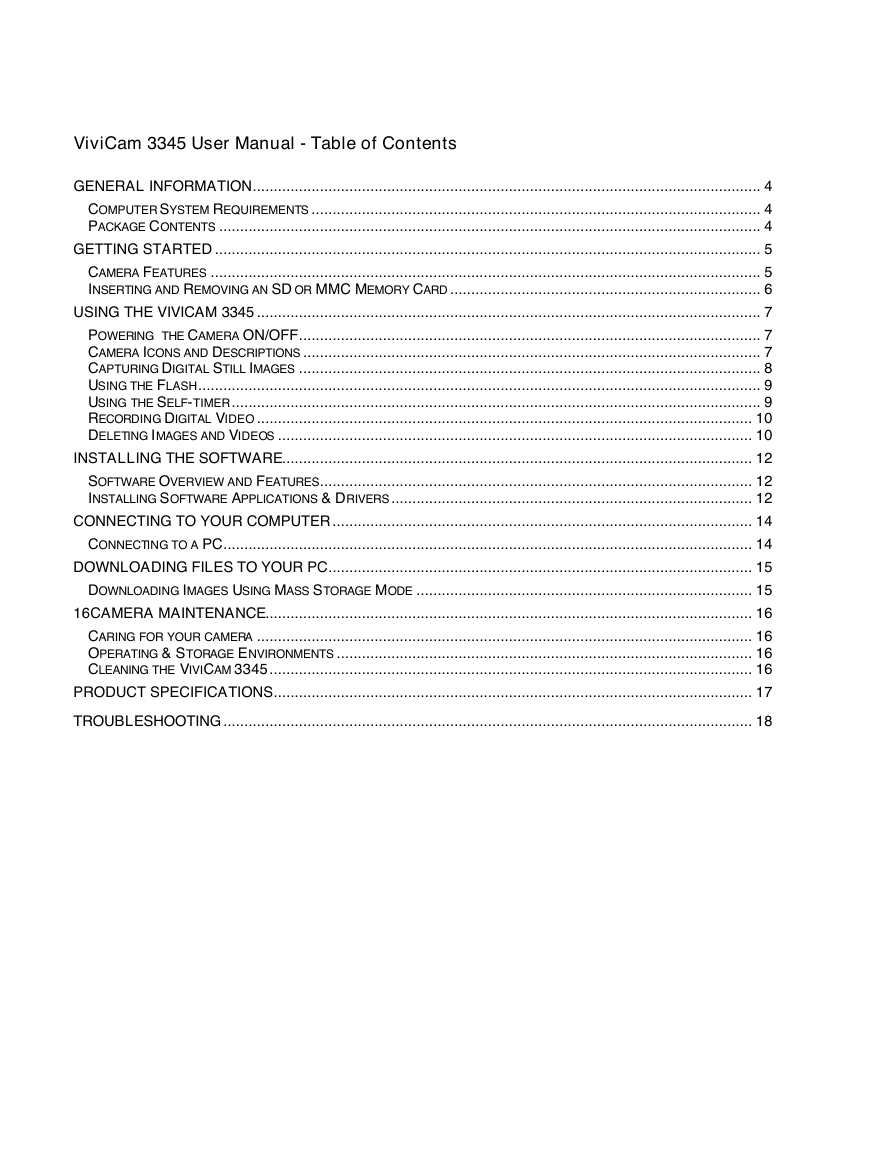


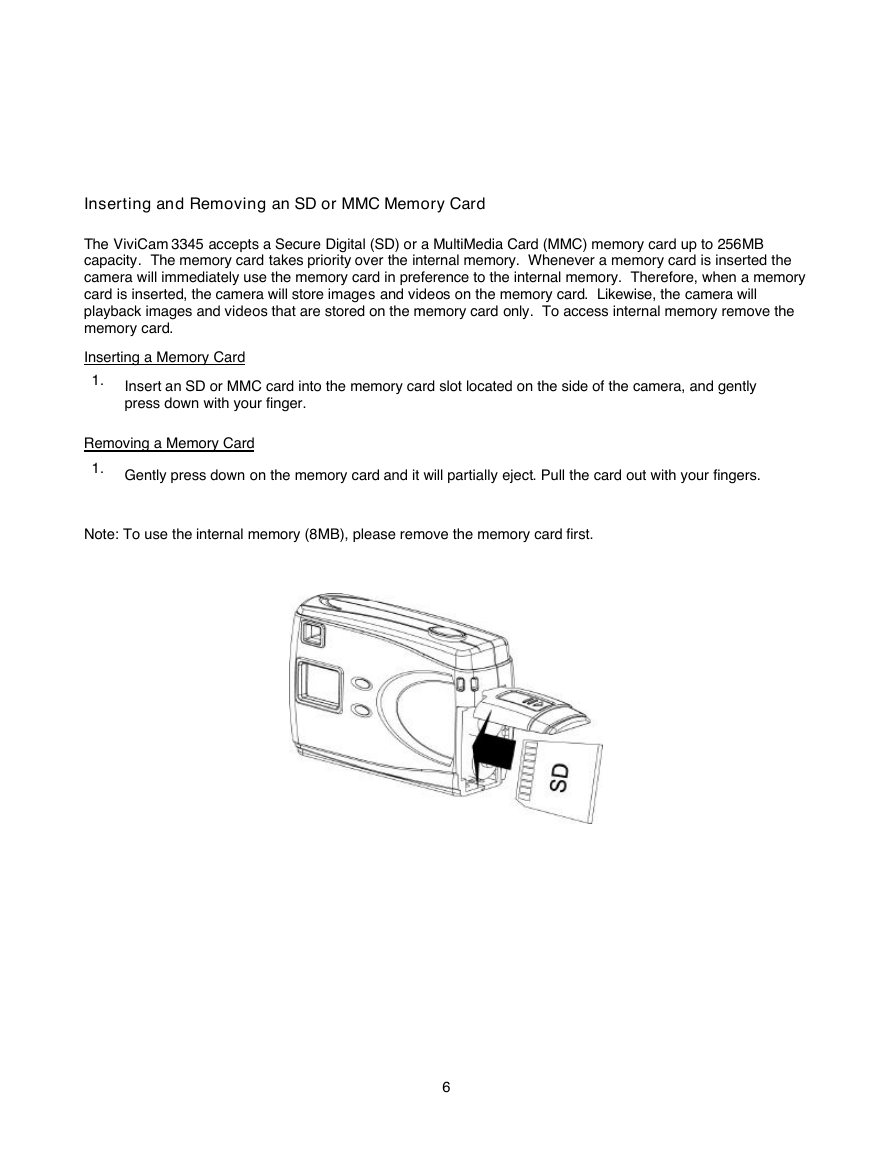

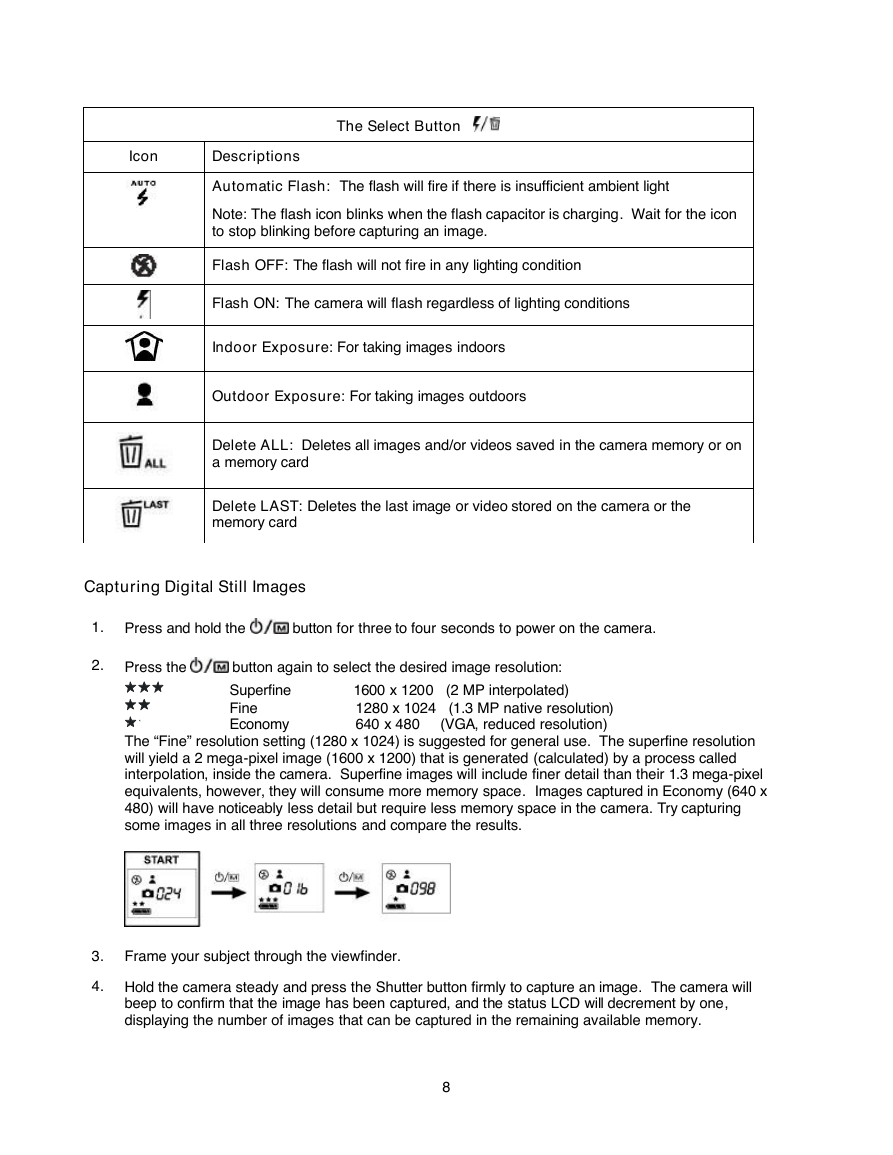
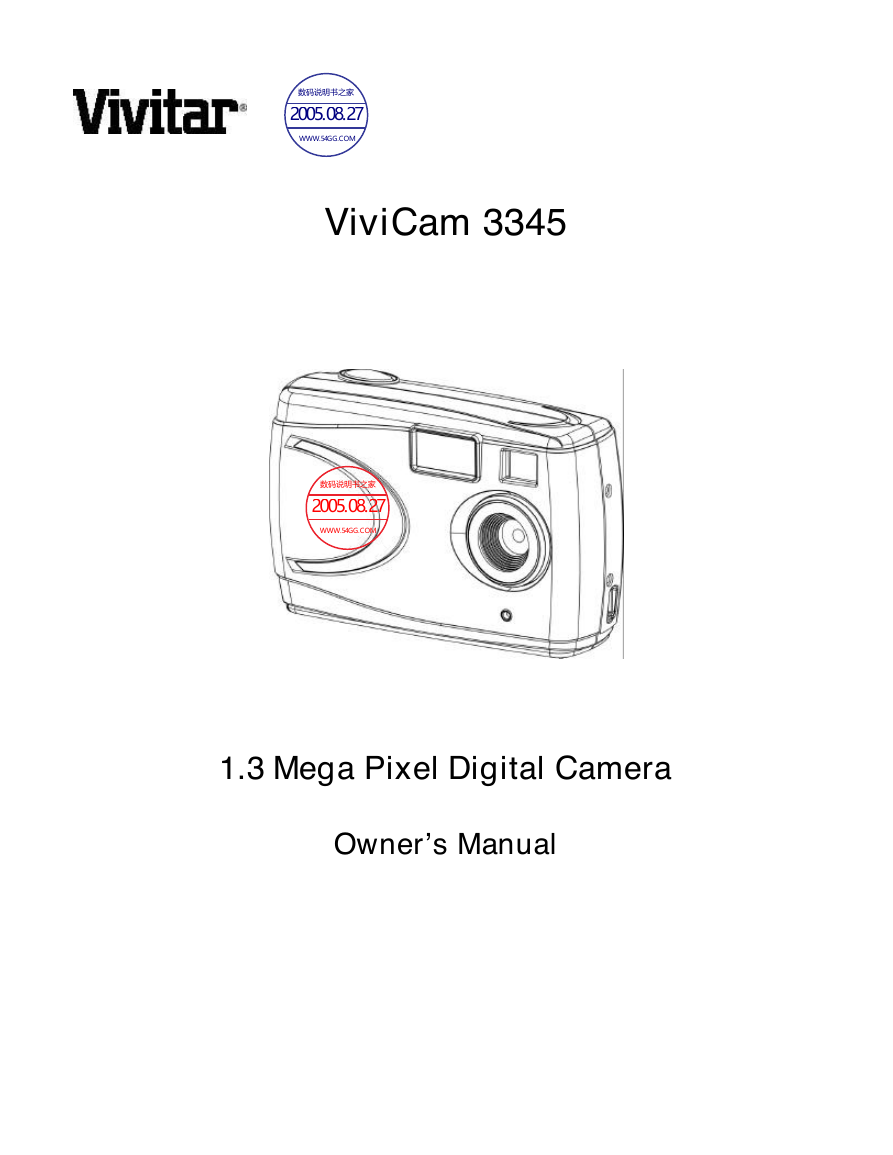
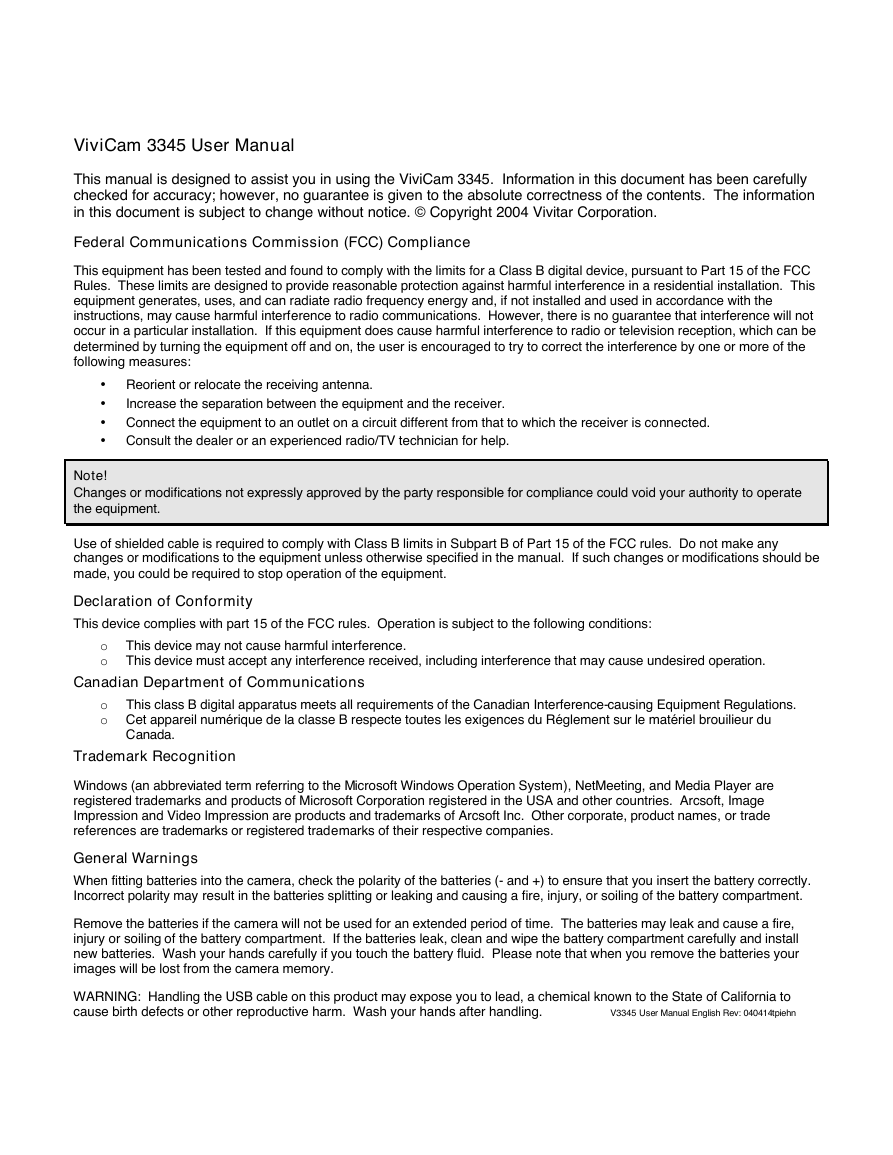
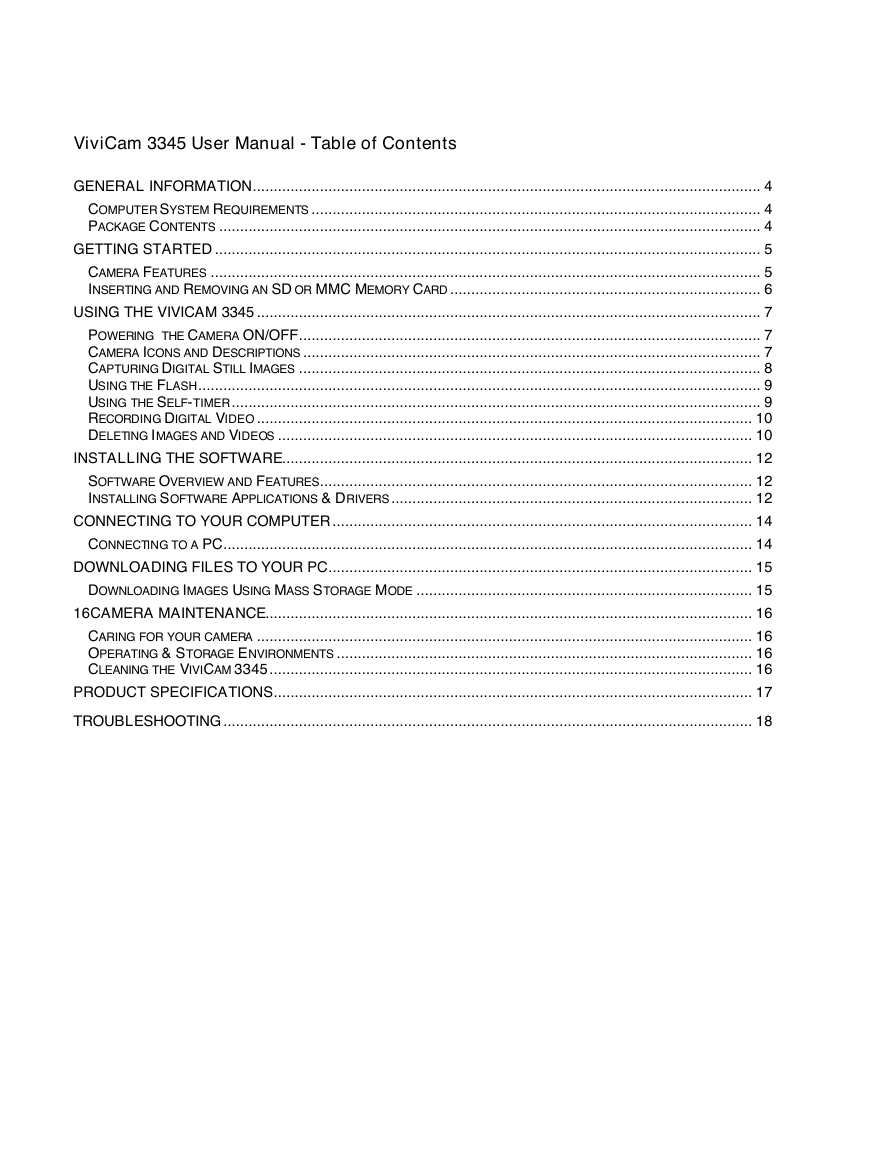


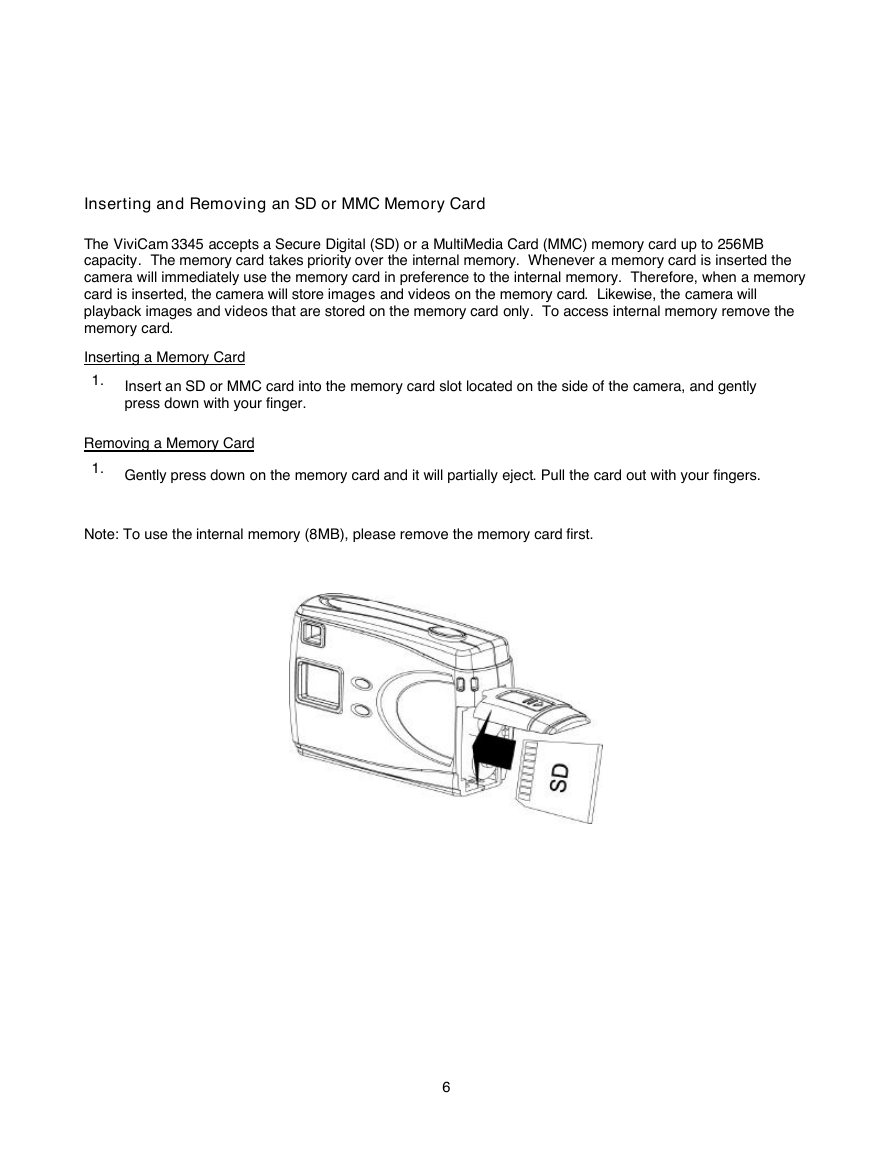

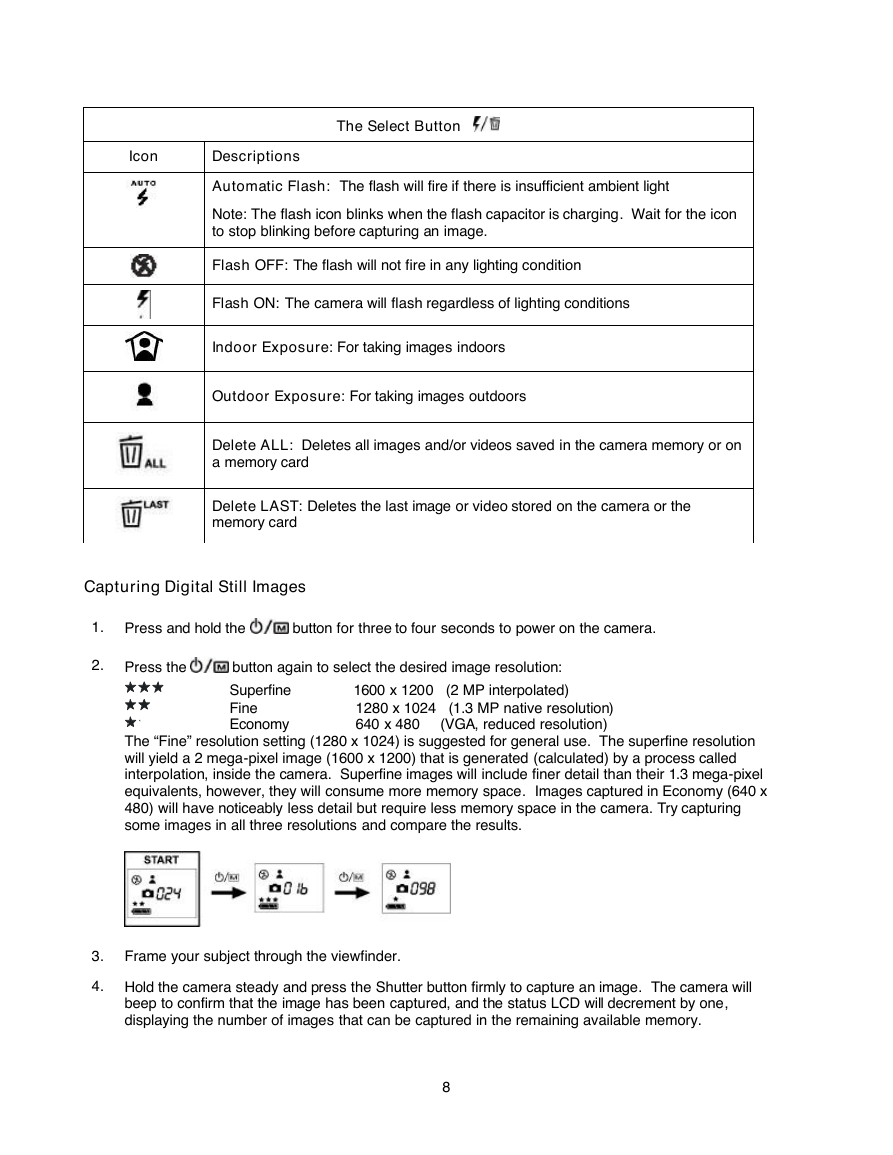
 2023年江西萍乡中考道德与法治真题及答案.doc
2023年江西萍乡中考道德与法治真题及答案.doc 2012年重庆南川中考生物真题及答案.doc
2012年重庆南川中考生物真题及答案.doc 2013年江西师范大学地理学综合及文艺理论基础考研真题.doc
2013年江西师范大学地理学综合及文艺理论基础考研真题.doc 2020年四川甘孜小升初语文真题及答案I卷.doc
2020年四川甘孜小升初语文真题及答案I卷.doc 2020年注册岩土工程师专业基础考试真题及答案.doc
2020年注册岩土工程师专业基础考试真题及答案.doc 2023-2024学年福建省厦门市九年级上学期数学月考试题及答案.doc
2023-2024学年福建省厦门市九年级上学期数学月考试题及答案.doc 2021-2022学年辽宁省沈阳市大东区九年级上学期语文期末试题及答案.doc
2021-2022学年辽宁省沈阳市大东区九年级上学期语文期末试题及答案.doc 2022-2023学年北京东城区初三第一学期物理期末试卷及答案.doc
2022-2023学年北京东城区初三第一学期物理期末试卷及答案.doc 2018上半年江西教师资格初中地理学科知识与教学能力真题及答案.doc
2018上半年江西教师资格初中地理学科知识与教学能力真题及答案.doc 2012年河北国家公务员申论考试真题及答案-省级.doc
2012年河北国家公务员申论考试真题及答案-省级.doc 2020-2021学年江苏省扬州市江都区邵樊片九年级上学期数学第一次质量检测试题及答案.doc
2020-2021学年江苏省扬州市江都区邵樊片九年级上学期数学第一次质量检测试题及答案.doc 2022下半年黑龙江教师资格证中学综合素质真题及答案.doc
2022下半年黑龙江教师资格证中学综合素质真题及答案.doc