Agisoft PhotoScan User Manual
Table of Contents
Overview
How it works
About the manual
Chapter 1. Installation
System requirements
OpenCL acceleration
Installation procedure
Installing PhotoScan on Microsoft Windows
Installing PhotoScan on Mac OS X
Installing PhotoScan on Debian/Ubuntu
Restrictions of the Demo mode
Chapter 2. Capturing photos
Equipment
Camera settings
Object / scene requirements
Image preprocessing
Capturing scenarios
Restrictions
Modifications of photographs
Lack of EXIF data
Lens distortion
Chapter 3. General workflow
Preferences settings
Loading photos
Camera groups
Inspecting loaded photos
Multispectral imagery
Aligning photos
Image quality
Alignment parameters
Point cloud generation based on imported camera data
Building dense point cloud
Reconstruction parameters
Building mesh
Reconstruction parameters
Building model texture
Texture mapping modes
Texture generation parameters
Saving intermediate results
Exporting results
Point cloud export
Tie points data export
Camera calibration and orientation data export
Panorama export
3D model export
Orthophoto export
DEM (DSM / DTM) export
Extra products to export
Processing report generation
Chapter 4. Referencing and measurements
Camera calibration
Calibration groups
Camera types
Camera calibration parameters
Calibration parameters list
Setting coordinate system
Placing markers
Assigning reference coordinates
Example of a reference coordinates file in CSV format (*.txt)
Optimization of camera alignment
Scale bar based optimization
What does the errors in the Reference pane mean?
Working with coded and non-coded targets
Overview
Coded targets advantages and limitations
Coded targets in workflow
Non-coded targets implementation
Performing measurements
Distance measurement
Surface area and volume measurement
Chapter 5. Editing
Using masks
Overview
Loading masks
Editing masks
Saving masks
Editing point cloud
Filtering points based on specified criterion
Filtering points based on applied masks
Tie point per photo limit
Manual points removal
Classifying dense cloud points
Automatic classification of ground points
Manual classification of dense cloud points
Editing model geometry
Decimation tool
Close Holes tool
Polygon filtering on specified criterion
Manual face removal
Fixing mesh topology
Editing mesh in the external program
Chapter 6. Automation
Using chunks
Creating a chunk
Working with chunks
Aligning chunks
Aligning chunks parameters
Merging chunks
Batch processing
4D processing
Overview
Managing multiframe chunks
Tracking markers
Python scripting
Chapter 7. Network processing
Overview
Cluster components
Server
Processing nodes
Clients
Cluster setup
Starting server
Starting network nodes
Checking cluster status
Starting network processing
Cluster administration
Adding processing nodes
Removing processing nodes
Appendix A. Graphical user interface
Application window
General view
Model view
Photo view
Workspace pane
Photos pane
Console pane
Reference pane
Timeline pane
Menu commands
Toolbar buttons
Hot keys
General
Model View
Photo View
Appendix B. Supported formats
Images
Camera calibration
Camera flight log
GCP locations
Intrinsic and extrinsic camera parameters
Tie points
Sparse/dense point cloud
Mesh model
Texture
Orthophoto
Digital elevation model (DSM/DTM)
Tiled models
Appendix C. Camera models
Frame cameras
Fisheye cameras
Spherical cameras (equirectangular projection)
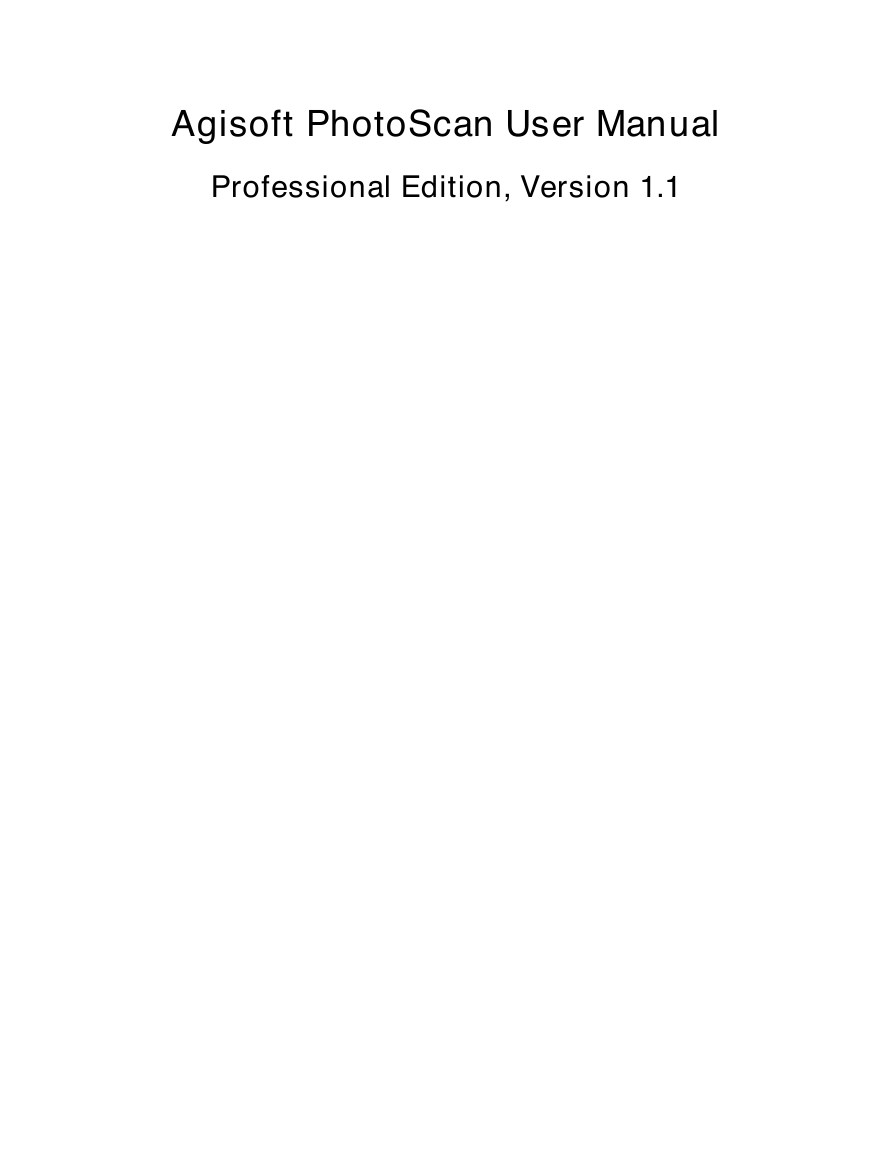
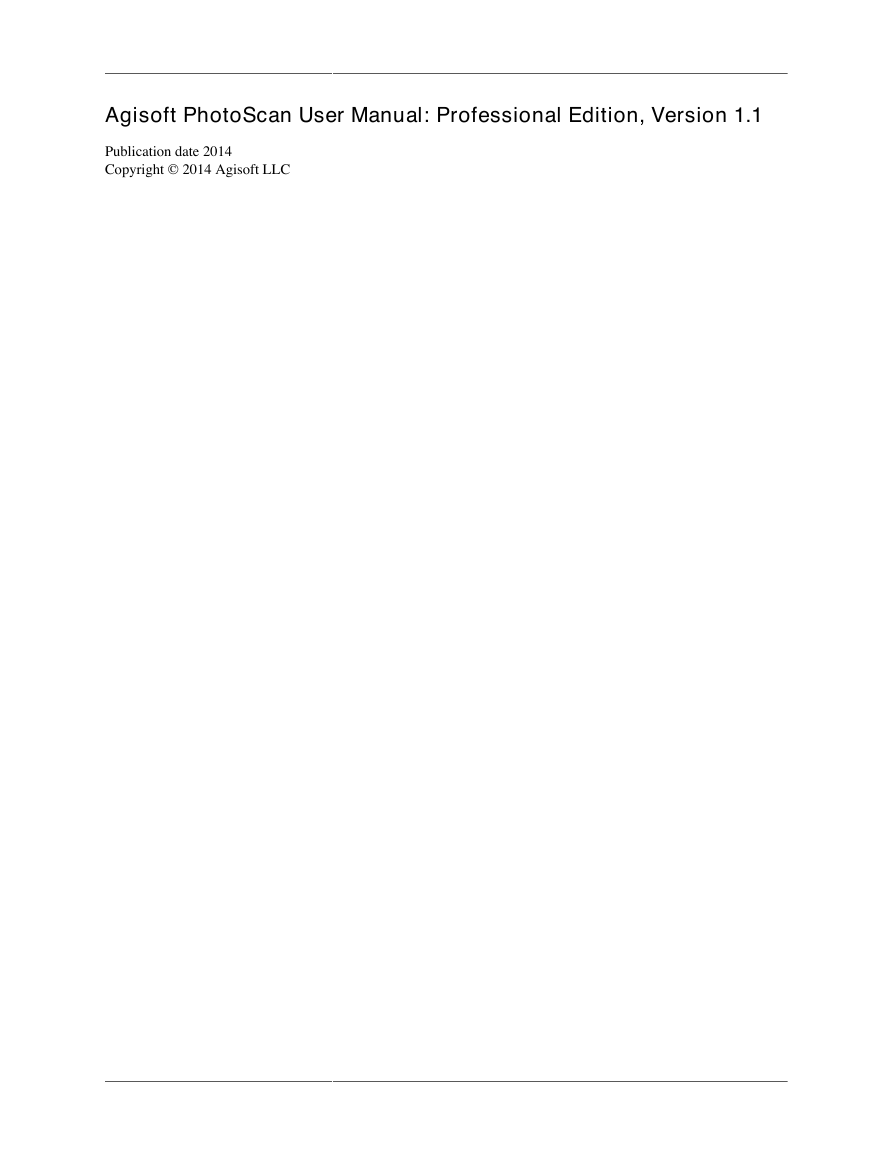
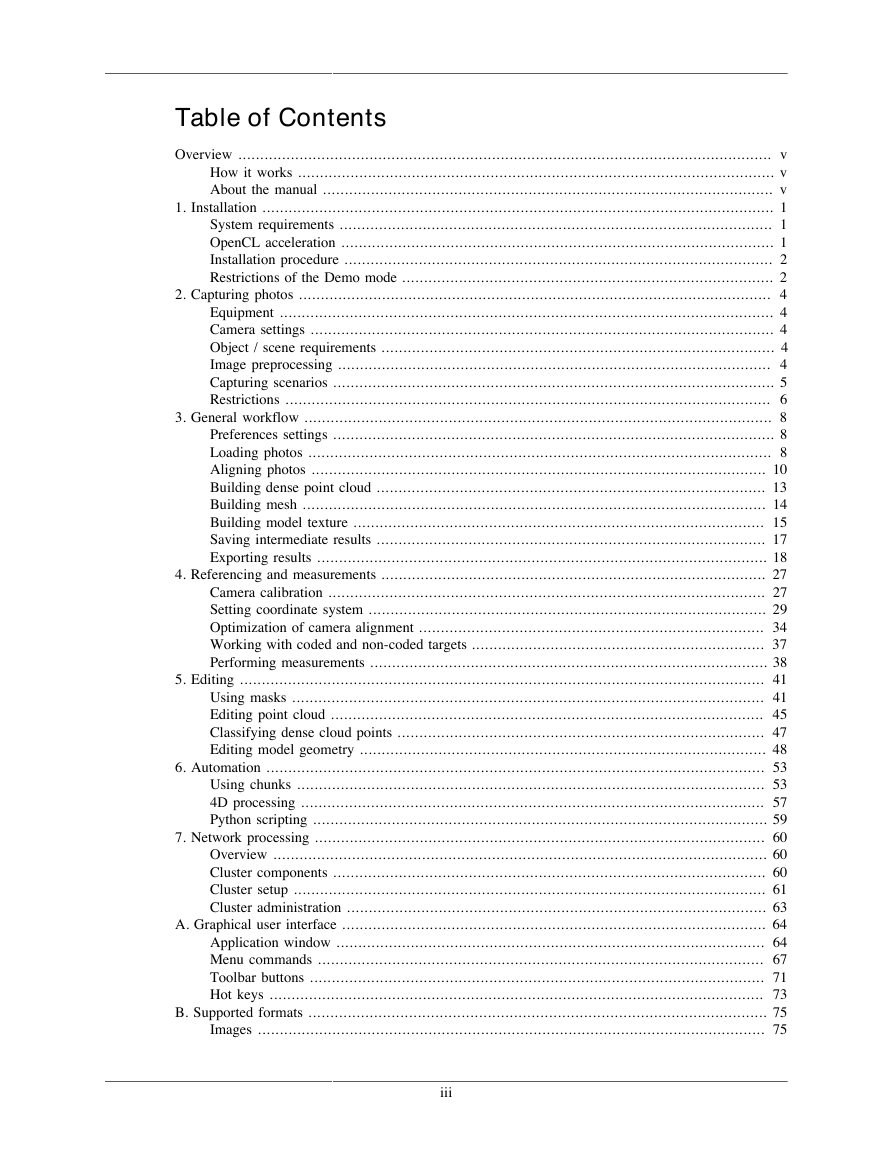
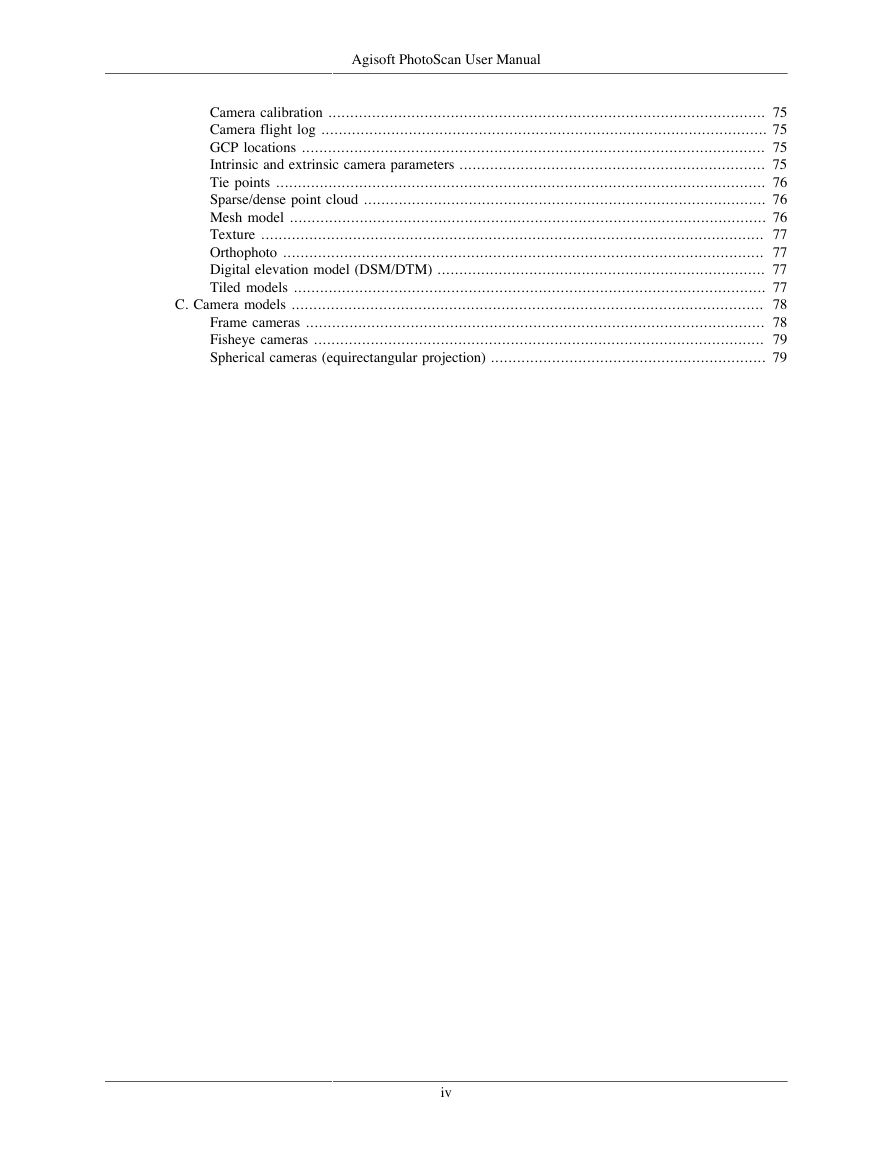
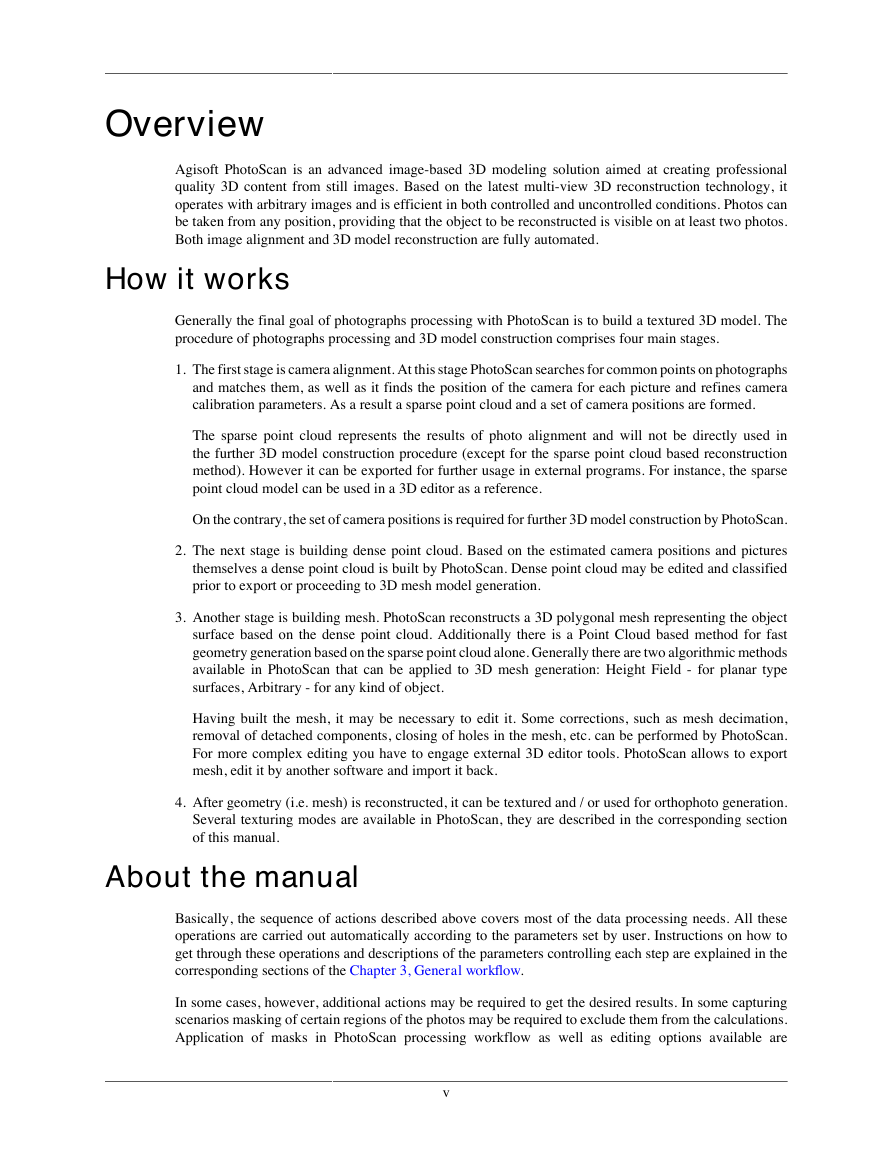
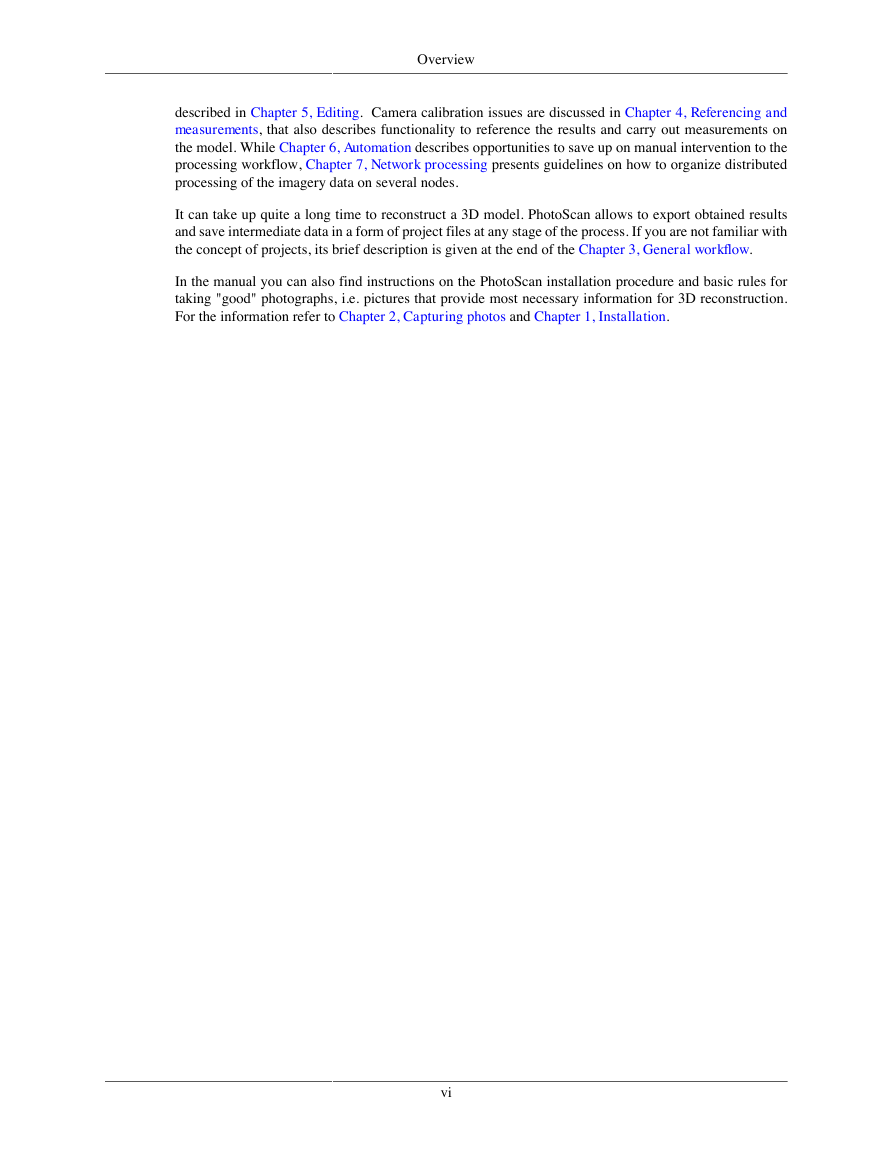
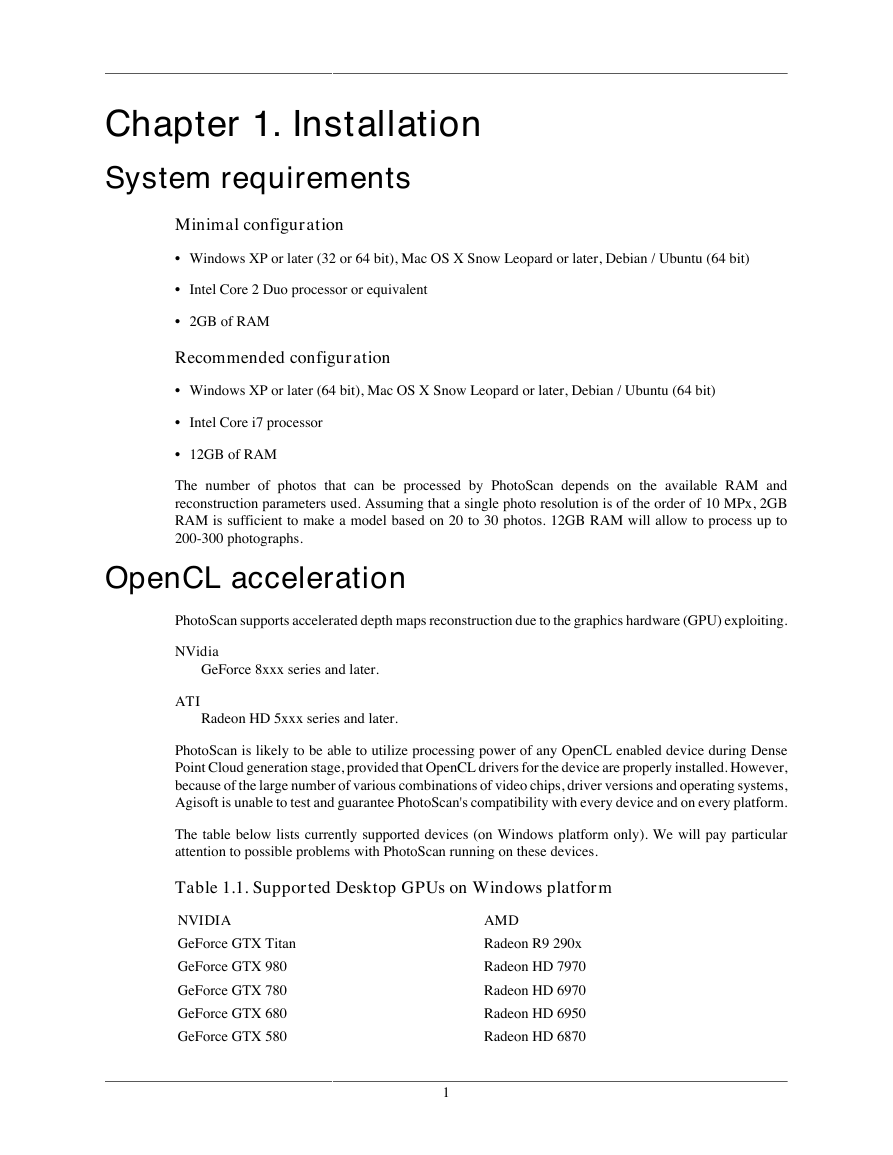
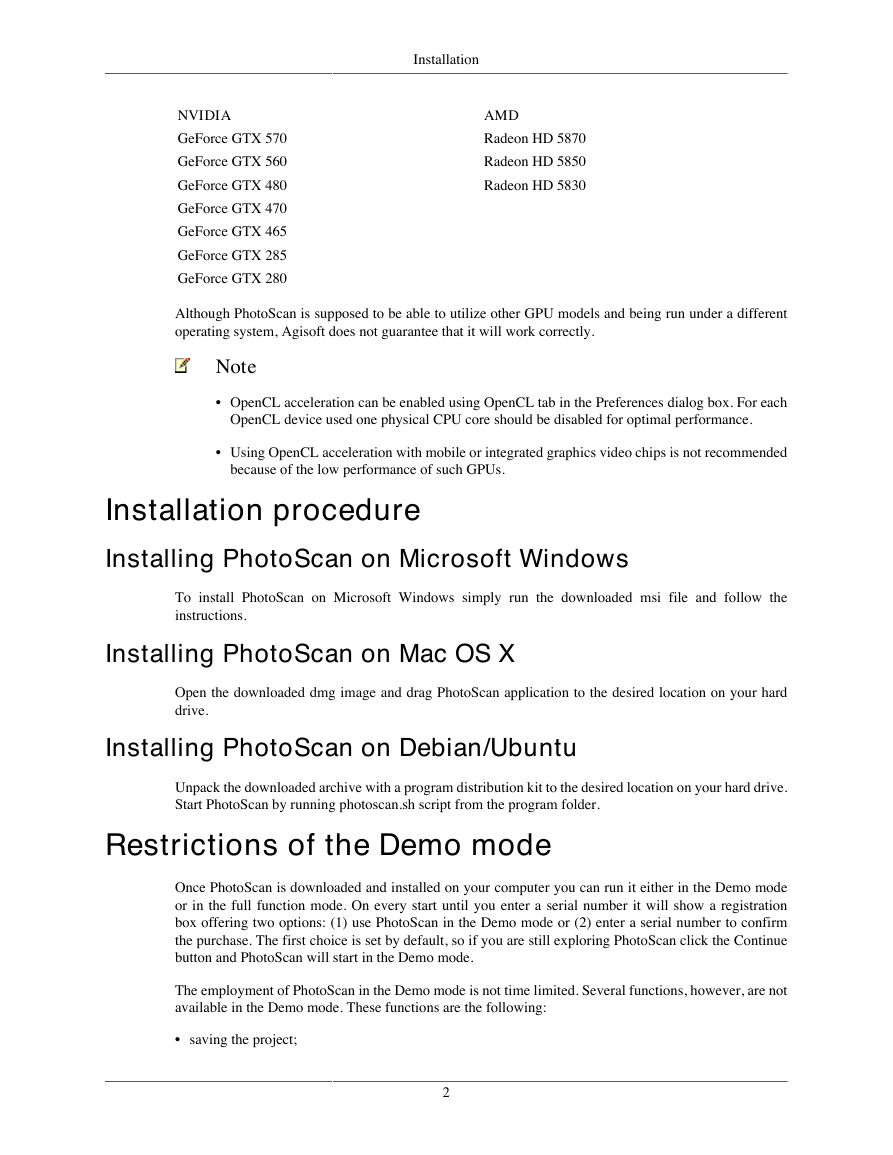
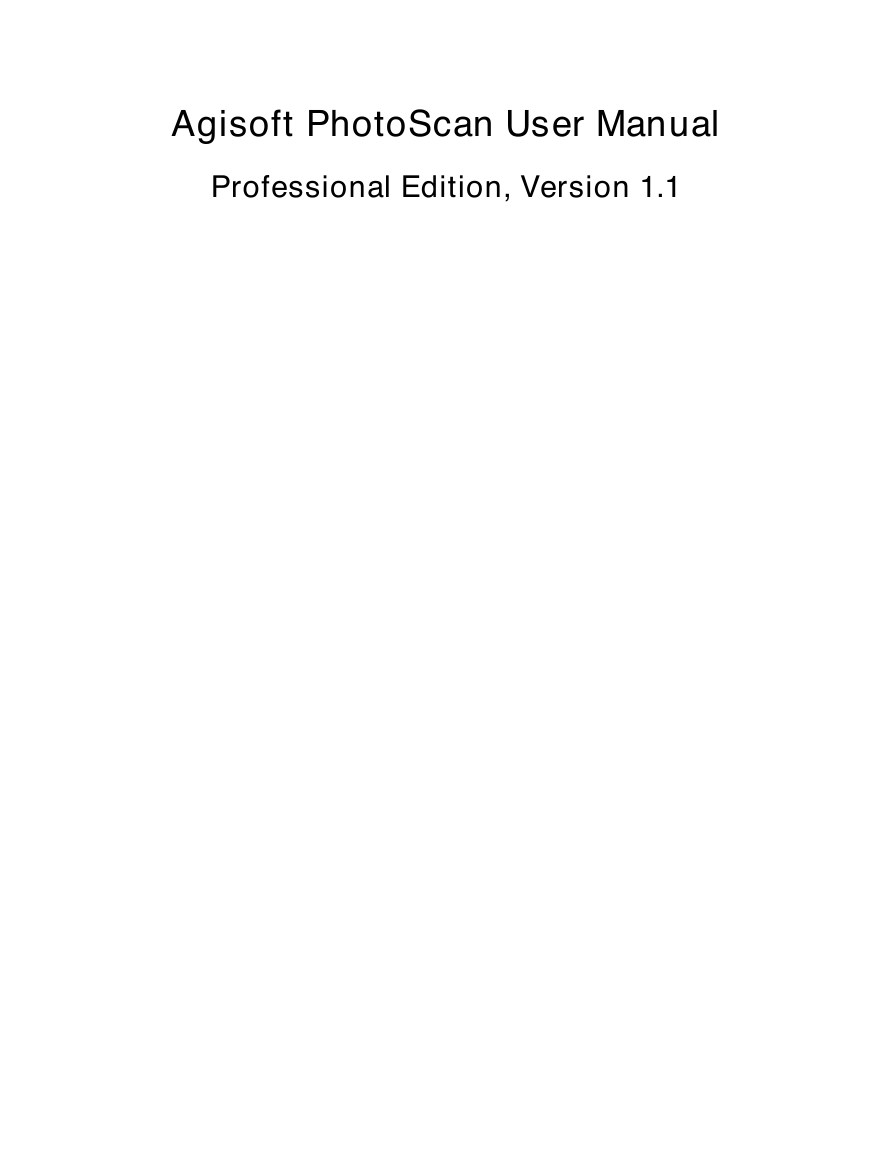
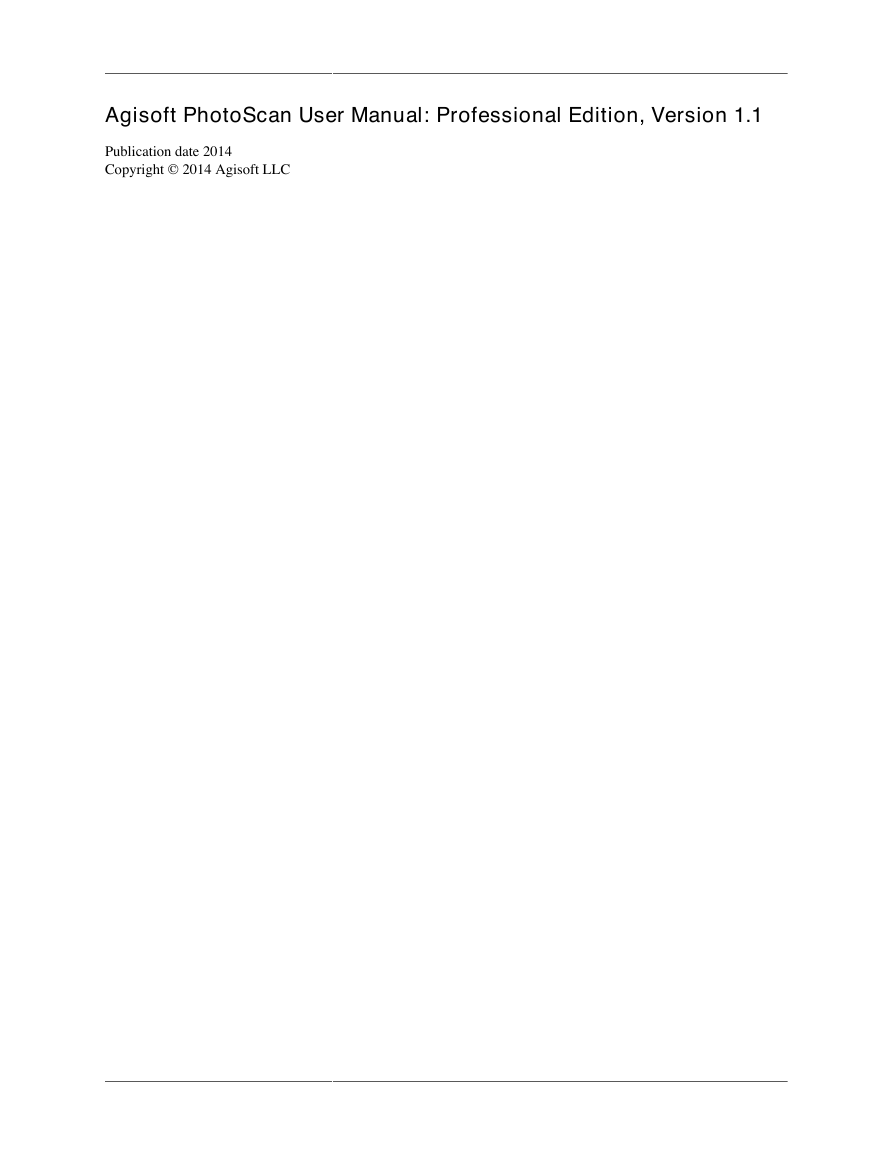
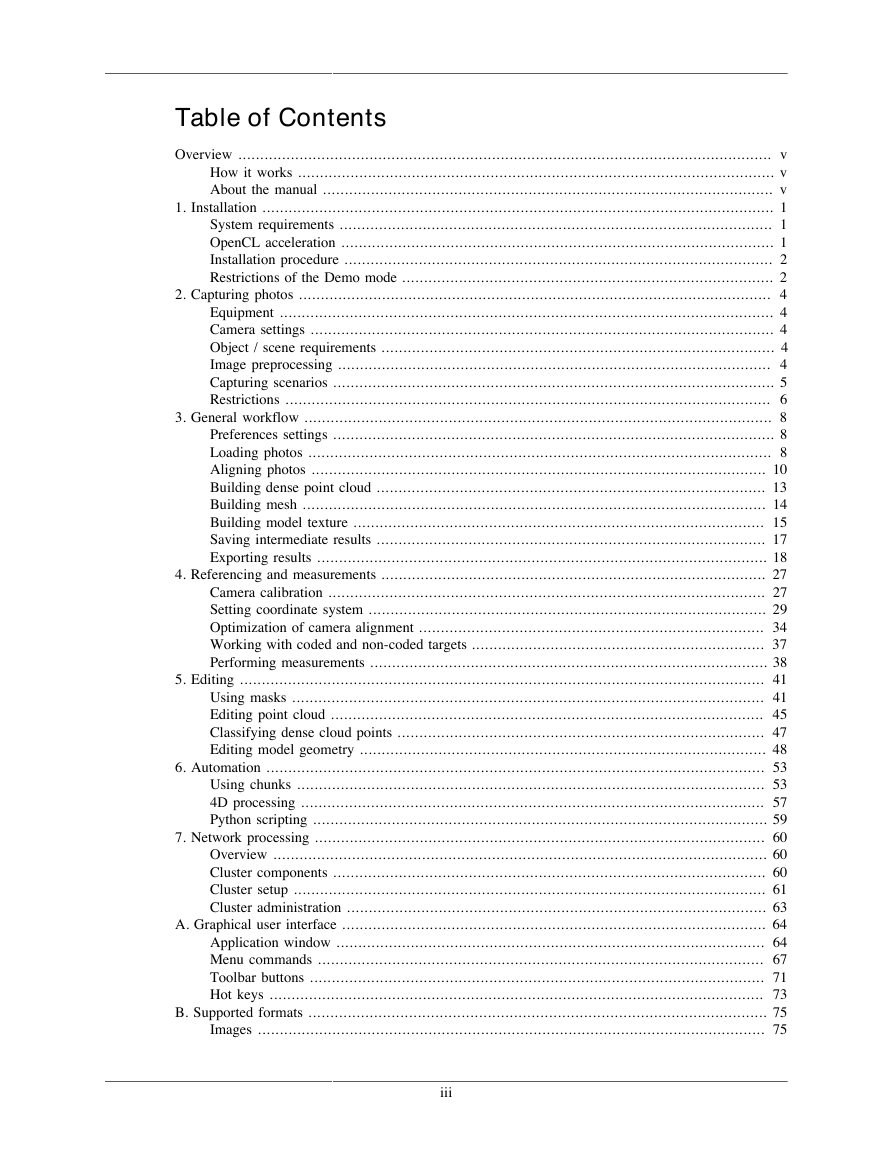
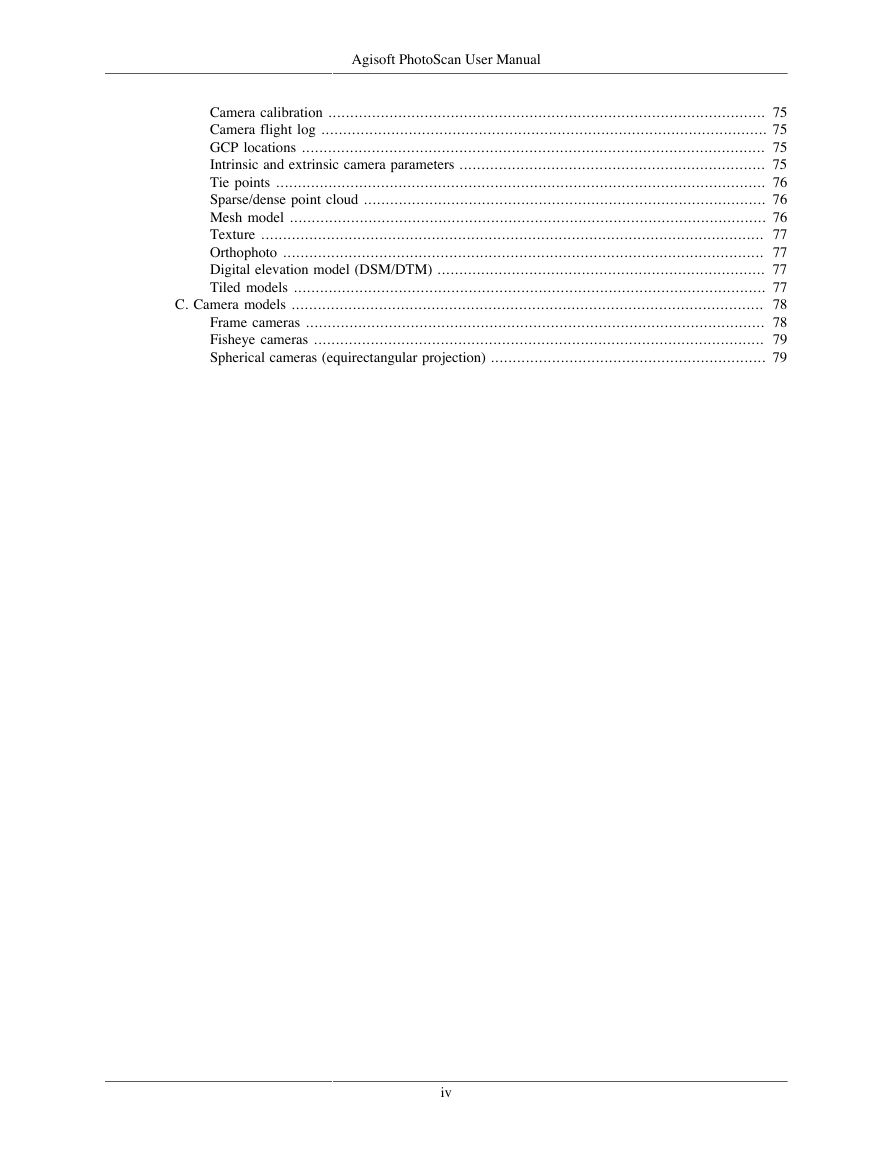
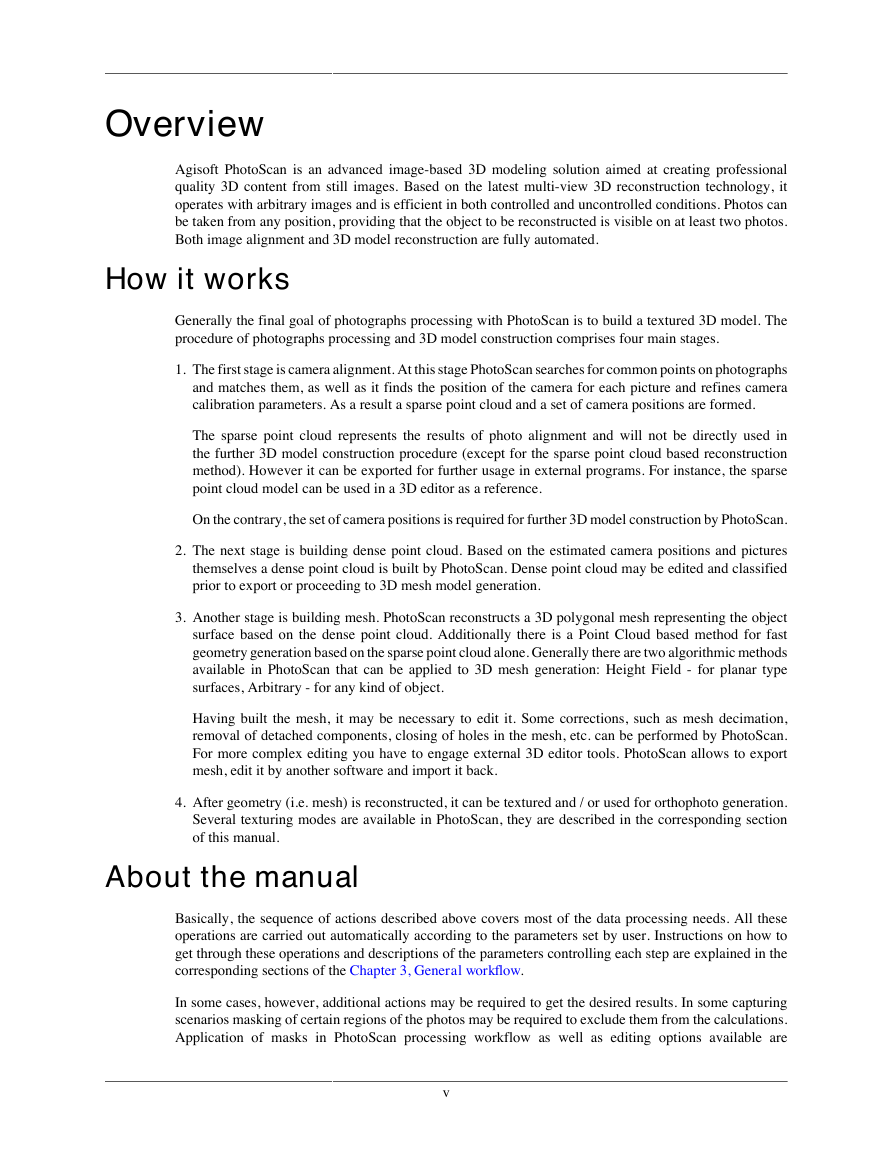
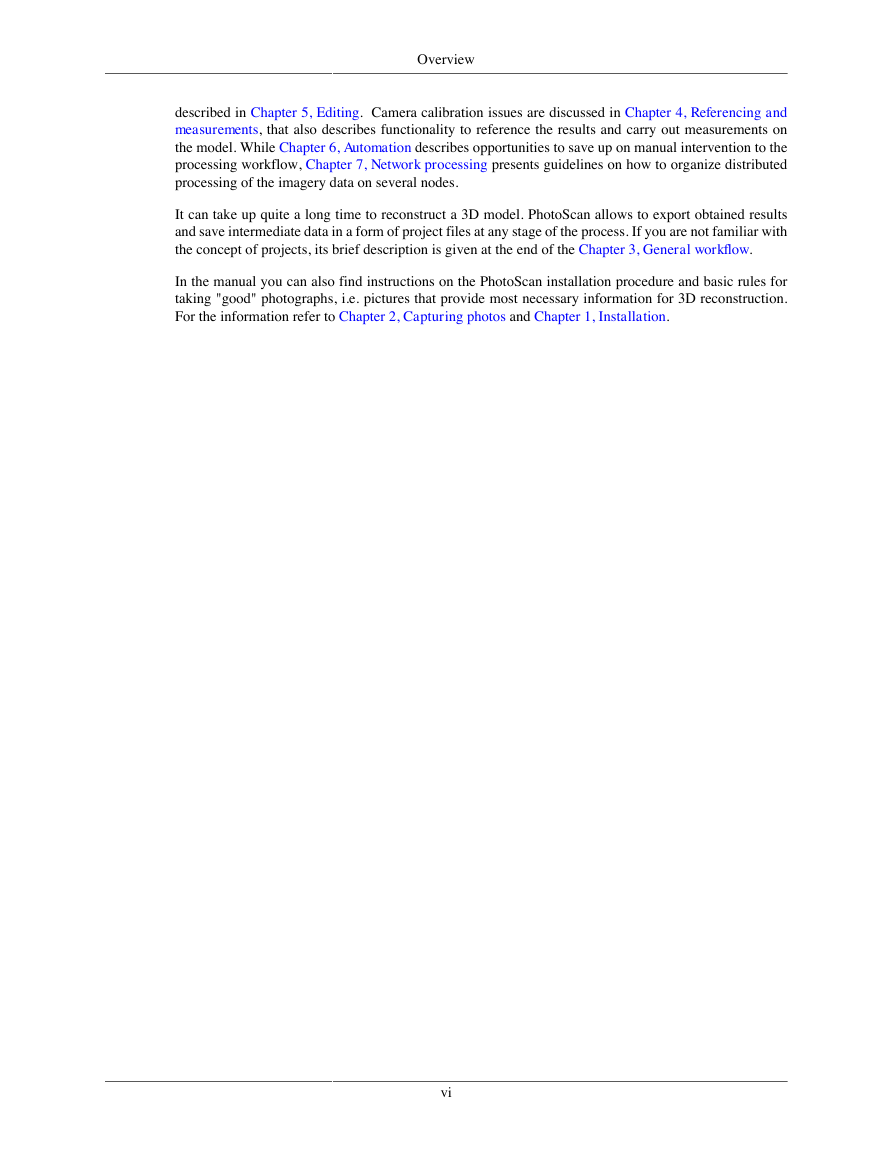
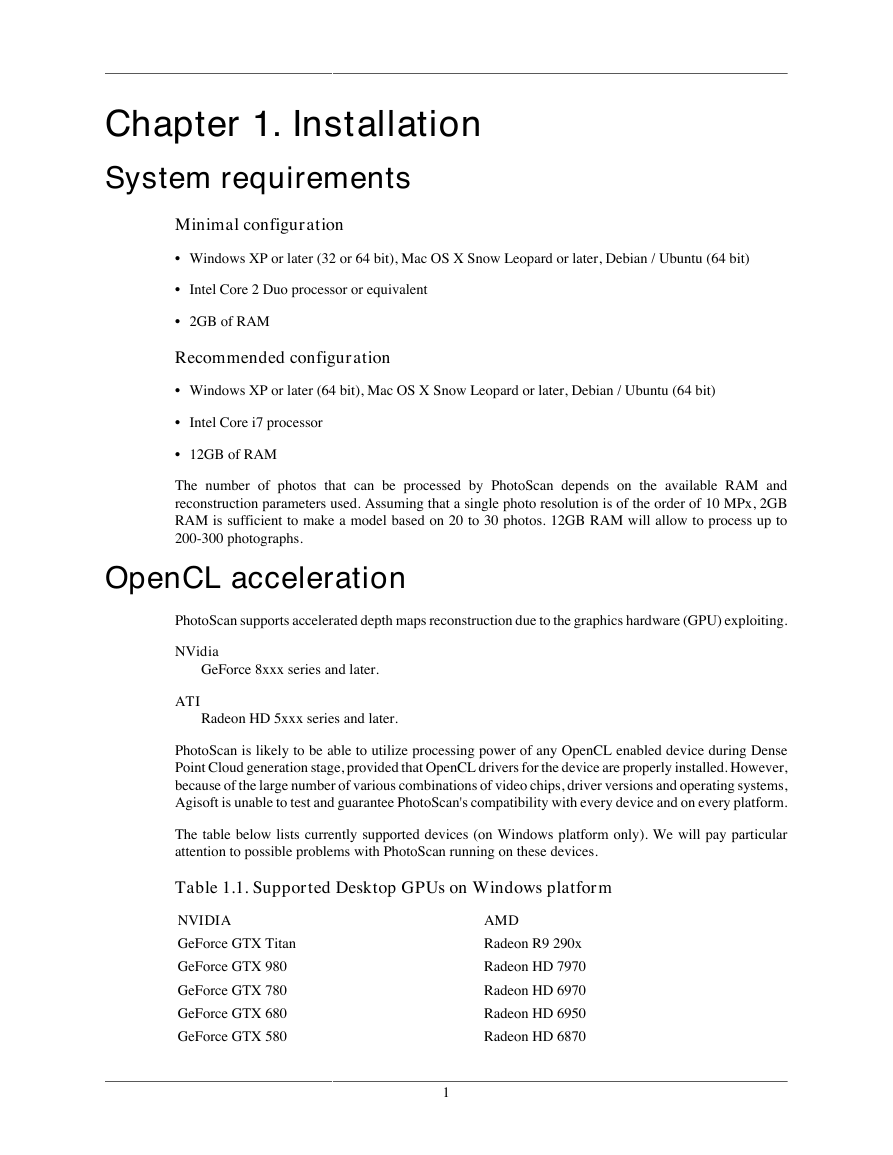
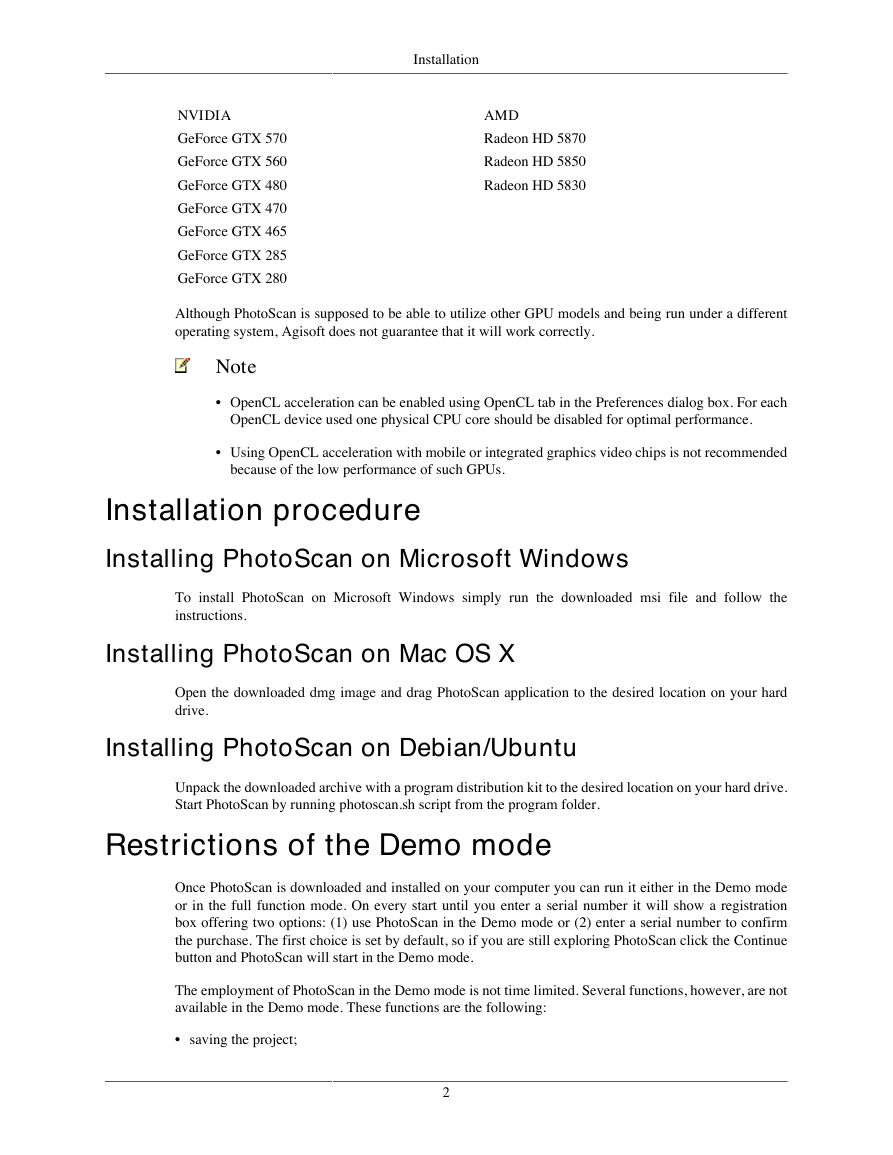
 2023年江西萍乡中考道德与法治真题及答案.doc
2023年江西萍乡中考道德与法治真题及答案.doc 2012年重庆南川中考生物真题及答案.doc
2012年重庆南川中考生物真题及答案.doc 2013年江西师范大学地理学综合及文艺理论基础考研真题.doc
2013年江西师范大学地理学综合及文艺理论基础考研真题.doc 2020年四川甘孜小升初语文真题及答案I卷.doc
2020年四川甘孜小升初语文真题及答案I卷.doc 2020年注册岩土工程师专业基础考试真题及答案.doc
2020年注册岩土工程师专业基础考试真题及答案.doc 2023-2024学年福建省厦门市九年级上学期数学月考试题及答案.doc
2023-2024学年福建省厦门市九年级上学期数学月考试题及答案.doc 2021-2022学年辽宁省沈阳市大东区九年级上学期语文期末试题及答案.doc
2021-2022学年辽宁省沈阳市大东区九年级上学期语文期末试题及答案.doc 2022-2023学年北京东城区初三第一学期物理期末试卷及答案.doc
2022-2023学年北京东城区初三第一学期物理期末试卷及答案.doc 2018上半年江西教师资格初中地理学科知识与教学能力真题及答案.doc
2018上半年江西教师资格初中地理学科知识与教学能力真题及答案.doc 2012年河北国家公务员申论考试真题及答案-省级.doc
2012年河北国家公务员申论考试真题及答案-省级.doc 2020-2021学年江苏省扬州市江都区邵樊片九年级上学期数学第一次质量检测试题及答案.doc
2020-2021学年江苏省扬州市江都区邵樊片九年级上学期数学第一次质量检测试题及答案.doc 2022下半年黑龙江教师资格证中学综合素质真题及答案.doc
2022下半年黑龙江教师资格证中学综合素质真题及答案.doc