User’s Guide
User’s Guide
�
TABLE OF CONTENTS
Product Overview ................................................................................................................................................2
Front/Top .........................................................................................................................................................2
Bottom/Back ....................................................................................................................................................2
LCD Icon ..........................................................................................................................................................2
Getting Started ....................................................................................................................................................3
Computer System Requirements .....................................................................................................................3
Camera Features ..............................................................................................................................................3
Important Information .......................................................................................................................................3
Loading the Batteries ......................................................................................................................................4
Turning the Camera On/Off .............................................................................................................................4
Taking Pictures ....................................................................................................................................................5
Basic Operation ...............................................................................................................................................5
Taking Pictures in Self-Timer Mode ................................................................................................................5
Taking Pictures in Continuous Shot Mode ......................................................................................................5
Taking Pictures in LOW Resolution Mode ......................................................................................................6
Taking Video Clips ..............................................................................................................................................6
Setting PC Camera Frequency ...........................................................................................................................7
Delete The Files ...................................................................................................................................................7
Deleting One ...................................................................................................................................................7
Deleting All ......................................................................................................................................................7
Memory Full Message .........................................................................................................................................7
Software Installation Guide ................................................................................................................................8
Introduction to the Supplied Software Applications .......................................................................................8
Installing the Camera Driver ..........................................................................................................................8
Installing the Ulead Photo Explorer 8.0 ........................................................................................................10
Installing the Ulead Cool 360 .......................................................................................................................13
Installing the Adobe Reader 5 .......................................................................................................................15
Connecting the Camera to the Computer ......................................................................................................17
Connect the Camera to a USB Port on the Computer .................................................................................
17
Connect the Camera to a USB Port on the Computer .................................................................................
Connect the Camera to a USB Port on the Computer
Checking Connection of Your Camera ........................................................................................................17
Uninstalling Software ....................................................................................................................................17
Using the Ulead Photo Explorer 8.0 ................................................................................................................18
18
Downloading the Files from the Camera to Your Computer .........................................................................
Downloading the Files from the Camera to Your Computer .........................................................................
Downloading the Files from the Camera to Your Computer
Review/Edit Pictures .....................................................................................................................................19
Play Video Clips ............................................................................................................................................19
Create a Slide Show .....................................................................................................................................20
Use the Camera as a PC Camera ................................................................................................................20
Using the Ulead Cool 360 .................................................................................................................................22
Transforming a Series of Photos into a Panorama Picture ..........................................................................22
Viewing the Panorama Picture ......................................................................................................................22
Hold Video Conference .....................................................................................................................................24
Troubleshooting ...............................................................................................................................................25
Getting Help .......................................................................................................................................................25
Specifications ....................................................................................................................................................26
Cleaning and Maintenance ...............................................................................................................................27
Precautions ........................................................................................................................................................28
Regulatory Information .....................................................................................................................................28
1
�
PRODUCT OVERVIEW
1
2
3
Bottom/Back
6. Viewfinder Eyepiece
7. LCD Panel
8. Tripod Socket
9. Mode Button
10. Wrist Strap Holder
11. Battery Door
12. Battery Compartment
6
7
8
1
2
3
4
5
6
7
ENGLISH
PRODUCT OVERVIEW
Front/Top
1. Shutter Button
2. Viewfinder
3. Lens
4. USB Port
5. Buzzer
4
5
9
10
11
12
LCD Icon
1. AVI Video Mode
2. Low Resolution Mode
3. Continuous Shot Mode
4. Self Timer Mode
5. Battery Level
6. Frequency Option
7. Delete One/All Mode
8. Frame Number
8
2
�
GETTING STARTED
GETTING STARTED
Congratulations on your purchase of your camera. This camera is featured with 2MB of internal SD RAM
memory for storing still images and/or short video clips in the camera. Please read this manual before
operating the camera to become familiar with the features of this versatile digital camera.
Computer System Requirements
1) Compatible with Microsoft Windows 98SE/ME/2000/XP
2) Pentium II 166MHz or Pentium compatible processor
3) USB Port
4) 64MB RAM or higher
5) 200MB free hard disk space
6) CD-ROM drive
7) Color monitor with high color (16-bit) graphic capability or higher
8) Standard mouse and keyboard
9) Modem and communication software for Internet connection
Camera Features
• Capable of recording images at VGA Resolution (640 x 480 pixels) or QVGA Resolution (320 x 240 pixels)
• Auto exposure control
• Auto white balance
• Focus Free
• 2MB internal memory
• USB connection
• Web Camera Functionality
• Video Clip Functionality
IMPORTANT INFORMATION
The Concord Eye-Q VGA camera uses a type of memory that continually draws power to retain pictures
and/or video clips in the camera s internal memory, even when the camera is powered off. If the battery
power is depleted and you have not transferred your images to the computer, you will lose them. It is
strongly recommended that you transfer your images and/or video clips to the computer promptly, then
remove the batteries to preserve power.
If you have not transferred your pictures to your computer and your batteries are low, immediately
connect your camera to the computer via a USB cable (included). While connected to the PC, you
can change the batteries and transfer the images. If you attempt to change the batteries BEFORE
connecting to the PC, you will lose all files stored in the camera!
Always use fresh batteries and we strongly recommend you use NiMH rechargeable batteries (not
included) to optimize the performance of your camera.
3
�
LOADING THE BATTERIES
The camera uses two AAA batteries as power supply.
GETTING STARTED
1. Slide open the battery cover.
2. Insert 2x AAA batteries according to the polarity directions ( + ) ( – ) indicated on the inner side of the
battery door.
3. Shut the battery door.
Extending the Power Supply
To extend battery life, remove the batteries from the camera when it is not in use. Remember to transfer your
pictures to your computer BEFORE removing batteries, otherwise you will lose them.
Note:
• Always transfer your pictures to your computer before replacing the batteries.
• You may lose images stored in the camera if the battery power is insufficient.
• Do not use different types of batteries together.
• Soiling, such as fingerprints on the battery terminals, can significantly reduce battery life.
• Do not use new and used batteries together.
• Different brands of batteries will yield different results.
• The battery life of alkaline batteries may be shortened when exposed to temperatures of 10ºC or
below.
Low Battery Indication
When the batteries are nearly exhausted, the battery icon (
) will blink, and a Beep sound can be heard.
The camera will be turned off automatically soon after. At this stage, the batteries would be too weak to take
a picture. Please connect the camera to your computer immediately so that you can transfer your pictures
to your computer and replace the batteries. Do not replace batteries if the camera is not connected to the
computer, otherwise the stored pictures would be lost!
TURNING THE CAMERA ON/OFF
1. Press and hold the Mode button for about 3 seconds to turn the camera on. The
LCD shows as below:
• When the camera is powered on, a beep sound can be heard.
2. The camera will be automatically powered off after 30 seconds of inactivity.
To turn the camera off manually,
• If there is no any icon blinking on the LCD, press and hold the Mode button for about 3 seconds to turn
the camera off.
• If there is icon blinking on the LCD, press the Mode button repeatedly until none of the icons are
blinking, then press and hold the Mode to turn the camera off.
Note: When the camera is powered off, no indicator displays on the LCD.
4
�
TAKING PICTURES
TAKING PICTURES
BASIC OPERATION
1. Turn on the camera.
2. Frame the subject in the viewfinder.
3. Press the Shutter button to take the picture.
• You will hear a beep when a picture is taken.
• The frame number will increase by one frame on the LCD panel. For example, if it s the first time to
power on the camera, the frame number will be changed from 00 to 01 after the first picture is taken.
Note: To ensure a clear and sharp picture, hold your camera steady when pressing the Shutter button or
mount the camera on a tripod.
TAKING PICTURES IN SELF-TIMER MODE
1. Turn on the camera.
2. Frame the subject in the viewfinder.
3. Place the camera on a flat surface or tripod.
4. Press the Mode button repeatedly until the Self-Timer Mode icon (
5. Press the Shutter button.
seconds and then rapidly for about 3 seconds.
• The Self-Timer will be deactivated once the picture is taken.
• The camera will take a picture automatically after 10 seconds. The Buzzer will beep slowly for about 7
) is blinking.
Note: While the Self-Timer icon (
seconds, otherwise the Self-Timer will be deactivated.
) is blinking, the Shutter button must be pressed within about 10
TAKING PICTURES IN CONTINUOUS SHOT MODE
1. Turn on the camera.
2. Press the Mode button repeatedly until the Continuous Shot Mode icon (
3. Press the Shutter button to confirm selection of the mode. When Continuous Shot Mode is set, the icon
4. Frame the subject in the viewfinder.
5. Press the Shutter button to take three consecutive pictures. Three beep sounds can be heard.
) will stop blinking.
) is blinking.
(
To exit Continuous Shot Mode:
1. Press the Mode button repeatedly until the Continuous Shot Mode icon (
Shutter button. The Continuous Shot Mode icon (
) will disappear.
) is blinking, then press the
Or
2. Press and hold the Mode button for a few seconds to power the camera off first, and then press and hold
the Mode button to turn it back on.
Note: You can shoot continuous pictures in Self-Timer mode, Low Resolution mode, 50 Hz mode, and 60
Hz mode.
5
�
TAKING PICTURES IN LOW RESOLUTION MODE
By default, the image resolution is 640 x 480 pixels. You may change the image resolution to low resolution,
that is 320 x 240 pixels, to reduce the size of the image to enable the camera to store more pictures.
TAKING PICTURES / TAKING VIDEO CLIPS
1. Turn on the camera.
2. Press the Mode button repeatedly until the LQ indicator (
3. Press the Shutter button to confirm selection of the mode. The LQ indicator will stop blinking.
4. Frame the subject in the viewfinder.
5. Press the Shutter button to take a low-resolution picture.
) is blinking.
To exit the Low Resolution mode, please
Press the Mode button repeatedly until the Low Resolution icon (
button. The Low Resolution icon (
) will disappear.
) is blinking, then press the Shutter
Note: You may take Low Resolution pictures in Self-Timer Mode and Continuous Shot Mode as well.
TAKING VIDEO CLIPS
The camera can take video clips in AVI format at about 9 frames per seconds in QVGA (320 x 240) resolution.
1. Press and hold the Mode button for about 3 seconds to turn the camera on.
2. Press the Mode button repeatedly until the video icon (
3. Press the Shutter button to confirm selection of the mode. The video icon (
4. Press and hold the Shutter button to record video clip. A long beep sound can be heard.
5. Release the Shutter button to stop recording. Otherwise, some time later the LCD will display “FUL” which
) will stop blinking.
) is blinking.
indicates the memory is full and recording is finished.
• When a video clip is taken, the frame counter will advance one frame.
• The Video Clip mode will be deactivated once a video clip is taken. To take one more video clip, repeat
steps 2-5 mentioned above.
Note: The camera is designed to record video clips regardless of lighting sufficiency. Thus, you would
need to pay special attention to the lighting conditions to optimize video quality.
6
�
SETTING PC CAMERA FREQUENCY / DELETE FILES / MEMORY FULL MESSAGE
SETTING PC CAMERA FREQUENCY
The choice of 50Hz or 60Hz is necessary only when image quality in PC-Camera mode is degraded, due to
frequency difference in different countries. Selecting between 50Hz and 60Hz depends on the voltage that
is adopted in your country. In countries (such as USA, Canada, and Japan) with 110V power supply, 60Hz
should be used; whereas for countries (such as France and Germany) with 220V power supply, 50Hz should
be selected so as to optimize the camera s performance.
Power Supply in your Country
220V, 50 Hz
110V, 60 Hz
Set the camera to
50 Hz mode
60 Hz mode
To set the Frequency
1. Press and hold the Mode button for about 3 seconds to turn the camera on.
2. Press the Mode button repeatedly until the 50 frequency indicator (
is blinking.
3. Press the Shutter button to confirm selection of the mode.
) or 60 frequency indicator (
)
DELETE FILES
DELETING ONE
1. Turn on the camera.
2. Press the Mode button repeatedly until the icon (
3. Press the Shutter button to confirm mode selection.
4. Press the Shutter button again. The last stored file will be deleted from the memory.
) is blinking.
Note: After deleting one picture or video clip, the Delete One mode will be deactivated. To delete more,
please repeat step 2-4 mentioned above.
DELETING ALL
1. Turn on the camera.
2. Press the Mode button repeatedly until the icon (
3. Press the Shutter button to confirm mode selection. The icon (
) is blinking.
Counter will start changing in circle and blinking at the same time.
) will stop blinking, but the Frame
4. Within 5 seconds, press and hold the Shutter button until 00 is shown on the LCD. All stored pictures/
video clips will be deleted from the memory.
Note: If you do not press and hold the Shutter button to delete all the files while the Frame Counter is
blinking, the Delete All operation will be cancelled in a few seconds.
MEMORY FULL MESSAGE
If [ FUL ] is displayed on the LCD panel, you cannot take pictures/video clips anymore, as the memory in the
camera is used up. To take more pictures, you must free the memory space by transferring stored pictures to
the computer.
7
�
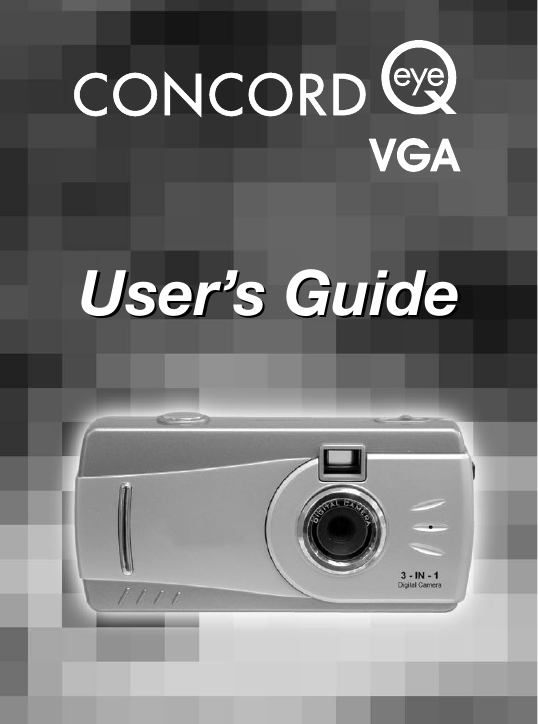
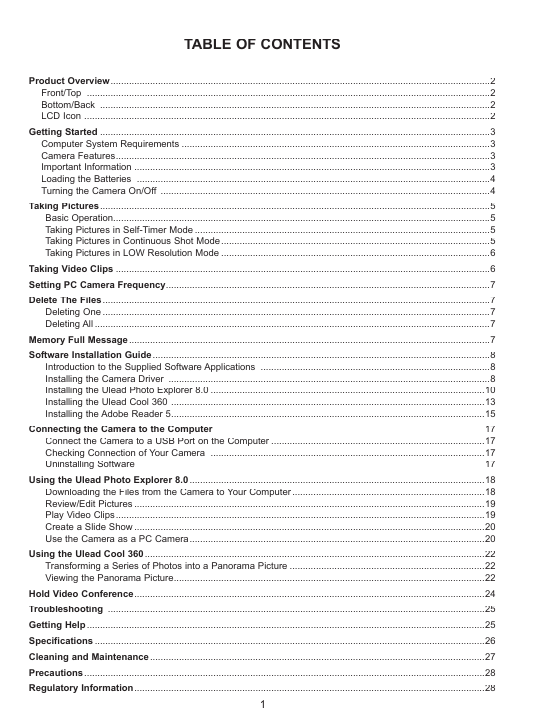
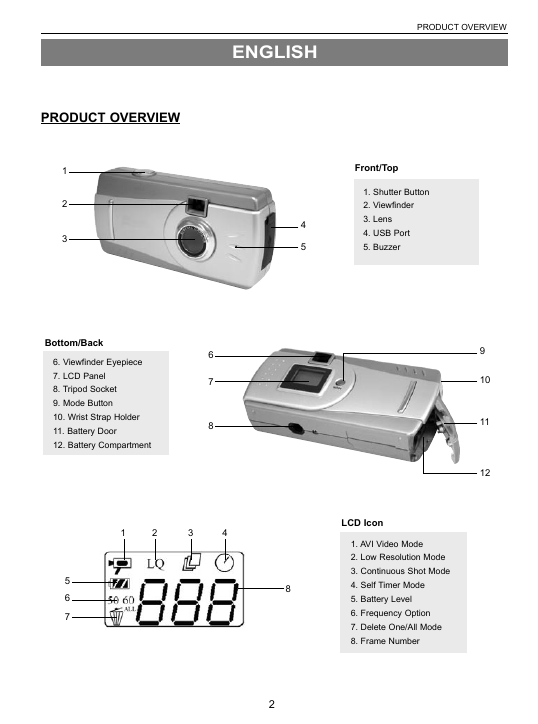
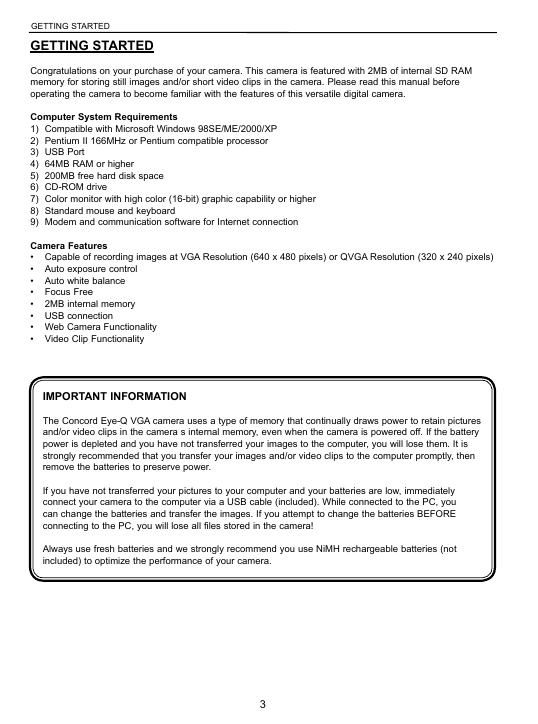
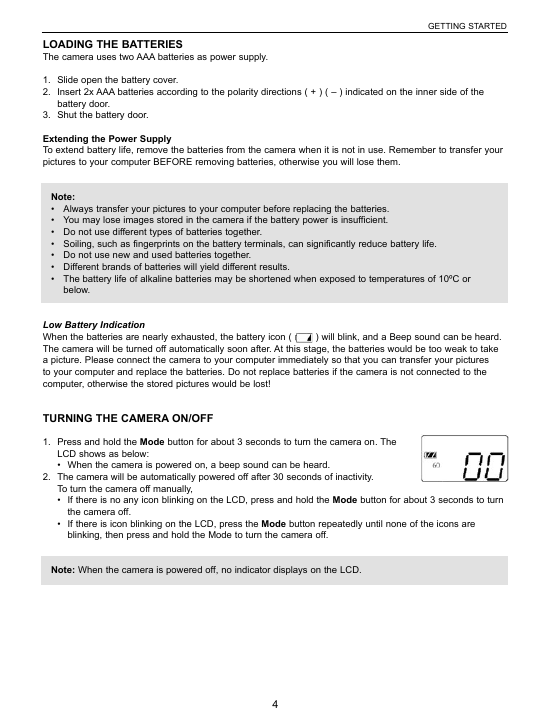

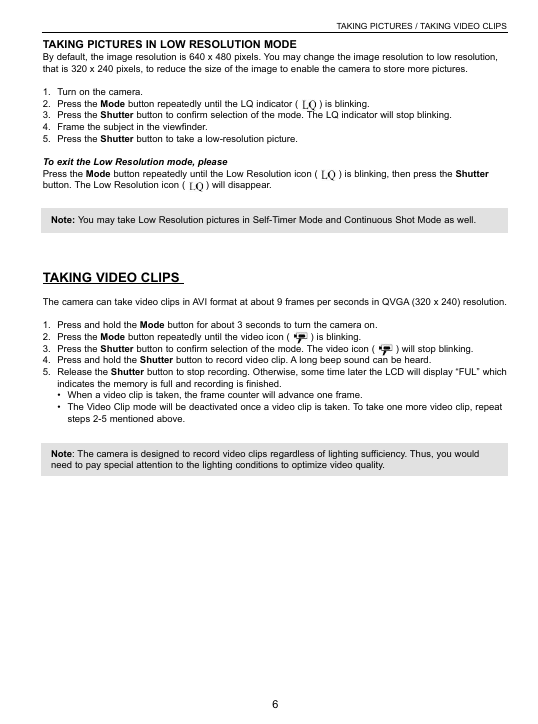
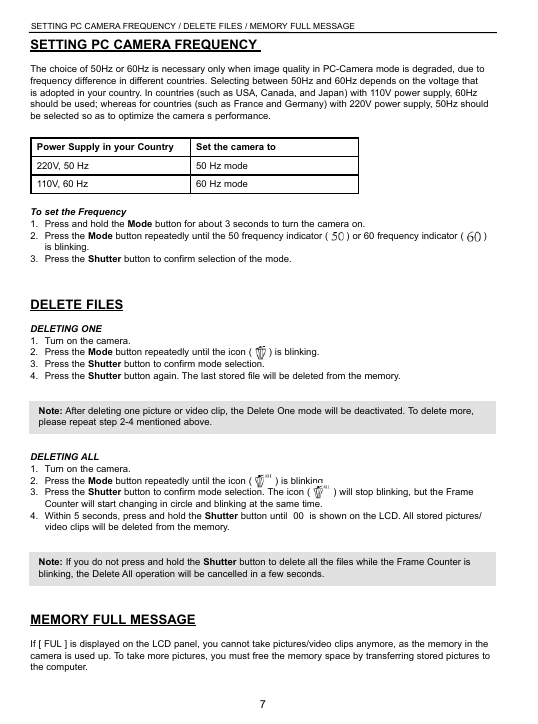
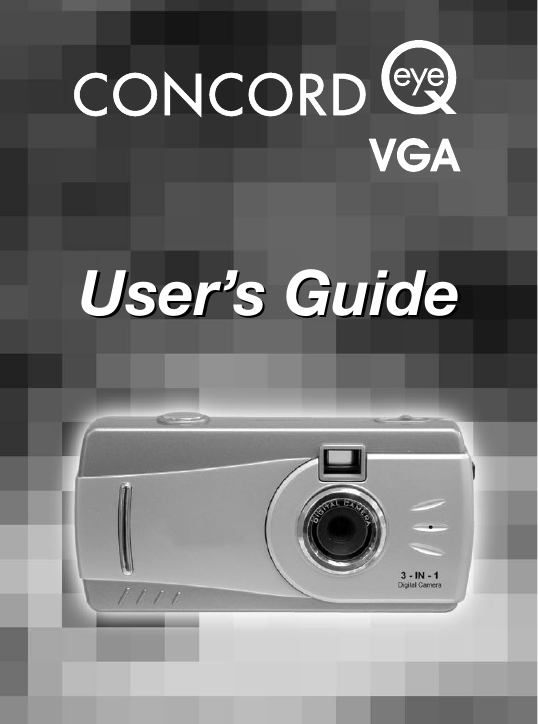
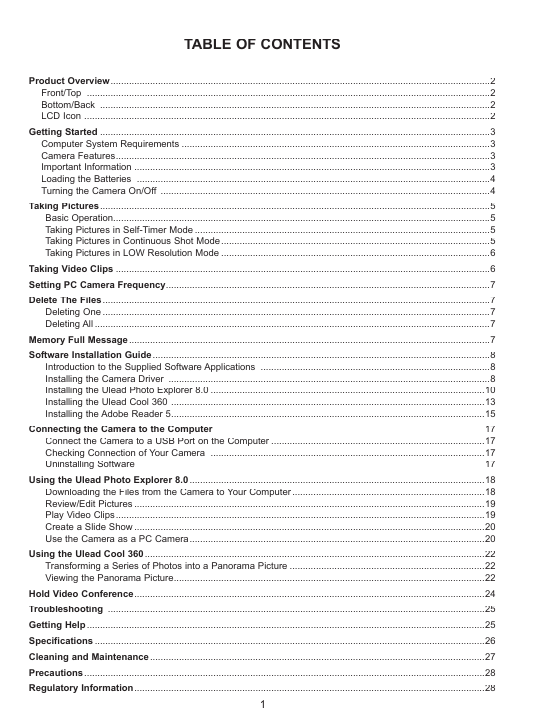
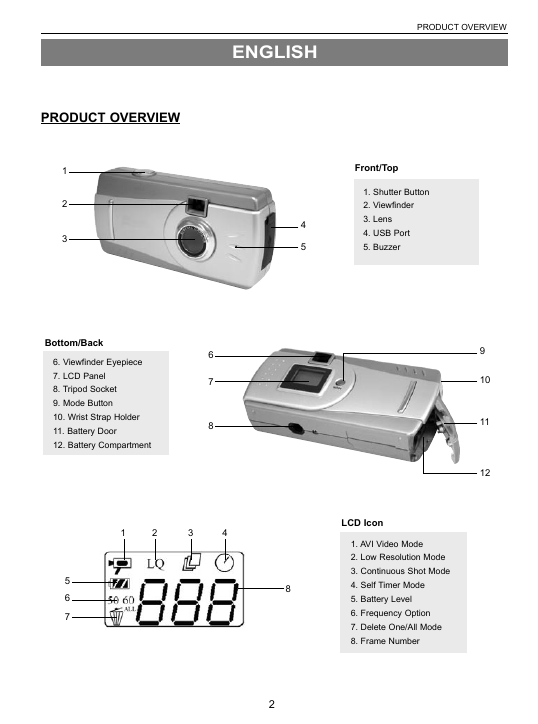
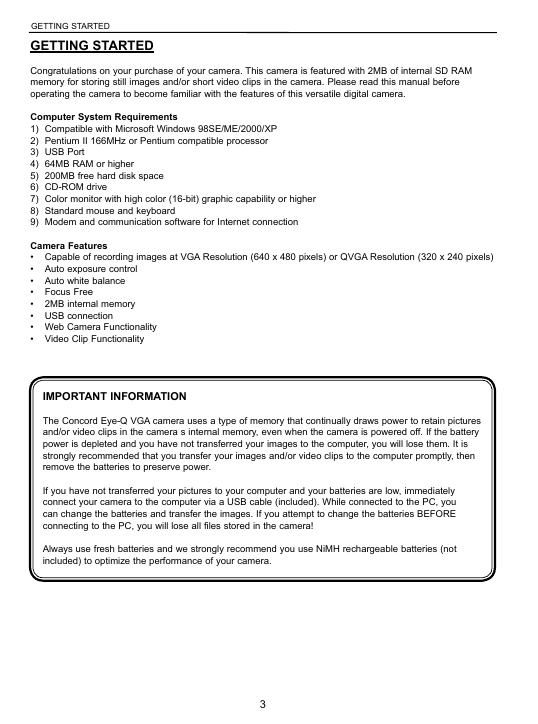
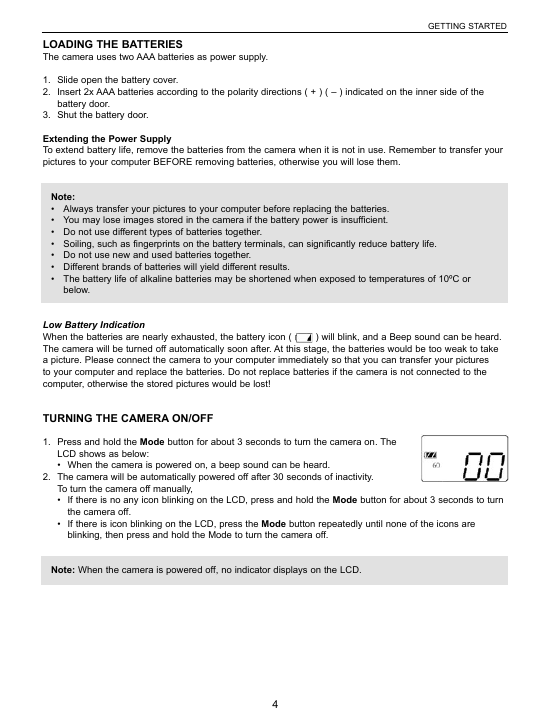

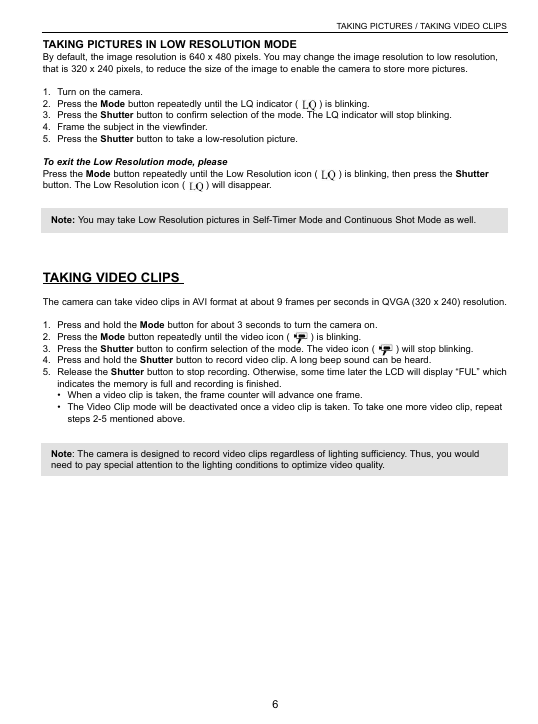
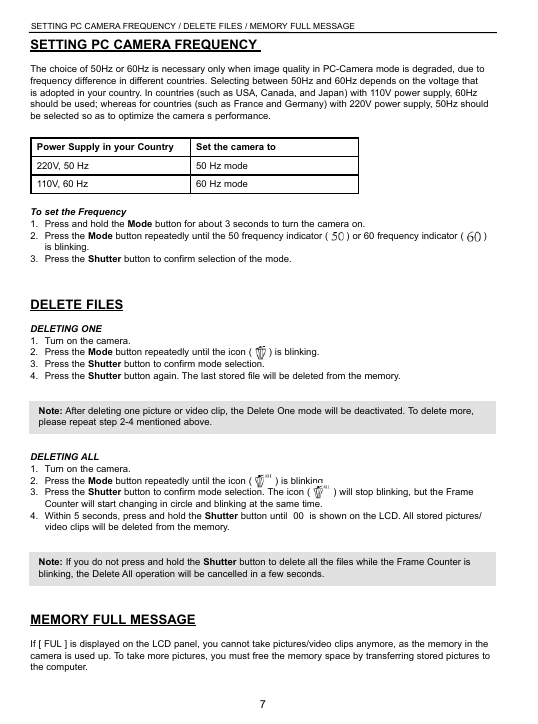
 2023年江西萍乡中考道德与法治真题及答案.doc
2023年江西萍乡中考道德与法治真题及答案.doc 2012年重庆南川中考生物真题及答案.doc
2012年重庆南川中考生物真题及答案.doc 2013年江西师范大学地理学综合及文艺理论基础考研真题.doc
2013年江西师范大学地理学综合及文艺理论基础考研真题.doc 2020年四川甘孜小升初语文真题及答案I卷.doc
2020年四川甘孜小升初语文真题及答案I卷.doc 2020年注册岩土工程师专业基础考试真题及答案.doc
2020年注册岩土工程师专业基础考试真题及答案.doc 2023-2024学年福建省厦门市九年级上学期数学月考试题及答案.doc
2023-2024学年福建省厦门市九年级上学期数学月考试题及答案.doc 2021-2022学年辽宁省沈阳市大东区九年级上学期语文期末试题及答案.doc
2021-2022学年辽宁省沈阳市大东区九年级上学期语文期末试题及答案.doc 2022-2023学年北京东城区初三第一学期物理期末试卷及答案.doc
2022-2023学年北京东城区初三第一学期物理期末试卷及答案.doc 2018上半年江西教师资格初中地理学科知识与教学能力真题及答案.doc
2018上半年江西教师资格初中地理学科知识与教学能力真题及答案.doc 2012年河北国家公务员申论考试真题及答案-省级.doc
2012年河北国家公务员申论考试真题及答案-省级.doc 2020-2021学年江苏省扬州市江都区邵樊片九年级上学期数学第一次质量检测试题及答案.doc
2020-2021学年江苏省扬州市江都区邵樊片九年级上学期数学第一次质量检测试题及答案.doc 2022下半年黑龙江教师资格证中学综合素质真题及答案.doc
2022下半年黑龙江教师资格证中学综合素质真题及答案.doc