INTRODUCTION
Introduction to the Projector
Part Names of the Projector
Attaching the lens cap
Top Features
Terminal Panel Features
Part Names of the Remote Control
Battery Installation
Remote Control Precautions
Operating Range
INSTALLATION AND CONNECTIONS
Setting Up the Screen and the Projector
Selecting a Location
Throw Distance and Screen Size
LT260
LT240
LT220
Reflecting the Image
Making Connections
Wiring Diagram
To connect SCART output (RGB)
Connecting Your PC or Macintosh Computer
Connecting an External Monitor
Connecting Your Video Equipment
Connecting the Supplied Power Cable
PROJECTING AN IMAGE
Turning on the Projector
Note on Startup screen (Menu Language Select screen)
Selecting a Source
Selecting the computer or video source
Adjusting the Picture Size and Position
Adjust the Tilt Foot
Correcting the Horizontal and Vertical Keystone Distortion (3D Reform)
Optimizing RGB Picture Automatically
Adjusting the Image Using Auto Adjust
Turning Up or Down Volume
Using the Laser Pointer
Setting the function switch
Turning off the Projector
CONVENIENT FEATURES
Using the Remote Mouse Function
Connecting to your computer for the remote mouse
fuction
When using the USB Port
Switching operation mode between computer and pro-jector
During Computer mode:
Turning Off the Image and Sound
Freezing a Picture
Using the Pointer
Enlarging and Moving a Picture
Getting the On-line Help
Using a USB Mouse
Changing Background Logo
Making Freehand Drawings on a Projected Image (ChalkBoard)
USING THE VIEWER
Making the Most out of the Viewer Function
Features
Easy to use
High quality images
Simple utility software (for computer)
Inserting and Removing a PC Card
Direction for Inserting the PC Card
PC Card Type
Operating the Viewer Function from the Projector (playback)
Projecting slides (Viewer)
When the tool bar is not displayed:
Auto Play Mode
Switching to Slides Directly from Other Input Modes
Viewing Digital Images
Storing Images Displayed on the Projector on the PC
card (Capture)
Deleting Captured Images
Using the PC Card Files Fucntion (PC Card Files)
USING ON-SCREEN MENU
Basic Menu Operation
Using the Menus
Customizing the Menu
The default Custom Menu items are:
Menu tree
Menu Elements
Entering Alphanumeric Characters by Using the Menu
Menu Descriptions & Functions
Source Select
RGB
Video
S-Video
Viewer
LAN
Entry List
Using the Entry List
Entry Edit Command
Picture (not available for Viewer and LAN)
Volume
Image Options
Selecting Aspect Ratio (not available for Viewer and LAN)
Masking Unwanted Area (Blanking)
Adjusting Position and Clock
Selecting Resolution
Selecting Overscan Percentage
Selecting Video Filter Level (not available for Video, Viewer and LAN)
Selecting Noise Reduction Level (not available for RGB, Viewer and LAN)
Picture Management
User Adjust (when using User 1 to 4)
Selecting Gamma Correction Mode
Selecting Color Correction (not available on LT220)
Selecting White Peaking
Adjusting Color Temperature (not available on LT220) and White
Balance
Selecting Base Setting
Projector Options
Using 3D Reform
Menu
[Page1]
[Page 2]
Setup
[Page 1]
[Page 2]
[Page 3]
[Page 4]
[Page 5]
Selecting Aspect Ratio and Position for Screen [Screen]
Setting LAN Mode
IP Address
Network Type (required for wireless only)
WEP (for Wireless only)
Mail
Status
Setting a Passcode
Security
Tools
Using Sleep Timer
Using Capture
Using PC Card Files
Using ChalkBoard
Help
Contents
Information
Returning to Factory Default
MAINTENANCE
Replacing the Lamp
Cleaning
TROUBLESHOOTING
Power Indicator
Status Indicator
Lamp Indicator
Common Problems & Solutions
When using the Viewer function
SPECIFICATIONS
APPENDIX
Cabinet Dimensions
Pin Assignments of D-Sub RGB Input Connector
Compatible Input Signal List
PC Control Codes and Cable Connection
Using Software Keyboard
Operation Using an HTTP Browser
TravelCare Guide
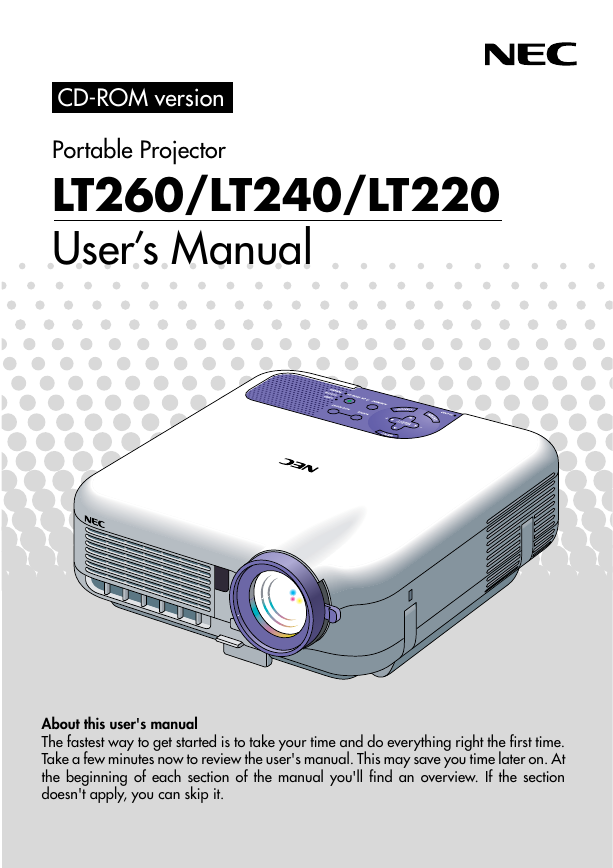
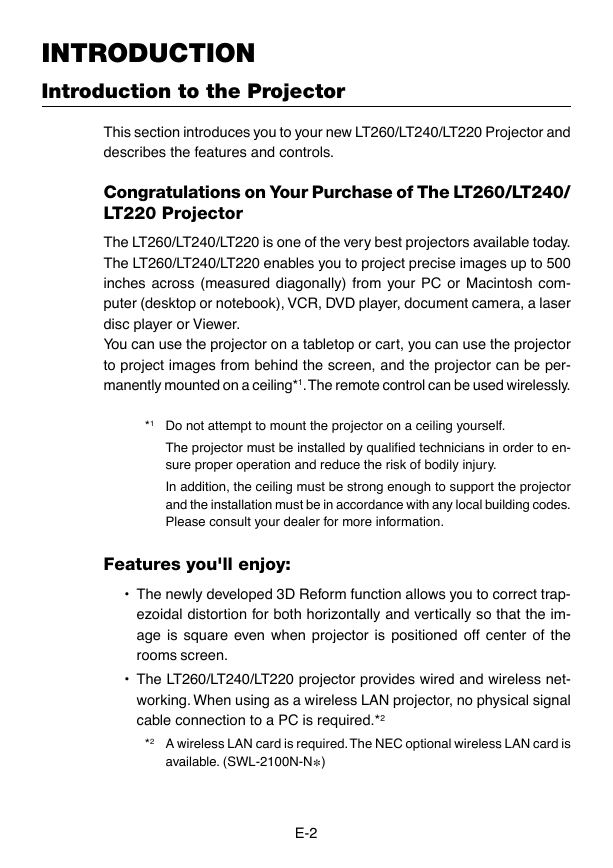
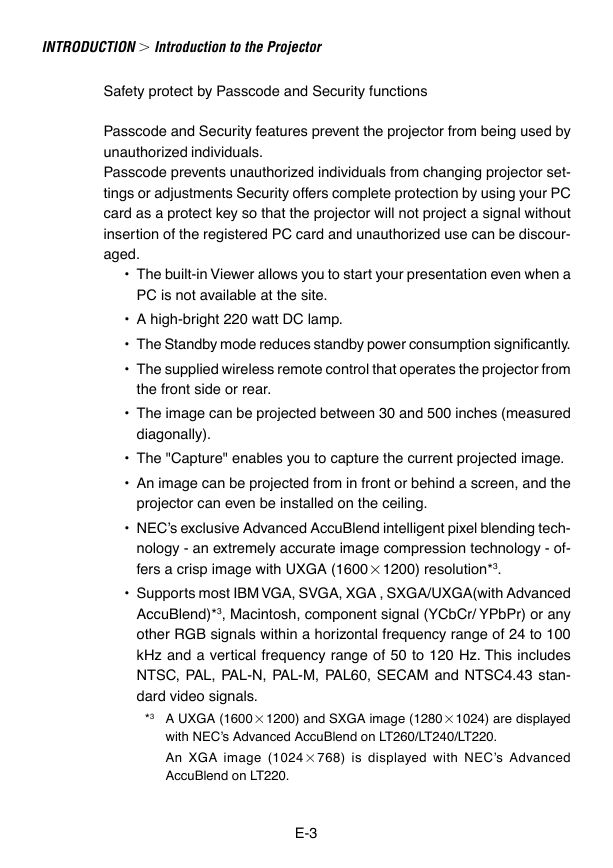
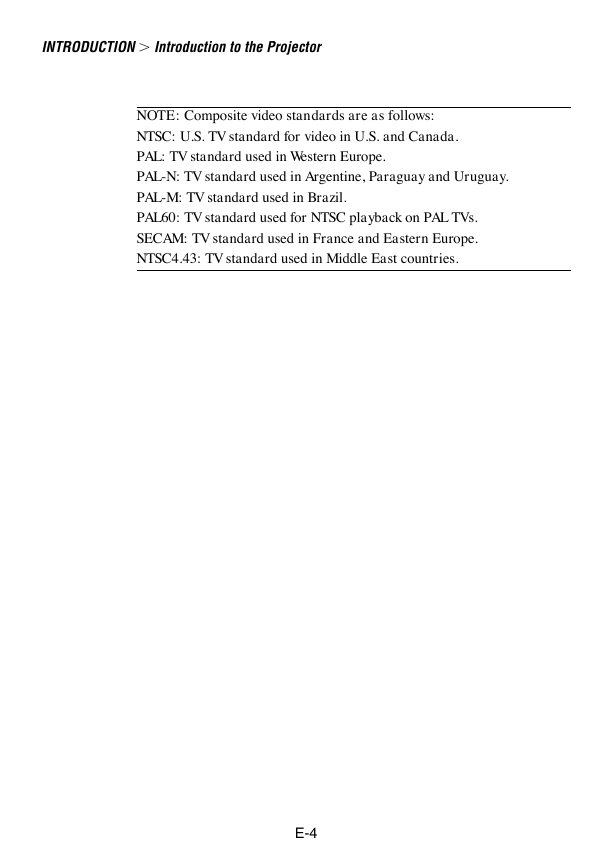
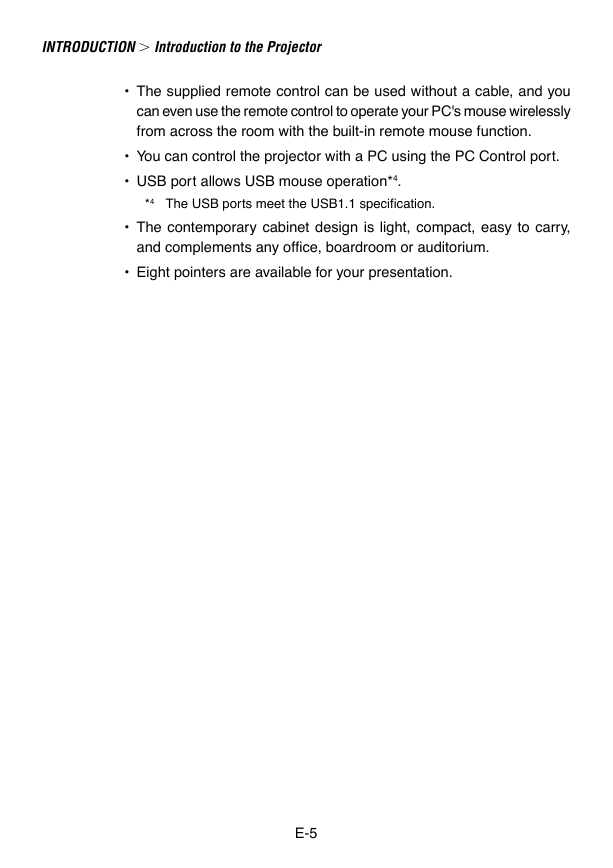
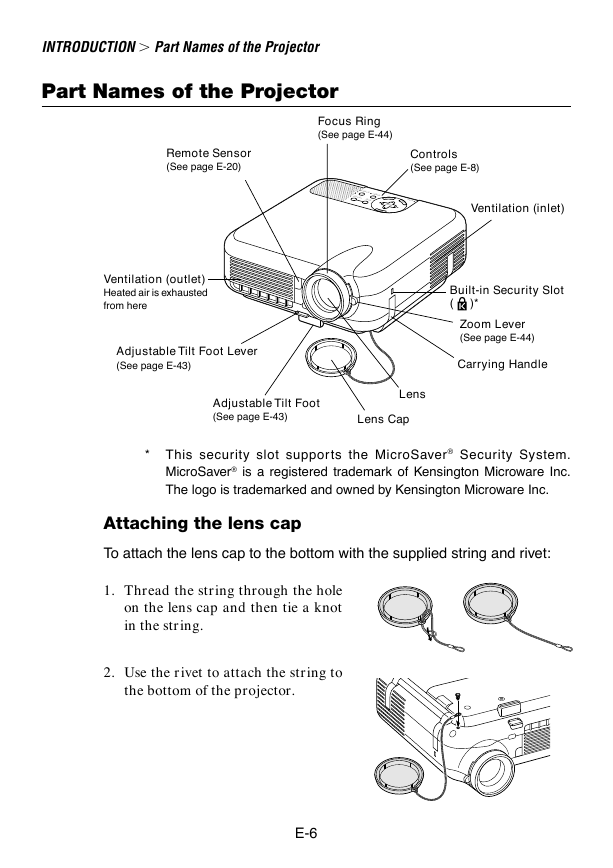
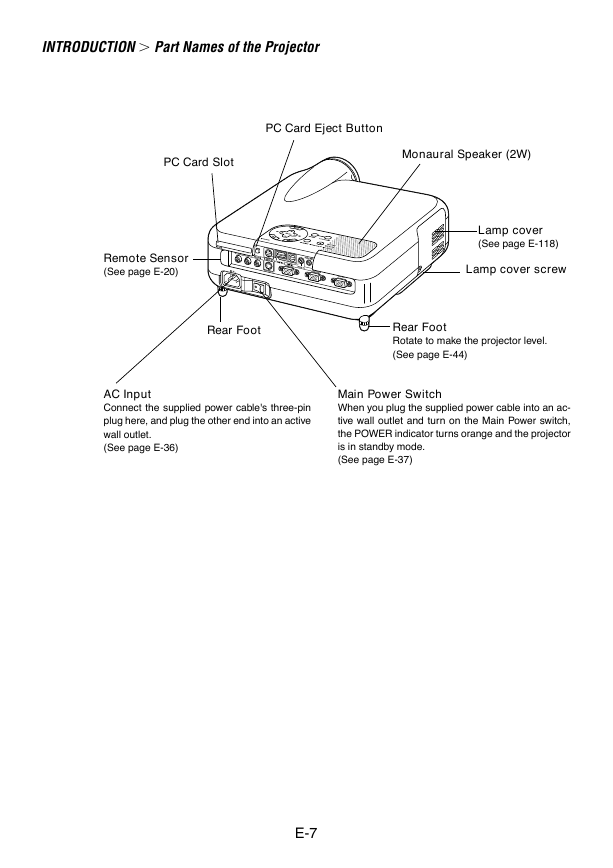

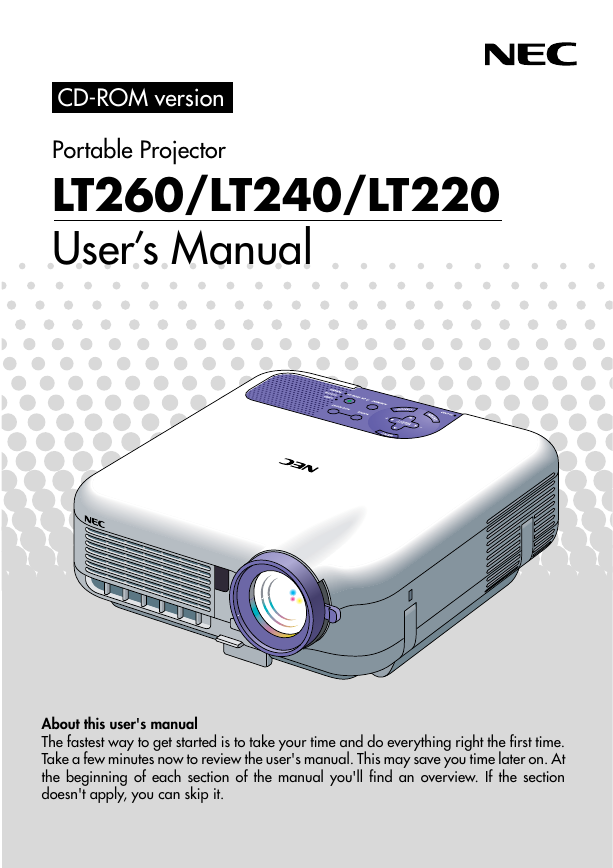
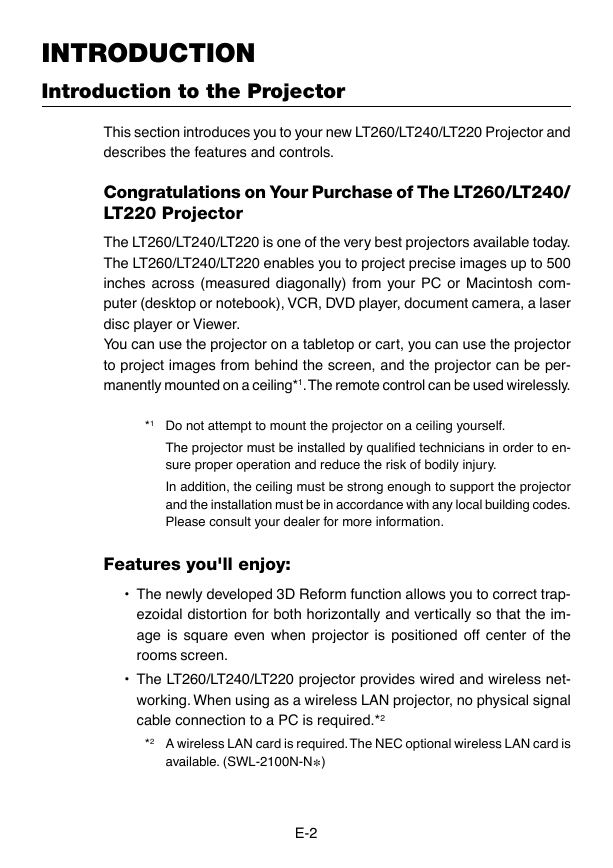
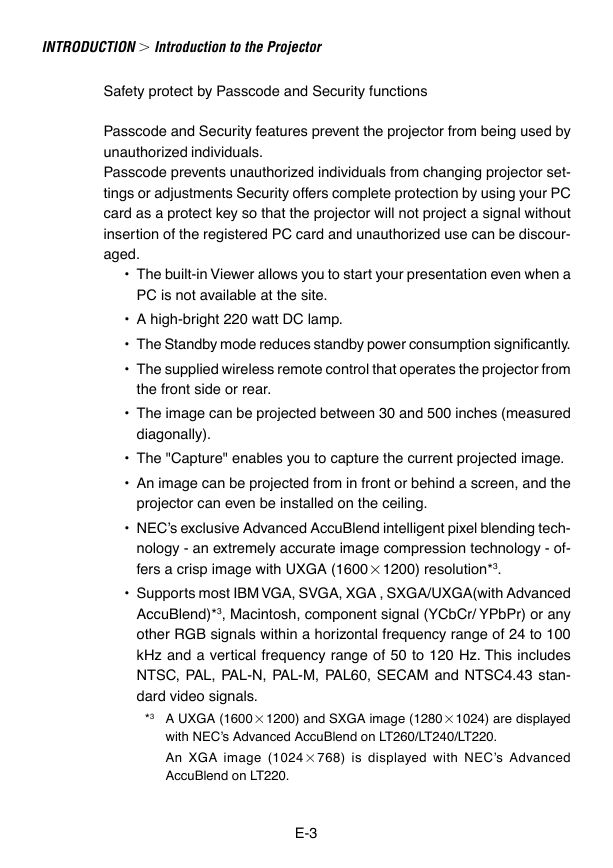
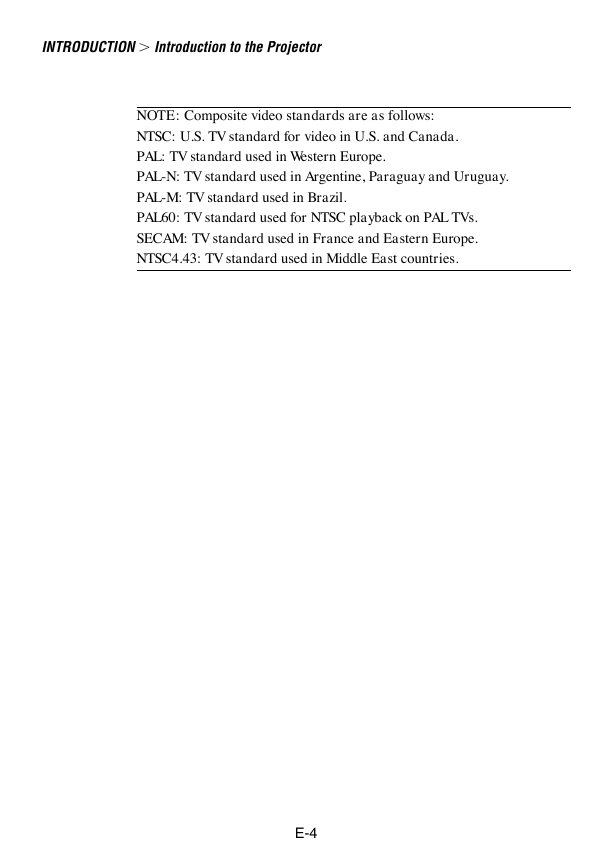
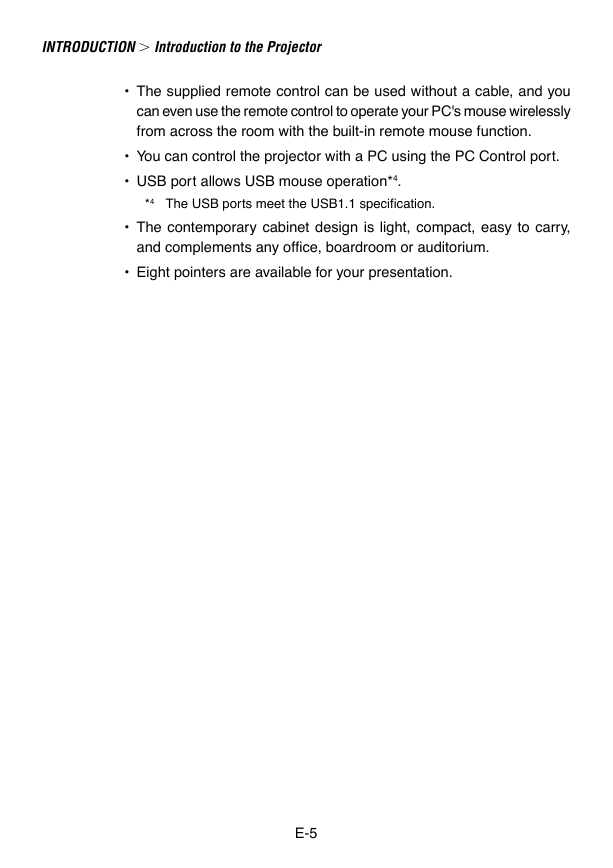
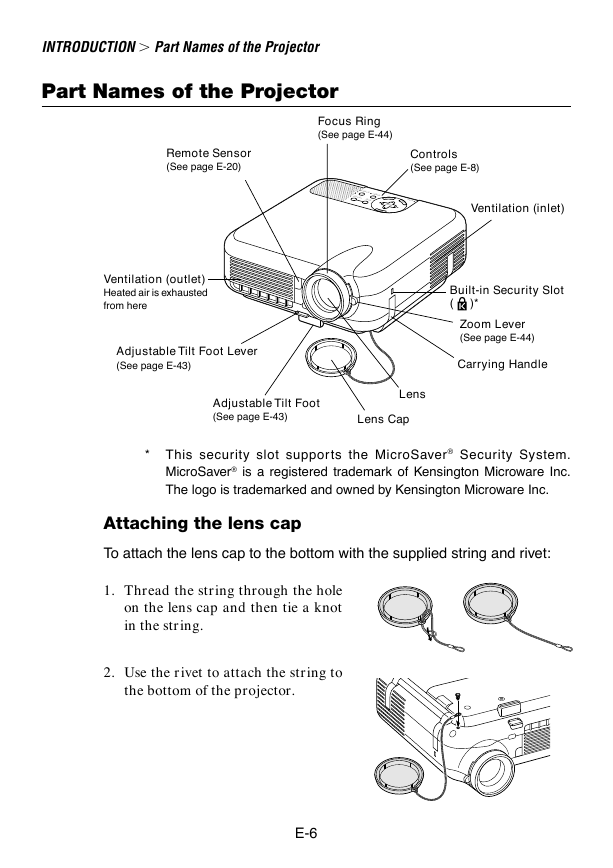
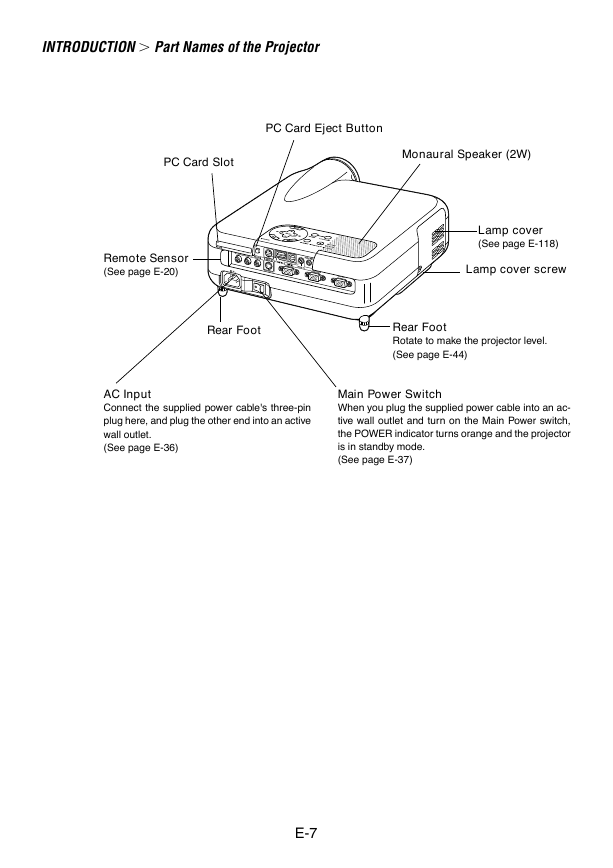

 2023年江西萍乡中考道德与法治真题及答案.doc
2023年江西萍乡中考道德与法治真题及答案.doc 2012年重庆南川中考生物真题及答案.doc
2012年重庆南川中考生物真题及答案.doc 2013年江西师范大学地理学综合及文艺理论基础考研真题.doc
2013年江西师范大学地理学综合及文艺理论基础考研真题.doc 2020年四川甘孜小升初语文真题及答案I卷.doc
2020年四川甘孜小升初语文真题及答案I卷.doc 2020年注册岩土工程师专业基础考试真题及答案.doc
2020年注册岩土工程师专业基础考试真题及答案.doc 2023-2024学年福建省厦门市九年级上学期数学月考试题及答案.doc
2023-2024学年福建省厦门市九年级上学期数学月考试题及答案.doc 2021-2022学年辽宁省沈阳市大东区九年级上学期语文期末试题及答案.doc
2021-2022学年辽宁省沈阳市大东区九年级上学期语文期末试题及答案.doc 2022-2023学年北京东城区初三第一学期物理期末试卷及答案.doc
2022-2023学年北京东城区初三第一学期物理期末试卷及答案.doc 2018上半年江西教师资格初中地理学科知识与教学能力真题及答案.doc
2018上半年江西教师资格初中地理学科知识与教学能力真题及答案.doc 2012年河北国家公务员申论考试真题及答案-省级.doc
2012年河北国家公务员申论考试真题及答案-省级.doc 2020-2021学年江苏省扬州市江都区邵樊片九年级上学期数学第一次质量检测试题及答案.doc
2020-2021学年江苏省扬州市江都区邵樊片九年级上学期数学第一次质量检测试题及答案.doc 2022下半年黑龙江教师资格证中学综合素质真题及答案.doc
2022下半年黑龙江教师资格证中学综合素质真题及答案.doc