User manual
OPTIMA 105
�
AgfaPhoto OPTIMA 105
Table of Contents
Preface ........................................................................................................ 3
About this Manual .................................................................................. 3
Safety and Handling Precautions.............................................................. 3
Using this Menu ..................................................................................... 4
Introduction ................................................................................................. 5
System Requirements ............................................................................. 5
Main Features ........................................................................................ 5
Package Contents................................................................................... 6
Camera Views ........................................................................................ 7
Camera Buttons ..................................................................................... 8
Navigation Control.................................................................................. 9
Camera Memory................................................................................... 10
Getting Started ........................................................................................... 10
Attach the Camera Strap....................................................................... 10
Inserting the Battery ............................................................................ 10
Inserting an SD/SDHC Memory Card ...................................................... 11
Charging the Battery ............................................................................ 11
Turning the Power On and Off ............................................................... 12
Initial Settings...................................................................................... 12
Modes ................................................................................................. 12
Using the LCD monitor ................................................................................ 13
LCD Monitor Layout .............................................................................. 13
Changing the LCD Monitor Display ......................................................... 18
Recording Images, Videos and Voices ........................................................... 18
Taking Images ..................................................................................... 18
Using the Stabilizer............................................................................... 19
Setting the Zoom Control ...................................................................... 19
Using Flash.......................................................................................... 20
Setting the Focus Mode ........................................................................ 20
Using the Function Menu ...................................................................... 21
Using the Record Menu......................................................................... 25
Setting the Scene Mode ........................................................................ 25
Using Voices Recording ......................................................................... 33
Recording Videos.................................................................................. 38
Playback .................................................................................................... 40
Viewing in Single Navigation.................................................................. 40
Viewing Thumbnails ............................................................................. 41
Zooming images................................................................................... 42
Playing Videos...................................................................................... 42
Playing Voice Recording ........................................................................ 43
Playing Voice Memo.............................................................................. 43
Deleting an Image/Video/Audio ............................................................. 44
Playback Menu..................................................................................... 44
Using the Setup Menu ................................................................................. 53
Setting Sounds..................................................................................... 53
1
�
AgfaPhoto OPTIMA 105
Setting Power Save............................................................................... 53
Setting LCD Save.................................................................................. 54
Setting Date & Time ............................................................................. 54
Setting Language ................................................................................. 54
Setting File Numbering ......................................................................... 54
Setting TV Out ..................................................................................... 55
Setting LCD Brightness ......................................................................... 55
Setting Memory Kit............................................................................... 55
Reset All.............................................................................................. 56
Making Connections .................................................................................... 56
Connecting the Camera to a TV ............................................................. 56
Connecting the Camera to a PC ............................................................. 56
Connecting the Camera to a Printer ....................................................... 58
Setting the Print Mode Menu ................................................................. 58
Appendix.................................................................................................... 60
About Folder and File Names................................................................. 60
Troubleshooting .......................................................................................... 60
Specifications ............................................................................................. 61
Customer care ............................................................................................ 62
2
�
AgfaPhoto OPTIMA 105
Preface
About this Manual
Copyright
This manual is designed to assist you in using your new AgfaPhoto digital camera. All information
presented is as accurate as possible but is subject to change without notice.
This manual contains proprietary information protected by copyright. All rights are reserved. No part of this
manual may be reproduced by any mechanical, electronic or other means, in any form, without prior
written permission of the manufacturer.
© Copyright 2010
Federal Communications Commission (FCC) Compliance
This equipment has been tested and found to comply with the limits for a Class B digital device, pursuant to
Part 15 of the FCC Rules. These limits are designed to provide reasonable protection against harmful
interference in a residential installation. This equipment generates, uses, and can radiate radio frequency
energy and, if not installed and used in accordance with the instructions, may cause harmful interference
to radio communications. However, there is no guarantee that interference will not occur in a particular
installation. If this equipment does cause harmful interference to radio or television reception, which can
be determined by turning the equipment off and on, the user is encouraged to try to correct the
interference by one or more of the following measures:
• Reorient or relocate the receiving antenna.
• Increase the distance between the equipment and the receiver.
• Connect the equipment to an outlet on a circuit different from that to which the receiver is connected.
• Consult the dealer or an experienced radio/TV technician for help.
Warning: A shielded-type power cord is required in order to meet FCC emission limits and to prevent
interference to radio and television reception. Use only shielded cable to connect I/O devices to this
equipment. Any changes or modifications not expressly approved by the manufacturer may void your
warranty and service agreement.
Declaration of Conformity
operation.
Trademark Recognition
This device complies with Part 15 of the FCC rules. Operation is subject to the following conditions:
• This device may not cause harmful interference.
• This device must accept any interference received, including interference that may cause undesired
Windows 2000/XP/Vista/Win7 are registered trademarks of Microsoft Corporation in the United States
and/or other countries. Windows is an abbreviated term referring to the Microsoft Windows Operation
System. All other companies or product names are trademarks or registered trademarks of their
respective companies. YouTube is a brand of Google, Inc. and YouTube, LLC, Mountain View, California, US.
All other companies or product names are trademarks or registered trademarks of their respective
companies.
Safety and Handling Precautions
Camera Information
• Do not take apart or attempt to service the camera yourself.
• Do not expose the camera to moisture, or extreme temperatures.
• Allow the camera to warm up when moving from cold to warm temperatures.
• Do not touch the camera lens.
• Do not expose the lens to direct sunlight for extended periods.
• Do not use abrasive chemicals, cleaning solvents or strong detergents to clean the product. Wipe the
product with a slightly damp soft cloth.
3
�
• Turn off the camera before installing or removing the battery.
• Use only the provided batteries or type of battery and charger that came with your camera. Using
other types of battery or charger may damage the equipment and invalidate the warranty.
• When using Li-ion battery in this product, ensure that they are inserted correctly. Inserting the
battery upside down can cause damage to the product and possibly cause an explosion.
• When the camera is used for an extended period of time, it is normal for the camera body to feel
• Download all pictures and don’t remove the battery from the camera if you are going to store the
warm.
camera for a long period of time.
• The type of battery and the battery power level may cause the lens to be stuck up. Ensure you use
the correct battery type and use a fully charged battery.
• Risk of explosion if battery is replaced by an incorrect type. Dispose of used batteries according to the
instructions.
AgfaPhoto OPTIMA 105
Battery Information
Disposal of Waste Equipemtn by Users in Private Households in the
European Union
This symbol on the product or on its packaging indicates that this product must not be disposed of with
your other household waste. Instead, it is your responsibility to dispose of your waste equipment by
handing it over to a designated collection point for the recycling of waste electrical and electronic
equipment. The separate collection and recycling of your waste equipment at the time of disposal will
help to conserve natural resources and ensure that it is recycled in a manner that protects human health
and the environment. For more information about where you can drop off your waste equipment for
recycling, please contact your local city office, your household waste disposal service or the shop where
you purchased the product.
Using this Menu
Symbols used in this manual are explained below:
This indicates useful information when using your camera.
This indicates important message that should be read before using the function.
4
�
Congratulations on your purchase of the new AgfaPhoto OPTIMA 105 digital camera.
Capturing high-quality digital images is fast and easy with this state-of-the-art smart camera.
In order to get the most out of your camera, your computer must meet the following system requirements:
For Windows:
AgfaPhoto OPTIMA 105
Introduction
System Requirements
• Windows 2000/XP/Vista/Win7
• Processor: Pentium II 450MHz or above
• Memory: 512MB or above
• HDD space: 200MB or above
• 16bit color display monitor
• Microsoft DirectX 9.0C
• USB port and CD-ROM drive
For Macintosh:
• Power Mac G3 or later
• Mac OS 10.3X~10.6
• Memory: 512MB or above
• Q.Time player ver. 6.0.3 or above
• USB port and CD-ROM drive
Main Features
• 14 MegaPixels resolution
• Up to 3x optical zoom and 5x digital zoom
• 3 inch color LCD monitor
• 64MB internal flash memory with optional external SD/SDHC card
• Supports up to 4GB of SD card, and up to 32GB of SDHC card
• Easy-to-use button interface
• DCF, DPOF, PictBridge compatibility
• Slideshow to review still images
• A/V output to view your images, videos and audio on your TV
• USB port to transfer images, videos and audio to your PC
5
�
AgfaPhoto OPTIMA 105
Package Contents
Please check the contents of your camera package. It should contain:
AgfaPhoto OPTIMA 105
Rechargeable battery x 1 pcs
Battery charger
Wrist strap
USB cable
AV cable (optional)
Camera pouch
(optional)
CD-Rom
Quick Start Guide/
User Manual (optional)
6
�
AgfaPhoto OPTIMA 105
Camera Views
Front View
1.
2.
Flash
Self-timer LED/
AF Assist Lamp
Lens
3.
4. Microphone
5.
LCD monitor
6. Mode Switch
Photo Mode
Movie Mode
Playback Mode
7.
LED indicator
8. Menu button
9.
SET button/4-way
navigation control
10. Function/Delete
button
11. Stabilizer button
12. Zoom dial
13. Shutter button
14. Power button
Back View
Top View
7
�



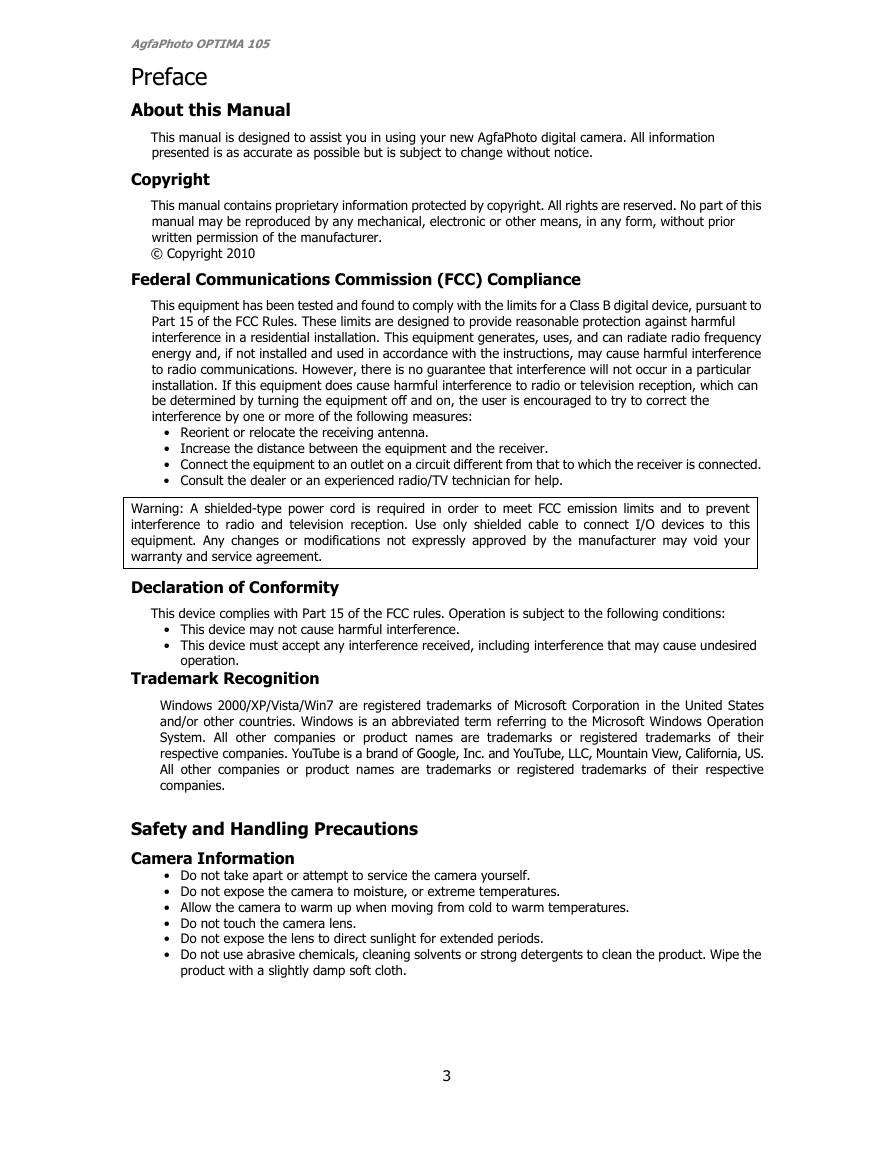
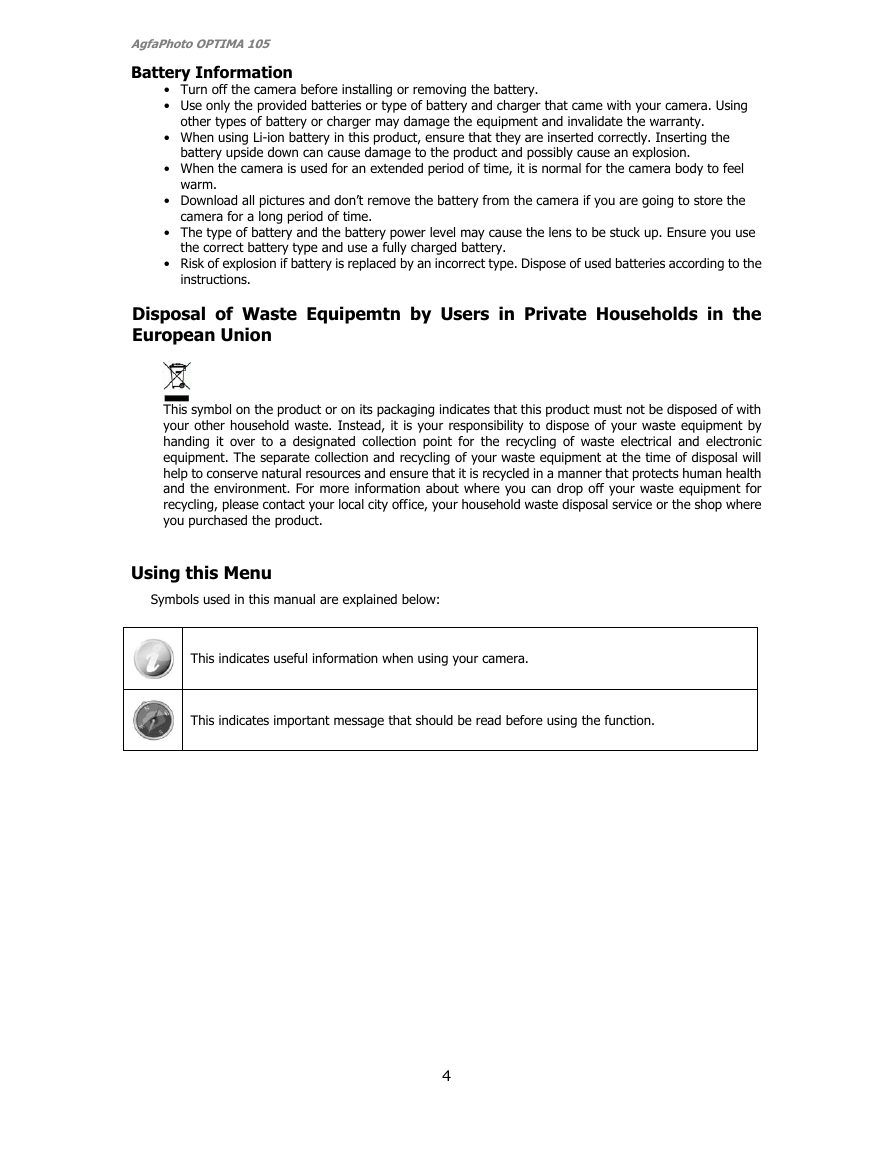
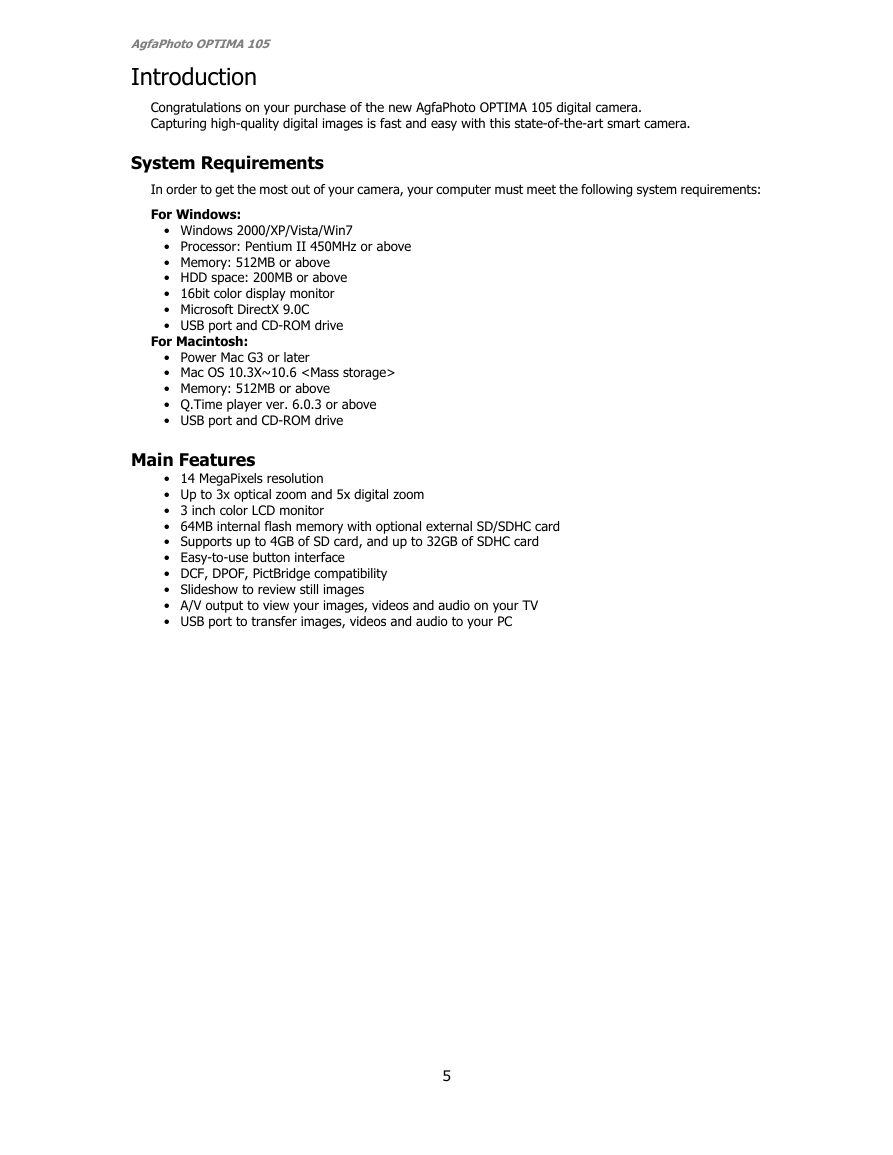
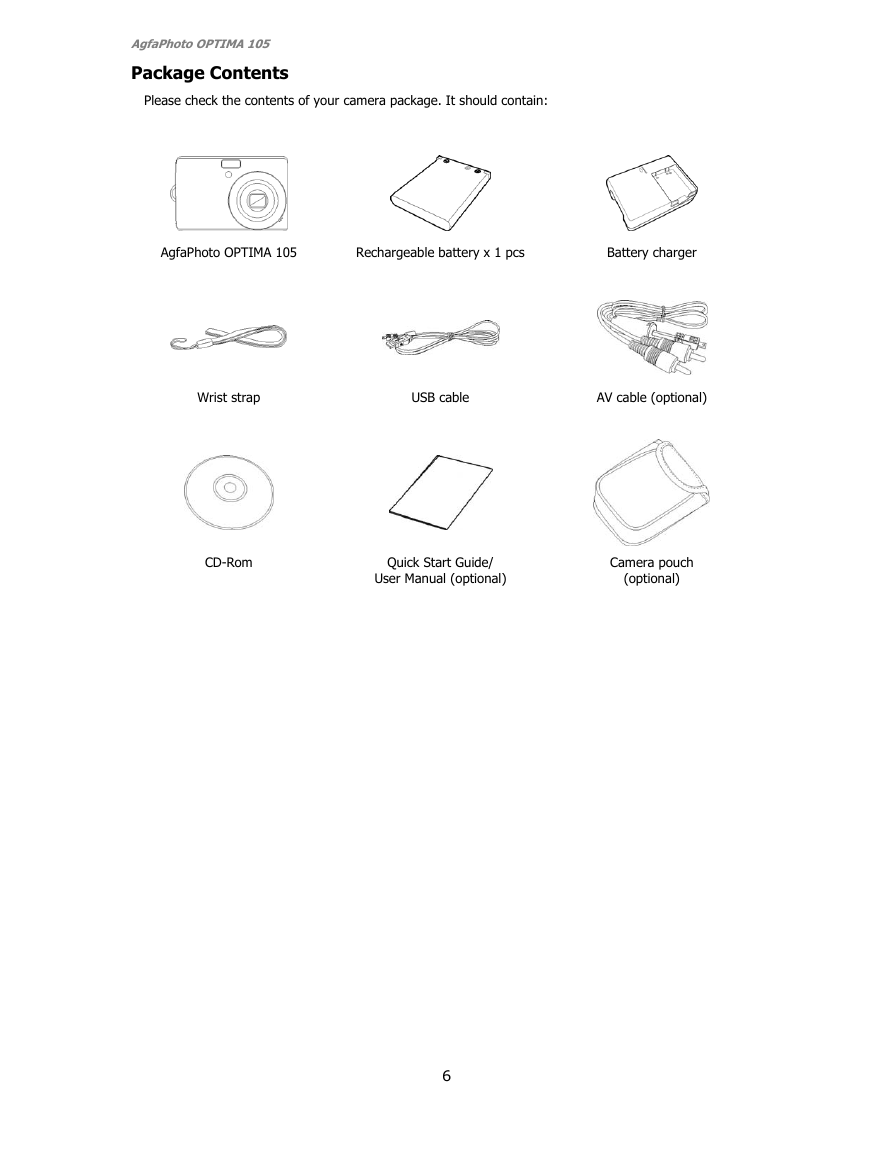
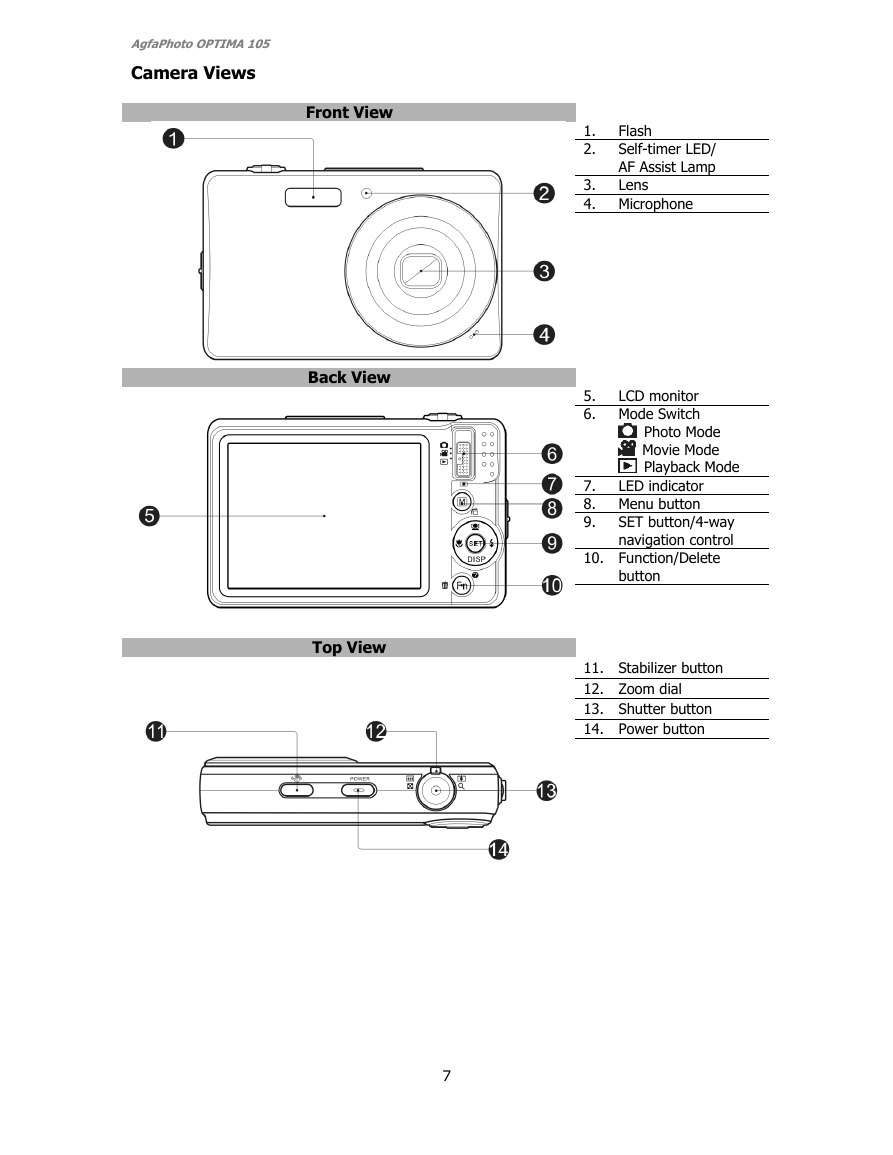



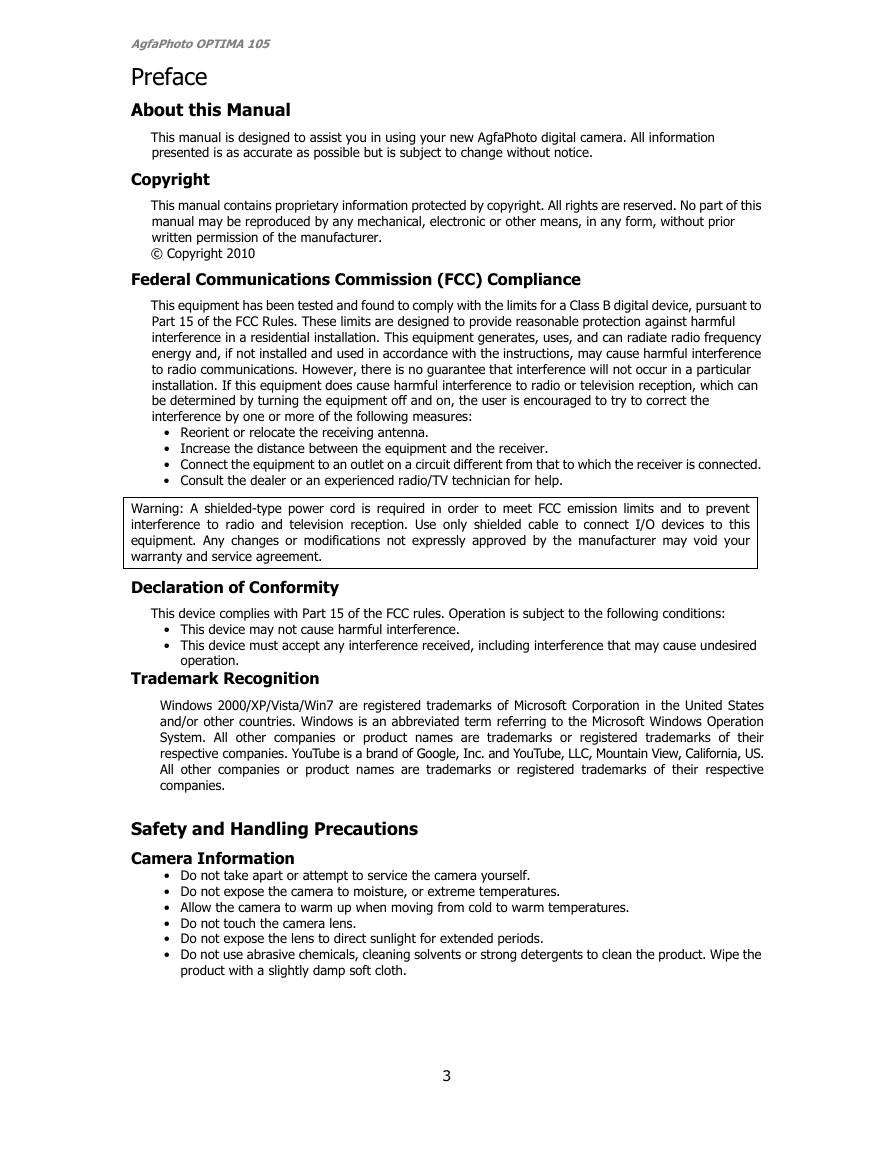
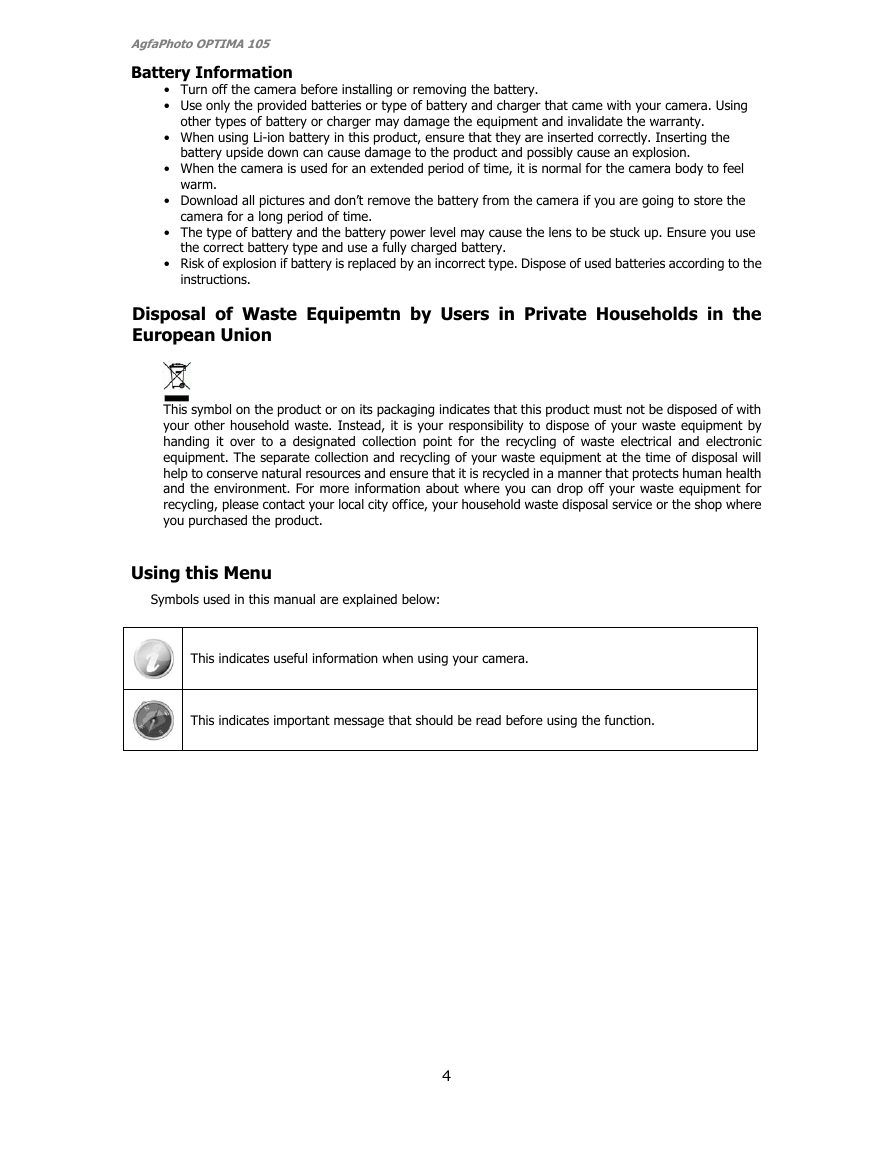
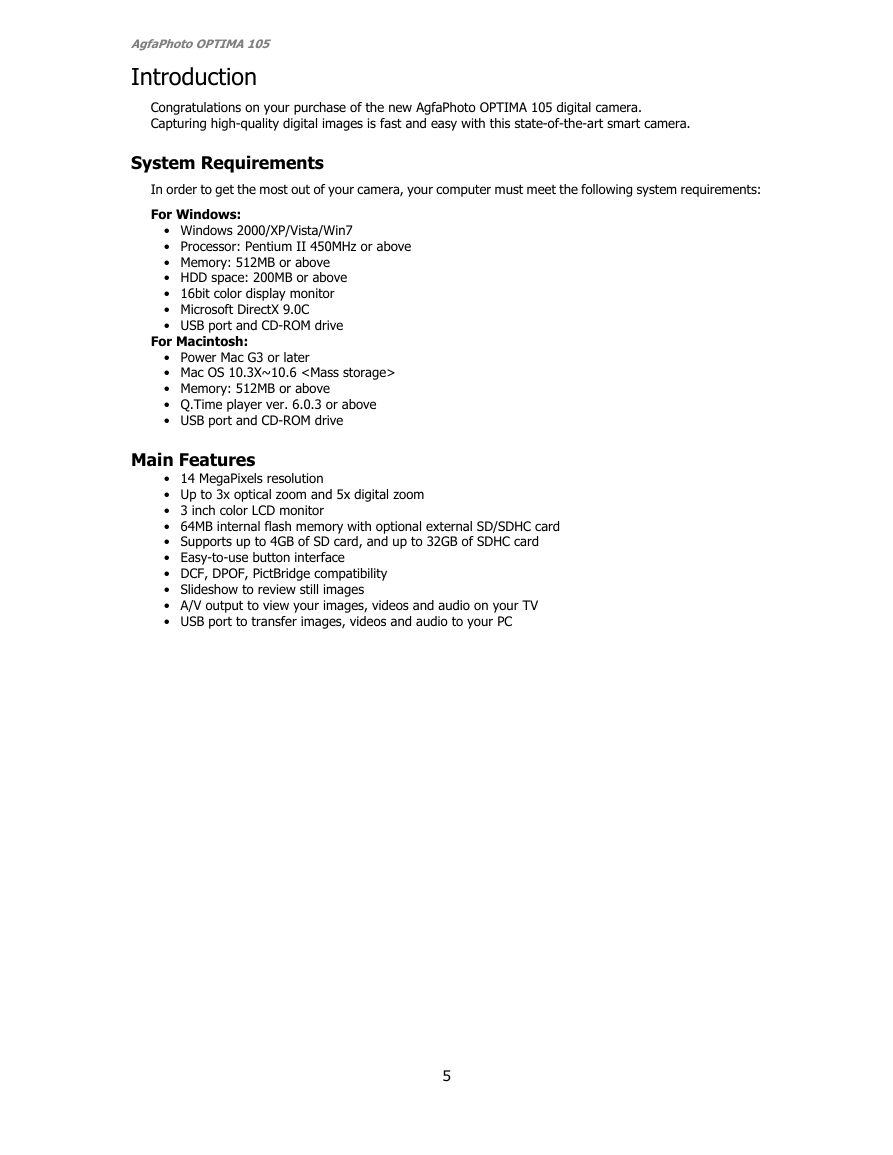
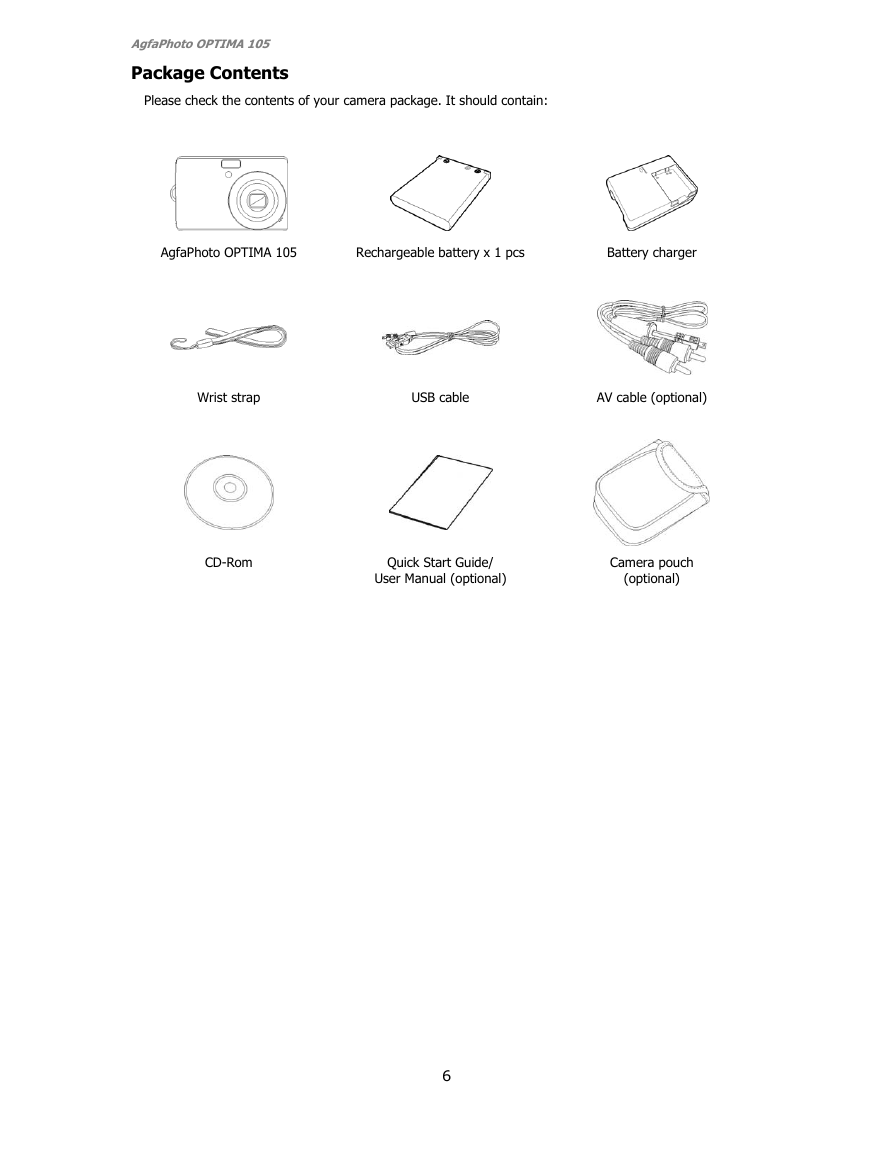
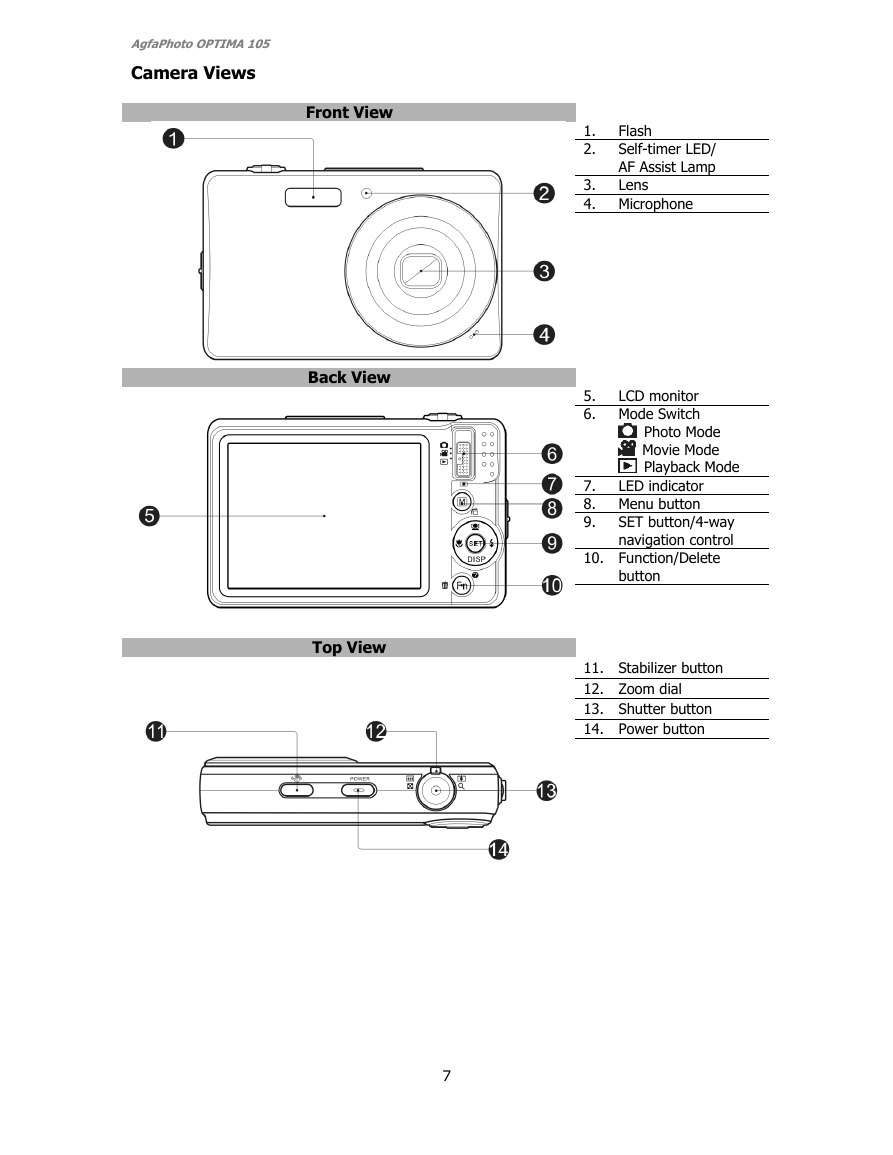
 2023年江西萍乡中考道德与法治真题及答案.doc
2023年江西萍乡中考道德与法治真题及答案.doc 2012年重庆南川中考生物真题及答案.doc
2012年重庆南川中考生物真题及答案.doc 2013年江西师范大学地理学综合及文艺理论基础考研真题.doc
2013年江西师范大学地理学综合及文艺理论基础考研真题.doc 2020年四川甘孜小升初语文真题及答案I卷.doc
2020年四川甘孜小升初语文真题及答案I卷.doc 2020年注册岩土工程师专业基础考试真题及答案.doc
2020年注册岩土工程师专业基础考试真题及答案.doc 2023-2024学年福建省厦门市九年级上学期数学月考试题及答案.doc
2023-2024学年福建省厦门市九年级上学期数学月考试题及答案.doc 2021-2022学年辽宁省沈阳市大东区九年级上学期语文期末试题及答案.doc
2021-2022学年辽宁省沈阳市大东区九年级上学期语文期末试题及答案.doc 2022-2023学年北京东城区初三第一学期物理期末试卷及答案.doc
2022-2023学年北京东城区初三第一学期物理期末试卷及答案.doc 2018上半年江西教师资格初中地理学科知识与教学能力真题及答案.doc
2018上半年江西教师资格初中地理学科知识与教学能力真题及答案.doc 2012年河北国家公务员申论考试真题及答案-省级.doc
2012年河北国家公务员申论考试真题及答案-省级.doc 2020-2021学年江苏省扬州市江都区邵樊片九年级上学期数学第一次质量检测试题及答案.doc
2020-2021学年江苏省扬州市江都区邵樊片九年级上学期数学第一次质量检测试题及答案.doc 2022下半年黑龙江教师资格证中学综合素质真题及答案.doc
2022下半年黑龙江教师资格证中学综合素质真题及答案.doc