User guide
W302
�
Congratulations on your purchase of the Sony Ericsson
W302. For additional phone content, go to
www.sonyericsson.com/fun. Register now to get free online
storage and special offers at www.sonyericsson.com/myphone.
For product support, go to www.sonyericsson.com/support.
Instruction symbols
The following appear in this User guide:
>
Use the selection key to scroll and select
Press the centre selection key
Press the navigation key up
Press the navigation key down
Press the navigation key to the left
Press the navigation key to the right
Note
Tip
Warning
Indicates that a service or function is network- or
subscription-dependent. All menus or functions may
not be available in your phone. Consult your network
operator for more information.
2
�
SIM card
The SIM (Subscriber Identity Module) card, which you
get from your network operator, contains information
about your subscription. Always turn off your phone
and detach the charger and the battery before you
insert or remove the SIM card.
You can save contacts on the SIM card before removing it
from your phone. You can also save contacts in the phone
memory. See Contacts on page 27.
PIN code (SIM card lock)
The PIN (Personal Identification Number) code is a SIM card
lock that protects your subscription, but not the phone itself.
If the card is locked, you have to enter the PIN code when you
turn on your phone. To change your PIN code, see SIM card
lock on page 36.
Each PIN digit appears as *, unless it starts with emergency
number digits, for example, 112 or 911. You can call an
emergency number without entering a PIN.
If you enter the wrong PIN three times in a row,
PIN blocked appears. To unblock it, you need
to enter your PUK (Personal Unblocking Key).
3
�
Charging the battery
The phone battery is partly charged when you buy it. It takes
approximately 2.5 hours to fully charge the battery.
To charge the battery
1 Connect the charger to the phone with the the power icon
on the charger facing upwards. Press a key to illuminate
the screen and see the charging status.
2 To remove the charger, tilt the plug upwards.
The battery icon on the screen may not appear until the
phone has charged for 30 minutes.
You can use the phone during charging. You can charge
the battery for more or less than 2.5 hours. Interrupted
charging will not damage the battery.
4
�
Memory Stick Micro™
Your phone supports Memory Stick Micro™ (M2™). A memory
card adds more storage space to your phone, for music,
ringtones, video clips, pictures and so on. You can share your
saved information by moving or copying it to other memory
card compatible devices.
To insert a Memory Stick Micro™ (M2™)
• Open the cover and insert the memory card with the contacts
facing down.
To remove a Memory Stick Micro™ (M2™)
• Press the edge to release and to remove.
5
�
Turning on the phone
To turn on the phone
1 Press and hold down
2 Enter your SIM card PIN,
.
3 Select Yes to use the setup
if requested.
wizard.
If you make a mistake when you enter your PIN, you can
press
to delete numbers from the screen.
Standby
After you have turned on the phone and entered your PIN,
the name of your operator appears on the screen. This is
called standby. You can now make and receive calls.
To turn off the phone
• Press and hold down
.
If your phone turns itself off when being transported,
turn the automatic keylock on. This prevents things
in your pocket or bag activating the on/off key accidentally.
6
�
Network
coverage
Battery status
Network coverage
The network bars show the strength of the GSM network
in your area. Move to another location if you have problems
calling and network coverage is poor. No network means
you are not in range of a network.
= Good network coverage
= Average network coverage
Battery status
= The phone battery is fully charged
= The phone battery is empty
7
�
Screen icons
These icons may appear on the screen.
Icon Description
Missed call
Handsfree connected
Phone set to silent
Text message received
Picture message received
Email message received
Predictive text input activated
Voice message received
Ongoing call
FM radio playing
Alarm activated
Bluetooth function activated
8
�
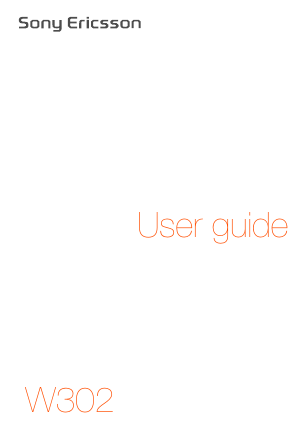
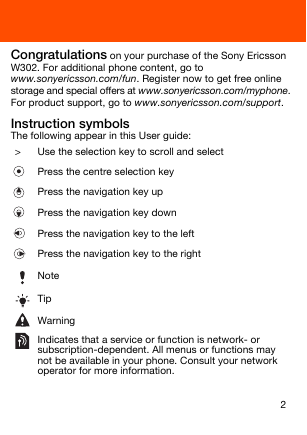
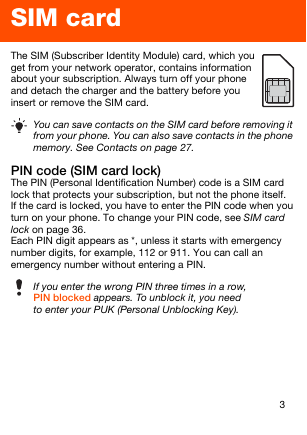
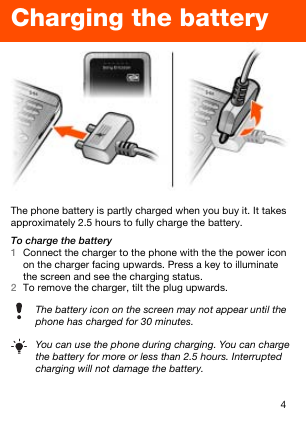
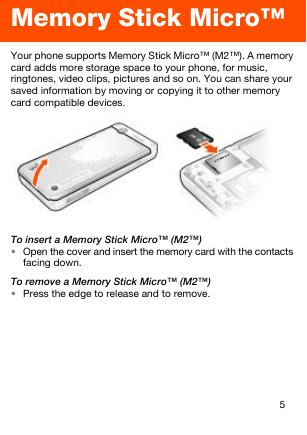
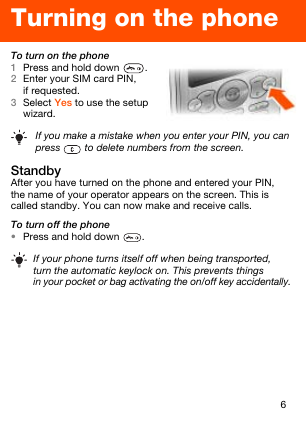
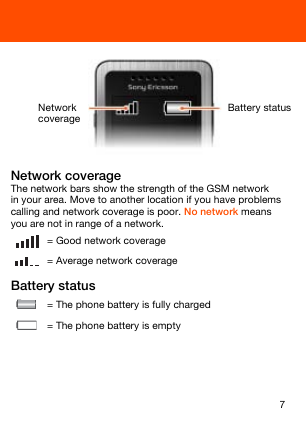
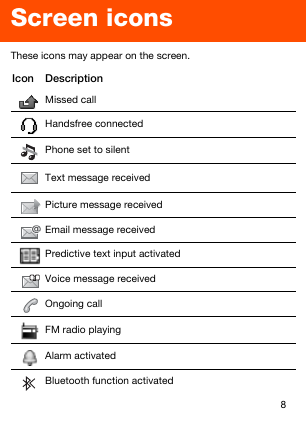
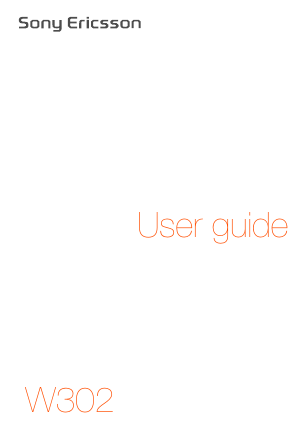
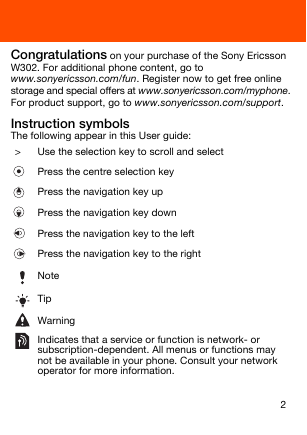
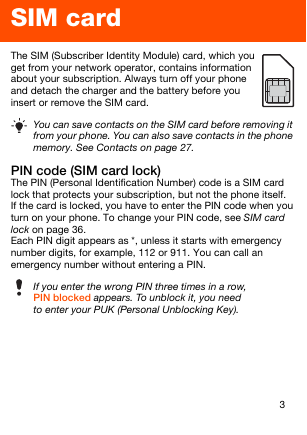
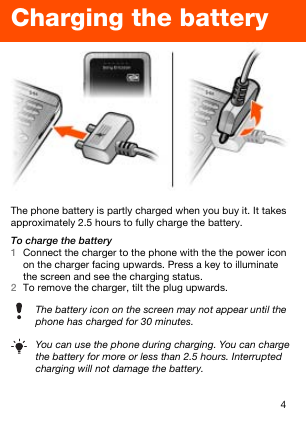
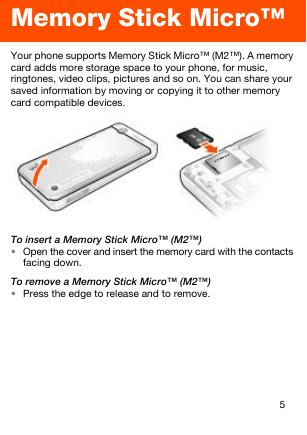
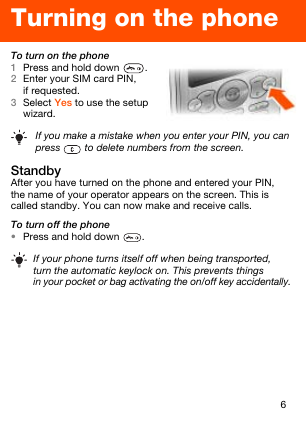
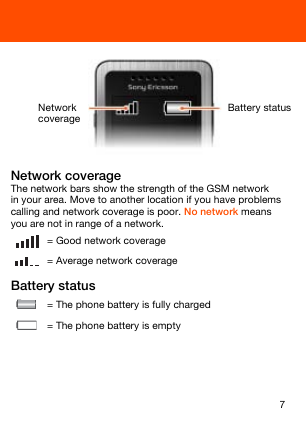
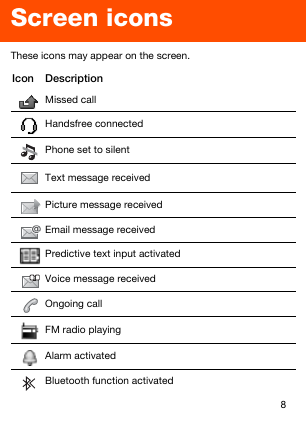
 2023年江西萍乡中考道德与法治真题及答案.doc
2023年江西萍乡中考道德与法治真题及答案.doc 2012年重庆南川中考生物真题及答案.doc
2012年重庆南川中考生物真题及答案.doc 2013年江西师范大学地理学综合及文艺理论基础考研真题.doc
2013年江西师范大学地理学综合及文艺理论基础考研真题.doc 2020年四川甘孜小升初语文真题及答案I卷.doc
2020年四川甘孜小升初语文真题及答案I卷.doc 2020年注册岩土工程师专业基础考试真题及答案.doc
2020年注册岩土工程师专业基础考试真题及答案.doc 2023-2024学年福建省厦门市九年级上学期数学月考试题及答案.doc
2023-2024学年福建省厦门市九年级上学期数学月考试题及答案.doc 2021-2022学年辽宁省沈阳市大东区九年级上学期语文期末试题及答案.doc
2021-2022学年辽宁省沈阳市大东区九年级上学期语文期末试题及答案.doc 2022-2023学年北京东城区初三第一学期物理期末试卷及答案.doc
2022-2023学年北京东城区初三第一学期物理期末试卷及答案.doc 2018上半年江西教师资格初中地理学科知识与教学能力真题及答案.doc
2018上半年江西教师资格初中地理学科知识与教学能力真题及答案.doc 2012年河北国家公务员申论考试真题及答案-省级.doc
2012年河北国家公务员申论考试真题及答案-省级.doc 2020-2021学年江苏省扬州市江都区邵樊片九年级上学期数学第一次质量检测试题及答案.doc
2020-2021学年江苏省扬州市江都区邵樊片九年级上学期数学第一次质量检测试题及答案.doc 2022下半年黑龙江教师资格证中学综合素质真题及答案.doc
2022下半年黑龙江教师资格证中学综合素质真题及答案.doc