English Simple Manual
Side keys
Manner key
Camera key
Memo/
Shutter key
Center key
F1 key
Mail key
Send key
Microphone
Earpiece
Main display
Front jog
F2 key
EZ key
Power/ End key
Clear/ Manner key
Dial keys
Antenna
Ringer speaker
Reception indicator
Camera
Photo light
Sub display
E
n
g
l
i
l
i
s
h
S
m
p
e
M
a
n
u
a
l
92
�
Turning The W21K On and Off
●Turning the W21K On
Press and hold & for more than one second.
●Turning the W21K Off
Press and hold & for more than two seconds.
Setting the Date and Time
You can set the phone to display the date and time on the stand-by screen. When this setting is
enabled, the W21K will receive current date and time information for the local service area, and
the date and time will be updated accordingly.
From the stand-by screen: press + press 7 press 1 press 1.
Checking Your Own Phone Number and E-mail Address
From the stand-by screen: press + press 0.
Making / Answering a Call
●Making a Call
From the stand-by screen: enter the phone number you want to call press %.
To end the call: press & or close the phone.
●Answering a Call
Press % while the phone is ringing.
To adjust the earpiece volume during a call: press E.
Storing an Entry in the Phone Book / Retrieving a Phone Book Entry
●Storing an Entry
From the stand-by screen: press ( for more than one second select the item you
want to store press + enter the data press ( [完了].
●Retrieving an Entry
From the stand-by screen: press ( to display the Heading (hiragana row: a, ka, sa, ta,
na, ha, ma, ya, ra, wa, or alphabet/other) Search screen press H to select the Heading
under which the entry is stored press E to select the appropriate name press + to
display the Phone Book Entry details screen.
Setting the E-mail and EZweb Default Settings
Before you can begin using the E-mail and EZweb services, you must set the default settings.
When you set the default settings, your E-mail address will be registered, allowing you to send
and receive E-mails as well as access the Internet.
From the stand-by screen: press A or B + set the default settings press +.
E
n
g
l
i
l
i
s
h
S
m
p
e
M
a
n
u
a
l
93
�
Using E-mail and C-mail
●E-mail
To use the E-mail service, you need to subscribe to the EZweb service. If you did not
subscribe it when you purchased your phone, please contact au Customer Service Center or
au shop for further information. Make sure that you set the default settings before using the E-
mail and EZweb services for the first time. (See “Setting the E-mail and EZweb Default
Settings” in previous page.)
• Sending an E-mail Message
From the stand-by screen: press A press 1 press E to select the
field press + press + press 5 enter the recipient’s address press +
press ( press E to select the
+ press E to select the
press ( press 1.
input field press + enter your message press +
input field press + enter the subject press
input
• Reading a Received E-mail Message
When you receive an E-mail message, “新着EメールX件” ( X New E-mail), where X
represents the number of messages received, will be displayed on the stand-by screen.
From the stand-by screen: press E to select [新着Eメール] (New E-mail) press +
press E to select [メインフォルダ] (Main folder) press + press E to select the E-
mail message you want to read press +.
●C-mail
• Sending a C-mail Message
From the stand-by screen: press and hold A for more than one second press 1
press E to select [宛先未設定] (No destination) press + enter the recipient’s phone
number press + press E to select [メッセージ未設定] (No message) press +
enter your message press + press ( press 1.
• Reading a Received C-mail Message
When you receive an C-mail message, “新着CメールX件” ( X New C-mail), where X
represents the number of messages received, will be displayed on the stand-by screen.
From the stand-by screen: press E to select [新着Cメール] (New C-mail) press +
press E to select the C-mail message you want to read press +.
Using EZweb
EZweb is an information service that allows you to enjoy easy Internet access from your phone.
To use the EZweb service, you need to subscribe to the EZweb service. If you did not subscribe
it when you purchased your phone, please contact au Customer Service Center or au shop for
further information. Make sure that you set the default settings before using the E-mail and
EZweb services for the first time. (See “Setting the E-mail and EZweb Default Settings” in
previous page.)
From the stand-by screen: press B press 1 select the website you want to view.
E
n
g
l
i
l
i
s
h
S
m
p
e
M
a
n
u
a
l
94
�
Using the Camera (Movie Clips/Photos)
●Recording a Movie Clip
To record a movie clip: press O for more than one second press + to start recording
the movie clip press + to stop recording press + to save the movie.
●Taking a Photo
To take a photo: press O press + to take the photo press + to save the photo.
Making an International Call
Ex: To call 212-123-
005345 1 212 123
in the USA
△△△△
△△△△
Press %
Area code
Phone number you want to call
Country code (USA)
International access code
Other Handy Features
●Manner Mode
From the stand-by screen: press and hold $ for more than one second.
To disable Manner mode, press and hold $ for more than one second from the stand-by
screen.
●Setting the Voice Record Function
From the stand-by screen: press and hold P for more than one second.
To disable the Voice Record function, press and hold P for more than one second from the
stand-by screen.
For inquiries, please contact
au Customer Service Center (General Information)
●If you are calling from a landline phone:
●If you are calling from an au mobile phone: 157 (toll free)
Pressing “zero” will connect you to an operator, after calling “157” on your au cellphone.
0077-7-111 (toll free)
E
n
g
l
i
l
i
s
h
S
m
p
e
M
a
n
u
a
l
95
�

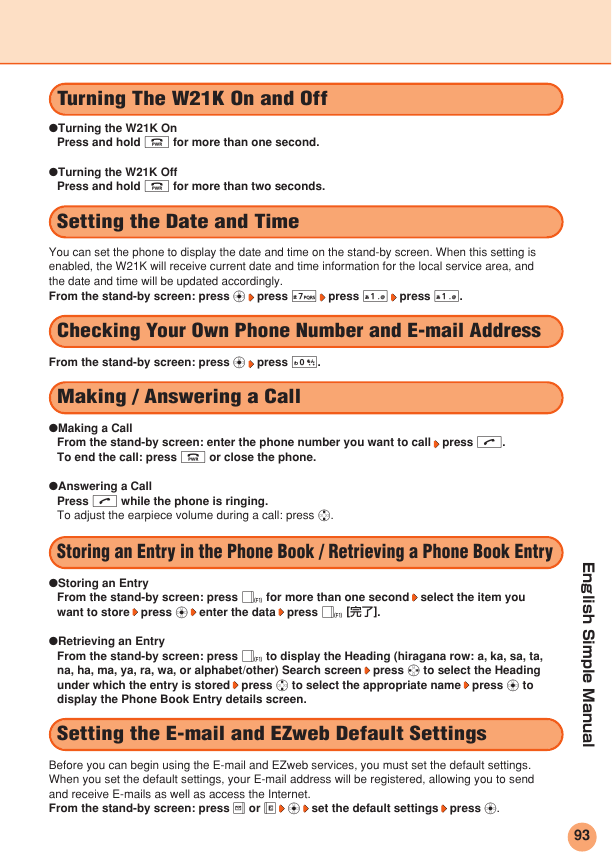
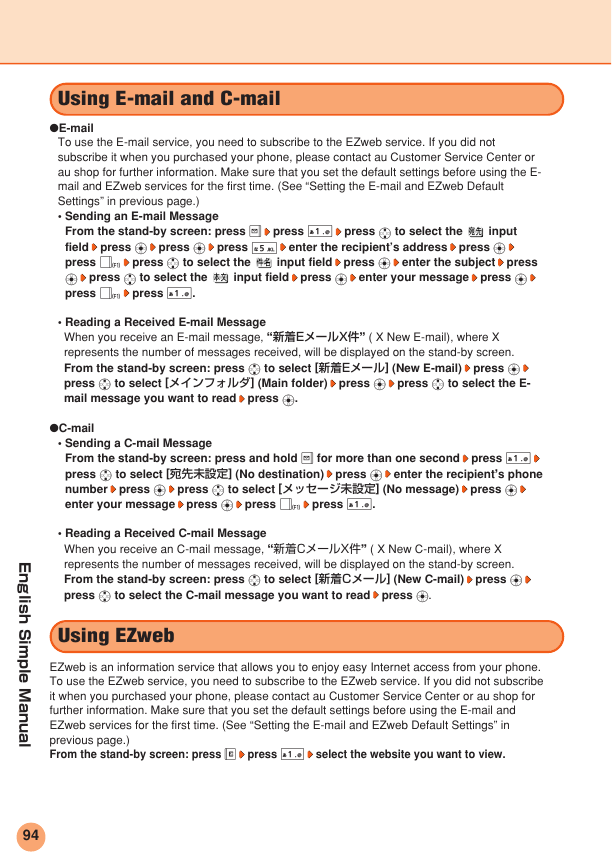
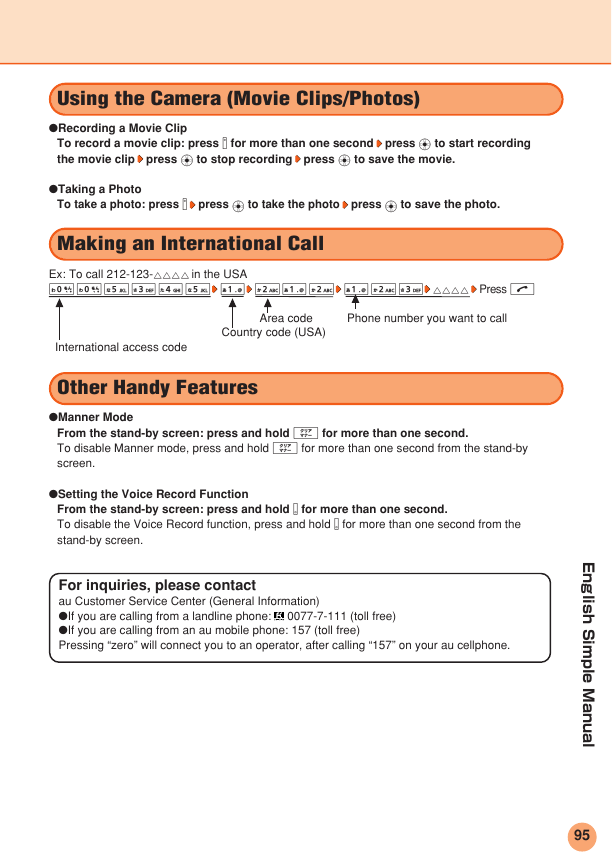

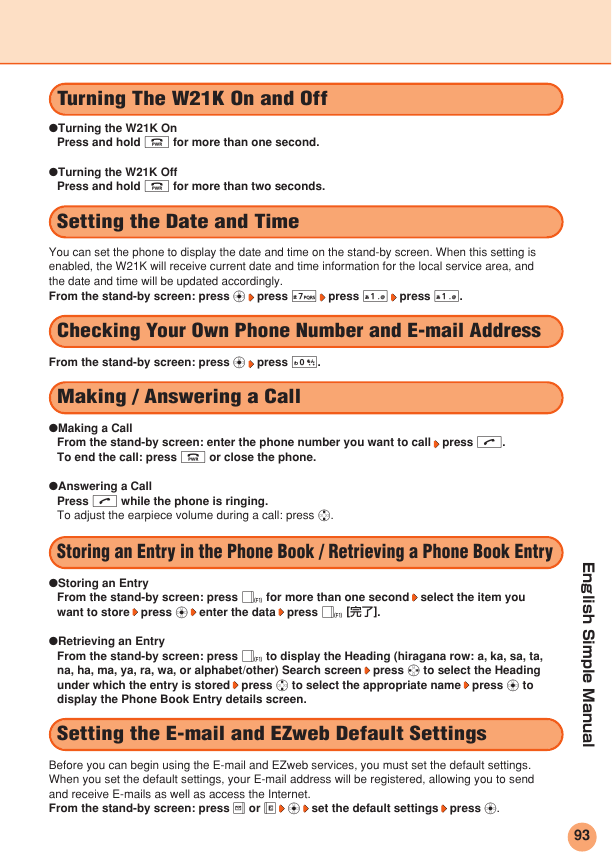
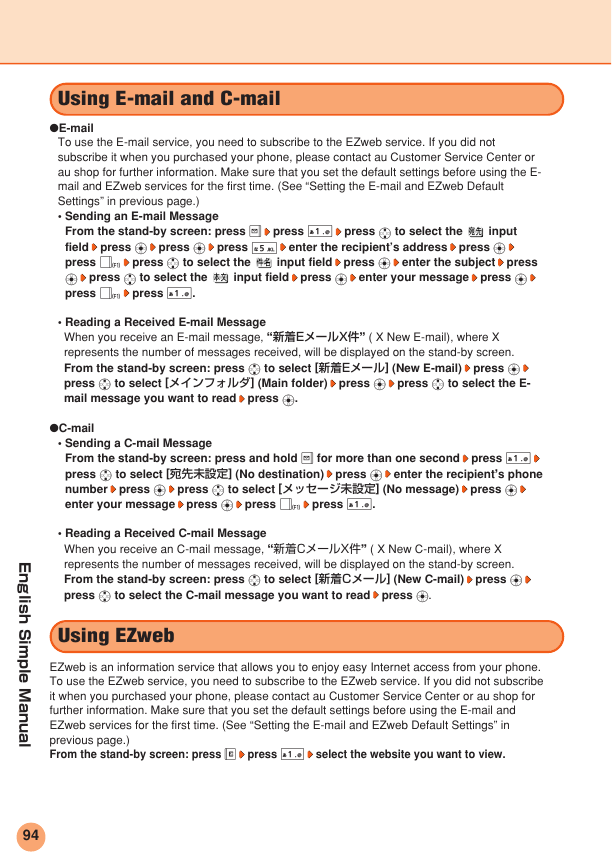
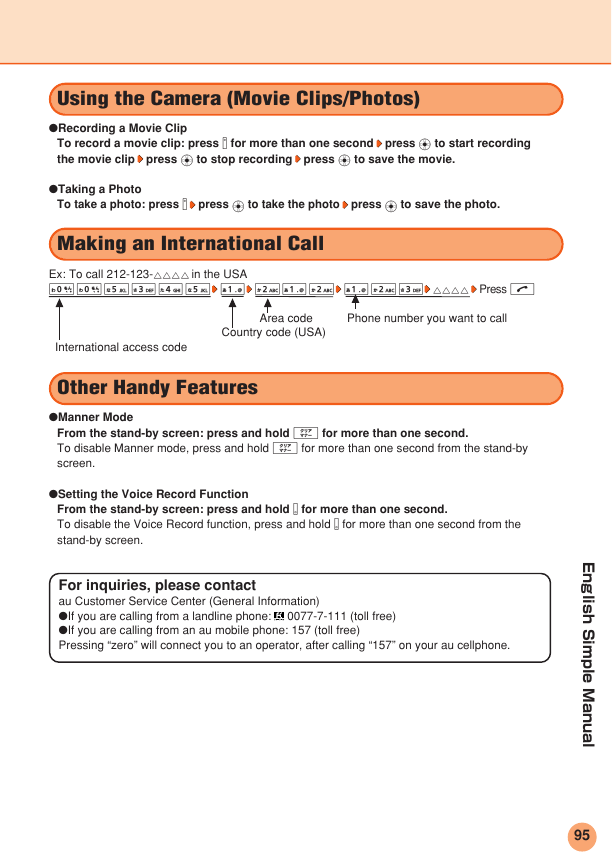
 2023年江西萍乡中考道德与法治真题及答案.doc
2023年江西萍乡中考道德与法治真题及答案.doc 2012年重庆南川中考生物真题及答案.doc
2012年重庆南川中考生物真题及答案.doc 2013年江西师范大学地理学综合及文艺理论基础考研真题.doc
2013年江西师范大学地理学综合及文艺理论基础考研真题.doc 2020年四川甘孜小升初语文真题及答案I卷.doc
2020年四川甘孜小升初语文真题及答案I卷.doc 2020年注册岩土工程师专业基础考试真题及答案.doc
2020年注册岩土工程师专业基础考试真题及答案.doc 2023-2024学年福建省厦门市九年级上学期数学月考试题及答案.doc
2023-2024学年福建省厦门市九年级上学期数学月考试题及答案.doc 2021-2022学年辽宁省沈阳市大东区九年级上学期语文期末试题及答案.doc
2021-2022学年辽宁省沈阳市大东区九年级上学期语文期末试题及答案.doc 2022-2023学年北京东城区初三第一学期物理期末试卷及答案.doc
2022-2023学年北京东城区初三第一学期物理期末试卷及答案.doc 2018上半年江西教师资格初中地理学科知识与教学能力真题及答案.doc
2018上半年江西教师资格初中地理学科知识与教学能力真题及答案.doc 2012年河北国家公务员申论考试真题及答案-省级.doc
2012年河北国家公务员申论考试真题及答案-省级.doc 2020-2021学年江苏省扬州市江都区邵樊片九年级上学期数学第一次质量检测试题及答案.doc
2020-2021学年江苏省扬州市江都区邵樊片九年级上学期数学第一次质量检测试题及答案.doc 2022下半年黑龙江教师资格证中学综合素质真题及答案.doc
2022下半年黑龙江教师资格证中学综合素质真题及答案.doc