Read This First
�
�
Check the contents of the box
R E A D T H I S F I R S T
E
N
G
L
I
S
H
Palm® Treo™ 680
smartphone
SIM card
(not included
with all models)
CD (includes desktop
sync software &
bonus smartphone
software)
Rechargeable battery
USB sync cable
AC charger & adapter(s)
(if required)
Headset
Printed material
1
�
R E A D T H I S F I R S T
Overview
Insert the SIM card
Indicator
light
5-way navigator
and Center button
Earpiece
Power/End
1 Remove the battery door.
Press battery
door release
Applications
2 If the battery is installed, remove it.
3 Slide the SIM tray out of the slot.
Volume
Side
button
Send
Phone
Menu
Messaging
Calendar
2
O V E R V I E W
�
E
N
G
L
I
S
H
R E A D T H I S F I R S T
4 Insert the notched end of the SIM card
into the SIM tray, and then press the
other end of the card into place.
Insert the battery
Notch
5 Slide the SIM tray back into the slot.
1 Insert the battery into the compartment.
Align
battery
contacts
with
smartphone
contacts
2 Slide the battery door onto the back of
the smartphone until it clicks into place.
I N S E R T T H E B A T T E R Y
3
�
R E A D T H I S F I R S T
Complete setup
1 Select the language you want to use.
3 (Optional) When the setup is complete,
press Applications
Quick Tour
.
and select
Make a call
1 Press Phone
. (If prompted, press
Center
to turn off Keyguard.)
2 Follow the onscreen instructions.
Phone
Center
Number
keys
TIP Ask your wireless service provider if their
network supports automatic date, time, and
time zone settings. If not, use the manual
settings.
2 Use the number keys to enter the
phone number.
3 Press Send
4 To end the call, press Power/
to make the call.
End
.
4
C O M P L E T E S E T U P
�
Install the software
1 Close all programs on your computer.
2 Insert the Palm Software Installation CD
into your computer’s CD drive.
3 Mac only: Double-click the CD icon on
the desktop, and then double-click the
PalmSoftware.pkg icon.
4 Select the same language you selected
on your smartphone.
5 Follow the onscreen instructions.
E
N
G
L
I
S
H
R E A D T H I S F I R S T
Sync and charge your
smartphone
When Install asks you to sync, do this:
1 If necessary, attach the appropriate
adapter to the AC charger.
2 Connect the AC charger to a wall outlet
and to the bottom of your smartphone.
3 Connect the USB sync cable to a USB
port on your computer and to the
bottom of your smartphone.
4 Press the sync button.
Sync cable
Sync button
TIP Charge your smartphone until the indicator
light turns solid green.
I N S T A L L T H E S O F T W A R E
5
�
R E A D T H I S F I R S T
Where’s my manual?
On your computer
User Guide
Hundreds of pages of illustrated info,
steps, and tips.
Windows: Start>All Programs>Palm
Mac: In the Documentation folder on the
Palm Software Installation CD.
In the box
Quick Reference Guide
Printed introduction to the basics.
6
W H E R E ’ S M Y M A N U A L ?
On your smartphone
User Guide
Hundreds of pages of illustrated info,
steps, and tips. Press Applications
and select My Treo
.
Quick Tour
An intro to common smartphone features.
Press Applications
Quick Tour
and select
.
On the web
Downloads, troubleshooting, and support.
www.palm.com/treo680gsm
www.palm.com/treo680gsm-support
NOTE For questions about your mobile
account, contact your wireless service
provider.
�
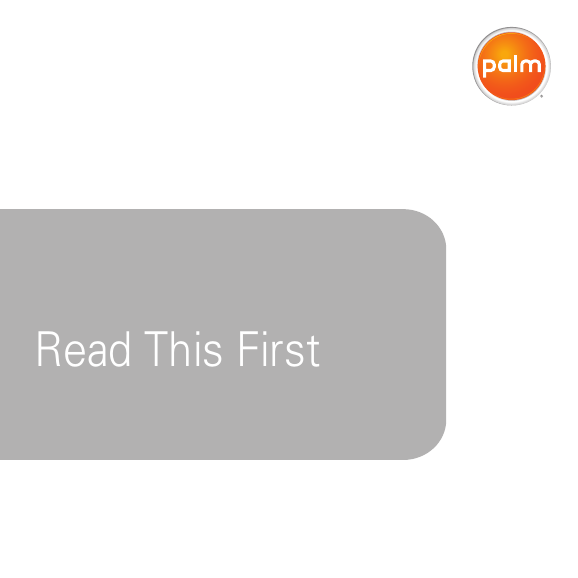
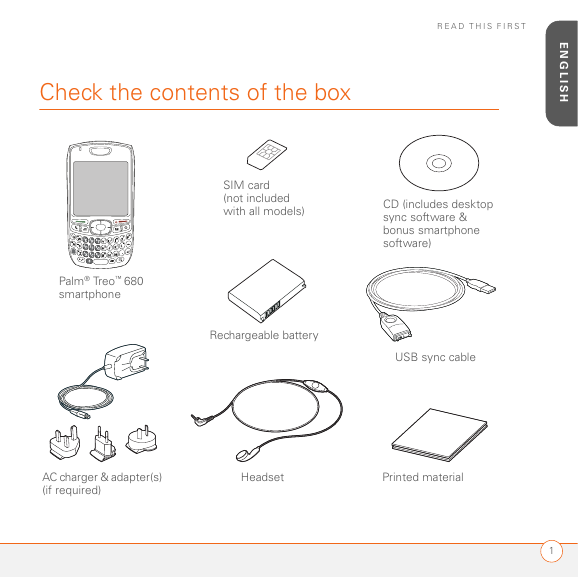
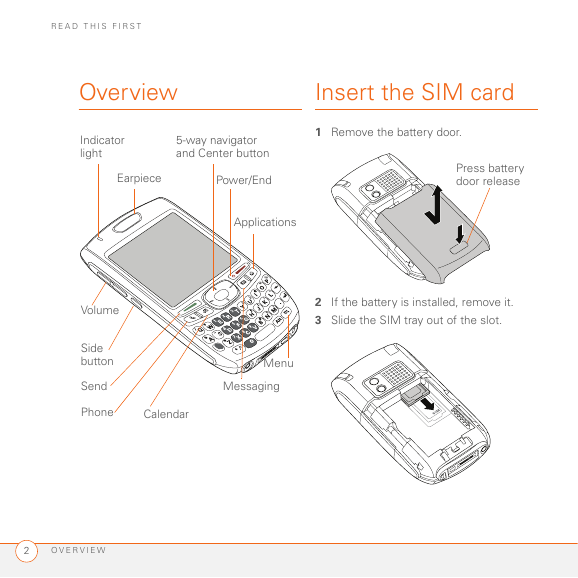

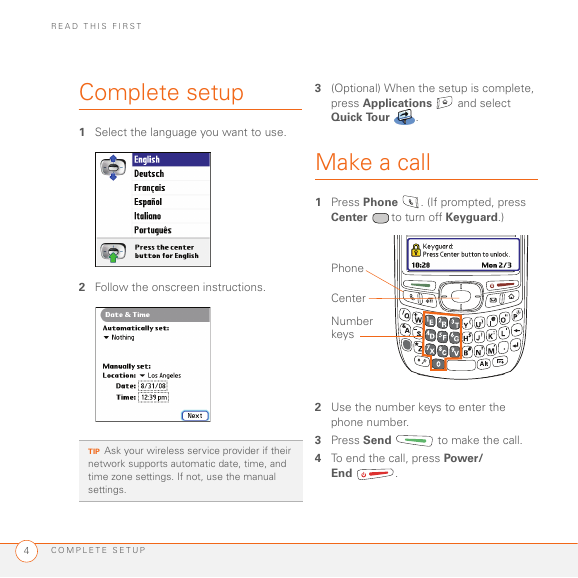
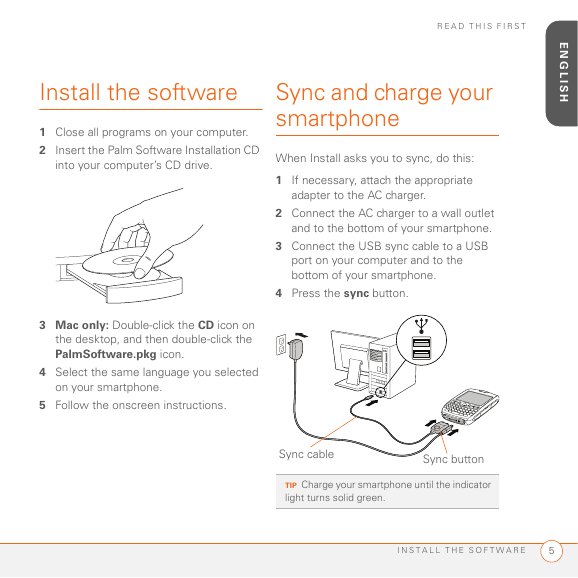
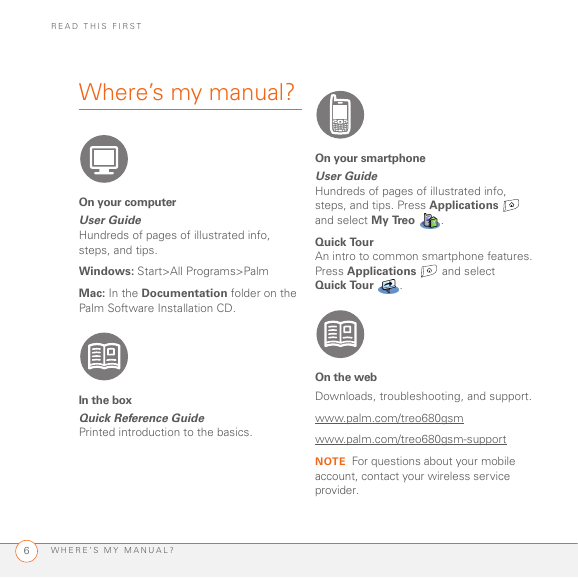
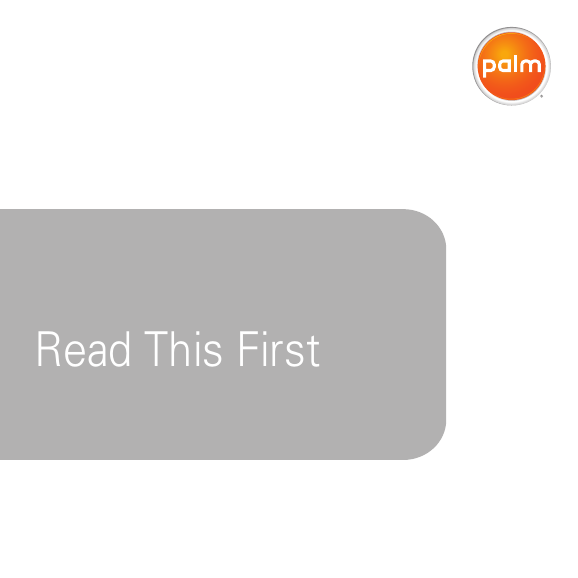
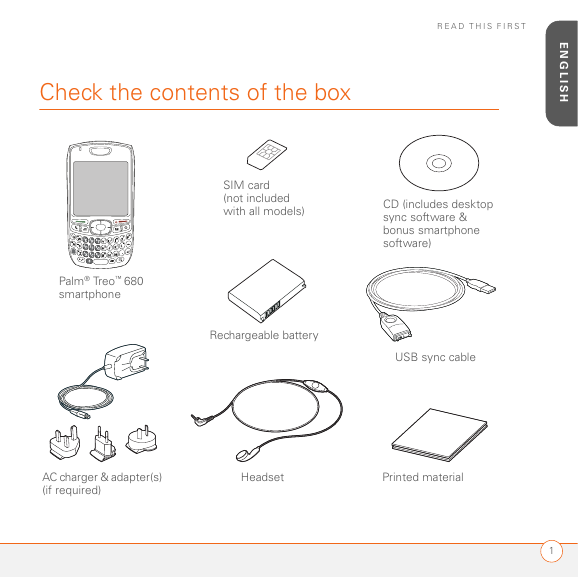
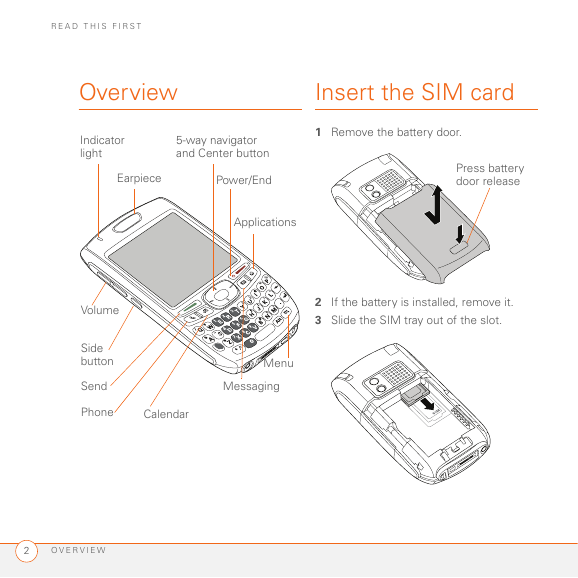

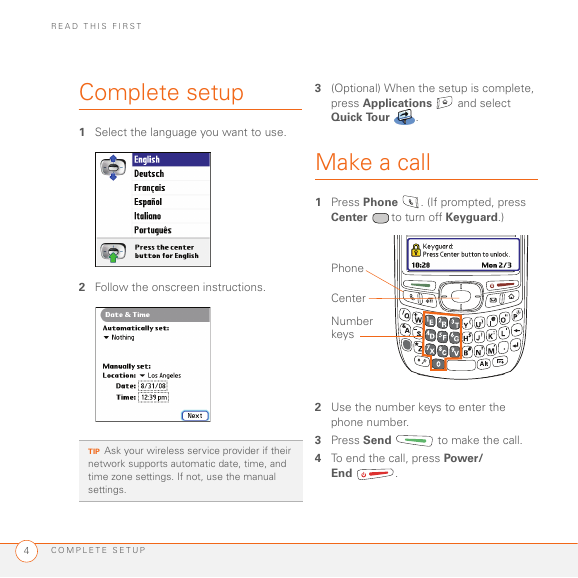
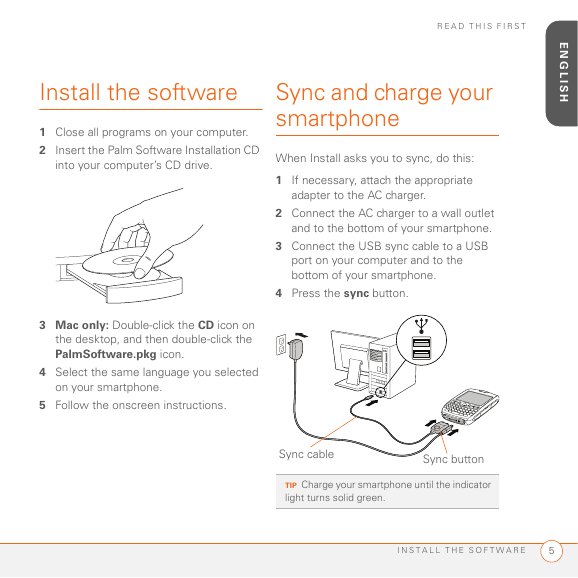
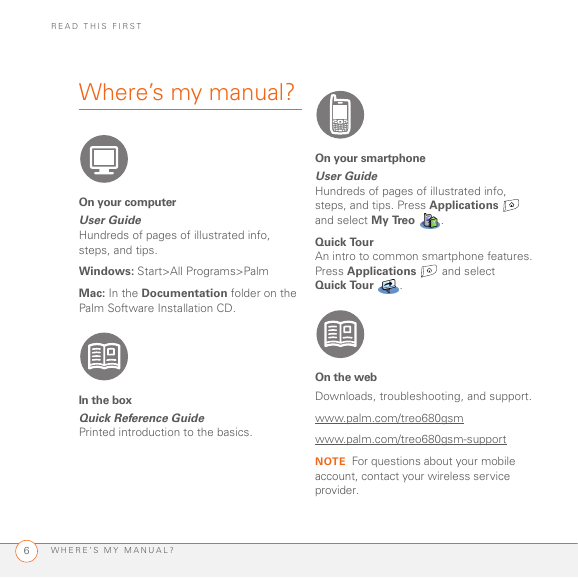
 2023年江西萍乡中考道德与法治真题及答案.doc
2023年江西萍乡中考道德与法治真题及答案.doc 2012年重庆南川中考生物真题及答案.doc
2012年重庆南川中考生物真题及答案.doc 2013年江西师范大学地理学综合及文艺理论基础考研真题.doc
2013年江西师范大学地理学综合及文艺理论基础考研真题.doc 2020年四川甘孜小升初语文真题及答案I卷.doc
2020年四川甘孜小升初语文真题及答案I卷.doc 2020年注册岩土工程师专业基础考试真题及答案.doc
2020年注册岩土工程师专业基础考试真题及答案.doc 2023-2024学年福建省厦门市九年级上学期数学月考试题及答案.doc
2023-2024学年福建省厦门市九年级上学期数学月考试题及答案.doc 2021-2022学年辽宁省沈阳市大东区九年级上学期语文期末试题及答案.doc
2021-2022学年辽宁省沈阳市大东区九年级上学期语文期末试题及答案.doc 2022-2023学年北京东城区初三第一学期物理期末试卷及答案.doc
2022-2023学年北京东城区初三第一学期物理期末试卷及答案.doc 2018上半年江西教师资格初中地理学科知识与教学能力真题及答案.doc
2018上半年江西教师资格初中地理学科知识与教学能力真题及答案.doc 2012年河北国家公务员申论考试真题及答案-省级.doc
2012年河北国家公务员申论考试真题及答案-省级.doc 2020-2021学年江苏省扬州市江都区邵樊片九年级上学期数学第一次质量检测试题及答案.doc
2020-2021学年江苏省扬州市江都区邵樊片九年级上学期数学第一次质量检测试题及答案.doc 2022下半年黑龙江教师资格证中学综合素质真题及答案.doc
2022下半年黑龙江教师资格证中学综合素质真题及答案.doc