1.1 Getting to Know Your HTC Magic and Accessories
Front panel
Back and left panels
Bottom panel
Inside the box
1.2 Installing the SIM Card, Battery, and Storage Card
To remove the back cover
SIM card
To install the SIM card
To remove the SIM card
Battery
Battery life estimates (approximations):
Talk time:
Standby time:
To install the battery
To remove the battery
Storage card
To install the storage card
To remove the storage card
1.3 Charging the Battery
To charge the battery
1.4 Phone Controls
Search button
1.5 Getting Around Your Phone
Touch
Touch and hold
Swipe or slide
Drag
Flick
Rotate
Use the Trackball
1.6 Getting Started
Turn your phone on and off
To turn on the phone
To turn off the phone
Enter PIN
Set up your phone for the first time
Retrieve your Google™ password
Turn off the screen when not in use
1.7 Home Screen
Extended Home screen
Customising the Home screen
To add a Home screen item
To reposition a Home screen item
To remove a Home screen item
To change the Home screen wallpaper
To create a folder and add items to it
To rename a folder
1.8 Phone Status and Notifications
Status bar
Notification icons
Status icons
Notifications panel
To open the Notifications panel
To close the Notifications Panel
Notification LED
1.9 Applications
To open the Applications tab
To close the Applications tab
Recently-used applications
To open a recently-used application
1.10 Settings
1.11 Adjusting the Volume
To adjust the Ringer volume
To adjust the media volume
1.12 Using the Onscreen Keyboard
Adjusting keyboard settings
To set onscreen keyboard options
Using the landscape onscreen keyboard
Entering numbers and symbols
1.13 Using the Phone’s Storage Card as a USB Drive
To set the phone’s storage card as a USB drive
To turn off USB storage
To safely remove the storage card while the phone is on
To format the SD card
2.1 Making Calls
To open the Dialer
To make a call on the Dialer
To make an emergency call
To make an international call
Make a call from the Call log
Add and call your contacts
Add and call favourite contacts
Call voicemail
To call voicemail
To use the Dialer to call voicemail
2.2 Answering or Rejecting Calls
To answer a call
To reject a call
2.3 Call Options
To hold the call
To mute the microphone during a call
To turn the speakerphone on or off
To transfer the call to a Bluetooth headset
To end a call
Manage multiple calls
Set up a conference call
2.4 Using the Call Log
To use the Call log tab
To add a new phone number to Contacts
To check a missed call
To clear the Call log
2.5 Adjusting Phone Settings
2.6 Turning the Phone Function On and Off
To enable or disable Airplane mode
2.7 Creating and Managing Your Contacts
To view your Contacts list
Add a new contact
To add a new contact
To import contacts from the SIM card
Add favourite contacts
To view favorite contacts
To remove a contact from the Favorites tab
Edit and customise your contacts
To edit contact information
To change the contact’s default phone number
Communicate with your contacts
To call a contact
To send a text or multimedia message to a contact
To send an email to a contact
3.1 Using Calendar
Open Calendar
Create events
To create an event
Calendar views
Event reminders
To view, dismiss, or snooze a reminder
Synchronise Microsoft® Office Outlook® calendar
3.2 Using Alarm Clock
To open Alarm Clock
Set an alarm
Customise Alarm Clock
Delete an alarm
Silence all alarms
4.1 Sending Text and Multimedia Messages
Open Messaging
Create and send SMS and MMS messages
To create and send a text message
To create and send a multimedia (MMS) message
To save a message as a draft
Receive text and multimedia messages
Manage messages and message threads
To open and read a text message
To open and view a multimedia message
To reply to a text or multimedia message
To delete a message or a message thread
Adjust text and multimedia message settings
4.2 Using Google Mail™
To open Google Mail
To refresh Google Mail
Create and send emails
To create and send an email
To add a signature to emails
To view your sent messages
Receive and read emails
To view emails
If the sender of a message is a friend who uses Google Talk, the friend’s status (available, busy, and so on) is indicated by the coloured icon to the left of the friend’s name.
To search for email messages
Reply to or forward emails
Manage conversations and emails
Conversations
Email messages
Set Google Mail settings
4.3 Using Email
To open Email
Add an email account
Compose and send emails
Manage emails on your external email account
To delete a message
Edit or delete an external email account
Add more email accounts
4.4 Using Google Talk™
Sign in and chat online
To sign in to Google Talk
To add a new friend
To view and accept an invitation
To change your online status and message
To start a chat
To switch between active chats
To close a chat
Manage your friends
To find a friend
To block a friend
To pin a friend
To show a friend in the Most popular list
Mobile indicators
Adjust instant messaging settings
To set notifications for new instant messages
To sign in automatically
Sign out
5.1 Connecting to the Internet
GPRS/3G/EDGE
To check the network connection you are using
To create a new access point
Wi-Fi
To turn Wi-Fi on and connect to a wireless network
To check the wireless network status
To connect to another Wi-Fi network
5.2 Using Browser
To open Browser
To go to a web page
To set your home page
View web pages
To change the screen orientation to landscape view
To navigate on a web page
To zoom in or out on a web page
To open a new browser window
To switch between browser windows
To find text within a web page
To copy text on a web page
Manage links, history, and downloads
To select links in web pages
To check Browser history
To allow download of web applications
To view your downloads
Manage bookmarks
To bookmark a web page
To open a bookmark
To edit a bookmark
Adjust Browser settings
5.3 Using Bluetooth
To turn on Bluetooth and make the phone discoverable
To change the phone name
To pair and connect a Bluetooth hands-free headset or car kit
To disconnect a Bluetooth hands-free headset or car kit
6.1 Using Maps
Enable Location source
Open Maps
Find your location on the map
6.2 Searching for Places of Interest
To search for a place of interest
6.3 Viewing Maps
Zoom in or out on a map
Navigate on a map
To change a map mode
6.4 Getting Directions
To get directions
6.5 Finding your friends with Google Latitude™
Open Latitude
To join Latitude
To open Latitude after joining
Share your locations
Invite friends
To share your location with friends and request to see their locations
Accept an invitation
Show your friends
Map view
List view
Connect with your friends
Control what you share
To change your public profile
7.1 Using Camera and Camcorder
Before you proceed
To open the Camera or Camcorder
To close the Camera or Camcorder
Capture modes
To change the capture mode
Take pictures
Shoot videos
Post capture
Copying photos and video to storage
To copy pictures and videos into the storage card
7.2 Using Gallery
To open Gallery
To close Gallery
Work with pictures
To view pictures
To browse through pictures
To zoom in or out on a picture
To view a picture in landscape orientation
To rotate and save the rotated state
To crop a picture
To send a picture using Email
To send a picture using Messaging
To upload a picture to Picasa
Work with videos
To watch videos
To send a video using Email
To send a video using Messaging
To share videos on YouTube™
7.3 Viewing Videos on YouTube™
To open YouTube
To close YouTube
Watch YouTube videos
Search for videos
To clear the search history
7.4 Using Music
To copy music into the storage card
To open Music
Music library
Play music
Use playlists
To create a playlist
To manage your playlists
To import a playlist
Set a song as ring tone
To check if the song was added as a ring tone
Delete music on the storage card
8.1 Using Android Market
To open Android Market
8.2 Getting help
8.3 Finding applications
8.4 Installing an application
To install and open an application
8.5 Purchasing an application
Request a refund
To get a refund and remove an application
8.6 Managing your applications
8.7 Uninstalling an application
To uninstall an application
9.1 Changing Basic Settings
Set the date, time zone, and time
To manually adjust the date, time zone, and time
Display settings
To adjust the screen brightness
To adjust the time before the screen turns off
To prevent the screen orientation from automatically changing
To keep the screen on while charging the phone
Ringer settings
To change the ring tone
To enable touch tones
To choose the notification ring tone
Phone services
To access and change the phone services settings
To enable data roaming
Language settings
To change the language of the operating system
9.2 Protecting Your Phone
Protect your SIM card with a PIN
To enable the SIM card PIN
To restore a SIM card that has been locked out
Protect your phone with a screen lock
To lock the screen
To create and enable the screen unlock pattern
9.3 Managing Memory
To see how much phone memory is available for use
To see the available storage card space
To clear application cache and data
To uninstall applications not from Android Market
You cannot uninstall applications that are preinstalled on the phone.
To free up more phone memory or storage card space
9.4 Software Updates
9.5 Synchronising Google Applications™
To select which application to synchronise
To stop synchronisation
9.6 Resetting the Phone
To reset the phone
10.1 A.1 Specifications
10.2 A.2 Regulatory Notices
European Union Notice
Safety Precautions for Radio Frequency Exposure
Telecommunications & Internet Association (TIA) Safety Information
WEEE Notice
RoHS Compliance
Numerics
A
B
C
D
E
F
G
H
I
L
M
N
O
P
R
S
T
U
V
W
Y
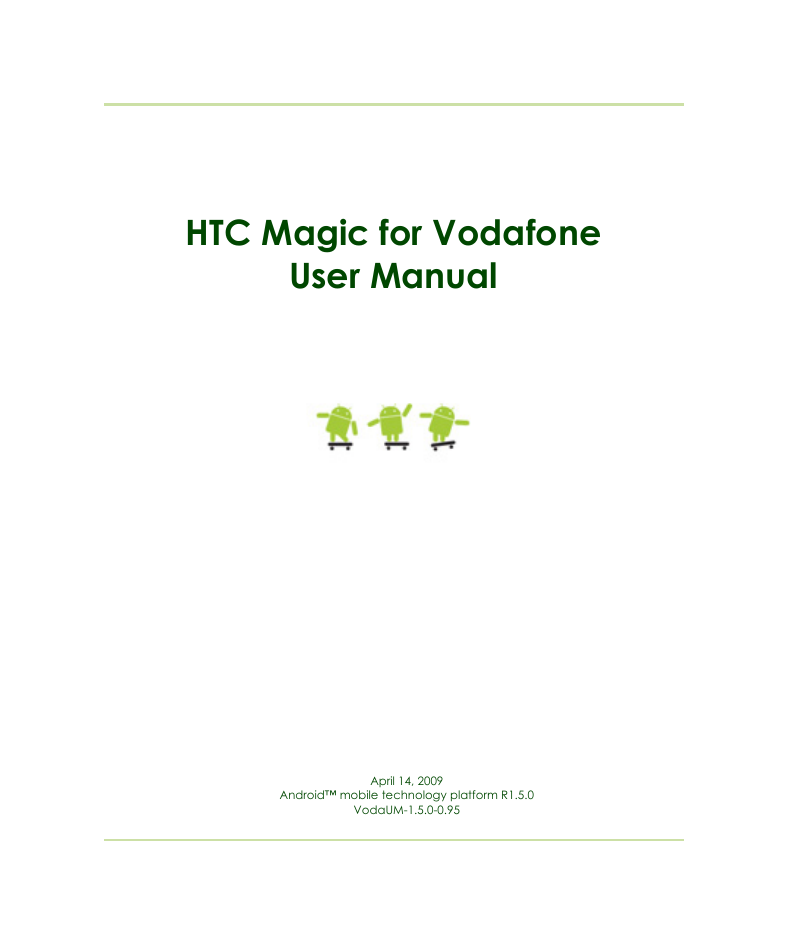
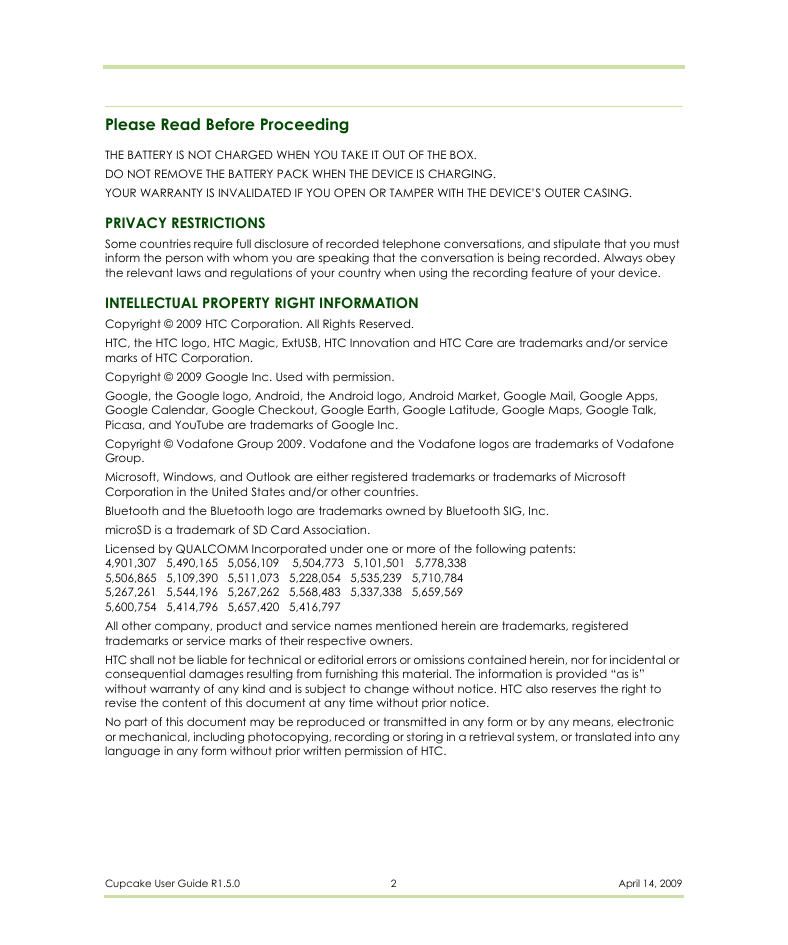
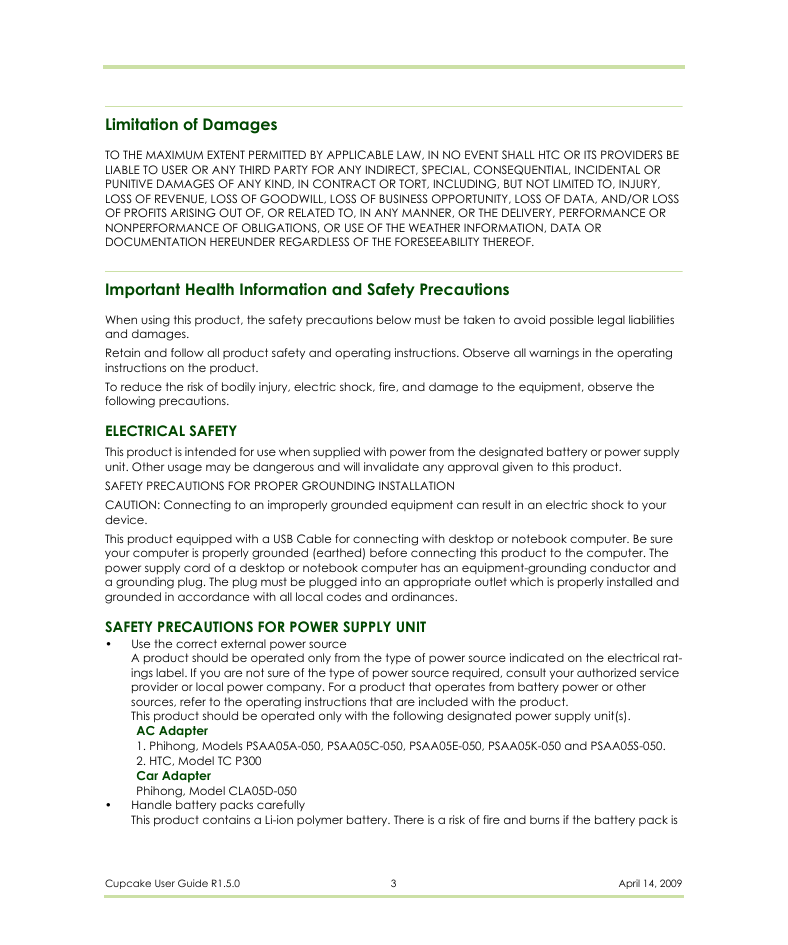
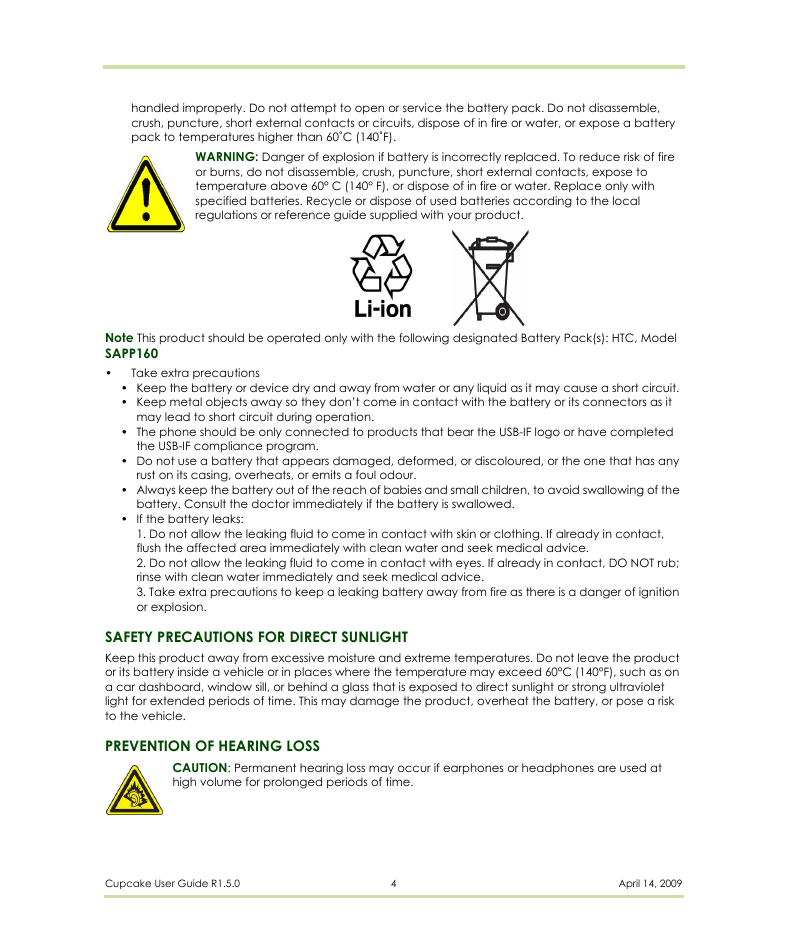
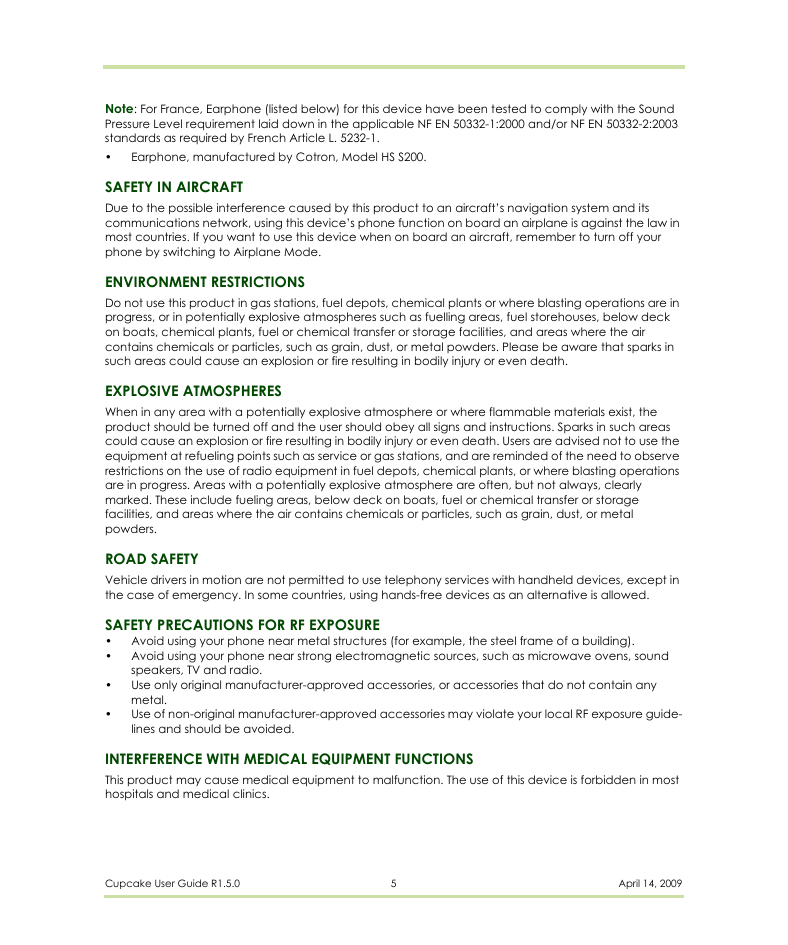
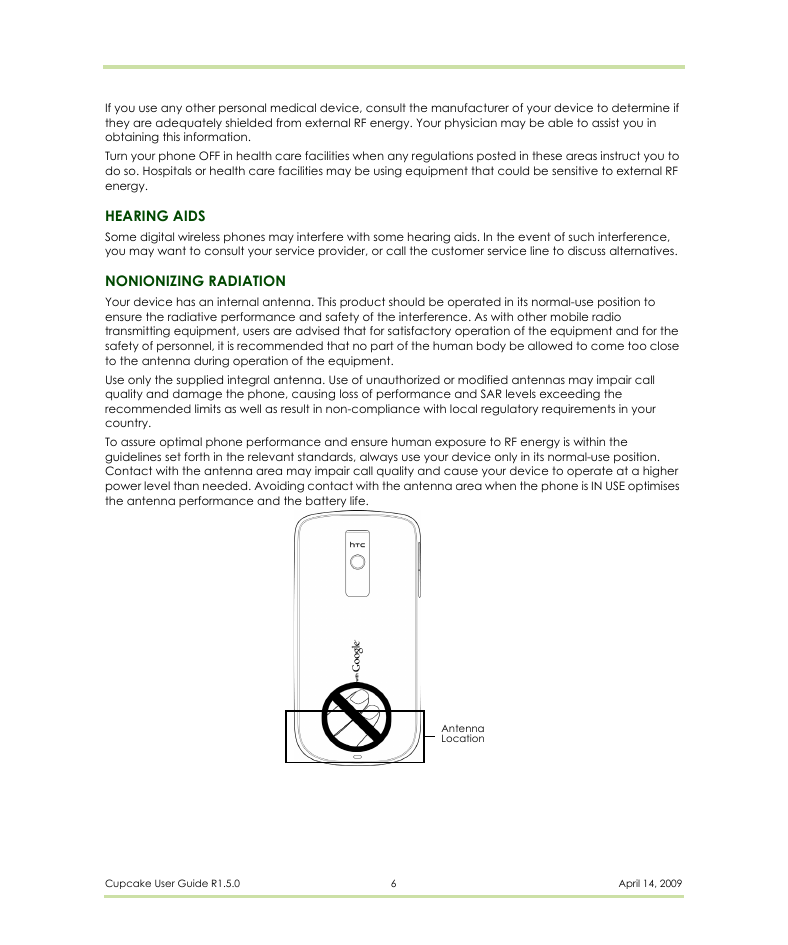
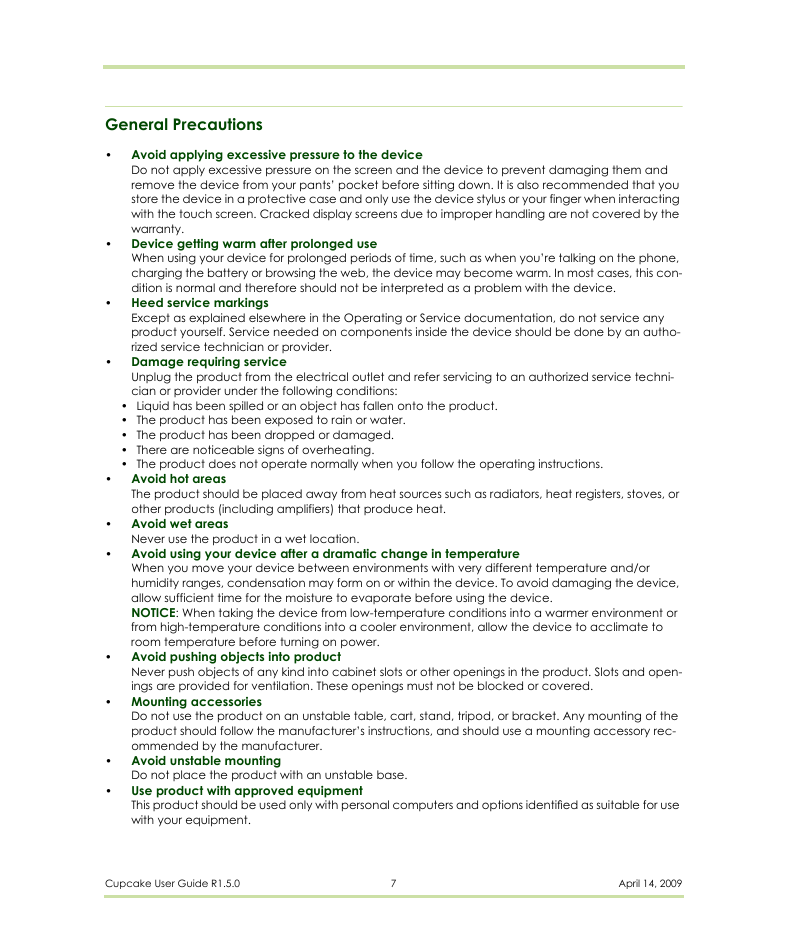
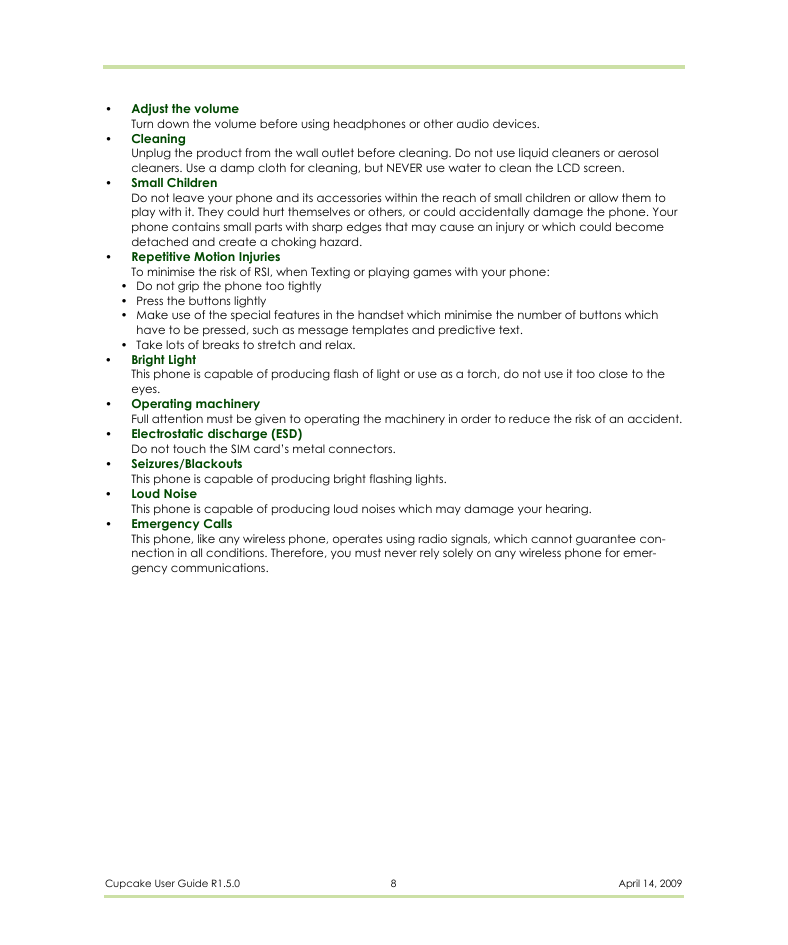
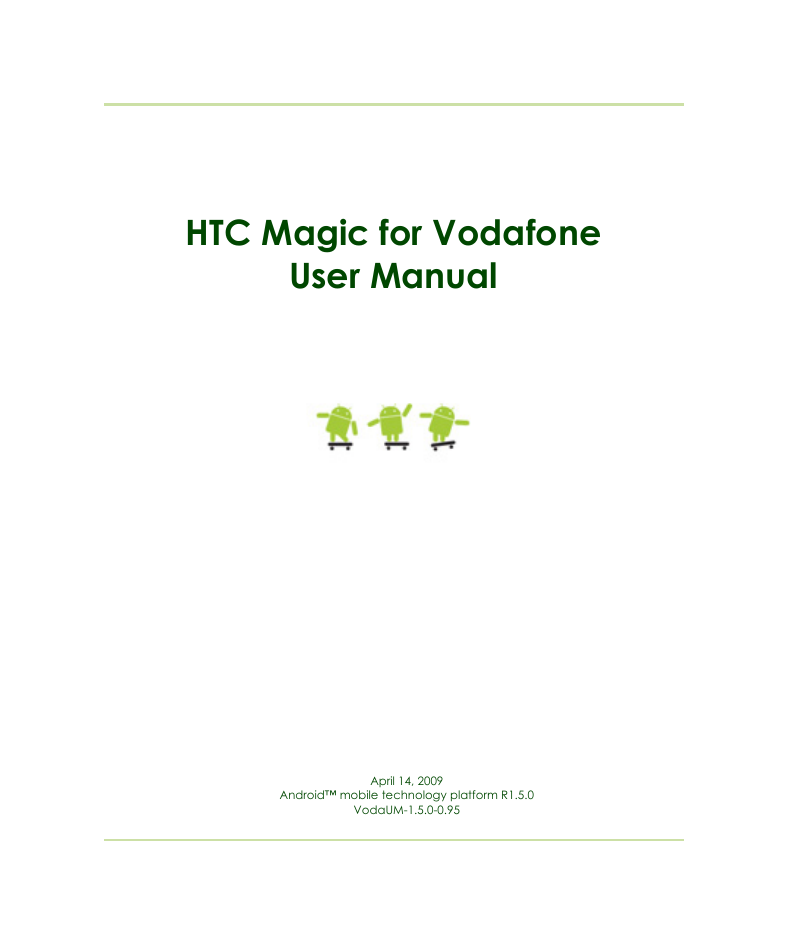
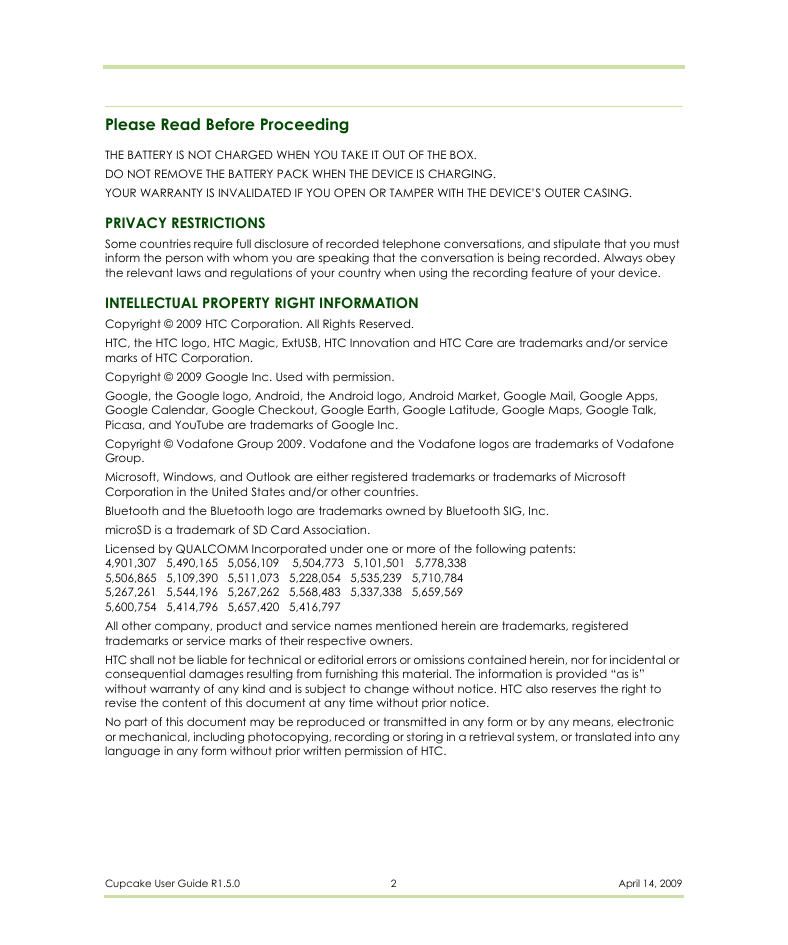
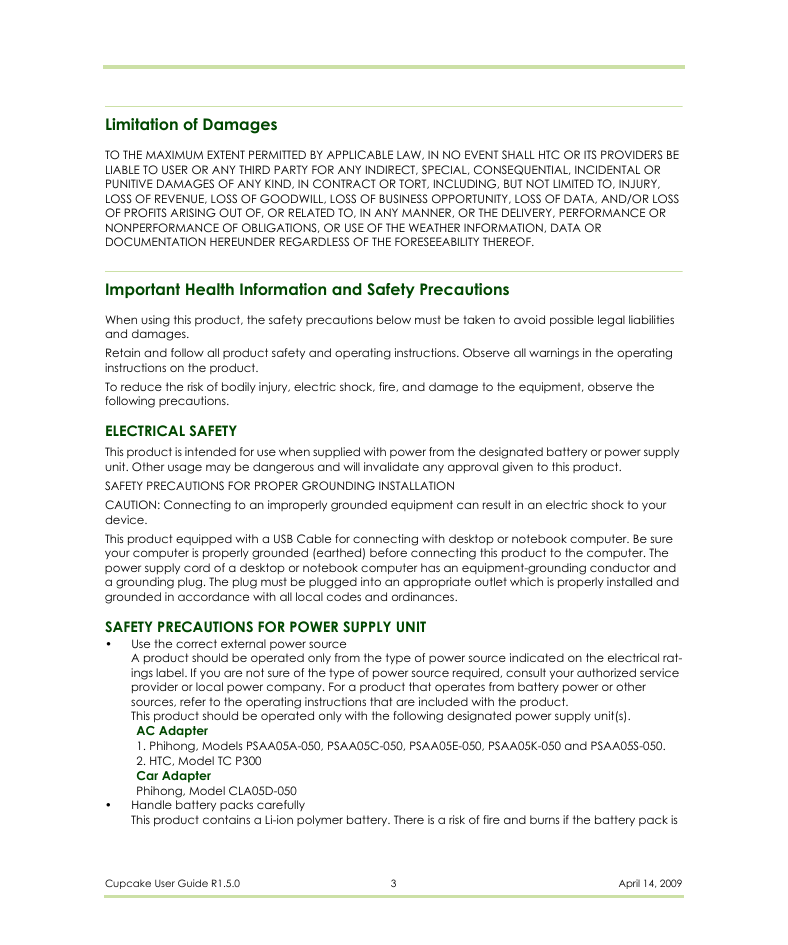
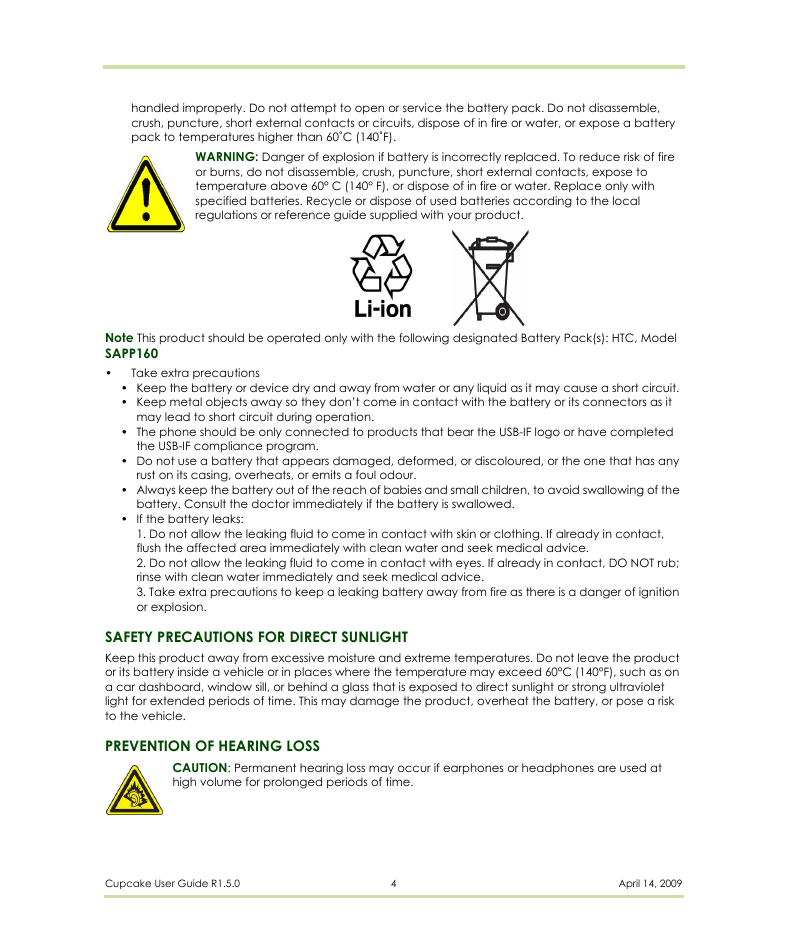
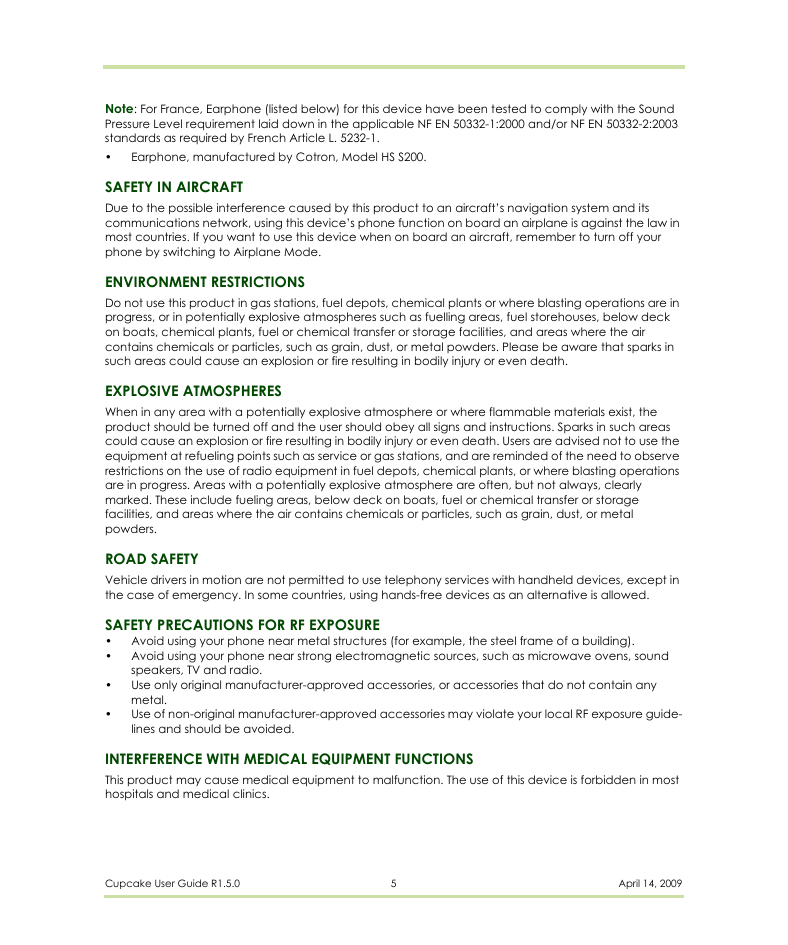
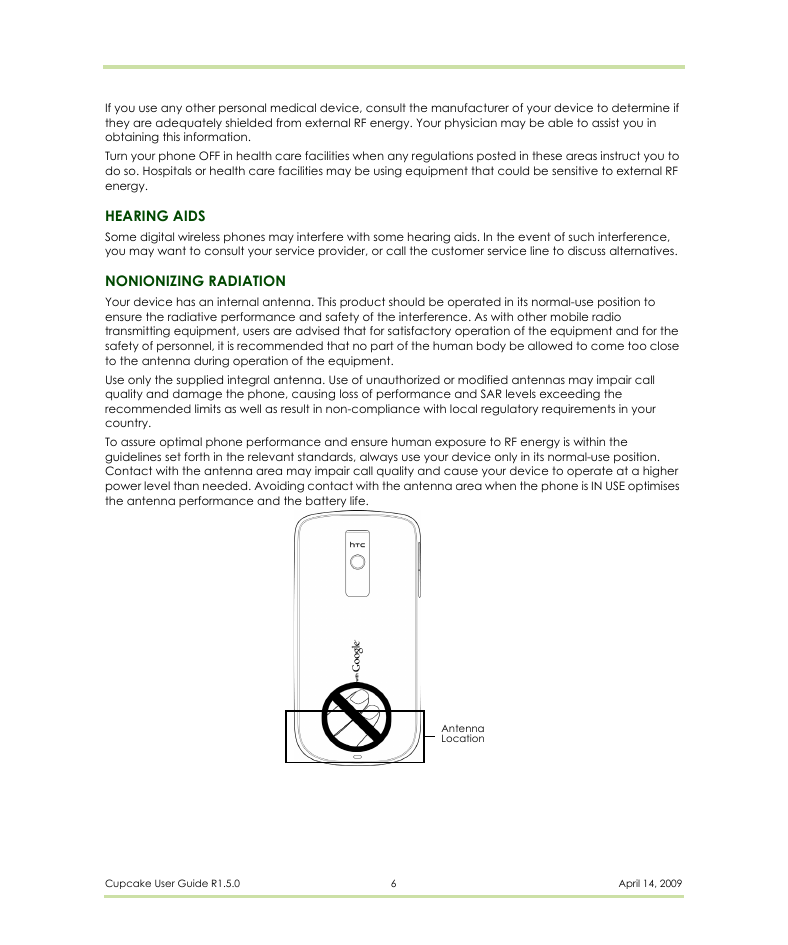
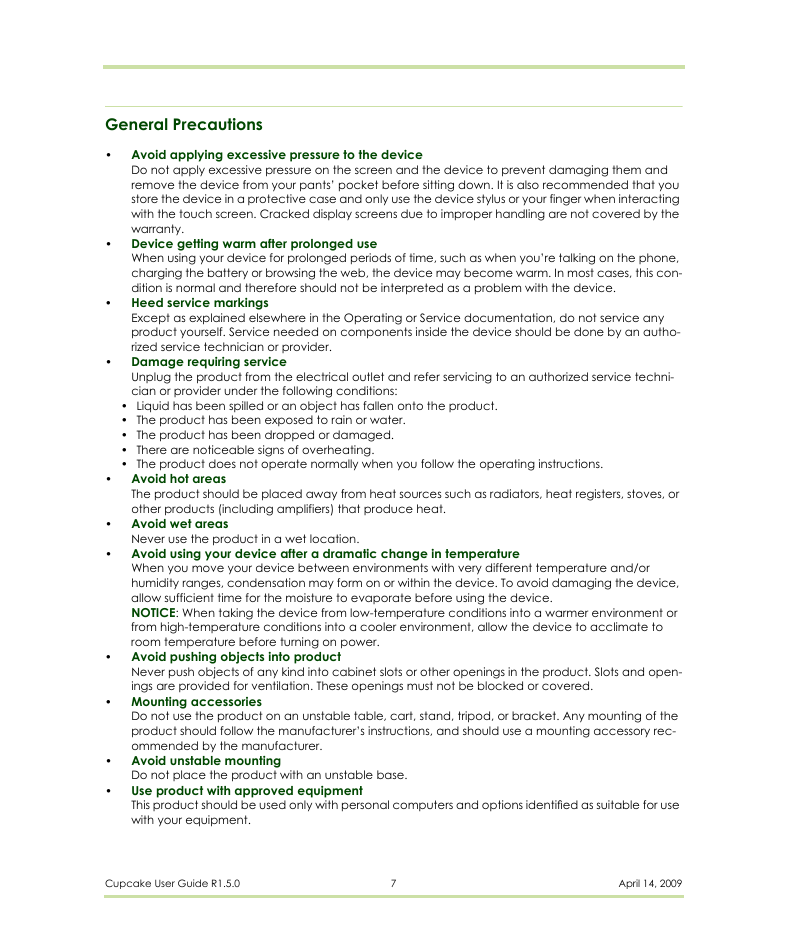
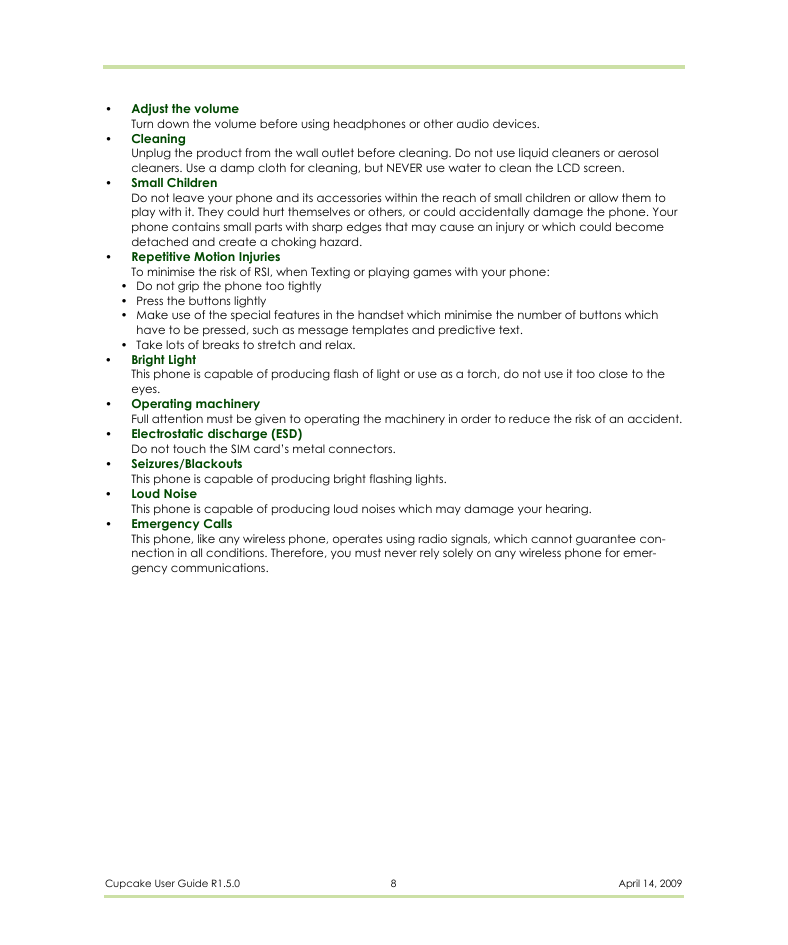
 2023年江西萍乡中考道德与法治真题及答案.doc
2023年江西萍乡中考道德与法治真题及答案.doc 2012年重庆南川中考生物真题及答案.doc
2012年重庆南川中考生物真题及答案.doc 2013年江西师范大学地理学综合及文艺理论基础考研真题.doc
2013年江西师范大学地理学综合及文艺理论基础考研真题.doc 2020年四川甘孜小升初语文真题及答案I卷.doc
2020年四川甘孜小升初语文真题及答案I卷.doc 2020年注册岩土工程师专业基础考试真题及答案.doc
2020年注册岩土工程师专业基础考试真题及答案.doc 2023-2024学年福建省厦门市九年级上学期数学月考试题及答案.doc
2023-2024学年福建省厦门市九年级上学期数学月考试题及答案.doc 2021-2022学年辽宁省沈阳市大东区九年级上学期语文期末试题及答案.doc
2021-2022学年辽宁省沈阳市大东区九年级上学期语文期末试题及答案.doc 2022-2023学年北京东城区初三第一学期物理期末试卷及答案.doc
2022-2023学年北京东城区初三第一学期物理期末试卷及答案.doc 2018上半年江西教师资格初中地理学科知识与教学能力真题及答案.doc
2018上半年江西教师资格初中地理学科知识与教学能力真题及答案.doc 2012年河北国家公务员申论考试真题及答案-省级.doc
2012年河北国家公务员申论考试真题及答案-省级.doc 2020-2021学年江苏省扬州市江都区邵樊片九年级上学期数学第一次质量检测试题及答案.doc
2020-2021学年江苏省扬州市江都区邵樊片九年级上学期数学第一次质量检测试题及答案.doc 2022下半年黑龙江教师资格证中学综合素质真题及答案.doc
2022下半年黑龙江教师资格证中学综合素质真题及答案.doc