AD7760/AD7762 Evaluation Board using
EVAL-CED1Z
EVAL-AD7760/AD7762EDZ
FEATURES
Full-featured evaluation board for the AD7760/AD7762
EVAL-CED1Z compatible
On-board 4.096 V reference
Crystal clock oscillator MCLK source
PC software for control and data analysis for
use with EVAL-CED1Z
Filter Programmability – Load custom filter to AD7760/62
EVALUATION BOARD DESCRIPTION
This data sheet describes the evaluation board for the AD7760/
AD7762 Σ-Δ ADCs. The AD7760 is a 24-bit ADC that
combines wide input bandwidth and high speed with the benefits
of Σ-Δ conversion with a performance of 100 dB SNR at 2.5 MSPS,
making it ideal for high-speed data acquisition.
The AD7762 derivative is a parallel version with maximum
output data rate of 625 kSPS.
Complete specifications for the AD7760/AD7762 devices are
available in the AD7760/AD7762 data sheets available from Analog
Devices, Inc., and should be consulted in conjunction with this
data sheet when using the evaluation board.
The evaluation software is available to download from the
AD7760/AD7762 product pages. This includes both the Labview
source code and the FPGA interfacing code, which is written for
the FPGA on the acquisition board – CED1Z.
The AD7760 interfacing signals are created by the EVAL-CED1Z
board which should be used in conjunction with EVAL-
AD7760/2EDZ board to enable data acquisition via the provided
software and USB link.
The EVAL-AD7760/2EDZ board itself includes all routing
required for evaluating the AD7760/2 device.
The MCLK signal for the main device is generated from a
40 MHz crystal oscillator. The user can also choose if required,
to drive the AD7760/AD7762 with an external clock source by
inserting the 0 Ω link to the SMB marked “MCLK”.
The AD7760/AD7762 evaluation board comes with
an on-board FPGA device that is used to interface with the
EVAL-CED1Z board. The combination of the EVAL-
AD7760/2EDZ board and EVAL-CED1Z board allied with the
EVAL-AD7760/AD7762EDZ software allows the user to upload
samples taken by the AD7760/AD7762 device onto a PC showing
the waveform being sampled, as well as allowing the data to be
shown in histogram or FFT format. The EVAL-
AD7760/AD7762EDZ can also be used on a standalone basis
(without EVAL-CED1Z); however, in this case the user must
provide the required interface and acquisition requirements.
CONTENTS OF EVALUATION KIT
• AD7760/AD7762 evaluation board
•
(EVAL-AD7760/AD7762EDZ)
EVAL-AD7760_2EDZ evaluation software
CD—software and drivers
+7.5V
XLR Connector
Differential Input
Differential Amplifier
External Feedback
Components
EVAL-AD7760/AD7762EDZ
EVALUATION BOARD BLOCK DIAGRAM
Crystal
Oscillator
XTAL
MCLK
MCLK
VDRIVE
E
C
A
F
R
E
T
N
&
I
S
E
N
L
A
T
A
D
AVDD1-4 DVDD
VIN-
VIN+
AD7760/
AD7762
VOUTA+
VINA+
VINA-
VOUTA-
I
RESET
RESET
Figure 1.
r
e
d
a
e
H
I
P
P
D
E
C
EVAL-CED1Z
USB
Power
Rev. PrB
Information furnished by Analog Devices is believed to be accurate and reliable. However, no
responsibility is assumed by Analog Devices for its use, nor for any infringements of patents or other
rights of third parties that may result from its use. Specifications subject to change without notice.
No license is granted by implication or otherwise under any patent or patent rights of Analog
Devices. Trademarks and registered trademarks are the property of their respective owners.
One Technology Way, P.O. Box 9106, Norwood, MA 02062-9106, U.S.A.
www.analog.com
Tel: 781.329.4700
©2009 Analog Devices, Inc. All rights reserved.
Fax: 781.461.3113
�
EVAL-AD7760/AD7762EDZ
TABLE OF CONTENTS
Features .............................................................................................. 1
Evaluation Board Description......................................................... 1
Contents of Evaluation Kit.......................................................... 1
Evaluation Board Block Diagram................................................... 1
Revision History ............................................................................... 2
Hardware Description...................................................................... 3
Power Supplies .............................................................................. 3
Differential Input.......................................................................... 3
Standalone Operation.................................................................. 3
Decoupling and Layout Recommendations.............................. 3
Link Options ................................................................................. 4
Software Instructions for First-Time Use...................................... 5
REVISION HISTORY
08/08—Rev Pr. A –Modified for use with EVAL-CED1Z
Installing the Software..................................................................5
USing the evaluation System............................................................7
Hardware connections..................................................................7
Software Instructions for Normal Use............................................8
Modulator Mode ........................................................................ 10
Downloading a User-Defined Filter ........................................ 11
Writing to Gain, Offset & OverRange Registers .................... 12
Evaluation Board Schematic and Artwork.................................. 13
Ordering Information.................................................................... 19
Bill of Materials........................................................................... 19
Ordering Guide .......................................................................... 22
ESD Caution................................................................................ 22
03/09 – Rev Pr. B- Modified for Rev G of AD7760_2 evaluation board.
Rev. PrB | Page 2 of 23
�
HARDWARE DESCRIPTION
POWER SUPPLIES
The EVAL-AD776xEDZ must be powered using an external power
supply that applies a 7.5 V between the V+ and GND terminals
of Connector J2.
This 7.5 V supply is then regulated on board using ADP3334
devices (U9 and U6) to provide the 2.5 V and 5 V signals required
by the AD7760/AD7762 device. Supplies AVDD2, AVDD3, and
AVDD4 are the 5 V supplies to the AD7760/AD7762 device. A
voltage of 2.5 V. supplies the AD7760/AD7762 pins AVDD1,
VDRIVE, and DVDD.
A separately regulated 2.5 V supply is used to power all digital
functionality on the EVAL-AD7760/AD7762EDZ excluding the
AD7760/AD7762 device. An individually regulated 5 V supply
also supplies the crystal oscillator and clock buffer devices on the
EVAL-AD7760/AD7762EDZ. Setting LK1 to A means that the
MCLK buffer is powered by 5 V, enabling the AD7760/AD7762
device to be operated using an MCLK signal with amplitude of
5 V.
DIFFERENTIAL INPUT
The differential input to the AD7760/AD7762 device is applied
through the connector marked J1. This is an XLR audio
standard connector. The differential inputs are routed through
the AD7760/AD7762 on-board differential amplifier using the
external circuit components as detailed in the AD7760/
AD7762 data sheets.
EVAL-AD7760/AD7762EDZ
STANDALONE OPERATION
The EVAL-AD776xEDZ can be used in a standalone manner
(that is, without using the EVAL-CED1Z). In this case, however,
the user must provide all the required interface communications
and be able to provide a means to acquire the output data from the
board.
DECOUPLING AND LAYOUT RECOMMENDATIONS
The data sheets of the AD7760, AD7762, and AD7763 devices
contain specific information about the decoupling and layout
recommendations required to achieve the optimum specifications.
The EVAL-AD7760/AD7762EDZ adheres to these recom-
mendations completely and is designed as the blueprint for
users of the AD7760, AD7762 devices. The Gerber files for the
EVAL-AD7760/2EDZ board are available for download from
the AD7760 or AD7762 product pages at www.analog.com
The EVAL-AD7760/AD7762EDZ is 4-layer boards. One layer is
a dedicated ground plane. All supplies to devices on the EVAL-
AD7760/AD7762EDZ are decoupled to this ground plane. In
addition to the PCB’s top and bottom layers, there is also a layer
for routing power signals. All layers of the board are detailed in
the Evaluation Board Schematic and Artwork section.
In addition, the exposed paddle of an AD7760, AD7762 device
is connected by multiple vias to this ground plane. The exposed
paddle is not connected to any of the ground pins on the
AD7760, AD7762 device.
Rev. PrB | Page 3 of 23
�
EVAL-AD7760/AD7762EDZ
LINK OPTIONS
The link options on the evaluation board should be set for the required operating setup before using the board. The functions of these
links are described in Table 1.
Table 1. Link Options
Link No. Function
LK1
Default
Position A
Position Descriptions
Position A selects VDD = 5 V. Achieves maximum performance.
Position B selects VDD = 2.5 V
R9 routes the buffered 40 MHz on-board crystal oscillator to the MCLK pin of
the AD7760/AD7762 device.
R10 allows the user to input an external MCLK signal through the MCLK SMB
connector (J8), which is buffered (by U2) and routed to the MCLK pin of the
AD7760/AD7762 device.
R9 and
R13.
R9, R10,
R13
Selects the VDD voltage for
Clock Buffers U16 and U2.
A 0 Ω link must be placed in
either R9 or R10 to select the
MCLK source for the
AD7760/AD7762 device.
R13 must be in place to link the
MCLK signal to the EVAL-CED1Z
board to allow for data
acquisition using the supplied
software.
Rev. PrB | Page 4 of 23
�
EVAL-AD7760/AD7762EDZ
SOFTWARE INSTRUCTIONS FOR FIRST-TIME USE
INSTALLING THE SOFTWARE
The EVAL-AD7760/AD7762 evaluation board includes self-
installing software on CD ROM, for controlling and evaluating
the performance of the AD7760/AD7762 when it is operated
with the EVAL-CED1Z board. The software is compatible with
Windows® 2000/XP®. If the setup file does not run
automatically, setup.exe can be run from the CD-ROM.
Figure 2.EVAL- AD7760_2EDZ Setup Dialog Box, Initial Software Install
Screen
3. The destination directory can be chosen using the default
clicking “Next” as shown in Figure 3). If a different location
than the default is preferred, click Browse and select the
desired location. When ready, click Next.
When the CD is inserted into the PC, an installation program
automatically begins. This program installs the evaluation
software. The user interface on the PC
is a dedicated program written especially for the
AD7760/AD7762 when operating with the EVAL-CEDZ board.
The software should be installed before the USB cable is
connected between the EVAL-CEDZ and the PC. This ensures
that the appropriate USB driver files have been properly
installed before the EVAL-CEDZ is connected to the PC.
When the software is ran for the first time with the EVAL-
CEDZ board connected to the PC, the PC will automatically
find the new device and will identify it. Follow the onscreen
instructions that appear automatically. This installs the drivers
for the CED on the PC. If an error appears on screen when the
software is first opened, then the PC is not recognizing the USB
device. This error is corrected by
1. Opening the PC’s Device Manager. The Device
Manager is accessed by right clicking on the My
Computer Icon, and selecting Properties. When the
System Properties Window opens, select the Hardware
tab.
2. Click on Device Manager in the Hardware Tab of the
System Properties window.
3. Examine the devices listed under the Universal Serial
4.
Bus Controller heading.
If an unknown device is listed, right click on this
option and select, Update Driver.
5. The New Hardware Wizard will run twice, and under
the ADI Development Tools the following hardware is
listed:
Figure 3. Choose the Destination of the AD776x Software
4. Accept the license agreement by selecting the correct
option and clicking “Next” as shown in Figure 4.
ADI Converter Evaluation and Development Board (WF)
6. Reboot the PC.
This section describes how the evaluation board, the EVAL-
CEDZ and the software should be set up to begin using the
complete system.
1.
Insert the CD into the appropriate computer drive.
2. The dialog box shown in Figure 2 appears.
Rev. Pr B | Page 5 of 23
Figure 4. Accept license agreement
�
EVAL-AD7760/AD7762EDZ
5. To start the installation, click the “Next” button as shown
in Figure 5, this window details the actions of the
installation.
Figure 6. Default Location of AD7760/AD7762 Software
8. On completion of the installation, the window as shown in
Figure 7 is displayed.
Figure 5. EVAL-AD776xEDZ Install actions
6.
7. The software can now be located by following the path
that was chosen during installation. If the default location
was chosen, the location of the software in the case of the
AD7760 is Start > All Programs > Analog Devices >
AD7760_2 > AD7760_2.
Figure 7. Install Completed
9. On completion of the installation, it is advised that the
user re-start the PC in order for the software to take full
effect.
Rev. PrB | Page 6 of 23
�
USING THE EVALUATION SYSTEM
HARDWARE CONNECTIONS
1. Apply power to the EVAL-CED1Z via +7V, 15W power
supply provided with the EVAL-CED1Z board. At this
stage, the green LED labeled ‘Power’ on the EVAL-CED1Z
should be lighting. This indicates that the EVAL-CED1Z is
receiving power The USB cable can then be connected
between the PC and the EVAL-CED1Z.
2. Connect the USB cable between the PC and the EVAL-
CED1Z. A green LED positioned beside the USB
connector on the EVAL-CEDZ board will light indicating
that the USB connection has been established.
3. Power up the EVAL-AD7760/AD7762EDZ evaluation
board through Connector J2. Connect a wire from the V+
labeled connector to 7.5 V of an external power supply. Also
ensure that there is a GND connection between the GND of
J2 and the power supply GND connection
4. Connect the female connector (J13, marked “CED1Z PPI”),
which is on the under side of the EVAL-
AD7760/AD7762EB evaluation board to the PPI header of
EVAL-AD7760/AD7762EDZ
the EVAL-CED1Z board.
5. Start the EVAL-AD7760/AD7762EDZ software.
The differential input to the AD7760/AD7762 device can be
connected to the black connector XLR connector (J1) marked
“Differential Input.” This differential input is routed to the inputs
of the AD7760/AD7762’s on-board differential amplifier. As
the software will power up the AD7760/2 device it is advisable
that users do not apply an analog input until the device is fully
powered up.
With the hardware set up, you can now use the software to
control the EVAL-CED1Z and the AD7760/AD7762 evaluation
board. To launch the software, from the Analog Devices menu
click on the AD7760_2 submenu, then click on the AD7760_2
icon.
Note: In the case where an Error message appears, click OK and
restart the application after checking the connection between
the adapter board and the USB port on the PC. Also, check that
the USB device is identified by the Device Manager as detailed
in the first time use of EVAL-CED1Z paragraph of Installing the
Software section.
Rev. PrB | Page 7 of 23
�
EVAL-AD7760/AD7762EDZ
SOFTWARE INSTRUCTIONS FOR NORMAL USE
Once the initial software installation has been completed, follow
these instructions for the general setup of the evaluation software
each subsequent time the system is used.
Note that the hardware must be powered up as per the
Hardware connections section before attempting the following
steps.
1. The download default location for the EVAL-AD7760/
AD7762EDZ evaluation software can be found by clicking
Start > All Programs > Analog Devices > AD7760_2 >
AD7760_2. If a location other than the default was used,
follow the path that was entered during setup.
2. The evaluation software GUI appears –see Figure 10 there
are five main control sections as described.
3. To start select the correct AD776x device from the drop
down box – selecting AD7760 or AD7762.
4. To Power up the AD7760/2device under evaluation, first
click the Power Mode drop down menu, and select either
‘Low Power’ or ‘Normal Power’. This will automatically
prompt the EVAL-CED1Z to write to the AD7760/AD7762
registers and power up the AD7760/2 device.
AD7760) on-chip decimation options offering from a
78kHz to 2.5MHz output data rate from the AD7760.
7. The user can specify the power mode, decimation rate, and
number of samples to be acquired (typically 65536
samples) by using the drop-down menus on the software
front panel. The software allows the number of samples
specified by the user samples to be viewed as a waveform,
histogram, or FFT.
The choosing the different decimation rates from the front
panel controls writes to the AD7760/2 control register 2 to
change the amount of decimation used in the second
internal FIR filter of the AD7760. This filter can be set
bypassed to enable decimate x8 mode or otherwise set to
decimate x2 to x32 in order to enable an overall decimation
rate of 16 to 256 for the AD7760 device.
8. Note that for the AD7762 device only operates in
decimation rates: Dec x32, Dec x64, Dec x128, and Dec x
256.
9. To show samples output by the EVAL-
AD7760/AD7762/EBZ evaluation board Click Sample or
Continuous. Clicking Sample gives one set of samples, the
length of which is determined by the No. Samples selection
on the software front panel. Clicking Continuous shows
continuously updated samples of the analog input to the
device.
Figure 8.Power, Number of Samples, Decimation Rate and Modulator Mode
Control buttons.
5. Note that the external voltage supply connected to the
EVAL-AD7760/AD7762EDZ board will show
approximately~240mA in ‘Normal Power’ mode, and
approx ~170mA in ‘Low Power mode. Seeing this current
draw levels change, when switching between the power
modes also verifies that the communications between the
EVAL-AD7760/2EDZ and EVAL-CED1Z board are
operational.
6. The AD7760 or AD7762 device will power up in a default
decimation setting of 32. Change the Decimation Rate
setting by clicking on the Decimation rate drop down
control as shown in Figure 8. This allows the user to vary
the over sampling rate and implement the five (for
Figure 9.
10. It is important to ensure that the frequency of the DRDY
pulse on an oscilloscope (test point marked DRDY) is
checked so that it matches the frequency shown in the
Frequency text box on the software front panel.
11. If at any stage these do not match, reset the AD7760/AD7762
evaluation board by pressing the RESET push button on the
evaluation board. Then set the decimation rate on the
software front panel to the correct default value.
Rev. PrB | Page 8 of 23
�
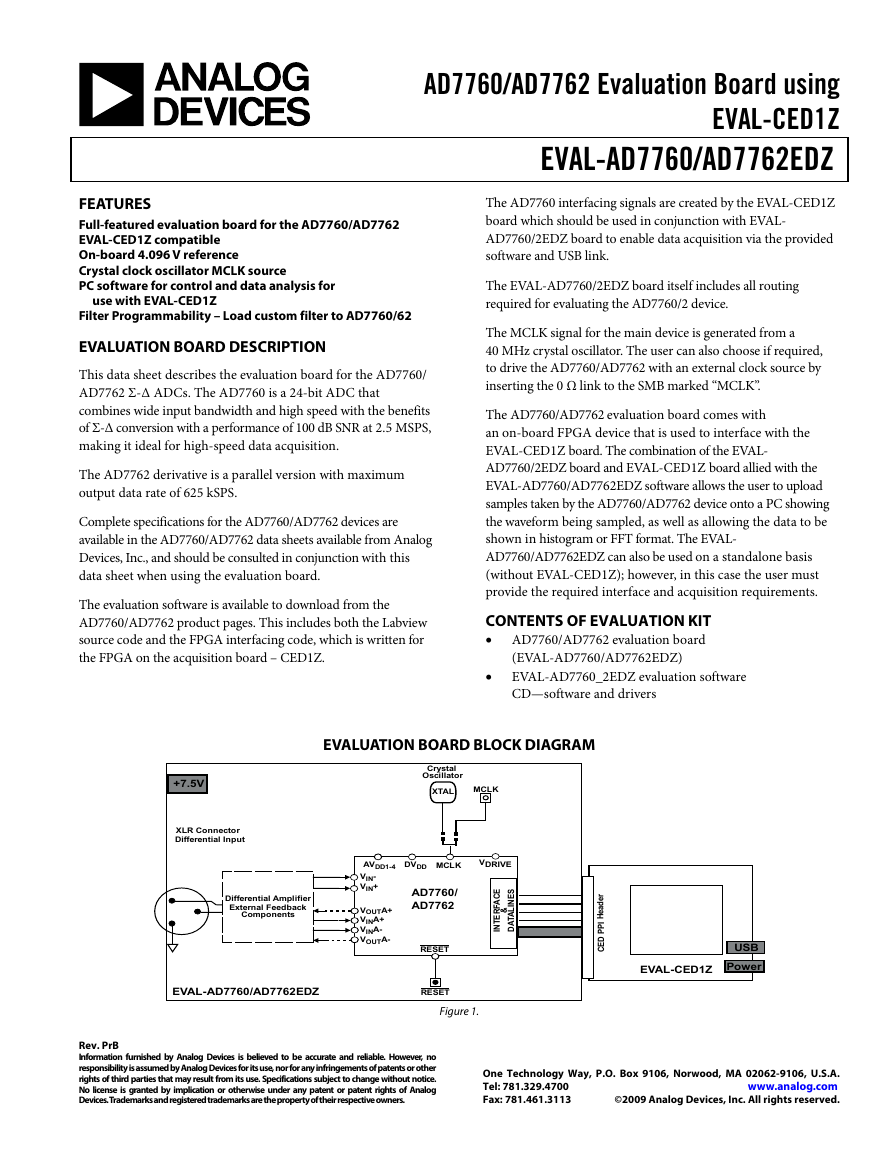
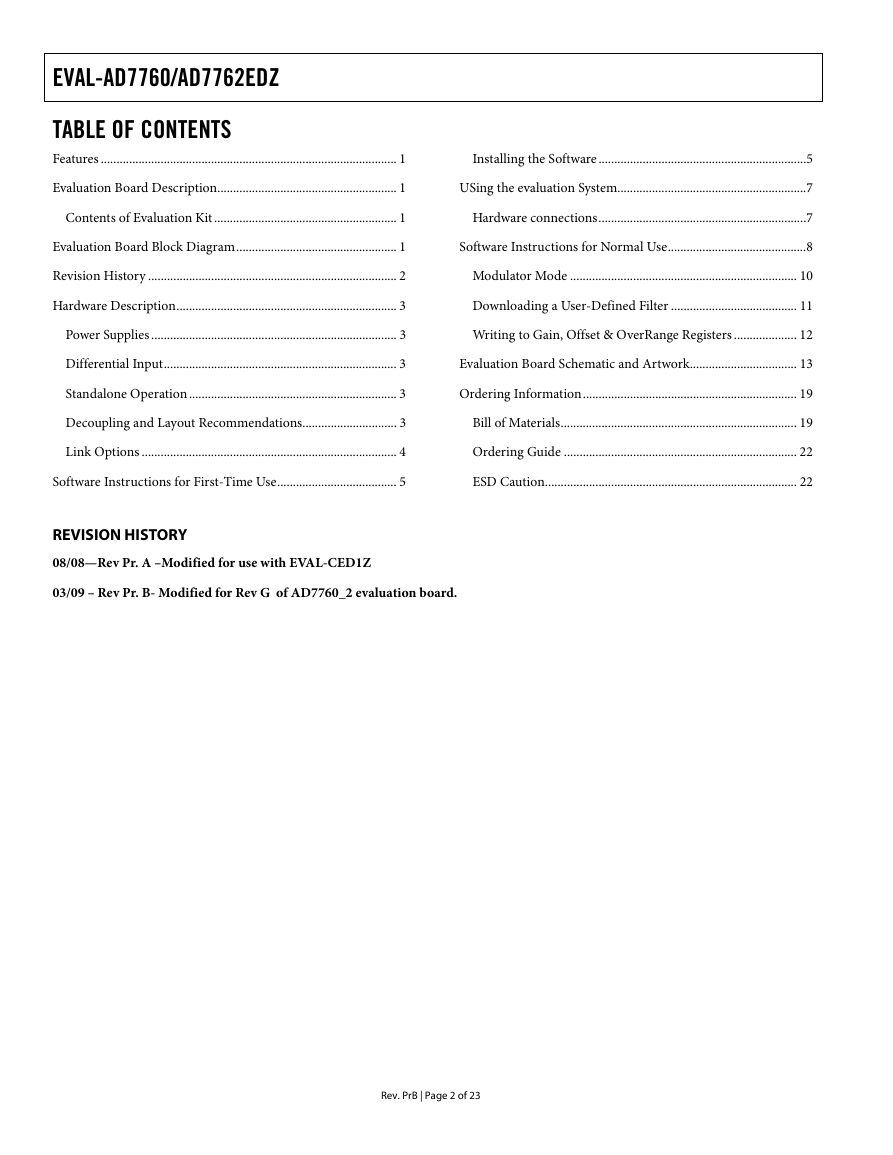
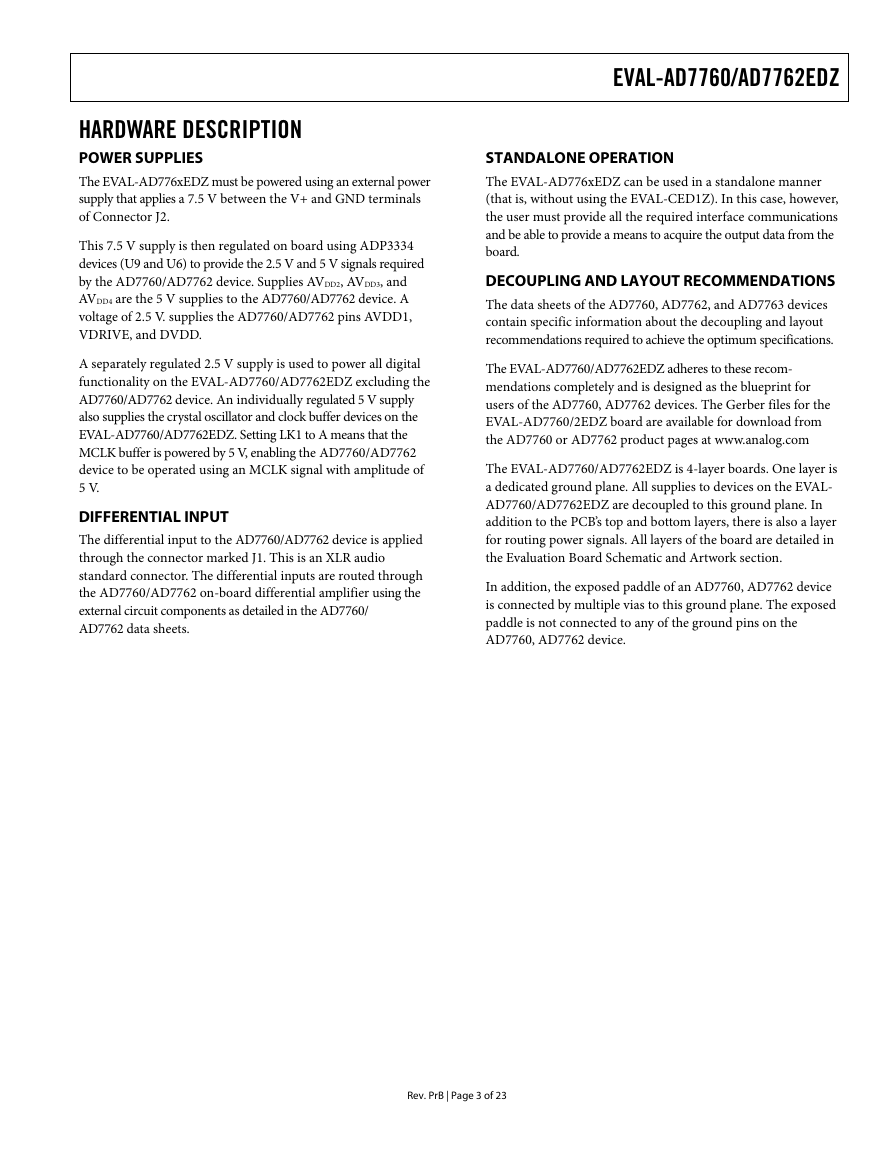
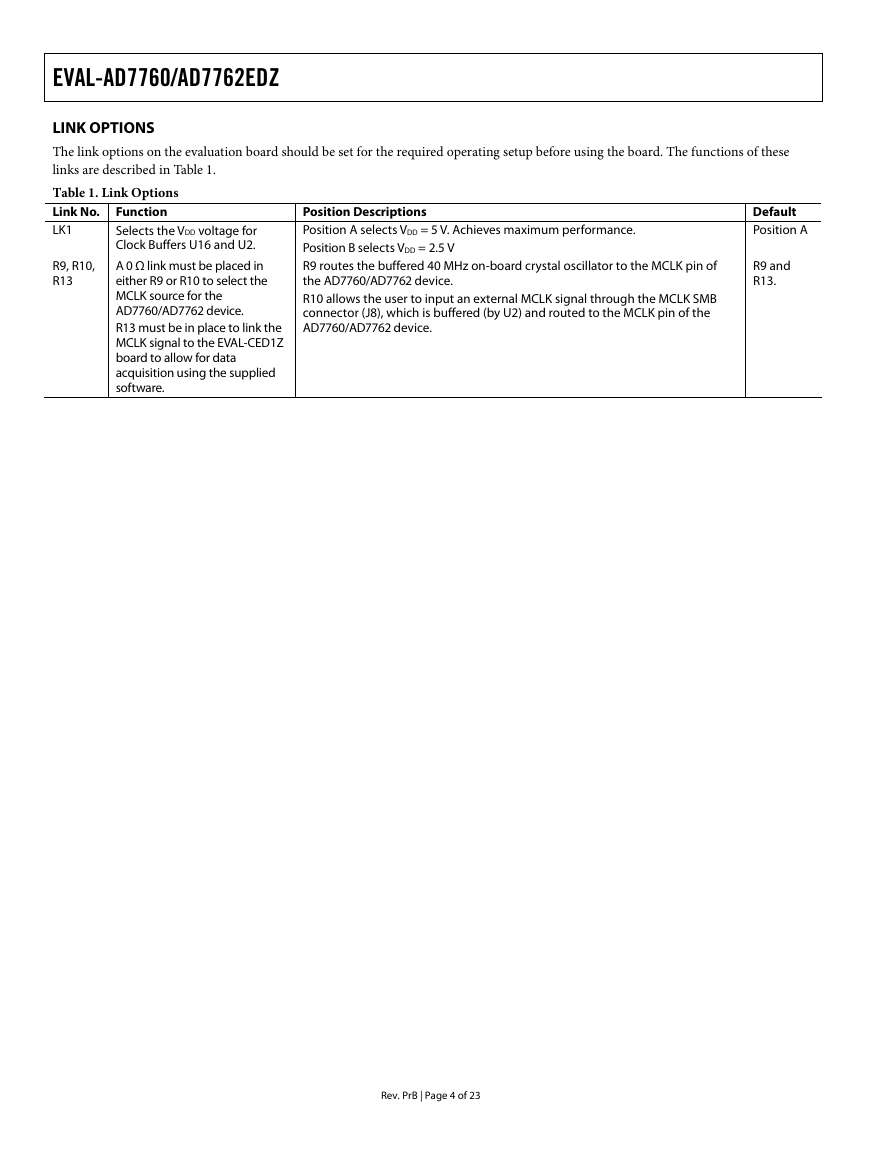
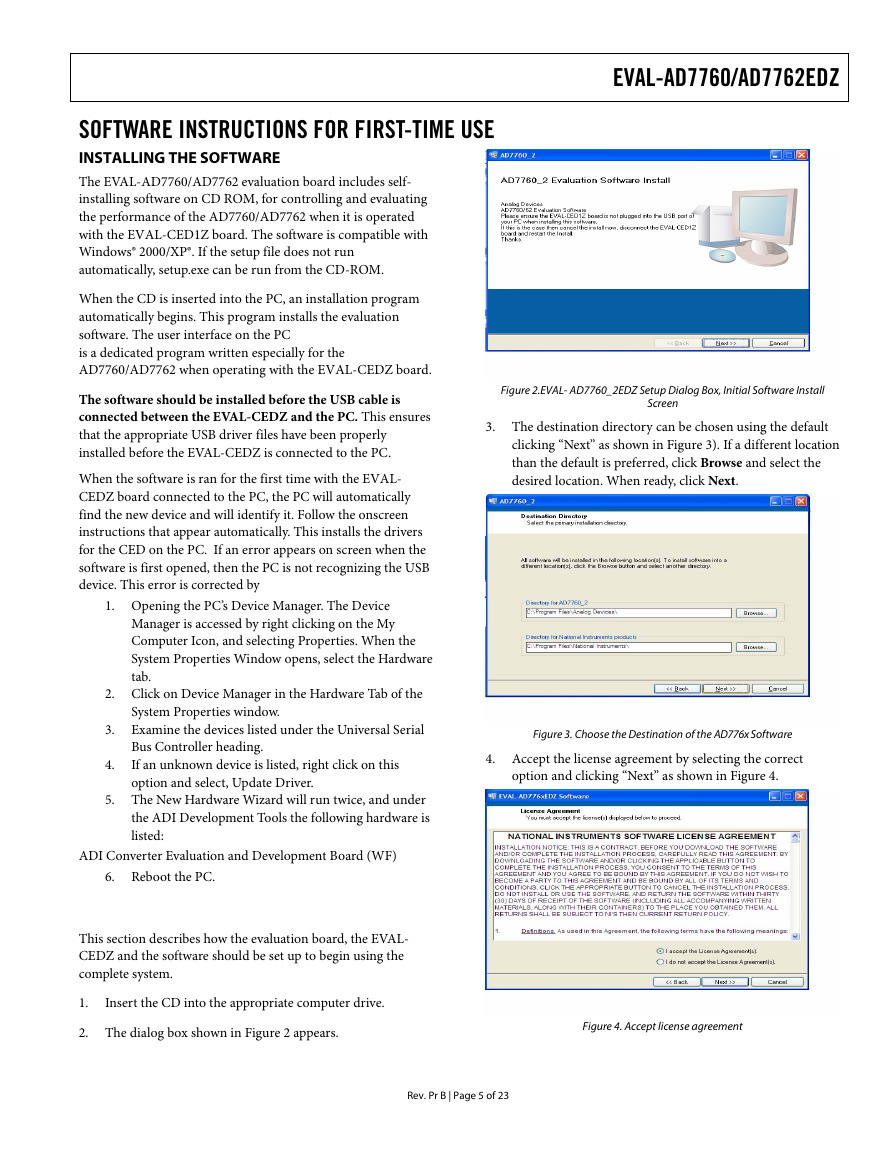
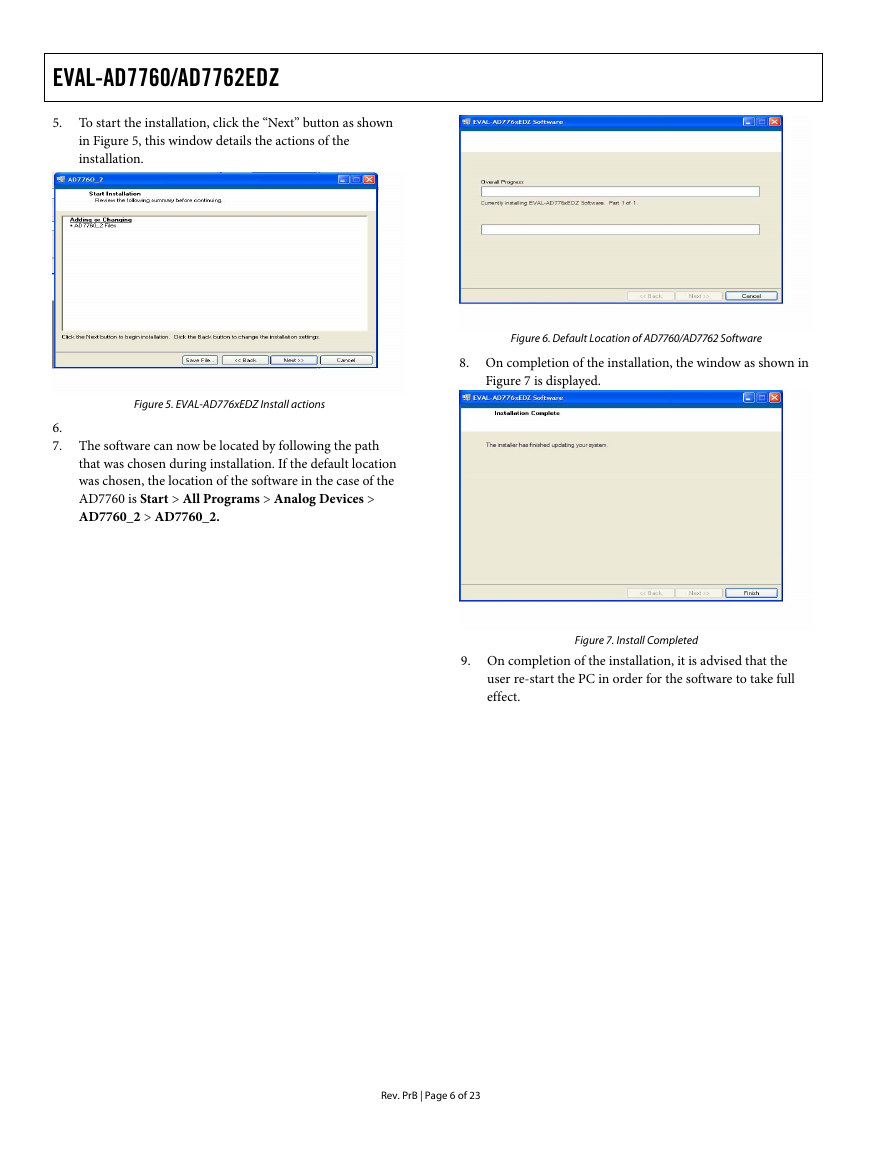
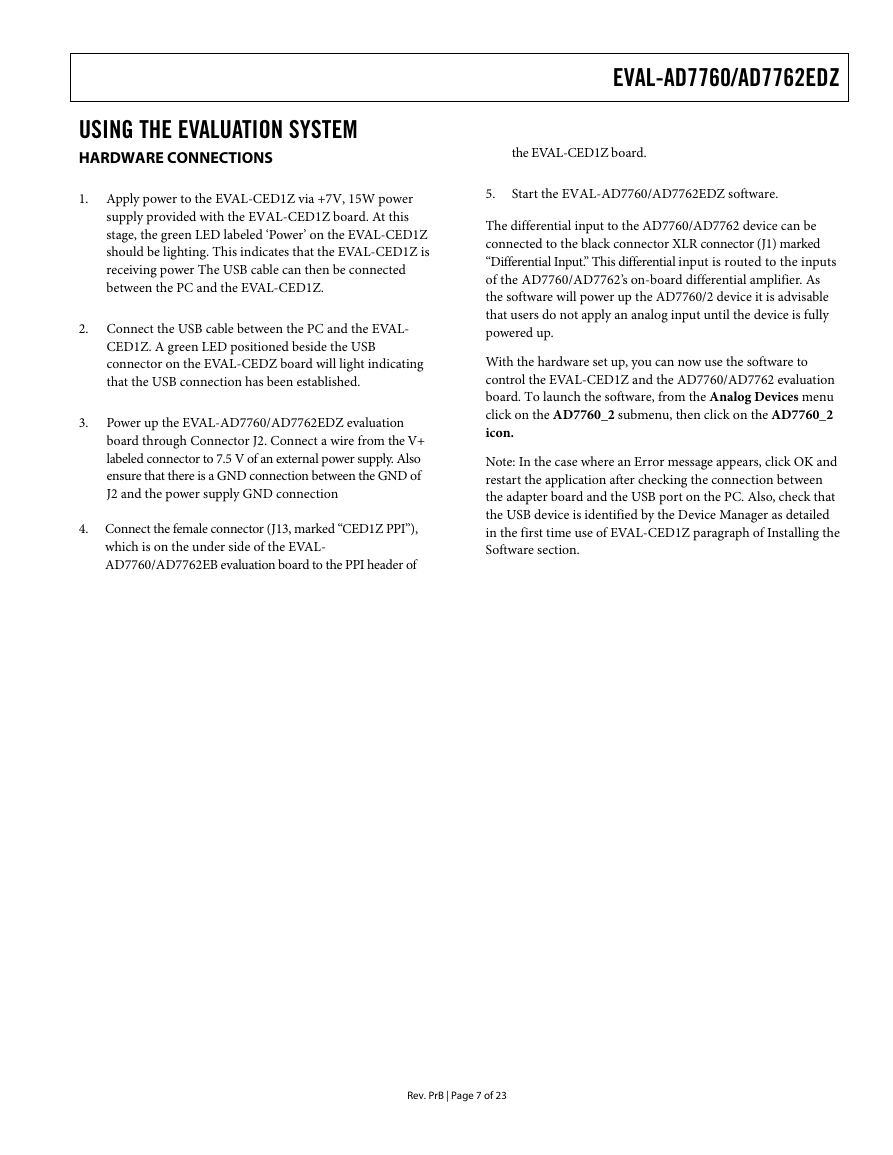
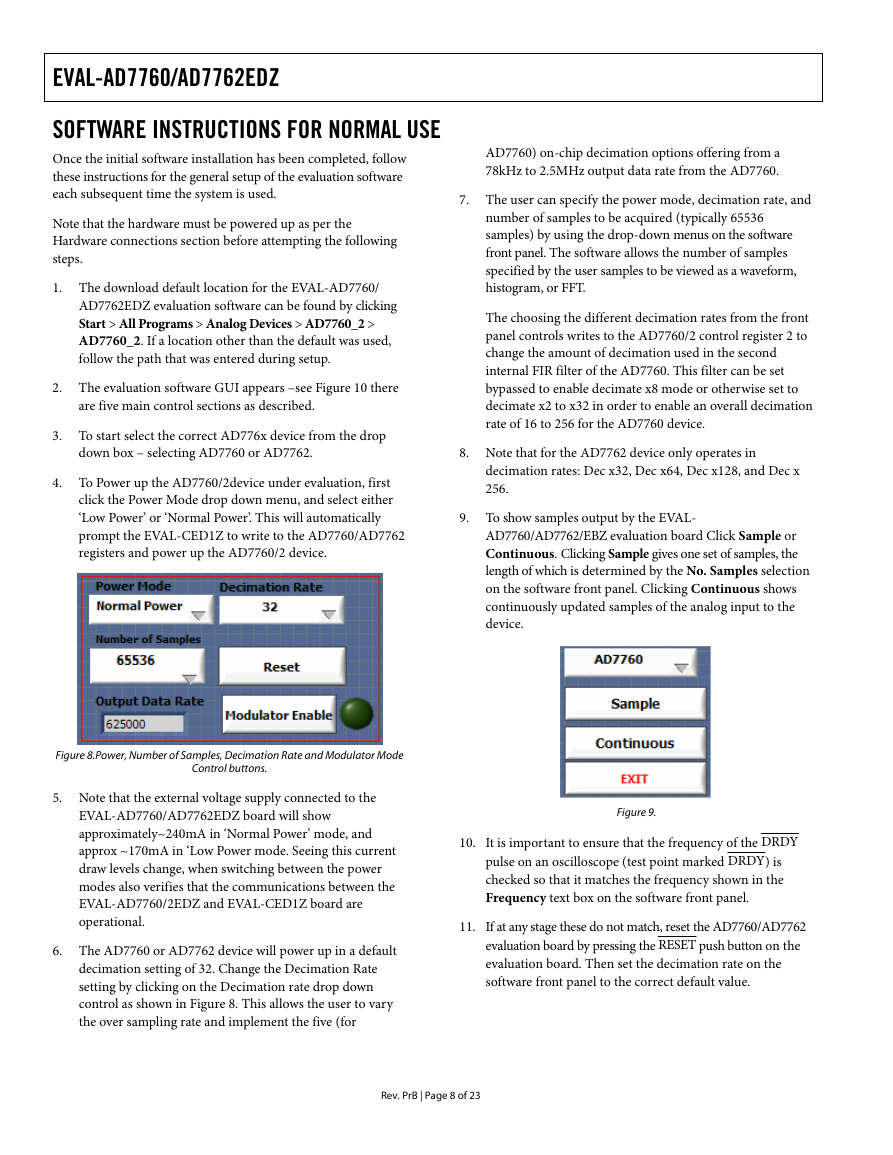
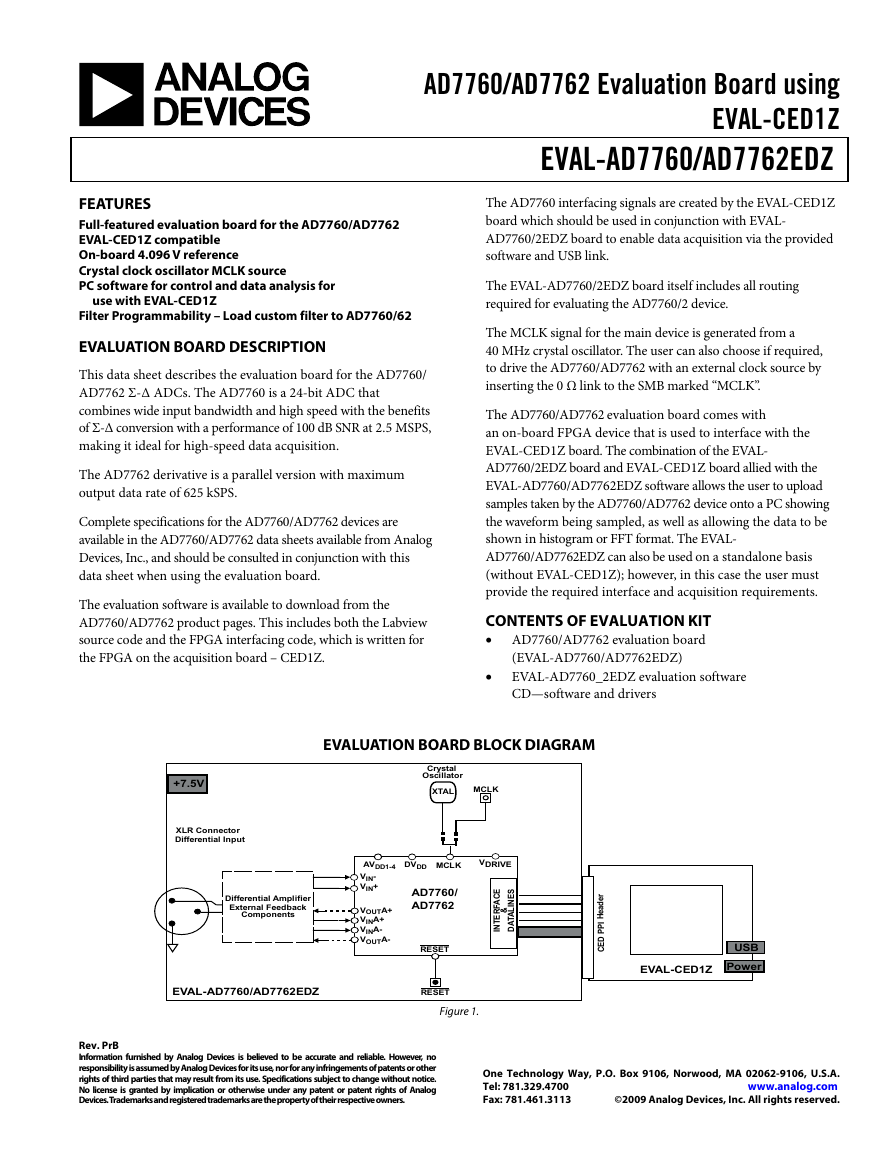
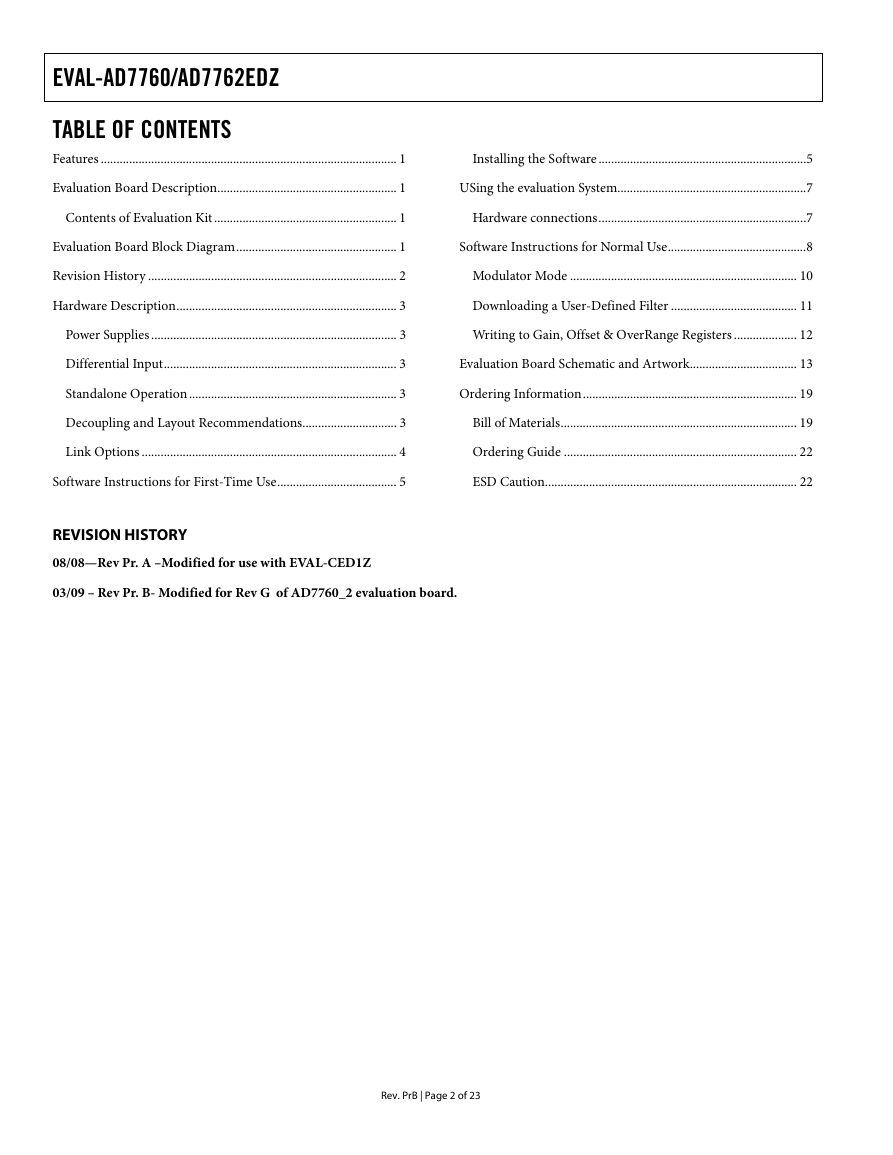
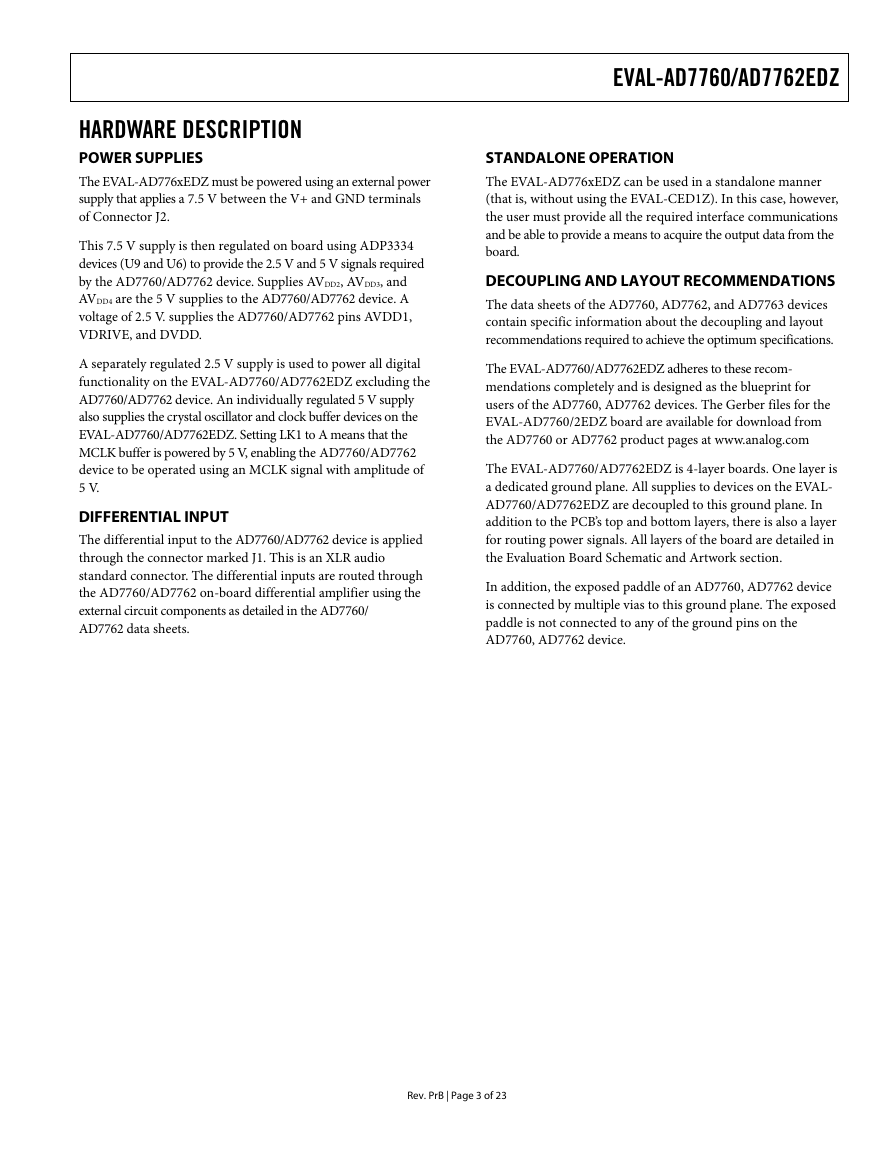
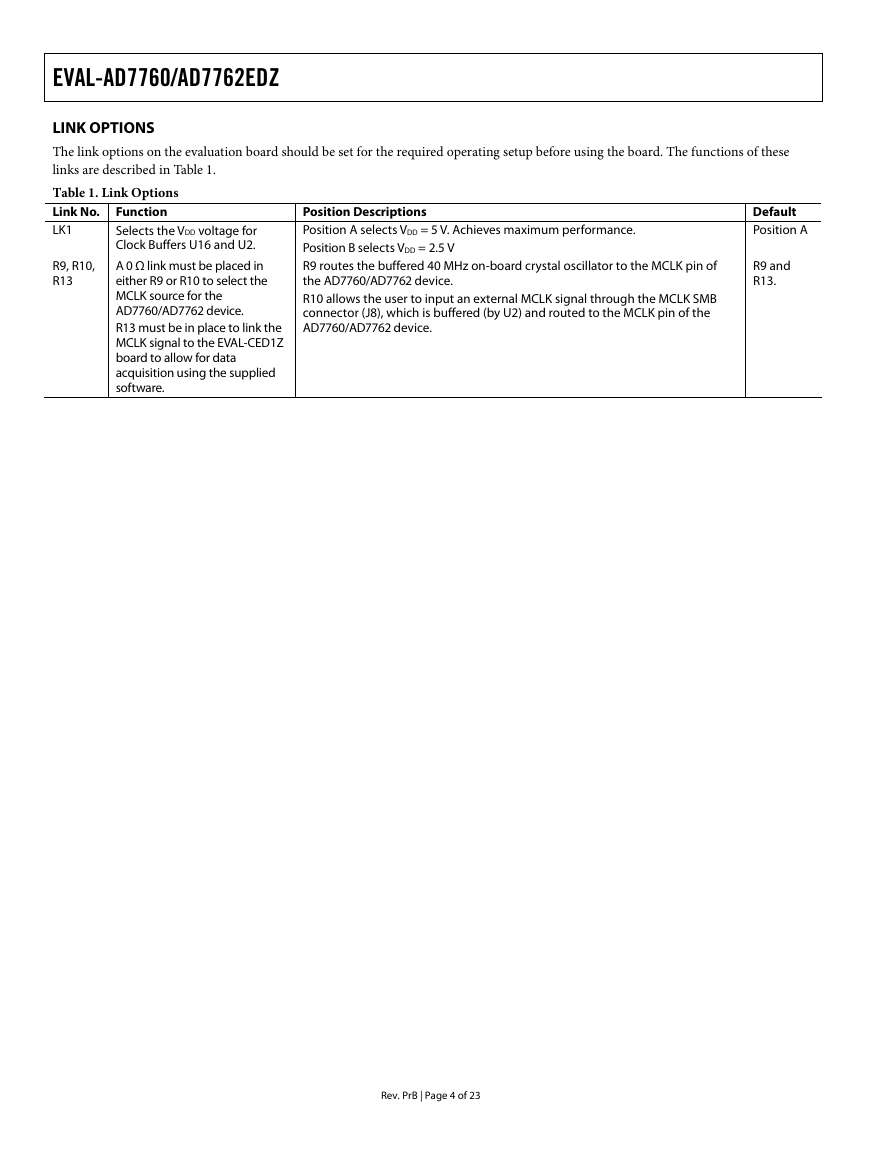
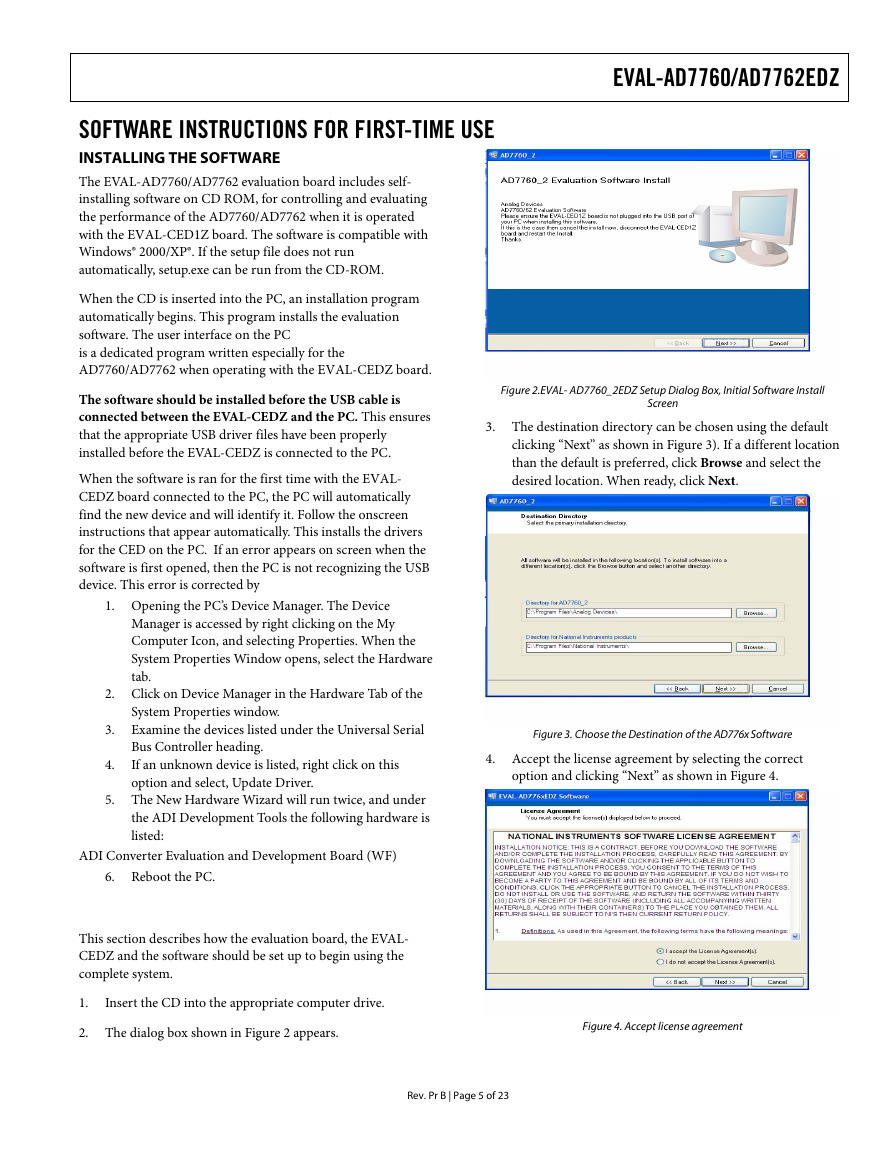
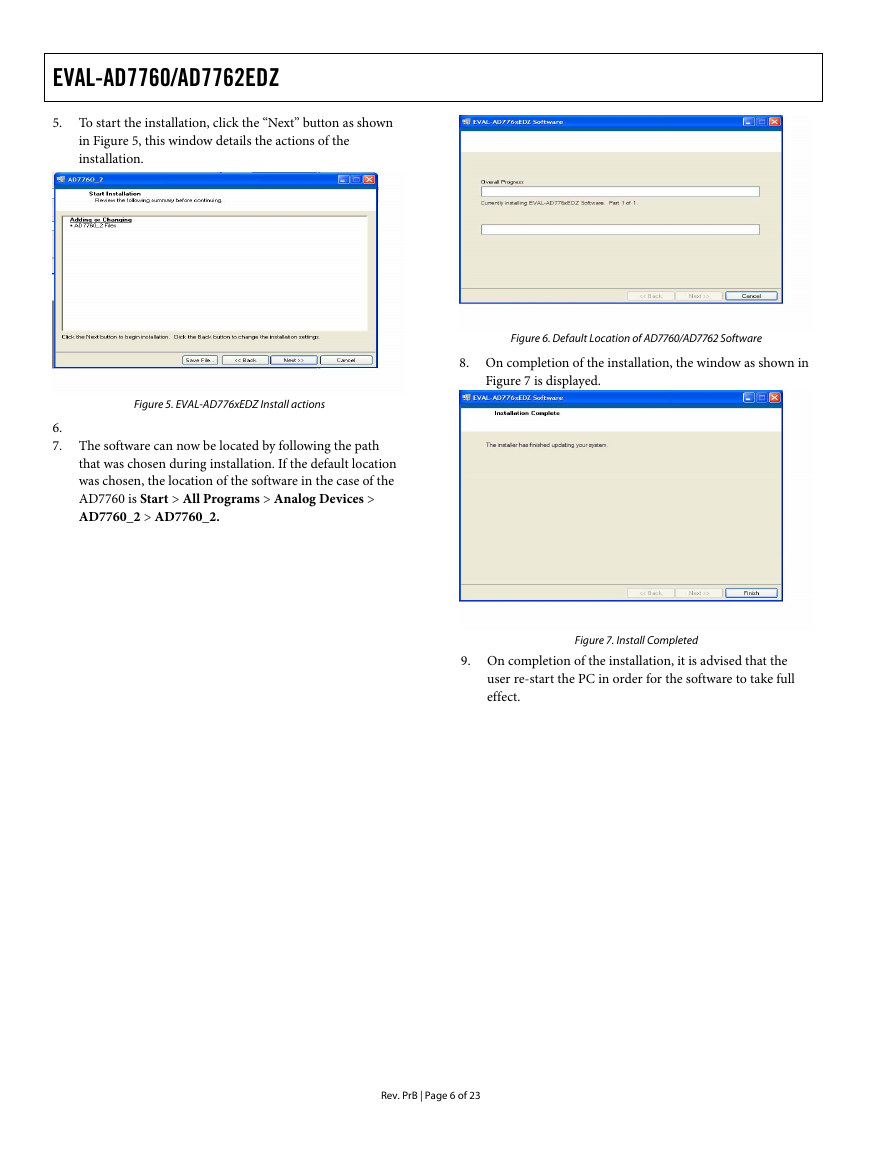
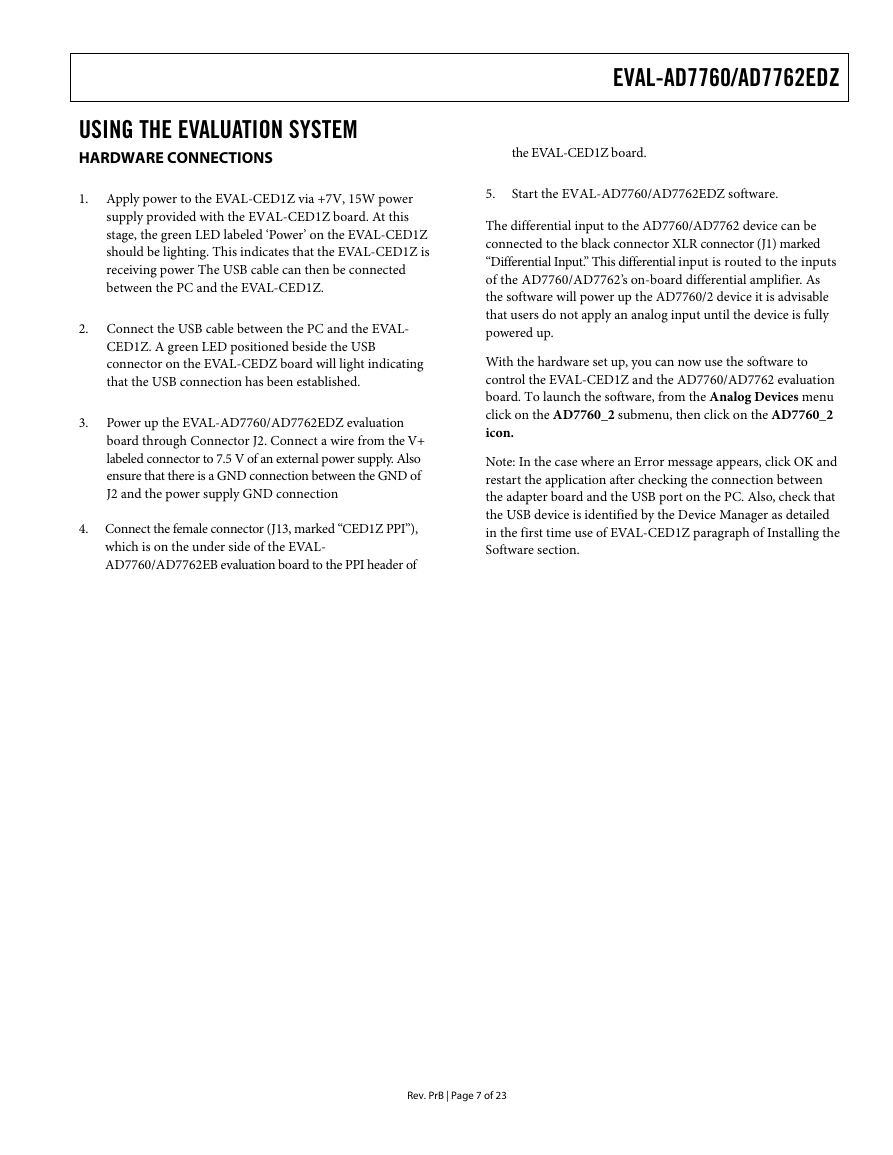
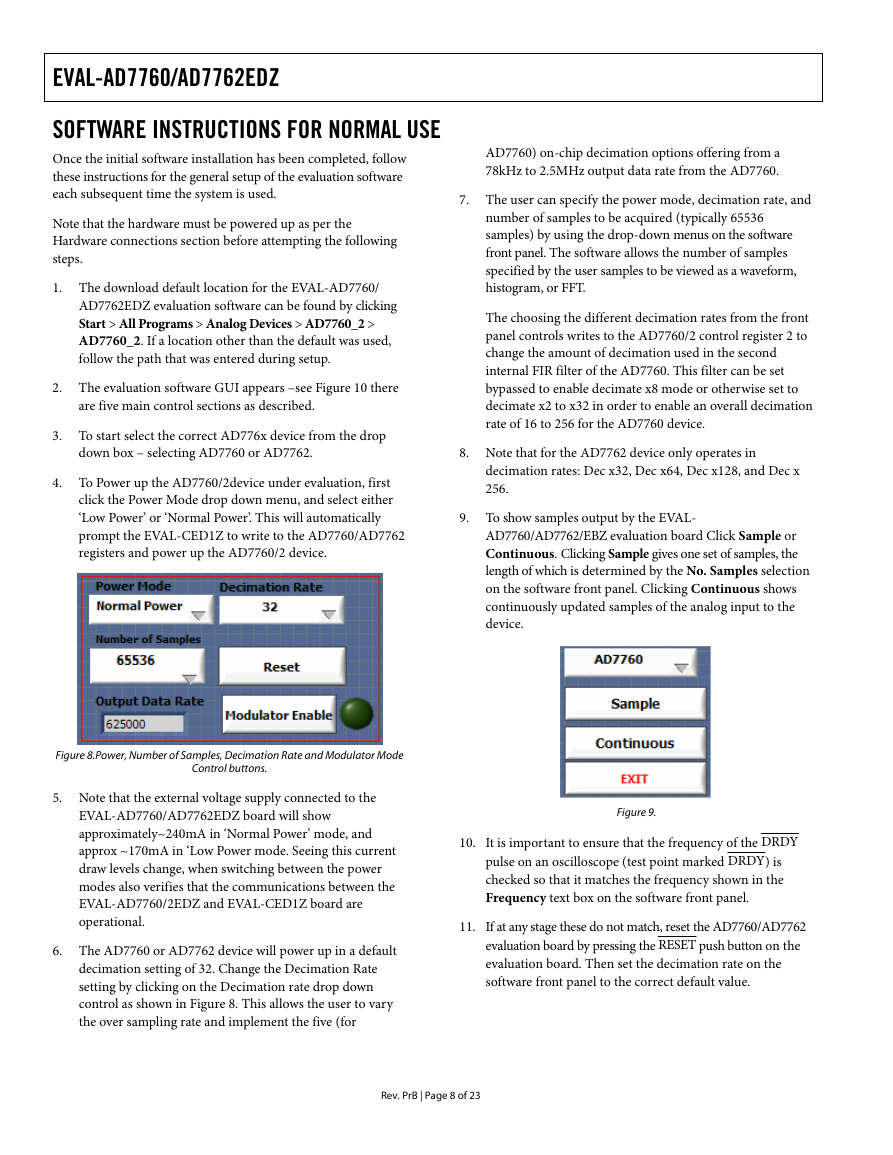
 2023年江西萍乡中考道德与法治真题及答案.doc
2023年江西萍乡中考道德与法治真题及答案.doc 2012年重庆南川中考生物真题及答案.doc
2012年重庆南川中考生物真题及答案.doc 2013年江西师范大学地理学综合及文艺理论基础考研真题.doc
2013年江西师范大学地理学综合及文艺理论基础考研真题.doc 2020年四川甘孜小升初语文真题及答案I卷.doc
2020年四川甘孜小升初语文真题及答案I卷.doc 2020年注册岩土工程师专业基础考试真题及答案.doc
2020年注册岩土工程师专业基础考试真题及答案.doc 2023-2024学年福建省厦门市九年级上学期数学月考试题及答案.doc
2023-2024学年福建省厦门市九年级上学期数学月考试题及答案.doc 2021-2022学年辽宁省沈阳市大东区九年级上学期语文期末试题及答案.doc
2021-2022学年辽宁省沈阳市大东区九年级上学期语文期末试题及答案.doc 2022-2023学年北京东城区初三第一学期物理期末试卷及答案.doc
2022-2023学年北京东城区初三第一学期物理期末试卷及答案.doc 2018上半年江西教师资格初中地理学科知识与教学能力真题及答案.doc
2018上半年江西教师资格初中地理学科知识与教学能力真题及答案.doc 2012年河北国家公务员申论考试真题及答案-省级.doc
2012年河北国家公务员申论考试真题及答案-省级.doc 2020-2021学年江苏省扬州市江都区邵樊片九年级上学期数学第一次质量检测试题及答案.doc
2020-2021学年江苏省扬州市江都区邵樊片九年级上学期数学第一次质量检测试题及答案.doc 2022下半年黑龙江教师资格证中学综合素质真题及答案.doc
2022下半年黑龙江教师资格证中学综合素质真题及答案.doc