Welcome
MegaCam is a high-quality yet affordable digital camera that allows you to
create, edit, share and send photos to friends and family.
MegaCam is also not just a digital camera. It lets you record short segments of
video. Whats more, it can be used as a Web camera when you connect it to a
computer.
This easy-to-follow manual shows you how to use your new camera and install
all the software that is included in the Digital Camera CD. Youll find clear
instructions on how to take pictures, record video, and use your camera as a PC
camera. Guidelines on how to use the software to transfer photos and video clips
from the camera into your computer are also provided.
Whether you want to send snapshots or short video clips via mails, create
exciting photo projects, produce movies, or meet friends and family face to face
over the Internet, MegaCam gives you all the tools that you need.
1
�
Contents
Know Your Camera ................................................................................................................ 3
Camera Controls .................................................................................................................... 3
Digital Interface Compartment ................................................................................................. 6
Preparing Your Camera .......................................................................................................... 7
Start Using Your Camera ........................................................................................................ 7
Formatting the Memory Card ................................................................................................. 8
Shooting Photos...................................................................................................................... 8
Viewing Photos ...................................................................................................................... 9
Taking Close-ups, Portrait and Distant Pictures ...................................................................... 9
Printing Photos........................................................................................................................ 9
Deleting Photos ..................................................................................................................... 10
Camera Settings ................................................................................................................... 11
Hooking Up to Your Computer .............................................................................................. 12
Hooking Up to Your TV/VCR ................................................................................................ 12
Recording Video ................................................................................................................... 13
Installing Software................................................................................................................. 14
Downloading photos ............................................................................................................ 16
Appendix: Camera Specifications ........................................................................................ 17
2
�
Know Your Camera
Camera Controls
This is not your traditional camera. This
is a digital camera. A digital camera
allows you to take pictures without the
use of film.
Eliminate developing costs by
downloading the photos to your PC. You
can send your photos via email, upload
them to your web site.
Now, familiarize yourself with the camera
controls of MegaCam.
Top of Digital Camera
- Press the Power
Power
button for one second to turn the
digital camera on and off. You will
then hear two beep sounds to remind
you the camera is on.
Shutter Release - Press the Shutter
Release button to take the picture.
button gives
- The Flash
Flash
you the options of choosing Auto
or Force
Flash
Flash
, No Flash
.
Note: The default setting is No Flash.
3
�
Front of Digital Camera
Viewfinder Window - The
Viewfinder window allows you to
center on the subject or scene you
want to photograph.
Flash - This is the camera flash.
Lens - Adjust the camera lens to take
close-up pictures (Macro mode
)
or portrait/scenery (Normal / Infinity
mode
).
- Use the Self-Timer
Self-Timer
button when you need to shoot photos
of yourself. After you press the Shutter
Release button, a 10-second
countdown, giving you time to position
yourself in front of the camera before
your photo is taken.
- MegaCam
Digital Zoom
provides four times magnification
beyond the optical zoom. Press the
Record mode button to activate
Preview and use the LCD display to
frame your subject. And press zoom
button once to magnify your object.
It does not function when you select
2M & 3M Scale up for your photo
quality.
Note: Self-timer and Digital Zoom are
actually sharing the same button.
- The Photo Quality
Photo Quality
button lets you choose: Fine, Best
quality, 2M and 3M Scale up.
photos will be
At Fine quality
moderately compressed to keep their
file sizes smaller. At Best quality
photos appear clearer and sharper, and
their file sizes will be larger. And
whats more is MegaCam allows you
to scale the resolution up to 3
megapixels at 3M Scale up.
Using the 8MB built-in memory thats
included in your camera, you can take
about 90 pictures at Fine quality, 30
pictures at Best quality, 19 pictures at
2M Scale up and 12 at 3M Scale up.
4
�
Back of Digital Camera
LCD Display - The LCD Display
(Liquid Crystal Display) is one way
used to view the photos you have
taken; indicate camera settings as
well as access the menu and info
options.
Viewfinder - Look through the
Viewfinder to view the real life subject
you want to photograph.
- Press
- Press
Controller - Use the Controller
button to open the camera menu and
change option settings:
Menu
to open the
camera menu on the LCD Display.
to move up
or down in the camera menu when
in Record mode. When in Play
to browse
mode, press
through the photos you have in the
memory.
OK - Press OK to select a menu
option or setting. Also press OK
when you are replying to screen
messages.
- When in Play mode,
Erase
pressing the Erase
you to remove a picture from the
memory.
button allows
Note: Erase and OK are actually just a
single button.
- Press
Record/Play
to
switch between Record and Play
modes. Record mode allows you to
take photos as well as record video
with the camera. Play mode lets you
view the photos or videos you have
taken on the LCD Display and erase
unwanted photos or videos.
LCD Display
- Press
turn On/Off the LCD display.
to
Note: It will be automatically shut off if
no operation in 30 seconds to save your
battery power.
5
�
Picture Counter
Number of remaining shots
(Record mode)
Number of stored photos
(Play mode)
Digital Interface
Compartment
Located on the left side of the camera are
the two ports for attaching the following
cables: Video Output and USB. These
ports will enable you to attach the
appropriate cables from the camera to
your computer and TV/VCR.
Video Output - used to hook your
camera to a TV/VCR for viewing
images taken with your camera.
USB Connection - used to connect
your camera to the computer through
the USB port. You can then transfer
photos and recorded videos from the
camera to your computer, or use the
digital camera as a Web camera.
LCD Display Status icons
Battery power level
Full battery power
Medium battery power
Low battery power
Photo quality
Fine quality, 640x480 pix
Best quality, 1280x1024 pix
2M Scale up, 1600*1200 pix
3M Scale up, 1920*1440 pix
TV/VCR output
NTSC/PAL
Flash setting
Auto
Force Flash
No Flash
Self-timer
Zoom
Self-timer On
4x Digital zoom
3x Digital zoom
2x Digital zoom
1x Digital zoom
6
�
Preparing Your Camera
Step 1 Insert the two AA batteries into the
battery compartment located at the bottom
of your digital camera. When closing the
battery door, push the battery door down
and then slide it closed.
Step 2 Open the memory compartment
cover located at the bottom of your
camera and insert the SD memory card.
When inserting, hold the memory card so
that its pin connector is pointing towards
the camera. Also, the front side of the
memory card should be facing the front
side of the camera.
Then, push the memory card all the way
into the memory compartment and close
the cover.
Note: 1. To remove the SD card, push
the SD card once and the card will be
ejected from the memory compartment.
2. MegaCam comes with built-in 8Mbyte
internal NAND Flash memory. You dont
necessarily add extra memory for it.
Step 3 Attach the wrist strap to the strap
holder at the side of the camera as
illustrated in the picture below.
Start Using Your Camera
Step 1 Press the Power
button to
turn on the camera. A green light just
beside the Viewfinder then lights up.
Step 2 The LCD Display will be turned
on automatically.
7
�
Step 6 After the memory card has been
formatted, all the pictures in the memory
card will be deleted. And there is a
message appeared: No pictures in
memory.
Formatting the SD Card
It is best to format your SD memory card
before using it to store pictures.
Step 1 First switch to Play mode and
press OK Button to bring up the Erase
menu.
Step 2 Press
Format SD Card option.
to move down to the
to switch to Record mode. You
Press
can now begin taking pictures.
Shooting Photos
Taking pictures with your digital camera is
a snap. Just point and shoot!
Step 1 Make sure that the camera is
turned on.
Step 2 Use the LCD display or the
Viewfinder to frame the subject you want
tophotograph.
Step 3 Press the Shutter Release
button to take the picture.
The picture will remain on the display and
LCD will display Processing until it is
stored in the memory. Now LCD Display
will resume, you may focus your next
target to take the next picture.
Tip: Unlike a traditional camera, if you
move the camera your image will not be
blurred at this time.
Step 3 Press OK.
Step 4 The message Format the
storage? then appears.
to
To format the memory card, press
select Yes on the screen and then press
the OK button. You will hear a ring
sound when you press it.
If you do not want to continue with
formatting the memory card, select
Cancel on the screen and then press
the OK button.
Step 5 The camera then begins
formatting the memory card. Wait for the
formatting process to finish.
8
�
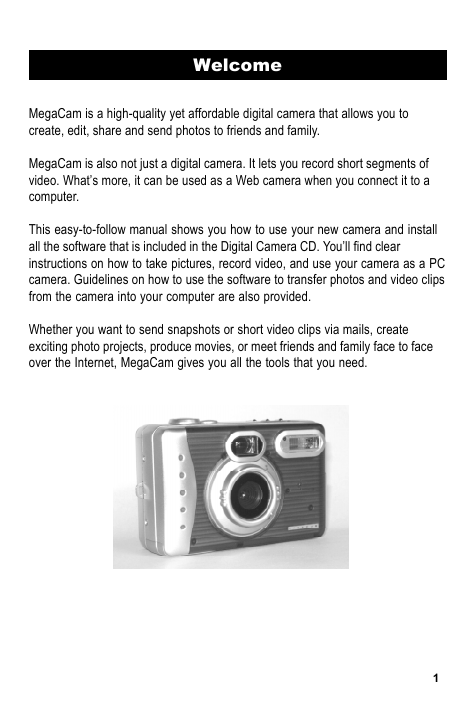
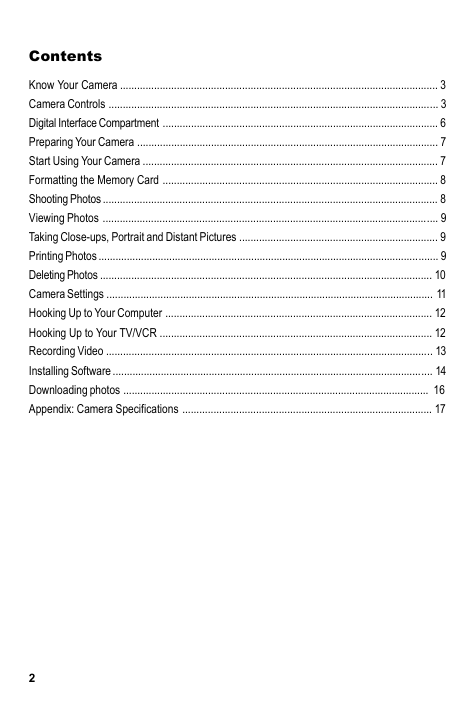
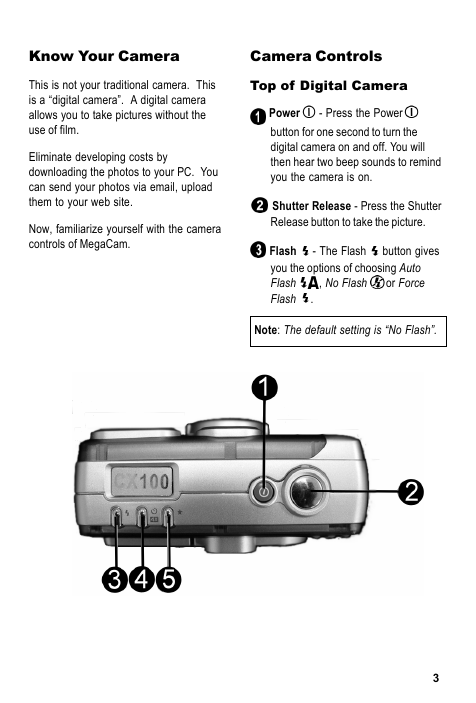


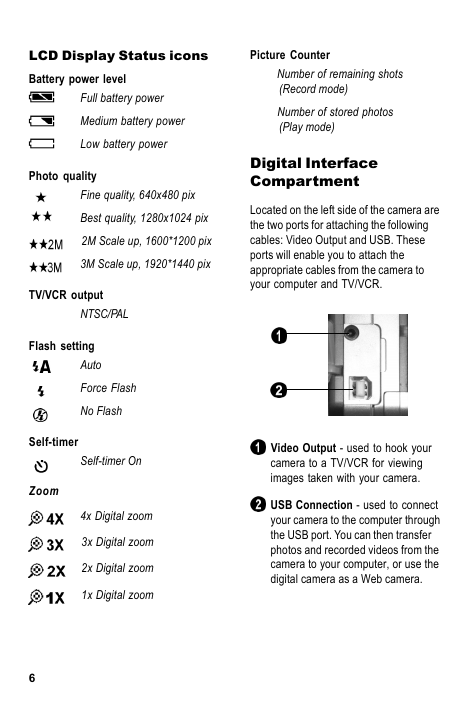
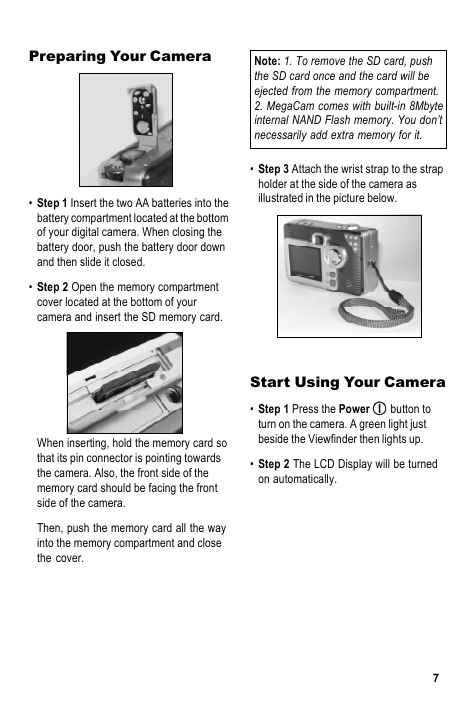

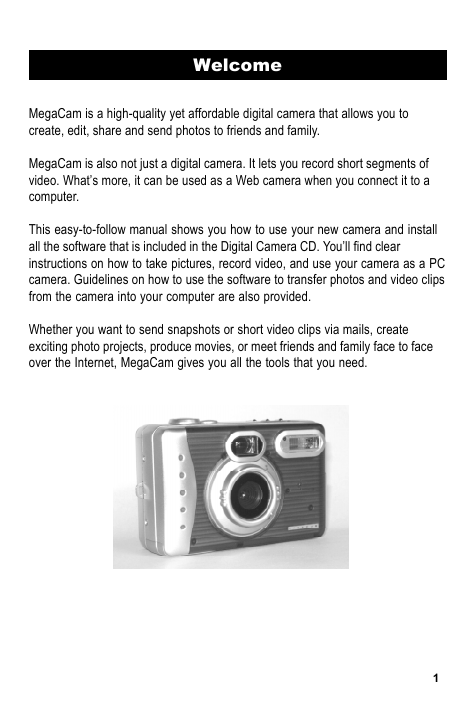
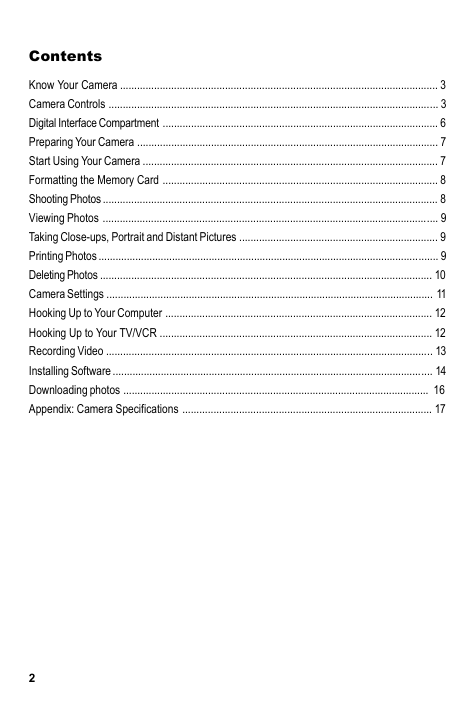
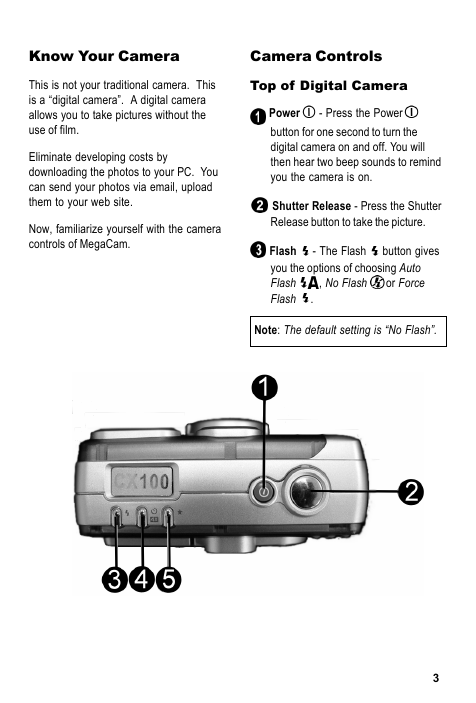


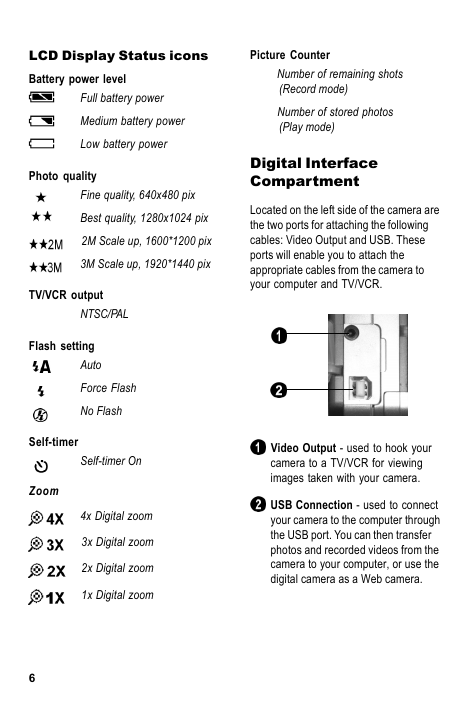
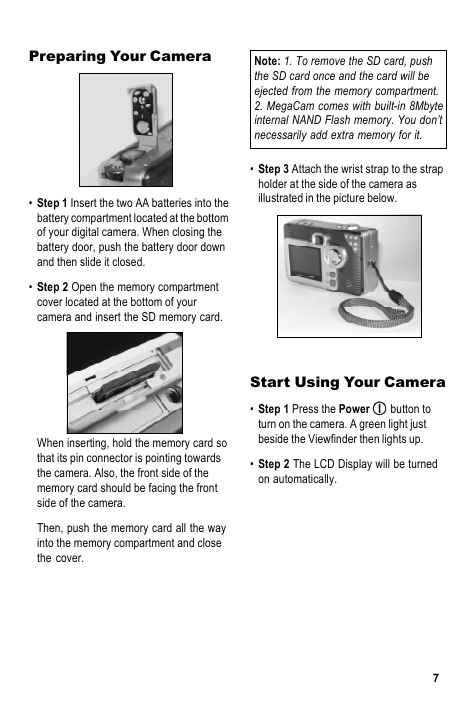

 2023年江西萍乡中考道德与法治真题及答案.doc
2023年江西萍乡中考道德与法治真题及答案.doc 2012年重庆南川中考生物真题及答案.doc
2012年重庆南川中考生物真题及答案.doc 2013年江西师范大学地理学综合及文艺理论基础考研真题.doc
2013年江西师范大学地理学综合及文艺理论基础考研真题.doc 2020年四川甘孜小升初语文真题及答案I卷.doc
2020年四川甘孜小升初语文真题及答案I卷.doc 2020年注册岩土工程师专业基础考试真题及答案.doc
2020年注册岩土工程师专业基础考试真题及答案.doc 2023-2024学年福建省厦门市九年级上学期数学月考试题及答案.doc
2023-2024学年福建省厦门市九年级上学期数学月考试题及答案.doc 2021-2022学年辽宁省沈阳市大东区九年级上学期语文期末试题及答案.doc
2021-2022学年辽宁省沈阳市大东区九年级上学期语文期末试题及答案.doc 2022-2023学年北京东城区初三第一学期物理期末试卷及答案.doc
2022-2023学年北京东城区初三第一学期物理期末试卷及答案.doc 2018上半年江西教师资格初中地理学科知识与教学能力真题及答案.doc
2018上半年江西教师资格初中地理学科知识与教学能力真题及答案.doc 2012年河北国家公务员申论考试真题及答案-省级.doc
2012年河北国家公务员申论考试真题及答案-省级.doc 2020-2021学年江苏省扬州市江都区邵樊片九年级上学期数学第一次质量检测试题及答案.doc
2020-2021学年江苏省扬州市江都区邵樊片九年级上学期数学第一次质量检测试题及答案.doc 2022下半年黑龙江教师资格证中学综合素质真题及答案.doc
2022下半年黑龙江教师资格证中学综合素质真题及答案.doc