Regulations Information
Class B Regulations
USA
Canada
About the Battery
Caution Texts Concerning Lithium Batteries
About the Modem
Caution
Caution (for USA Users)
Table of Contents
Preface
Notational Conventions
Getting Started
Getting the Computer Running
Unpacking
Connecting to AC Power
Opening the Cover
Turning On and Off the Computer
Turning On
Turning Off
Taking a Look at the Computer
Right-Side Components
Left-Side Components
Rear Components
Front Components
Bottom Components
Top-open Components
Where to Go from Here
Operating Your Computer
Starting and Stopping the Computer
Starting the Computer
Stopping the Computer
Using the Keyboard
Typewriter Keys
Cursor-Control Keys
Numeric Keypad
Euro Symbol
Windows Keys
Function Keys
Fn Key
Hot Keys
Using the Touchpad
Configuring the Touchpad
Using the Floppy Disk Drive
Connecting the Floppy Disk Drive
Inserting and Ejecting Floppy Disks
Using the Hard Disk Drive
Using the CD/DVD Drive
Inserting and Removing a CD
Using the CD Player Buttons
Using the Easy Start Buttons
Using the Video Features
Configuring the Display Modes
Using the Audio Features
Connecting Audio Devices
Using the Communication Features
Using the Modem
Using the LAN
Using the Wireless LAN
Configuring the WLAN
Turning Off/On the WLAN
Managing Power
AC Adapter
Battery Pack
Charging the Battery Pack
Initializing the Battery Pack
Checking the Battery Level
Replacing the Battery Pack
Battery Low
Power Management
Hibernation
Power-Saving Tips
Expanding Your Computer
Connecting an External Monitor
Connecting a TV
Connecting a USB Device
Connecting an IR Device
Connecting an IEEE 1394a Device
Using PC Cards
PC Card Type
CardBus Support
Inserting and Removing a PC Card
Using the Card Reader
Hot Swapping a Dual Bay Device
Internal Components Upgrade
Using BIOS Setup
When and How to Use BIOS Setup
When to Use
Starting BIOS Setup
Moving Around and Making Selections
Main Menu
Advanced Menu
Security Menu
Boot Menu
Exit Menu
Installing Software Drivers
How to Use the Driver CD
Modifying the IR Module
Other Drivers and Utilities
Easy Start Button Utility
Using the ESB Utility
Caring for the Computer
Protecting the Computer
Using the Password
Using the Cable Lock
Using an Anti-Virus Strategy
Taking Care of the Computer
Location Guidelin
General Guidelines
Cleaning Guidelines
Battery Pack Guid
When Traveling
Troubleshooting
Preliminary Checklist
Solving Common Problems
Battery Problems
CD Drive Problems
Display Problems
Floppy Disk Drive Problems
Hardware Device Problems
Hard Disk Drive Problems
Infrared Problems
Keyboard, Mouse, and Touchpad Problems
LAN Problems
WLAN Problems
Modem Problems
PC Card Problems
Power Management Problems (for Windows)
Software Problems
Sound Problems
Startup Problems
Other Problems
Resetting the Computer
A
Specifications
Index
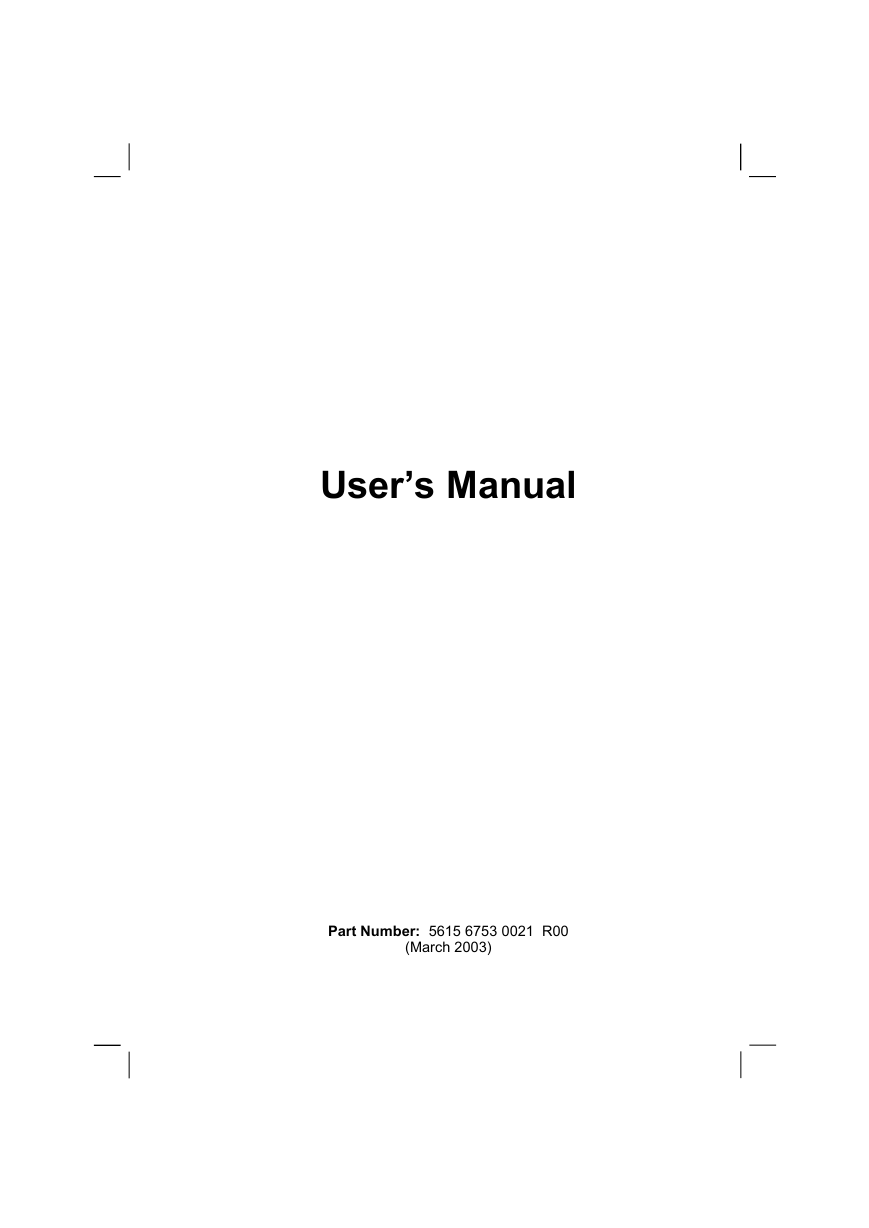
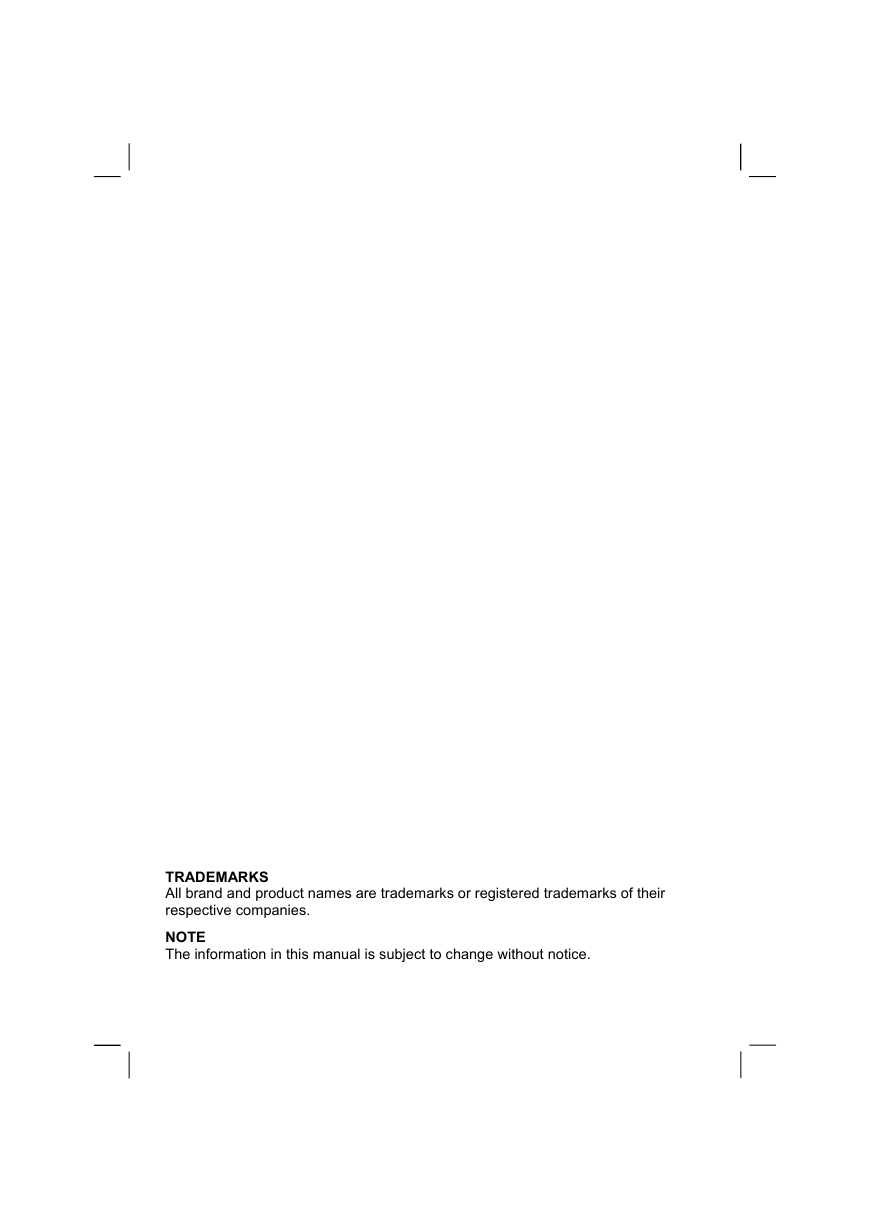

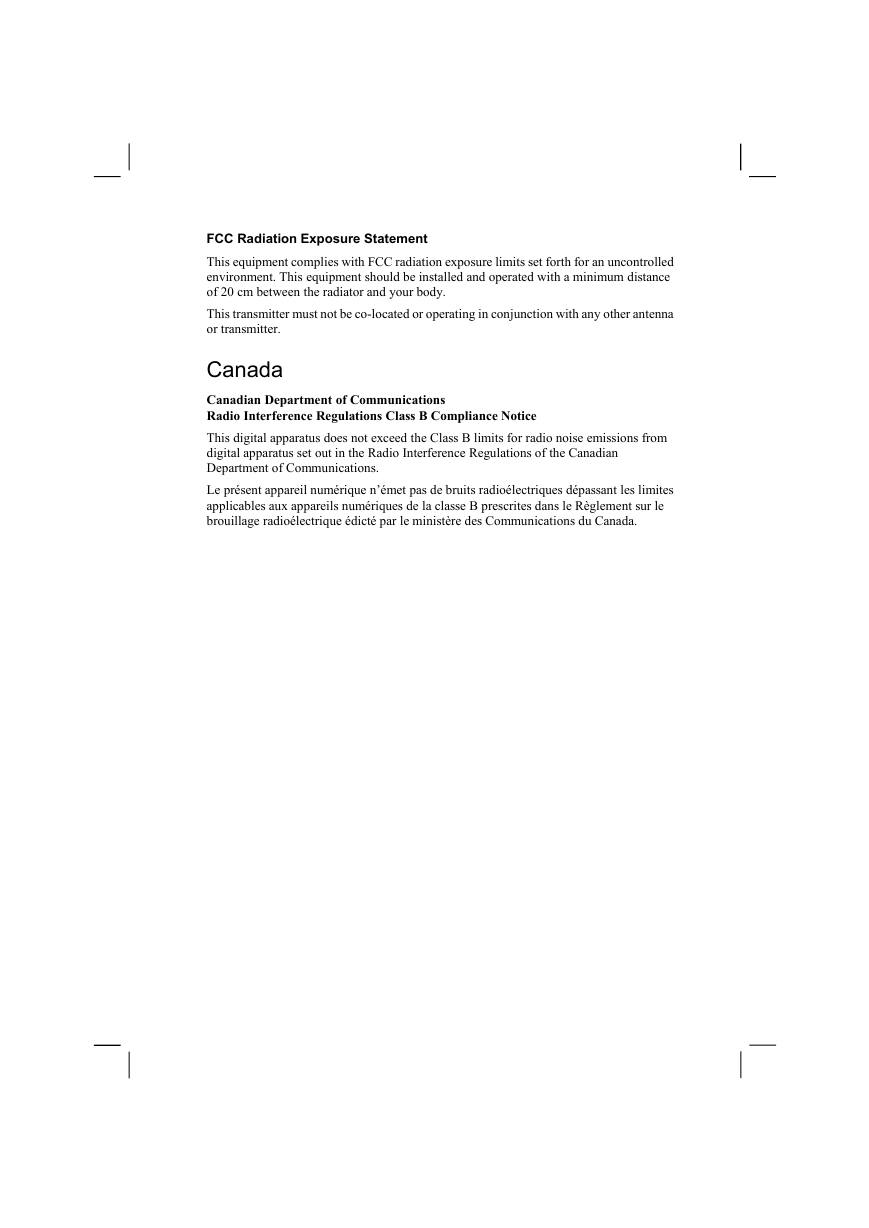
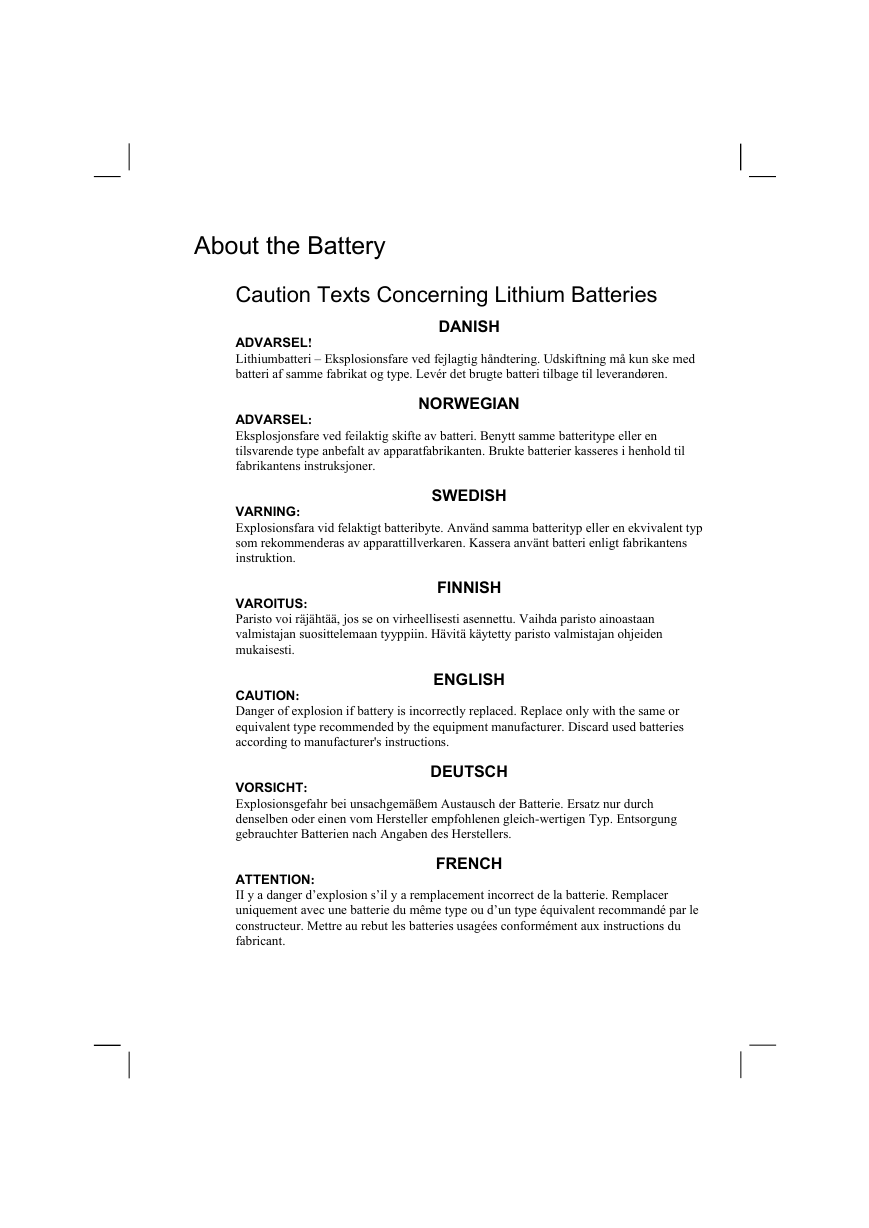
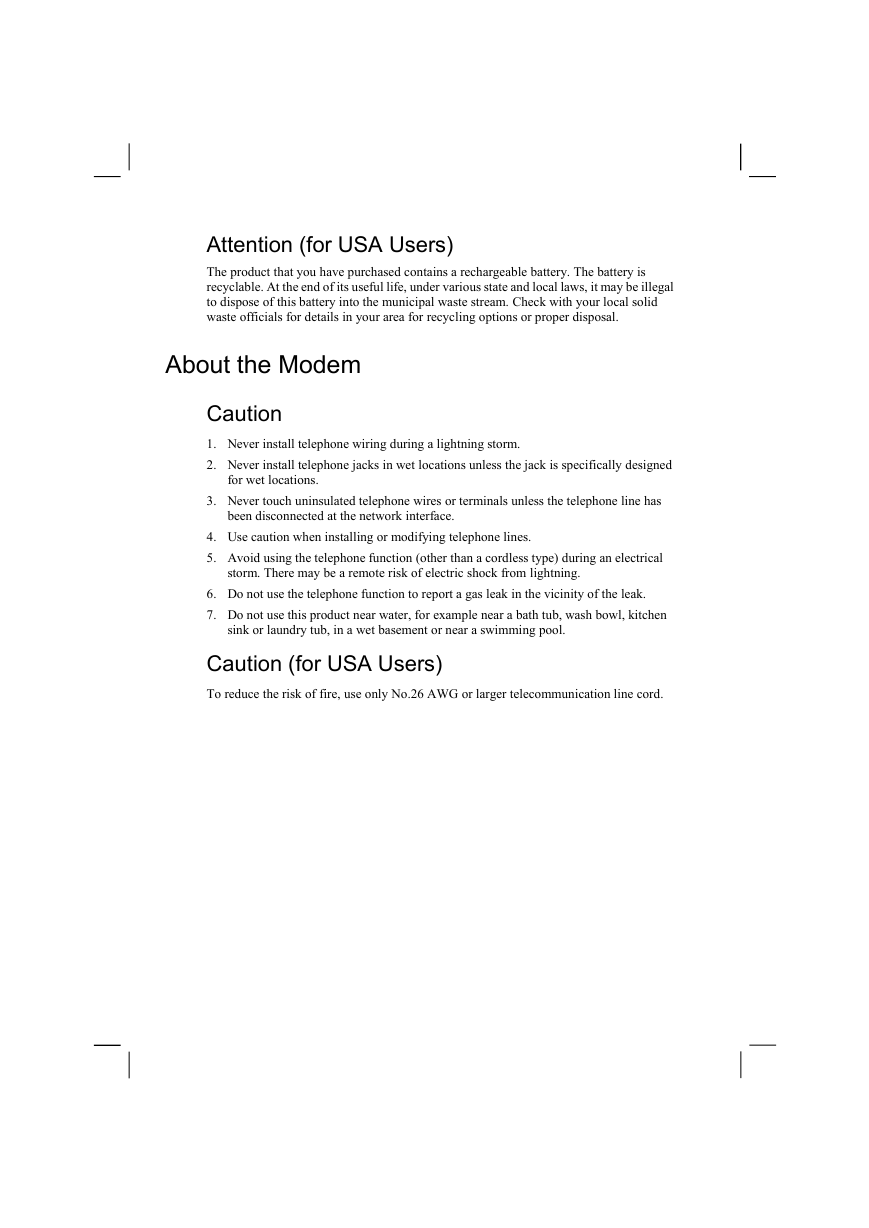
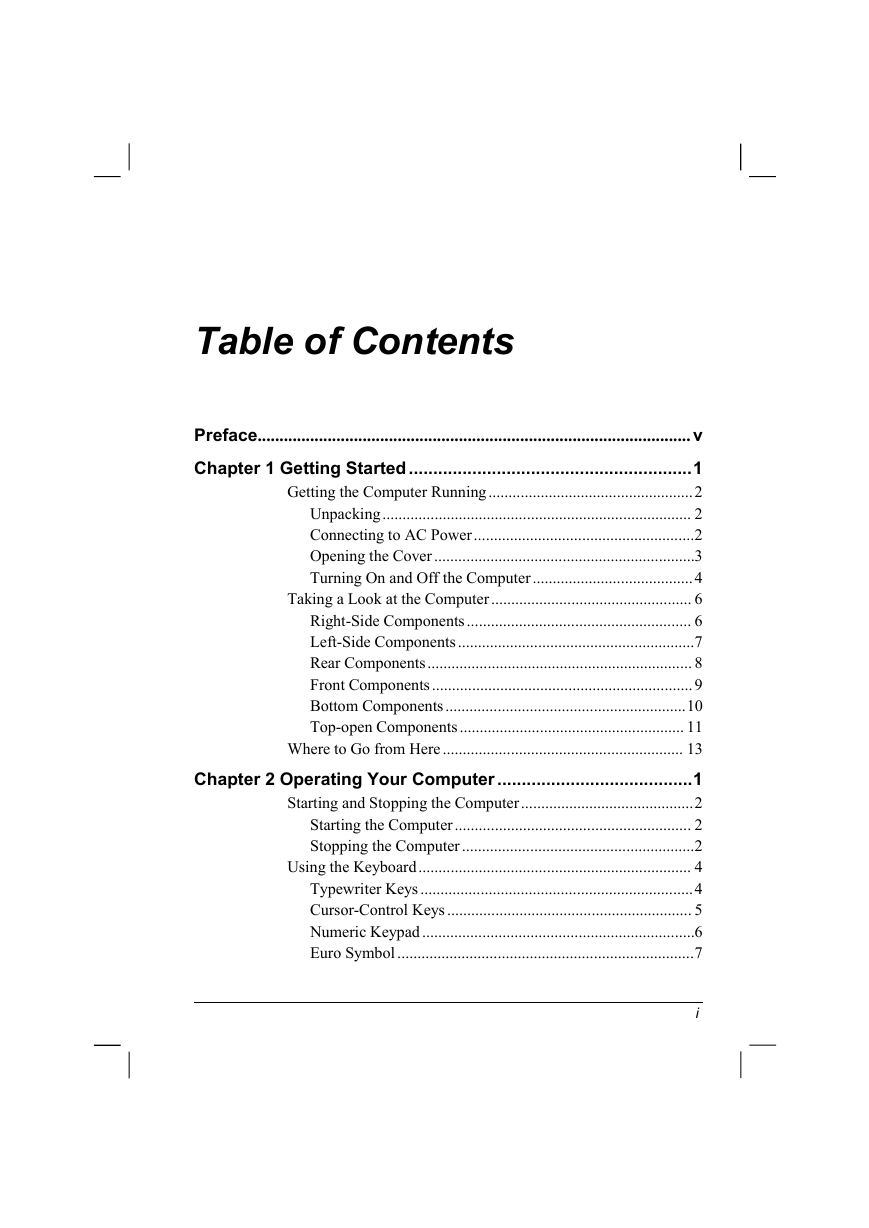

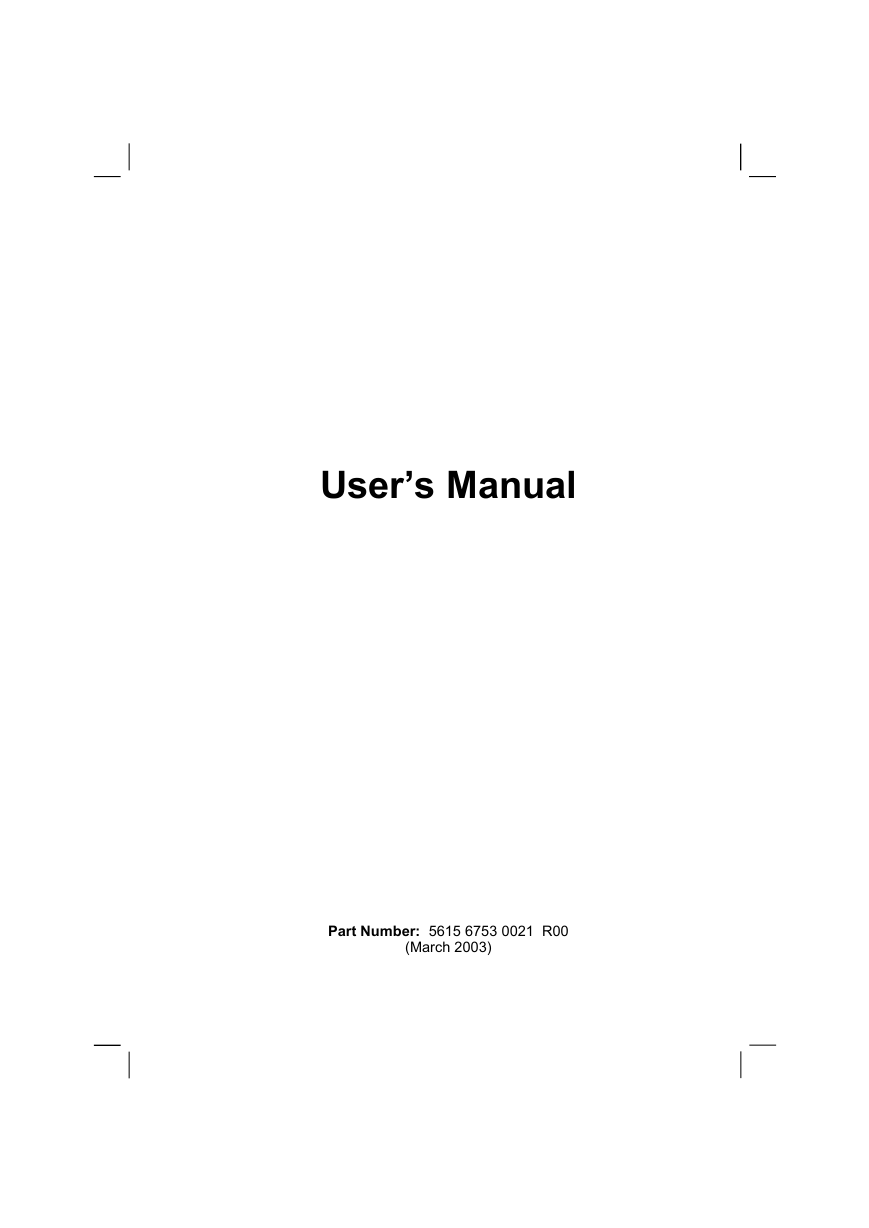
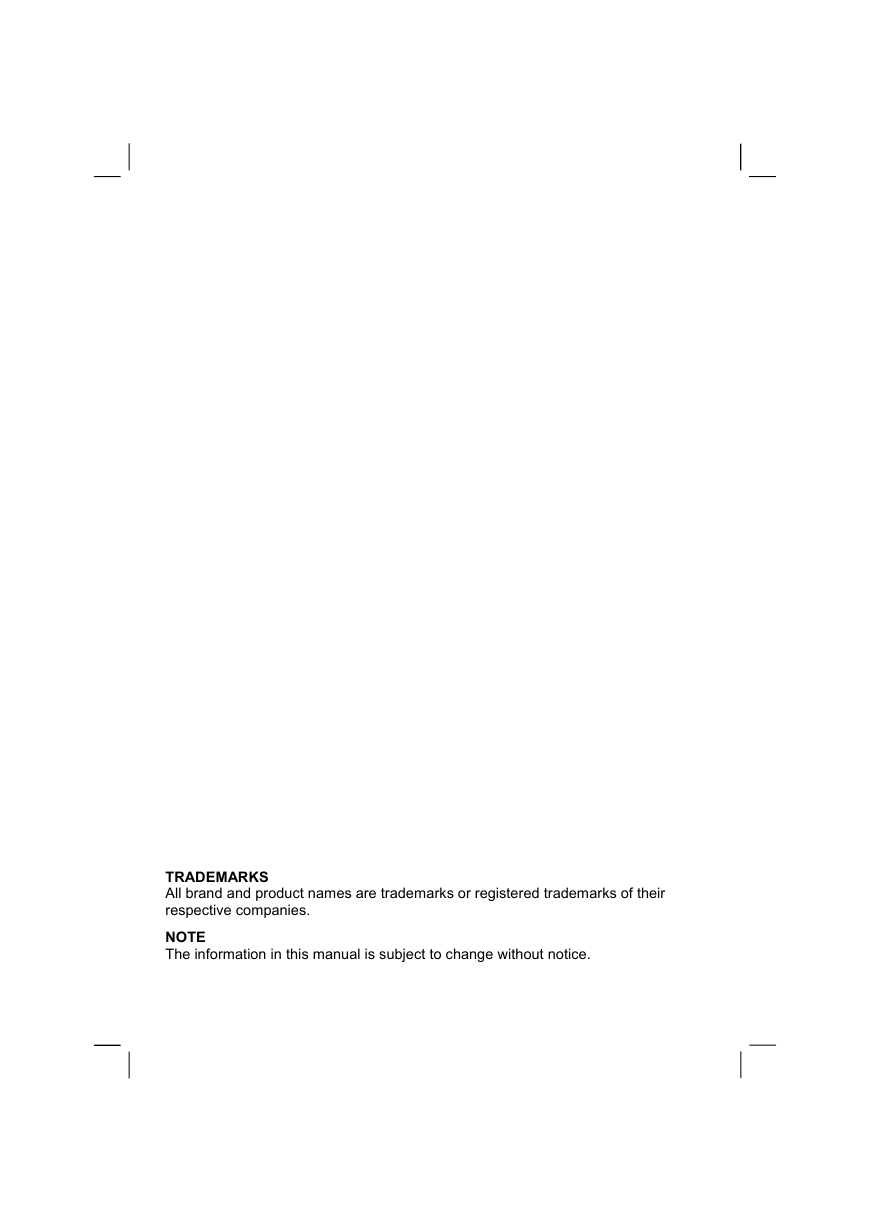

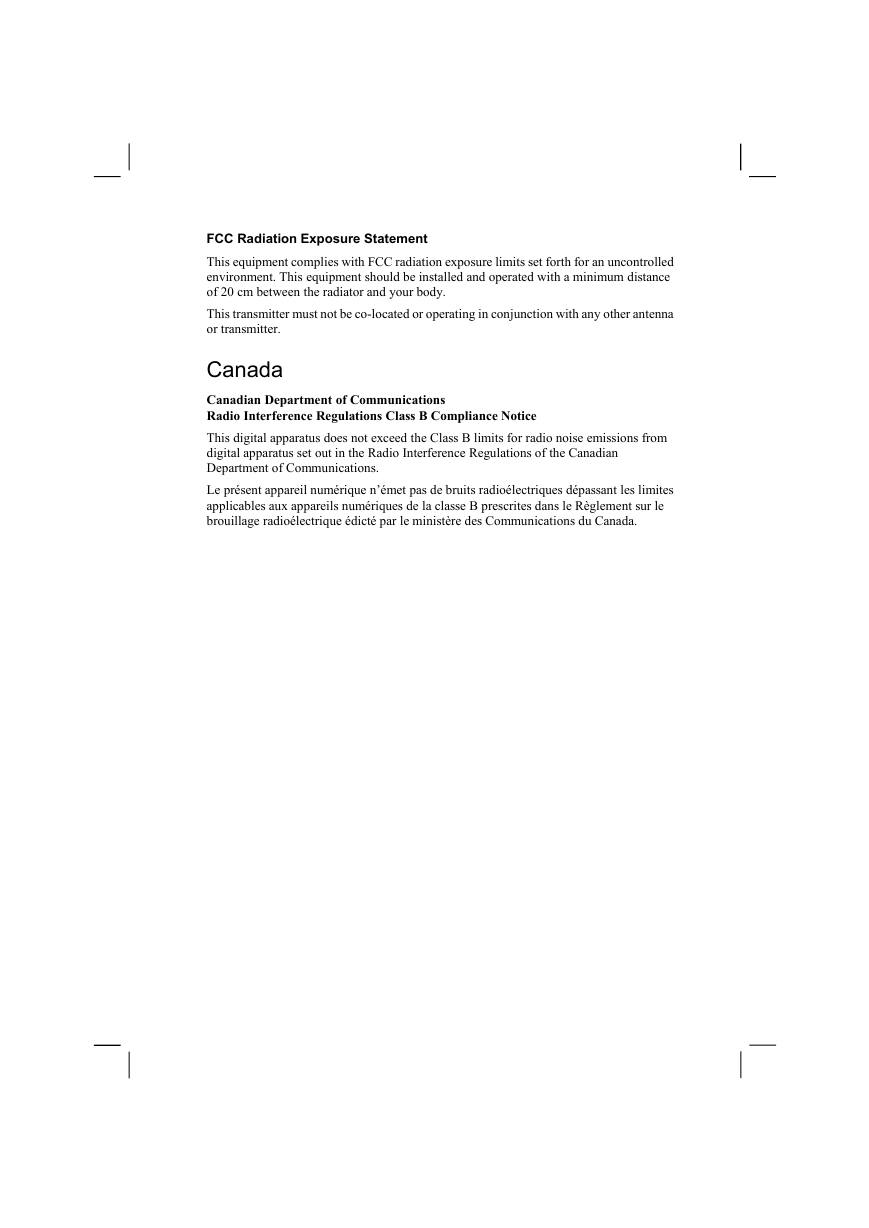
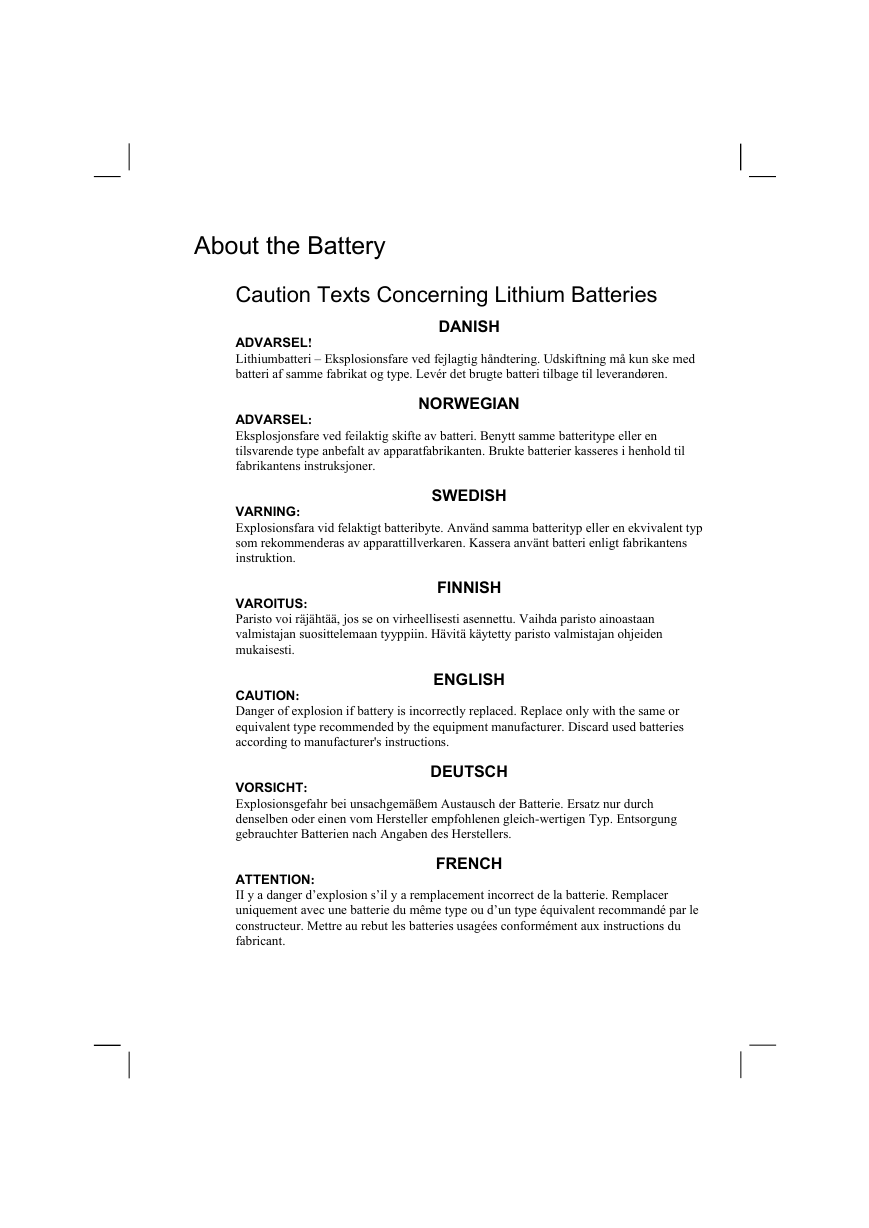
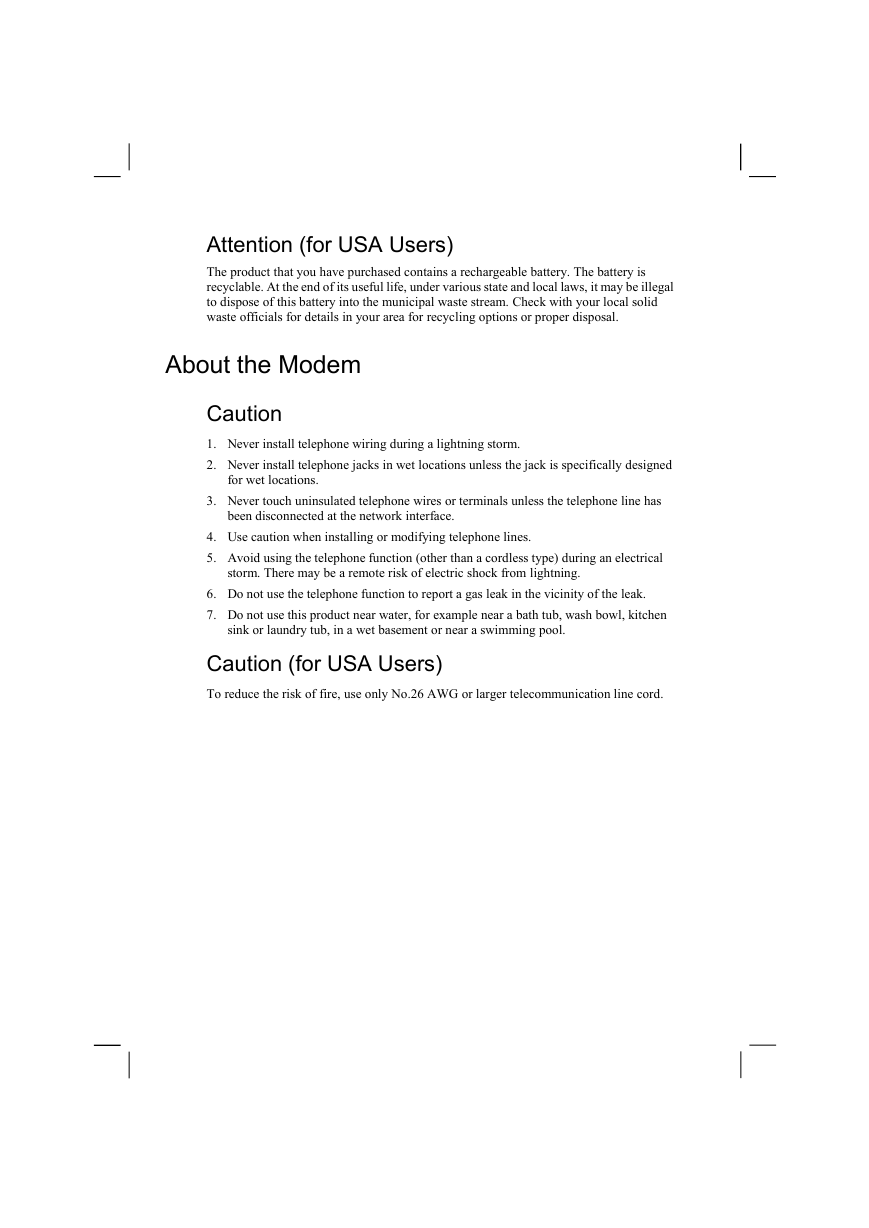
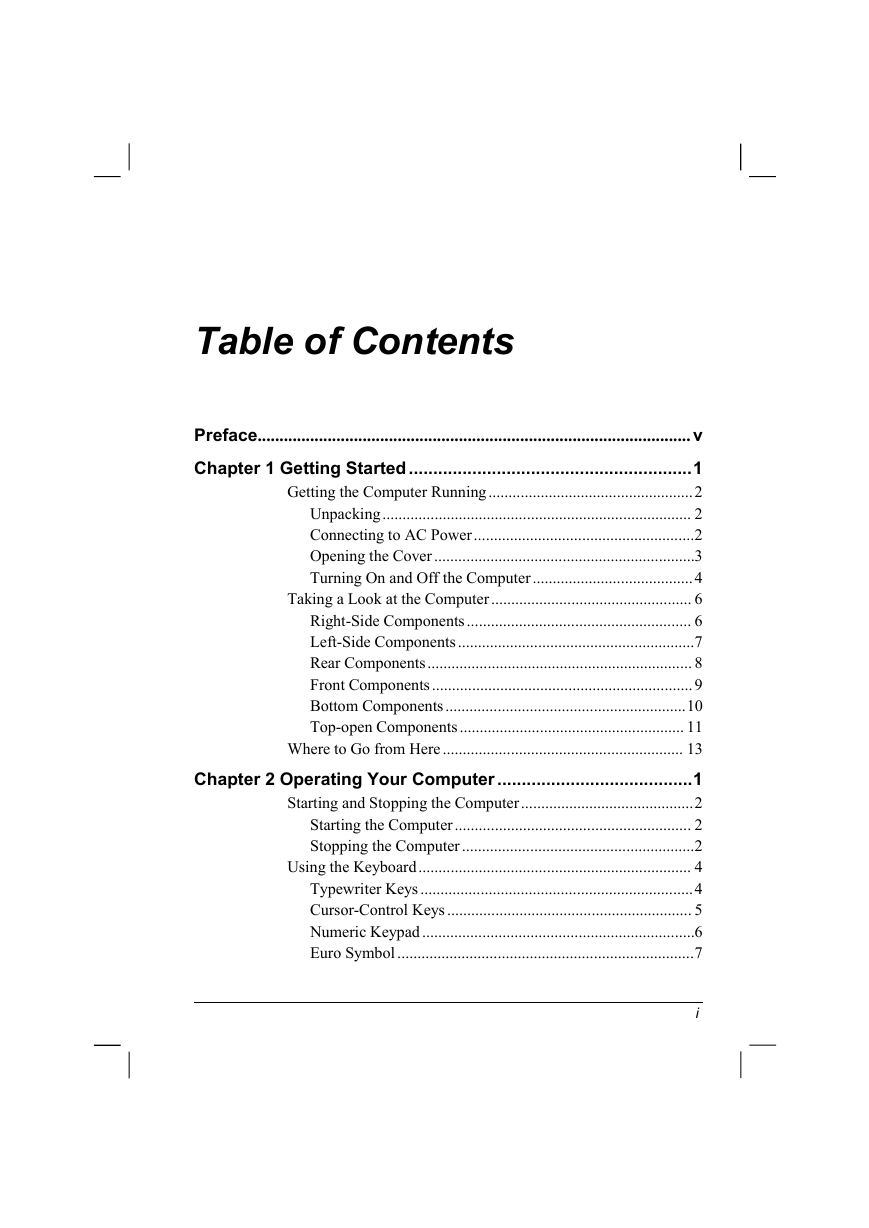

 2023年江西萍乡中考道德与法治真题及答案.doc
2023年江西萍乡中考道德与法治真题及答案.doc 2012年重庆南川中考生物真题及答案.doc
2012年重庆南川中考生物真题及答案.doc 2013年江西师范大学地理学综合及文艺理论基础考研真题.doc
2013年江西师范大学地理学综合及文艺理论基础考研真题.doc 2020年四川甘孜小升初语文真题及答案I卷.doc
2020年四川甘孜小升初语文真题及答案I卷.doc 2020年注册岩土工程师专业基础考试真题及答案.doc
2020年注册岩土工程师专业基础考试真题及答案.doc 2023-2024学年福建省厦门市九年级上学期数学月考试题及答案.doc
2023-2024学年福建省厦门市九年级上学期数学月考试题及答案.doc 2021-2022学年辽宁省沈阳市大东区九年级上学期语文期末试题及答案.doc
2021-2022学年辽宁省沈阳市大东区九年级上学期语文期末试题及答案.doc 2022-2023学年北京东城区初三第一学期物理期末试卷及答案.doc
2022-2023学年北京东城区初三第一学期物理期末试卷及答案.doc 2018上半年江西教师资格初中地理学科知识与教学能力真题及答案.doc
2018上半年江西教师资格初中地理学科知识与教学能力真题及答案.doc 2012年河北国家公务员申论考试真题及答案-省级.doc
2012年河北国家公务员申论考试真题及答案-省级.doc 2020-2021学年江苏省扬州市江都区邵樊片九年级上学期数学第一次质量检测试题及答案.doc
2020-2021学年江苏省扬州市江都区邵樊片九年级上学期数学第一次质量检测试题及答案.doc 2022下半年黑龙江教师资格证中学综合素质真题及答案.doc
2022下半年黑龙江教师资格证中学综合素质真题及答案.doc