Version 7.5, Copyright c 2017, Gurobi Optimization, Inc.
GUROBI OPTIMIZERQUICK START GUIDE�
Contents
1 Introduction
2 Obtaining a Gurobi License
2.1 Creating a new academic license
. . . . . . . . . . . . . . . . . . . . . . . . . . . . .
3 Software Installation Guide
4 Retrieving and Setting Up a Gurobi License
4.1 Retrieving a Free Academic license . . . . . . . . . . . . . . . . . . . . . . . . . . . .
4.1.1 Academic validation . . . . . . . . . . . . . . . . . . . . . . . . . . . . . . . .
4.2 Retrieving a Named-User or Single-Machine or Single-Use license . . . . . . . . . . .
4.3 Setting up and using a Floating license . . . . . . . . . . . . . . . . . . . . . . . . . .
4.3.1 Retrieving a Floating license
. . . . . . . . . . . . . . . . . . . . . . . . . . .
4.3.2
Starting a token server . . . . . . . . . . . . . . . . . . . . . . . . . . . . . . .
4.3.3 Upgrading a token server
. . . . . . . . . . . . . . . . . . . . . . . . . . . . .
4.3.4 Creating a token server client license . . . . . . . . . . . . . . . . . . . . . . .
4.4 Setting up and using a Compute Server license
. . . . . . . . . . . . . . . . . . . . .
4.4.1 Retrieving a Compute Server license . . . . . . . . . . . . . . . . . . . . . . .
4.4.2 Creating a Compute Server client license . . . . . . . . . . . . . . . . . . . . .
4.5 Starting Gurobi Remote Services . . . . . . . . . . . . . . . . . . . . . . . . . . . . .
4.5.1 Upgrading Gurobi Remote Services . . . . . . . . . . . . . . . . . . . . . . . .
4.6 Using an Instant Cloud license
. . . . . . . . . . . . . . . . . . . . . . . . . . . . . .
4.7 Testing your license . . . . . . . . . . . . . . . . . . . . . . . . . . . . . . . . . . . . .
4.8 Setting environment variables . . . . . . . . . . . . . . . . . . . . . . . . . . . . . . .
5 Solving a Simple Model - The Gurobi Command Line
6 Interactive Shell
7 Attributes
2
4
6
6
7
8
9
10
11
12
12
13
15
15
16
16
17
18
20
20
21
22
23
29
42
�
8 C Interface
9 C++ Interface
10 Java Interface
11 .NET Interface (C#)
12 Python Interface
12.1 Simple Python Example . . . . . . . . . . . . . . . . . . . . . . . . . . . . . . . . . .
12.2 Python Dictionary Example . . . . . . . . . . . . . . . . . . . . . . . . . . . . . . . .
12.3 Building and running the examples . . . . . . . . . . . . . . . . . . . . . . . . . . . .
13 MATLAB Interface
14 R Interface
15 Recommended Reading
16 Installing the Anaconda Python distribution
16.1 Using the Spyder IDE . . . . . . . . . . . . . . . . . . . . . . . . . . . . . . . . . . .
16.2 Using Jupyter . . . . . . . . . . . . . . . . . . . . . . . . . . . . . . . . . . . . . . . .
17 File Overview
43
51
56
62
68
69
73
85
86
90
94
95
96
97
99
3
�
Introduction
Welcome to the GurobiTM Optimizer Quick Start Guide for Mac OS users! This document provides
a basic introduction to the Gurobi Optimizer, including:
• Information on Obtaining a Gurobi License.
• A Software Installation Guide, which includes information on Retrieving and Setting Up your
License.
• An example of how to create a simple optimization model and solve it with the Gurobi
Command Line, and
• A discussion of the Gurobi Interactive Shell.
We suggest that all users read these �rst �ve sections.
Once you have done this, you will probably want to choose a programming environment from which
to use Gurobi. If you don't have a strong preference, we recommend that you use our Python R
interface, which provides a number of bene�ts. First, Python is a very nice programming language
that can be used for anything from experimentation to prototyping to deployment. Beyond this,
though, our Python interface includes a set of higher-level modeling constructs that make it much
easier to build optimization models. We also include instructions for installing the Anaconda Python
distribution, which includes both a graphical development environment (Spyder) and a notebook-
style interface (Jupyter).
If you already have a preferred programming language, you can select from among our available
interfaces:
• C interface,
• C++ interface,
• Java R interface,
• Microsoft R .NET interface,
• Python interface,
• MATLAB R interface, or
• R interface.
At the end of the Quick Start Guide, you'll �nd a File Overview that lists the �les included in the
Gurobi distribution.
4
�
Additional resources
Once you are done with the Quick Start Guide, the next step is to explore these additional resources:
• If you are familiar with mathematical modeling and are ready to use Gurobi from one of our
programming language APIs, consult the Gurobi Reference Manual.
• If you would like to see examples of ways to use Gurobi, consult the Gurobi Example Tour.
• If you would like to learn more about mathematical programming or modeling, we've collected
a set of references in our recommended reading section.
Getting help
Have a question that isn't answered in this guide? Post it to the Gurobi Google Group. Clients
with current maintenance contracts can send questions to support@gurobi.com.
Ready to get started? Your �rst step is to Obtain a License.
5
�
Obtaining a Gurobi License
You will need a license in order to install and use the Gurobi Optimizer. There are several ways to
obtain one, depending on your situation:
• If you would like a free evaluation license, please email us at sales@gurobi.com to request
one.
• If you are an academic user, you can obtain a free academic license on our website.
• If you have purchased a license from us, that license should be visible through the Current
tab of your Licenses page on our website (you will need to login to your account to see this
page).
• If you are planning to use Gurobi as a client of a machine that is already set up as a Gurobi
token server or compute server, you will need to create a token server client license or create
a compute server client license.
Once you have a license, your next step is to install the software.
2.1 Creating a new academic license
If you are an academic user at a degree-granting institution and wish to use an academic Gurobi
license, you can create one yourself. To do so, visit the Free Academic License page on our website.
You will need to read and agree to the End User License Agreement and the Conditions for academic
use. Once you have done so, click on Request License. Your new license will be visible immediately
on the Current page. You can create as many academic licenses as you like.
Your next step is to install the software.
6
�
Software Installation Guide
Before using the Gurobi Optimizer, you'll need to install the software on your computer. If you
haven't already done so, please go to our download page. Find your platform (we'll assume Mac
OS X in this document) and choose the corresponding �le to download.
Make a note of the name and location of the downloaded �le.
Your next step is to double-click on the appropriate Gurobi installer (e.g., gurobi7.5.2_mac64.pkg
for Gurobi 7.5.2) and follow the prompts. By default, the installer will place the Gurobi 7.5.2 �les
in /Library/gurobi752/mac64 (note that this is the system /Library directory, not your personal
~/Library directory). Your (which we'll refer to throughout this document) will be
/Library/gurobi752/mac64.
You are now ready to proceed to the section on Retrieving Your Gurobi License.
If you would like an overview of the �les included in the Gurobi distribution, you can also view the
File Overview section.
7
�
Retrieving and Setting Up a Gurobi License
Once your license is visible on the Current Page of the website, click on the License ID to view the
License Detail page:
Your next step is to install this Gurobi license on your machine. You do this by obtaining a license
key �le.
We strongly recommend that you place your client gurobi.lic �le in a default location for your
platform (either your home directory or /Library/gurobi). Setting up a non-default location is
error-prone and a frequent source of trouble.
Please consult the License Type �eld on the License Detail page to identify your license type, and
click on the appropriate link below to proceed:
• Free Academic
• Named User
• Single-Machine
8
�
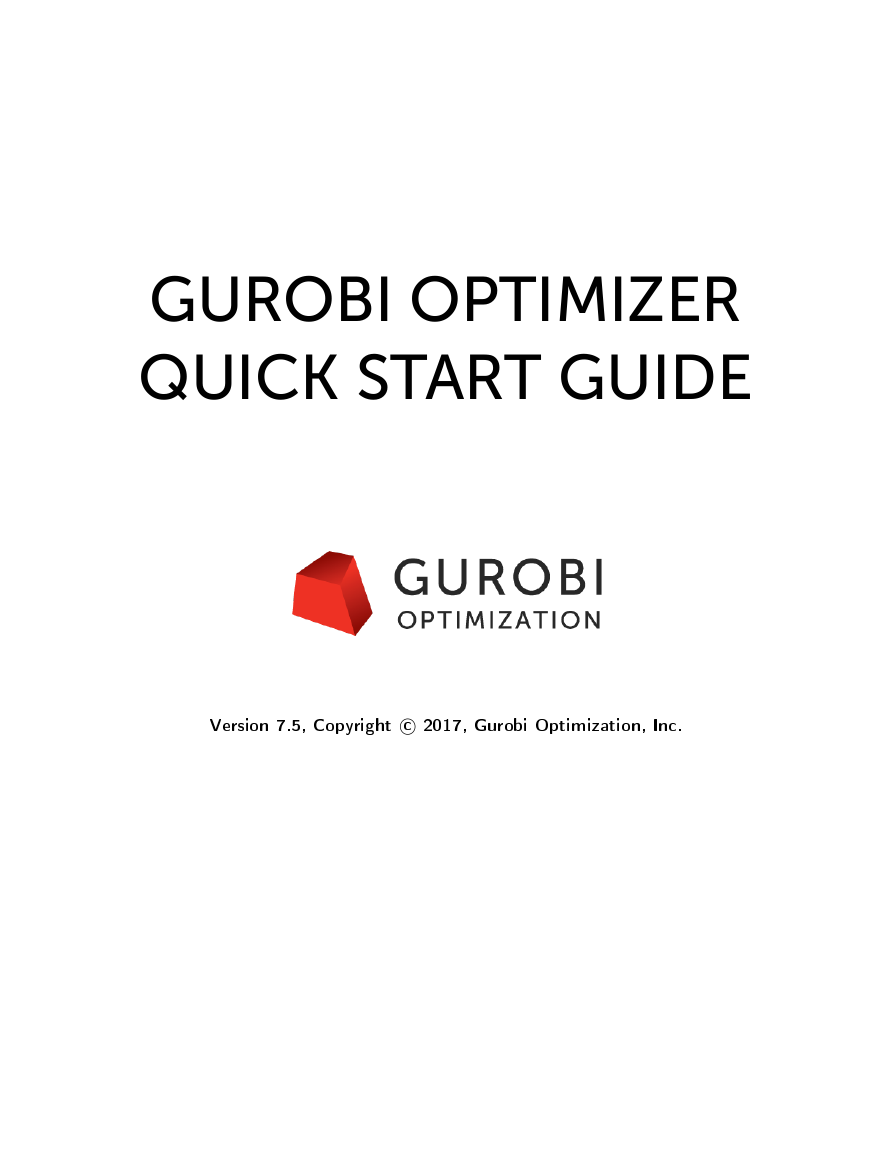
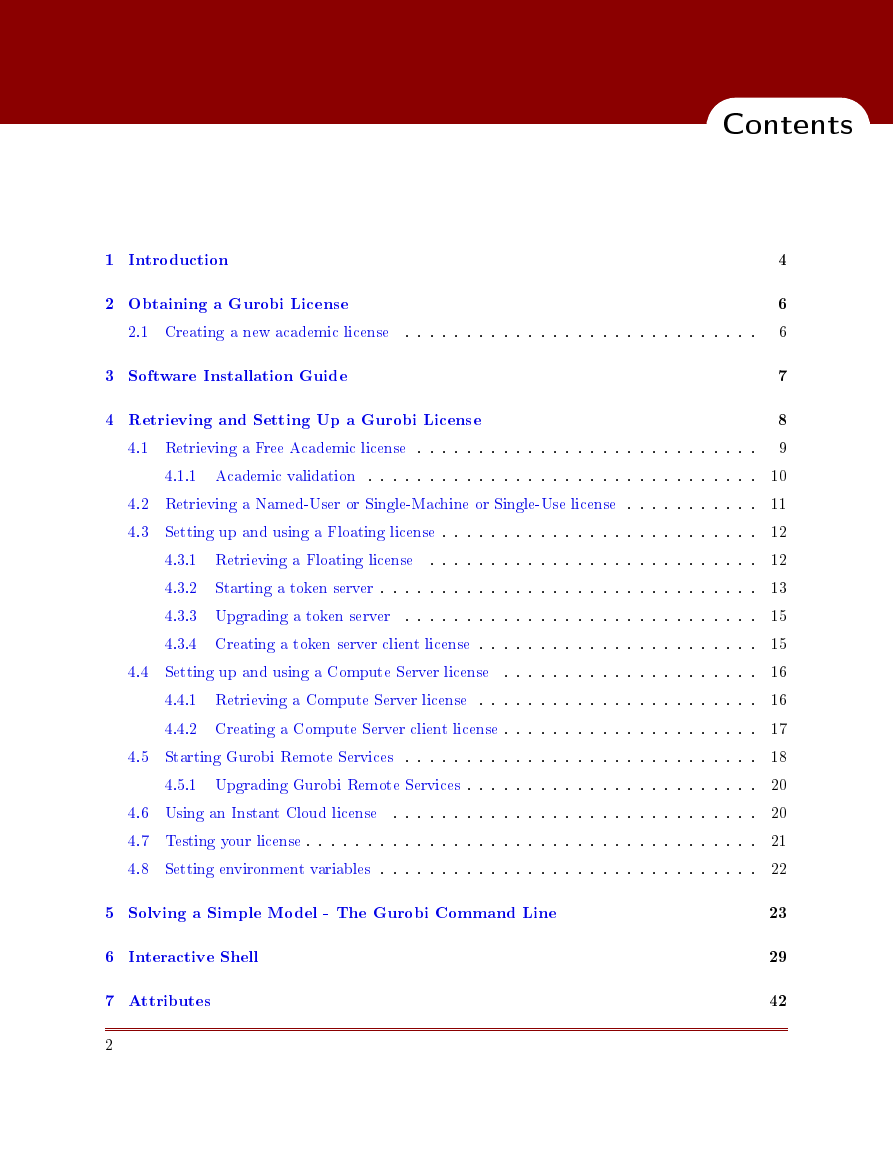
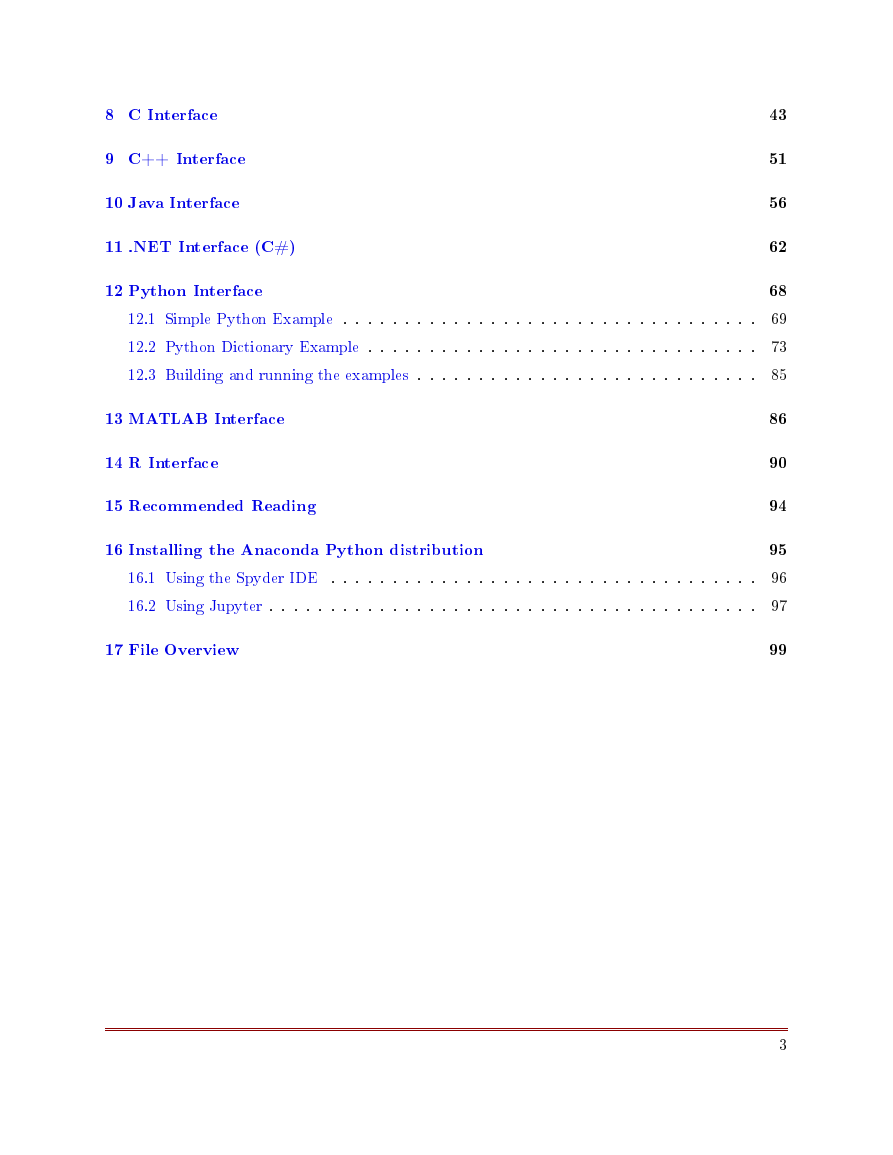
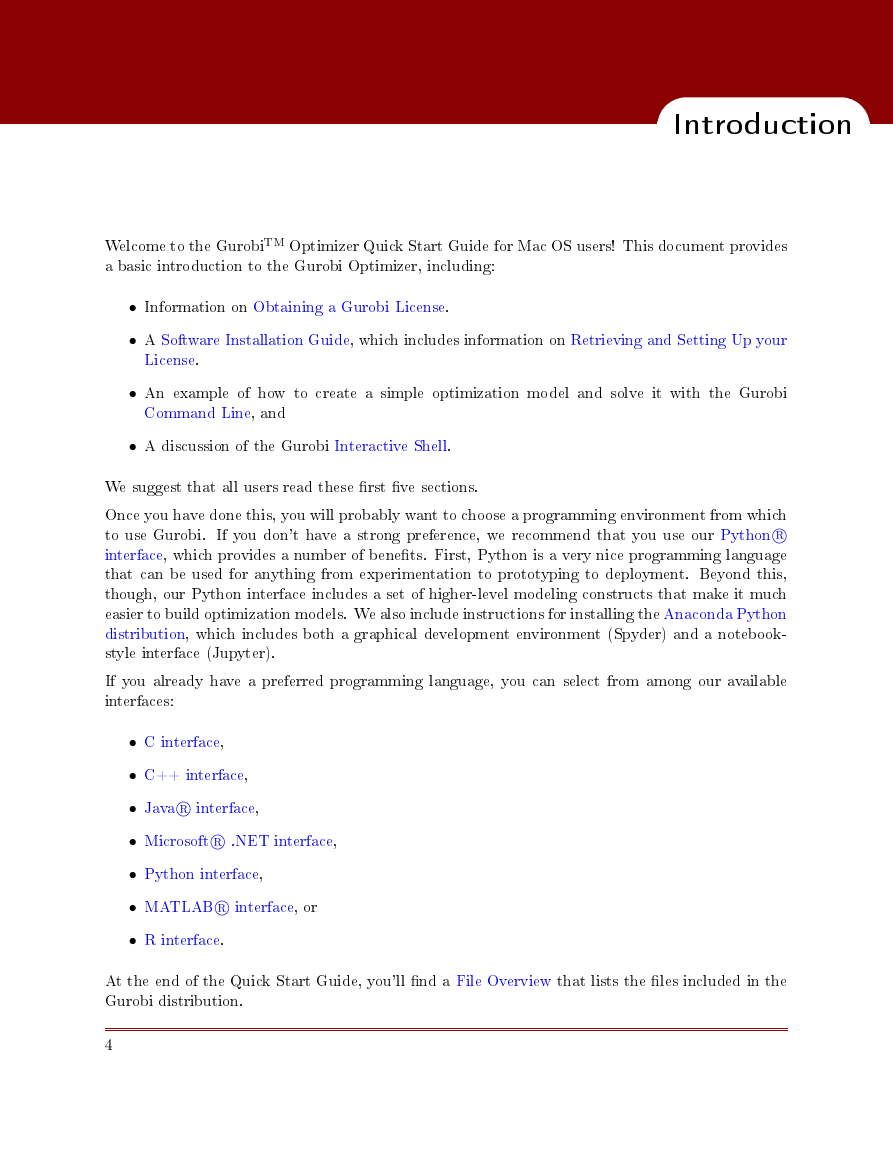
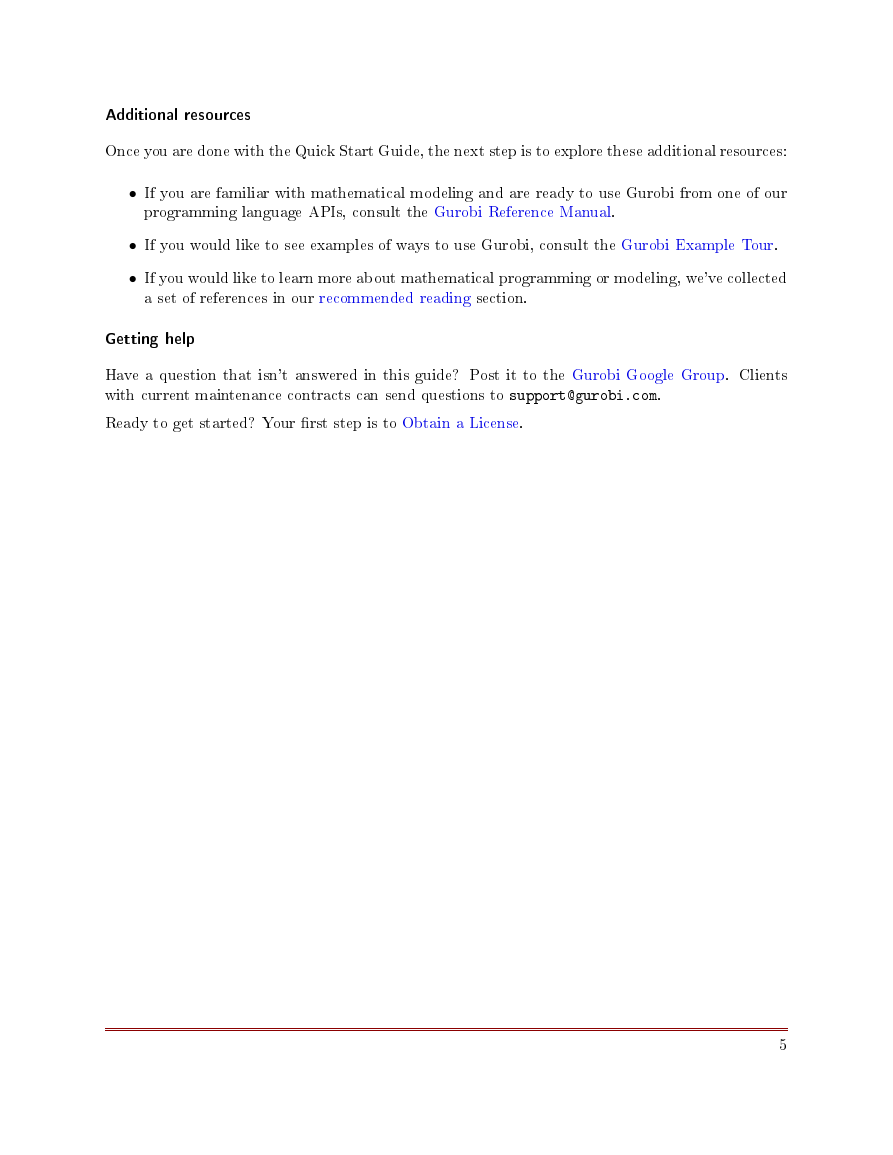

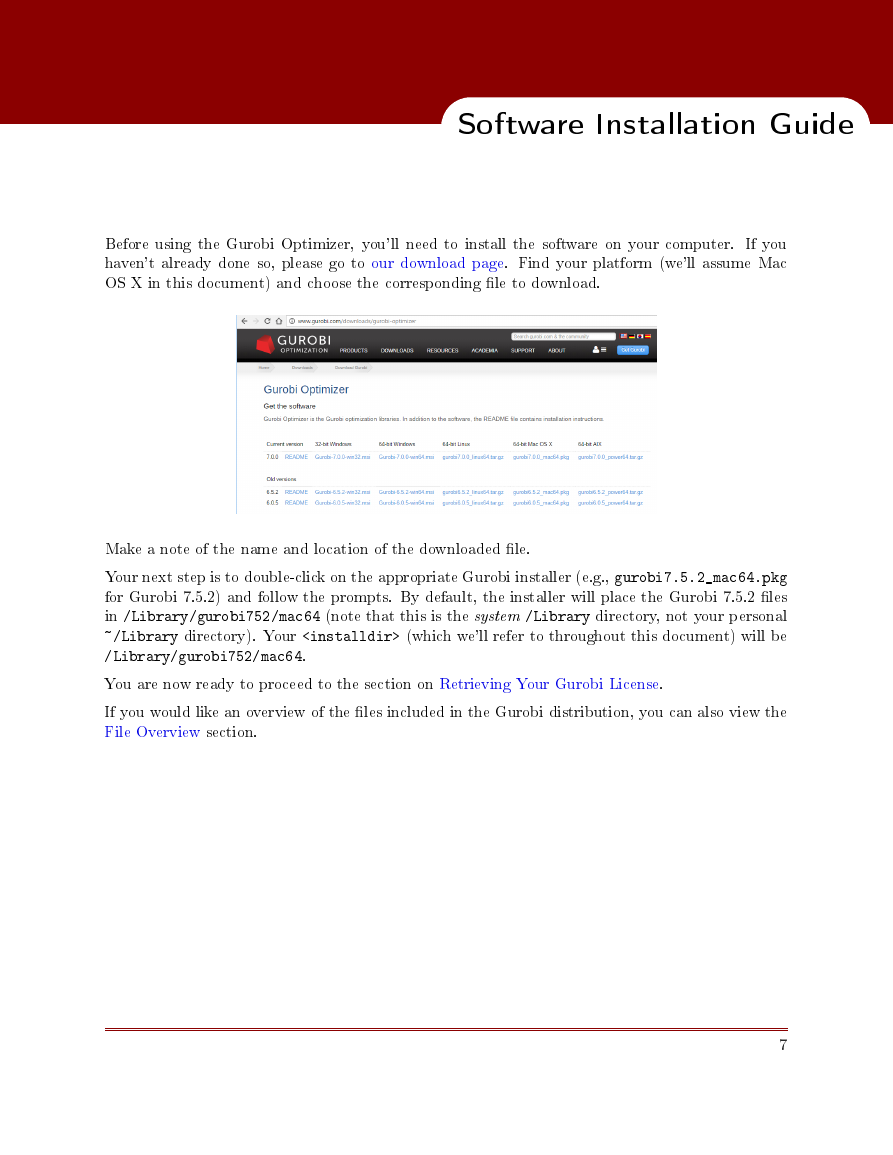
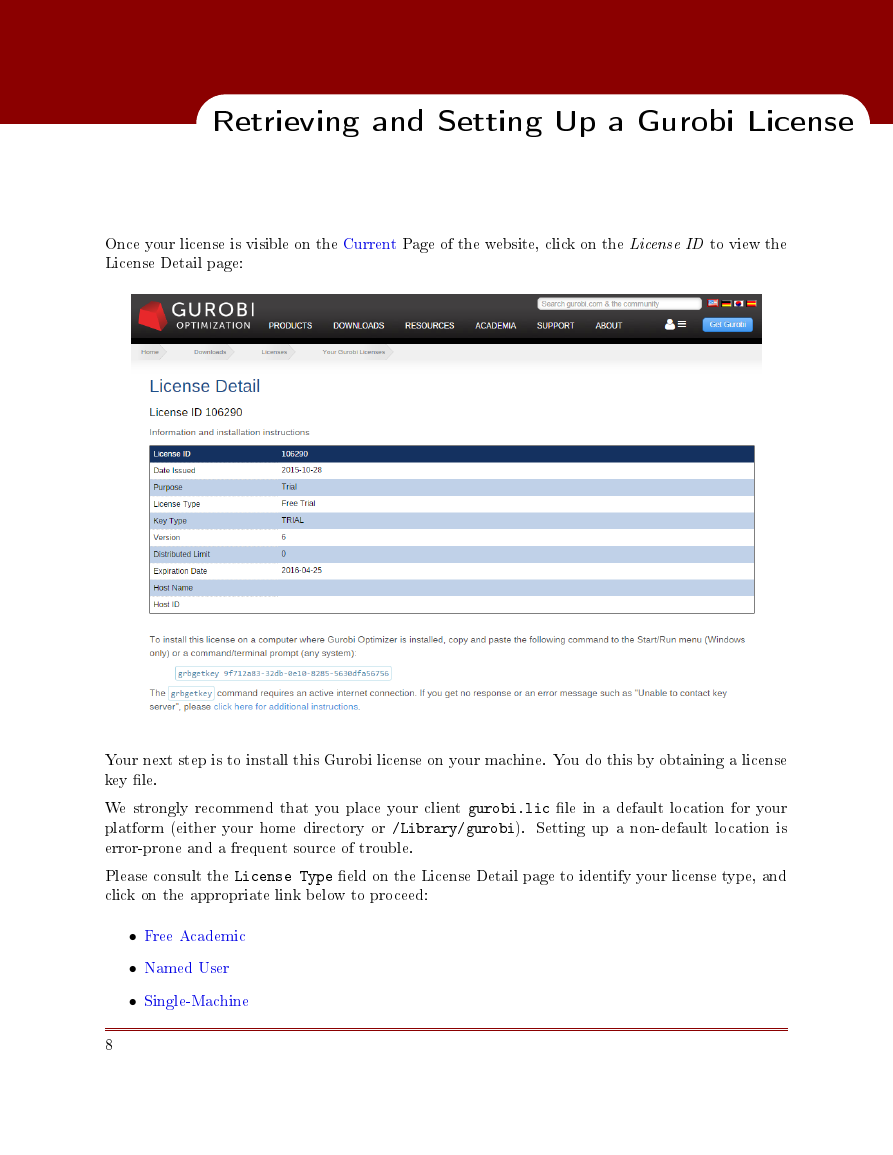
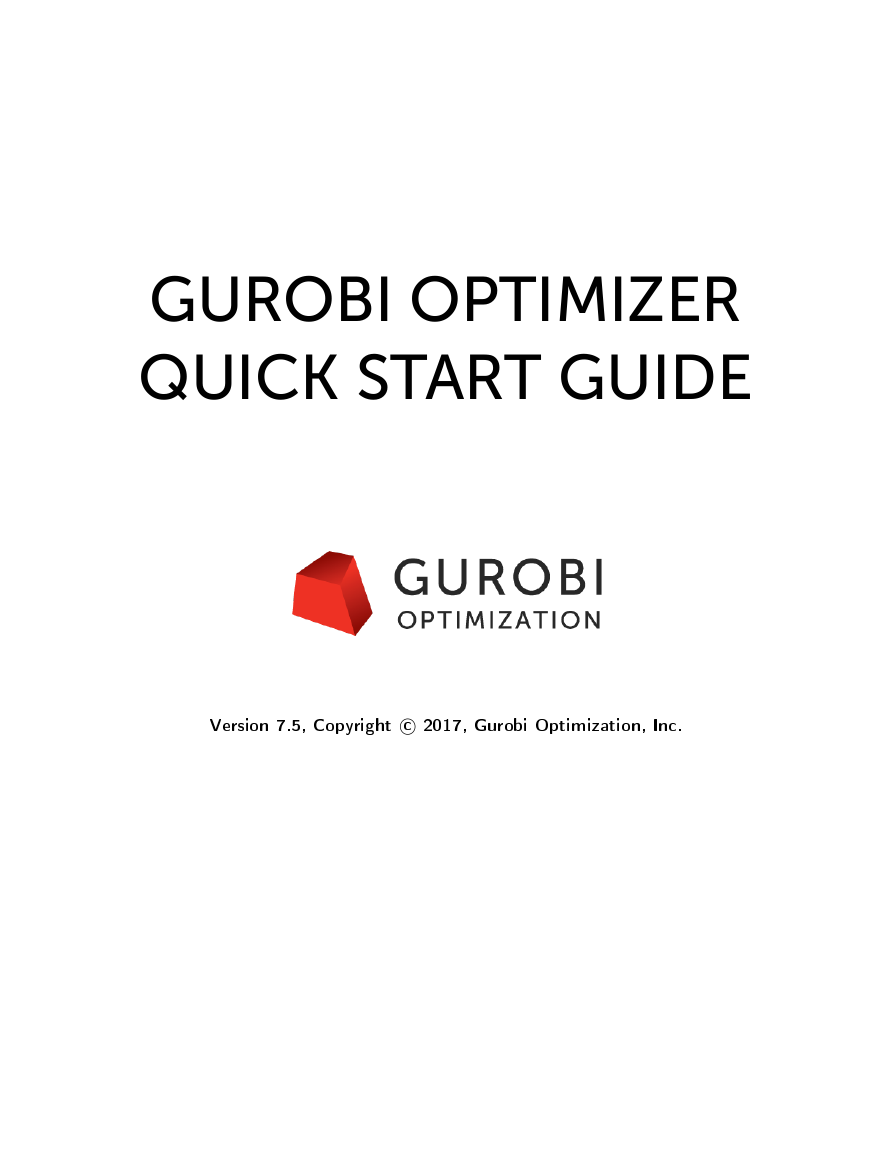
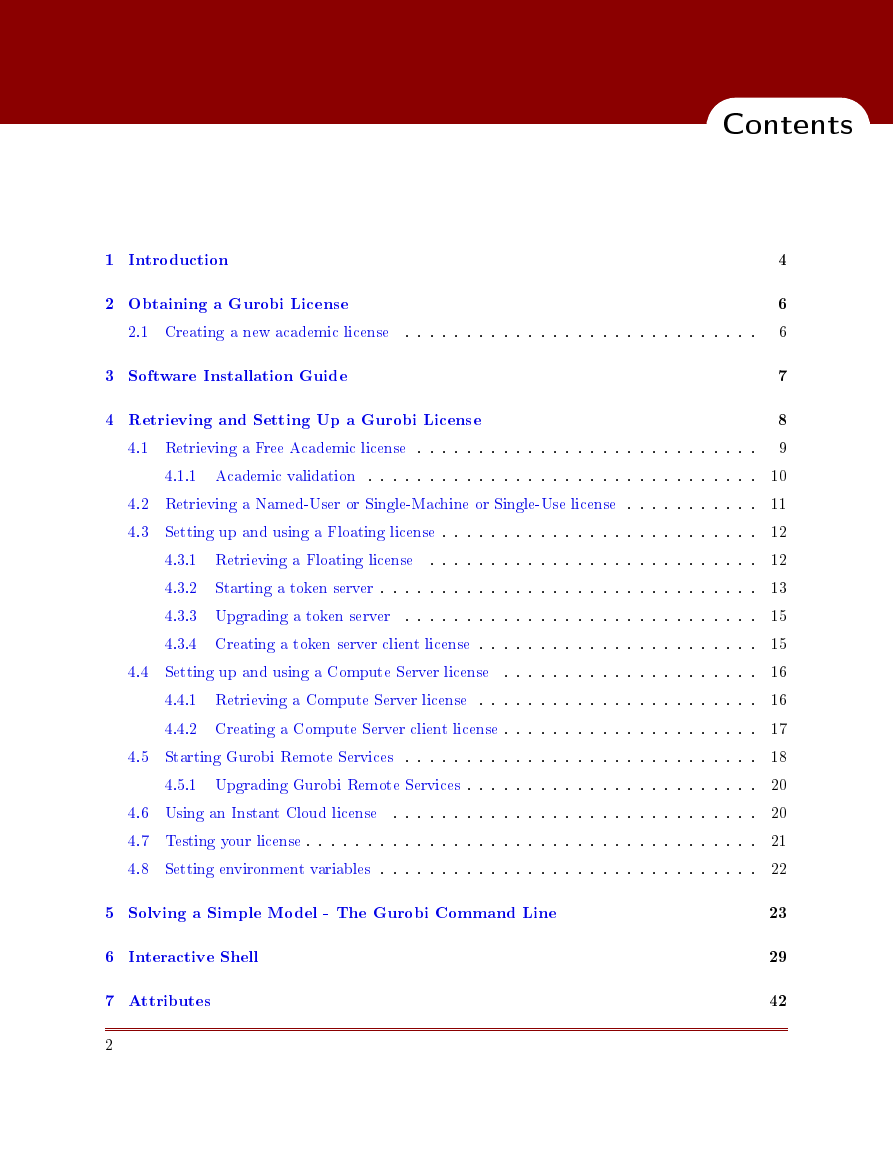
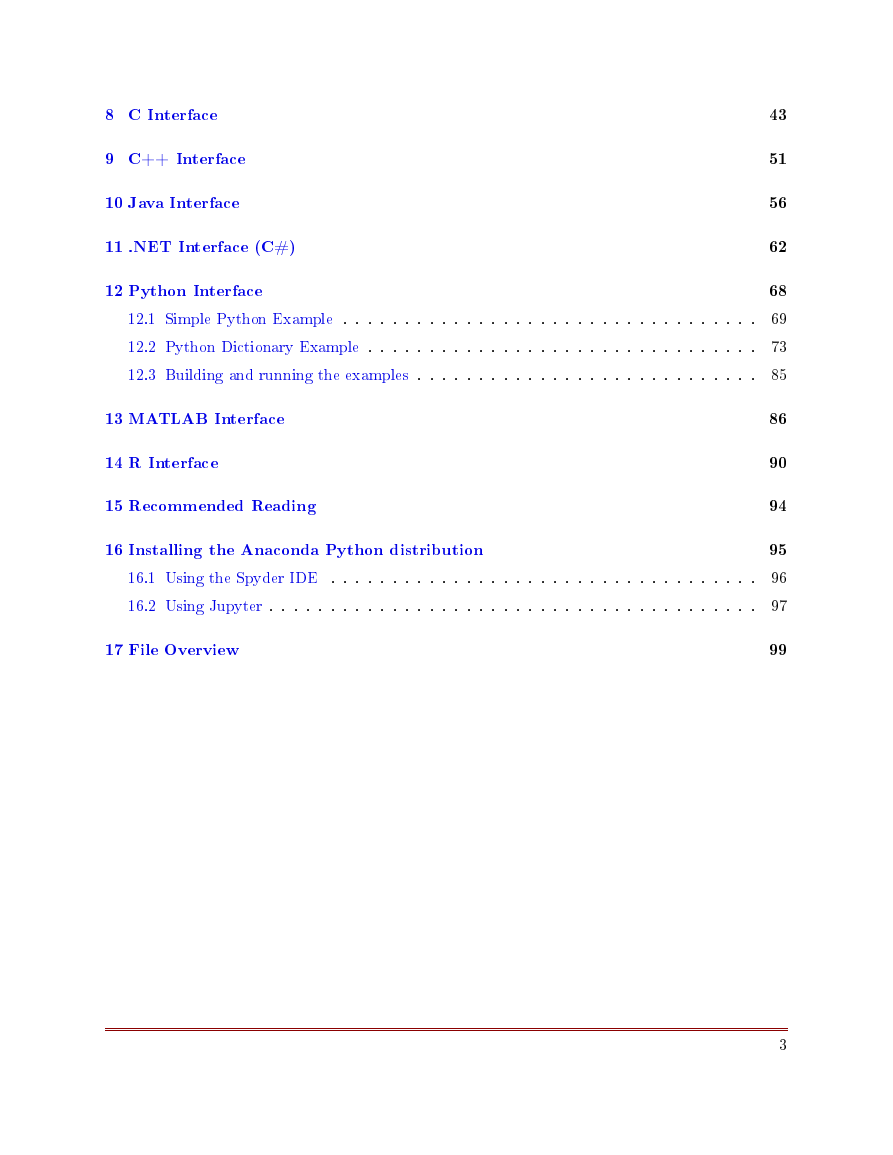
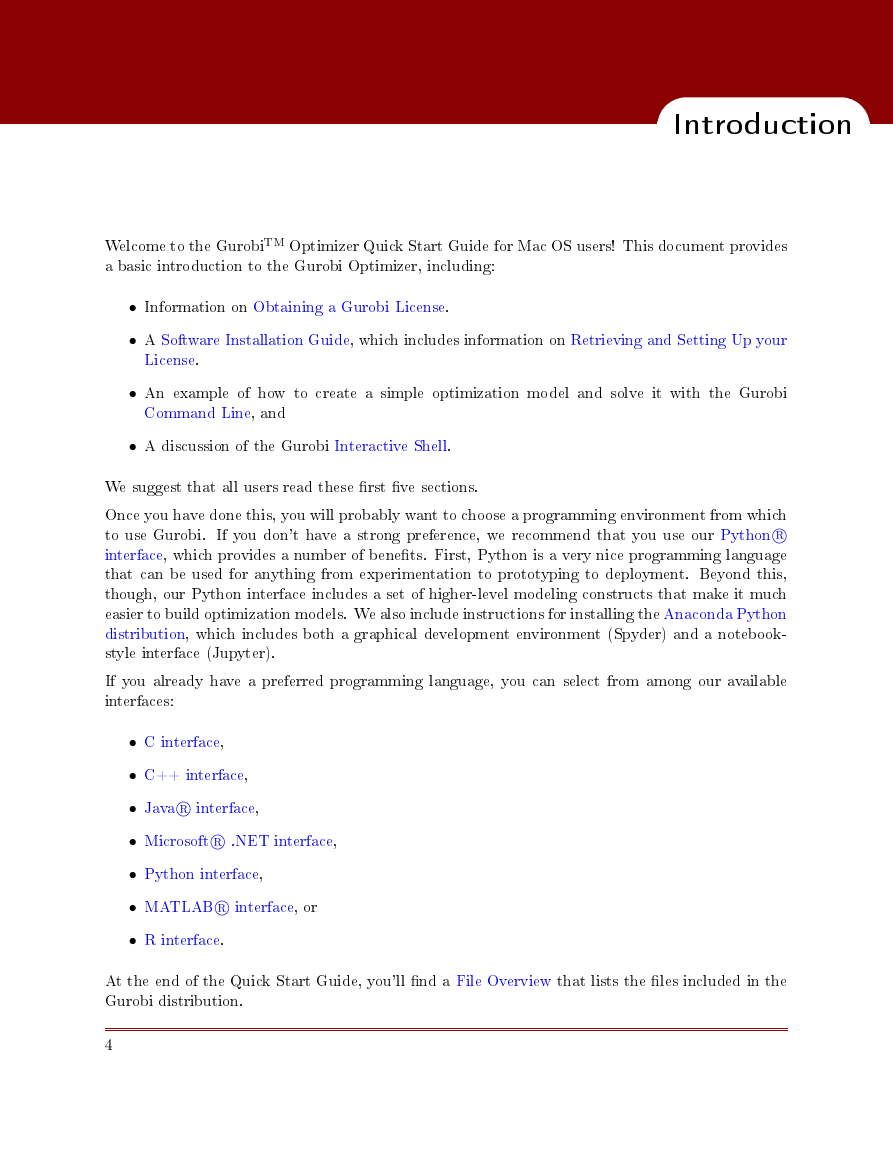
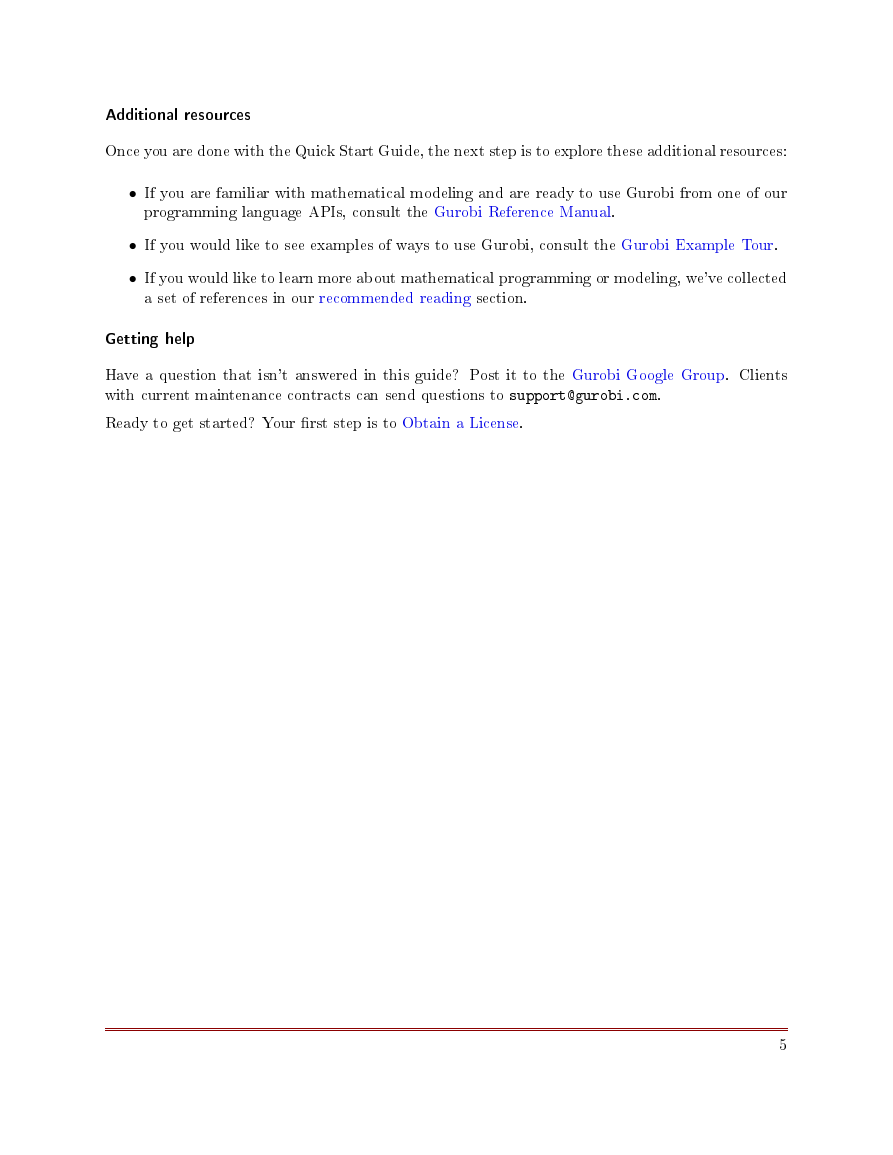

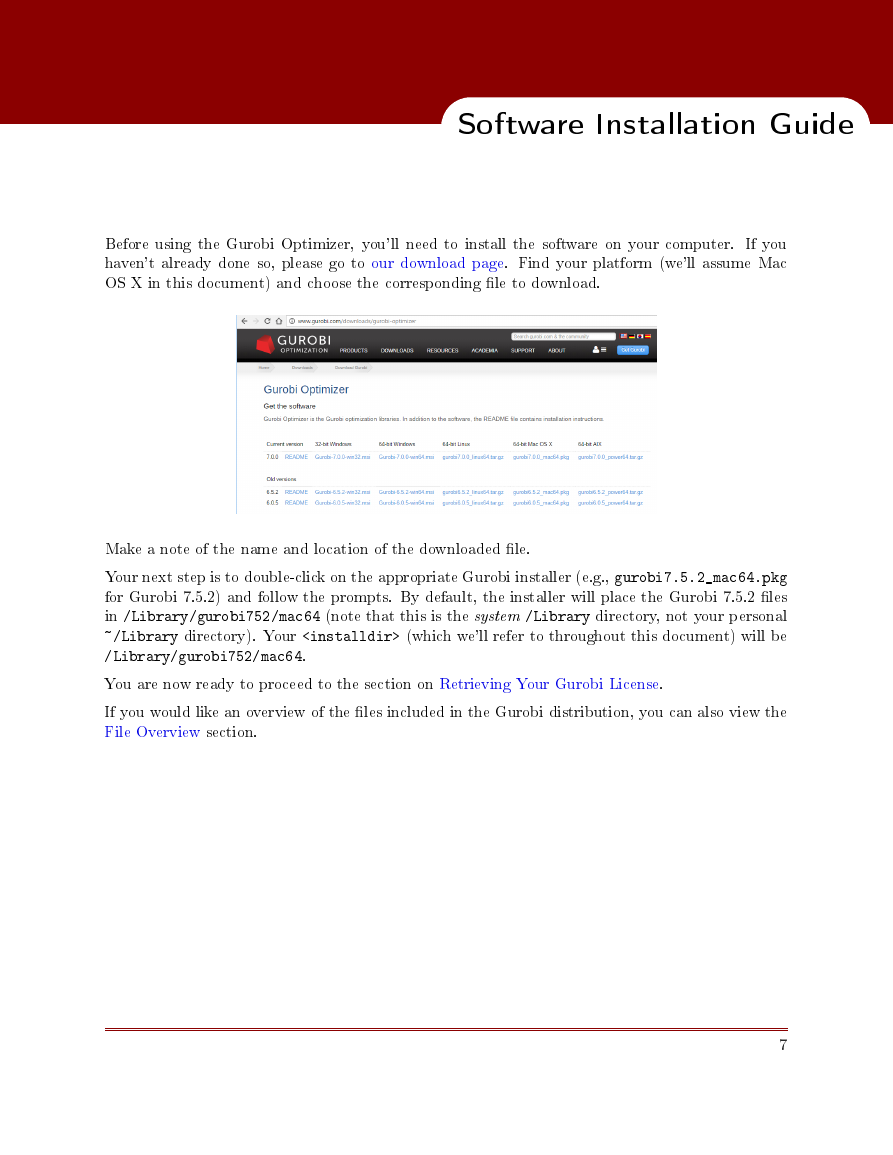
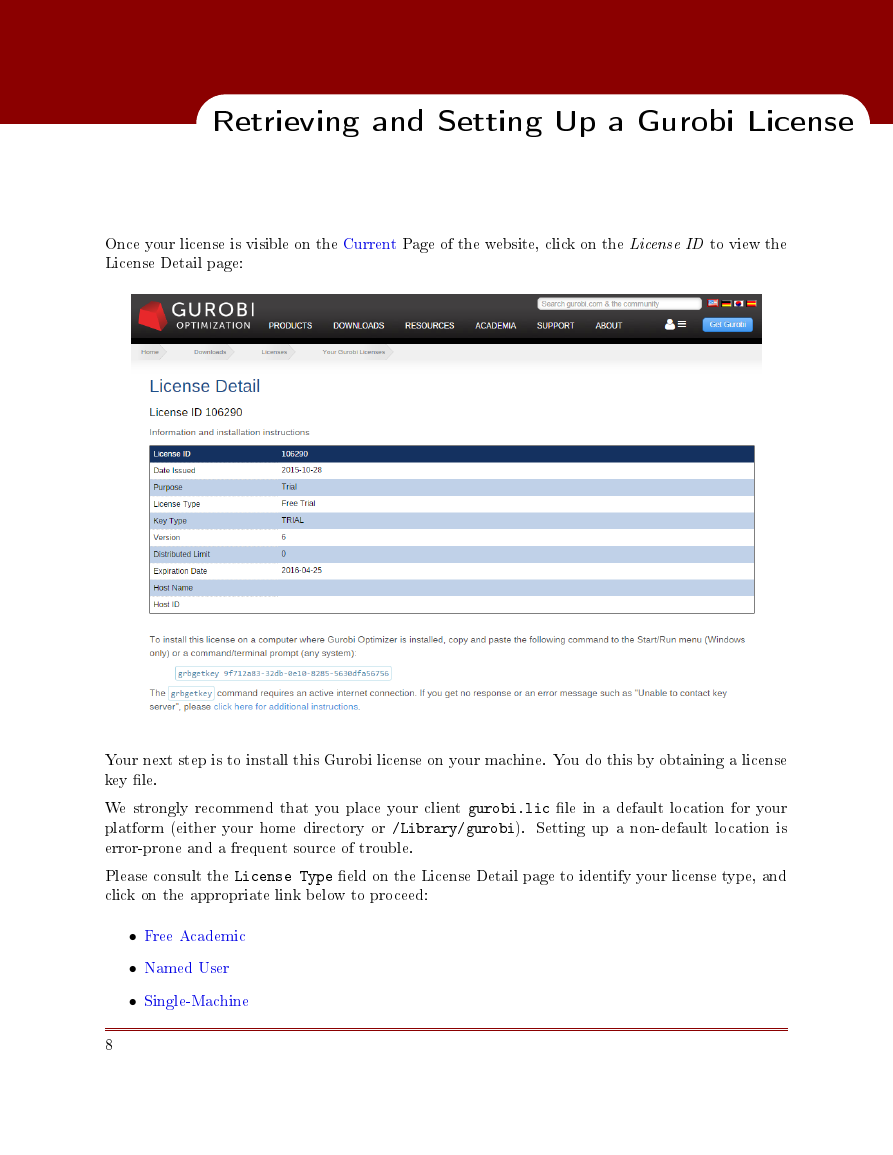
 2023年江西萍乡中考道德与法治真题及答案.doc
2023年江西萍乡中考道德与法治真题及答案.doc 2012年重庆南川中考生物真题及答案.doc
2012年重庆南川中考生物真题及答案.doc 2013年江西师范大学地理学综合及文艺理论基础考研真题.doc
2013年江西师范大学地理学综合及文艺理论基础考研真题.doc 2020年四川甘孜小升初语文真题及答案I卷.doc
2020年四川甘孜小升初语文真题及答案I卷.doc 2020年注册岩土工程师专业基础考试真题及答案.doc
2020年注册岩土工程师专业基础考试真题及答案.doc 2023-2024学年福建省厦门市九年级上学期数学月考试题及答案.doc
2023-2024学年福建省厦门市九年级上学期数学月考试题及答案.doc 2021-2022学年辽宁省沈阳市大东区九年级上学期语文期末试题及答案.doc
2021-2022学年辽宁省沈阳市大东区九年级上学期语文期末试题及答案.doc 2022-2023学年北京东城区初三第一学期物理期末试卷及答案.doc
2022-2023学年北京东城区初三第一学期物理期末试卷及答案.doc 2018上半年江西教师资格初中地理学科知识与教学能力真题及答案.doc
2018上半年江西教师资格初中地理学科知识与教学能力真题及答案.doc 2012年河北国家公务员申论考试真题及答案-省级.doc
2012年河北国家公务员申论考试真题及答案-省级.doc 2020-2021学年江苏省扬州市江都区邵樊片九年级上学期数学第一次质量检测试题及答案.doc
2020-2021学年江苏省扬州市江都区邵樊片九年级上学期数学第一次质量检测试题及答案.doc 2022下半年黑龙江教师资格证中学综合素质真题及答案.doc
2022下半年黑龙江教师资格证中学综合素质真题及答案.doc