Portable Projector
VT660/VT560/VT460
User’s Manual
�
LIMITED WARRANTY (USA and Canada only)
NEC SOLUTIONS’ PROJECTOR PRODUCTS
NEC Solutions (America), Inc. (hereafter NEC Solutions) war-
rants this product to be free from defects in material and work-
manship under the following terms.
HOW LONG IS THE WARRANTY
NEC Solutions’ VT660, VT560 and VT460 projectors are cov-
ered by a three (3) year limited parts and labor warranty from
the date of the first customer purchase. The lamp when used
under normal operating conditions is warranted for 1000 hours
or six months, whichever comes first.
WHO IS PROTECTED
This warranty may be enforced only by the first purchaser, and
is not transferable.
WHAT IS COVERED AND WHAT IS NOT COVERED
Except as specified below, this warranty covers all defects in
material or workmanship in this product.
NEC SOLUTIONS’ LIABILITY FOR ANY DEFECTIVE PRODUCT
IS LIMITED TO THE REPAIR OR REPLACEMENT OF THE PROD-
UCT AT NEC SOLUTIONS’ OPTION. REPLACEMENT PROD-
UCTS MAY BE NEW OR ‘LIKE NEW’. The following are not
covered by the limited warranty and NEC Solutions shall not be
liable for:
1. Any product which is not distributed in the U.S.A. or Canada
by NEC Solutions or which is not purchased, installed, and
operated in the U.S.A or Canada.
2. Any product on which the serial number has been defaced,
modified or removed.
3. Normal decrease in lamp light output over time.
4. Damage, deterioration or malfunction resulting from:
a. Accident, misuse, abuse, neglect, improper ventilation,
fire, dust, smoke, water, lightning or other acts of na-
ture, unauthorized product modification, or failure to
follow instructions supplied with the product.
b. Repair or attempted repair by anyone other than a NEC
Solutions authorized service center.
c. Any shipment of the product (claims must be presented
f. Use of the product beyond normal operating conditions.
Normal operating conditions are defined as product
use not in excess of 8 hours per day and 260 days per
year.
5. Cartons, carrying cases, shipping cases, batteries, exter-
nal cabinets, magnetic tapes, or any accessories used in
connection with the product.
6. Service required as a result of third party components.
WHAT NEC SOLUTIONS WILL PAY FOR
NEC Solutions will pay labor and material expenses for cov-
ered items, but NEC Solutions will not pay for the following:
1. Removal or installation charges.
2. Costs of technical adjustments, set-up, maintenance, or ad-
justment of user controls.
3. Payment of shipping and related charges incurred in re-
turning the product for warranty repair.
d. Removal or installation of the product.
e. Any other cause which does not relate to a product
to the carrier).
defect.
HOW YOU CAN GET WARRANTY SERVICE
1. To obtain service on your product, consult the dealer from
whom you purchased the product.
2. Whenever warranty service is required, the original dated invoice
(or a copy) must be presented as proof of warranty coverage. In
order to obtain warranty service, you may be required to describe
and demonstrate the problem to your dealer or to NEC Solutions.
3. All products returned to NEC Solutions for service MUST
have prior approval. To receive approval or for the name
of the nearest NEC Solutions authorized service center, call
NEC Solutions at 800-836-0655.
It shall be your obligation and expense to ship the product,
freight prepaid, or to deliver it to a NEC Solutions autho-
rized service center, in either the original package or a
similar package affording an equal degree of protection.
In the event a product is returned to NEC Solutions for warranty
service, and it is determined that there is no product defect or
that the product condition is not covered by this limited war-
ranty, a diagnostic service fee may be charged to the customer.
4.
5.
LIMITATION OF IMPLIED WARRANTIES
EXCEPT AS EXPRESSLY SET FORTH IN THIS LIMITED WAR-
RANTY, NEC SOLUTIONS MAKES NO OTHER WARRANTIES,
EXPRESS OR IMPLIED, INCLUDING BUT NOT LIMITED TO ANY
IMPLIED WARRANTIES OR CONDITIONS OF MERCHANTABIL-
ITY AND FITNESS FOR A PARTICULAR PURPOSE. ANY IMPLIED
WARRANTIES THAT MAY BE IMPOSED BY LAW ARE LIMITED
TO THE TERMS AND DURATION OF THIS LIMITED WARRANTY.
EXCLUSION OF DAMAGES
NEC SOLUTIONS’ LIABILITY FOR ANY DEFECTIVE PRODUCT
IS LIMITED TO THE REPAIR OR REPLACEMENT OF THE PROD-
UCT AT NEC SOLUTIONS’ OPTION. NEC SOLUTIONS SHALL
NOT BE LIABLE FOR:
1. DAMAGE TO OTHER PROPERTY CAUSED BY ANY DE-
FECTS IN THIS PRODUCT, DAMAGES BASED UPON IN-
CONVENIENCE, LOSS OF USE OF THE PRODUCT, LOSS
OF TIME, COMMERCIAL LOSS; OR
2. ANY OTHER DAMAGES, WHETHER INCIDENTAL, CON-
SEQUENTIAL OR OTHERWISE.
HOW STATE LAW RELATES TO THE WARRANTY
SOME STATES DO NOT ALLOW LIMITATIONS ON HOW LONG
AN IMPLIED WARRANTY LASTS AND/OR DO NOT ALLOW
THE EXCLUSION OR LIMITATION OF INCIDENTAL OR CONSE-
QUENTIAL DAMAGES, SO THE ABOVE LIMITATIONS AND EX-
CLUSIONS MAY NOT APPLY TO YOU. THIS LIMITED WARRANTY
GIVES YOU SPECIFIC LEGAL RIGHTS, AND YOU MAY HAVE
OTHER RIGHTS WHICH VARY FROM STATE TO STATE.
FOR MORE INFORMATION, CONTACT:
NEC SOLUTIONS (AMERICA), INC.
1250 N. Arlington Heights Road, Suite 500
Itasca, Illinois 60143-1248
TELEPHONE 800-836-0655
www.necvisualsystems.com
Customers are cautioned that product performance is affected
by system configuration, software, the application, customer
data, and operator control, among other factors. While NEC
Solutions’ products are considered to be compatible with many
systems, the specific functional implementation by the custom-
ers of the product may vary. Therefore, the suitability of a prod-
uct for a specific purpose or application must be determined by
the customer and is not warranted by NEC Solutions.
Printed in Japan
7N8P2451
�
DECLARATION OF CONFORMITY
This device complies with Part 15 of FCC Rules. Operation is subject to the following two conditions.
(1) This device may not cause harmful interference, and (2) this device must accept any interference
received, including interference that may cause undesired operation.
U.S. Responsible Party:
Address:
Tel. No.:
NEC Solutions (America), Inc.
1250 N. Arlington Heights Road
Itasca, Illinois 60143
(630) 467-5000
Type of Product:
Equipment Classification:
Models:
LCD Projector
Class B Peripheral
VT660, VT560 and VT460
We hereby declare that the equipment specified above
conforms to the technical standards as specified in the FCC Rules.
�
Important Information
Safety Cautions
Precautions
Please read this manual carefully before using your NEC VT660/VT560/
VT460 Projector and keep the manual handy for future reference. Your
serial number is located on the bottom of your projector. Record it here:
CAUTION
To turn off main power, be sure to remove the plug from power
outlet.
The power outlet socket should be installed as near to the
equipment as possible, and should be easily accessible.
CAUTION
TO PREVENT SHOCK, DO NOT OPEN THE CABINET.
NO USER-SERVICEABLE PARTS INSIDE.
REFER SERVICING TO QUALIFIED NEC SERVICE PER-
SONNEL.
This symbol warns the user that uninsulated voltage within the
unit may be sufficient to cause electrical shock. Therefore, it is
dangerous to make any kind of contact with any part inside of
the unit.
This symbol alerts the user that important information con-
cerning the operation and maintenance of this unit has been
provided.
The information should be read carefully to avoid problems.
WARNING
TO PREVENT FIRE OR SHOCK, DO NOT EXPOSE THIS UNIT TO
RAIN OR MOISTURE.
DO NOT USE THIS UNIT’S PLUG WITH AN EXTENSION CORD
OR IN AN OUTLET UNLESS ALL TWO PRONGS CAN BE FULLY
INSERTED.
DO NOT OPEN THE CABINET. THERE ARE HIGH-VOLTAGE COM-
PONENTS INSIDE. ALL SERVICING MUST BE DONE BY QUALI-
FIED NEC SERVICE PERSONNEL.
DOC Compliance Notice
This Class B digital apparatus meets all requirements of the Canadian
Interference-Causing Equipment Regulations.
Acoustic Noise Information Ordinance-3. GSGV:
The sound pressure level is less than 70 dB (A) according
to ISO 3744 or ISO 7779.
CAUTION
• Avoid displaying stationary images for a prolonged pe-
riod of time.
Doing so can result in these images being temporarily
sustained on the surface of the LCD panel.
If this should happen, continue to use your projector. The
static background from previous images will disappear.
• Do not put the projector on its side when the lamp is
turned on.
Doing so may cause damage to the projector.
RF Interference
WARNING
The Federal Communications Commission does not allow any
modifications or changes to the unit EXCEPT those specified
by NEC Soluctions (America), Inc. in this manual. Failure to com-
ply with this government regulation could void your right to
operate this equipment. This equipment has been tested and
found to comply with the limits for a Class B digital device,
pursuant to Part 15 of the FCC Rules. These limits are designed
to provide reasonable protection against harmful interference
in a residential installation. This equipment generates, uses,
and can radiate radio frequency energy and, if not installed and
used in accordance with the instructions, may cause harmful
interference to radio communications. However, there is no guar-
antee that interference will not occur in a particular installa-
tion. If this equipment does cause harmful interference to radio
or television reception, which can be determined by turning the
equipment off and on, the user is encouraged to try to correct
the interference by one or more of the following measures:
• Reorient or relocate the receiving antenna.
•
• Connect the equipment into an outlet on a circuit different from
Increase the separation between the equipment and receiver.
that to which the receiver is connected.
• Consult the dealer or an experienced radio / TV technician for
help.
In UK, a BS approved power cable with moulded plug has a Black (five
Amps) fuse installed for use with this equipment. If a power cable is not
supplied with this equipment please contact your supplier.
Important Safeguards
These safety instructions are to ensure the long life of your projector
and to prevent fire and shock. Please read them carefully and heed all
warnings.
Installation
1. For best results, use your projector in a darkened room.
2. Place the projector on a flat, level surface in a dry area away from
dust and moisture.
3. Do not place your projector in direct sunlight, near heaters or heat
radiating appliances.
4. Exposure to direct sunlight, smoke or steam can harm internal com-
ponents.
5. Handle your projector carefully. Dropping or jarring can damage in-
ternal components.
6. Do not place heavy objects on top of the projector.
7.
If you wish to have the projector installed on the ceiling:
a. Do not attempt to install the projector yourself.
b. The projector must be installed by qualified technicians in order
to ensure proper operation and reduce the risk of bodily injury.
c. In addition, the ceiling must be strong enough to support the
projector and the installation must be in accordance with any
local building codes.
d. Please consult your dealer for more information.
E-2
�
Fire and Shock Precautions
1. Ensure that there is sufficient ventilation and that vents are unob-
structed to prevent the build-up of heat inside your projector. Allow
at least 3 inches (10 cm) of space between your projector and a
wall.
2. Prevent foreign objects such as paper clips and bits of paper from
falling into your projector.
Do not attempt to retrieve any objects that might fall into your pro-
jector. Do not insert any metal objects such as a wire or screwdriver
into your projector. If something should fall into your projector, dis-
connect it immediately and have the object removed by a qualified
NEC service personnel.
3. Do not place any liquids on top of your projector.
4. Do not look into the lens while the projector is on. Serious damage
to your eyes could result.
5. Keep any items such as magnifying glass out of the light path of the
projector. The light being projected from the lens is extensive, there-
fore any kind of abnormal objects that can redirect light coming out
of the lens, can cause unpredictable outcome such as fire or injury
to the eyes.
6. Do not cover the lens with the supplied lens cap or equivalent while
the projector is on. Doing so can lead to melting of the cap and
possibly burning your hands due to the heat emitted from the light
output.
7. The projector is designed to operate on a power supply of 100-120
or 200-240 V 50/60 Hz AC. Ensure that your power supply fits this
requirement before attempting to use your projector.
8. Handle the power cable carefully and avoid excessive bending.
9.
A damaged cord can cause electric shock or fire.
If the projector is not to be used for an extended period of time,
disconnect the plug from the power outlet.
10. Do not touch the power plug during a thunderstorm. Doing so can
cause electrical shock or fire.
CAUTION
1. Do not try to touch the ventilation outlet on the front as it can be-
come heated while the projector is turned on.
2. Do no use the tilt-foot for purposes other than originally intended.
Misuses such as gripping the tilt-foot or hanging on the wall can
cause damage to the projector.
3. When carrying the projector by the carrying handle, make sure the
two screws that attach the carrying handle to the projector cabinet
are tight.
Insufficient tightening of the two screws could result in the projector
falling and causing injury.
4. Enable High-Speed Fan mode if you continue to use the projector
for consecutive days. (From the menu, select [Advanced] → [High
Speed Fan Mode].)
5. Do not unplug the power cable from the wall outlet under any one of
the following circumstances.
Doing so can cause damage to the projector:
* While the Hour Glass icon appears.
* While the cooling fans are running. (The cooling fans continue
to work for 60 seconds after the projector is turned off).
Lamp Replacement
•
To replace the lamp, follow all instructions provided on page E-30.
• Be sure to replace the lamp when the message "The lamp has
reached the end of its usable life. Please replace the lamp."
appears. If you continue to use the lamp after the lamp has reached
the end of its usable life, the lamp bulb may shatter, and pieces of
glass may be scattered in the lamp case. Do not touch them as the
pieces of glass may cause injury.
If this happens, contact your NEC dealer for lamp replacement.
What's in the Box?
Make sure your box contains everything listed. If any pieces are miss-
ing, contact your dealer.
Please save the original box and packing materials if you ever need to
ship your VT660/VT560/VT460 Projector.
Lens cap
(24F38091)
Projector
O
F
F
V
I
D
E
O
S
-
V
I
D
E
O
P
O
W
E
R
R
G
B
O
N
A
U
T
O
A
D
J.
S
E
L
E
C
T
P
J
PIC
T
U
R
E
H
E
L
P
F
R
E
EZE
A
S
P
E
C
T
M
A
G
NIFY
PIC-M
U
TE
V
O
L
U
M
E
Remote control
(7N900381)
Batteries
String and rivet
(24C05051) (24C04531)
Power cable
(US: 7N080206)
(EU: 7N080005)
USB cable
(7N520013)
RGB signal cable
(7N520012)
Soft carrying case
(24BS7201)
Carrying handle, Screw (M4⳯2)
Flathead screwdriver
(Handle: 24F38031)
(Screw: 24N06281)
(Screwdriver: 24C07231)
Q
C
uick
onnect
uide
G
Im
Inform
portant
ation
For North America only
Registration card
Limited warranty
For Europe only
Guarantee policy
CD-ROM
User’s manual
• Allow a minimum of 60 seconds to elapse after turning off the pro-
jector. Then turn off the main power switch, disconnect the power
cable and allow 60 minutes to cool the projector before replacing
the lamp.
E-3
�
TROUBLESHOOTING ........................................................ E-32
Power Indicator ............................................................................................................. E-32
Status Indicator ............................................................................................................. E-32
Lamp Indicator .............................................................................................................. E-32
Common Problems & Solutions .................................................................................... E-33
SPECIFICATIONS ........................................................... E-34
APPENDIX ................................................................... E-35
Cabinet Dimensions ...................................................................................................... E-35
Pin Assignments of D-Sub RGB Input Connector .......................................................... E-35
Compatible Input Signal List ......................................................................................... E-36
PC Control Codes ............................................................................................................... E-37
TABLE OF CONTENTS
Important Information ..................................................... E-2
Safety Cautions ............................................................................................................... E-2
What's in the Box? .......................................................................................................... E-3
INTRODUCTION .............................................................. E-5
Introduction to the Projector ........................................................................................... E-5
Part Names of the Projector ............................................................................................ E-6
Attaching the lens cap ................................................................................................. E-6
Attaching the supplied carrying handle ........................................................................ E-6
Top Features ................................................................................................................ E-7
Terminal Panel Features ............................................................................................... E-8
Part Names of the Remote Control .............................................................................. E-9
Battery Installation ................................................................................................. E-10
Remote Control Precautions .................................................................................. E-10
Operating Range for Wireless Remote Control ...................................................... E-10
INSTALLATION AND CONNECTIONS ....................................... E-11
Setting Up the Screen and the Projector ....................................................................... E-11
Selecting a Location .................................................................................................. E-11
Throw Distance and Screen Size ............................................................................... E-12
Making Connections ...................................................................................................... E-13
Connecting Your PC or Macintosh Computer ............................................................ E-13
To connect SCART output (RGB) ............................................................................... E-14
Connecting an External Monitor ................................................................................ E-14
Connecting Your DVD Player ..................................................................................... E-15
Connecting Your VCR or Laser Disc Player ............................................................... E-16
Connecting the Supplied Power Cable ....................................................................... E-16
PROJECTING AN IMAGE (BASIC OPERATION) ........................... E-17
Turning on the Projector ................................................................................................ E-17
Selecting a Source ......................................................................................................... E-18
Adjusting the Picture Size and Position ......................................................................... E-18
Correcting the Vertical Keystone Distortion ................................................................... E-19
Optimizing RGB Picture Automatically .......................................................................... E-20
Turning Up or Down Volume ......................................................................................... E-20
Turning off the Projector ............................................................................................... E-20
CONVENIENT FEATURES ................................................... E-21
Using the Remote Mouse Function ............................................................................... E-21
Connecting to your computer for the remote mouse function ................................... E-21
When using the USB Port .......................................................................................... E-21
Switching operation mode between computer and projector ..................................... E-21
Turning Off the Image and Sound .................................................................................. E-22
Freezing a Picture .......................................................................................................... E-22
Enlarging and Moving a Picture ..................................................................................... E-22
Getting the Information ................................................................................................. E-22
USING ON-SCREEN MENU ................................................. E-23
Basic Menu Operation ................................................................................................... E-23
Using the Menus ....................................................................................................... E-23
List of Menu Items ........................................................................................................ E-24
Menu Elements ............................................................................................................. E-25
Menu Descriptions & Functions .................................................................................... E-26
Picture ....................................................................................................................... E-26
Brightness/Contrast/Sharpness/Color/Hue ............................................................ E-26
Picture Management .............................................................................................. E-26
Image ........................................................................................................................ E-26
Enabling Auto Keystone
............................................................. E-26
Correcting Vertical Keystone Distortion Manually .............................. E-26
Saving Vertical Keystone Correction .......................................... E-26
Selecting Aspect Ratio [Aspect Ratio] ................................................................... E-27
Adjusting the Vertical Position of Image [Cinema Position](for Cinema only) ....... E-27
Setup ......................................................................................................................... E-27
Selecting Lamp Mode [Lamp Mode] ...................................................................... E-27
Selecting Menu Language [Language] ................................................................... E-27
Selecting Menu Color [Menu Color Select] ............................................................ E-27
Selecting Menu Display Time [Menu Display Time] ............................................... E-27
Selecting a Color or Logo for Background [Background] ...................................... E-27
Selecting Projector Orientation [Orientation] ......................................................... E-27
Advanced ................................................................................................................... E-27
Disabling the Cabinet Buttons [Control Panel Key Lock] ........................................ E-27
Enabling Power Management [Power Management] ............................................. E-27
Enabling High Speed Fan Mode [High Speed Fan Mode] ....................................... E-27
Selecting Signal Format [Signal Select] ................................................................. E-28
Page2 .................................................................................................................... E-28
Selecting Noise Reduction Level (not available for RGB) ....................................... E-28
Enabling Auto Adjust [Auto Adjust] ....................................................................... E-28
Adjusting Position/Clock (when Auto Adjust is off) ............................................... E-28
Information ................................................................................................................ E-28
Default ....................................................................................................................... E-29
MAINTENANCE ............................................................. E-30
Replacing the Lamp ...................................................................................................... E-30
Cleaning ........................................................................................................................ E-31
Cleaning or Replacing the Filter ................................................................................. E-31
Cleaning the Cabinet and the Lens ............................................................................. E-31
E-4
�About this user's manual
The fastest way to get started is to take your time and do ev-
erything right the first time. Take a few minutes now to review
the user's manual. This may save you time later on. At the
beginning of each section of the manual you'll find an over-
view. If the section doesn't apply, you can skip it.
•
IBM is a trademark or registered trademark of International Business
Machines Corporation.
• Mac and PowerBook are trademarks of Apple Computer, Inc., regis-
tered in the U.S. and other countries.
• Windows, Windows 98, Windows Me, Windows XP or Windows 2000
are trademarks or registered trademarks of Microsoft Corporation.
• Other product and company names mentioned in this user’s manual
may be the trademarks or registered trademarks of their respective
holders.
INTRODUCTION
Introduction to the Projector
This section introduces you to your new VT660/VT560/VT460 Projector
and describes the features and controls.
Congratulations on Your Purchase of The VT660/VT560/
VT460 Projector
The VT660/VT560/VT460 is one of the very best projectors available
today. The VT660/VT560/VT460 enables you to project precise images
up to 300 inches across (measured diagonally) from your PC or
Macintosh computer (desktop or notebook), VCR, DVD player, docu-
ment camera, or a laser disc player.
You can use the projector on a tabletop or cart, you can use the projec-
tor to project images from behind the screen, and the projector can be
permanently mounted on a ceiling*1. The remote control can be used
wirelessly.
*1 Do not attempt to mount the projector on a ceiling yourself.
The projector must be installed by qualified technicians in order
to ensure proper operation and reduce the risk of bodily injury.
In addition, the ceiling must be strong enough to support the pro-
jector and the installation must be in accordance with any local
building codes. Please consult your dealer for more information.
Features you'll enjoy:
• Auto vertical keystone correction up to +/- 30 degrees
• Low level noise
• Short focal length lens
• 200W lamp (160W Eco mode)
• Direct keys for source selection
• New Color Management system
• New menu design improves operability
• NEC’s exclusive Advanced AccuBlend intelligent pixel blending tech-
nology - an extremely accurate image compression technology - of-
fers a crisp image with UXGA (1600⳯1200) resolution*2.
• Supports most IBM VGA, SVGA, XGA , SXGA/UXGA(with Advanced
AccuBlend)*2, Macintosh, component signal (YCbCr/ YPbPr) or any
other RGB signals within a horizontal frequency range of 24 to 100
kHz and a vertical frequency range of 50 to 120 Hz. This includes
NTSC, PAL, PAL-N, PAL-M, PAL60, SECAM and NTSC4.43 stan-
dard video signals.
*2 A UXGA (1600⳯1200) and SXGA image (1280⳯1024) are dis-
played with NEC’s Advanced AccuBlend on VT660 and VT560.
A UXGA (1600⳯1200), SXGA (1280⳯1024) and XGA
(1024⳯768) image are displayed with NEC’s Advanced
AccuBlend on VT460.
NOTE: Composite video standards are as follows:
NTSC: U.S. TV standard for video in U.S. and Canada.
PAL: TV standard used in Western Europe.
PAL-N: TV standard used in Argentine, Paraguay and Uruguay.
PAL-M: TV standard used in Brazil.
PAL60: TV standard used for NTSC playback on PAL TVs.
SECAM: TV standard used in France and Eastern Europe.
NTSC4.43: TV standard used in Middle East countries.
• The supplied remote control can be used without a cable, and you
can even use the remote control to operate your PC's mouse
wirelessly from across the room with the built-in remote mouse func-
tion.
• You can control the projector with a PC using the PC Control port.
• The contemporary cabinet design is light, compact, easy to carry,
and complements any office, boardroom or auditorium.
E-5
�
Part Names of the Projector
Monaural Speaker (1W)
Controls (See page E-7)
Lamp Cover (See page E-30)
Lamp Cover Screw
Ventilation (outlet)
Heated air is exhausted from here
Adjustable Tilt Foot Lever
(See page E-18)
Adjustable Tilt Foot (See page E-18)
Remote Sensor (See page E-10)
Zoom Lever
Focus Ring
Lens
Adjustable Tilt Foot Lever
(See page E-18)
Adjustable Tilt Foot
(See page E-18)
Lens Cap
Ventilation (inlet) / Filter Cover (inlet)
Main Power Switch
When you plug the supplied power cable into
an active wall outlet and turn on the Main
Power switch, the POWER indicator turns
orange and the projector is in standby mode.
(See page E-17)
Remote Sensor
(See page E-10)
Built-in Security Slot ( )*
AC Input
Connect the supplied power cable's two-
pin plug here, and plug the other end into
an active wall outlet. (See page E-16)
* This security slot supports the MicroSaver® Security System. MicroSaver® is a registered trademark of Kensington Microware Inc. The logo is
trademarked and owned by Kensington Microware Inc.
Attaching the lens cap
To attach the lens cap to the bottom with the supplied string and rivet:
1. Thread the string through the hole on the lens cap and then tie a knot
in the string.
Attaching the supplied carrying handle
You can carry the projector by attaching the supplied carrying handle
securely to the projector.
To attach the supplied carrying handle, use the supplied flathead screw-
driver and two screws.
2. Use the rivet to attach the
string to the bottom of the
projector.
CAUTION:
When carrying the projector by the carrying handle, make sure the
two screws that attach the carrying handle to the projector cabinet
are tight.
E-6
�

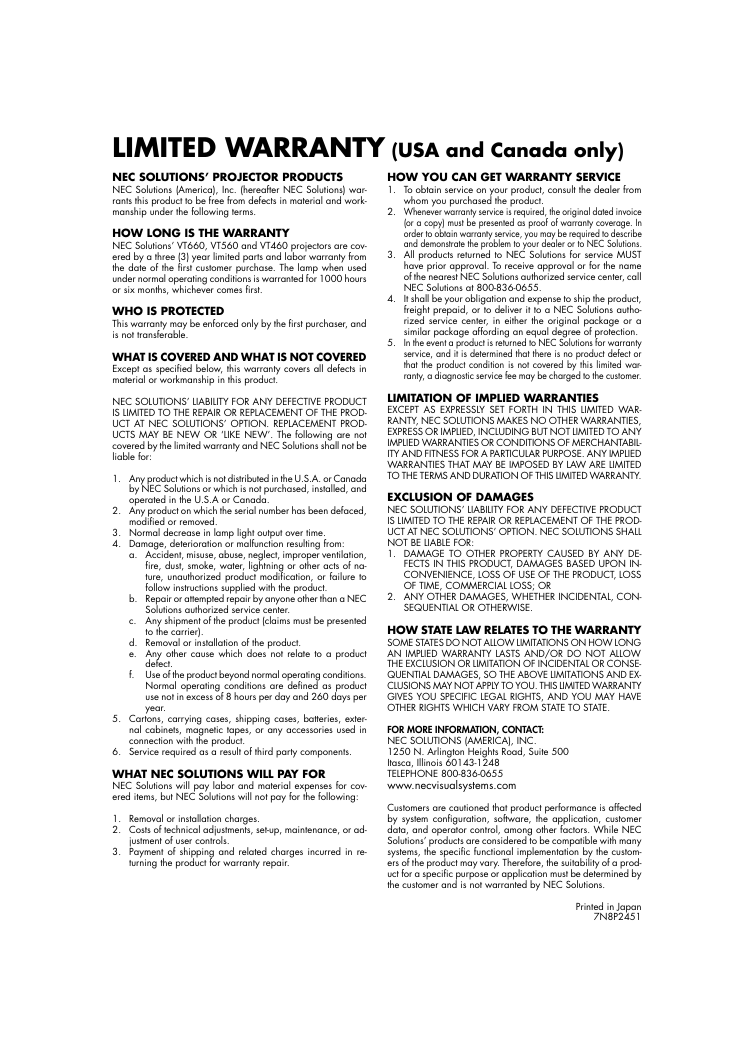
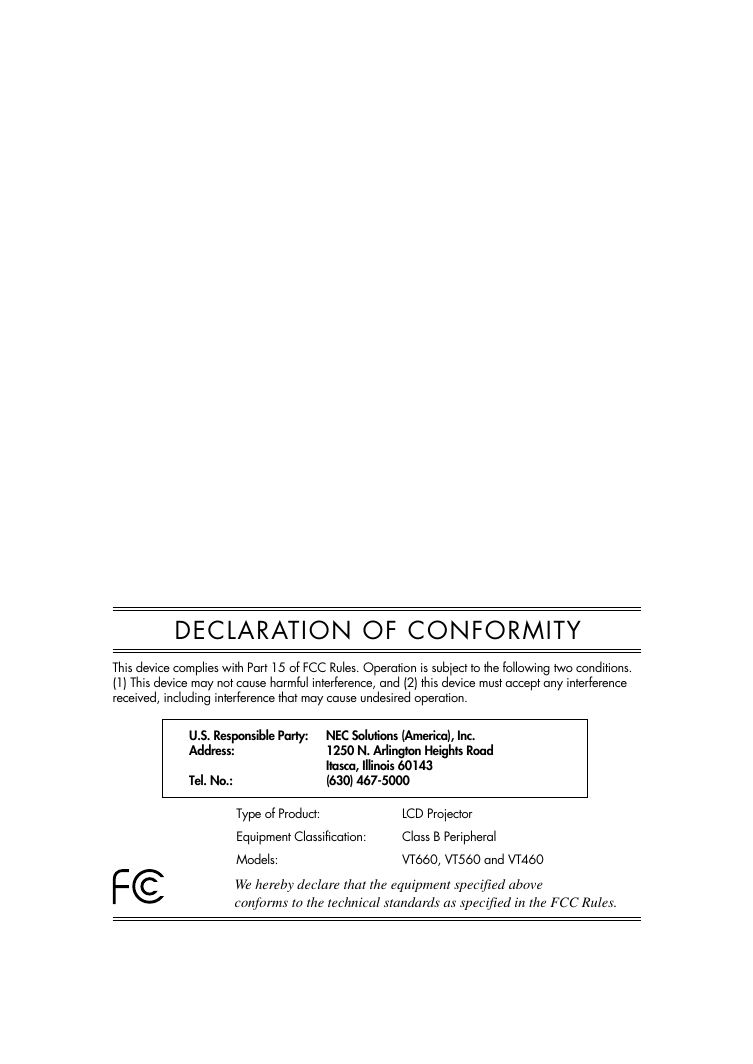
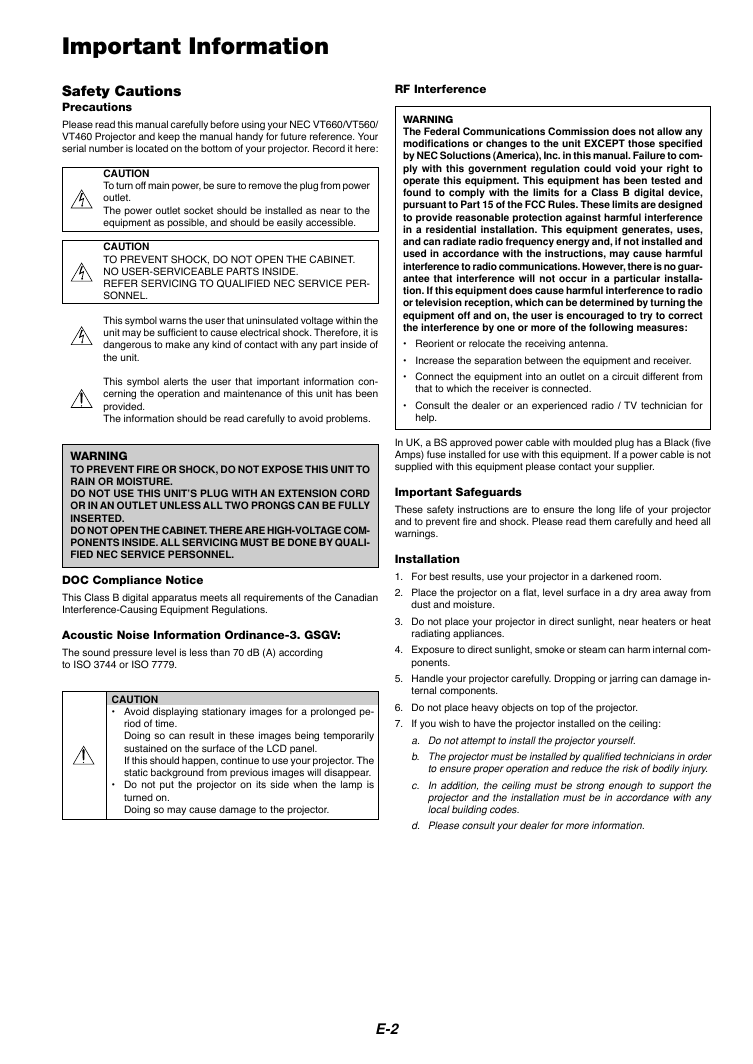

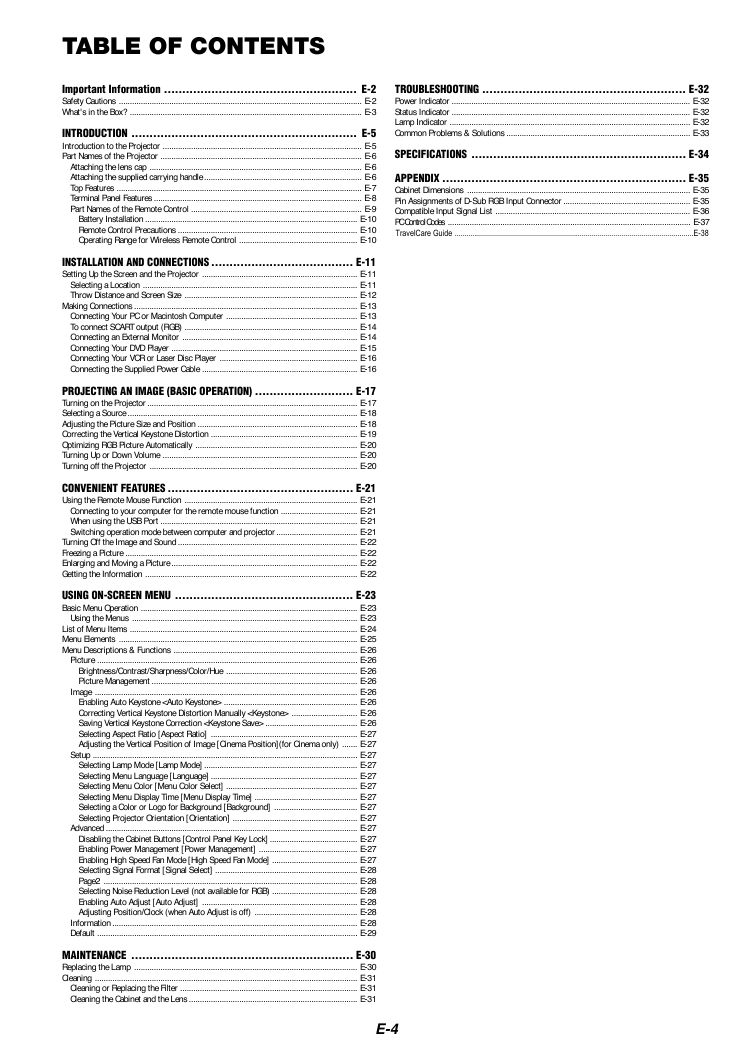
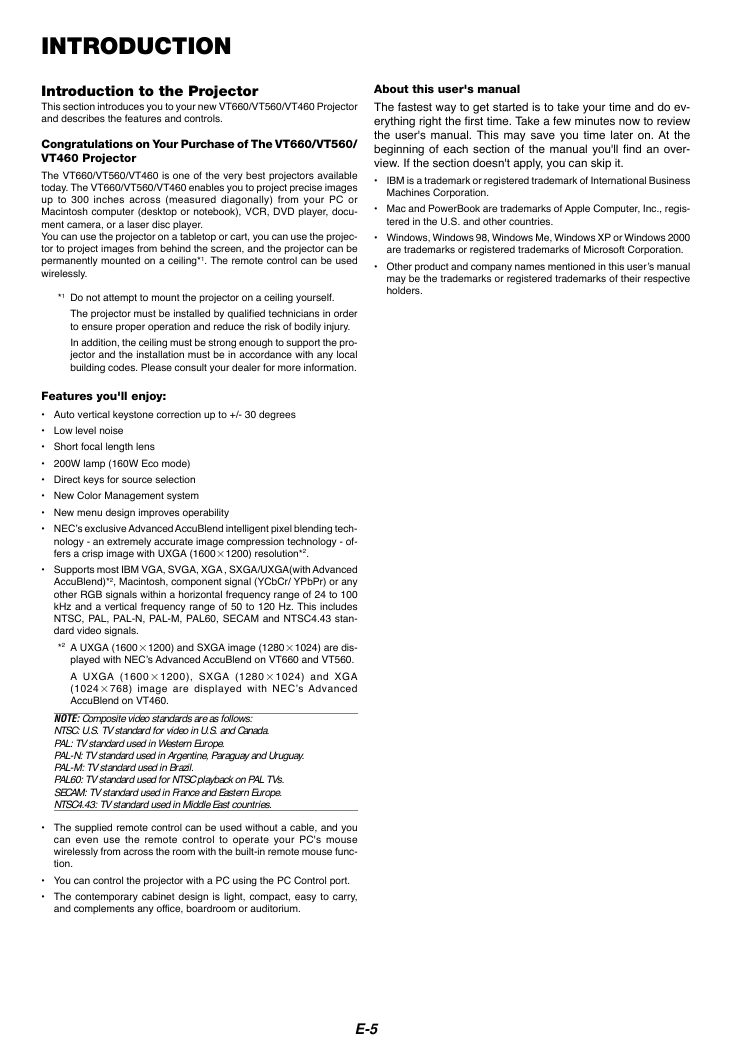
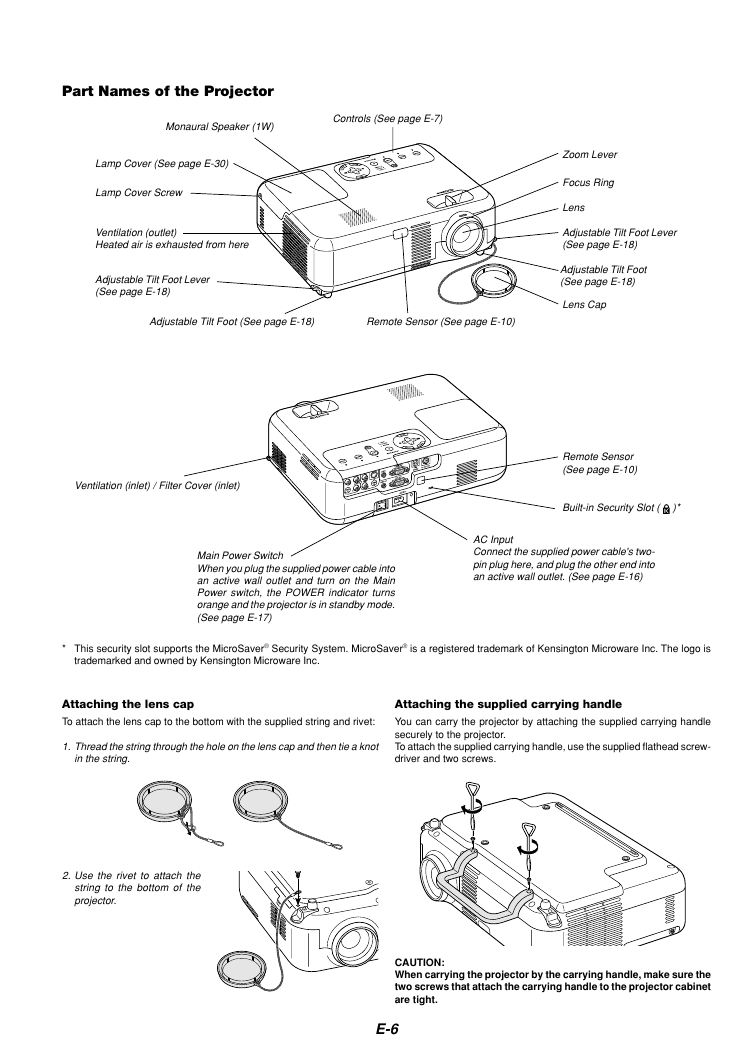

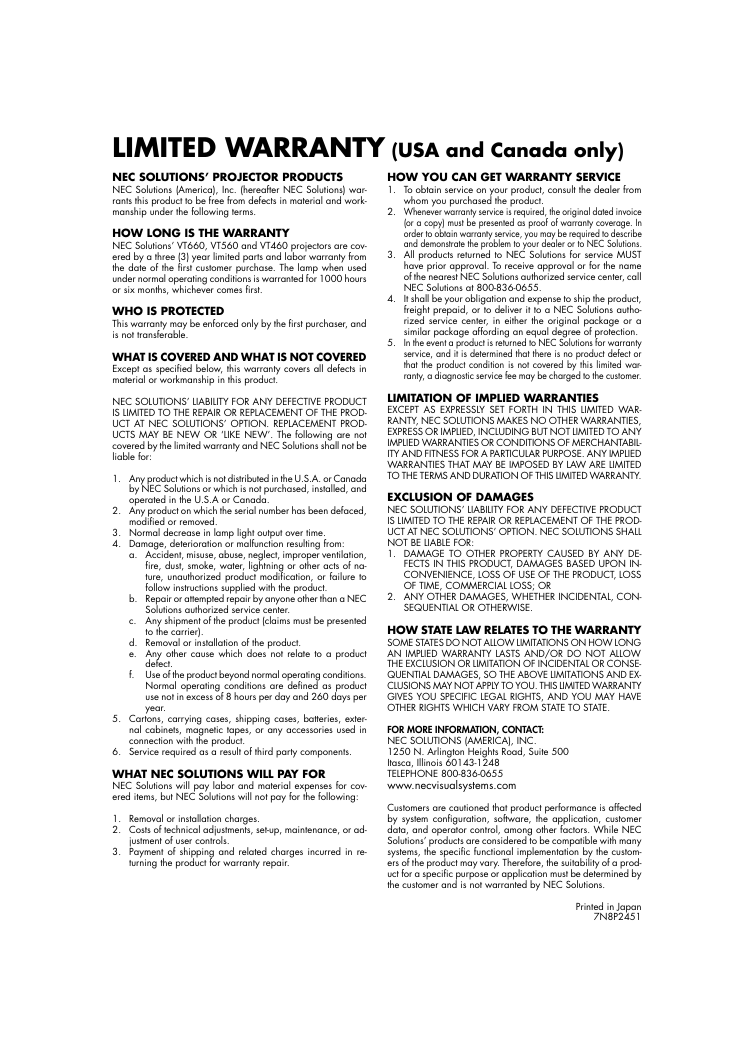
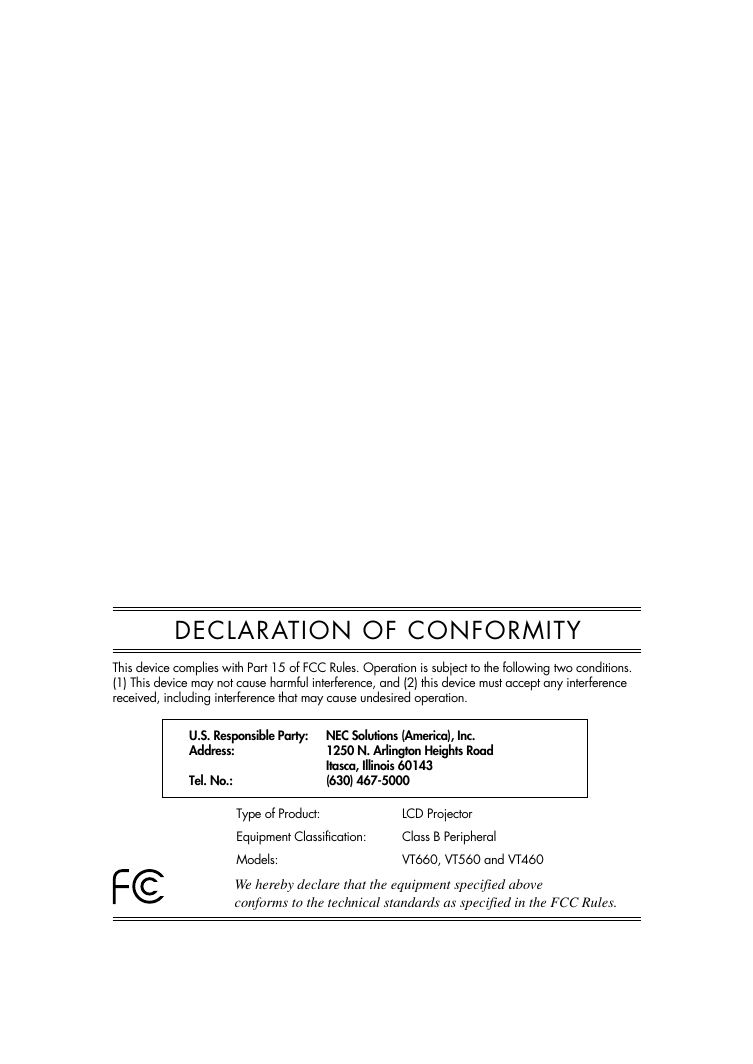
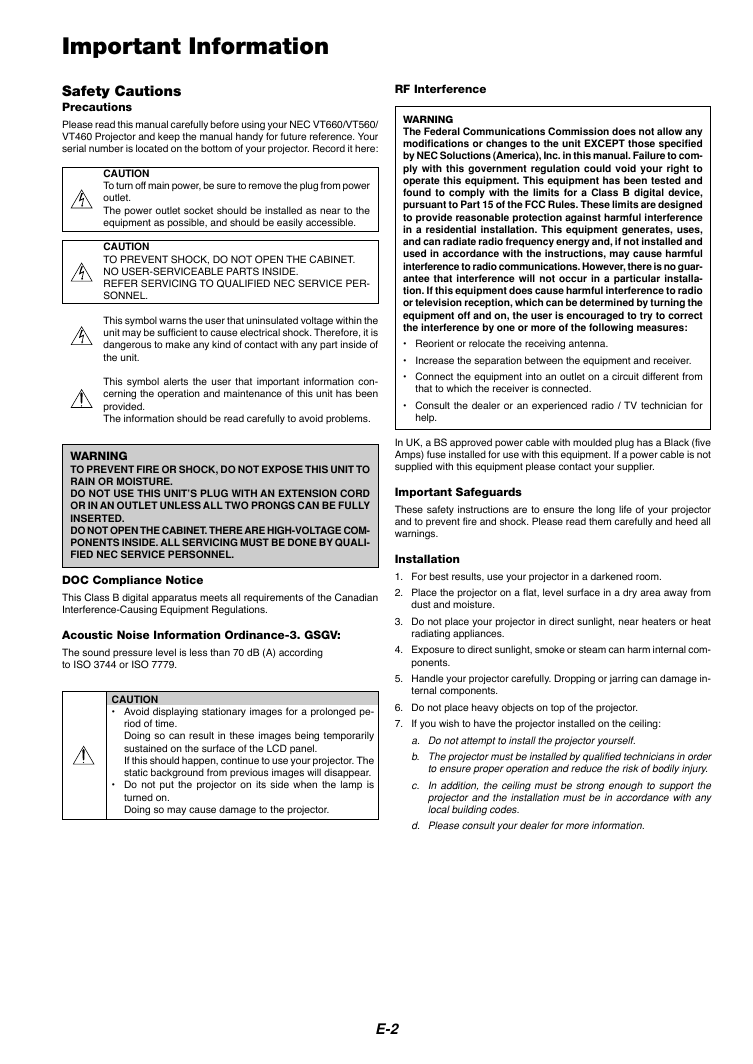

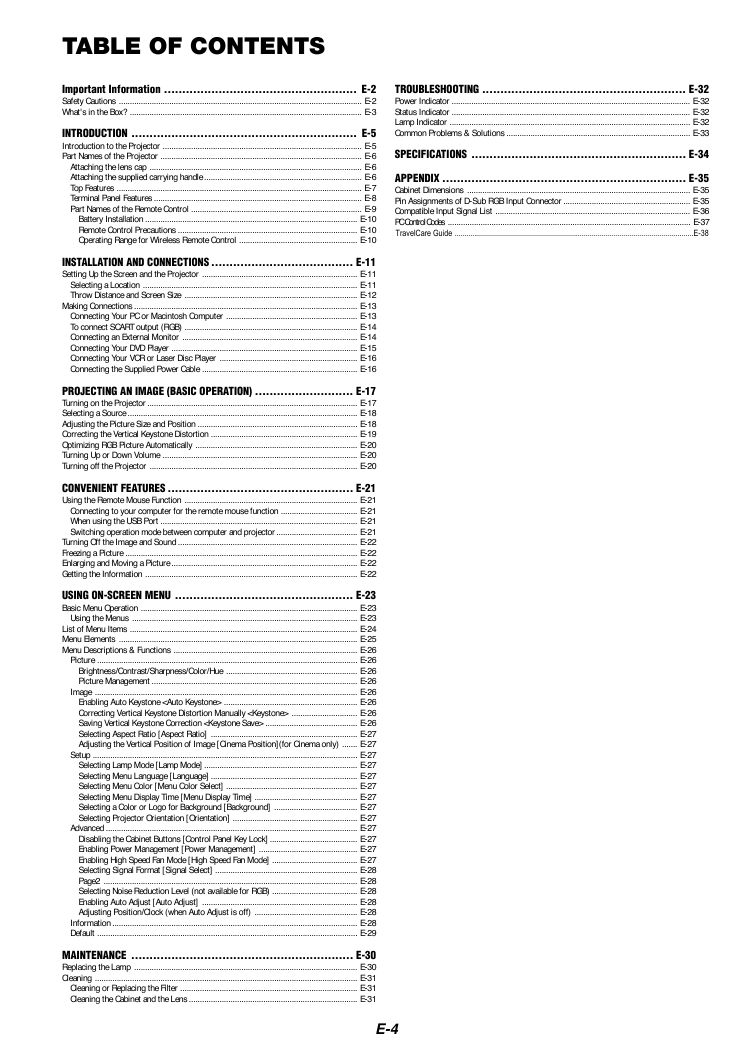
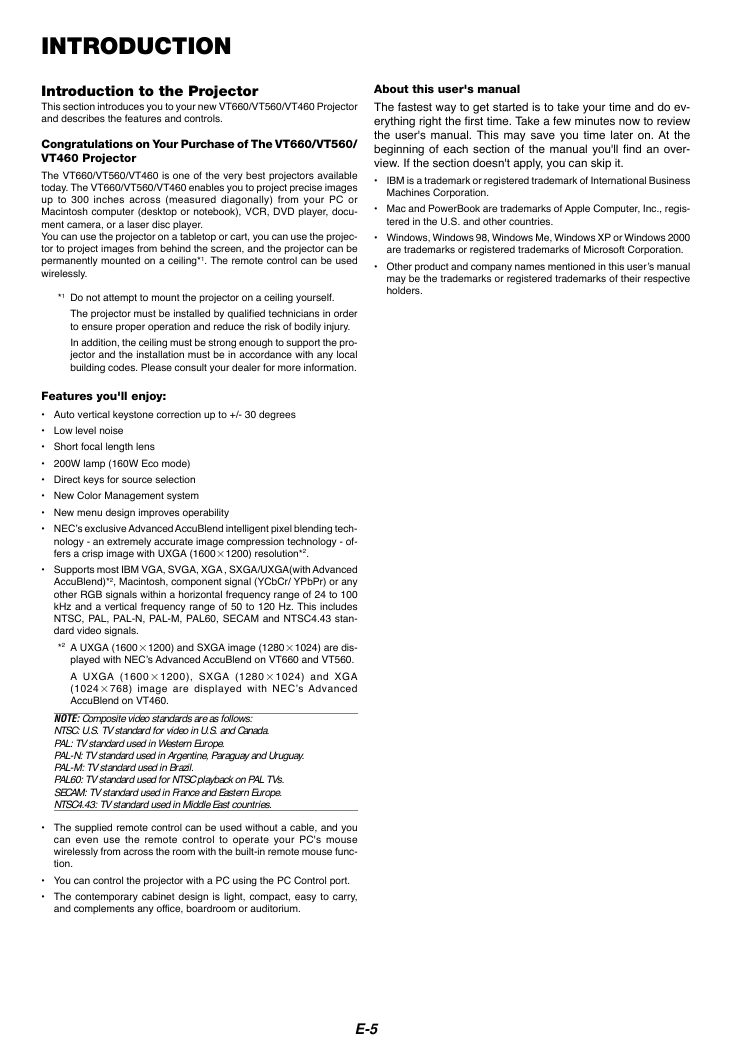
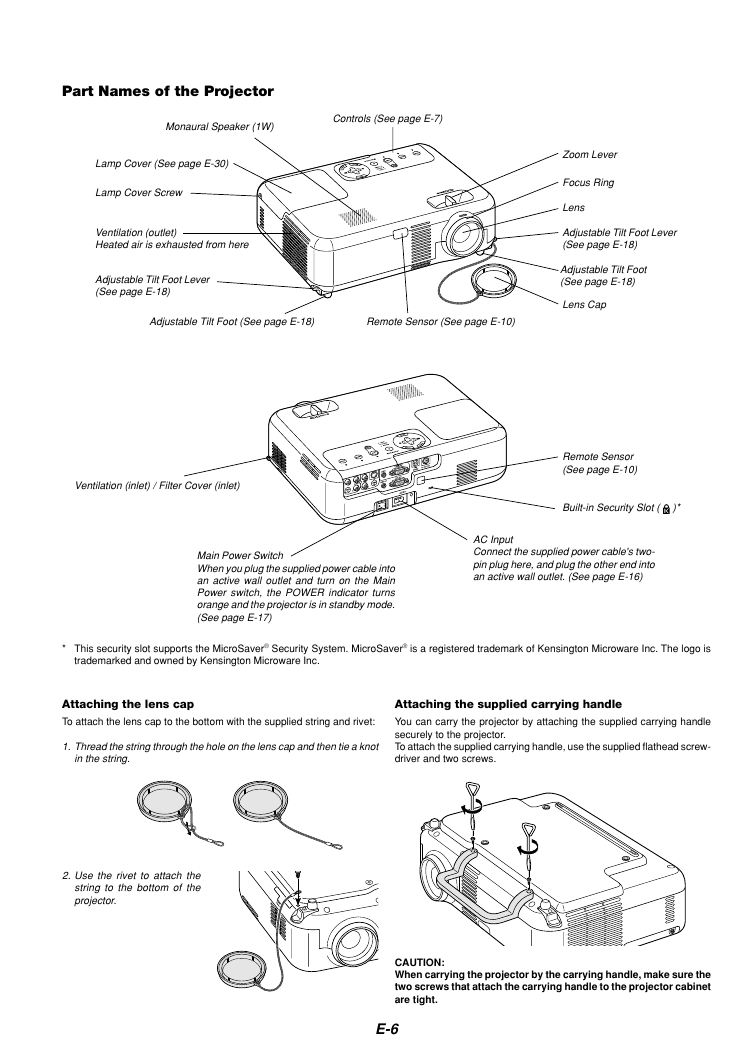
 2023年江西萍乡中考道德与法治真题及答案.doc
2023年江西萍乡中考道德与法治真题及答案.doc 2012年重庆南川中考生物真题及答案.doc
2012年重庆南川中考生物真题及答案.doc 2013年江西师范大学地理学综合及文艺理论基础考研真题.doc
2013年江西师范大学地理学综合及文艺理论基础考研真题.doc 2020年四川甘孜小升初语文真题及答案I卷.doc
2020年四川甘孜小升初语文真题及答案I卷.doc 2020年注册岩土工程师专业基础考试真题及答案.doc
2020年注册岩土工程师专业基础考试真题及答案.doc 2023-2024学年福建省厦门市九年级上学期数学月考试题及答案.doc
2023-2024学年福建省厦门市九年级上学期数学月考试题及答案.doc 2021-2022学年辽宁省沈阳市大东区九年级上学期语文期末试题及答案.doc
2021-2022学年辽宁省沈阳市大东区九年级上学期语文期末试题及答案.doc 2022-2023学年北京东城区初三第一学期物理期末试卷及答案.doc
2022-2023学年北京东城区初三第一学期物理期末试卷及答案.doc 2018上半年江西教师资格初中地理学科知识与教学能力真题及答案.doc
2018上半年江西教师资格初中地理学科知识与教学能力真题及答案.doc 2012年河北国家公务员申论考试真题及答案-省级.doc
2012年河北国家公务员申论考试真题及答案-省级.doc 2020-2021学年江苏省扬州市江都区邵樊片九年级上学期数学第一次质量检测试题及答案.doc
2020-2021学年江苏省扬州市江都区邵樊片九年级上学期数学第一次质量检测试题及答案.doc 2022下半年黑龙江教师资格证中学综合素质真题及答案.doc
2022下半年黑龙江教师资格证中学综合素质真题及答案.doc