Some of the contents in this manual may differ from your device depending on the software of the device or
your service provider.
World Wide Web
http://www.samsungmobile.com
English (SEA). 06/2008. Rev. 1.0
�
SGH-i900
user manual
�
Refer to—pages with related
information; for example:
p. 12 (represents "see page
12")
Followed by—the order of options
or menus you must select to
perform a step; for example: Tap
Start → Programs → Camera
(represents Start, followed by
Programs, followed by
Camera)
[ ]
Square brackets—device keys;
for example: [
Power key)
] (represents the
Using this manual
This user manual has been specially
designed to guide you through the functions
and features of your device.
For any topics not covered in this manual,
please refer to the Help embedded in the
Windows Mobile® 6 Professional operating
system.
→
Instructional icons
Before you start, familiarise yourself with
the icons you will see in this manual:
Warning—situations that could
cause injury to yourself or others
Caution—situations that could
cause damage to your device or
other equipment
Note—notes, usage tips, or
additional information
�
Copyrights and trademarks
Rights to all technologies and products that
comprise this device are the property of
their respective owners:
• This product includes
software licensed from
MS, an affiliate of the
Microsoft Corporation.
Microsoft and software bearing the
Microsoft name are registered trademarks
of the Microsoft Corporation. Before using
this product, refer to the MICROSOFT
SOFTWARE LICENSE TERMS FOR
WINDOWS MOBILE 6 SOFTWARE
Agreement at the back of this guide for
information about rights and restrictions.
• Java™ is a trademark of
Sun Microsystems, Inc.
• Bluetooth® is a registered trademark of
the Bluetooth SIG, Inc.
worldwide—Bluetooth QD ID: B014133
• DivX® is a registered trademark of DivX,
Inc., and is used under license.
�
Contents
Safety and usage information ............. 4
1. Enter text
11
Change the text input method ...........11
Change the default text input method .11
Enter text with Block Recognizer ........12
Enter text with the keyboard .............12
Enter text with Letter Recognizer .......12
Enter text with Samsung Keyboard .....13
Enter text with Samsung Keypad ........13
Enter text with Samsung Phonepad ....14
Enter text with Transcriber ................14
Create a sketch ................................15
2. Communication
16
Calls ...............................................16
Messaging .......................................17
20
3. Media
Camera ..........................................20
Media Album ...................................22
Photo Slides ....................................23
Touch Player ...................................25
ShoZu ............................................26
Video Editor ....................................27
Streaming Player .............................30
FM Radio .........................................30
4. Personal productivity
32
Contacts .........................................32
Calendar .........................................34
Office Mobile ...................................34
Notes .............................................36
Tasks .............................................37
2
�
Contents
39
5. Web
Windows Live ..................................39
Messenger ......................................39
RSS Reader .....................................40
Podcasts .........................................41
Google Launcher ..............................42
Google Maps ...................................42
6. Connectivity
44
Bluetooth ........................................44
ActiveSync ......................................46
7. Additional programs
49
Games ............................................49
Java ...............................................49
Calculator .......................................49
Smart Converter ..............................49
Task Manager ..................................50
Task Switcher ..................................50
Search your device ...........................50
Launcher .........................................51
File Explorer ....................................51
TV Out Viewer .................................51
Digital Frame ...................................52
8. Troubleshooting
53
9. MICROSOFT SOFTWARE LICENSE
TERMS FOR WINDOWS MOBILE 6
SOFTWARE Agreement
57
Index
65
3
�
Safety and usage
information
Comply with the following precautions to
avoid dangerous or illegal situations and
ensure peak performance of your device.
Safety warnings
Keep your device away from small
children and pets
Keep your device and all accessories out of
the reach of small children or animals. Small
parts may cause choking or serious injury if
swallowed.
Protect your hearing
Listening to a headset at high
volumes can damage your hearing.
Use only the minimum volume
setting necessary to hear your
conversation or music.
4
Install mobile devices and
equipment with caution
Ensure that any mobile devices or related
equipment installed in your vehicle are
securely mounted. Avoid placing your device
and accessories near or in an air bag
deployment area. Improperly installed
wireless equipment can cause serious injury
when air bags inflate rapidly.
Handle and dispose of batteries and
chargers with care
• Use only Samsung-approved batteries
and chargers specifically designed for
your device. Incompatible batteries and
chargers can cause serious injuries or
damage to your device.
• Never dispose of batteries or devices in a
fire. Follow all local regulations when
disposing of used batteries or devices.
• Never place batteries or devices on or in
heating devices, such as microwave
ovens, stoves, or radiators. Batteries may
explode when overheated.
�
• Never crush or puncture the battery.
Avoid exposing the battery to high
external pressure, which can lead to an
internal short circuit and overheating.
Avoid interference with pacemakers
Maintain a minimum of 15 cm (6 inches)
between mobile devices and pacemakers to
avoid potential interference, as
recommended by manufacturers and the
independent research group, Wireless
Technology Research. If you have any
reason to suspect that your device is
interfering with a pacemaker or other
medical device, turn off the device
immediately and contact the manufacturer
of the pacemaker or medical device for
guidance.
Safety and usage information
Turn off the device in potentially
explosive environments
Do not use your device at refuelling points
(service stations) or near fuels or chemicals.
Turn off your device whenever directed by
warning signs or instructions. Your device
could cause explosions or fire in and around
fuel or chemical storage and transfer areas
or blasting areas. Do not store or carry
flammable liquids, gases, or explosive
materials in the same compartment as the
device, its parts, or accessories.
Reduce the risk of repetitive motion
injuries
When sending text messages or playing
games on your device, hold the device with
a relaxed grip, press the keys lightly, use
special features that reduce the number of
keys you have to press (such as templates
and predictive text), and take frequent
breaks.
5
�
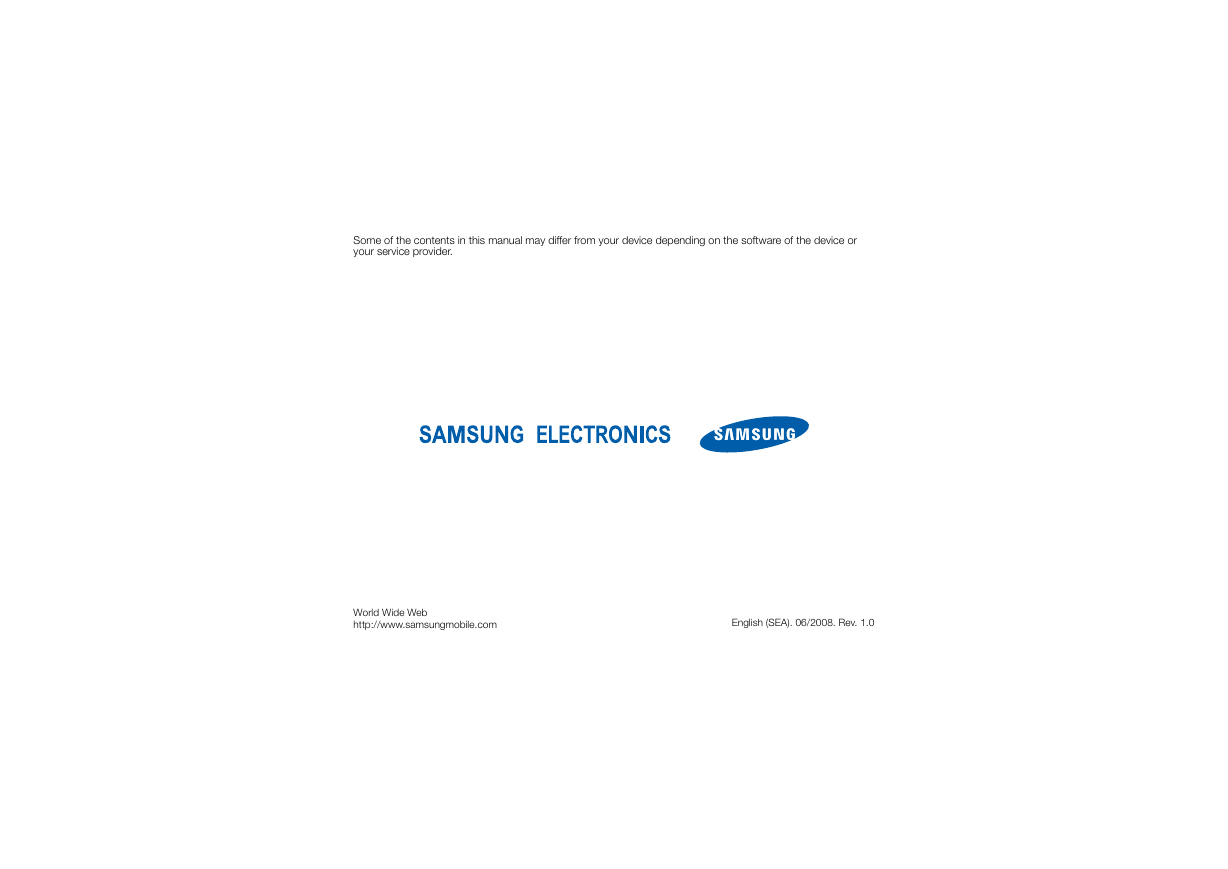
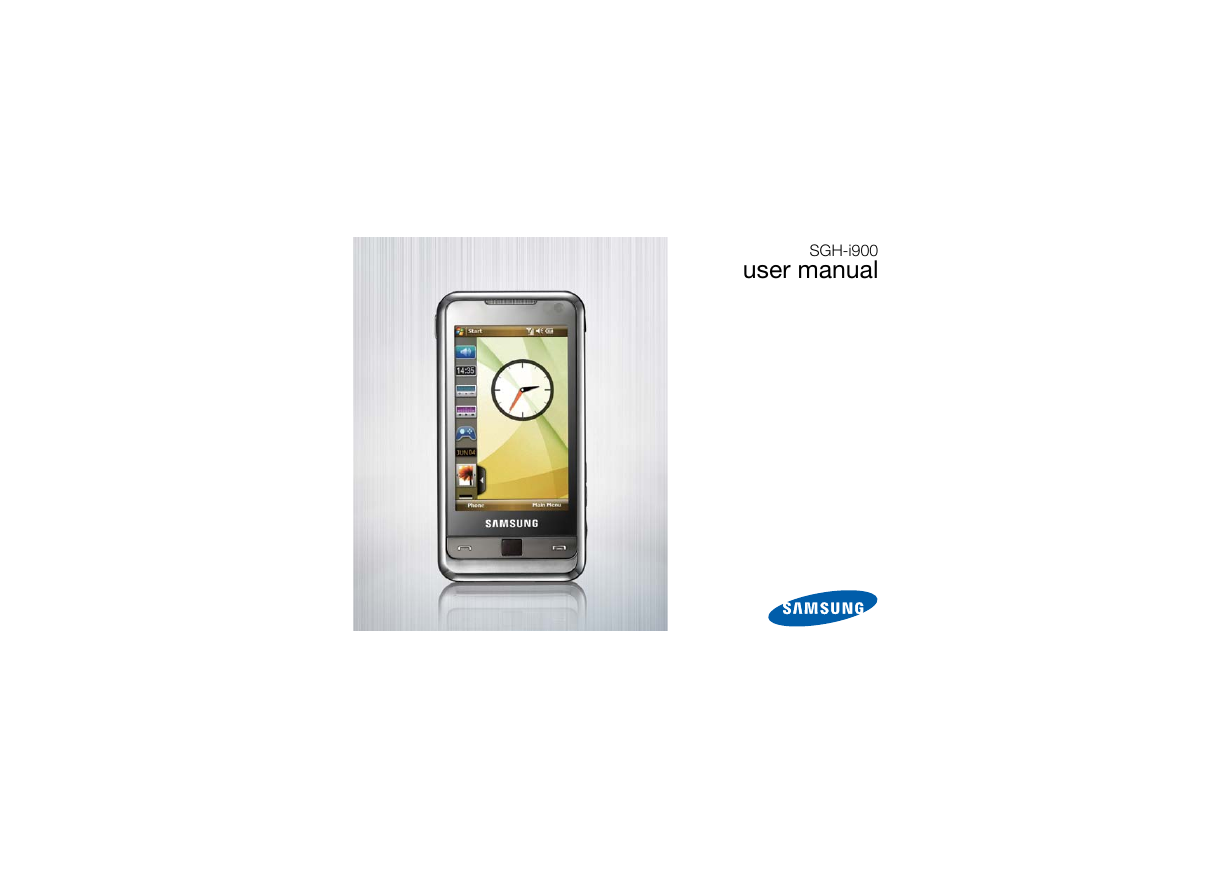


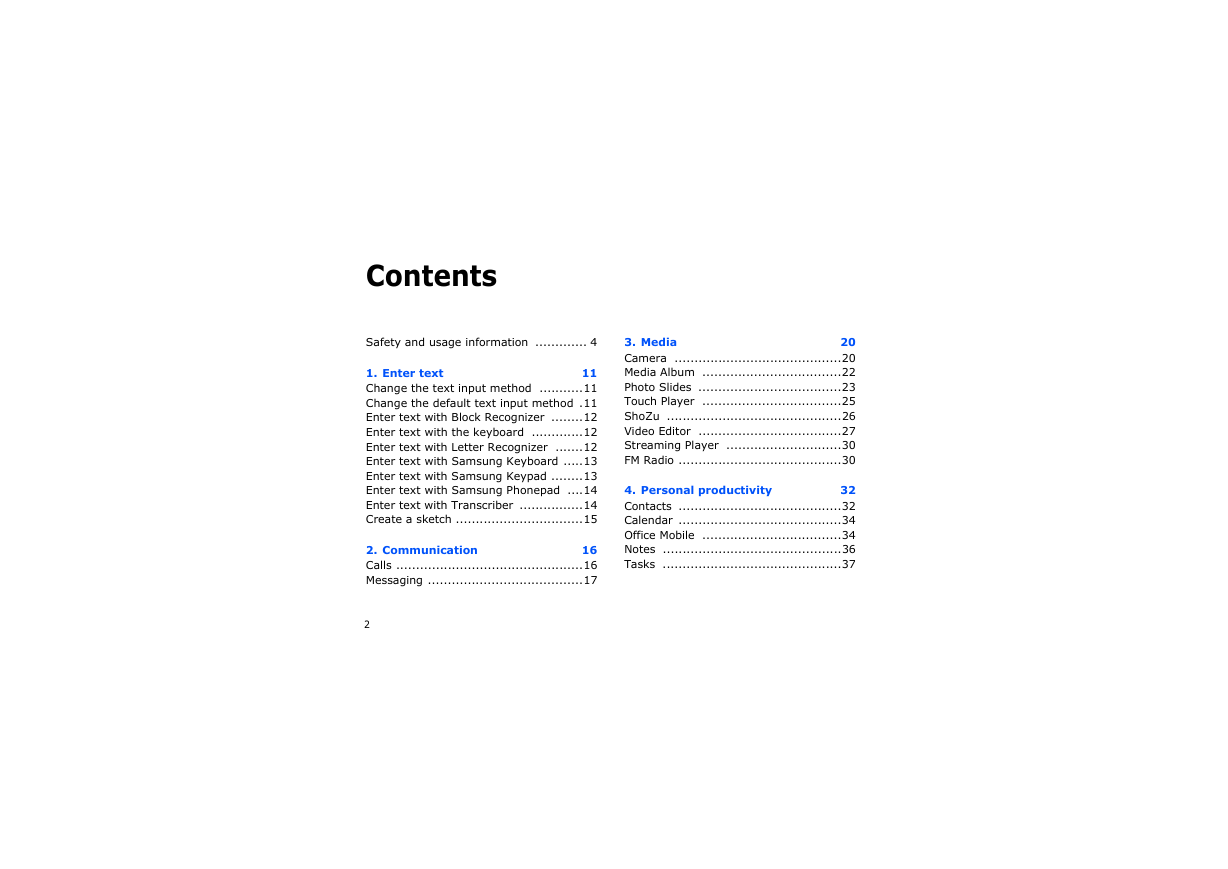
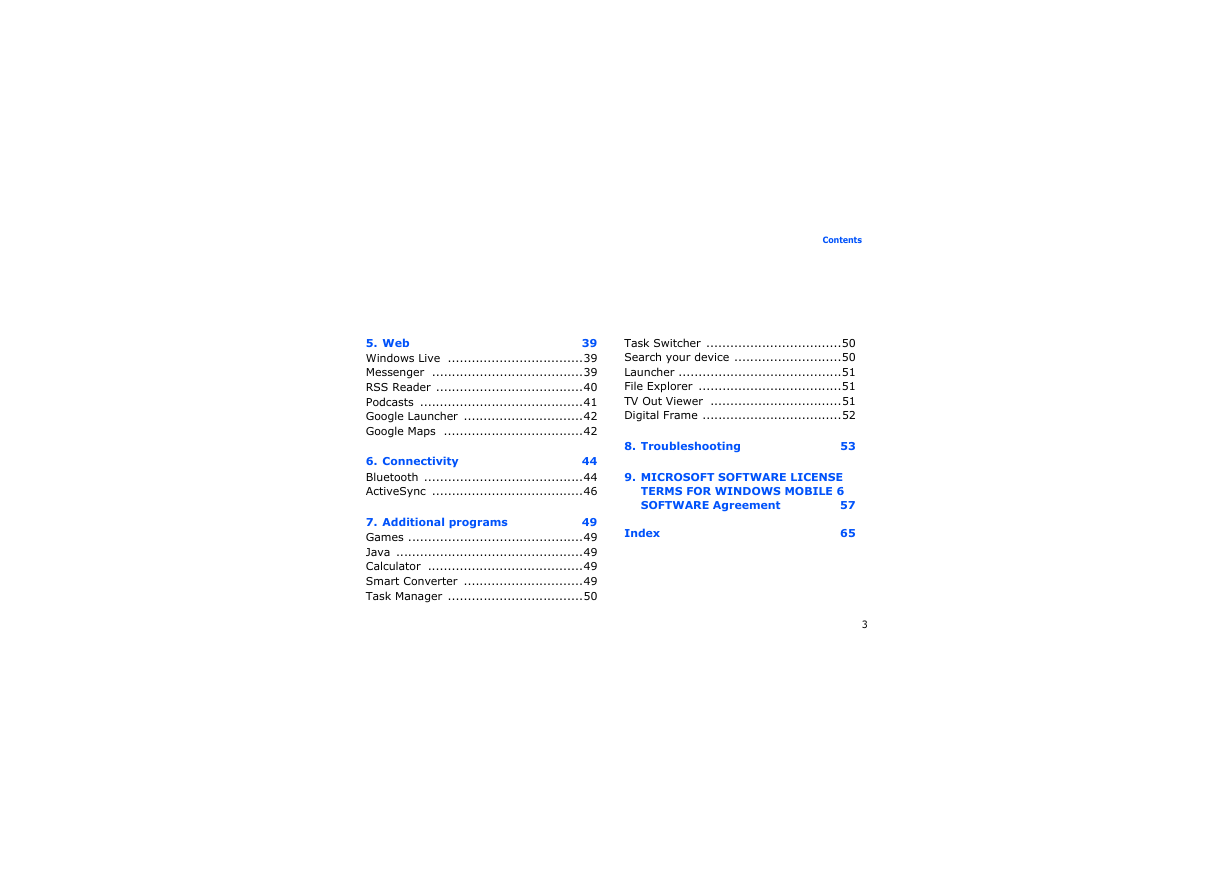
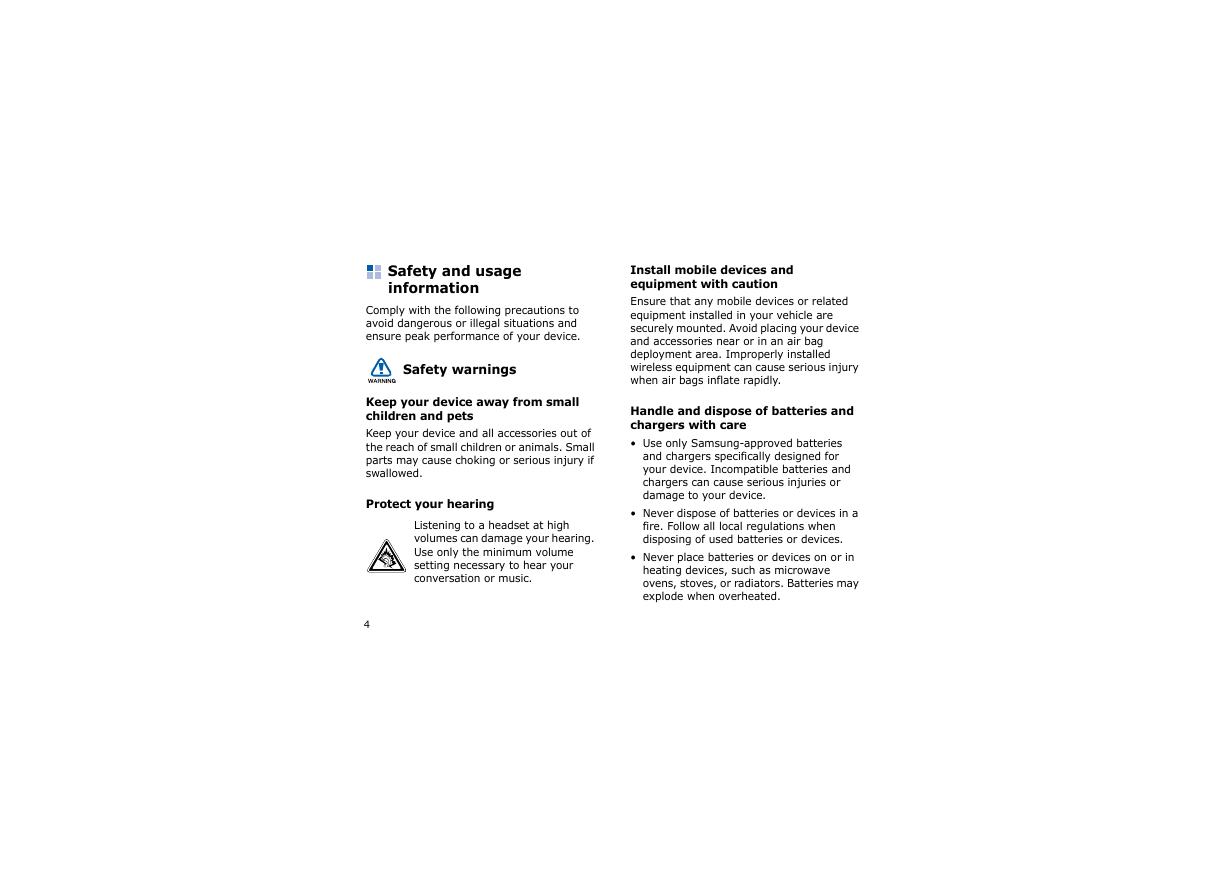

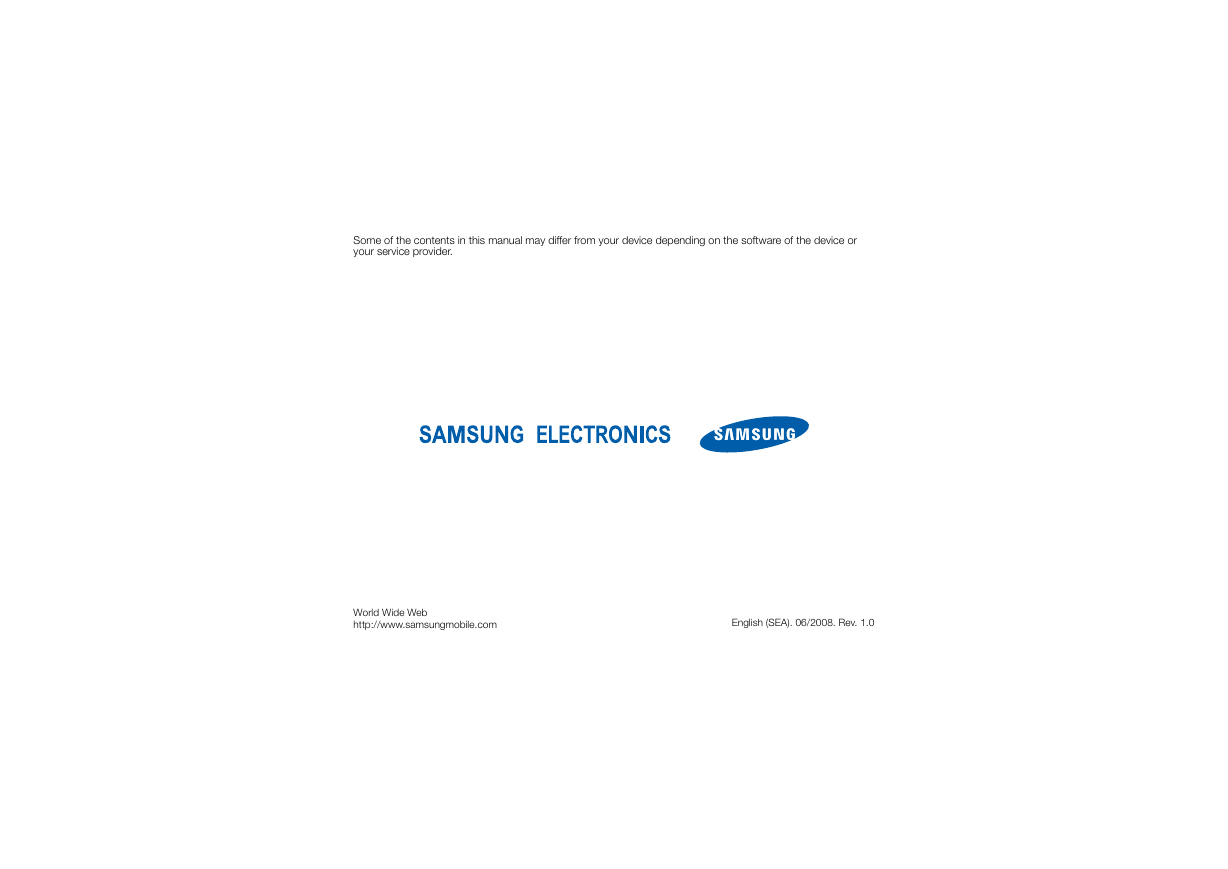
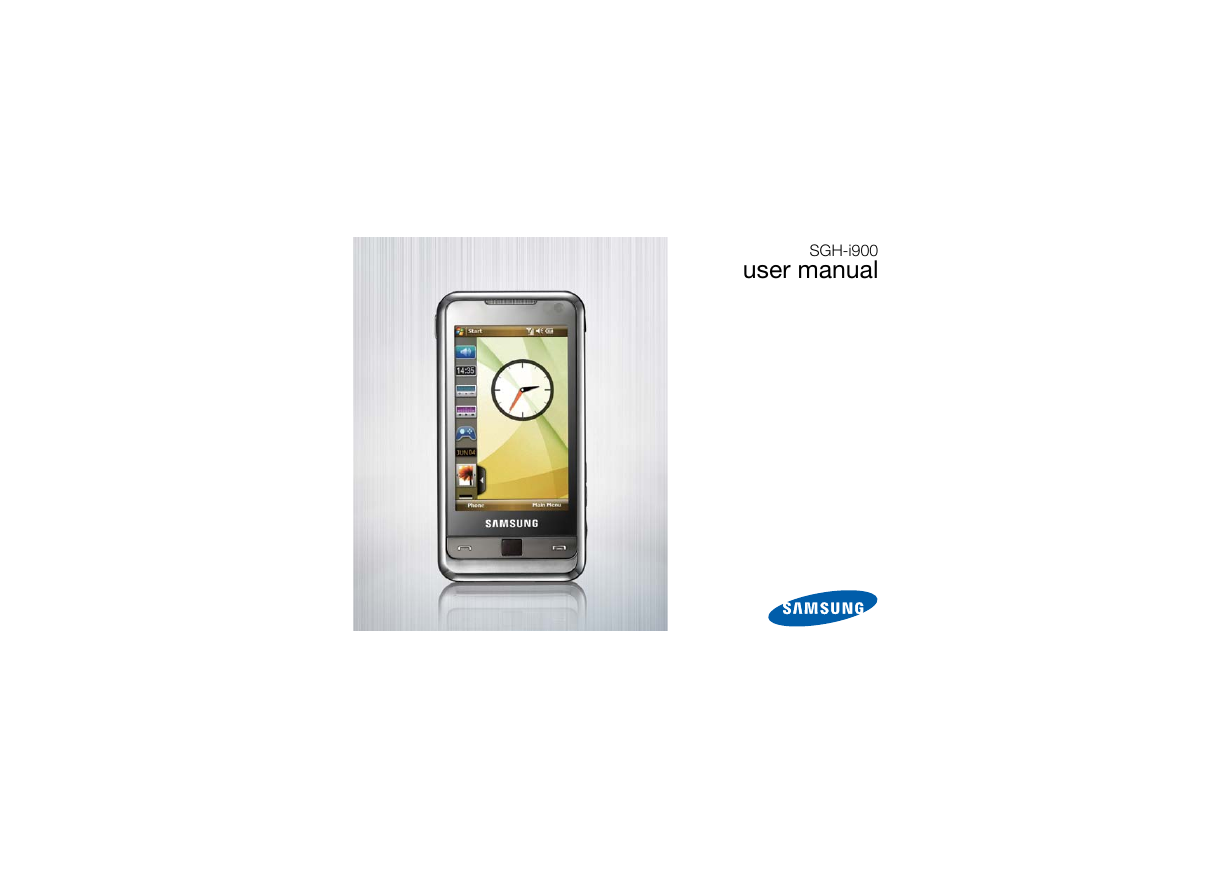


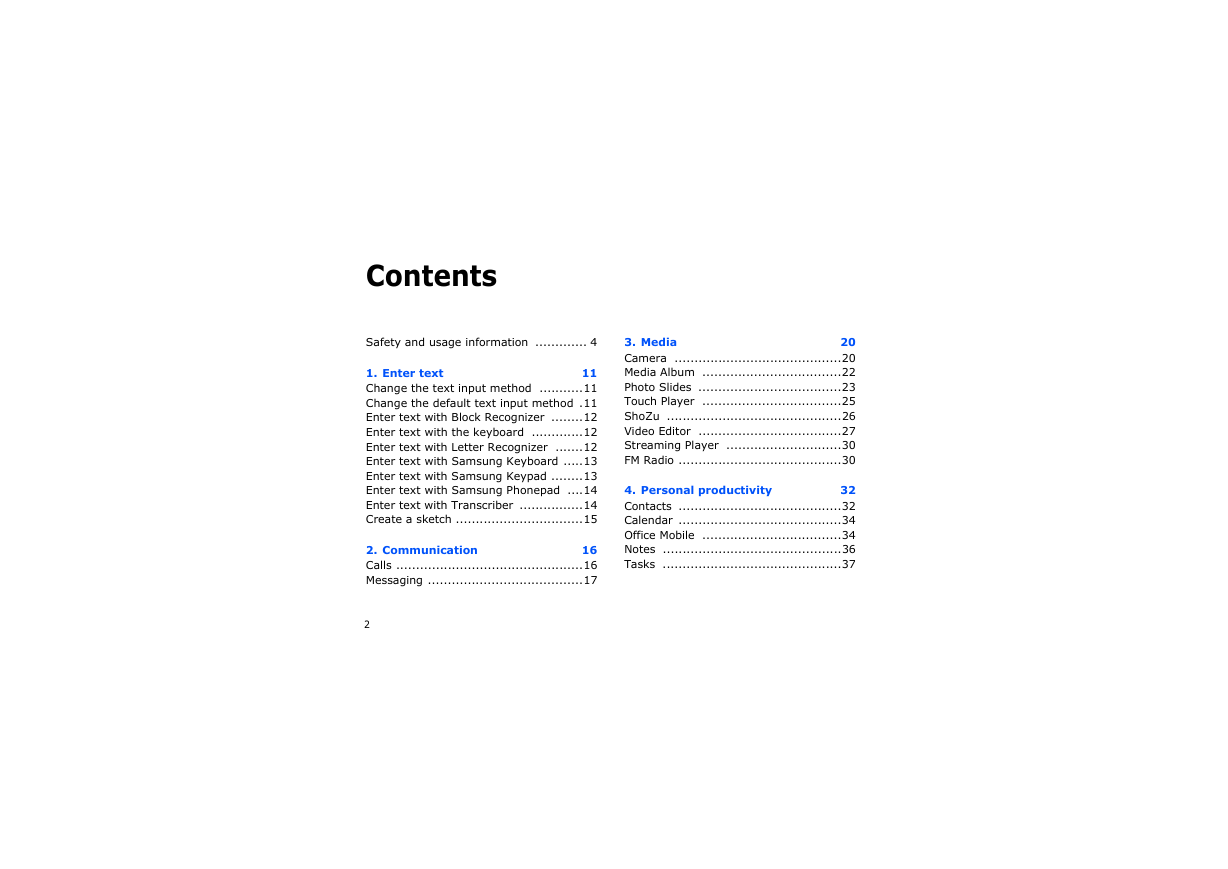
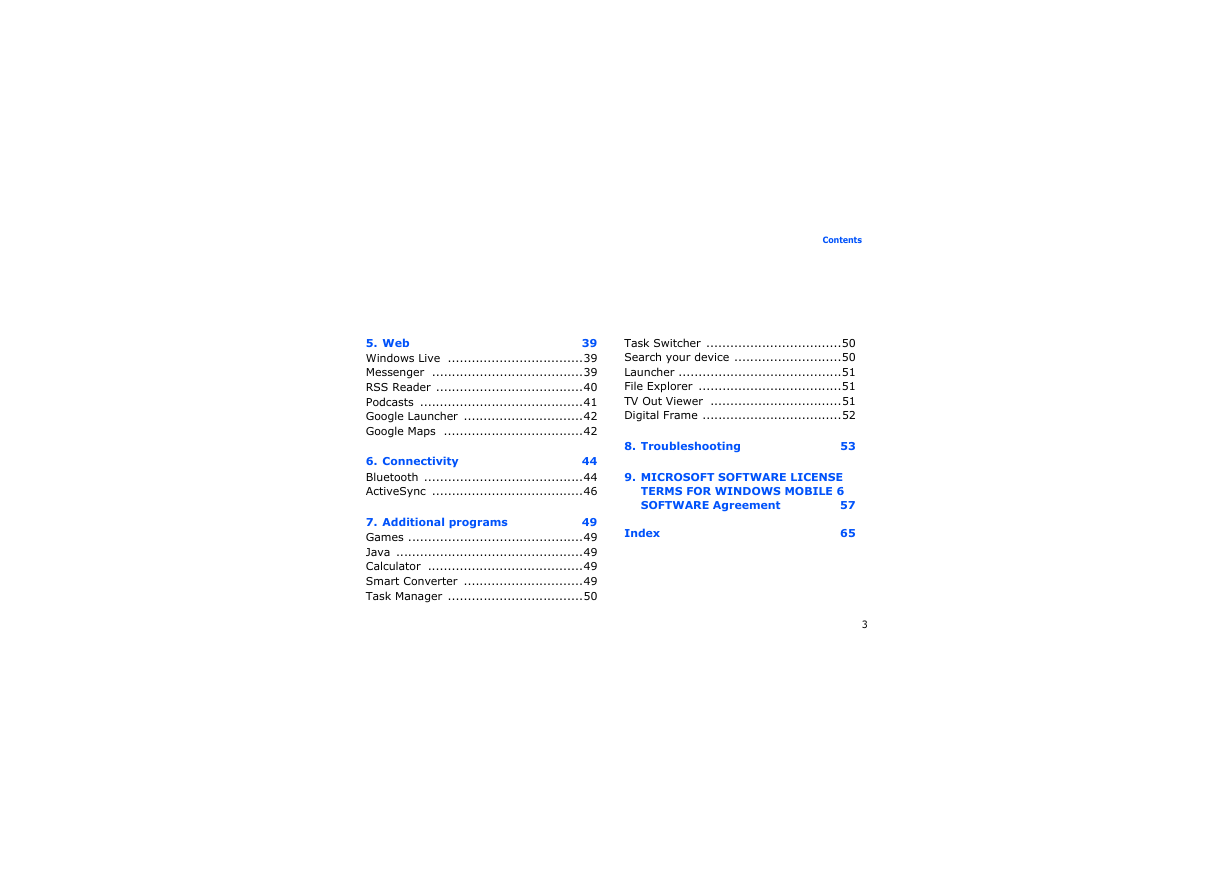
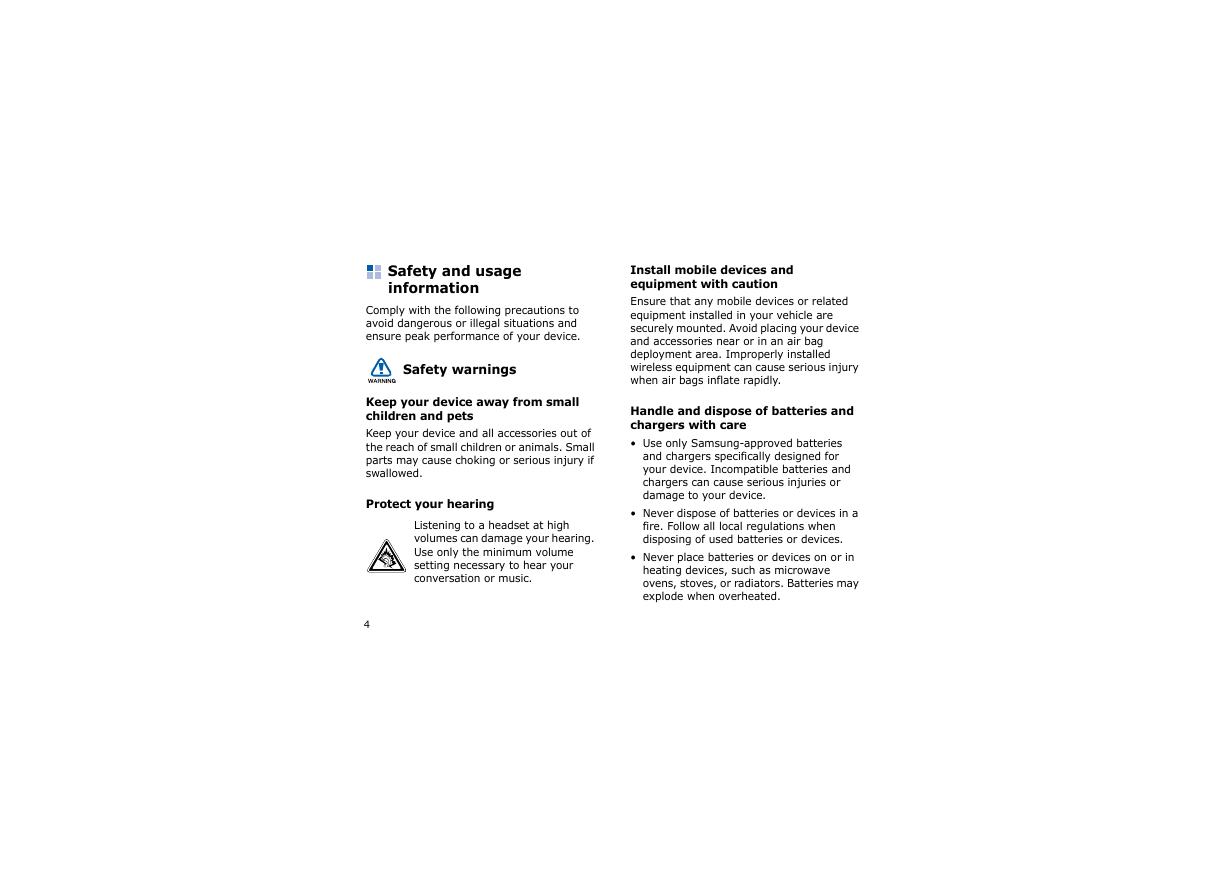

 2023年江西萍乡中考道德与法治真题及答案.doc
2023年江西萍乡中考道德与法治真题及答案.doc 2012年重庆南川中考生物真题及答案.doc
2012年重庆南川中考生物真题及答案.doc 2013年江西师范大学地理学综合及文艺理论基础考研真题.doc
2013年江西师范大学地理学综合及文艺理论基础考研真题.doc 2020年四川甘孜小升初语文真题及答案I卷.doc
2020年四川甘孜小升初语文真题及答案I卷.doc 2020年注册岩土工程师专业基础考试真题及答案.doc
2020年注册岩土工程师专业基础考试真题及答案.doc 2023-2024学年福建省厦门市九年级上学期数学月考试题及答案.doc
2023-2024学年福建省厦门市九年级上学期数学月考试题及答案.doc 2021-2022学年辽宁省沈阳市大东区九年级上学期语文期末试题及答案.doc
2021-2022学年辽宁省沈阳市大东区九年级上学期语文期末试题及答案.doc 2022-2023学年北京东城区初三第一学期物理期末试卷及答案.doc
2022-2023学年北京东城区初三第一学期物理期末试卷及答案.doc 2018上半年江西教师资格初中地理学科知识与教学能力真题及答案.doc
2018上半年江西教师资格初中地理学科知识与教学能力真题及答案.doc 2012年河北国家公务员申论考试真题及答案-省级.doc
2012年河北国家公务员申论考试真题及答案-省级.doc 2020-2021学年江苏省扬州市江都区邵樊片九年级上学期数学第一次质量检测试题及答案.doc
2020-2021学年江苏省扬州市江都区邵樊片九年级上学期数学第一次质量检测试题及答案.doc 2022下半年黑龙江教师资格证中学综合素质真题及答案.doc
2022下半年黑龙江教师资格证中学综合素质真题及答案.doc