ViviCam T030 Digital Camera
User Manual
© 2010 Sakar International, Inc. All rights reserved.
Windows and the Windows logo are registered trademarks of Microsoft Corporation.
All other trademarks are the property of their respective companies.
�
Contents
Introduction .................................................................................................................................. 2
What Your Camera Includes ......................................................................................................... 2
Parts of the Camera ..................................................................................................................... 3
Quick Setup .................................................................................................................................. 4
Main Camera Modes .................................................................................................................... 5
Camera Technical Specifications .................................................................................................. 6
Computer System Requirements – Windows ............................................................................... 7
Computer System Requirements – Macintosh ............................................................................. 7
Charging the Lithium Battery ........................................................................................................ 8
Initial Camera Setup ..................................................................................................................... 8
Using Your Digital Camera ......................................................................................................... 10
Changing Camera Mode ............................................................................................................. 11
Navigating the Menus .................................................................................................................. 11
Photo Capture Mode .................................................................................................................. 12
Photo Playback Mode ................................................................................................................ 29
Video Capture Mode .................................................................................................................. 36
Video Playback Mode ................................................................................................................. 49
Installing the Software ................................................................................................................ 53
Connecting the Camera to the Computer ................................................................................... 54
Getting Photos and Videos from your Camera to Your Computer .............................................. 55
Get started!................................................................................................................................. 56
Transfer media from my camera to my computer manually (Using Windows) ............................ 56
Transfer media from my camera to my computer manually (Using Macintosh) .......................... 57
Camera Maintenance ................................................................................................................. 57
Sakar Warranty Card .................................................................................................................. 58
Technical Support ....................................................................................................................... 59
Troubleshooting .......................................................................................................................... 59
1
�
Introduction
Thank you for purchasing this camera. Everything you need to take quality digital photos and
videos is included with your camera.
Vivitar makes capturing those special moments as easy as possible.
Note: Your camera needs an SD Memory card (up to 32GB) for normal use.
SD Memory cards are not included and need to be purchased separately.
Please read this manual carefully first in order to get the most out of your digital camera.
What Your Camera Includes
1. Digital Camera
2. Lithium Battery
3. USB cable
4. Vivitar Experience Image Manager
software Installation CD
5. Wrist Strap
6. AC Adapter
Note: SD Memory Card not included
2
�
Parts of the Camera
1. Power button
2. Shutter button
3. LCD Screen
4. LED
5. Multi-Function Key 1 / Zoom In
6. Multi-Function Key 2 / Zoom Out
7. Flash / Up / Slideshow
8. Playback / Right Button
9. Video Mode / Down Button
10. SET button
11. ViviLink / Left Button
12. Microphone
13. Speaker
14. Flash Light
15. USB Slot
16. Digital Lens
17. Tripod Socket
18. Macro switch
19. Battery and SD Card Compartment
20. Wrist Strap connector
3
�
Quick Setup
Installing the Battery
Installing the Memory Card
Turning On the Camera
SD Memory card
(up to 32GB)
needed for normal use
Using the Camera
Accessing the menu
4
�
Main Camera Modes
Your camera has different modes for the various camera functions.
You can switch modes by pressing the MODE button on your camera after the camera has been
powered ON.
Photo Capture Mode
Use this mode to capture pictures with your camera.
This is the default mode when the camera is powered ON.
To take a picture, aim your camera as desired and press the “Shutter” button.
The picture will be automatically saved to your camera‟s memory card.
To access the various menus for the Photo Capture mode, press the SET button while in
the Photo Capture mode.
Video Capture Mode
Use this mode to capture videos with your digital camera.
After turning on your camera, press the MODE button once to open the Video Capture
mode. To take a video, aim your camera as desired and press the “Shutter” button to start
the record. A red record indicator will appear on the LCD screen while record is in progress.
To stop the record, press the “Shutter” button again. The video will be automatically saved
to your camera‟s memory card.
To access the various menus for the Video Capture mode, press the SET button while in
the Video Capture mode.
Playback Mode (Photos & Videos)
Use this mode to view and manage the photos and videos on your camera.
After turning on your camera, press the MODE button twice to open the Playback mode for
photos and videos. You can scroll through the photos and videos that you‟ve previously
taken to view, edit or delete them as desired.
To access the various menus for the Playback mode for photos and videos, press the SET
button while in the Playback mode.
5
�
Camera Technical Specifications
Image Sensor
CMOS Sensor
Image Resolution
3648x2048(7MHD); 2592x1944(5M); 2048x1536(3M);
4000x3000(12M); 3648x2736(10M); 3264x2448(8M);
1920x1080 (2M HD); 640x480(VGA)
Video Resolution
640X480 pixels (30 fps), 320X240 pixels (30 fps)
File Format
JPEG/AVI
Internal Memory
1 Test Photo Use Only
External Memory
SD Card (up to 32GB)
LCD Display
3.0 Inch TFT LCD
Lens
Zoom
f=7.45mm F3.0
4X Digital Zoom
Exposure
-3.0EV ~ +3.0EV
White Balance
Auto, Daylight, Cloudy, Incandescent , Fluorescent
ISO
Scene
Flash
Self-Timer
Anti-Shake
Print Photos
Auto / 100 / 200 / 400
Auto / Scenery / Portrait / Night Scenery / Night Portrait / High
Sensitivity / Sport / Beach / Party
Auto/Force/Red Eye/Off
2,5or 10 sec delay
Yes
Yes
Multi Snapshots
Yes (6 continuous photos)
Face Detect
Smile Capture
Yes
Yes
Interface
USB 2.0
System Requirements Windows XP and above / Mac OSX 10.5 and above
Battery
Lithium (BL-4C)
Working Temperature
0~40 ℃
6
�
Computer System Requirements – Windows
To be able to download photos and videos to your PC, you will need the following minimum
configuration:
Pentium 4 processor or above with Windows XP service pack 2, Windows Vista or Windows 7
512 MB RAM, with 100MB of free disk space
1024 x 768 Recommended screen resolution
16-bit color or higher display adaptor
CD-ROM Drive
QuickTime 6 or higher
Microsoft Internet Explorer 7 or higher
Windows Media Player 10 or higher
Internet connection required
Computer System Requirements – Macintosh
Macintosh with Intel processor running Mac OS X v10.5 or later
256 MB RAM, 100 MB free disk space
Display: 1024 x 768 or higher-resolution monitor
QuickTime 6 or higher
Internet connection required
7
�

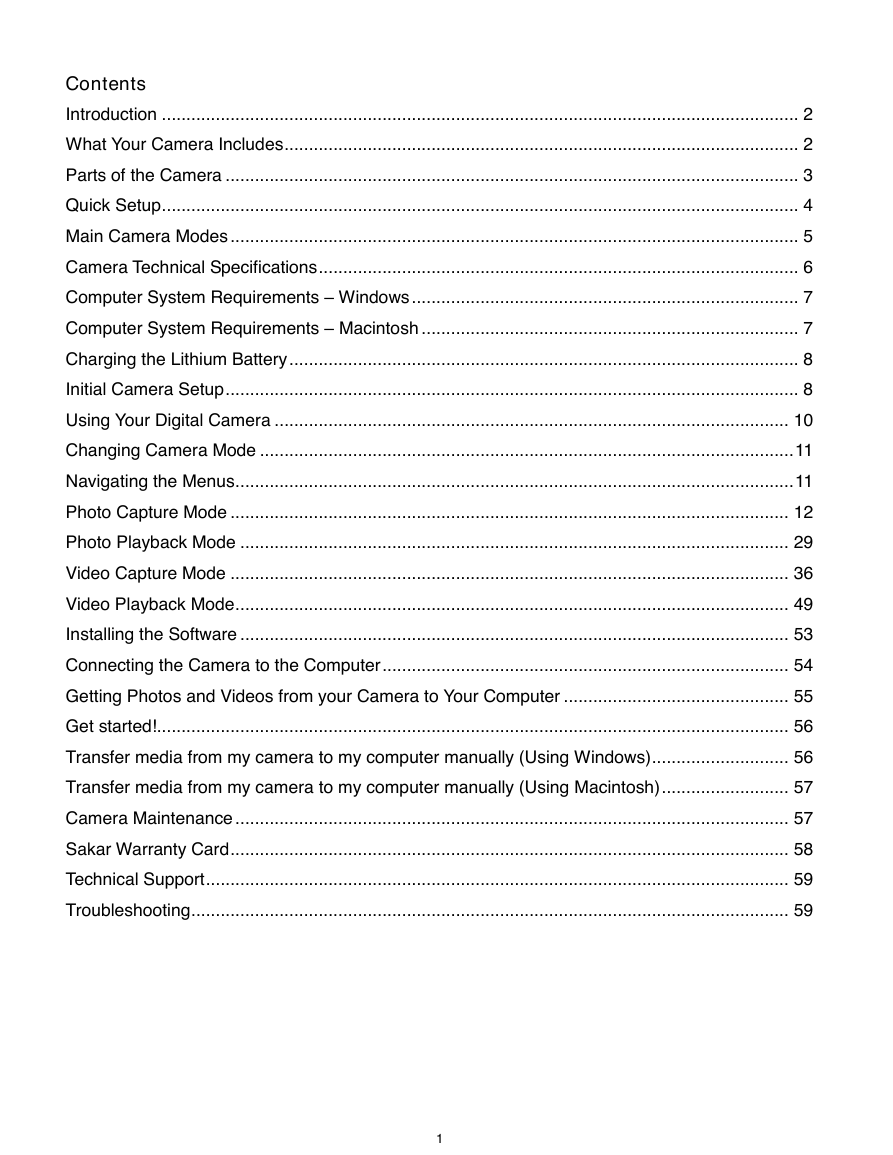
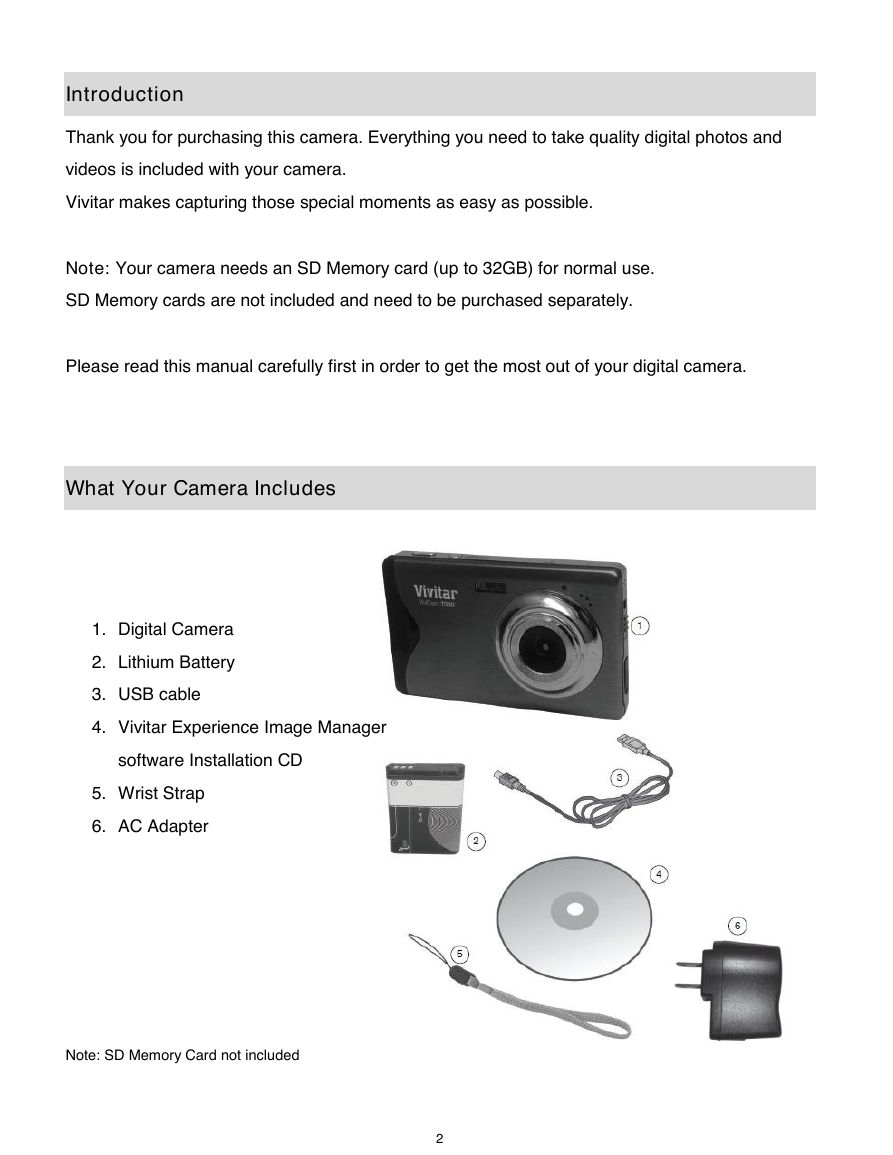
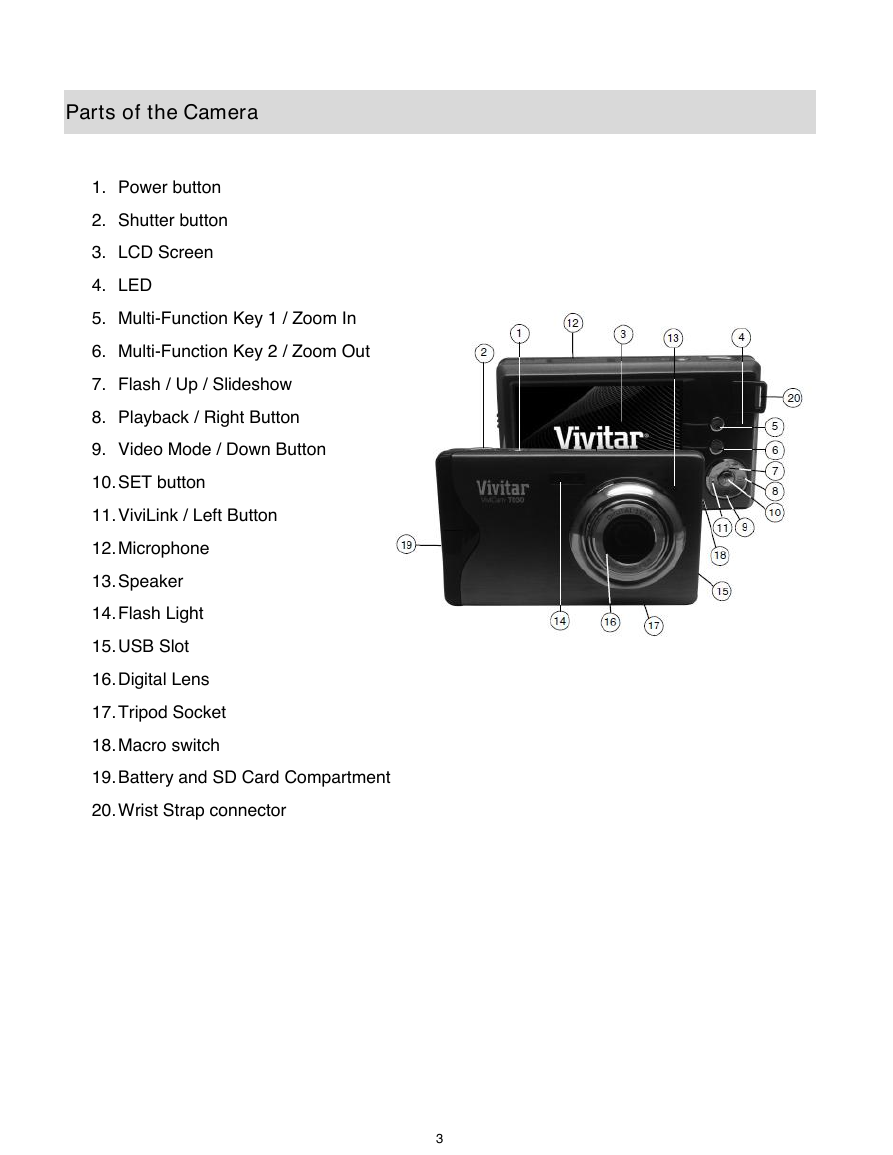
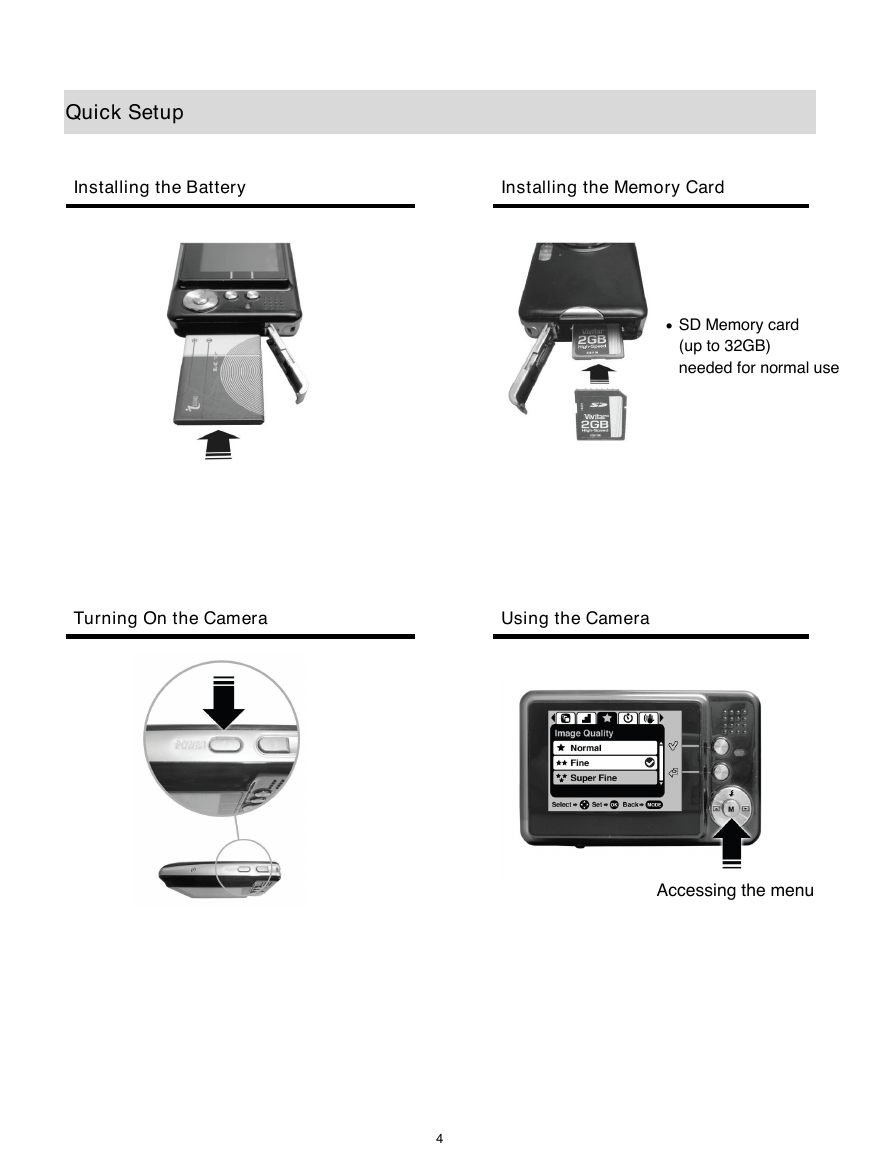
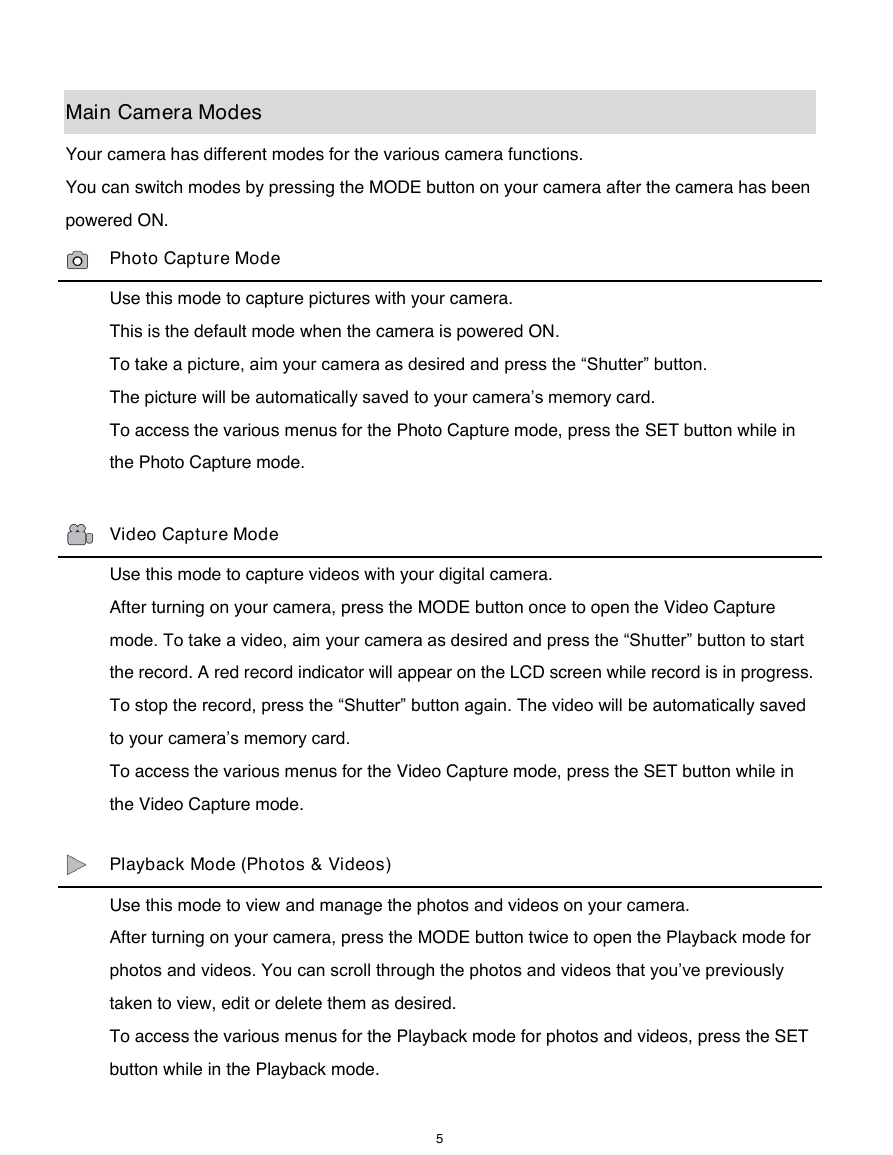
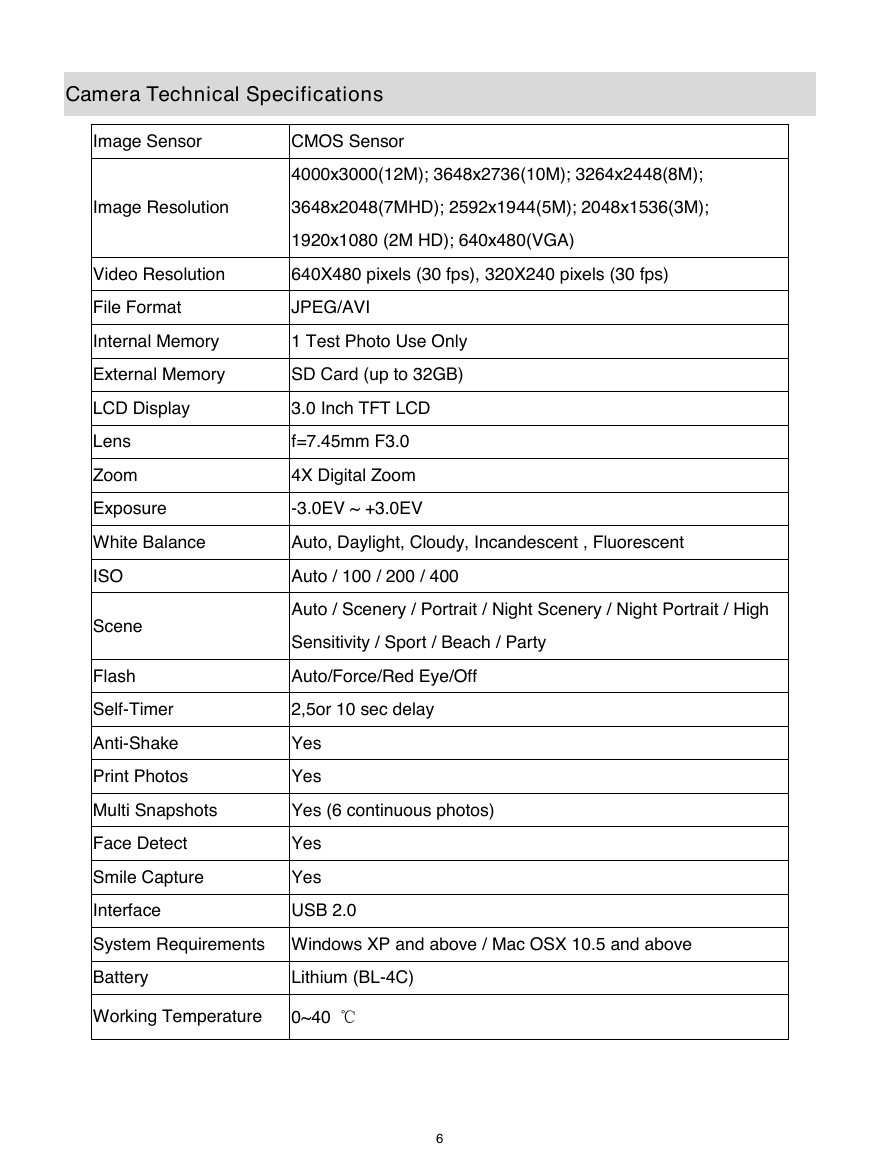


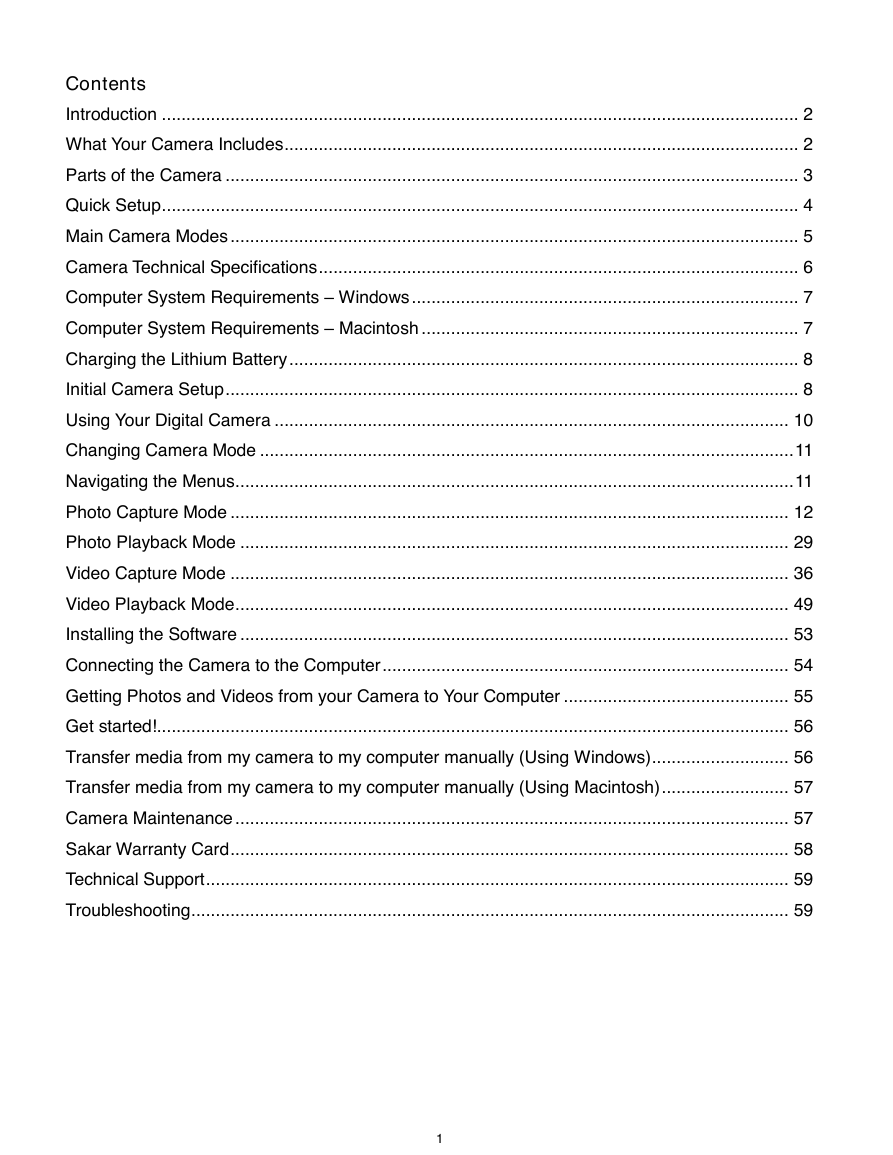
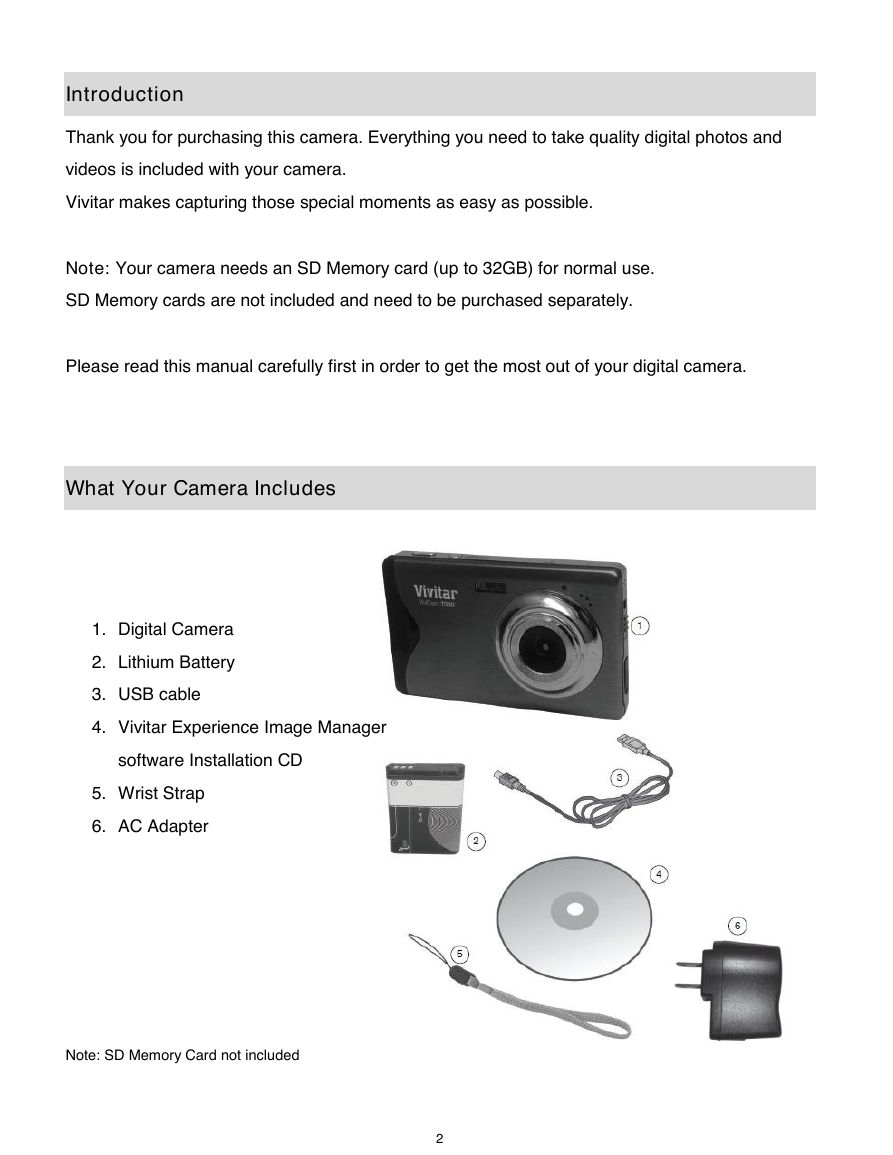
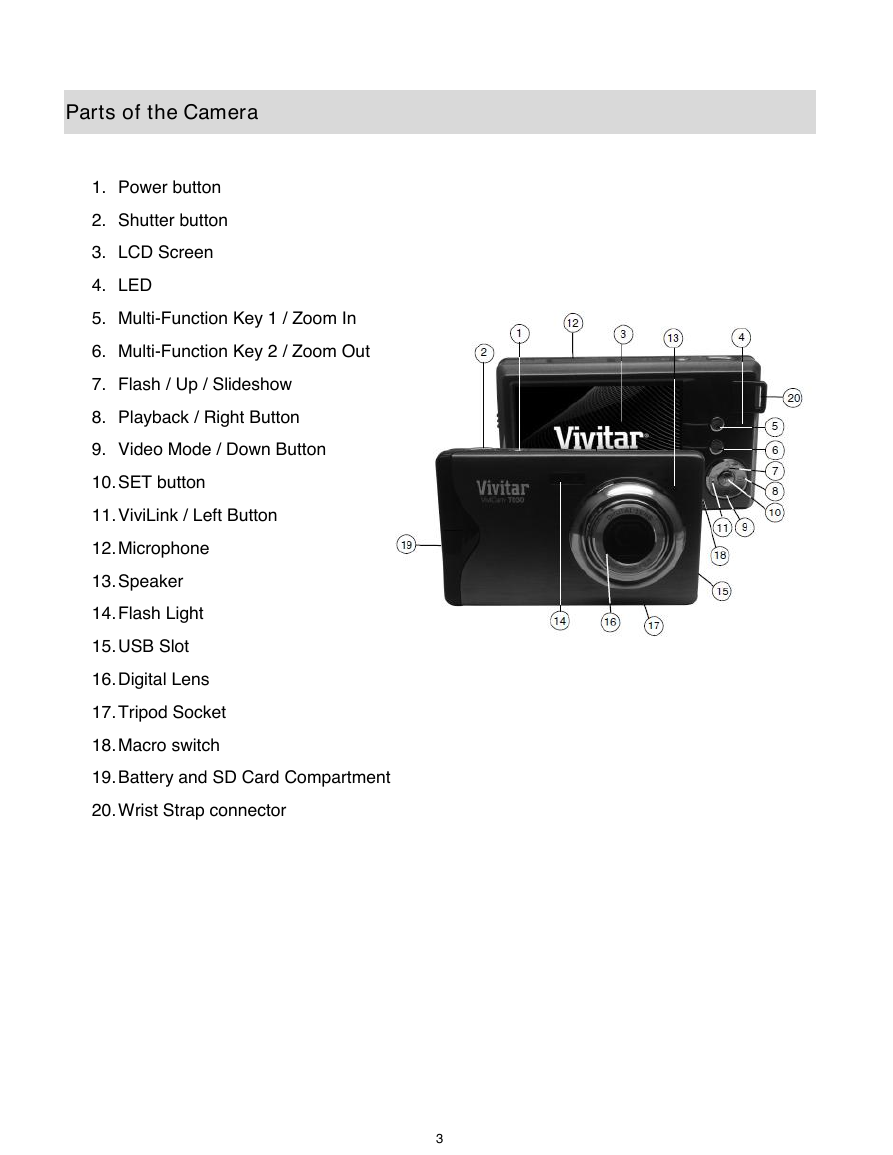
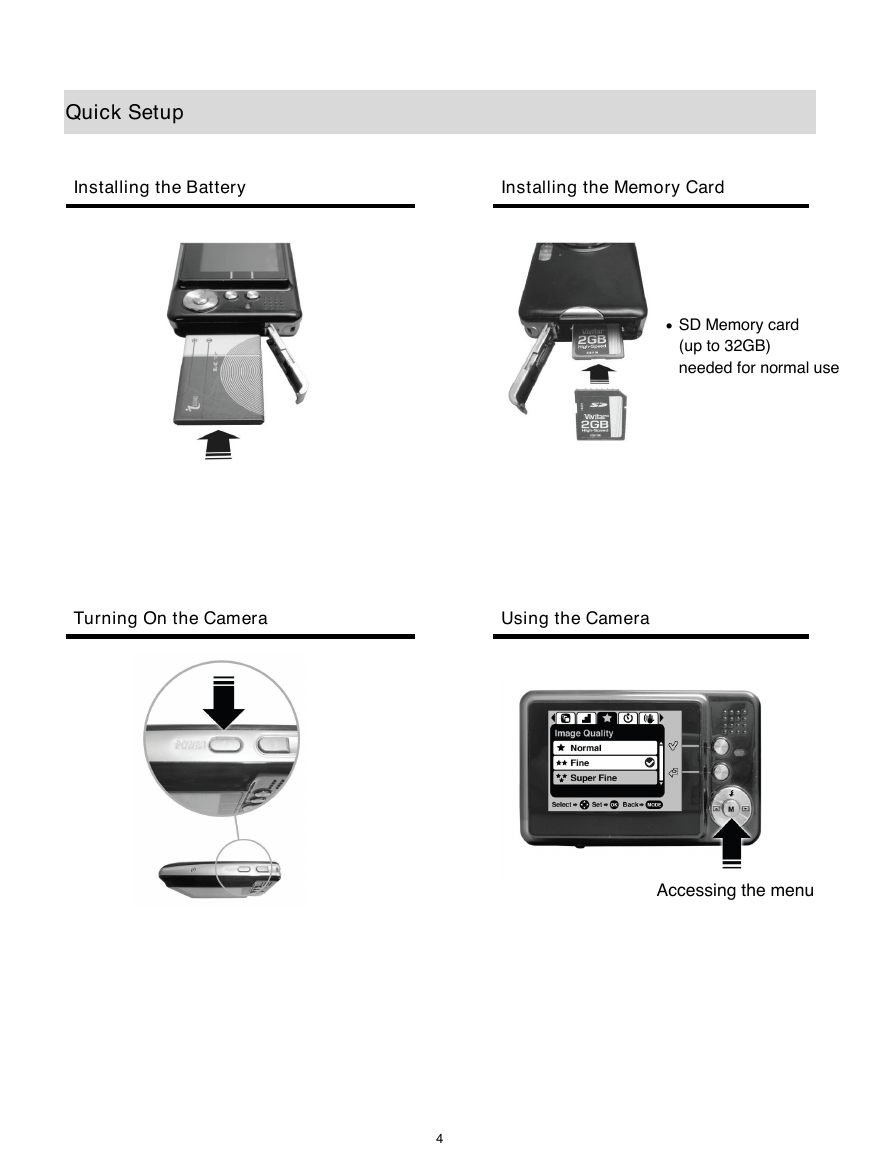
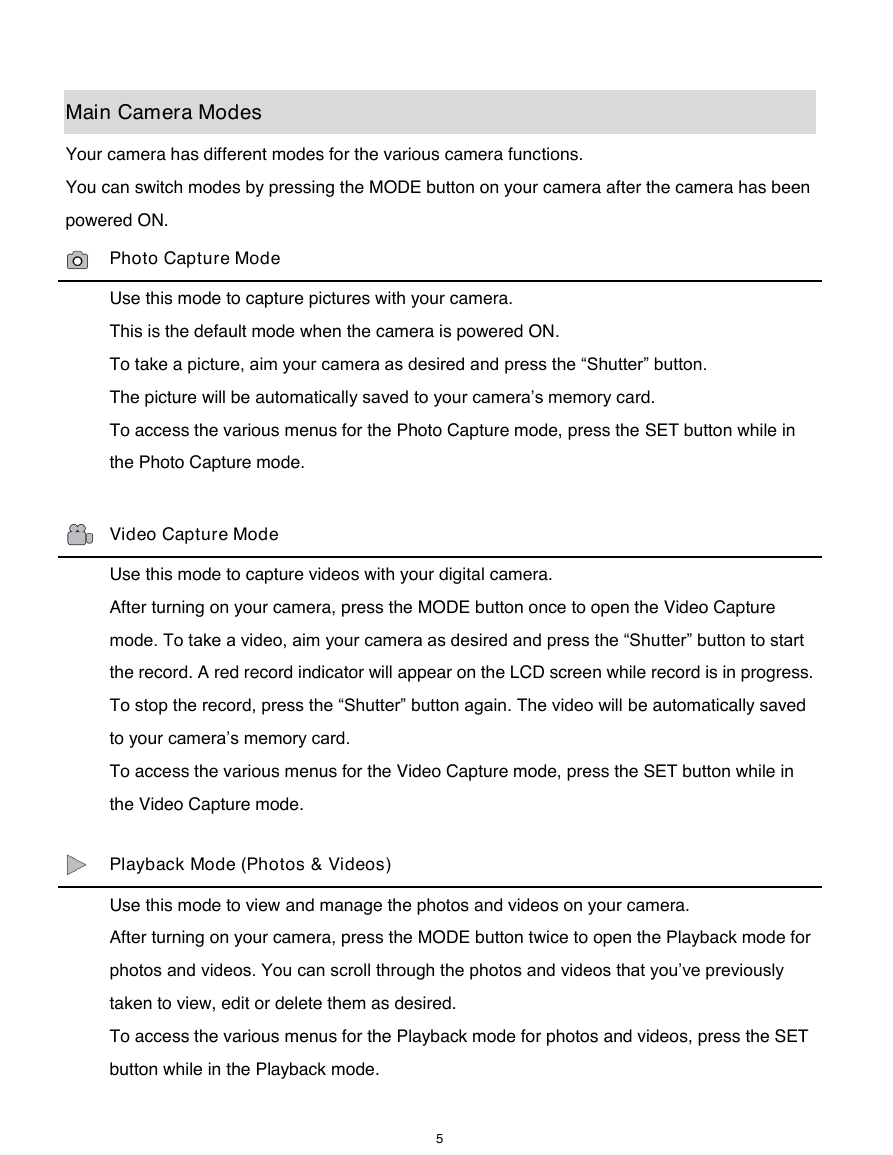
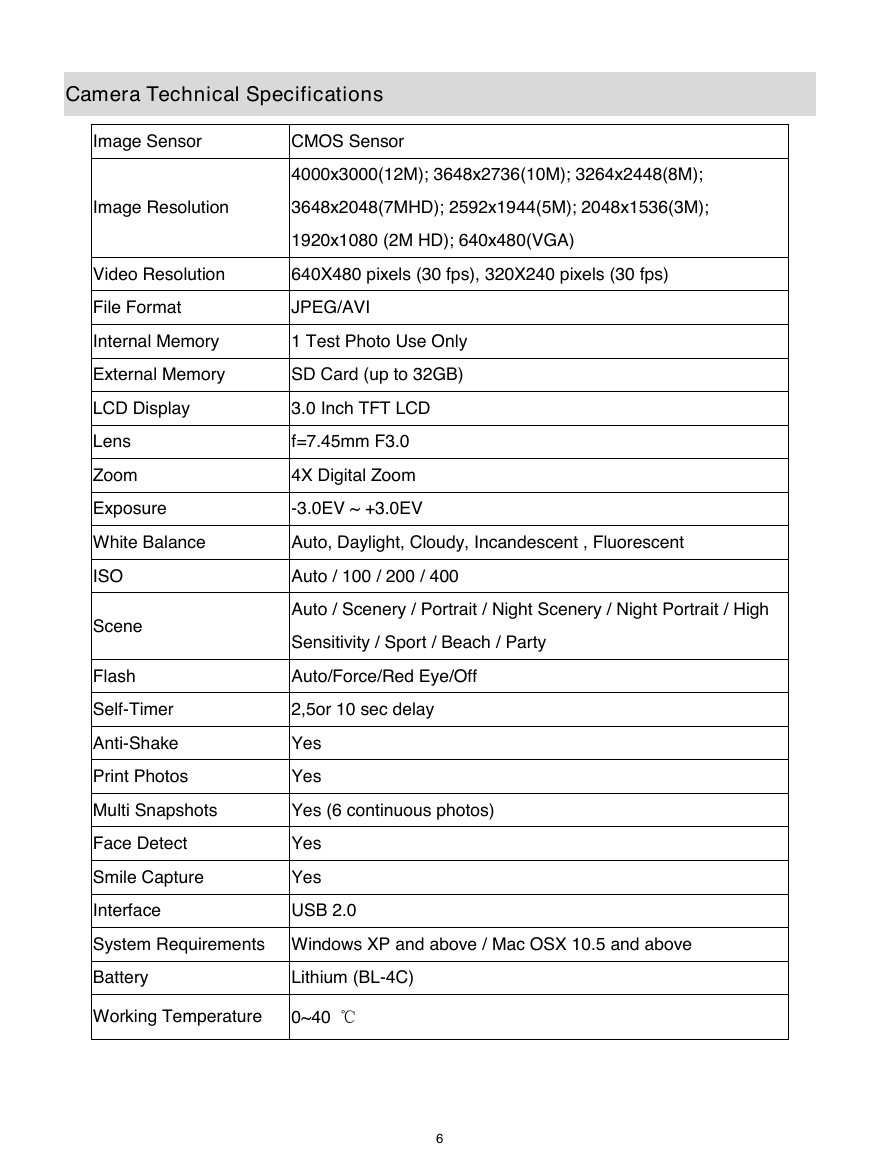

 2023年江西萍乡中考道德与法治真题及答案.doc
2023年江西萍乡中考道德与法治真题及答案.doc 2012年重庆南川中考生物真题及答案.doc
2012年重庆南川中考生物真题及答案.doc 2013年江西师范大学地理学综合及文艺理论基础考研真题.doc
2013年江西师范大学地理学综合及文艺理论基础考研真题.doc 2020年四川甘孜小升初语文真题及答案I卷.doc
2020年四川甘孜小升初语文真题及答案I卷.doc 2020年注册岩土工程师专业基础考试真题及答案.doc
2020年注册岩土工程师专业基础考试真题及答案.doc 2023-2024学年福建省厦门市九年级上学期数学月考试题及答案.doc
2023-2024学年福建省厦门市九年级上学期数学月考试题及答案.doc 2021-2022学年辽宁省沈阳市大东区九年级上学期语文期末试题及答案.doc
2021-2022学年辽宁省沈阳市大东区九年级上学期语文期末试题及答案.doc 2022-2023学年北京东城区初三第一学期物理期末试卷及答案.doc
2022-2023学年北京东城区初三第一学期物理期末试卷及答案.doc 2018上半年江西教师资格初中地理学科知识与教学能力真题及答案.doc
2018上半年江西教师资格初中地理学科知识与教学能力真题及答案.doc 2012年河北国家公务员申论考试真题及答案-省级.doc
2012年河北国家公务员申论考试真题及答案-省级.doc 2020-2021学年江苏省扬州市江都区邵樊片九年级上学期数学第一次质量检测试题及答案.doc
2020-2021学年江苏省扬州市江都区邵樊片九年级上学期数学第一次质量检测试题及答案.doc 2022下半年黑龙江教师资格证中学综合素质真题及答案.doc
2022下半年黑龙江教师资格证中学综合素质真题及答案.doc