Smart Navigator User’s
Manual
�
SYSTEM REQUIREMENTS AND TERMS USED IN THE
MANUAL
Windows® Mobile-based device - Pharos Traveler GPS
devices, Pocket PCs, and Pocket PC Phones.
Windows CE device – Pharos Drive GPS devices
Pocket PC Requirements
Operating System: Windows Mobile 5 or higher
Memory: 5-MB Program (memory cards are suggested for
map storage)
Compact Flash card or SD/MMC card memory: 64 MB
minimum
Desktop/Laptop Requirements
CPU: Pentium class
Operating System: Windows 2000/XP or higher.
USB port or Card Reader for data transfers to Windows
Mobile-based devices: Microsoft ActiveSync must be
installed and connected if transferring data via connection
from the device to USB port if you are using Windows XP .
Available hard drive space: 64-MB minimum for map
installation.
2
�
TABLE OF CONTENTS
System Requirements and Terms Used
Table of Contents
Precautions and Notices
1.0
2.0
3.0
4.0
5.0
6.0
Introduction to Pharos GPS Software and
Hardware
Summary of Features
Smart Navigator Terms and Abbreviations
On-screen Features
4.1 Map Screen Buttons
4.2 Go Buttons
4.3 Menu Buttons
4.4 SmartNav Buttons
4.5 View Buttons
4.6 Route Buttons
4.7 GPS Buttons
4.8 Tools Buttons
General Features of Smart Navigator
5.1 Anatomy of the Navigation Screen
5.2 Opening and Viewing a Map
5.3 Satellite and Compass Information Screens
5.4 User Interface Options
5.5 Display Options
5.6 Zooming (In/Out) Capabilities
5.7 SmartNav Services
Using Features in Smart Navigator
6.1 Creating a Route
6.2 Adding Multi-Stops to a Route
6.3 Using the Point of Interest Search
3
PG
2
3
6
7
9
10
11
11
13
14
15
16
17
18
19
22
22
23
24
25
26
29
30
32
32
40
42
�
7.0
6.4 Saving Position as a Favorite, Contact, or Home
6.5 Using Trip Trace
6.6 Deleting Favorites
Smart Navigator Services
7.1 Register & Subscribe
7.2 Smart Login
7.3 Using Real-time Traffic, POI Finder, and Maps on
Demand
7.4 Using Follow Me
GPS Receiver Setup and Configuration
8.1 Configuring GPS in Smart Navigator
8.2 Installing Pharos GPS Hardware
Troubleshooting
8.0
9.0
10.0 Contact Us at Pharos
11.0 SOFTWARE LICENSE AGREEMENT
44
46
56
48
48
50
52
59
83
83
85
89
90
91
4
�
!! IMPORTANT !!
Register your Pharos Smart Navigator Software
NOW at:
https://www.pharosgps.com/regproduct/
As a Pharos Registered Customer, you are
eligible to download updated maps and software
and participate in any future programs or services
that Pharos may announce. Discounted fees
and/or additional charges may apply. Registration
is easy, and Pharos never sells or releases user
information to any outside entities.
5
�
Precautions and Notices
Do not attempt to operate the controls on a Pharos GPS system in a
vehicle while in motion or in any way that interferes with safe driving.
Secure your device to the vehicle in such a way as to not endanger the
driver or passengers while driving or during operation.
Do not place your device in any area of the vehicle where the use of
electronic displays is prohibited in motor vehicles.
GPS signals cannot pass through opaque solid materials. Obstacles ,
such as tall buildings, tunnels, highways, dense trees, and bad weather
can effect signal reception. If window tint contains metallic material,
GPS signal may be poor. Cordless phones, radar detectors, satellite
radio receivers, and other wireless devices may interfere with GPS
reception or result in poor GPS reception quality.
Navigation maps may contain errors and omissions or may be out-of-
date with recent road changes or conditions. On the rare instance
where an address or section is missing from our maps, please contact
us as soon as possible to ensure that we keep our maps up-to-date with
the least amount of errors as possible. Please be attentive to roadway
signage, all posted roadway information, and the condition of the road
itself. Calculated routes are reference only. Users must obey traffic
signs and local regulations.
GPS positioning is intended for use as a reference, not precise
measurement of direction, distance, or topography. Routes in Smart
Navigator are recommendations only.
Do not leave the product in direct sunlight or heat for extended periods
of time. Overheating the battery can be dangerous and/or cause
malfunctions.
Pharos software and hardware may not be used for any purpose in
which failure could lead to personal injury, physical, or
environmental damage.
6
�
1.0 Introduction to Pharos GPS Software and
Hardware
Thank you for choosing Pharos GPS products. These award-
winning mobility tools will help you travel in a more efficient, organized
and informed manner. This introduction should be used as a reference
when getting started with our system. While you may not need to use all
the steps in the introduction regularly, being familiar with these features
will make usage easier.
Make sure Microsoft ActiveSync is installed on your desktop/
laptop computer if you are using Windows Mobile-based devices
(Windows Vista does not require ActiveSync)
Before installing Smart Navigator on your Windows Mobile-
based devices (Section 2), make sure ActiveSync on your
desktop shows “Connected”
Know both your departure location and your destination to
determine which maps you need
To prevent many new-user issues, read the Owner’s Manual
that came with your device
Use this product prudently. The product manufacturer is not liable for
any damages or lost profits caused by misuse of the product. Pharos
and its suppliers specifically disclaim any warranties, either
expressed or implied, for their products’ fitness for use in any high-
risk activity
Our new Traveler series implement the most advanced assist GPS
technology to refine GPS capability. After the first position fix, subsequent
fixes become much faster. In fact, the Traveler series have the some of
the best GPS performance of Smartphones available in the market.
7
�
2.0 Summary of Features
NMEA-0183 compliant
Detailed street level data, with up to 10 maps opened
Automatically opens the map for your current location when a
GPS lock is acquired
Screen View supports landscape as well as portrait options
Reference by address, intersection, POI, longitude/latitude or
Outlook Contacts
Routing from one Point of Reference to another, with up to 10
intermittent “Multi-Stops” in a single Route
Easy to use Points of Interest categories such as Cash, Fuel,
Food, Hotel, etc.
Text directions, Visual driving directions, and Voice guidance
Tap a street on the map to show street information
Zoom in and zoom out with stylus
Favorites stored on Pocket PC independent of Contacts
GPS status indicator with on-screen strength indicator
Real-time simulation of Route with GPS Powered Off
Two views (one 2D overhead, one 3D Birds -Eye), with night-view
map display option
A hybrid navigation system and the map can either reside on the
device or on a server. The advantage is that one does not rely
on wireless connection to recalculate a route.
The freedom of getting an area map based on a specific location
or a corridor map based on the route between origin and
destination (much less data size thus less downloading time).
8
�




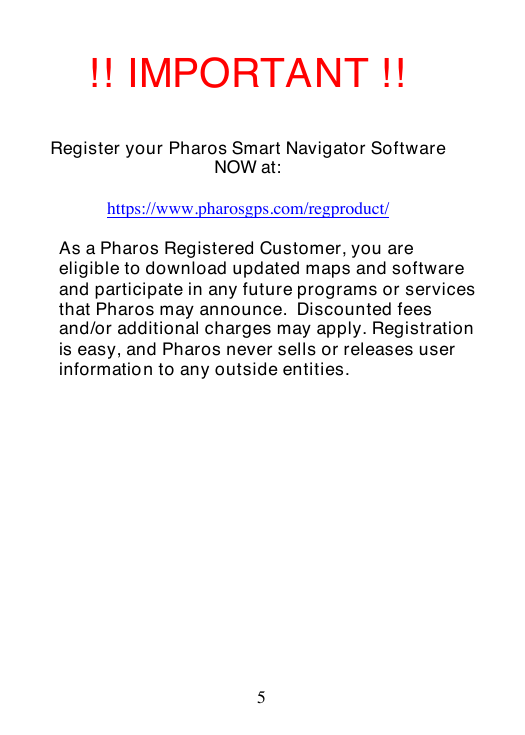







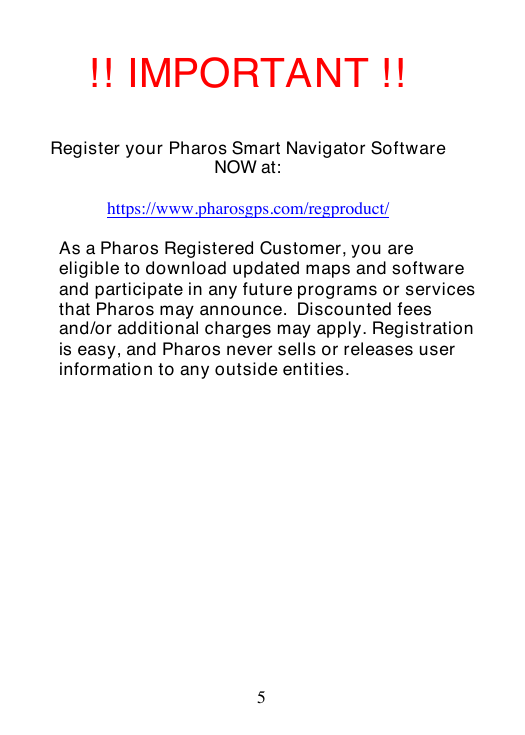



 2023年江西萍乡中考道德与法治真题及答案.doc
2023年江西萍乡中考道德与法治真题及答案.doc 2012年重庆南川中考生物真题及答案.doc
2012年重庆南川中考生物真题及答案.doc 2013年江西师范大学地理学综合及文艺理论基础考研真题.doc
2013年江西师范大学地理学综合及文艺理论基础考研真题.doc 2020年四川甘孜小升初语文真题及答案I卷.doc
2020年四川甘孜小升初语文真题及答案I卷.doc 2020年注册岩土工程师专业基础考试真题及答案.doc
2020年注册岩土工程师专业基础考试真题及答案.doc 2023-2024学年福建省厦门市九年级上学期数学月考试题及答案.doc
2023-2024学年福建省厦门市九年级上学期数学月考试题及答案.doc 2021-2022学年辽宁省沈阳市大东区九年级上学期语文期末试题及答案.doc
2021-2022学年辽宁省沈阳市大东区九年级上学期语文期末试题及答案.doc 2022-2023学年北京东城区初三第一学期物理期末试卷及答案.doc
2022-2023学年北京东城区初三第一学期物理期末试卷及答案.doc 2018上半年江西教师资格初中地理学科知识与教学能力真题及答案.doc
2018上半年江西教师资格初中地理学科知识与教学能力真题及答案.doc 2012年河北国家公务员申论考试真题及答案-省级.doc
2012年河北国家公务员申论考试真题及答案-省级.doc 2020-2021学年江苏省扬州市江都区邵樊片九年级上学期数学第一次质量检测试题及答案.doc
2020-2021学年江苏省扬州市江都区邵樊片九年级上学期数学第一次质量检测试题及答案.doc 2022下半年黑龙江教师资格证中学综合素质真题及答案.doc
2022下半年黑龙江教师资格证中学综合素质真题及答案.doc