Setting up
Unpacking your smartphone
Getting to know your smartphone
Views
Charging the battery
Installing a SIM or microSD card
SIM card lock
Using your smartphone
Turning on for the first time
Sign in to or create a Google account
Entering your PIN
Activating a new SIM card
Locking your smartphone
Waking your smartphone
Navigating through menus and options
Using the touchscreen
Onscreen keyboards
Google keyboard
Predictive text
The Home screen
Search
The extended Home screen
Personalizing the Home screen
The Application (Apps) menu
Notification and status area
Multitasking
Managing contacts
Managing your contacts
Adding a contact
Making calls
Before making a call
Making a call
Dialing a number from Call History
Viewing missed calls
Making a call to one of your contacts
Dialing an international number
Direct dial widget
The voice call screen
Answering or declining a call
Conference calls
Internet calling
Adding an internet calling account
Editing or removing an internet calling account
Using internet calling
Receiving internet calls
Calling a contact’s internet calling address
Calling a phone number using internet calling
Messaging
Creating a new message
Replying to a message
Multimedia messages
Receiving multimedia messages
Going online
Browsing the internet
Using the browser
Setting up Email
Google services
Setting up your Google email
Voice search
Play Store
Google Hangouts
Maps, Navigation, Places and Latitude
AcerCloud setup
AcerCloud setup for Windows
Install AcerCloud
Sign in using your Acer ID
AcerCloud options
Using the Camera
Camera/camcorder icons and indicators
Settings menus
Taking a photo
Shooting a video
Supported formats
Viewing photos and videos
Geotagging
Advanced settings
Putting your smartphone in Airplane mode
Turning Airplane mode on or off
Restarting your phone
Adjusting settings
Activating or deactivating connections
Phone network settings
Phone settings
Sound
Audio profiles
Display
Setting the date and time
Setting alarms
Changing language and text options
Connecting to a PC
Synchronization
FM radio
Applications (apps)
Closing an app
Uninstalling an app
Restoring to factory settings
Accessories and tips
Using the headset
Using a Bluetooth headset
Creating a new access point
Inserting a microSD card
Appendix
FAQ and troubleshooting
Other sources of help
Warnings and precautions
Medical devices
Vehicles
Potentially explosive environments
Emergency calls
Taking care of your smartphone
Specifications
Performance
Display
Multimedia
USB connector
Connectivity
Camera
Expansion
Battery
Dimensions
End User License Agreement

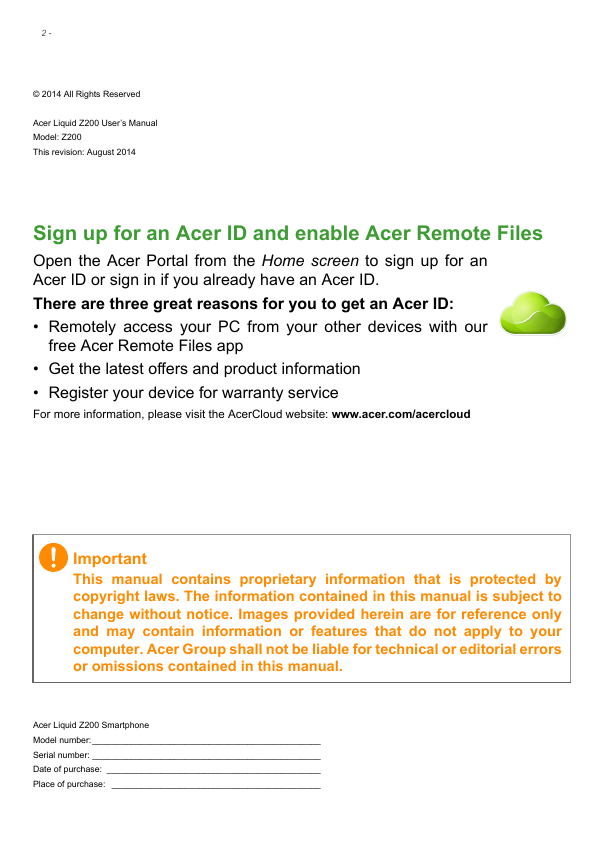
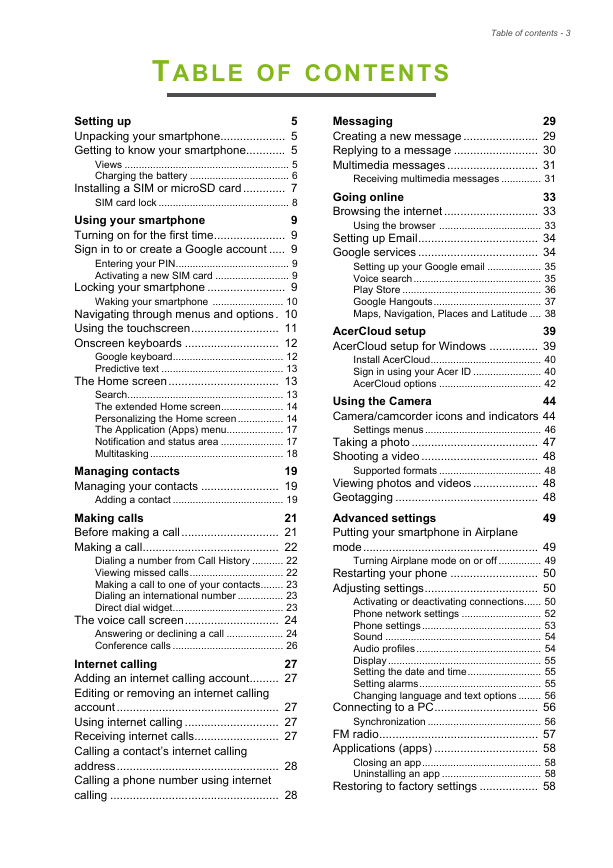
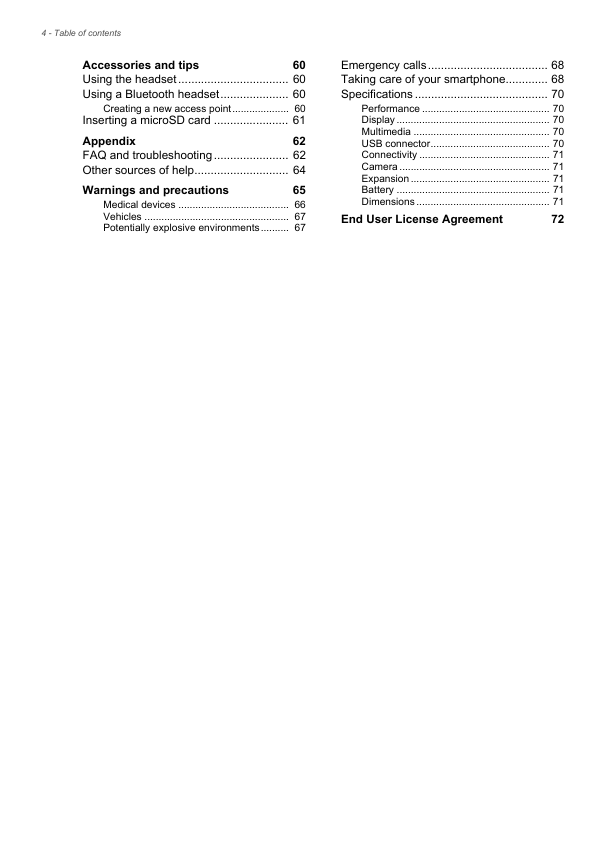
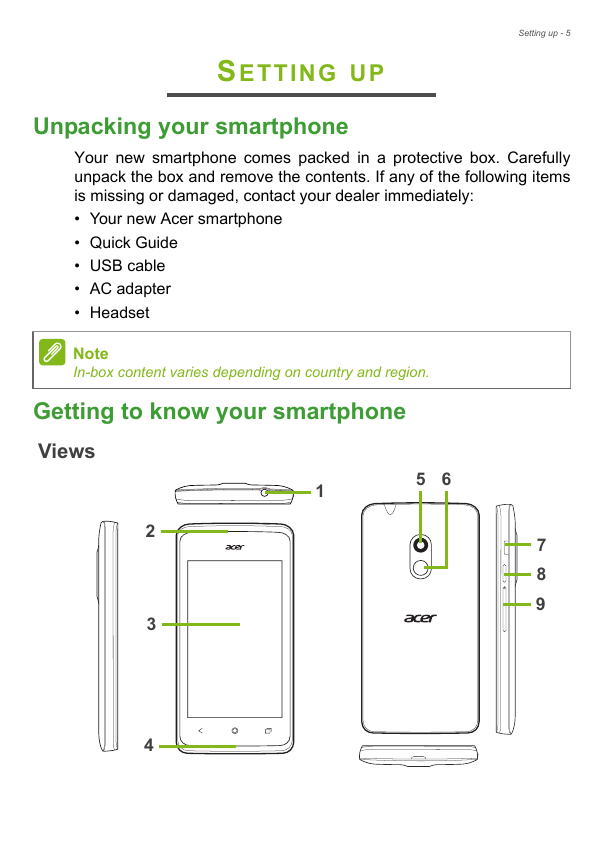
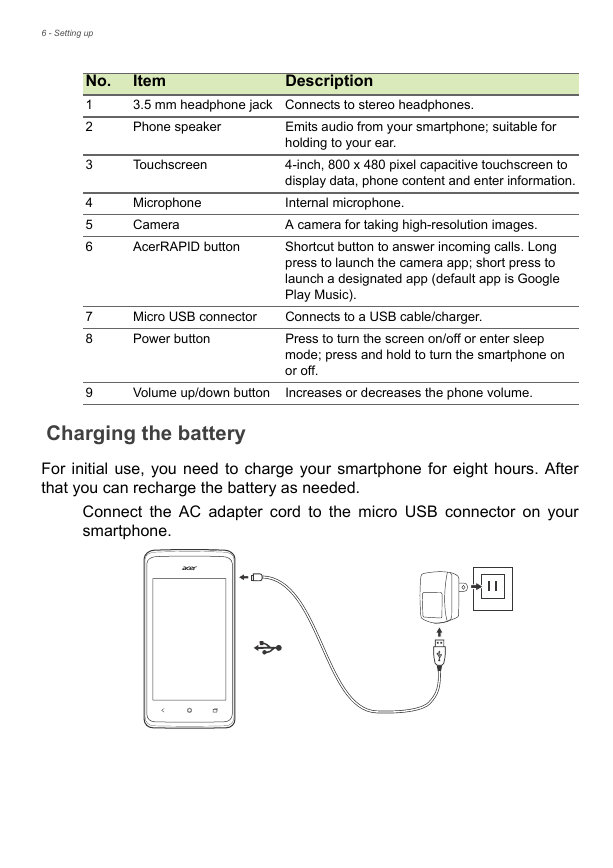
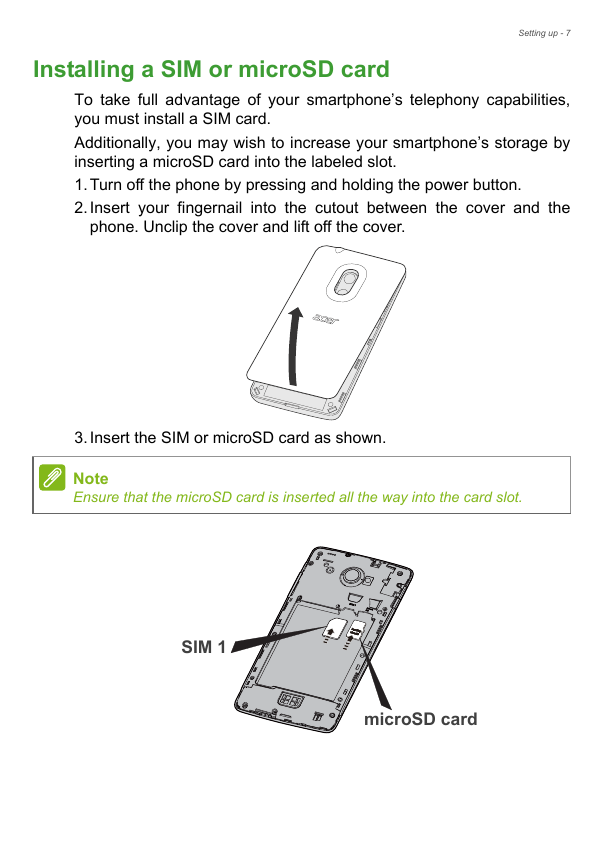
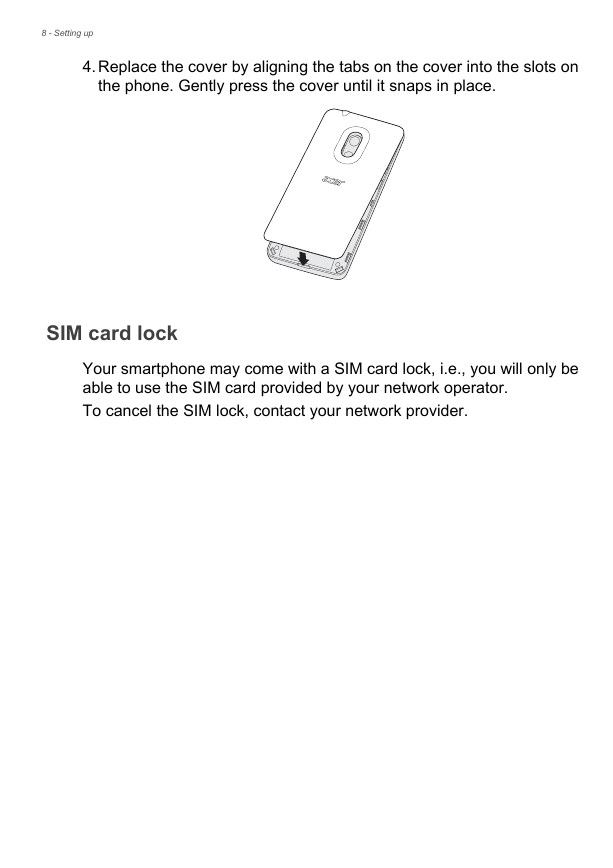

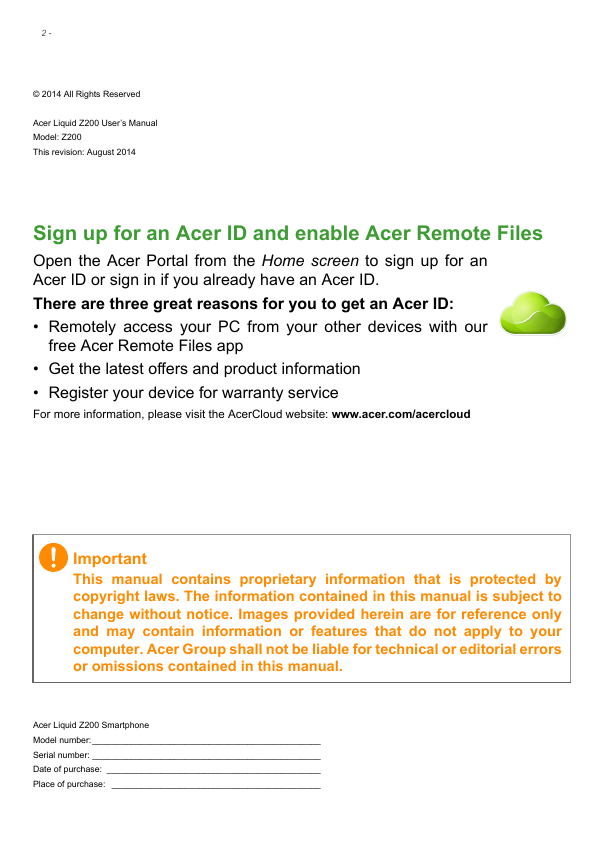
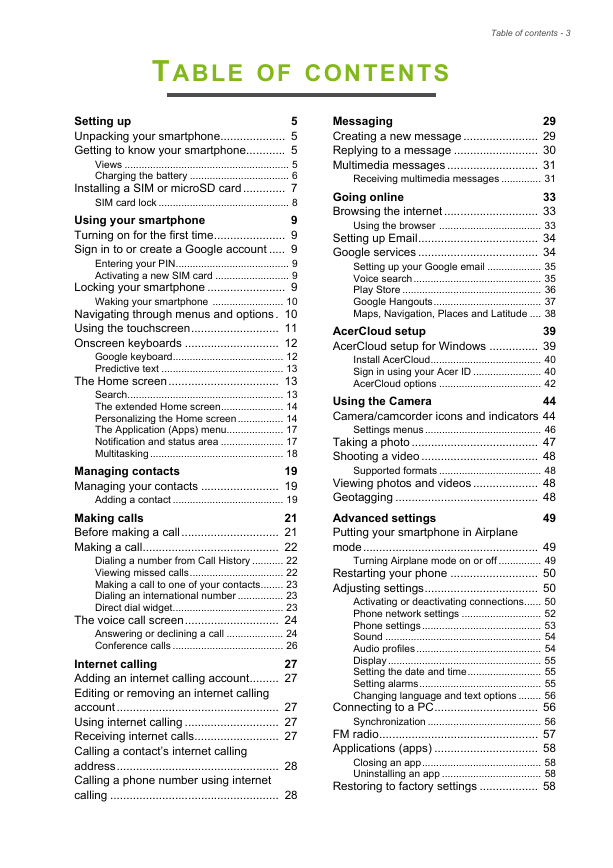
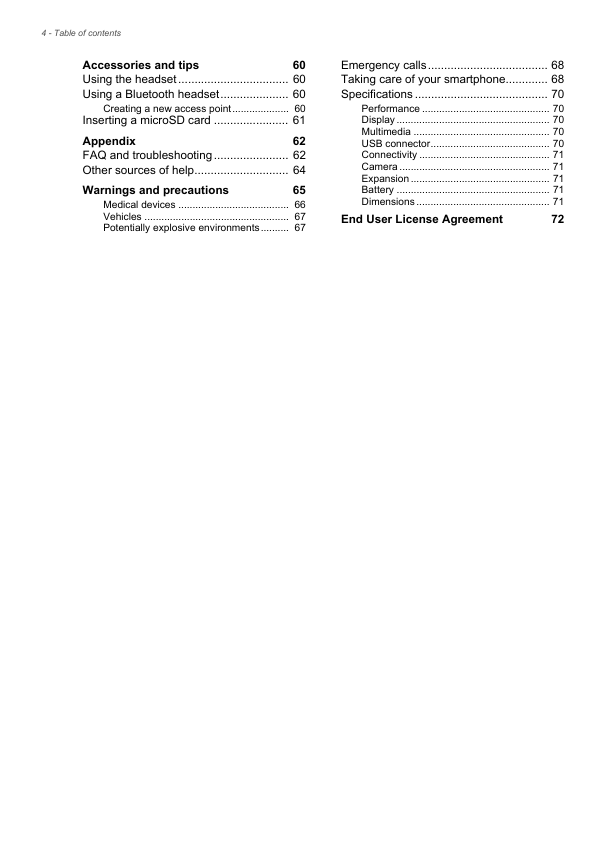
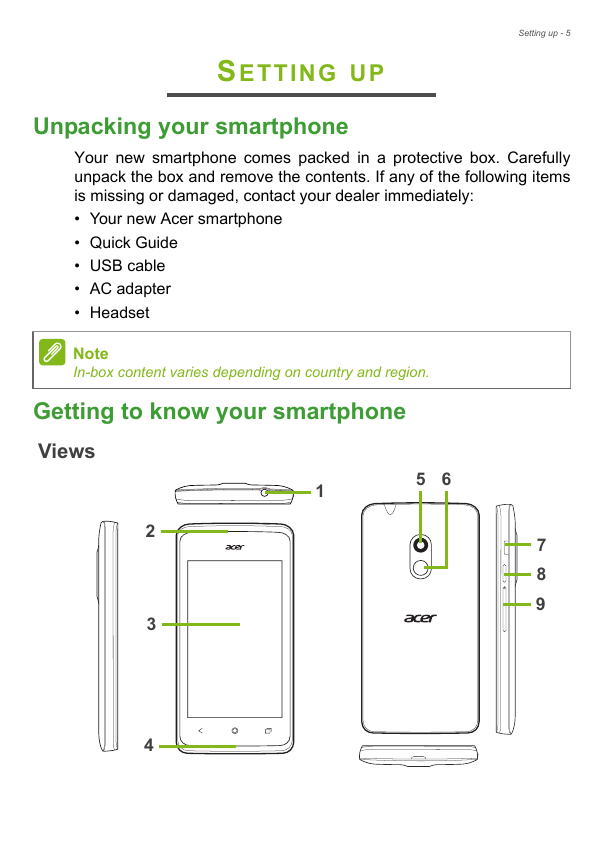
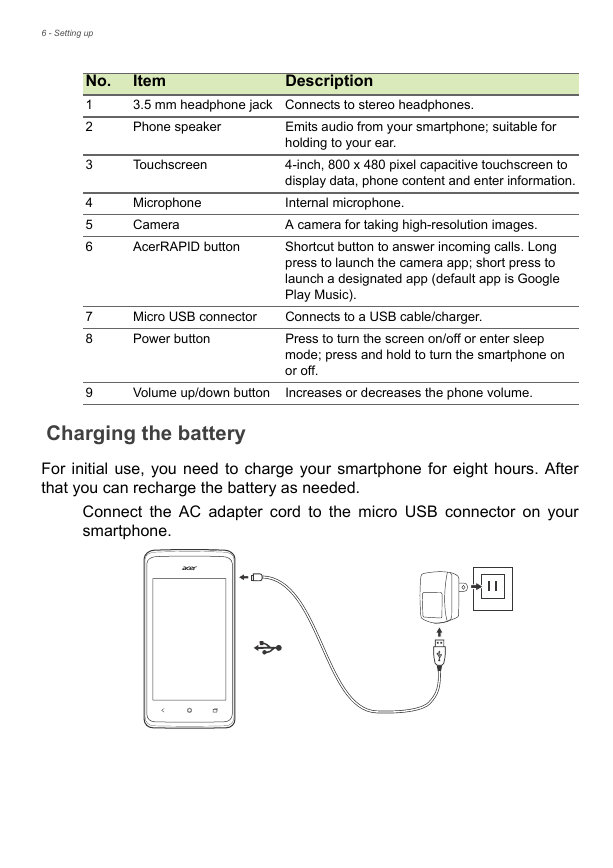
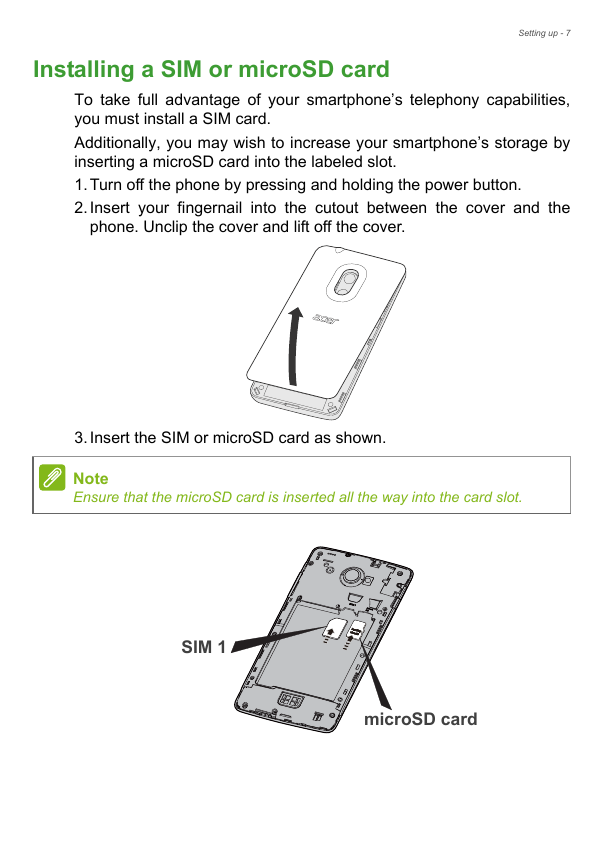
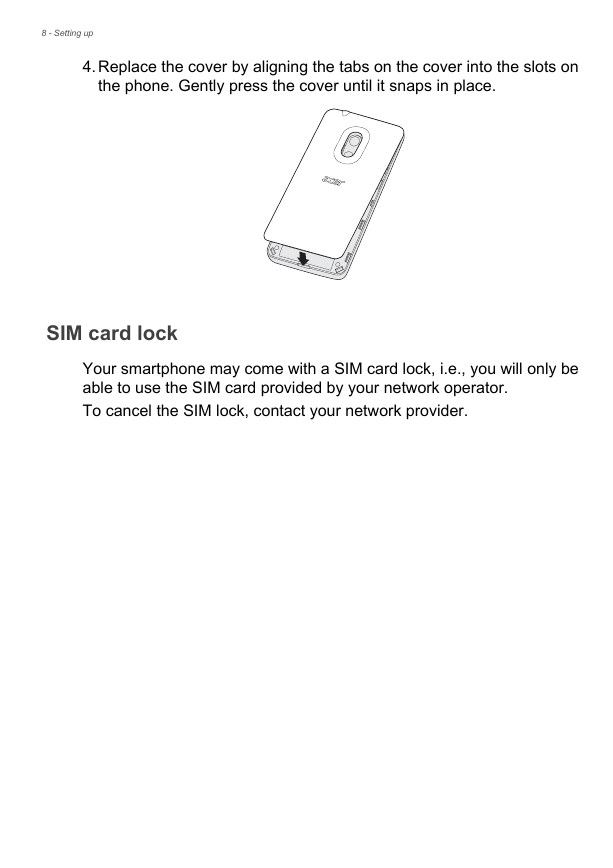
 2023年江西萍乡中考道德与法治真题及答案.doc
2023年江西萍乡中考道德与法治真题及答案.doc 2012年重庆南川中考生物真题及答案.doc
2012年重庆南川中考生物真题及答案.doc 2013年江西师范大学地理学综合及文艺理论基础考研真题.doc
2013年江西师范大学地理学综合及文艺理论基础考研真题.doc 2020年四川甘孜小升初语文真题及答案I卷.doc
2020年四川甘孜小升初语文真题及答案I卷.doc 2020年注册岩土工程师专业基础考试真题及答案.doc
2020年注册岩土工程师专业基础考试真题及答案.doc 2023-2024学年福建省厦门市九年级上学期数学月考试题及答案.doc
2023-2024学年福建省厦门市九年级上学期数学月考试题及答案.doc 2021-2022学年辽宁省沈阳市大东区九年级上学期语文期末试题及答案.doc
2021-2022学年辽宁省沈阳市大东区九年级上学期语文期末试题及答案.doc 2022-2023学年北京东城区初三第一学期物理期末试卷及答案.doc
2022-2023学年北京东城区初三第一学期物理期末试卷及答案.doc 2018上半年江西教师资格初中地理学科知识与教学能力真题及答案.doc
2018上半年江西教师资格初中地理学科知识与教学能力真题及答案.doc 2012年河北国家公务员申论考试真题及答案-省级.doc
2012年河北国家公务员申论考试真题及答案-省级.doc 2020-2021学年江苏省扬州市江都区邵樊片九年级上学期数学第一次质量检测试题及答案.doc
2020-2021学年江苏省扬州市江都区邵樊片九年级上学期数学第一次质量检测试题及答案.doc 2022下半年黑龙江教师资格证中学综合素质真题及答案.doc
2022下半年黑龙江教师资格证中学综合素质真题及答案.doc