ViviCam S137
Digital Camera
User Manual
© 2009-2012 Sakar International, Inc. All rights reserved.
Windows and the Windows logo are registered trademarks of Microsoft Corporation.
All other trademarks are the property of their respective companies.
�
Table of Contents
Introduction ...........................................................................................................................................2
What’s Included ....................................................................................................................................2
Parts of the Camera ..............................................................................................................................3
Initial Camera Setup .............................................................................................................................4
Main Camera Modes .............................................................................................................................9
Camera Technical Specifications ........................................................................................................10
Computer System Requirements ........................................................................................................ 11
Powering ON/OFF Your Digital camera...............................................................................................12
Changing Camera Mode .....................................................................................................................13
Navigating the Menus .........................................................................................................................14
Camera Options: Flash, Macro Switch ................................................................................................17
Photo Capture Mode ...........................................................................................................................19
Photo Playback Mode .........................................................................................................................33
Video Capture Mode ...........................................................................................................................39
Video Playback Mode .........................................................................................................................49
Camera Setup .....................................................................................................................................53
Slide Show ..........................................................................................................................................58
Power Off ............................................................................................................................................58
Installing the Software .........................................................................................................................59
Connecting the Camera to the Computer............................................................................................60
Getting Photos and Videos from Your Camera to Your Computer .......................................................61
Get Started! .........................................................................................................................................62
Transferring Images from my Camera to my Computer Manually .......................................................62
Camera Maintenance ..........................................................................................................................64
Sakar Warranty Card ..........................................................................................................................64
Technical Support ...............................................................................................................................65
Troubleshooting ..................................................................................................................................65
1
�
Introduction
Thank you for purchasing this digital camera. Everything you need to take quality digital photos and
videos is included with your digital camera.
Vivitar makes capturing those special moments as easy as possible.
NOTE: Your digital camera needs an SD Memory card (up to 32GB) for normal use.
SD Memory cards are not included and need to be purchased separately.
Please read this manual carefully first in order to get the most out of your digital camera.
What’s Included
1) Digital Camera
2) Lithium Battery
3) USB cable
4) Vivitar Experience Image Manager Software
Installation CD
5) Wrist Strap
6) AC Charger
NOTE: SD Memory card not included.
2
�
Parts of the Camera
1. Power Button
2. Shutter Button
3. LCD Touch Screen
4. LED Light Indicator
5. HOME Button
6. Self-Timer LED
7. Flash
8. USB Slot
9. Tripod Mount
10. Lens
11. Battery Compartment
12. SD Memory Card Slot
13. Wrist Strap Connector
14. Speaker
15. MACRO Switch
16. Microphone
3
�
Initial Camera Setup
Installing the Battery
Installing the Memory Card
Insert the battery (as shown).
Make sure the lithium battery is fully
charged before first use (see below for
details).
Turning On the Camera
SD Memory card (up to 32GB)
needed for normal use.
Using the Camera
4
�
When powering the camera ON for the first time the camera will take you through the initial camera
setup.
1) Powering ON the Camera
Lithium Battery: Installing and Charging
Make sure the battery has been inserted properly into your digital camera, according to the polarity
shown inside the battery compartment.
Make sure to insert the lithium battery all the way into the battery compartment.
(See photo above.)
To Charge the Battery:
Upon first use make sure the battery is fully charged.
To charge the battery, insert the battery correctly into the camera and make sure the camera is
powered off.
Follow one of the steps below to charge the battery:
A. Charge the battery using the USB connection cable (included) and your computer:
- Connect one end of the USB cable into the USB port on your camera.
- Connect the other end of the USB cable to the USB port on your computer.
- The charge light will turn off when the battery is fully charged.
5
�
B. Charge the battery using the USB connection cable (included) and the AC Charger (included):
- Connect one end of the USB cable into the USB port on your camera.
- Connect the other end of the USB cable to the AC Charger and then plug the AC Charger into
a power socket.
- The charge light will turn off when the battery is fully charged.
NOTE:
Some camera features will not work if the battery power level is low.
When the battery power is low the battery icon turns red and the camcorder automatically turns off
a few seconds later.
The energy status of the power is displayed on LCD as shown below:
Full battery power
Medium battery power
Low battery power
SD Memory Card
Make sure an SD card has been properly inserted into your camera. (SD card not included.)
To properly insert the SD Card:
Push the SD card into the slot in the direction shown on the camera (see SD icon by the SD
card slot).
Push the SD card until you hear a slight clicking sound. This indicates the SD card has been
inserted correctly.
6
�
NOTE:
After the camera is powered on, an SD icon will appear on the LCD display. If you do not see
the SD icon on the display, please check if the card was inserted properly.
Make sure the SD card is not locked (check the lock switch on the side of the SD card). If the SD
card is locked this will prevent the camera from saving captured photos to the SD card.
Power On
Press the
POWER button to turn on the camera.
2) Setting the Camera Language
You will first be prompted to select a language for the camera.
The Language options appear. Drag up or down to scroll and view the menu options.
Select the language of your choice and tap SAVE & EXIT to confirm the selection.
After selecting a language, you will be asked if you would like to continue with the initial
camera setup. The following message appears: “Continue with Camera Setup?”
Tap “Yes” to continue or “No” to exit the setup.
NOTE: If you select “No” and decide to leave the camera setup, the camera will be set to its
default settings. These settings can be adjusted at any time manually through the menus of the
camera.
7
�
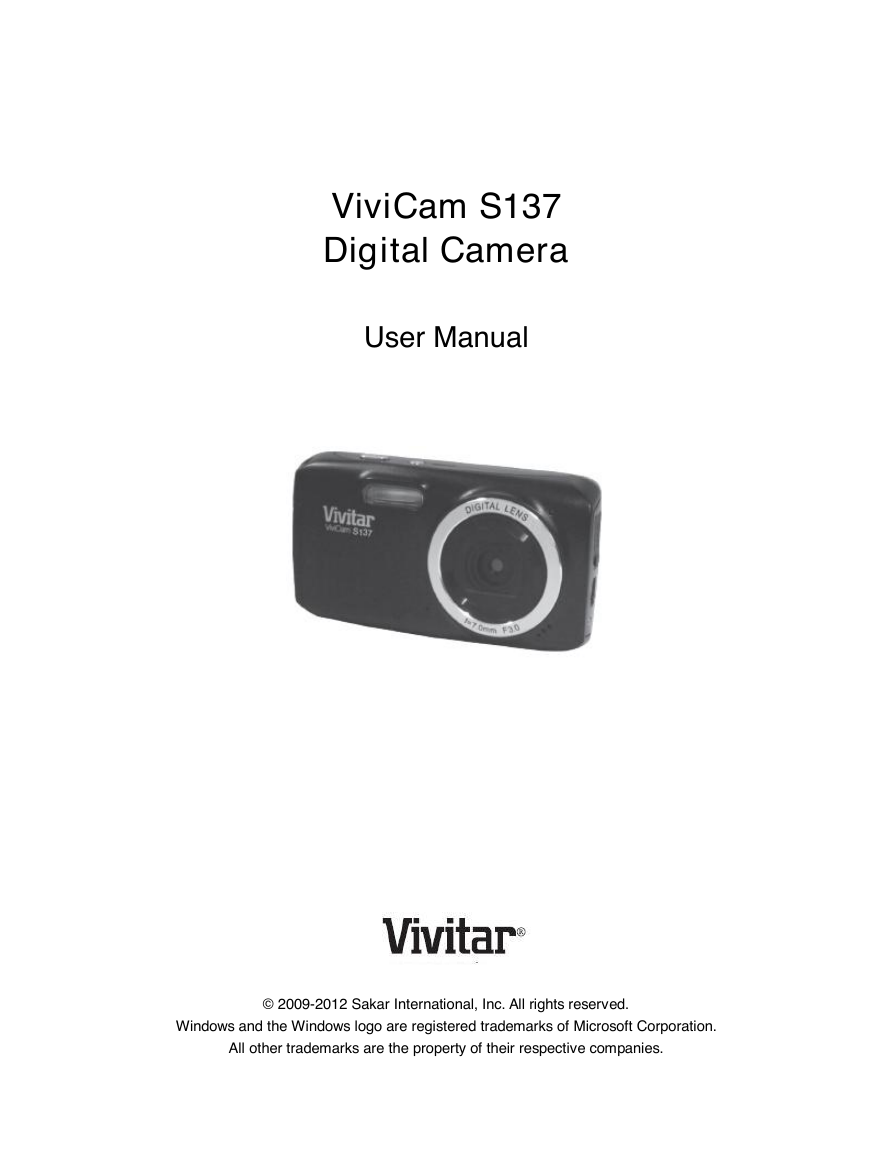
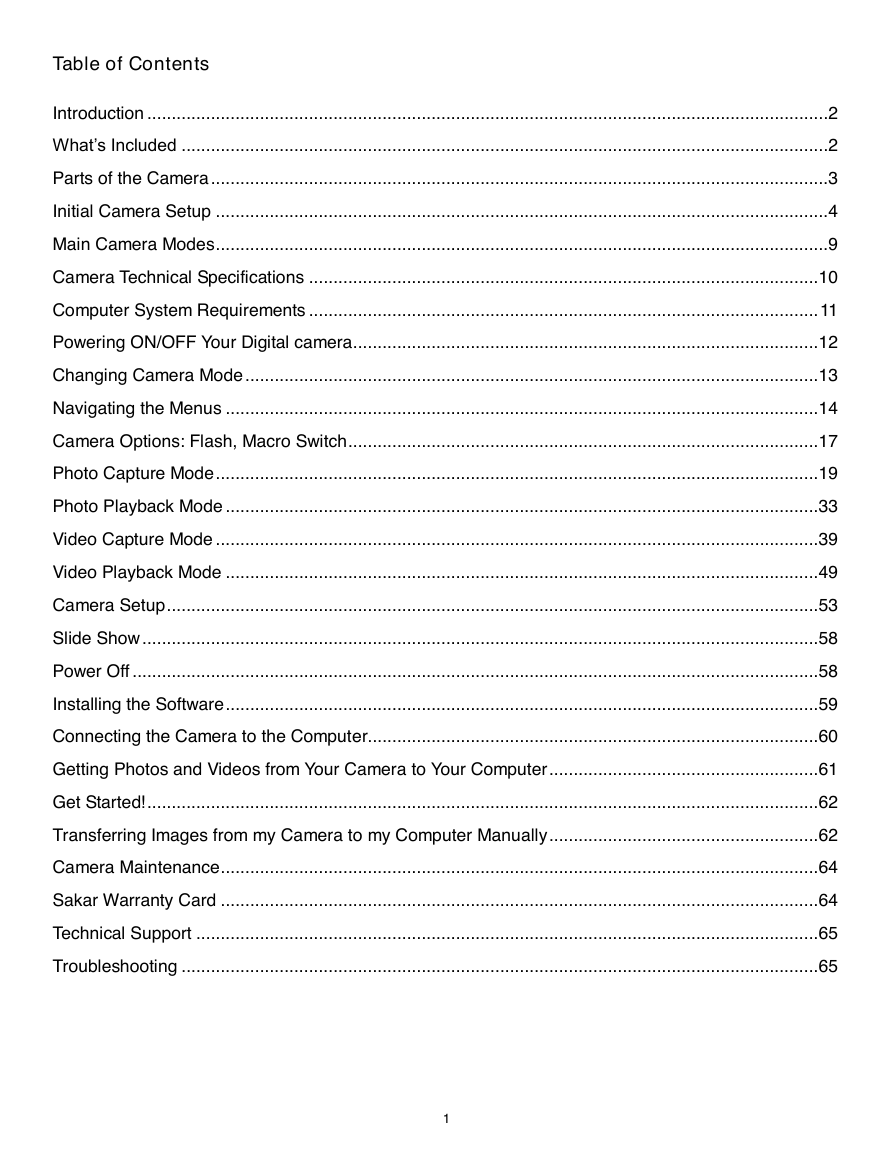
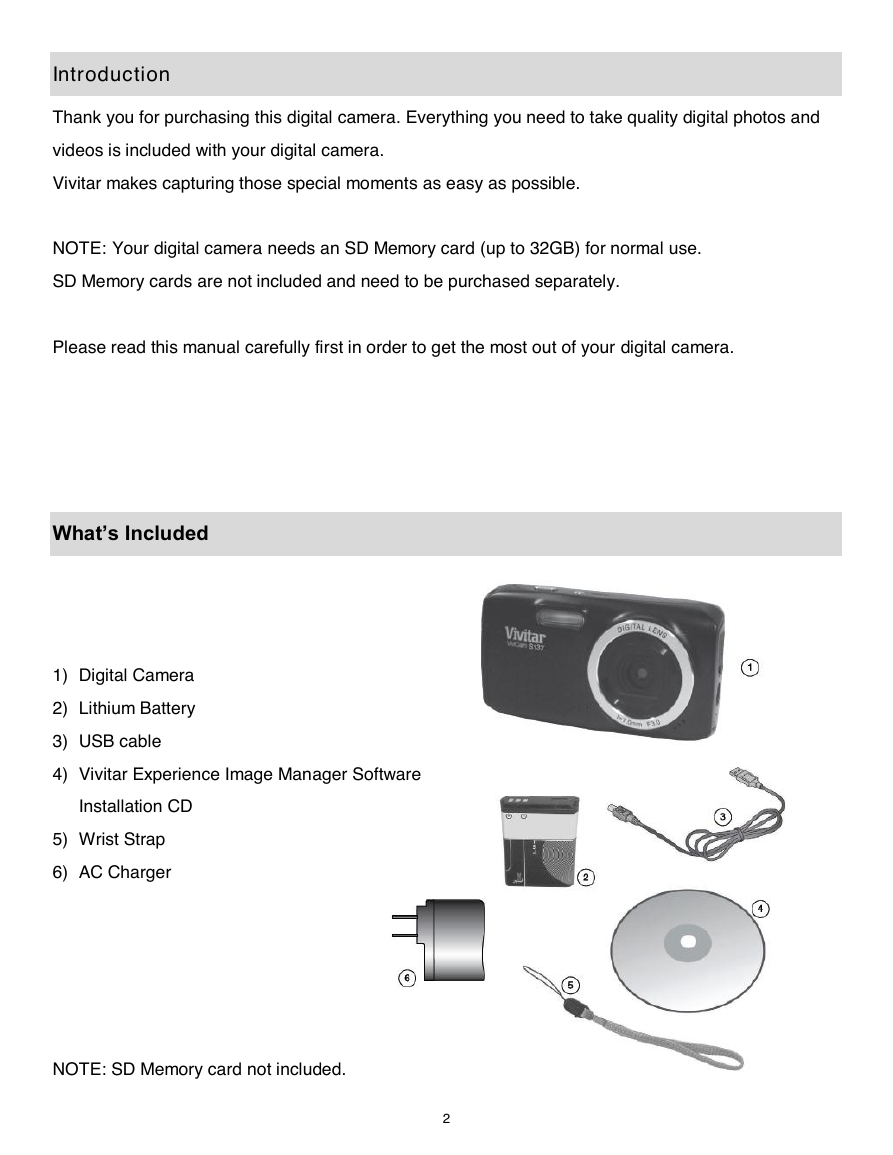
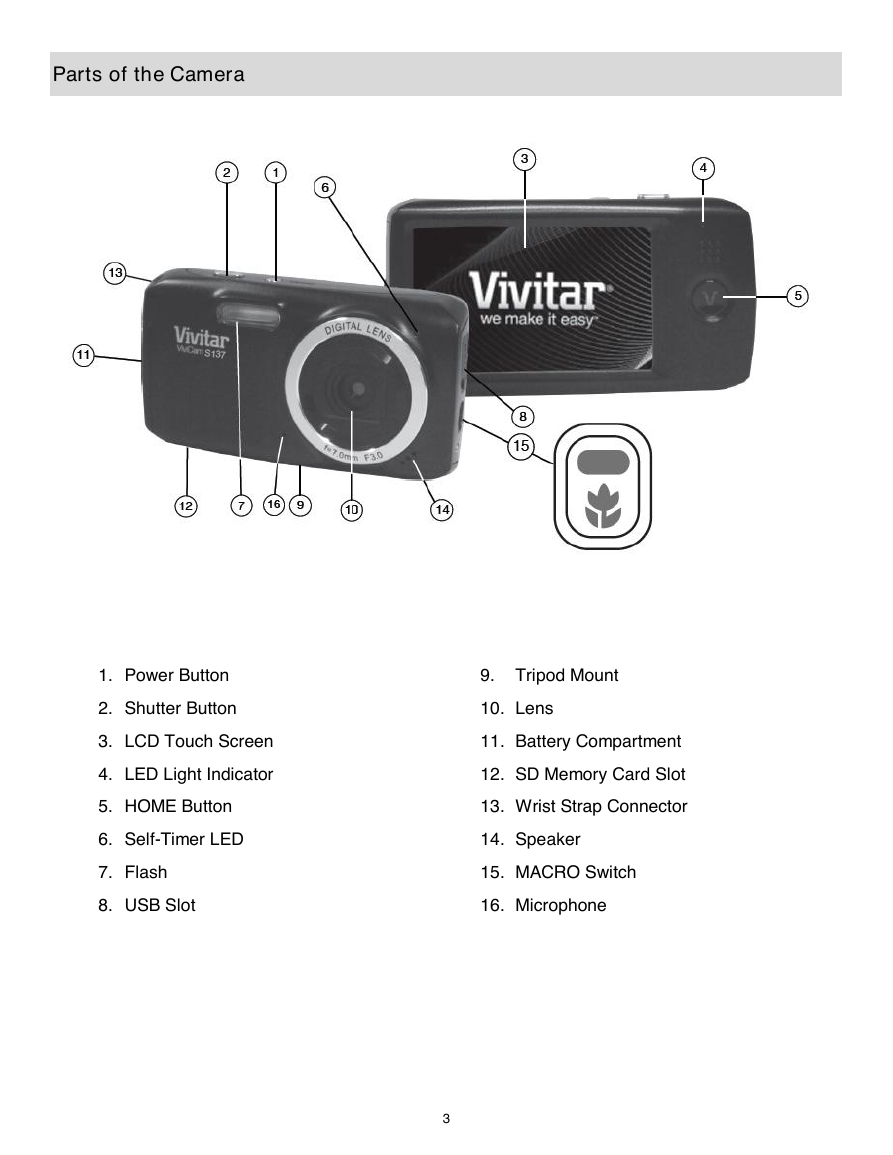
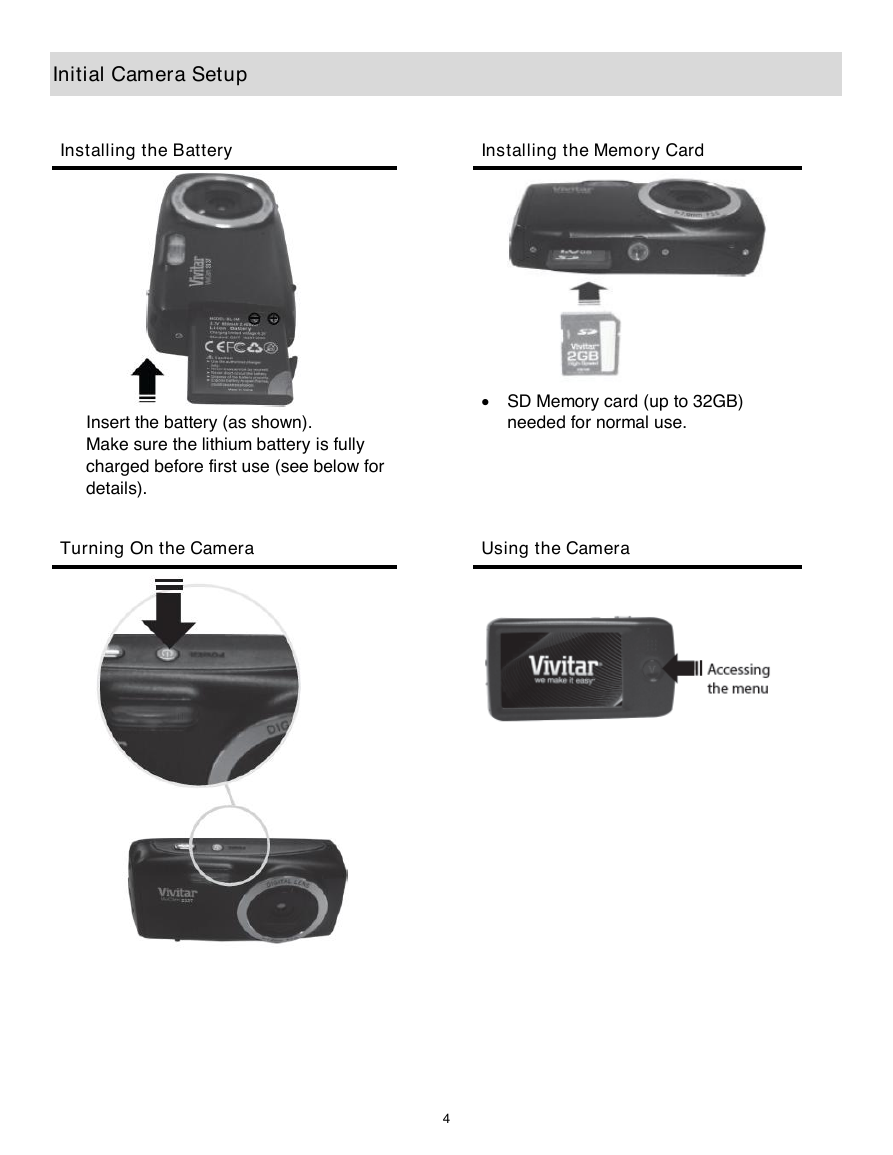
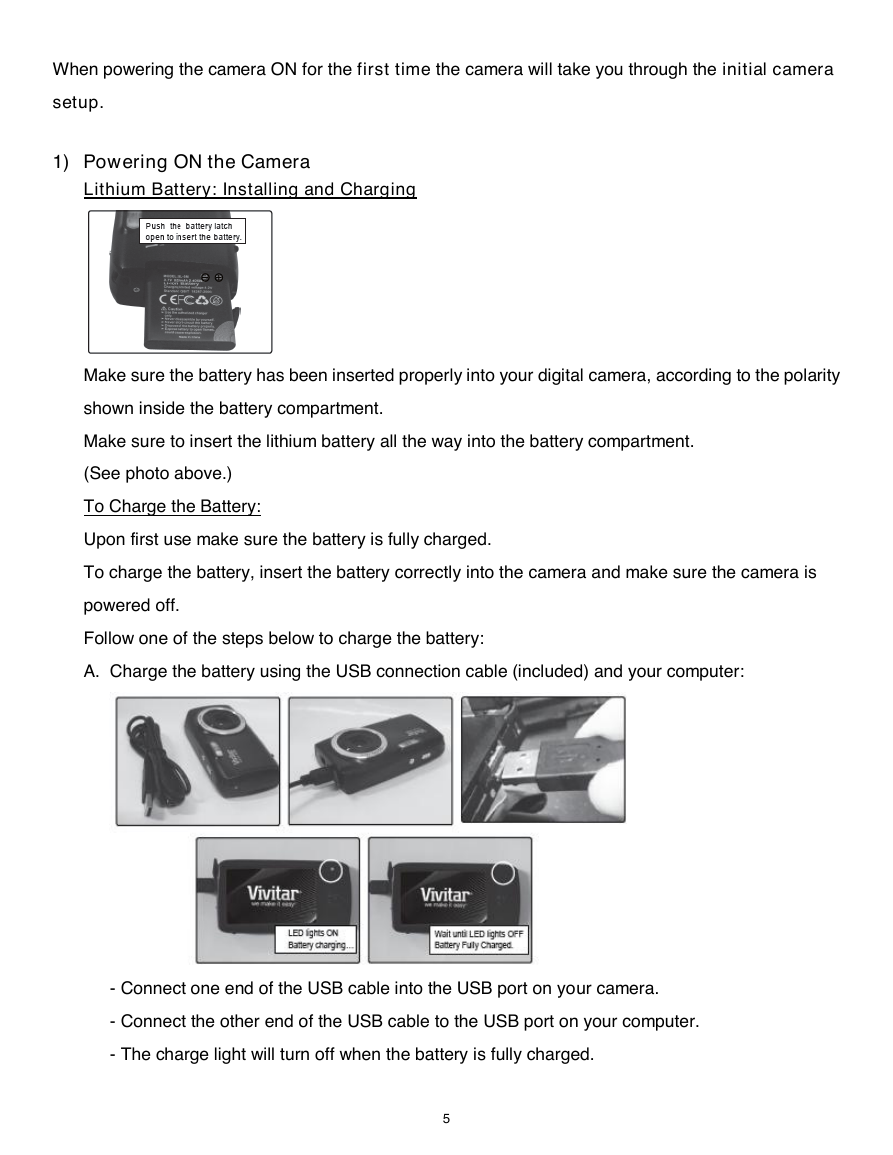
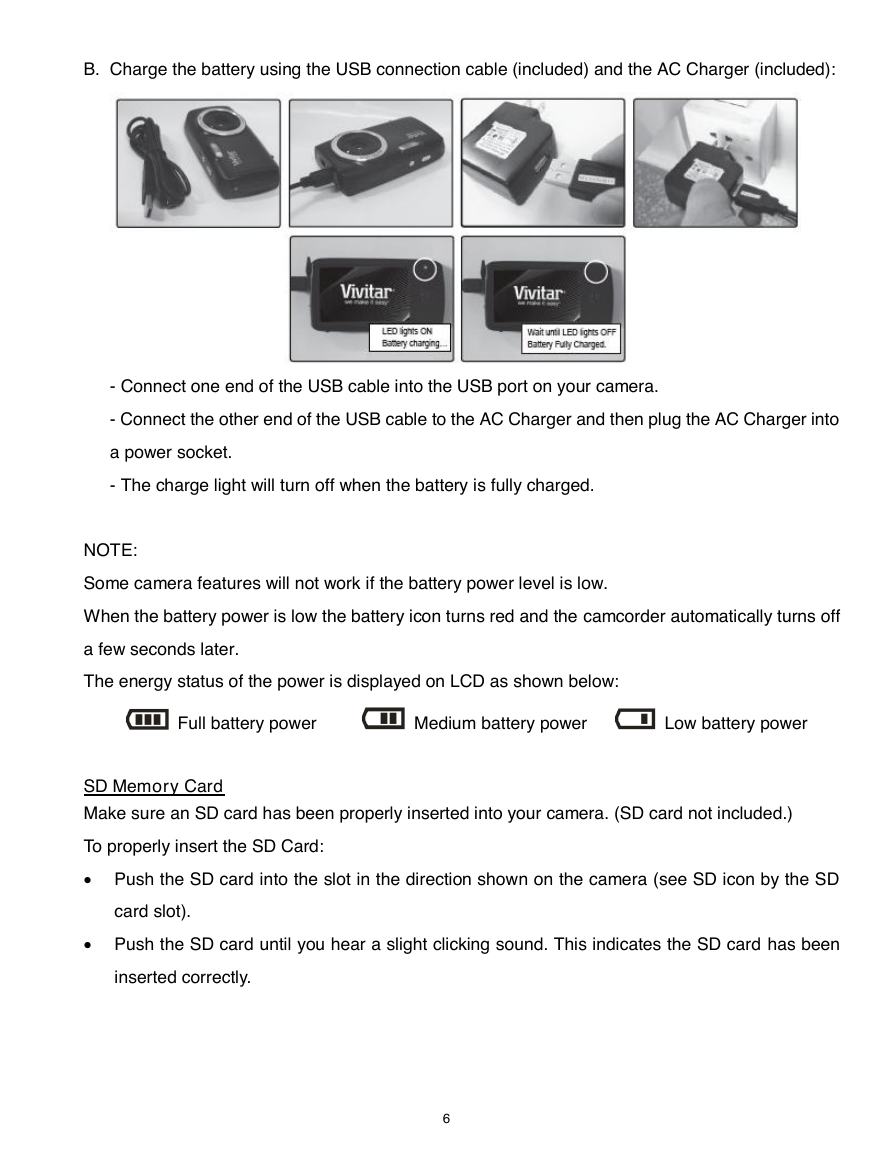
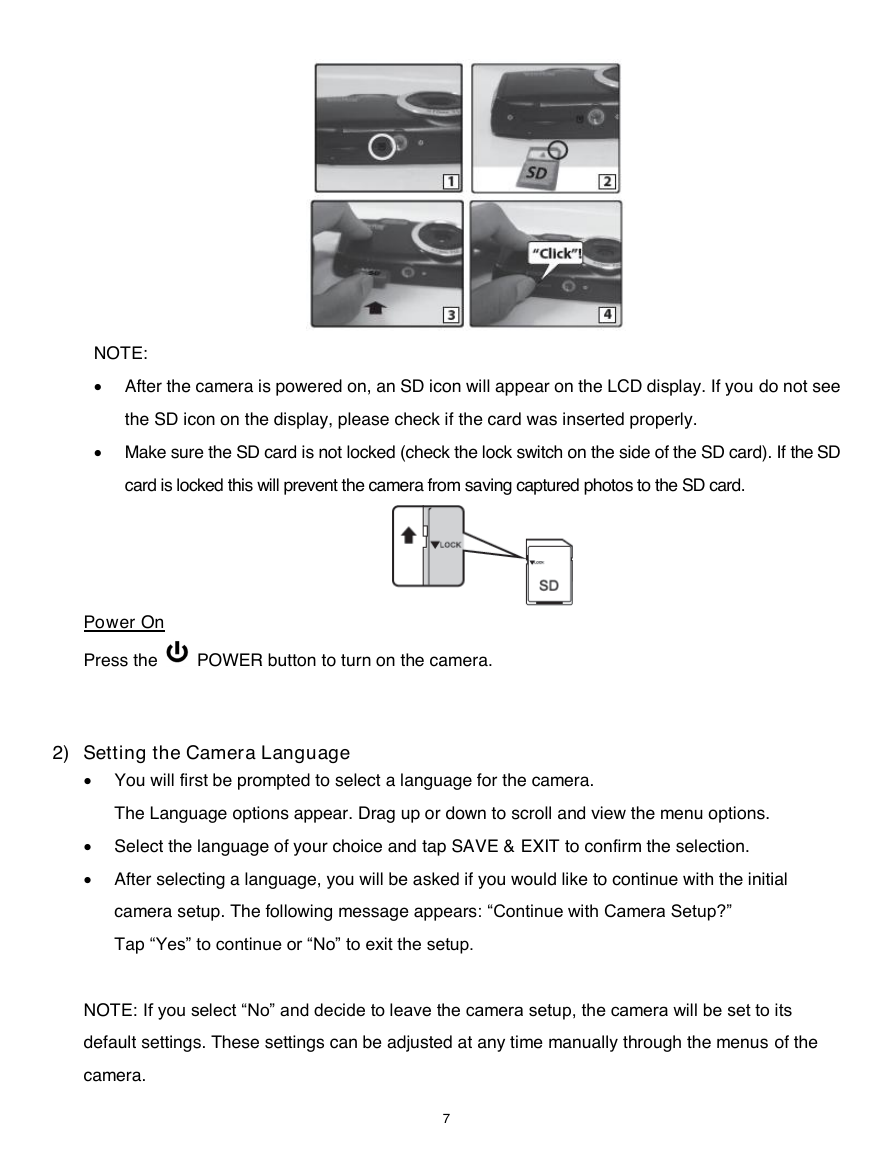
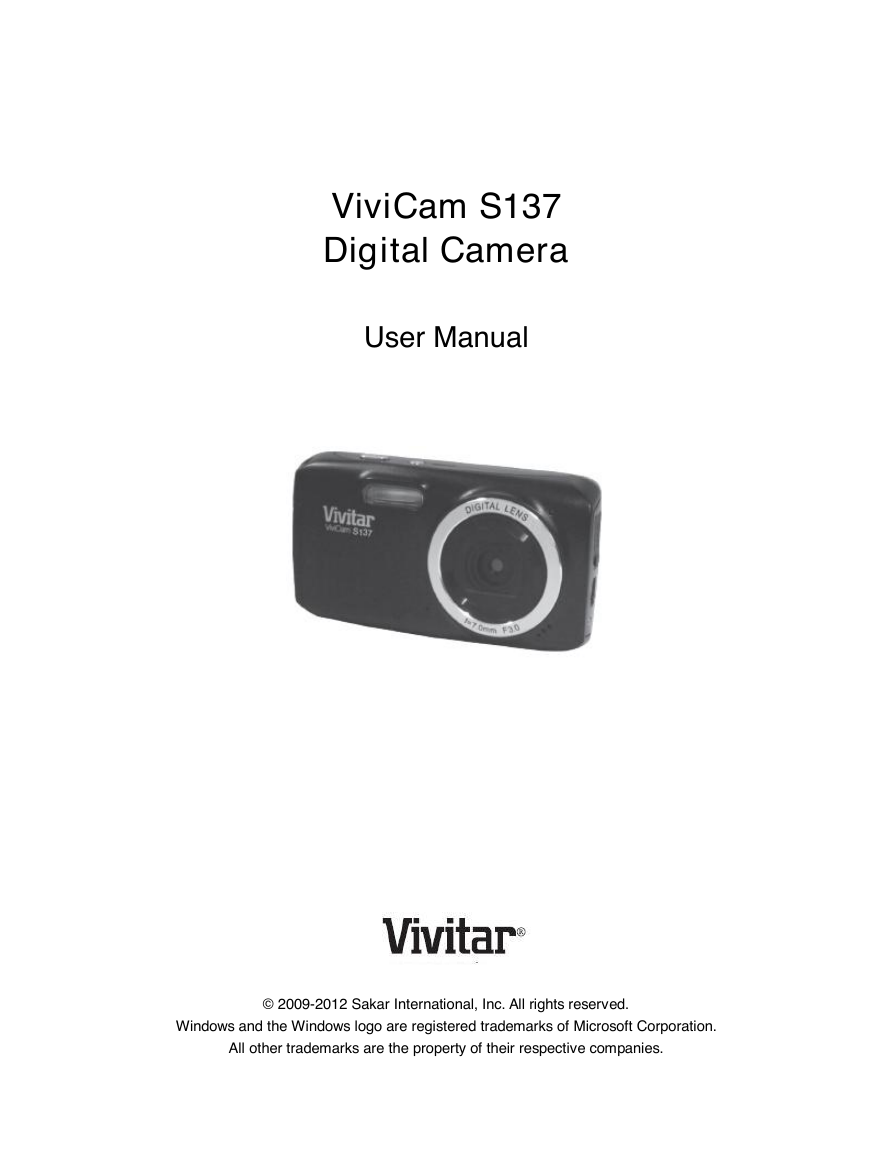
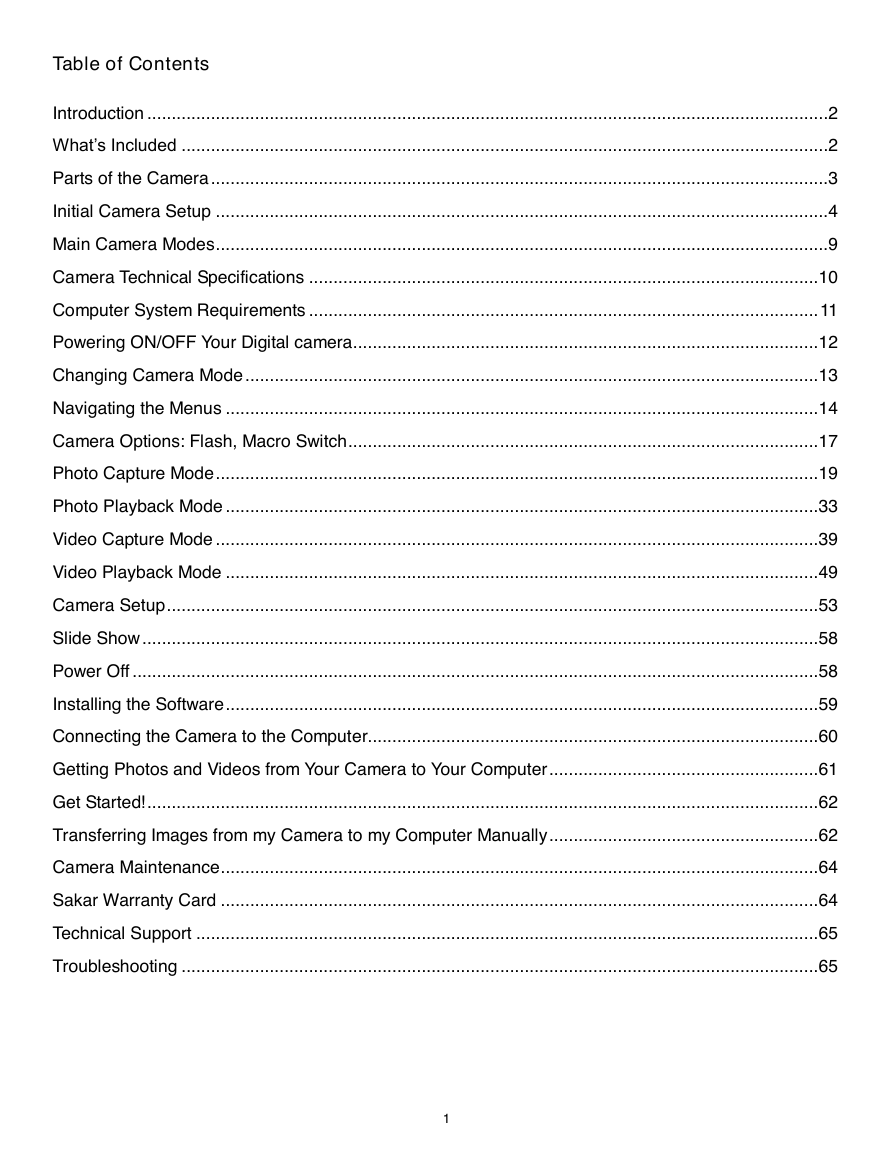
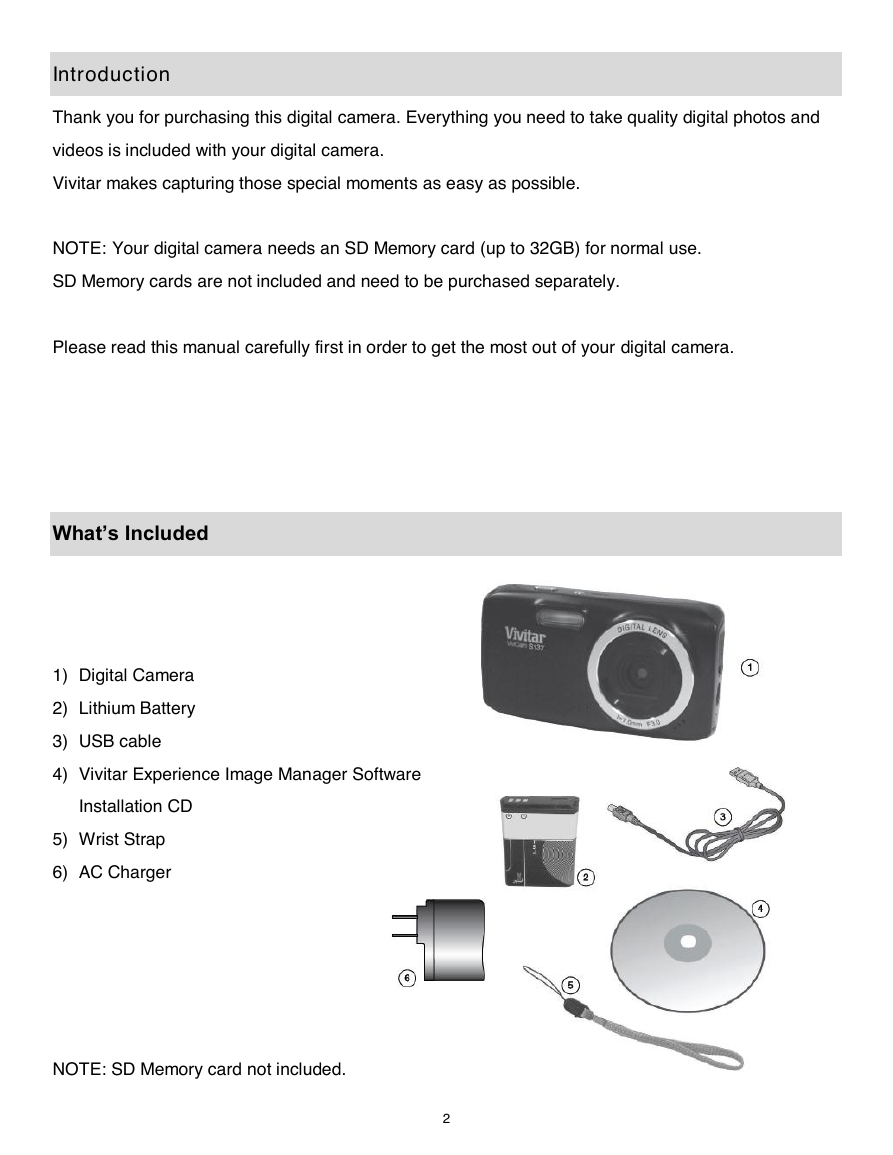
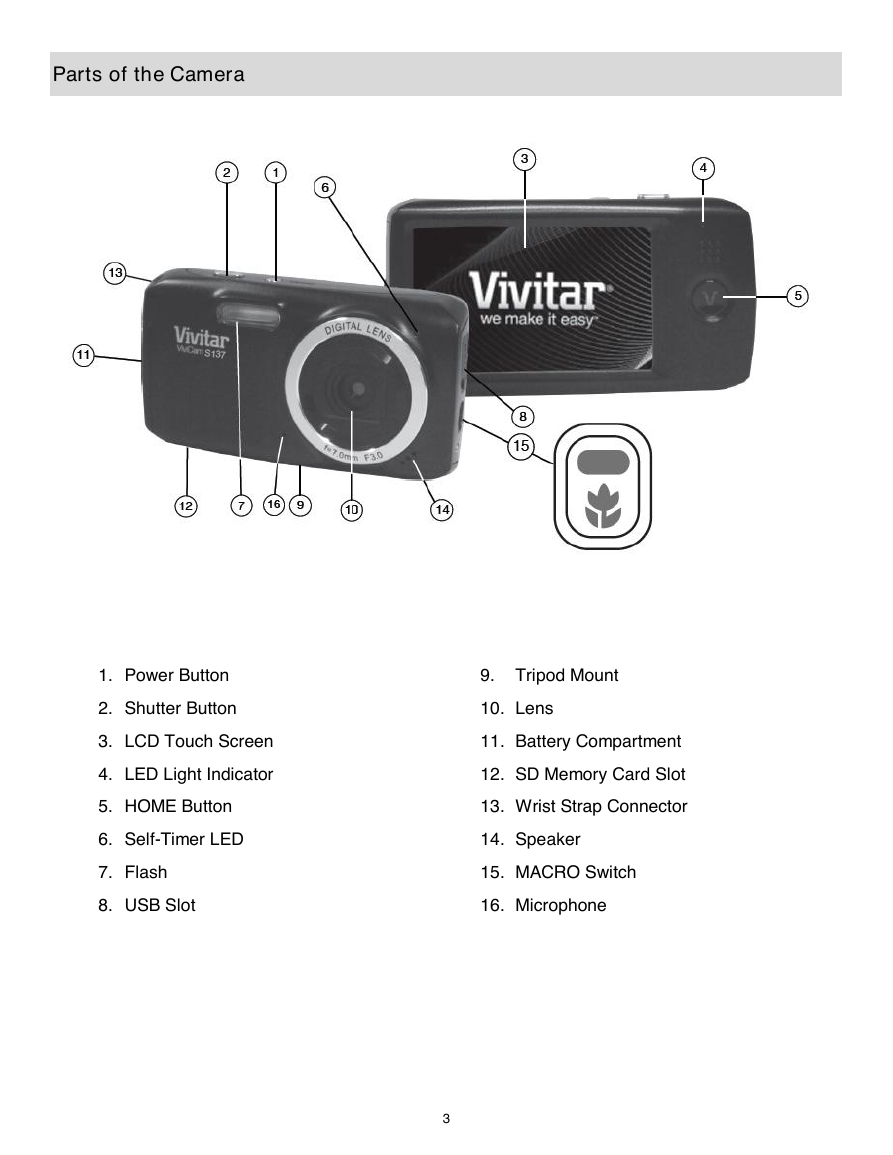
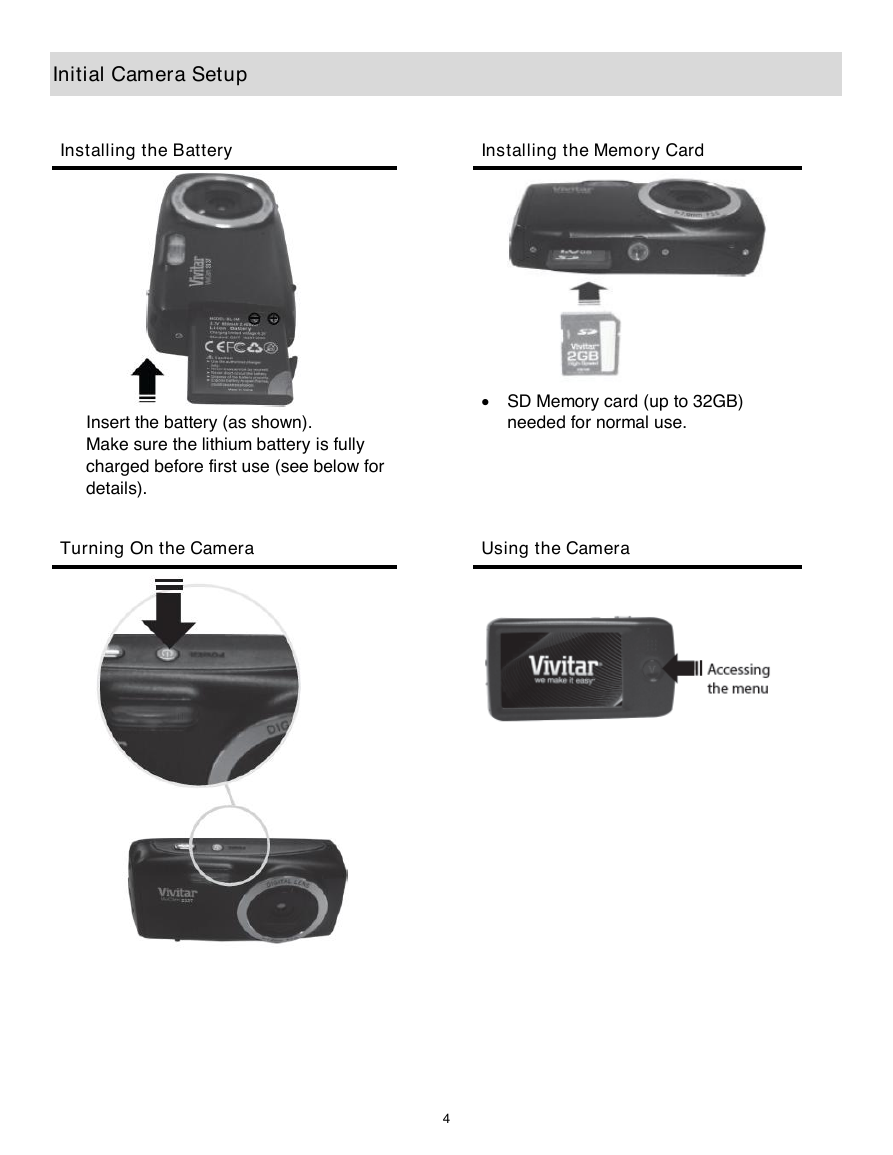
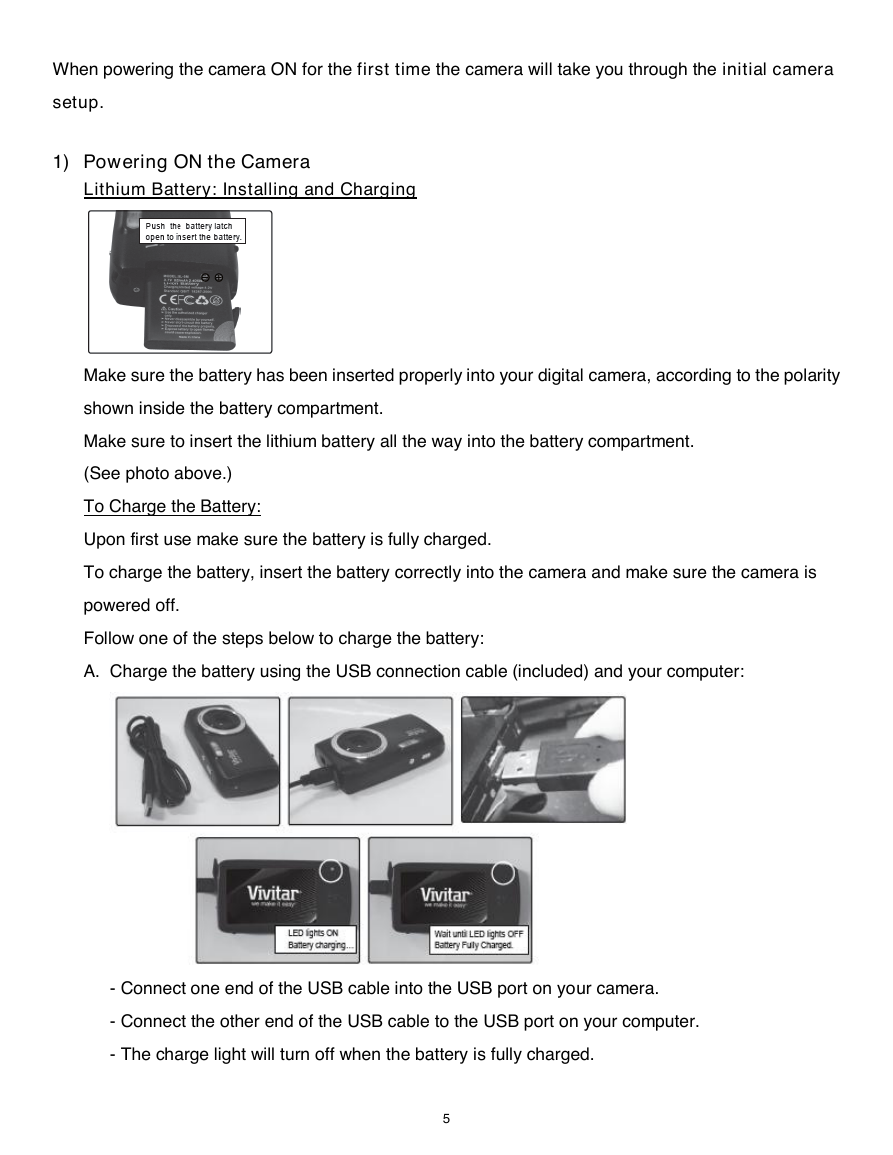
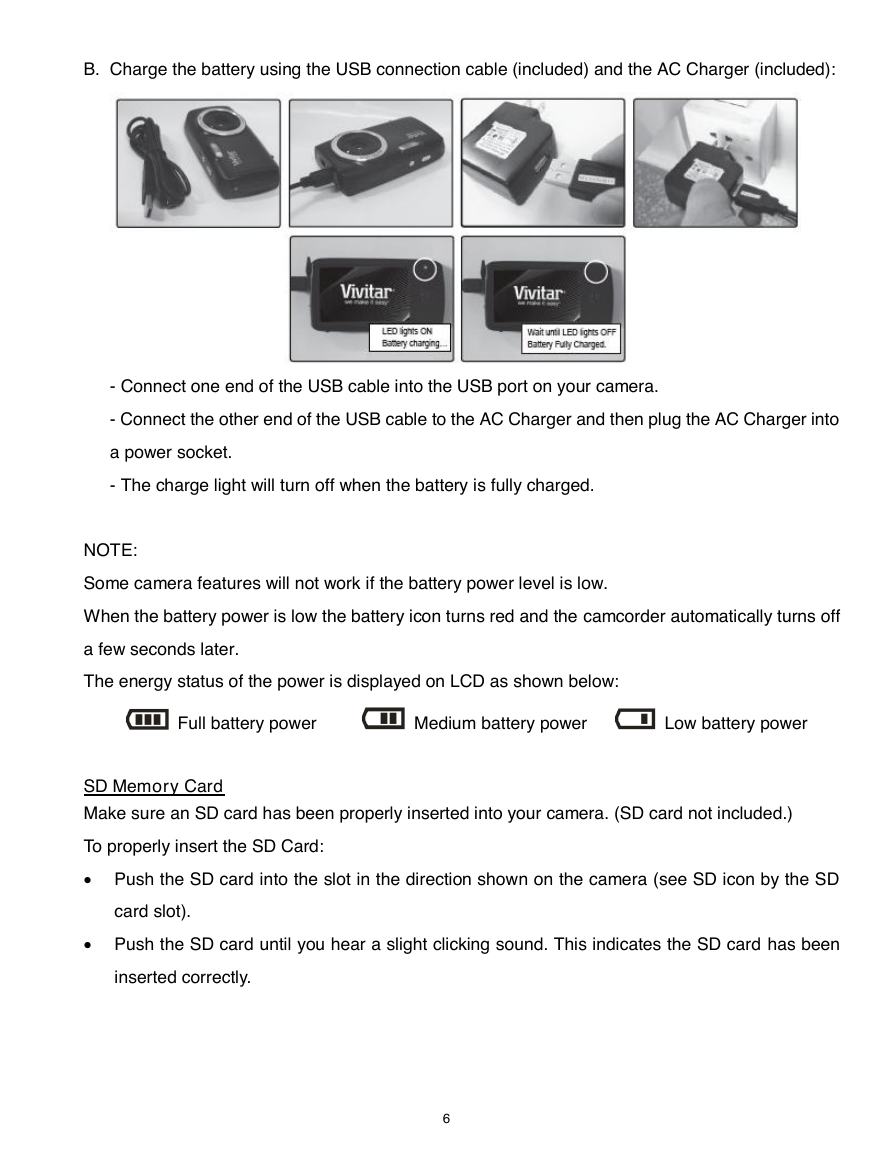
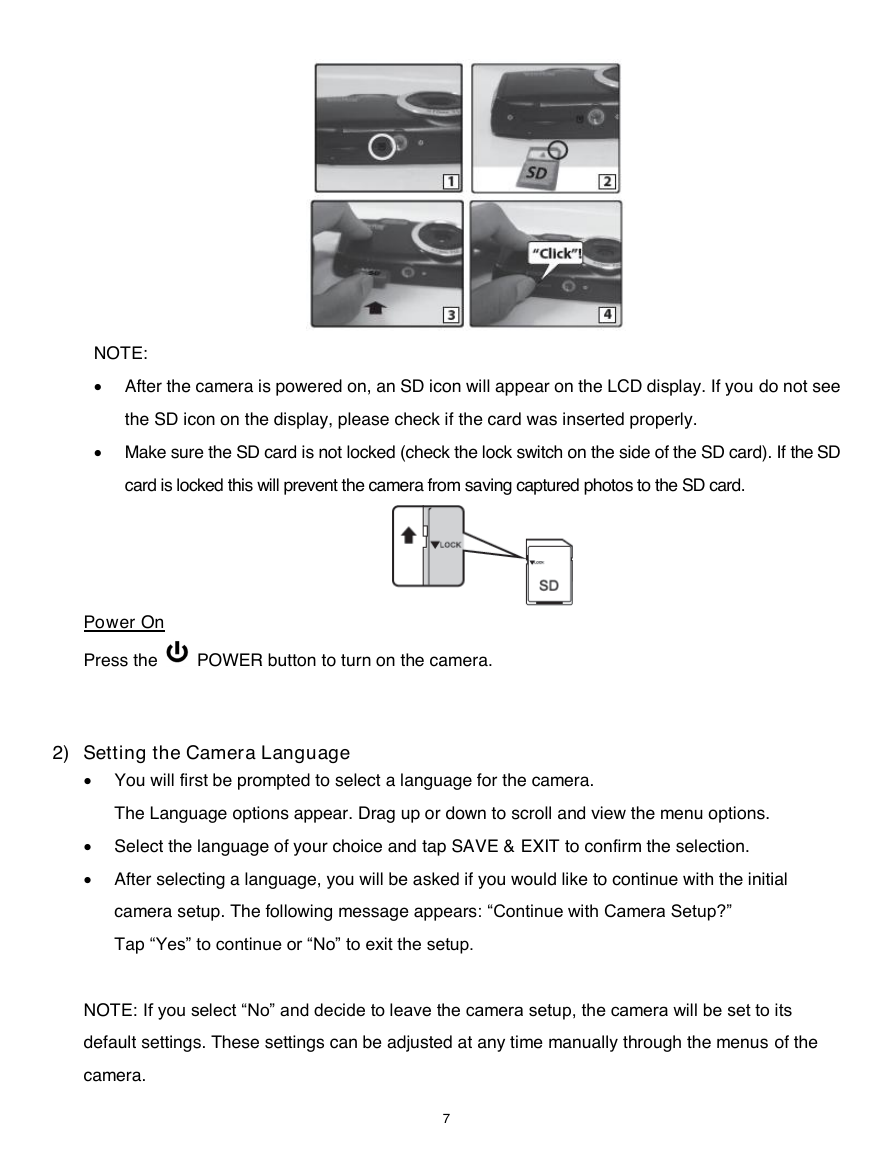
 2023年江西萍乡中考道德与法治真题及答案.doc
2023年江西萍乡中考道德与法治真题及答案.doc 2012年重庆南川中考生物真题及答案.doc
2012年重庆南川中考生物真题及答案.doc 2013年江西师范大学地理学综合及文艺理论基础考研真题.doc
2013年江西师范大学地理学综合及文艺理论基础考研真题.doc 2020年四川甘孜小升初语文真题及答案I卷.doc
2020年四川甘孜小升初语文真题及答案I卷.doc 2020年注册岩土工程师专业基础考试真题及答案.doc
2020年注册岩土工程师专业基础考试真题及答案.doc 2023-2024学年福建省厦门市九年级上学期数学月考试题及答案.doc
2023-2024学年福建省厦门市九年级上学期数学月考试题及答案.doc 2021-2022学年辽宁省沈阳市大东区九年级上学期语文期末试题及答案.doc
2021-2022学年辽宁省沈阳市大东区九年级上学期语文期末试题及答案.doc 2022-2023学年北京东城区初三第一学期物理期末试卷及答案.doc
2022-2023学年北京东城区初三第一学期物理期末试卷及答案.doc 2018上半年江西教师资格初中地理学科知识与教学能力真题及答案.doc
2018上半年江西教师资格初中地理学科知识与教学能力真题及答案.doc 2012年河北国家公务员申论考试真题及答案-省级.doc
2012年河北国家公务员申论考试真题及答案-省级.doc 2020-2021学年江苏省扬州市江都区邵樊片九年级上学期数学第一次质量检测试题及答案.doc
2020-2021学年江苏省扬州市江都区邵樊片九年级上学期数学第一次质量检测试题及答案.doc 2022下半年黑龙江教师资格证中学综合素质真题及答案.doc
2022下半年黑龙江教师资格证中学综合素质真题及答案.doc