0x800706BA DCOM Error
OPC Training Institute
OPC Training Institute
Tel: 1-780-784-4444 | Fax: 1-780-784-4445
Web: www.opcti.com | Email: info@opcti.com
Copyright © 2008 OPC Training Institute (OPCTI). All
rights reserved. The information contained in this
document is proprietary to OPCTI. No part of this
document may be reproduced, stored in a retrieval
system, translated, or transmitted in any form or by
any means, electronic, mechanical, photocopying,
recording, or otherwise, without prior written
permission from OPCTI.
�
0x800706BA DCOM Error
OPC Training Institute
Cause
The 0x800706BA DCOM error appears in the OPC Client application when the OPC
Client "believes" that it has a live connection to the OPC Server, but truly does not.
This can happen under several conditions including:
• The OPC Client application launched the OPC Server successfully, but due to
lack of permissions (DCOM or otherwise), the OPC Client can’t access the
OPC Server for data. In this case, the OPC Server might actually be running,
but not accessible to the OPC Client.
• The OPC Server was initially running, but access has since been terminated.
For example, the server was shutdown.
• The OPC Client PC is trying to create a group, but the OPC Client PC’s
Firewall is on.
DCOM Error 0x800706BA is only slightly different from DCOM Error 0x80040202 in
that the OPC Client is typically unable to establish ANY communication with the OPC
Server (even though it successfully launched it initially). In DCOM Error
0x80040202, the OPC Client is indeed able to establish Synchronous
communication with the OPC Server.
Symptoms
When an OPC Client application is unable to receive callbacks from an OPC Server,
users will notice at least three symptoms:
1. The OPC Client application will fail to create an OPC Group altogether.
2. The OPC Client application will not be able to show data updates. Instead,
data values will remain unchanged.
3. The OPC Server will show as running on the OPC Server PC, but the OPC
Client application will be unable to connect to the OPC Server.
Background
In DCOM Error 0x800706BA, the OPC Server suddenly becomes unavailable to the
OPC Client (or simply disconnected from the OPC Client application). This can
happen due to any of the following factors:
• OPC Server has shutdown without informing the OPC Client application. This
shutdown could be due to a user that ends the OPC Server’s Windows
process (using Task Manager) or a "bug" in the OPC Server software that
caused it to "crash".
OPC Training Institute
Tel: 1-780-784-4444 | Fax: 1-780-784-4445
Web: www.opcti.com | Email: info@opcti.com
Page 2 of 2
�
0x800706BA DCOM Error
OPC Training Institute
• OPC Server becomes physically disconnected from the OPC Client application.
For instance, someone disconnects a network cable, or a network device
(such as a hub, switch, router, etc) fails.
• The OPC Client application is suddenly unable to receive callbacks from the
OPC Server due to a change in its own Windows configuration. For example,
someone might turn on the Windows Firewall, enables Simple File Sharing,
changes the Security Limits of the DCOM Access Permissions.
OPC supports a report-by-exception (RBX) mechanism whereby the OPC Server
sends data updates to the OPC Client (such as an HMI, Historian, APC, ERP, etc.)
whenever the data changes (also known as "on data change"). OPC terminology
refers to this mechanism as "subscription". OPC Servers are able to achieve
subscription updates through the use of asynchronous callbacks. In other words,
when the OPC Server detects a change in the data, it immediately “calls” the client
back with the data update. This is an asynchronous mechanism because the OPC
Client does not know when the OPC Server will send the data. However, if you don’t
set the security settings properly, these data updates will fail. OPC Client
applications typically indicate this failure by setting the Quality value of an item to
"Bad".
Callbacks force an OPC Server to actively establish a connection with an OPC Client.
In a sense, the OPC Server becomes a Client and the Client becomes a Server.
Test
One simple test to determine whether or not a callback is failing is to force the OPC
Client to issue a "Synchronous Cache Read" or a "Synchronous Device Read." If
either one of these return values with "Good" quality, then the lack of data updates
is likely due to the OPC Server being unable to send callbacks to the OPC Client
application.
However, if you determine that the OPC Client application is indeed able to launch
the OPC Server, but is unable to read values from it (even Synchronous), then it is
likely that the User Account that is running the OPC Client application does not have
sufficient permissions to access the OPC Server. In this case, you should inspect
DCOM Access Permissions on the OPC Server PC.
Repair Procedure
In the case of DCOM Error 0x800706BA, you first need to check if the OPC Server is
still running. If the OPC Server has shutdown, you will need to restart it. Then you
should trace the cause of the unexpected shutdown. Specifically, find out if a User
terminated the OPC Server manually, or if a software bug caused the OPC Server to
OPC Training Institute
Tel: 1-780-784-4444 | Fax: 1-780-784-4445
Web: www.opcti.com | Email: info@opcti.com
Page 3 of 3
�
0x800706BA DCOM Error
OPC Training Institute
shutdown/crash. Once the OPC Server is available again, reconnect the OPC Client
to the Server.
Once the OPC Server is available, ensure that the OPC Client application is able to
retrieve data using a synchronous method. Specifically, you should attempt to issue
a Synchronous Cache Read, or a Synchronous Device Read. Each OPC Client
application will do this in a different way, so check with you OPC Client application
vendor to find out how do conduct this type of read.
If the Synchronous Read operation fails, you will need to modify the DCOM
permissions on the OPC Server as in section 5.1 Access Permissions on the OPC
Server PC. However, if the Synchronous Read returns results successfully but you
still receive the same DCOM Error 0x800706BA, follow the steps starting at section
5.2 Firewall below.
1. Access Permissions on the OPC Server PC
Windows uses the COM Security tab (refer to
Image 1) to set the system-wide Access
Control List (ACL) for all objects. The ACLs are
included for Launch/Activation (ability to start
an application), and Access (ability to
exchange data with an application). Note that
on some systems, the “Edit Limits” buttons are
not available.
To add the right permissions, follow the steps
below:
1. In the Access Permissions group, click
the "Edit Default..." button (refer to
Image 9). Add "Everyone" to the list of
"Group or user names". Click the OK
button.
2. In the Access Permissions group, click
Image 1: Use the COM Security tab to set the
default Access Control Lists (ACLs).
the "Edit Limits..." button (refer to Image 9). Add "Anonymous Logon"
(required for OPCEnum) and "Everyone" to the list of "Group or user names".
Click the OK button.
3. In the Launch and Activation Permissions group, click the "Edit Default..."
button (refer to Image 9). Add "Everyone" to the list of "Group or user
names". Click the OK button.
OPC Training Institute
Tel: 1-780-784-4444 | Fax: 1-780-784-4445
Web: www.opcti.com | Email: info@opcti.com
Page 4 of 4
�
0x800706BA DCOM Error
OPC Training Institute
4. In the Launch and Activation Permissions group, click the "Edit Limits..."
button (refer to Image 9). Add "Everyone" to the list of "Group or user
names". Click the OK button.
Image 2: Add Everyone to the Launch and Access Permissions. Add Everyone and Anonymous
Logon to the Security Limits (Edit Limits). Once communication is working properly, remember to
return to this setup to ensure you comply with corporate security policies.
OPC Training Institute
Tel: 1-780-784-4444 | Fax: 1-780-784-4445
Web: www.opcti.com | Email: info@opcti.com
Page 5 of 5
�
0x800706BA DCOM Error
OPC Training Institute
2. Firewall
If the OPC Client PC is behind a (hardware or software) firewall, callbacks may fail
to arrive at their destination. While the OPC Client will be able to make outgoing
OPC calls, callbacks from the OPC Server may be blocked by the firewall.
Microsoft turned on the Windows Firewall by default in Windows XP Service Pack 2
and later. The Firewall helps protect computers from unauthorized access (usually
from viruses, worms, and people with malicious or negligent intents). If the
computer resides on a safe network, there is usually little potential for damage as
long as the Firewall is turned off for a short period of time. Check with the Network
Administrator to ensure it is
safe to turn off the Firewall
temporarily.
To turn off the Windows
Firewall, follow the steps
below:
1. Click on the Windows
Start button, select
the Control Panel, and
finally click on
Windows Firewall.
2. In the General tab,
select the "Off (not
recommended)" radio
button (refer to Image
3).
Once you have
communication working,
ensure that you turn the
Firewall back on to comply
with your company’s IT
policies, Industry practices,
and Government regulations.
Image 3: Temporarily turn off the Windows Firewall to allow remote
access to the OPC Server computer.
OPC Training Institute
Tel: 1-780-784-4444 | Fax: 1-780-784-4445
Web: www.opcti.com | Email: info@opcti.com
Page 6 of 6
�
0x800706BA DCOM Error
OPC Training Institute
3. Authentication failure
Once a callback reaches the OPC Client PC, the Operating System will attempt to
authenticate the arriving User Name and Password combination with its existing
list. Windows will reject this combination for various reasons as below.
User Name and Password combination
It is imperative that both the User Name and Password are recognized on both the
OPC Client and Server PCs. In the case of callbacks, it is possible that the User
Name and Passwords on one PC do not match the other PC. You must carefully
ensure that all combinations match on both PCs.
Guest Only
The default setting in Windows XP and later when using Workgroups is to force local
users to authenticate as Guest. This is also known as Simple File Sharing. This
default setting will not enable you to get the necessary authentication level
working. Thus, you will have to turn this option off.
Local Users Authenticate as Themselves
Simple File Sharing is always turned on in Windows XP Home Edition-based
computers. By default, the Simple File Sharing user interface is turned on in
Windows XP Professional-based computers that are joined to a workgroup. Windows
XP Professional-based computers that are joined to a domain use only the classic
file sharing and security interface. Simple File Sharing forces every remote user to
Authenticate as the Guest User Account. This will not enable you to establish proper
security. There are two ways to turn this option off. Either way will work. I
personally prefer the second method because there are more security options that
Windows exposes to me. (This is not necessary in Windows 2000 or earlier.)
Method 1: Turning off Simple File Sharing
1. Double-click "My Computer" on the desktop.
2. On the Tools menu, click Folder Options.
3. Click the View tab, and then clear the "Use Simple File Sharing
(Recommended)" check box to turn off Simple File Sharing (refer to Image
4).
OPC Training Institute
Tel: 1-780-784-4444 | Fax: 1-780-784-4445
Web: www.opcti.com | Email: info@opcti.com
Page 7 of 7
�
0x800706BA DCOM Error
OPC Training Institute
Image 4: Turn off "Simple File Sharing" to enable Windows to
Authenticate User Accounts properly.
Method 2: Set Local Security Policies
1. Click on the Windows Start button, and then select Control Panel,
Administrative Tools, and Local Security Policy. If you can’t see
Administrative Tools in the Control Panel, simply select Classic View in the
Control Panel. As an alternative to all of this, click on the Windows Start
button; select the Run menu option, and type "secpol.msc".
2. In the tree control, navigate to Security Settings, Local Policies, and finally
select the Security Options folder (refer to Image 5).
3. Find the "Network access: Sharing and security model for local accounts"
option and set it to "Classic - local users authenticate as themselves".
OPC Training Institute
Tel: 1-780-784-4444 | Fax: 1-780-784-4445
Web: www.opcti.com | Email: info@opcti.com
Page 8 of 8
�

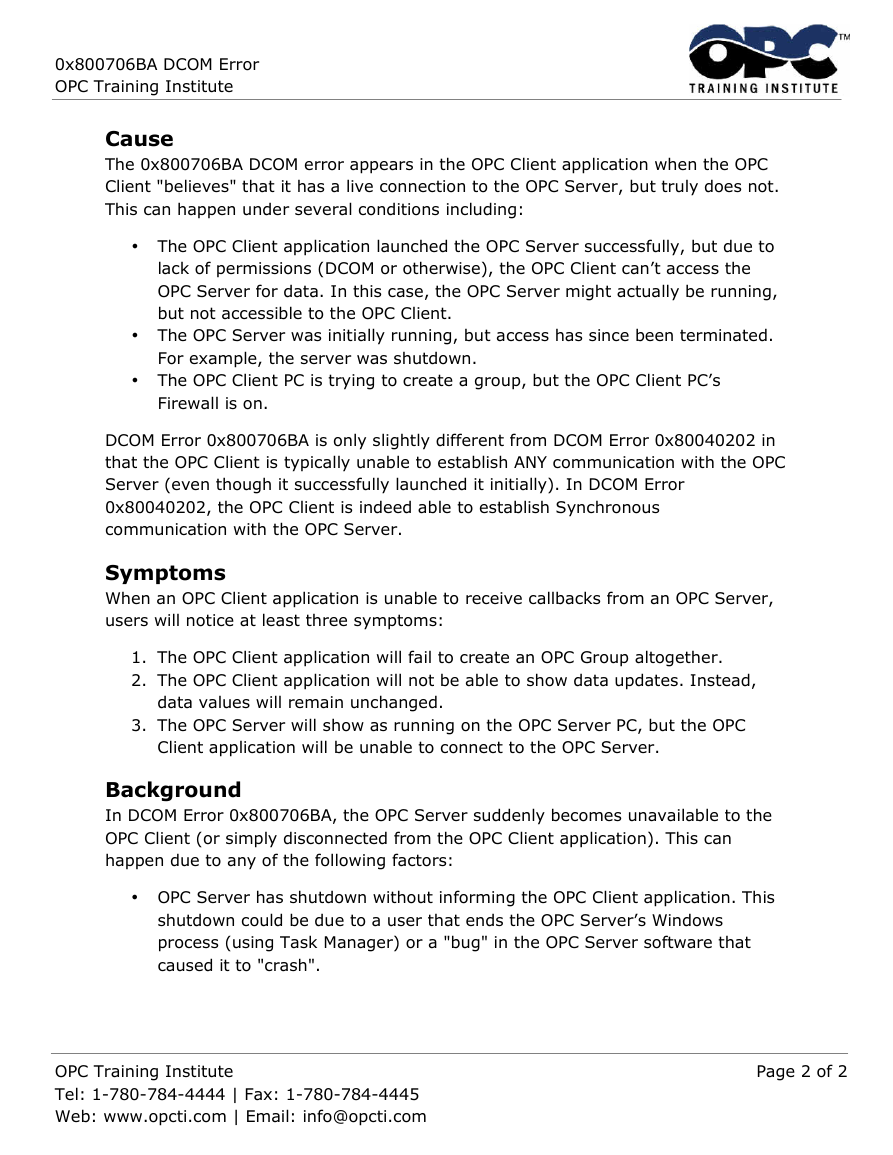
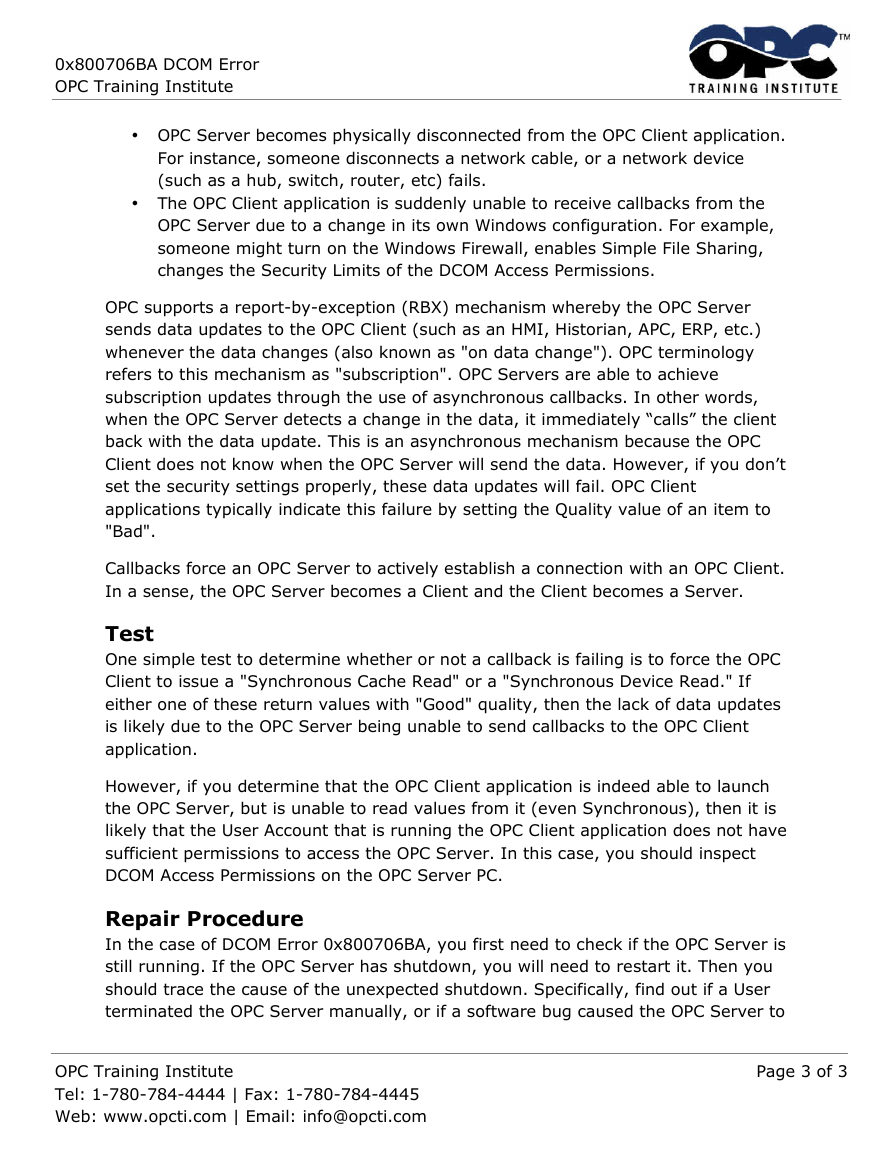



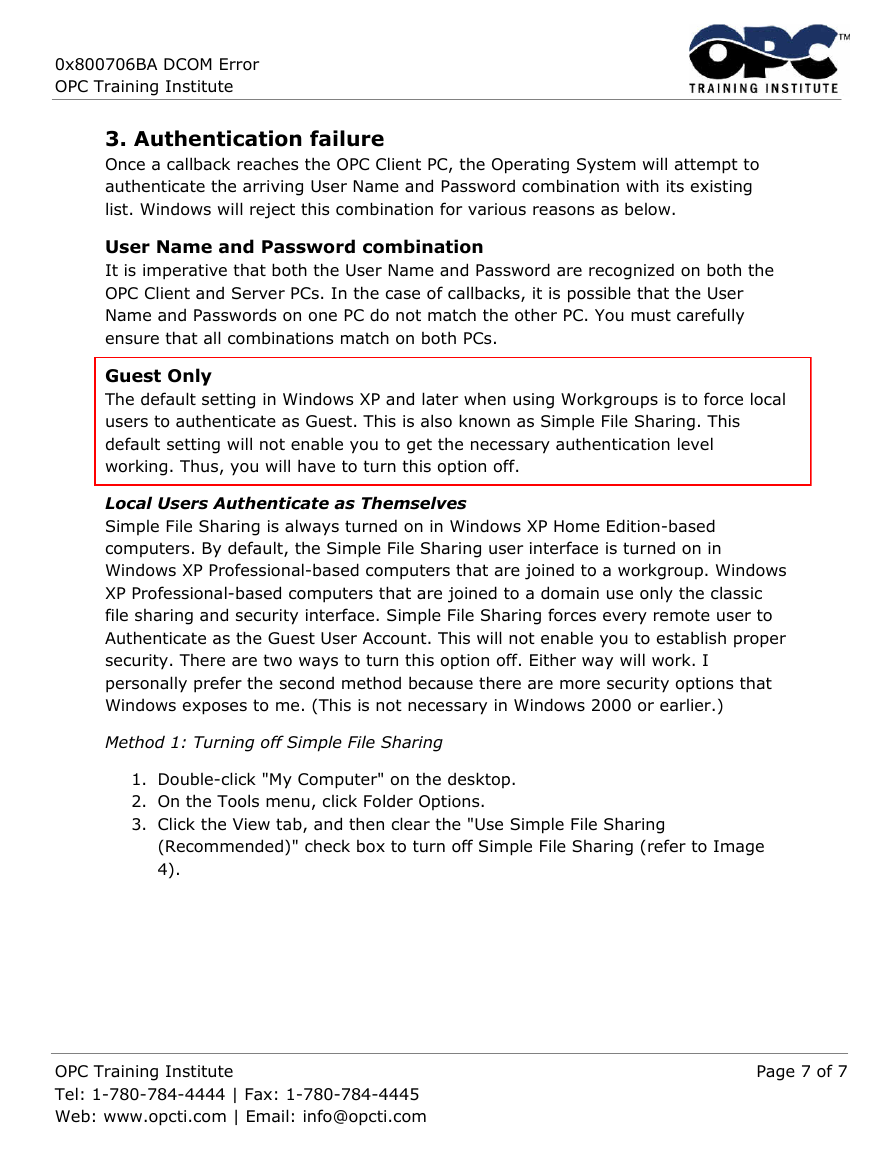
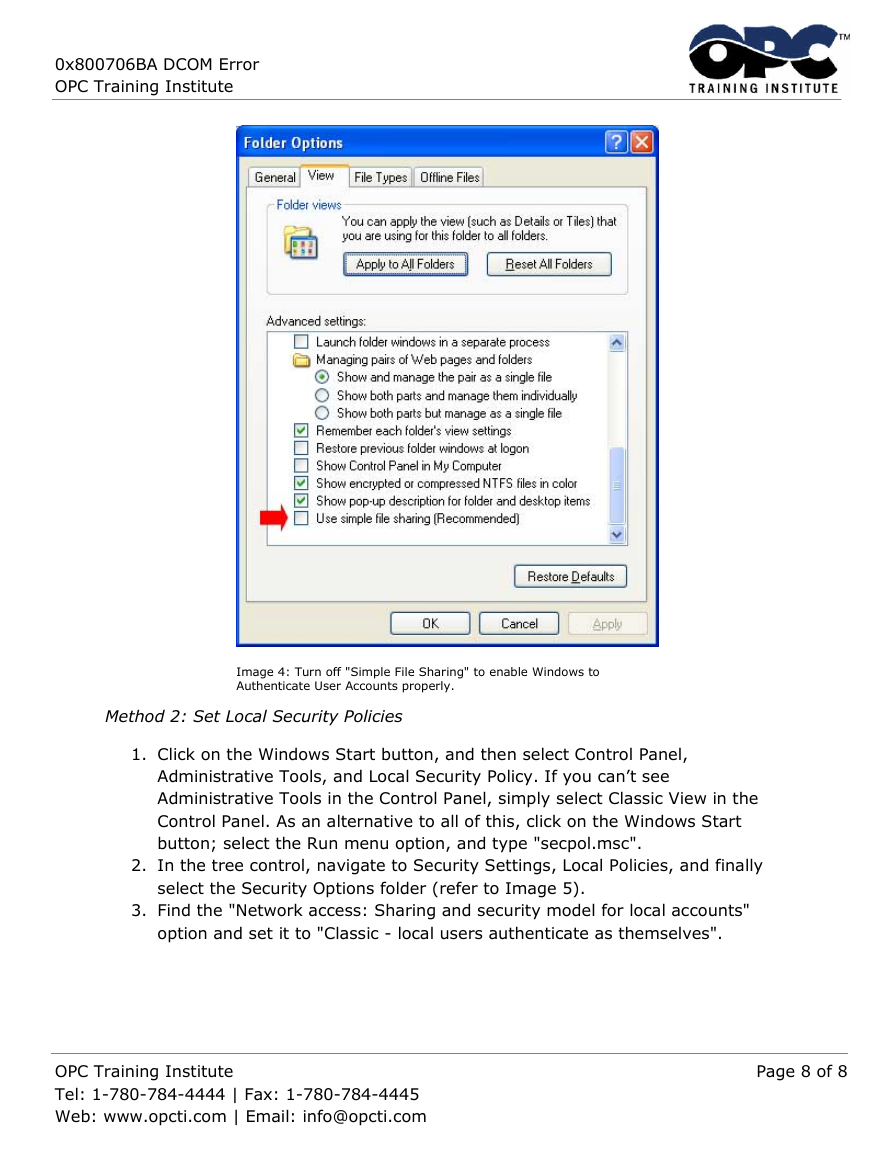

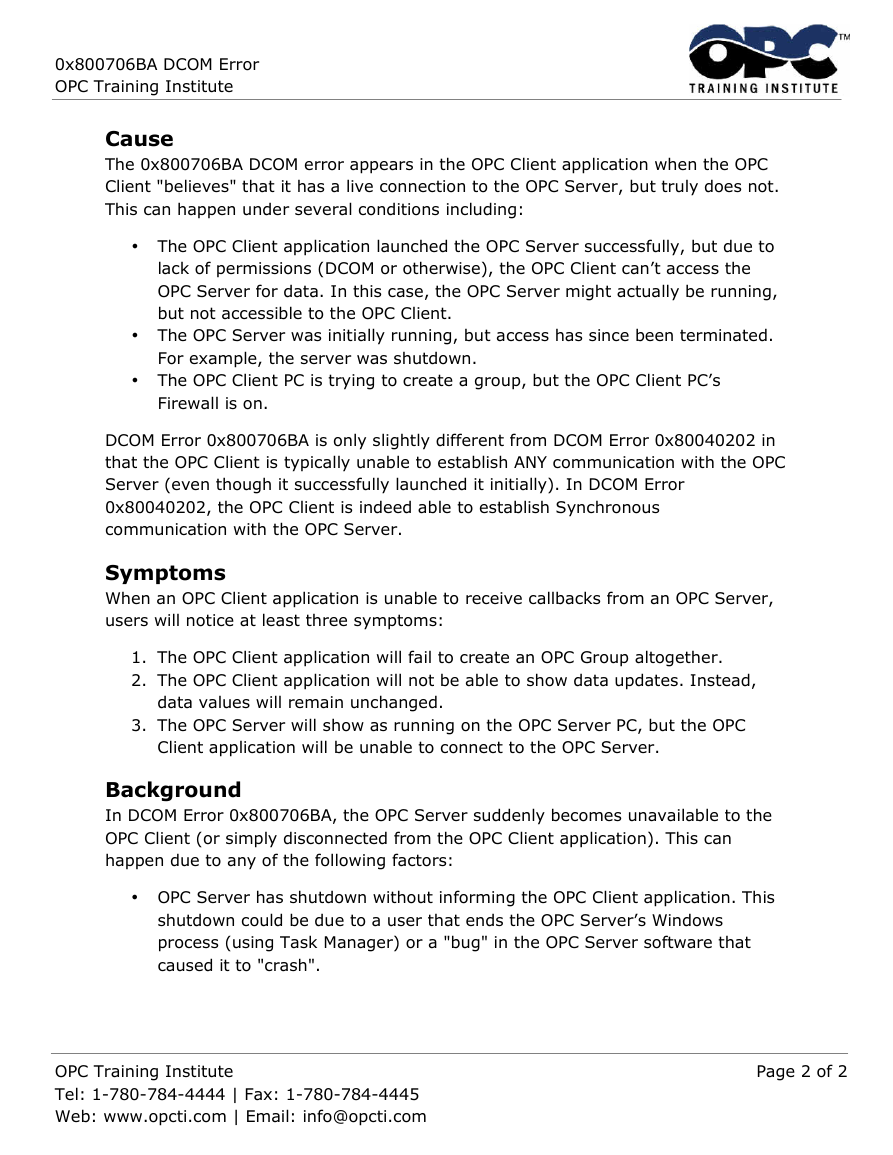
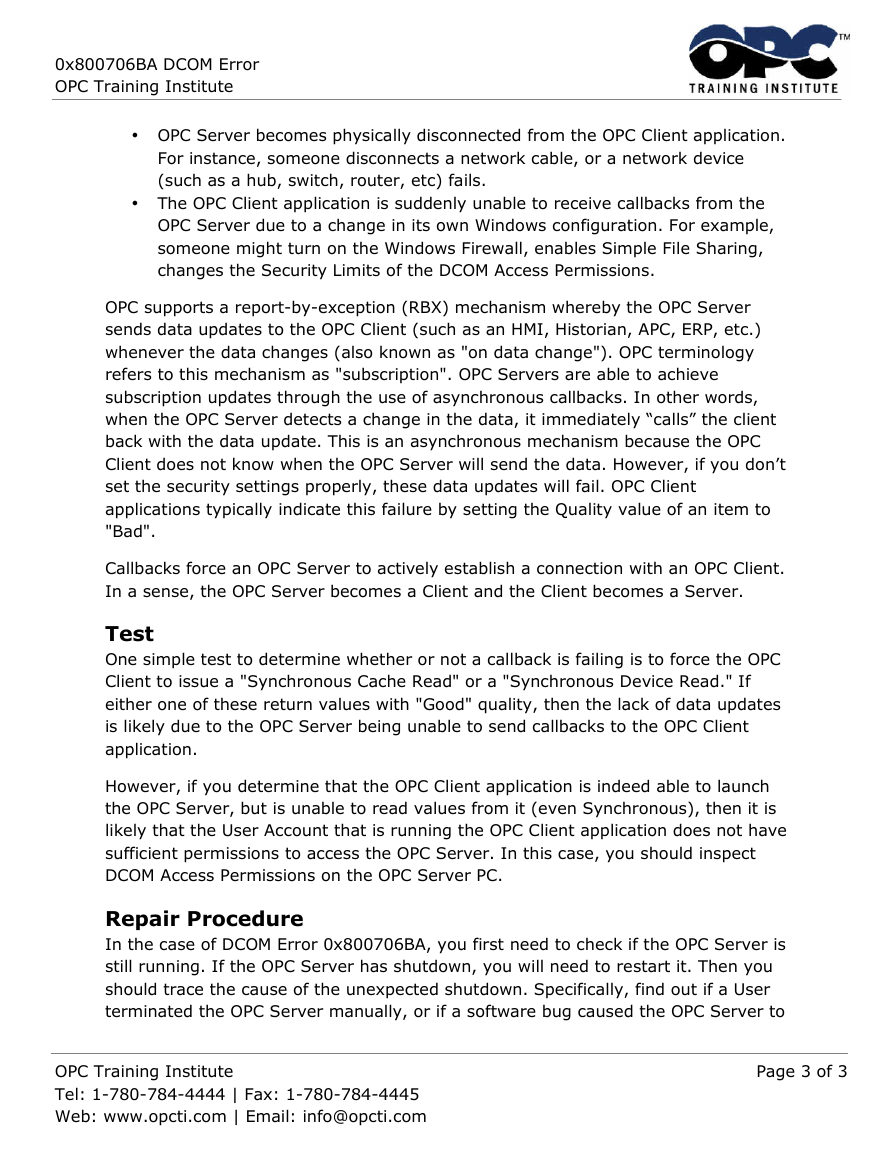



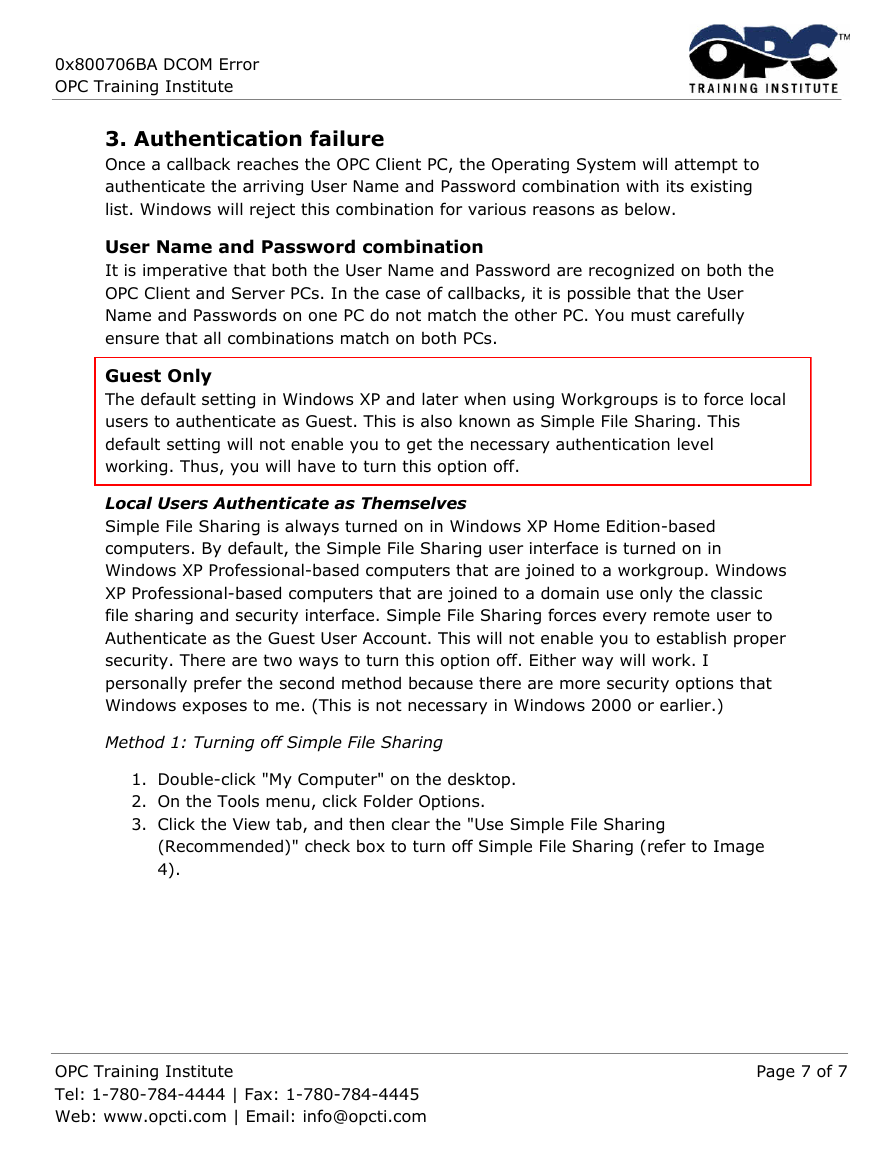
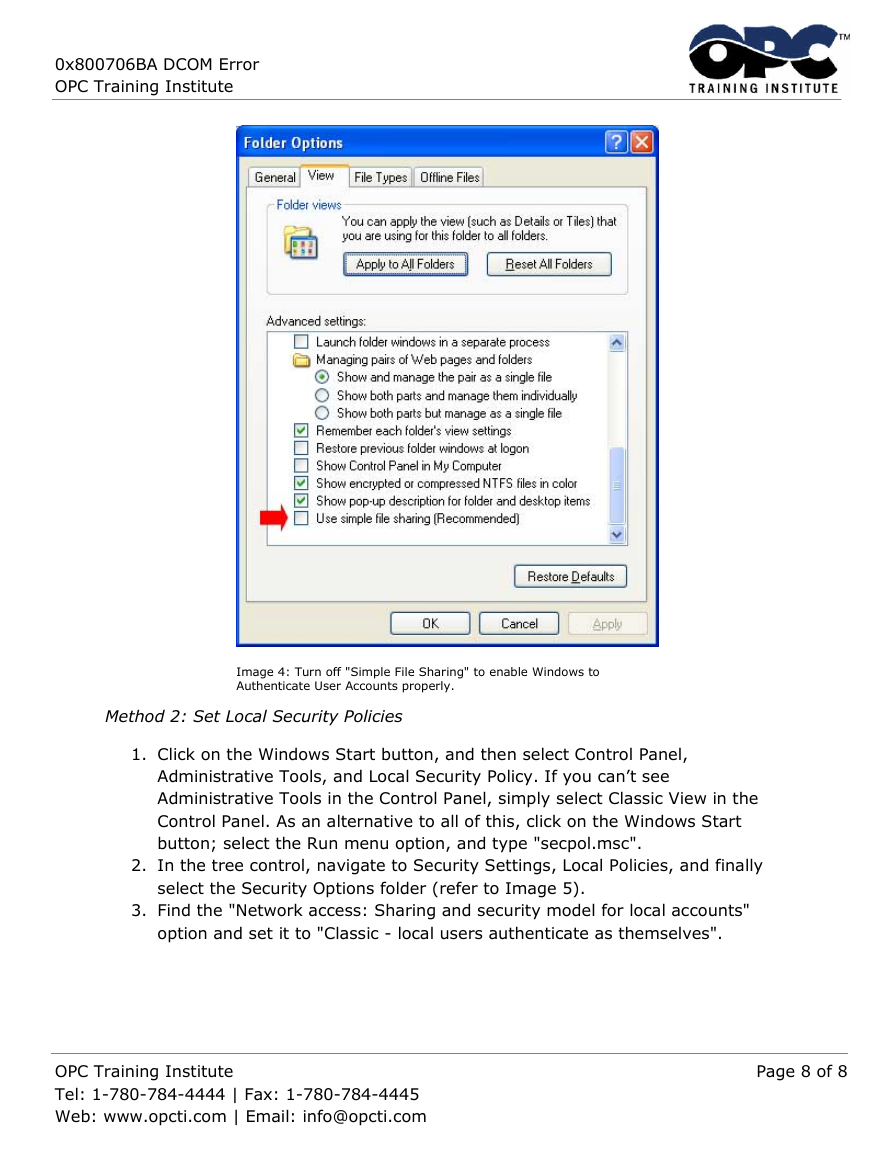
 2023年江西萍乡中考道德与法治真题及答案.doc
2023年江西萍乡中考道德与法治真题及答案.doc 2012年重庆南川中考生物真题及答案.doc
2012年重庆南川中考生物真题及答案.doc 2013年江西师范大学地理学综合及文艺理论基础考研真题.doc
2013年江西师范大学地理学综合及文艺理论基础考研真题.doc 2020年四川甘孜小升初语文真题及答案I卷.doc
2020年四川甘孜小升初语文真题及答案I卷.doc 2020年注册岩土工程师专业基础考试真题及答案.doc
2020年注册岩土工程师专业基础考试真题及答案.doc 2023-2024学年福建省厦门市九年级上学期数学月考试题及答案.doc
2023-2024学年福建省厦门市九年级上学期数学月考试题及答案.doc 2021-2022学年辽宁省沈阳市大东区九年级上学期语文期末试题及答案.doc
2021-2022学年辽宁省沈阳市大东区九年级上学期语文期末试题及答案.doc 2022-2023学年北京东城区初三第一学期物理期末试卷及答案.doc
2022-2023学年北京东城区初三第一学期物理期末试卷及答案.doc 2018上半年江西教师资格初中地理学科知识与教学能力真题及答案.doc
2018上半年江西教师资格初中地理学科知识与教学能力真题及答案.doc 2012年河北国家公务员申论考试真题及答案-省级.doc
2012年河北国家公务员申论考试真题及答案-省级.doc 2020-2021学年江苏省扬州市江都区邵樊片九年级上学期数学第一次质量检测试题及答案.doc
2020-2021学年江苏省扬州市江都区邵樊片九年级上学期数学第一次质量检测试题及答案.doc 2022下半年黑龙江教师资格证中学综合素质真题及答案.doc
2022下半年黑龙江教师资格证中学综合素质真题及答案.doc