Pocket PC e740 User's Manual
Introduction
Copyright Information
Trademarks
Safety precautions
Safety instructions
Limitation of liability
Handling the unit (including the batteries)
Dispose of used batteries
Handling AC adaptor, power cord, cradle
Working environment
CE compliance
FCC Notice “Declaration of Conformity”
Canadian Regulatory Information (Canada Only)
FCC Class B Digital Devices & Peripheral Devices ( Declaration of Conformity or Certification Authorization)
Declaration of Conformity Label & Marking Requirements
Instruction Manual Federal Communication Commission Interference Statement
Table of Contents
Getting Started
Welcome
Where to Find Information
Basic Skills
Parts Names and Function
Power Button
Battery Switch
Wireless Communication Switch and LED
Battery/Alarm LED
How to Use the Stylus
About the Cursor Button
About the Scroller
Battery Charging
How to Charge the Battery
How to Attach/Detach the Main Battery Pack
How to Use the High Capacity Battery Pack
How to Prolong Battery Life
Battery Life
Battery Charge Level and Stored Data Protection
How to Use the optional Expansion Pack
Parts and Functions of the Expansion Pack
Initial Setup
Inserting a CF II Card
Inserting an SD Card
Connecting to a Computer
To Connect Using the Supplied Cradle:
To connect directly using a connection cable:
Today Screen
Programs
Navigation Bar and Command Bar
Pop-up Menus
Notifications
Enter Information on Your Toshiba Pocket PC
Entering Text Using the Input Panel
Writing on the Screen
Drawing on the Screen
Recording a Message
Using My Text
Find and Organize Information
Customize Your Toshiba Pocket PC
Adjusting Settings
Adding or Removing Programs
Setting a Password
To Set Front Light
Setting Power
Setting Memory
Setting Microphone
Microsoft ActiveSync
Microsoft Pocket Outlook
Calendar: Scheduling Appointments and Meetings
To create an appointment
Using the Summary Screen
Creating Meeting Requests
Contacts: Tracking Friends and Colleagues
To create a contact:
Finding a contact
Using the Summary Screen
Tasks: Keeping a To Do List
To create a task:
Using the Summary Screen
Notes: Capturing Thoughts and Ideas
To create a note:
Inbox: Sending and Receiving E-mail Messages
Synchronizing E-mail Messages
Using the Message List
Composing Messages
Managing E-mail Messages and Folders
Companion Programs
Pocket Word
Typing Mode
Writing Mode
Drawing Mode
Recording Mode
Pocket Excel
Tips for Working in Pocket Excel
MSN Messenger
Setting Up
Working with Contacts
Chatting with Contacts
Windows Media Player
Microsoft Reader
Getting Books on Your Device
Using the Library
Reading a Book
Using Reader Features
Removing a Book
Pocket Internet Explorer
The Mobile Favorites Folder
Favorite Links
Mobile Favorites
To save device memory
Using AvantGo Channels
Using Pocket Internet Explorer
To view mobile favorites and channels:
To browse the Internet:
Getting Connected
Transfer Items Using Infrared
Connect to the Internet
Connect to Work
End a Connection
Connect Directly to an E-mail Server
Get Help on Connecting
Wi-Fi (IEEE 802.11b) WLAN Adaptor
Overview
Turning on Wireless LAN
Configuration
IP Address Page
Name Servers Page
Link Page
Configuration Page
Advanced Page
Scan Page
Info Page
TMU-Traffic Monitoring Utility
Icon Specification
Bluetooth Settings Help
Bluetooth Settings
User Mode
Specifications
Setup
Setting Up Your Toshiba Pocket PC
Enabling Bluetooth™ on Your Toshiba Pocket PC
Bluetooth™ Connection
To establish Bluetooth™ connection
Connect to PC via ActiveSync
Bluetooth™ Settings
Changing the User Mode
Displaying the local device information
Disconnecting/Exiting Bluetooth™ Connection
Bluetooth Chat
Connect using Bluetooth™
Exiting Bluetooth Chat
BPU-Bluetooth Management Utility
Icon Specification
Error Messages
ATI Presentation Pack
Introduction
IA Presenter
IA Screen Mirror
Installing the ATI Presentation Pack
On-line Help
IA Presenter
Getting Started
Using IA Presenter’s Desktop Converter
Choosing Dimensions for the Converted .IAP File
Opening a Presentation and Using View Modes
Normal View
Slide Sorter
Notes Page
Quick Notes
Slide Show
VGA Slide Show
Controlling Transition Effects
Merging Presentations
IA Screen Mirror
Getting Started
Copyright and Contact Information
Optional Functions
Home
Launching an Application From the Home
About Running
Display Icon List
Moving an Application Icon into Another Tab
Deleting an Icon
Adding an Icon
Tab Setting
To change a background:
Text Color Setting:
Home Help
(1).“Running” tab
(2).Launching applications
(3).Switching the icon display
(4).Icon settings
(5).Tab settings
How to Make a Backup
Making a Backup
Carrying Out Restore Operation
Data Backup Help
(1).Loading the storage card
(2).Making backups
(3).Restoring the data
(4).Deleting a backup file
Additional Information
Troubleshooting
Resetting
Initializing
Specifications
FAQ about Wireless LAN
A. Compatibility
B. Wireless LAN Connectivity
C. Application
D. Settings
E. Security
F. Performance
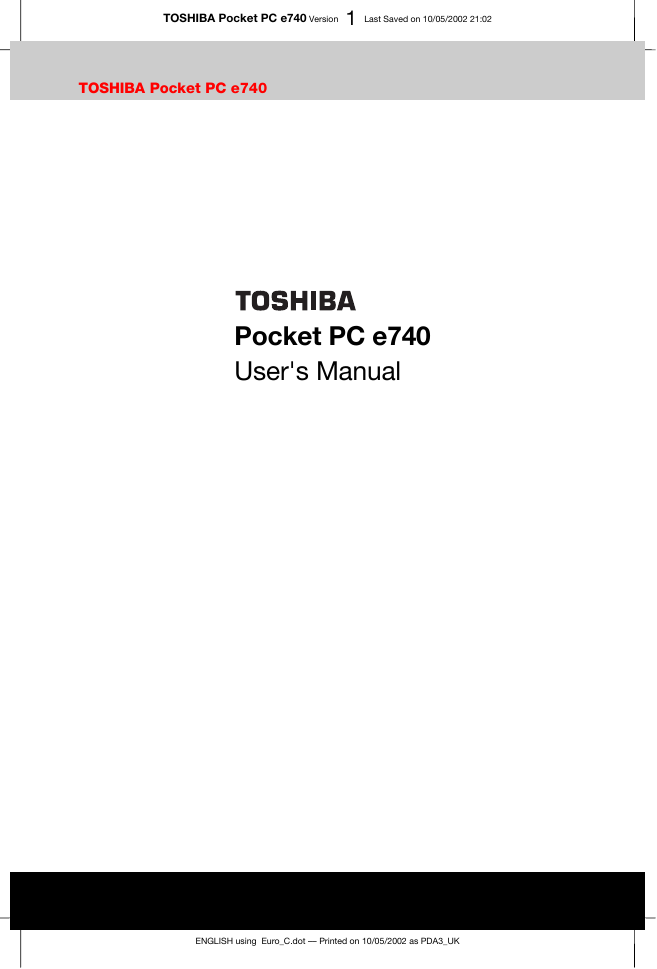
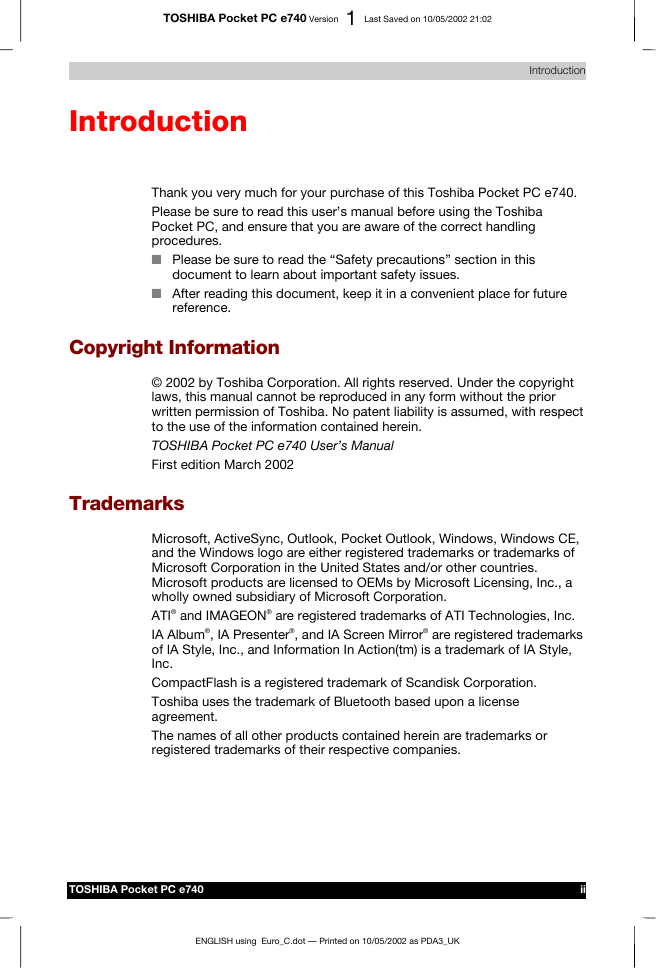
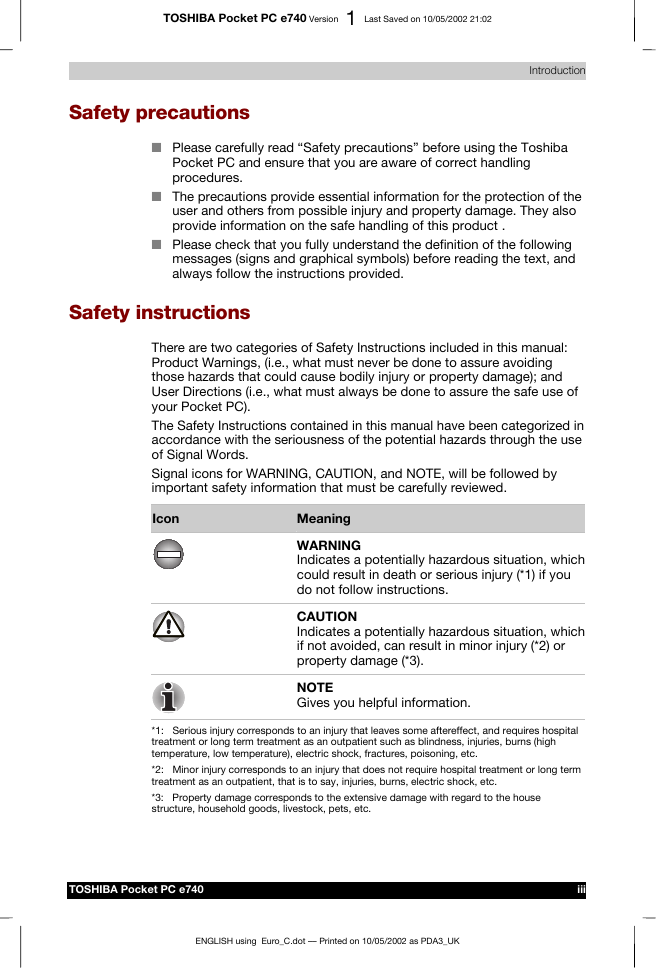

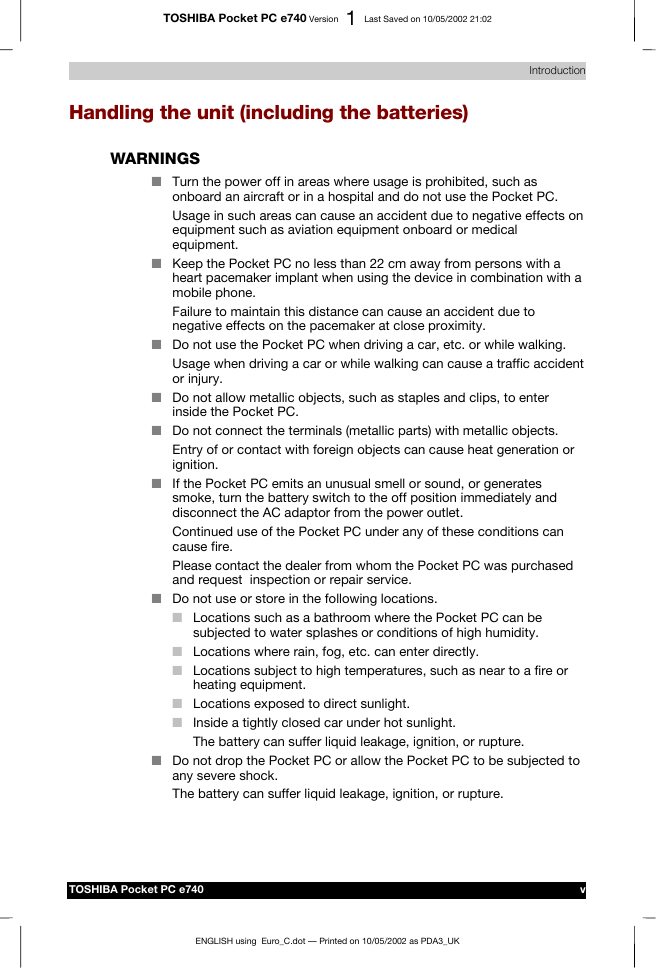
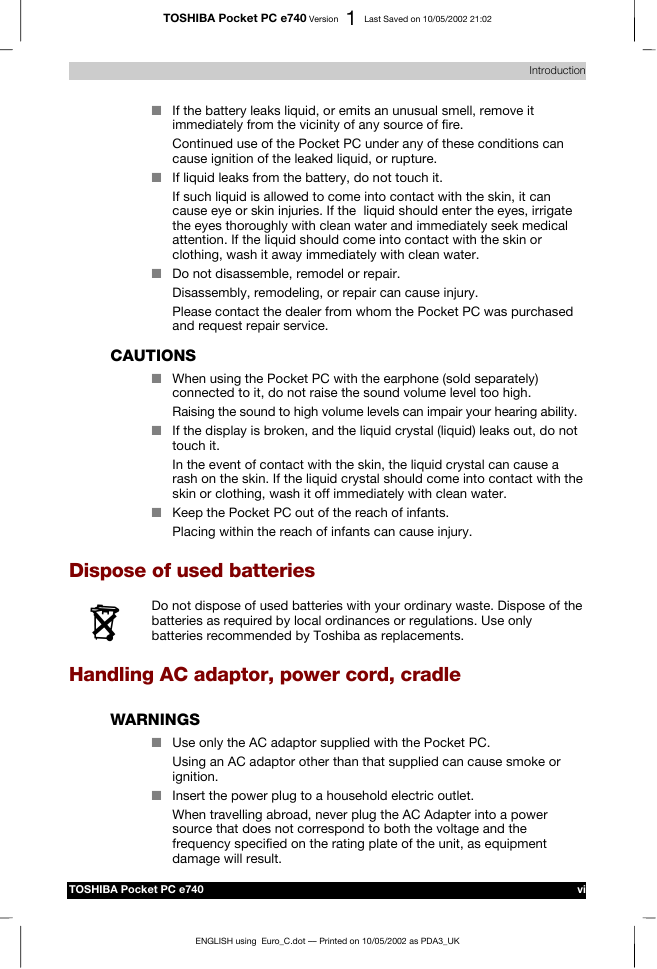
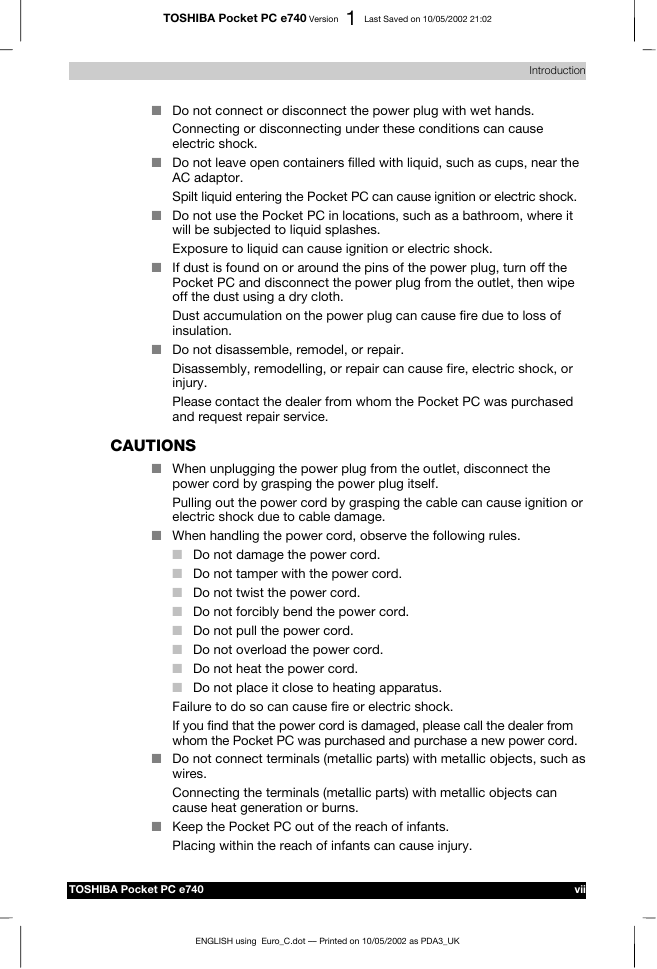
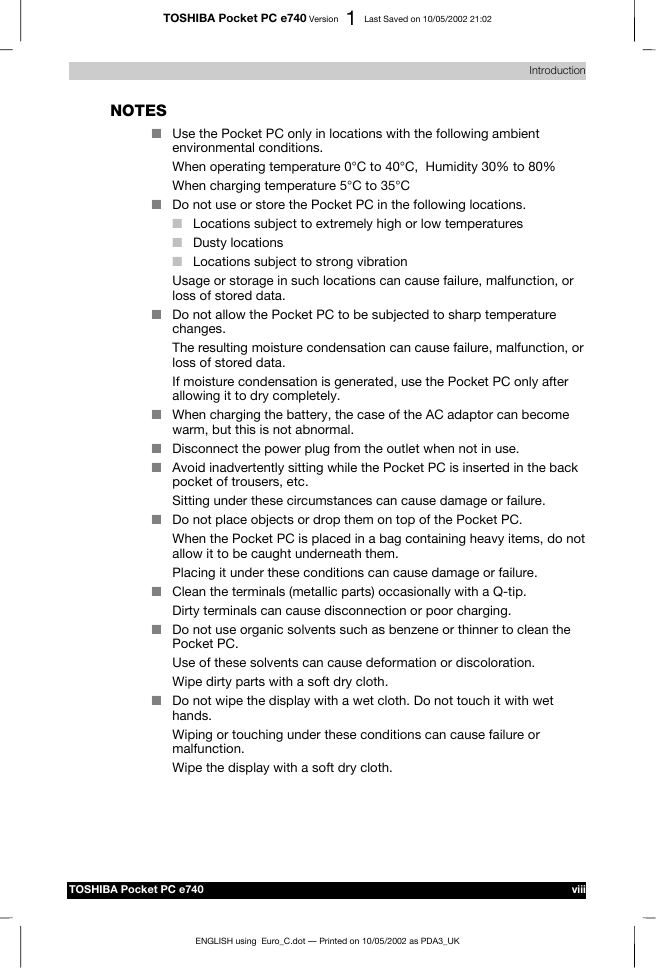
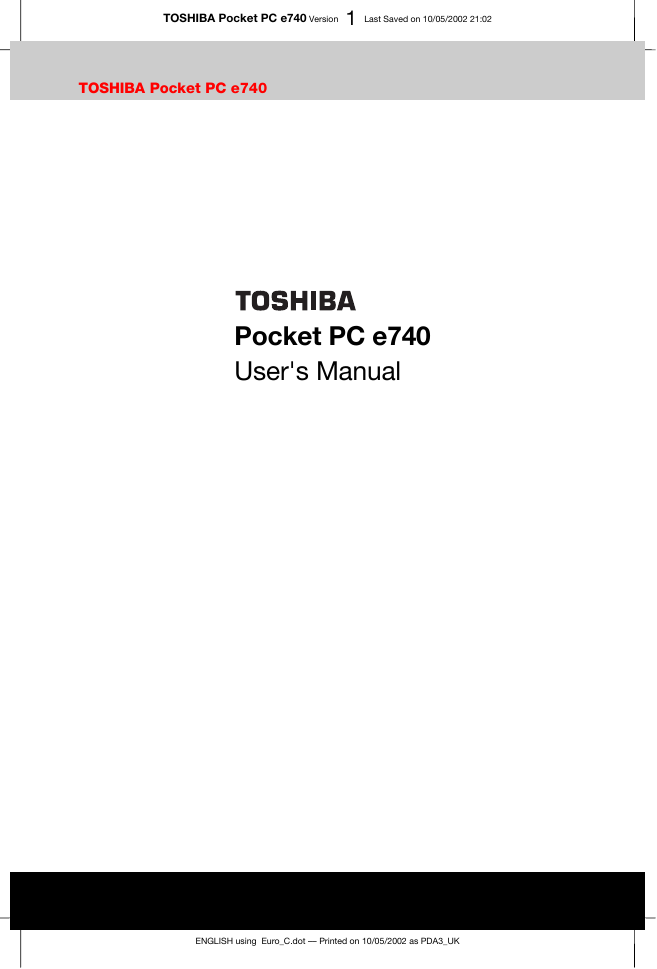
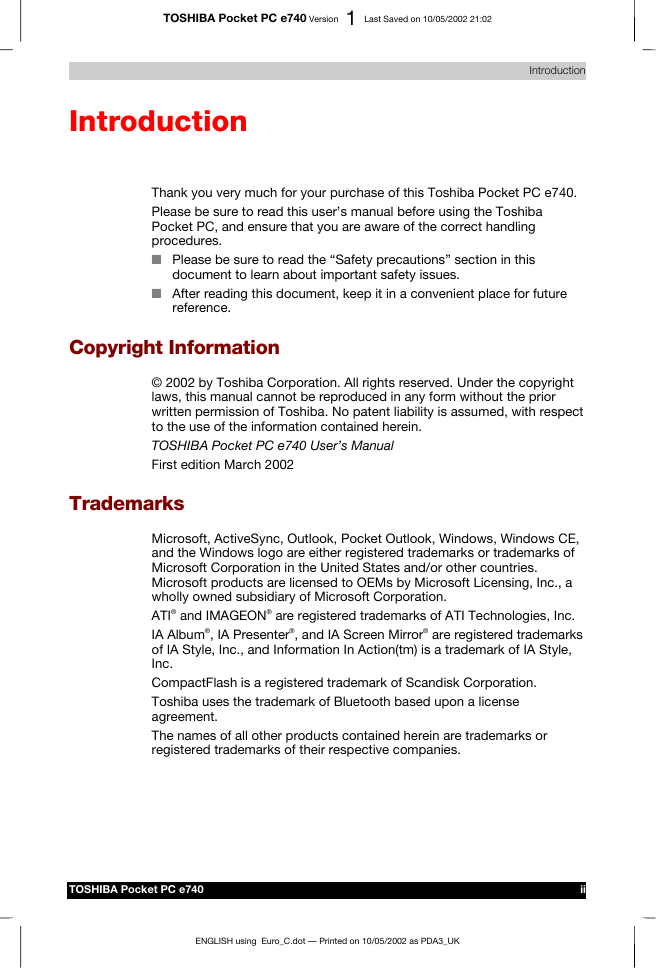
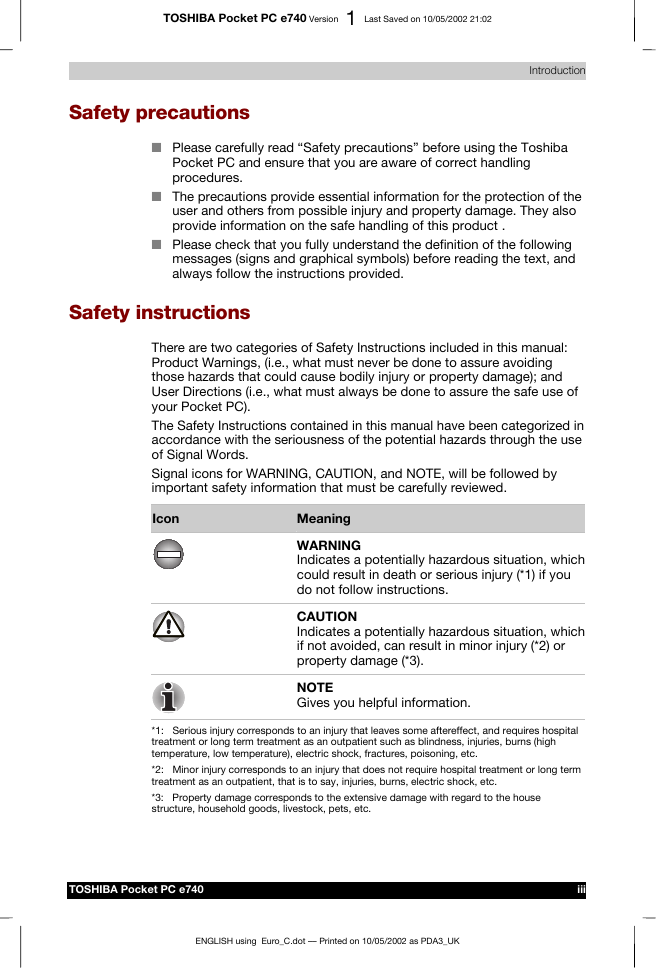

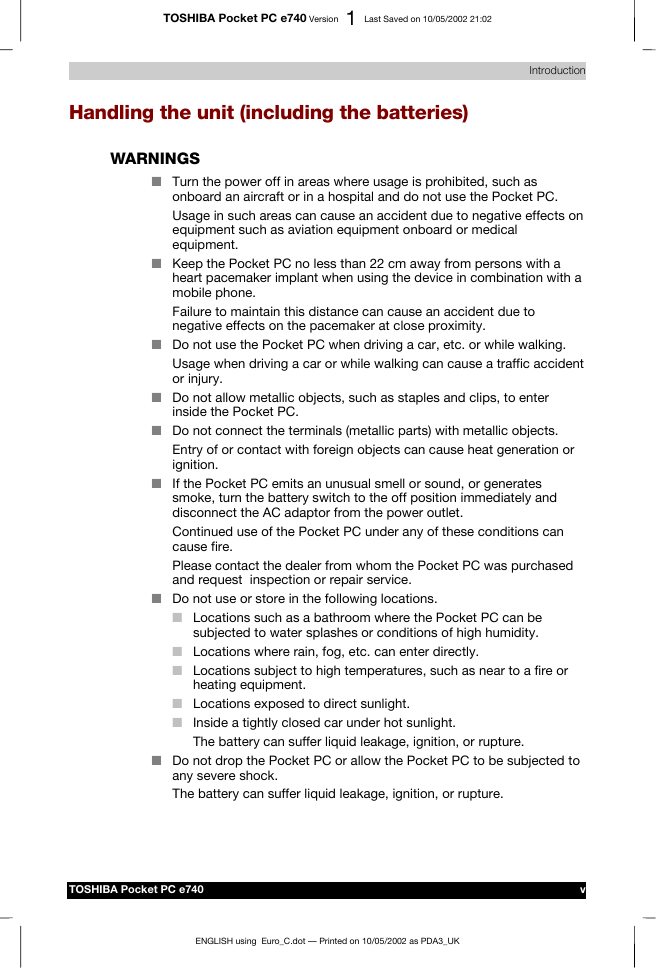
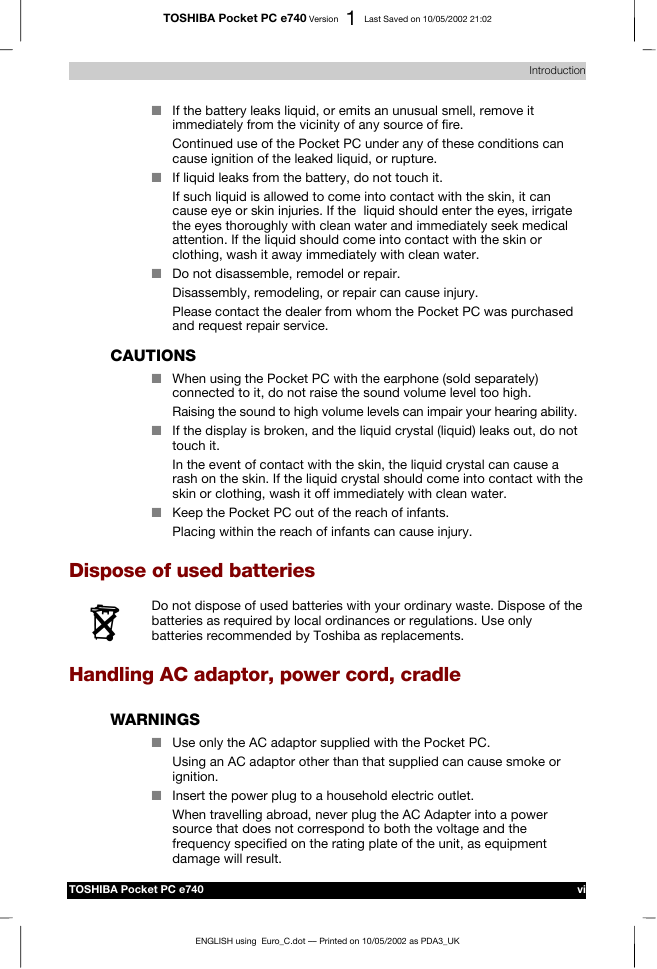
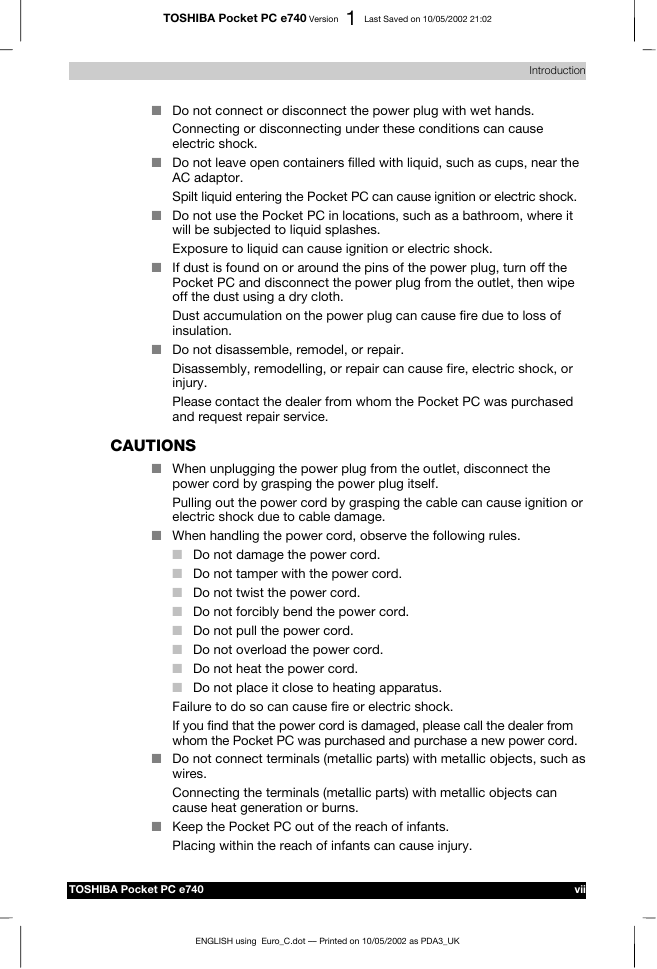
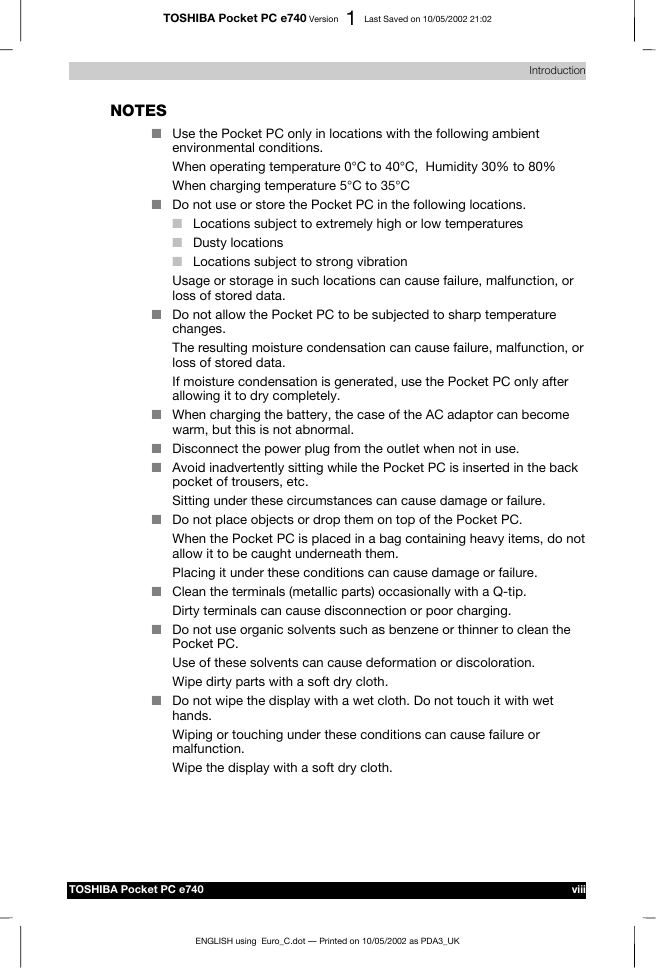
 2023年江西萍乡中考道德与法治真题及答案.doc
2023年江西萍乡中考道德与法治真题及答案.doc 2012年重庆南川中考生物真题及答案.doc
2012年重庆南川中考生物真题及答案.doc 2013年江西师范大学地理学综合及文艺理论基础考研真题.doc
2013年江西师范大学地理学综合及文艺理论基础考研真题.doc 2020年四川甘孜小升初语文真题及答案I卷.doc
2020年四川甘孜小升初语文真题及答案I卷.doc 2020年注册岩土工程师专业基础考试真题及答案.doc
2020年注册岩土工程师专业基础考试真题及答案.doc 2023-2024学年福建省厦门市九年级上学期数学月考试题及答案.doc
2023-2024学年福建省厦门市九年级上学期数学月考试题及答案.doc 2021-2022学年辽宁省沈阳市大东区九年级上学期语文期末试题及答案.doc
2021-2022学年辽宁省沈阳市大东区九年级上学期语文期末试题及答案.doc 2022-2023学年北京东城区初三第一学期物理期末试卷及答案.doc
2022-2023学年北京东城区初三第一学期物理期末试卷及答案.doc 2018上半年江西教师资格初中地理学科知识与教学能力真题及答案.doc
2018上半年江西教师资格初中地理学科知识与教学能力真题及答案.doc 2012年河北国家公务员申论考试真题及答案-省级.doc
2012年河北国家公务员申论考试真题及答案-省级.doc 2020-2021学年江苏省扬州市江都区邵樊片九年级上学期数学第一次质量检测试题及答案.doc
2020-2021学年江苏省扬州市江都区邵樊片九年级上学期数学第一次质量检测试题及答案.doc 2022下半年黑龙江教师资格证中学综合素质真题及答案.doc
2022下半年黑龙江教师资格证中学综合素质真题及答案.doc