My digital eye!
English
Digital Camera
Installation Guide
�
English
Contents
Contents Checklist
System Requirements
Specifications
Operating Environment
How to Use Your Digital Camera
Switching the camera on
Taking a picture
Additional features
Self Timer
Continuous mode
Clearing the stored images
Changing the picture resolution
How to Upload Photo & Video to PC
Start
Mode Selecting
Digital Camera
Manager
PC Camera Mode
DSC Mode
Uploading Photos
Enhanced Resolution Mode
Editing Photos
Uploading Video
AVI Creator
Playing Video
Image processing
Mail Function
Troubleshooting
1
2
3
4
5
6
7
8
9
10
11
12
13
14
�
Contents Checklist
1.Digital Camera
2.Application / Driver CD
Driver&Application
e
uid
G
k
uic
Q
all
t
s
n
I
3.Install Quick Guide
4.USB Cable
NOTE:
your nearest support office so that
If you are missing any of these contents please inform your dealer or
the contents can be replaced.
.. 1 ..
�
English
System Requirements
Microsoft Windows 98 / ME / 2000
Pentinum 200 MHz (or equivalent) processor or higher
32 MB of RAM (64 MB recommended)
Video card with 2 MB of RAM for minimum 16 bit (High Color) display
4X speed CD-ROM
An available USB port
Specifications
Sensor type
Iamge Performance for Video Stream
: Color VGA(640x480)CMOS image sensor
:
9 fps for QVGA(320x240 Pixels)
3 fps for VGA(640x480 Pixels)
Memory & Images
(SDRAM 64Mbit):
26 Picture for VGA
107 Pictures for QVGA
(640x480 Pixels)
,
(320x240 Pixels)
:1.6"x3.5"x1.2" (40.6mmx88.9mmx30.5mm)
Dimension
Battery
Interface type
Software Support
: AAA1.5V x2 battery
: USB Port
: Microsoft Windows 98/ME/2000
Operating Environment
The camera should be operated only within the following environmental
conditions:
41-104 F ; 5-40 C
20% - 85% relative humidity, non-condensing
Digital Camera Cautions!
Digital Camera
Digital Camera
or its components into any fluid or
Never immerse any part of the
liquid.
Disconnect the
Remove dust or stains with a soft cloth dampened with water or neutral detergent.
Do not use any volatile chemicals or liquids such as thinner or benzene to clean the
Digital Camera
Do not place hot items on the surface of the
Do not attempt to disassemble the
from your computer before cleaning it.
Digital Camera
.
Digital Camera
.
.
.. 2 ..
�
How to Use Your Digital Camera
Introduction
The camera is capable of taking and storing VGA(640x480 Pixels) images or
QVGA
Images. These images may be uploaded to a PC via
the USB port.
(320x240 Pixels)
User Interface
The camera has two switches on it.
SW1 is the shutter switch. SW2 is the mode switch.
The LCD display is combined with SW2 to show the setting information.
Installing Batteries
Digital Camera
The
when attached to a PC.
is powered by 2 AAA batteries, or via the USB connector
***Notes ***
When the batteries are unloaded, all of your stored pictures will be
lost.(Battery Capacity: continous snapshot for 2 hours, stand by can
work for approximately 2 week)
Shutter Switch(
SW1
)
View Finder
Mode Switch(
SW2
)
Battery Cover
LCD Display
20
Battery Cover Switch
USB Port
Lens
.. 3 ..
�
English
Switching the camera on
Pressing the SW2 when the LCD is blank will power on the camera. The
camera will automatically power off after 30 seconds of inactivity. The LCD
indicates the camera mode either "Lr" for low resolution (QVGA images) or
"Hr" for high resolution(VGA images). The LCD then displays the number of
pictures you have remaining.
OFF
ON
(Picture remaining number)
Taking a picture
Press the shutter button to take a picture. A high pitched beep indicates that
the picture was taken successfully and the counter will decrease accordingly.
A low beep indicates insufficient light to take a picture. A series of beeps is an
indication that the camera is full.
Additional features
Pressing the mode switch repeatedly cycles through additional features as
displayed on the LCD. When a given feature is displayed it may be selected
by pressing the shutter button. If an option is not selected within 5 seconds
the display will revert back to the number of available pictures.
Press SW2 to change features
Features are displayed
Press SW1 to select mode
.. 4 ..
�
Self Timer
Pressing the mode button until "St" appears in the LCD then pressing the
shutter button will start a 10 second self-timer. The camera will issue a short
beep every second and then a longer beep. The next beep indicates that the
picture has been taken.
Note: The self-timer can not be selected when the camera is full.
Change mode to "St"
"St" is displayed
Press SW1 to initiate the self-timer mode
Continuous mode
Pictures may be taken continuously as long as the shutter button is pressed
(and the camera is not full) as follows:
Press the mode button until the Ct appears in the LCD. Pressing the shutter
button within 5 seconds will cause the camera to start taking pictures for as
long as the shutter button is held down. If the shutter button is not pressed
within 5 seconds the camera will revert back to normal picture taking.
Note: During the continuous mode the camera will allow pictures to be taken
with incorrect exposure.
Change mode to "Ct"
"Ct" is displayed
Press SW1 to select Continuous mode
.. 5 ..
�
English
Clearing the stored images
Press the mode button until CL appears on the LCD. Pressing the shutter
button once will cause the camera to beep and the CL will start flashing .
Pressing the shutter button again within 5 seconds will clear the camera and
reset the picture counter.
Switch mode to "CL"
"CL" will be displayed
Press SW1 to select clear mode
LCD will start flashing
Click SW1 twice to clear the memory
Changing the picture resolution
Picture resolution may only be changed when the camera memory is empty.
If any pictures have been taken then the memory must first be cleared. To
change resolution press the mode switch until
the resolution option is
displayed, either Hr to change to high resolution mode (if you are currently in
the low resolution mode)or Lr to change to low resolution(if you are currently
in the high resolution mode). The camera will beep and the display will reset
to indicate the number of pictures available.
Switch mode to "Hr" or "Lr"
"Hr" or "Lr" will be displayed
Press SW1 to change resolution
.. 6 ..
�


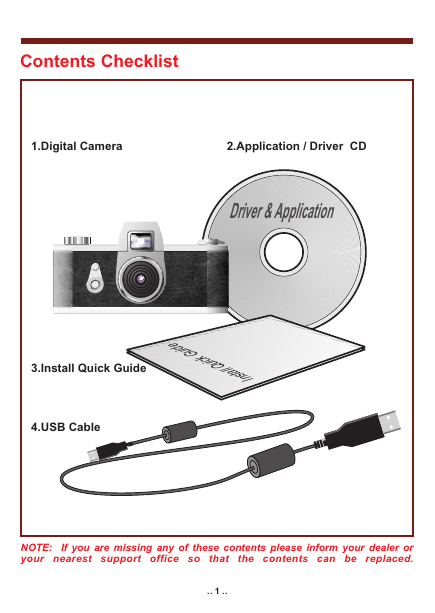
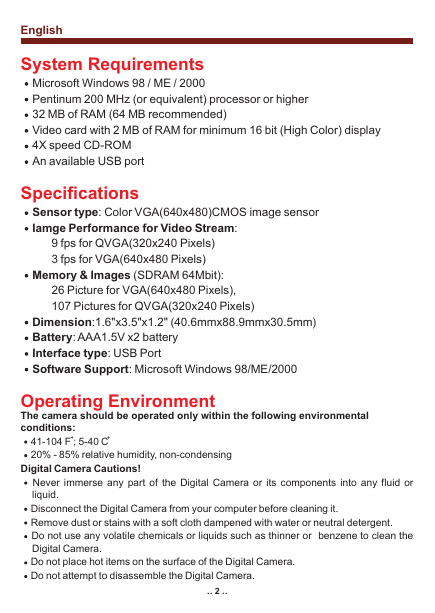
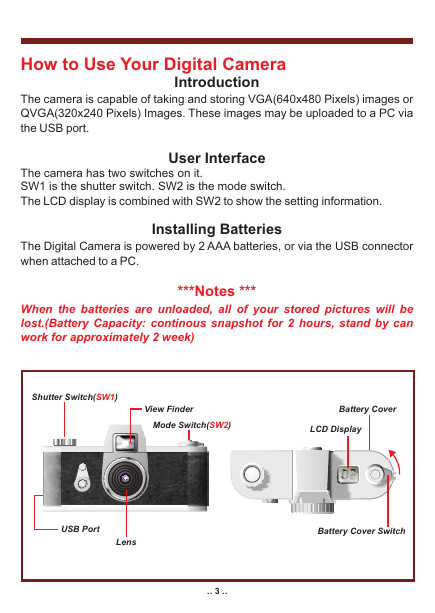
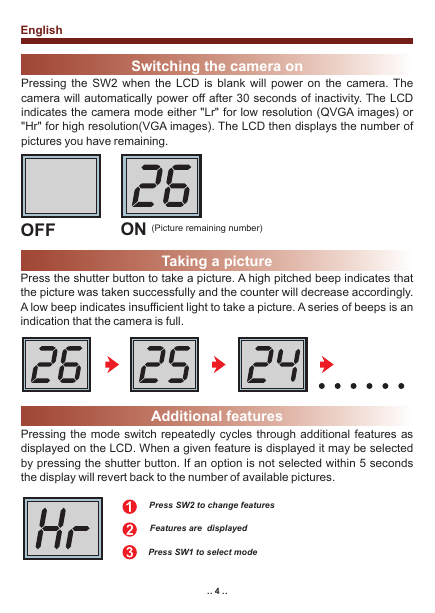

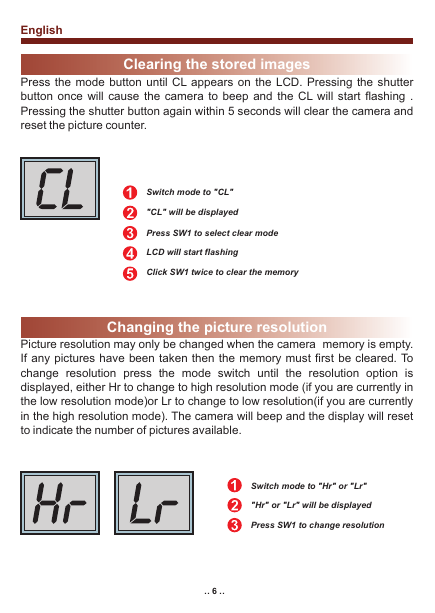


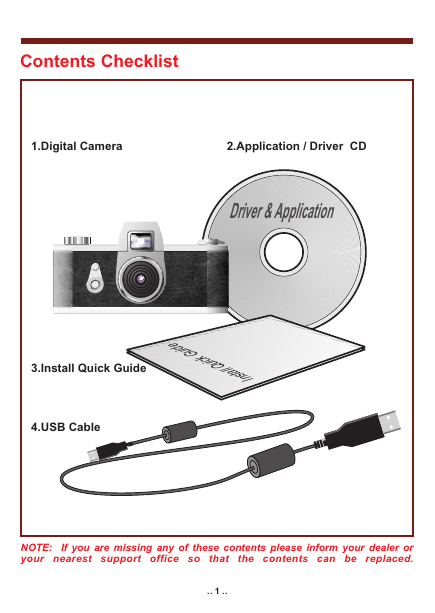
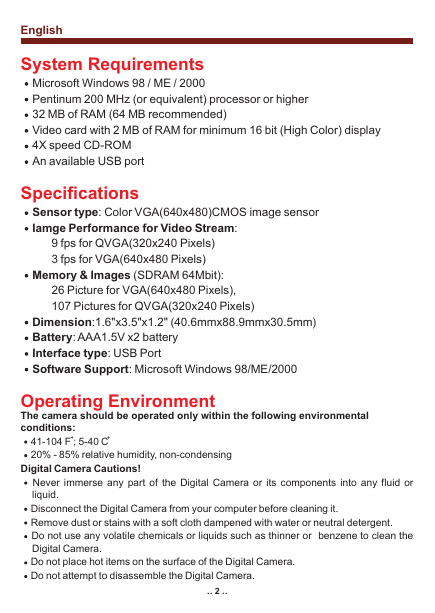
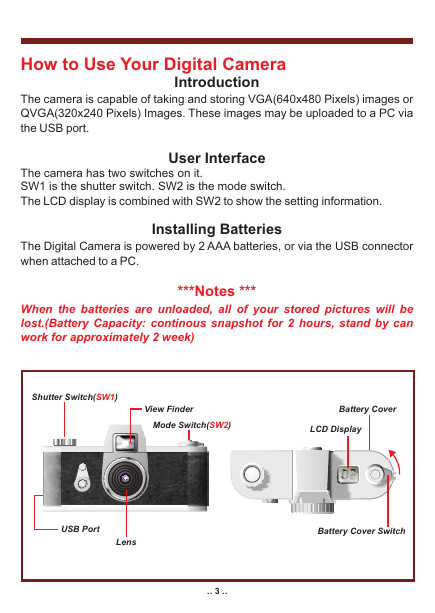
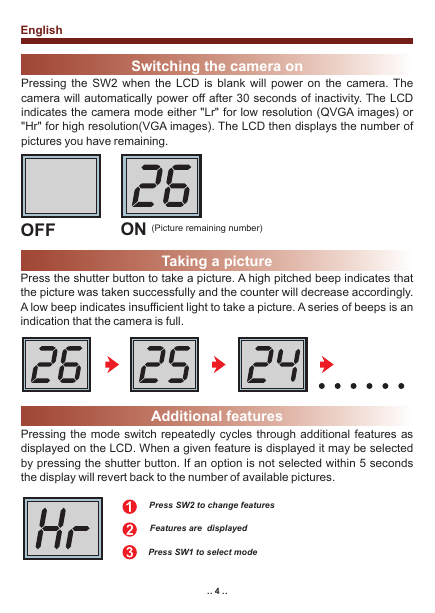

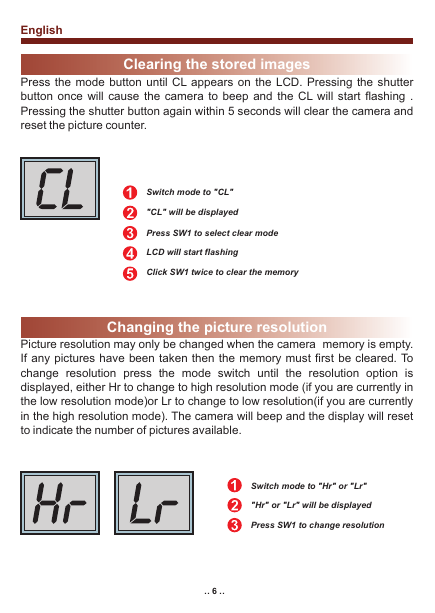
 2023年江西萍乡中考道德与法治真题及答案.doc
2023年江西萍乡中考道德与法治真题及答案.doc 2012年重庆南川中考生物真题及答案.doc
2012年重庆南川中考生物真题及答案.doc 2013年江西师范大学地理学综合及文艺理论基础考研真题.doc
2013年江西师范大学地理学综合及文艺理论基础考研真题.doc 2020年四川甘孜小升初语文真题及答案I卷.doc
2020年四川甘孜小升初语文真题及答案I卷.doc 2020年注册岩土工程师专业基础考试真题及答案.doc
2020年注册岩土工程师专业基础考试真题及答案.doc 2023-2024学年福建省厦门市九年级上学期数学月考试题及答案.doc
2023-2024学年福建省厦门市九年级上学期数学月考试题及答案.doc 2021-2022学年辽宁省沈阳市大东区九年级上学期语文期末试题及答案.doc
2021-2022学年辽宁省沈阳市大东区九年级上学期语文期末试题及答案.doc 2022-2023学年北京东城区初三第一学期物理期末试卷及答案.doc
2022-2023学年北京东城区初三第一学期物理期末试卷及答案.doc 2018上半年江西教师资格初中地理学科知识与教学能力真题及答案.doc
2018上半年江西教师资格初中地理学科知识与教学能力真题及答案.doc 2012年河北国家公务员申论考试真题及答案-省级.doc
2012年河北国家公务员申论考试真题及答案-省级.doc 2020-2021学年江苏省扬州市江都区邵樊片九年级上学期数学第一次质量检测试题及答案.doc
2020-2021学年江苏省扬州市江都区邵樊片九年级上学期数学第一次质量检测试题及答案.doc 2022下半年黑龙江教师资格证中学综合素质真题及答案.doc
2022下半年黑龙江教师资格证中学综合素质真题及答案.doc