HP Photosmart
Mz60 series
Digital Camera
User Guide
6.5” x 9” FRONT COVER
�
Legal and notice information
© Copyright 2007 Hewlett-Packard
Development Company, L.P.
The information contained herein is
subject to change without notice. The
only warranties for HP products and
services are set forth in the express
warranty statements accompanying
such products and services. Nothing
herein should be construed as
constituting an additional warranty.
HP shall not be liable for technical or
editorial errors or omissions contained
herein.
Windows® is a U.S. registered
trademark of Microsoft Corporation.
SD Logo is a trademark of its
proprietor.
�
Contents
1 Getting started
Camera top and back ................................................................................................................3
Camera front, side, and bottom..................................................................................................4
Before taking pictures.................................................................................................................4
Install the batteries...............................................................................................................4
Turn on the camera..............................................................................................................4
Choose the language...........................................................................................................5
Set the region.......................................................................................................................5
Set the date and time...........................................................................................................5
Install and format an optional memory card.........................................................................6
Install the software................................................................................................................6
Using your camera......................................................................................................................7
2 Taking pictures and recording video clips
Taking pictures...........................................................................................................................8
Recording video clips.................................................................................................................9
Instant Review............................................................................................................................9
Auto focus and exposure............................................................................................................9
Focusing on the subject......................................................................................................10
Optimizing focus.................................................................................................................10
Using Focus Lock...............................................................................................................11
Optimizing exposure...........................................................................................................11
Using zoom...............................................................................................................................11
Optical zoom.......................................................................................................................12
Digital zoom........................................................................................................................12
3 Setting options for taking pictures and recording video clips
Setting the flash........................................................................................................................13
Flash Setting—Red-Eye.....................................................................................................13
Using the Picture Capture and Video Record menus...............................................................14
Using the Self-Timer setting...............................................................................................15
Using the Burst setting.......................................................................................................15
4 Reviewing images and video clips
Deleting images........................................................................................................................18
Viewing thumbnails...................................................................................................................18
Magnifying images....................................................................................................................18
Using the Playback Menu.........................................................................................................18
Removing red eyes.............................................................................................................19
Tagging images as Favorites.............................................................................................19
Viewing slideshows............................................................................................................20
5 Using the Design Gallery Menu
Modifying colors........................................................................................................................21
Adding borders.........................................................................................................................21
Cropping images......................................................................................................................22
1
�
6 Transferring and printing images
Transferring images with HP Photosmart Software..................................................................23
Transferring images without HP Photosmart Software.............................................................24
Connecting to the computer...............................................................................................24
Using a memory card reader..............................................................................................25
Printing images directly to a printer..........................................................................................25
7 Using HP Photosmart Express
Using the Photosmart Express Menu.......................................................................................27
Marking images for printing......................................................................................................27
Buying prints online..................................................................................................................29
Sharing images.........................................................................................................................29
Setting up online destinations in the camera......................................................................29
Sending images to online destinations...............................................................................30
8 Using the Camera Setup Menu..............................................................................................31
9 Troubleshooting
Resetting the camera...............................................................................................................32
Problems and solutions............................................................................................................32
Camera error messages...........................................................................................................37
10 Product support
Helpful websites.......................................................................................................................38
Getting assistance....................................................................................................................38
A Managing batteries
Top points about batteries........................................................................................................39
Extending battery life................................................................................................................39
Safety precautions for using batteries......................................................................................39
Power indicators.......................................................................................................................40
Battery performance.................................................................................................................40
Recharging NiMH batteries......................................................................................................41
B Specifications
Memory capacity.......................................................................................................................43
Image quality............................................................................................................................43
Index..............................................................................................................................................44
2
�
1 Getting started
Use this section to get familiar with camera controls, set up your digital camera for use,
and begin taking pictures.
Camera top and back
21
3
4
5
6
7
8
9
12
11
10
Power light.
button.
Shutter button.
Delete button—Accesses the
Delete function while in Instant Review (see “Instant
Review” on page 9) and
Playback (see “Deleting images” on page 18).
Flash button— Accesses the flash settings while in
the flash” on page 13).
Picture Capture (see “Setting
selector—Switches between
Picture Capture,
Video Record, and
Playback (see “Taking pictures” on page 8, “Recording video clips” on page 9,
and “Reviewing images and video clips” on page 17).
Zoom lever—Accesses
(see “Viewing thumbnails” on page 18), and
on page 18) functions.
/
Zoom (see “Using zoom” on page 11),
Thumbnails
Magnify (see “Magnifying images”
and
buttons—Scroll through menus and images.
USB connector.
button—Displays camera menus, selects options, and confirms actions.
Back button—Returns you to the previous menu or view. Press and hold to back out of
all menus.
Image Display.
Getting started
3
1
2
3
4
5
6
7
8
9
10
11
12
�
Chapter 1
Camera front, side, and bottom
1
2
3
5
4
1
2
3
4
5
Flash.
Self-Timer light (see “Using the Self-Timer setting” on page 15).
Microphone.
Tripod mount.
Battery/Memory Card door.
Before taking pictures
Complete the following procedures before taking pictures or recording video clips.
Install the batteries
1. Open the Battery/Memory Card door by sliding
the latch as indicated on the Battery/Memory
Card door.
Insert the two AA batteries.
2.
3. Close the Battery/Memory Card door.
NOTE:
If using rechargeable NiMH batteries,
fully charge the batteries before using them the
first time (see “Recharging NiMH batteries”
on page 41). Turn off the camera before
removing the batteries.
Turn on the camera
To turn on the camera, press the
button.
4
Getting started
�
Choose the language
.
to choose the language you want, then
Use
press
Camera
To change the language later, use the
Setup Menu (see “Using the Camera Setup Menu”
on page 31).
Set the region
Along with the language setting, the region setting
determines the default date format.
Use
.
to choose the region you want, then press
Set the date and time
Accurately setting the date and time will help you locate images once you have transferred
them to your computer, and will ensure that images are accurately marked if you use the
date and time imprint feature. See Date & Time Imprint under “Using the Picture Capture
and Video Record menus” on page 14.
1. Use
2. Use
to adjust the highlighted value.
to move to the other selections and
repeat Step 1 until the date and time are set
correctly.
3. Press
when the date, time, and format
settings are correct, then press
confirm.
again to
To change the date and time later, use the
Setup Menu (see “Using the Camera Setup Menu” on page 31).
Camera
Before taking pictures
5
�
Chapter 1
Install and format an optional memory card
This camera supports standard, high speed, and high capacity Secure Digital (SD and
SDHC) memory cards, 32MB to 8GB.
1. Turn off the camera and open the
2.
Battery/Memory Card door.
Insert the memory card in the
smaller slot as shown. Make sure
the memory card snaps into
place.
3. Close the Battery/Memory Card
door and turn on the camera.
NOTE: When you turn on your
camera with a memory card
installed, the camera indicates
the number of images you can
store on the memory card at the
current
setting. This camera supports
storing a maximum of 2000
images on a memory card.
Image Quality
Always format new memory cards before first use. Formatting removes all images from
the memory card, so make sure to transfer existing images before formatting (see
“Transferring and printing images” on page 23).
1. With the camera turned on, slide
to
2. Press
3. Use
4. Use
to select Format Card, then press
to select Yes, then press
to format the card.
.
.
.
NOTE: Once you install a memory card, all new images and video clips are stored
on the card, rather than in internal memory. To use internal memory and view images
stored there, turn off the camera then remove the memory card. To transfer images
from internal memory to an optional memory card, see Move Images to Card
under “Using the Playback Menu” on page 18.
For information about supported memory cards, see “Storage” on page 42.
Install the software
The HP Photosmart Software provides features for transferring images and video clips
to your computer, as well as features for modifying stored images (remove red eyes,
rotate, crop, resize, and more).
To install the HP Photosmart Software, your computer must meet the system
requirements as stated on the camera packaging.
If you have trouble installing or using the HP Photosmart Software, see the Hewlett-
Packard Technical Support website for more information: www.hp.com/support. Known
issues are often fixed with new releases of firmware. To optimize your digital photography
experience, periodically check this website for updates to your camera's firmware,
software, and drivers.
6
Getting started
�
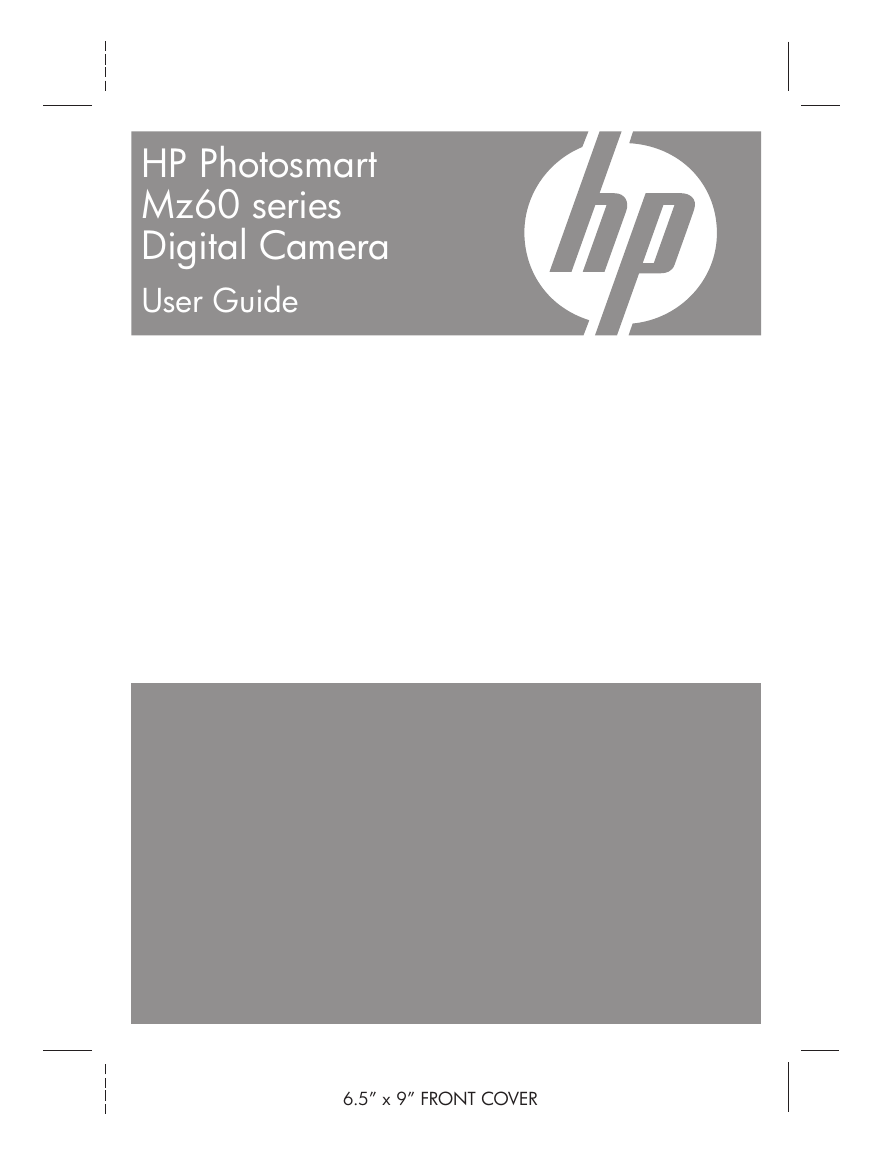
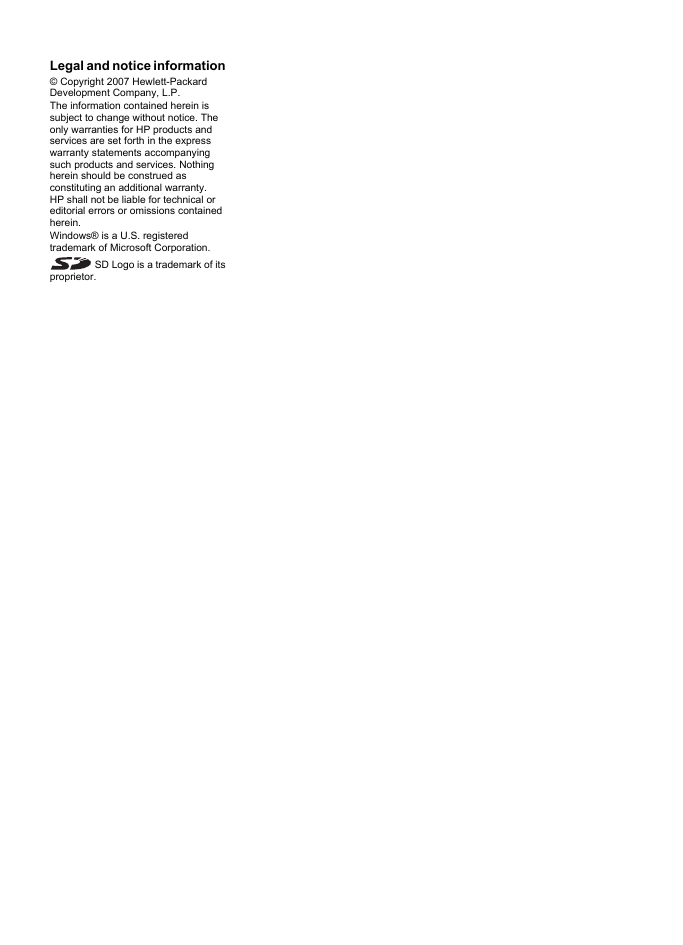
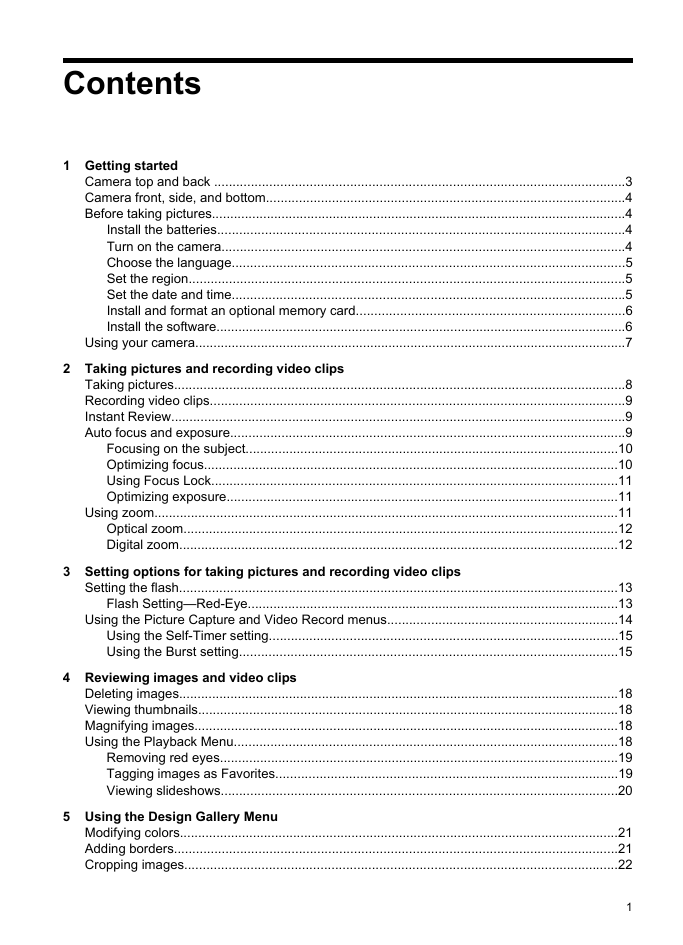

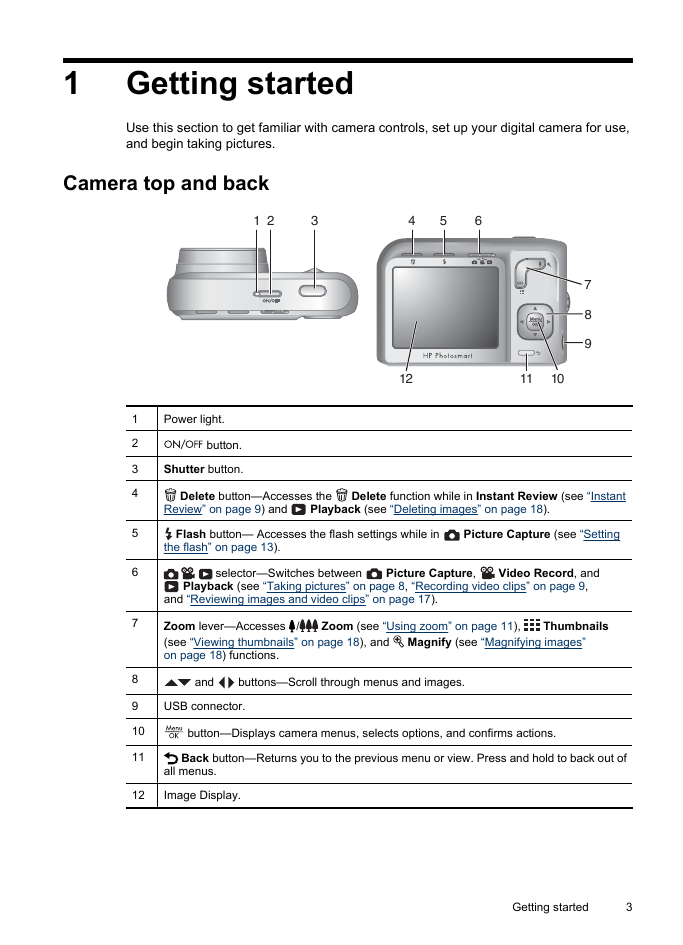
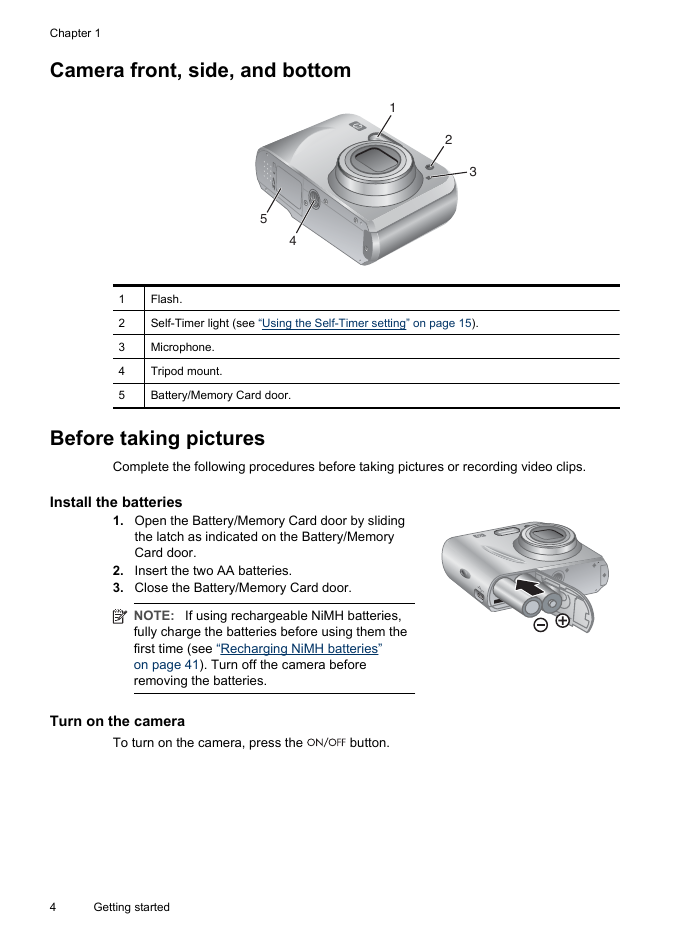


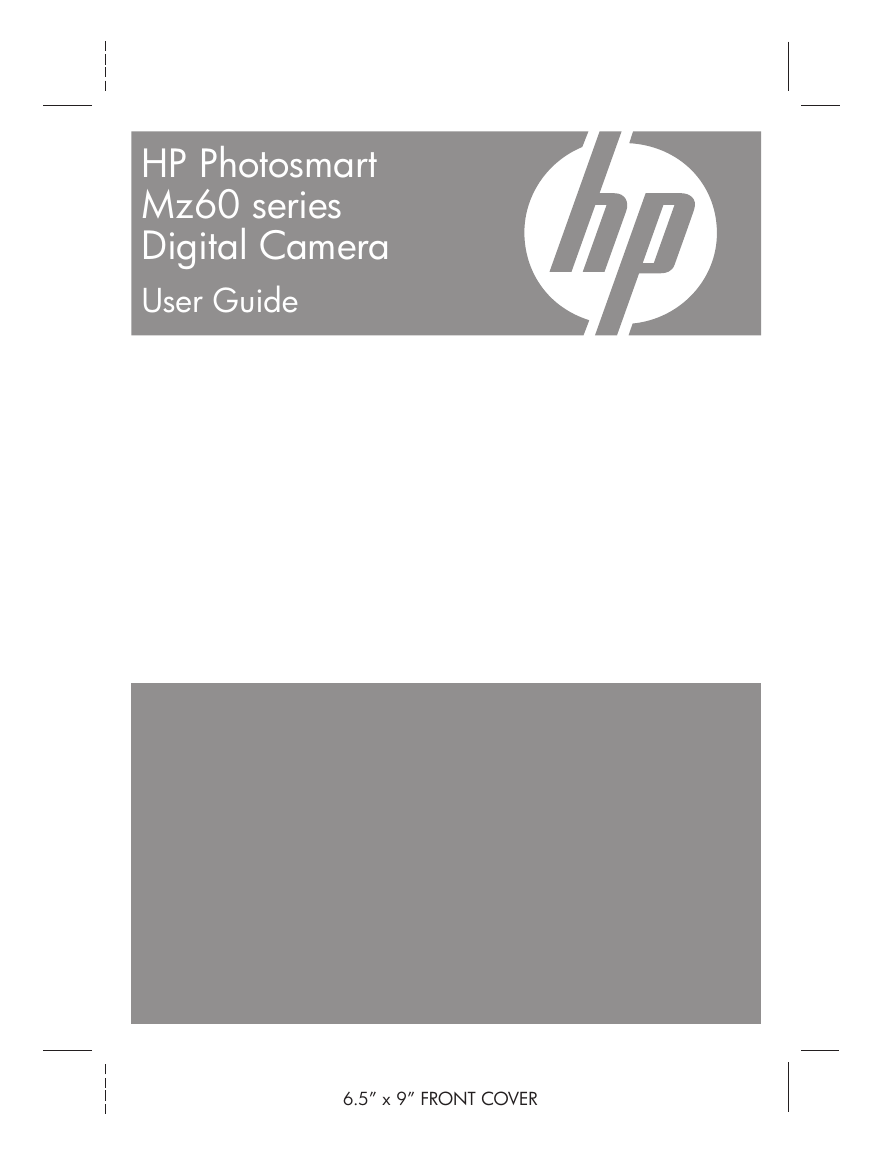
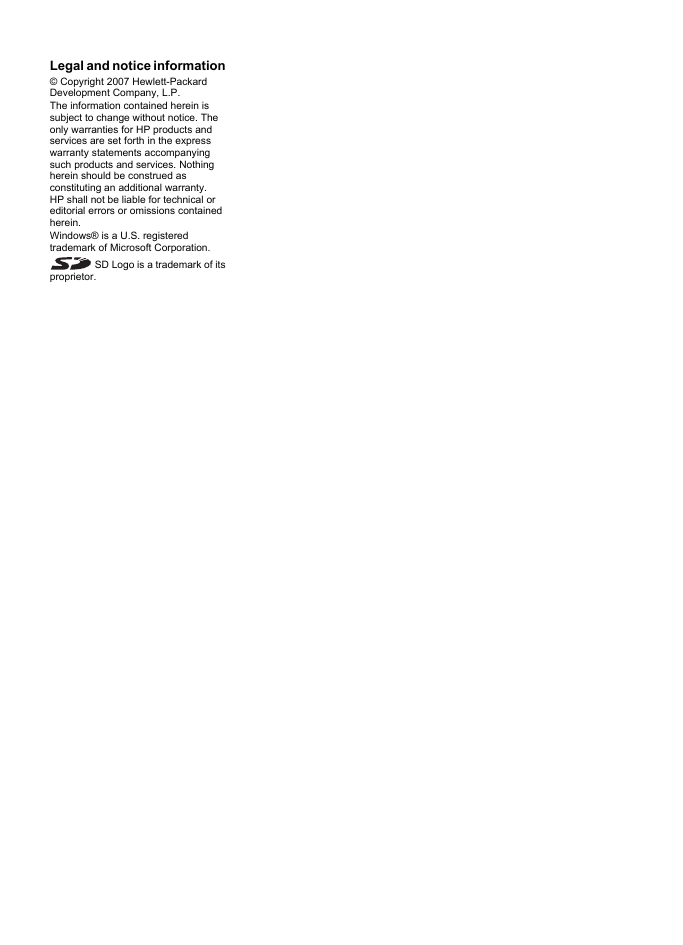
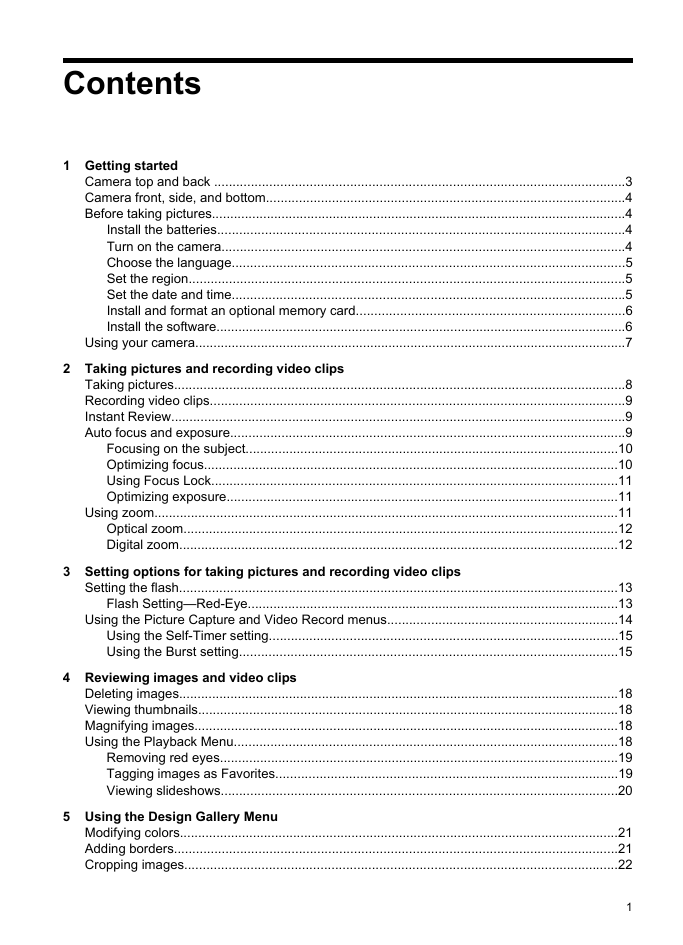

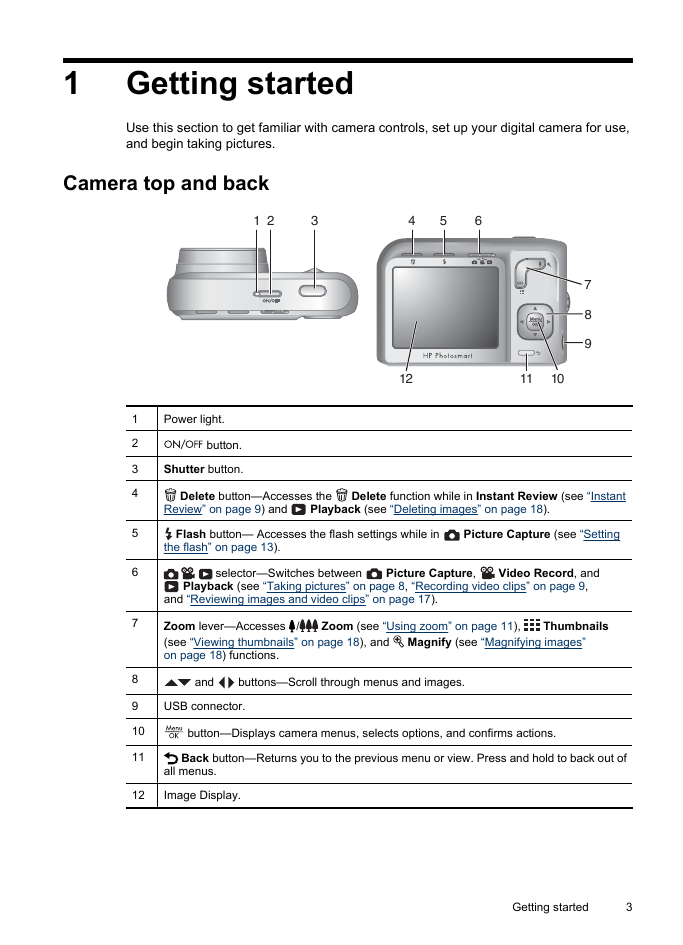
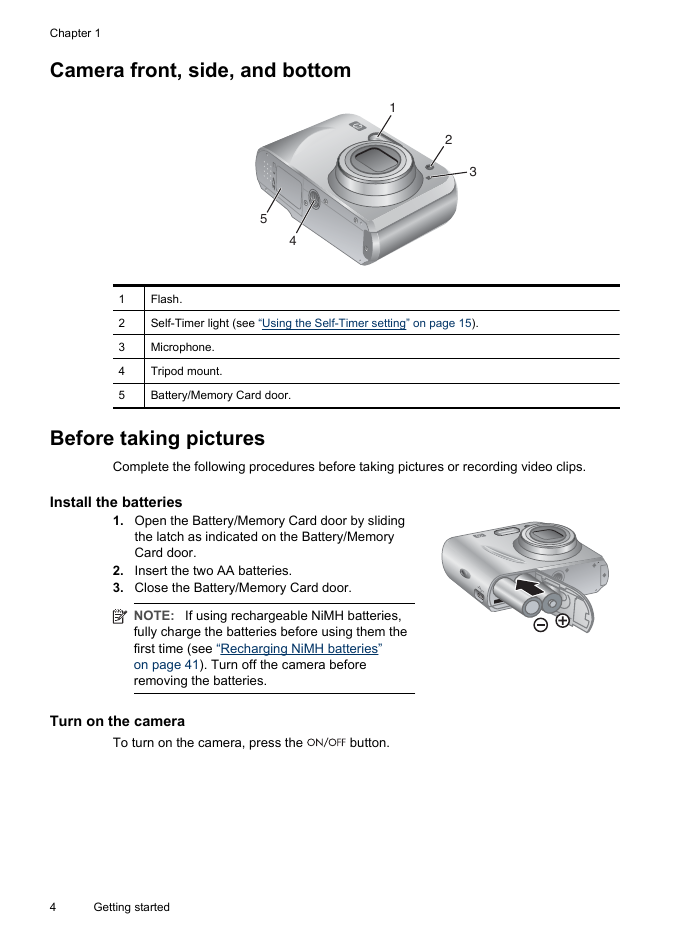


 2023年江西萍乡中考道德与法治真题及答案.doc
2023年江西萍乡中考道德与法治真题及答案.doc 2012年重庆南川中考生物真题及答案.doc
2012年重庆南川中考生物真题及答案.doc 2013年江西师范大学地理学综合及文艺理论基础考研真题.doc
2013年江西师范大学地理学综合及文艺理论基础考研真题.doc 2020年四川甘孜小升初语文真题及答案I卷.doc
2020年四川甘孜小升初语文真题及答案I卷.doc 2020年注册岩土工程师专业基础考试真题及答案.doc
2020年注册岩土工程师专业基础考试真题及答案.doc 2023-2024学年福建省厦门市九年级上学期数学月考试题及答案.doc
2023-2024学年福建省厦门市九年级上学期数学月考试题及答案.doc 2021-2022学年辽宁省沈阳市大东区九年级上学期语文期末试题及答案.doc
2021-2022学年辽宁省沈阳市大东区九年级上学期语文期末试题及答案.doc 2022-2023学年北京东城区初三第一学期物理期末试卷及答案.doc
2022-2023学年北京东城区初三第一学期物理期末试卷及答案.doc 2018上半年江西教师资格初中地理学科知识与教学能力真题及答案.doc
2018上半年江西教师资格初中地理学科知识与教学能力真题及答案.doc 2012年河北国家公务员申论考试真题及答案-省级.doc
2012年河北国家公务员申论考试真题及答案-省级.doc 2020-2021学年江苏省扬州市江都区邵樊片九年级上学期数学第一次质量检测试题及答案.doc
2020-2021学年江苏省扬州市江都区邵樊片九年级上学期数学第一次质量检测试题及答案.doc 2022下半年黑龙江教师资格证中学综合素质真题及答案.doc
2022下半年黑龙江教师资格证中学综合素质真题及答案.doc