Operational Manual for general information
Operational Manual for Fax Expansion Kit
Software Setup Guide
SAFETY STANDARDS
INTRODUCTION
CONTENTS
BEFORE INSTALLATION
CD-ROMS AND SOFTWARE
CD-ROMS IN THE NETWORK EXPANSION KIT
SYSTEM REQUIREMENTS
SOFTWARE REQUIREMENTS
CONNECTING TO A NETWORK
CHECKING THE IP ADDRESS
HOW TO RESET THE NETWORK EXPANSION KIT
USER PROGRAMS FOR THE NETWORK EXPANSION KIT
SETUP IN A WINDOWS ENVIRONMENT
INSTALLING THE SOFTWARE
INSTALLING THE PRINTER DRIVER
SHARING THE PRINTER USING WINDOWS NETWORKING
INSTALLING THE PRINTER STATUS MONITOR
INSTALLING THE PS DISPLAY FONTS
USING THE PPD FILE
Installing the resident font information for PPD (only when the PPD file is installed in Windows 98/Me)
CONFIGURING THE PRINTER DRIVER
SETUP IN A MACINTOSH ENVIRONMENT
MAC OS X
MAC OS 9.0 - 9.2.2
Operational Manual for Network Scanner
INTRODUCTION
CONTENTS
BEFORE USING THE NETWORK SCANNER FUNCTION
ABOUT THE NETWORK SCANNER FUNCTION
SETTINGS AND PROGRAMMING REQUIRED FOR THE NETWORK SCANNER FEATURE
HOW TO ACCESS THE WEB PAGE AND VIEW HELP
ABOUT THE WEB PAGE (FOR USERS)
STORING SCANNING SETTINGS
STORING DESTINATIONS
ABOUT THE WEB PAGE (FOR THE ADMINISTRATOR)
BASIC SETTINGS FOR NETWORK SCANNING
VARIOUS SERVER SETTINGS
PROTECTING INFORMATION PROGRAMMED IN THE WEB PAGE ([Passwords])
USING THE NETWORK SCANNER FUNCTION
BASIC TRANSMISSION PROCEDURE
TRANSMISSION METHODS FOR SCAN TO E-MAIL
IMAGE ORIENTATION AND STANDARD ORIGINAL LOADING ORIENTATION
HOW TO ENTER CHARACTERS
TROUBLESHOOTING
TROUBLESHOOTING
DISPLAY MESSAGES
IF YOUR E-MAIL IS RETURNED
IMPORTANT POINTS WHEN USING SCAN TO E-MAIL
CHECKING THE IP ADDRESS
HOW TO RESET THE NETWORK EXPANSION KIT
SHARPDESK CD-ROM (for Windows)
SOFTWARE PROGRAMS
SHARPDESK (Desktop Document Management Software)
NETWORK SCANNER TOOL
SHARP TWAIN AR/DM
USER'S GUIDES FOR SOFTWARE PROGRAMS
INSTALLING THE SOFTWARE PROGRAM
INSTALLING SHARPDESK AND NETWORK SCANNER TOOL
INSTALLING SHARP TWAIN AR/DM
UNINSTALLING THE SOFTWARE PROGRAM
UNINSTALLING THE SOFTWARE PROGRAM FROM THE CONTROL PANEL
SPECIFICATIONS
Online Manual for Network Printer
Introduction
Trademark Acknowledgments
How to use the online manual
How to Control the Online Manual
Following Links
Using Bookmarks
How to Print Out This Manual
Contents
Basic printing
If the tray runs out of paper during printing
When the 250-sheet paper feed unit is installed:
Cancel a print job
When "Paper Source" is set to "Auto Select"
When "FORCED OUTPUT" is set to "OFF"
When "FORCED OUTPUT" is set to "ON"
Opening the printer driver from the "start" button
Windows 2000/XP/Server 2003/Vista
Windows 98/Me
Printer driver settings
Two-sided printing
Pamphlet style
Printing multiple pages on one page
Fitting the printed image to the paper
Rotating the print image 180 degrees
Printing a watermark
How to Print a Watermark
Printing text and lines/graphics in black
Printing text in black
Printing lines and vector graphics in black
Printer utilities
Printer Status Monitor (for general users)
Printer Administration Utility (for administrators)
Before using the Printer Status Monitor
Printing via a server
Direct printing without a server
Using the printer utilities
Starting up the printer utilities
Printer Status Monitor
Printer Administration Utility
Using the printer utilities
Printer Status Monitor
Printer Administration Utility
Changing the Printer Status Monitor settings
Checking the printer status
Basic printing
If the tray runs out of paper during printing
When the 250-sheet paper feed unit is installed:
Cancel a print job
When "Paper Feed" is set to "Auto Select"
When "FORCED OUTPUT" is set to "OFF"
When "FORCED OUTPUT" is set to "ON"
About the Web pages
How to access the Web page and view help
Directly printing a file in a computer
Advanced job settings
Configuring the printer condition settings
How to configure the settings
Printer condition setting menu
Printer condition settings
Default Settings
PCL Settings
PostScript Settings
Protecting information programmed in the web page ([Passwords])
E-mail print function
Setting up the E-mail print function
Using the E-mail print function
Configuring a setting in the key operator programs
Key operator programs
Default settings
Interface settings
E-mail status and e-mail alert settings
Information setup
SMTP setup
Status message setup
Alerts message setup
Troubleshooting
Check the connections
Points to check in Windows
Points to check on the Macintosh
Removing the software
Windows
Macintosh (Mac OS 9.0 to 9.2.2)
Printer specifications
Printer driver specifications
Index
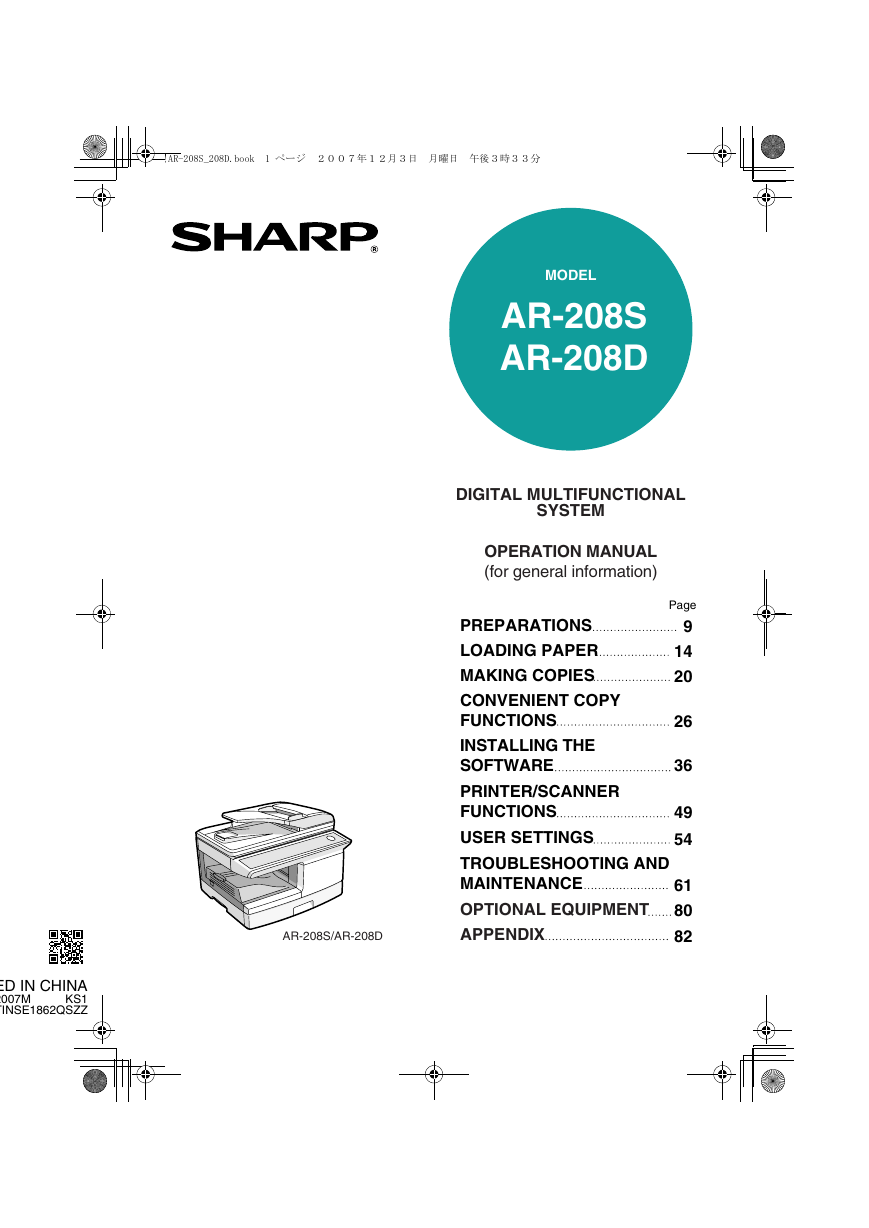
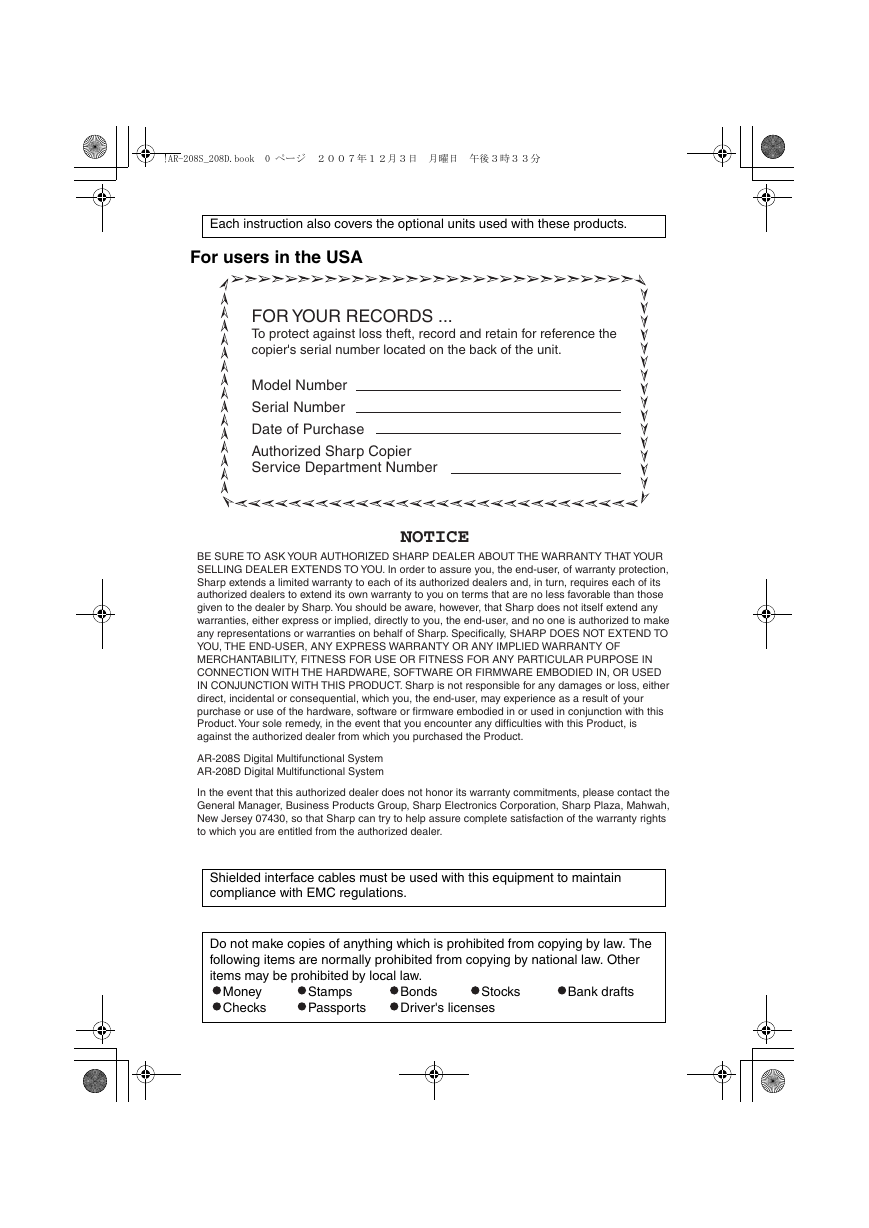
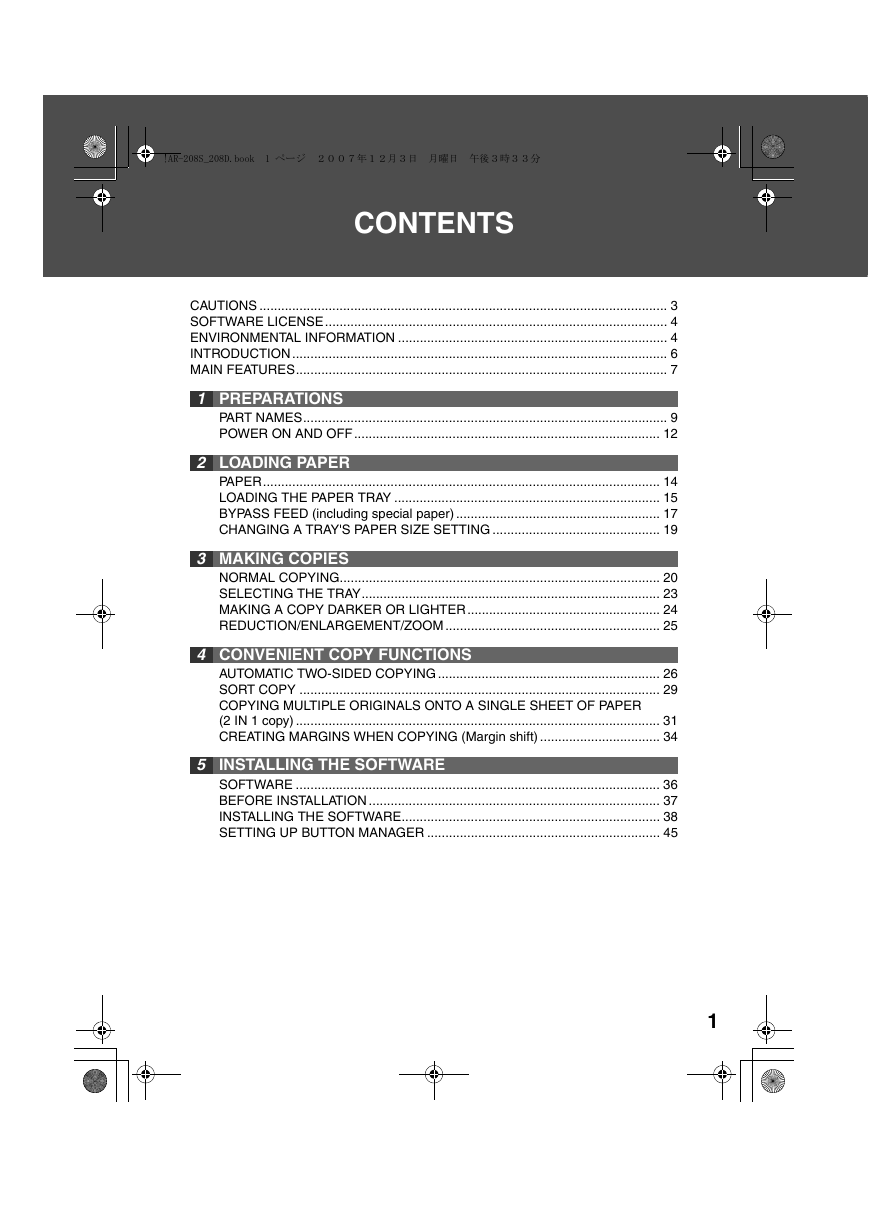
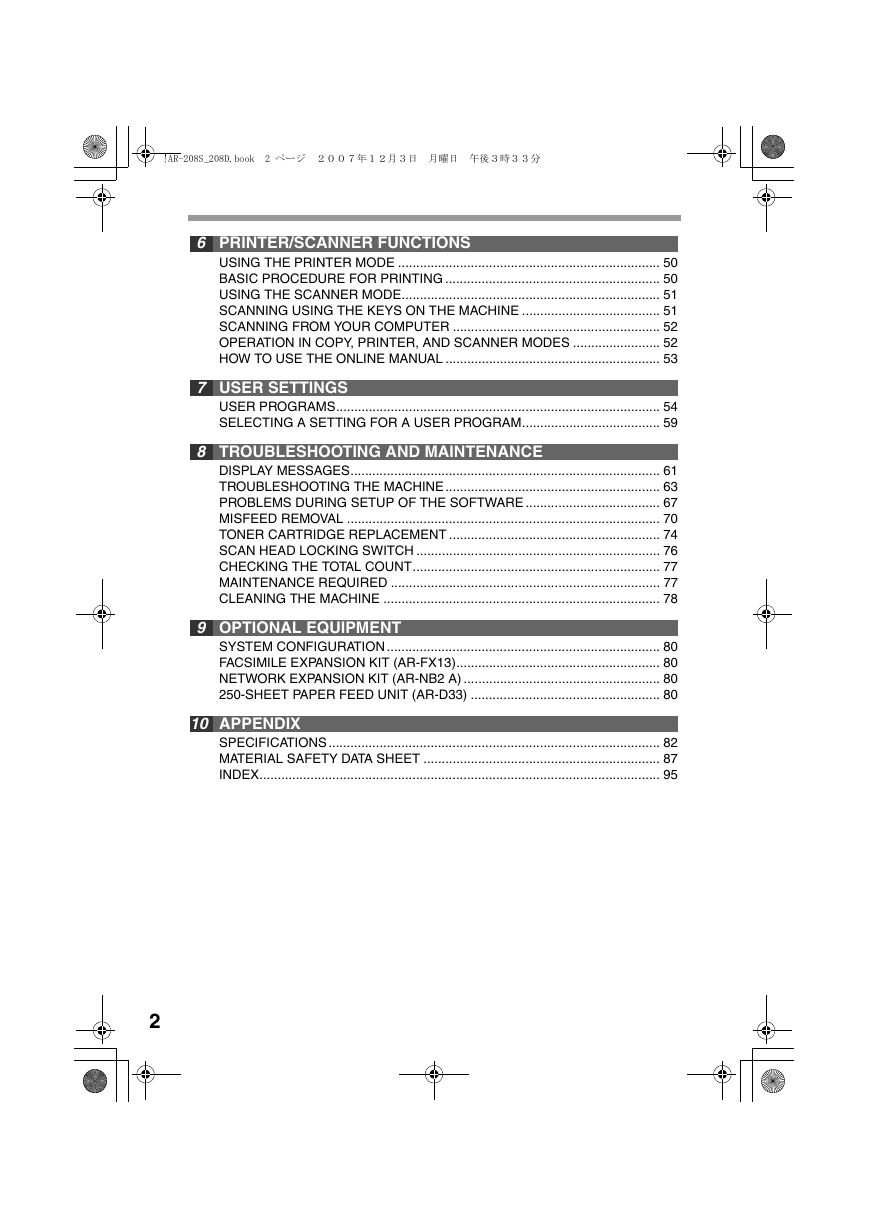
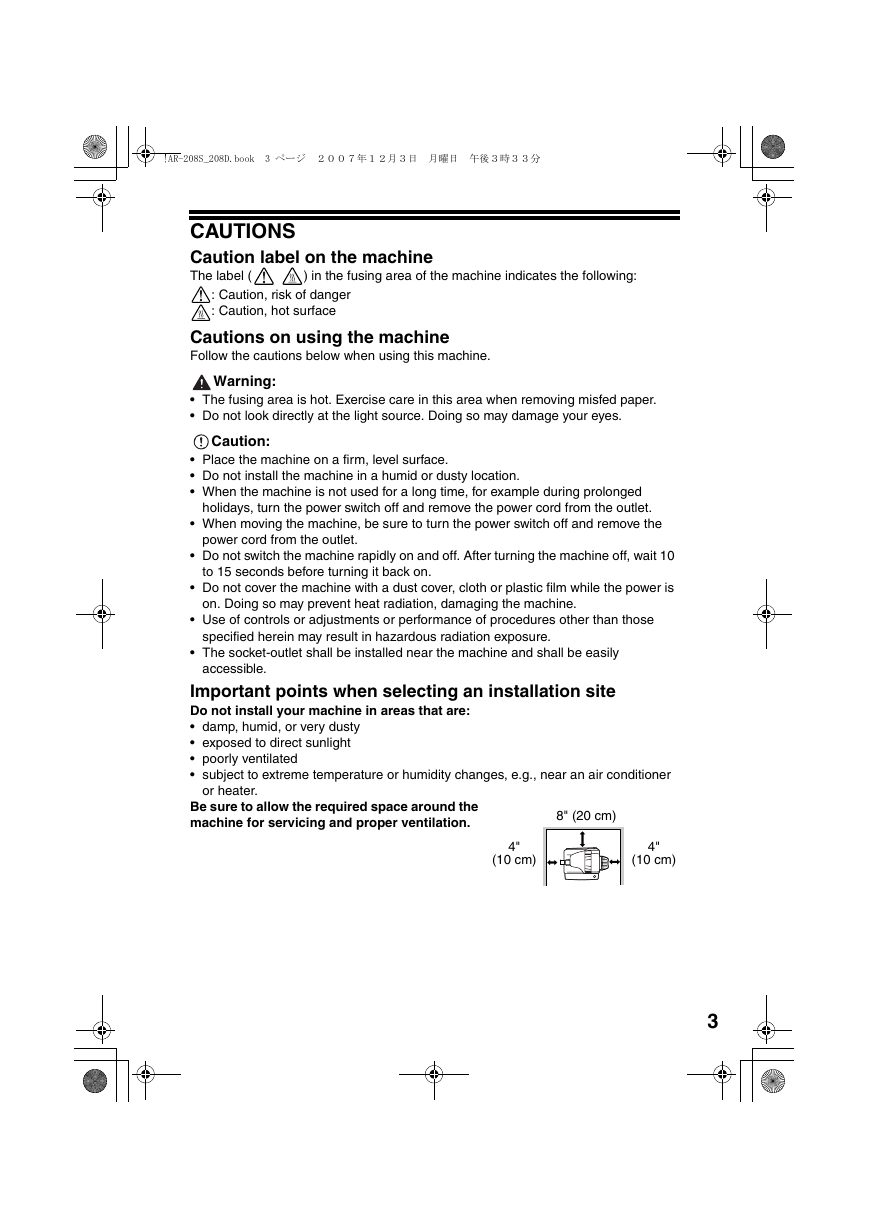
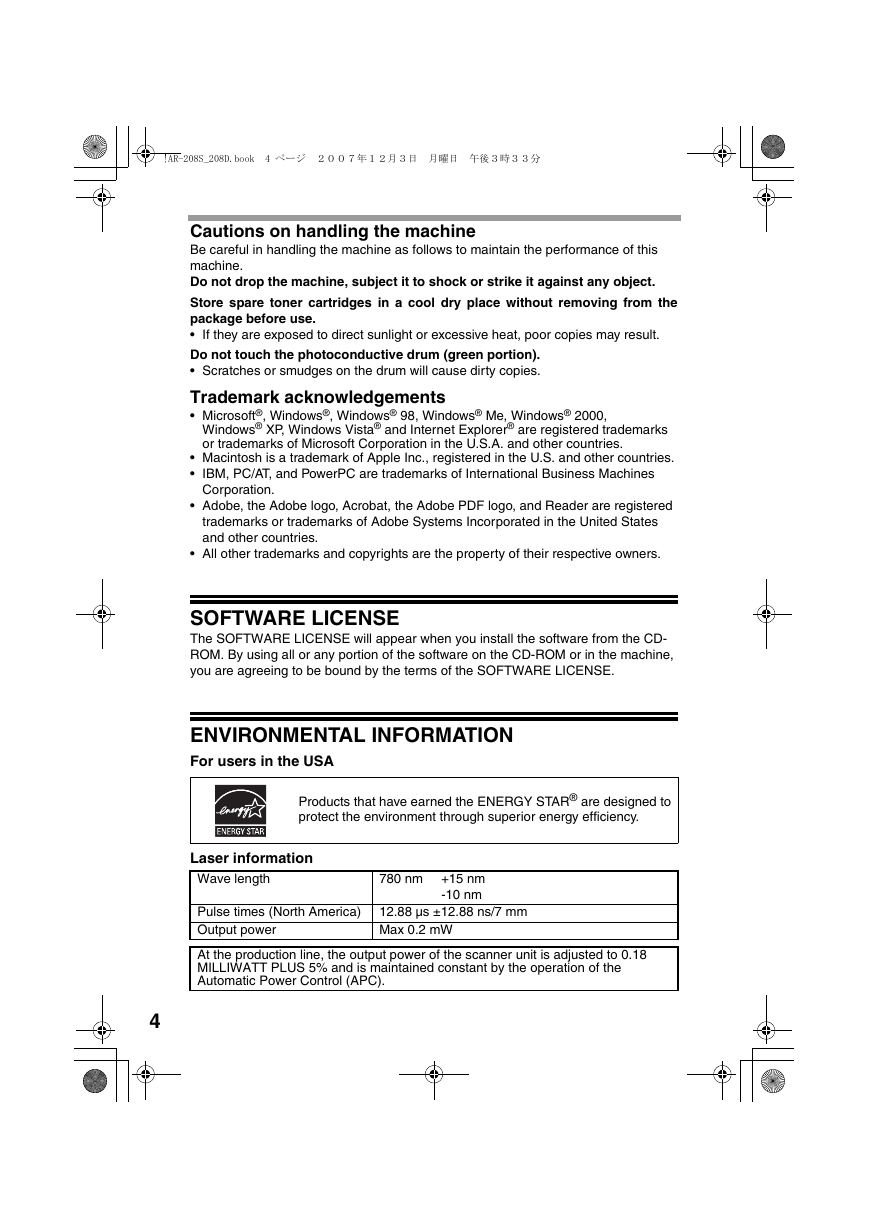
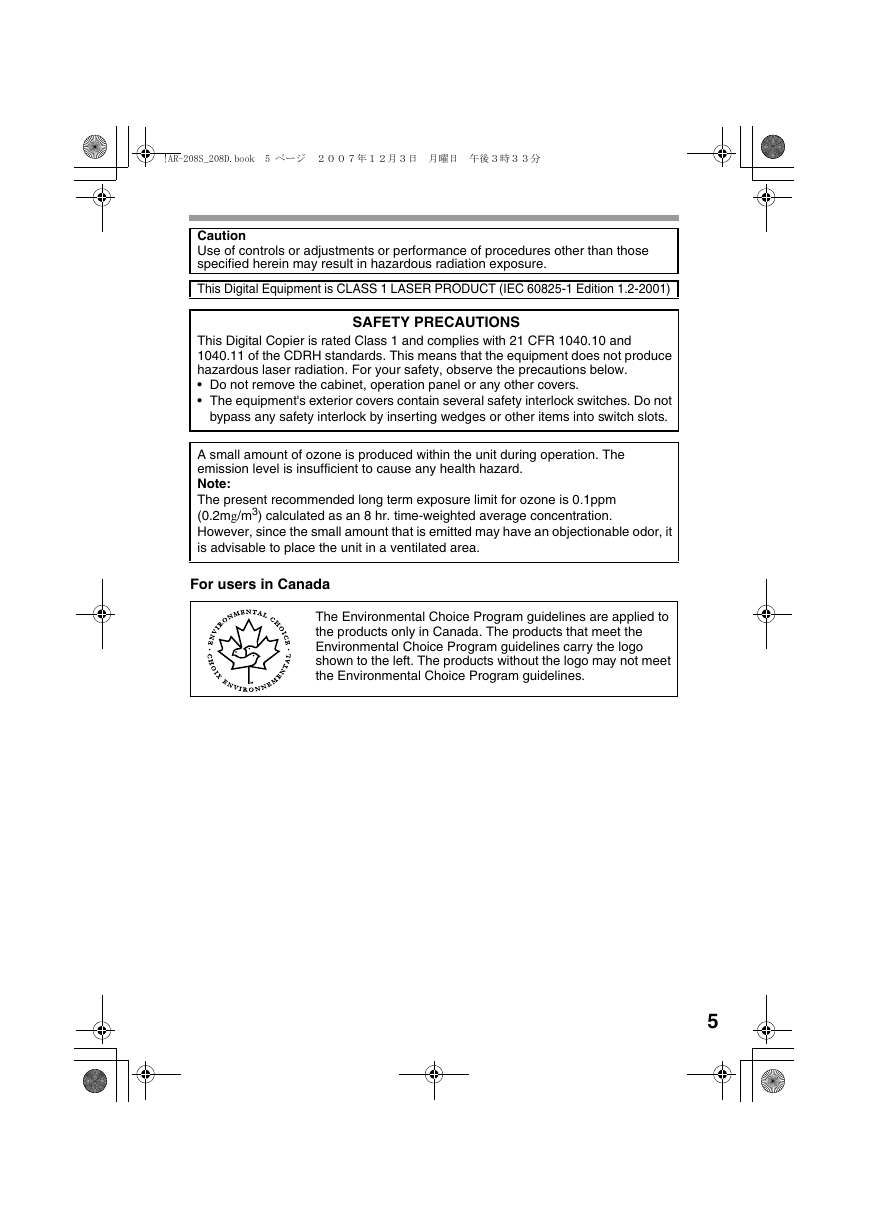

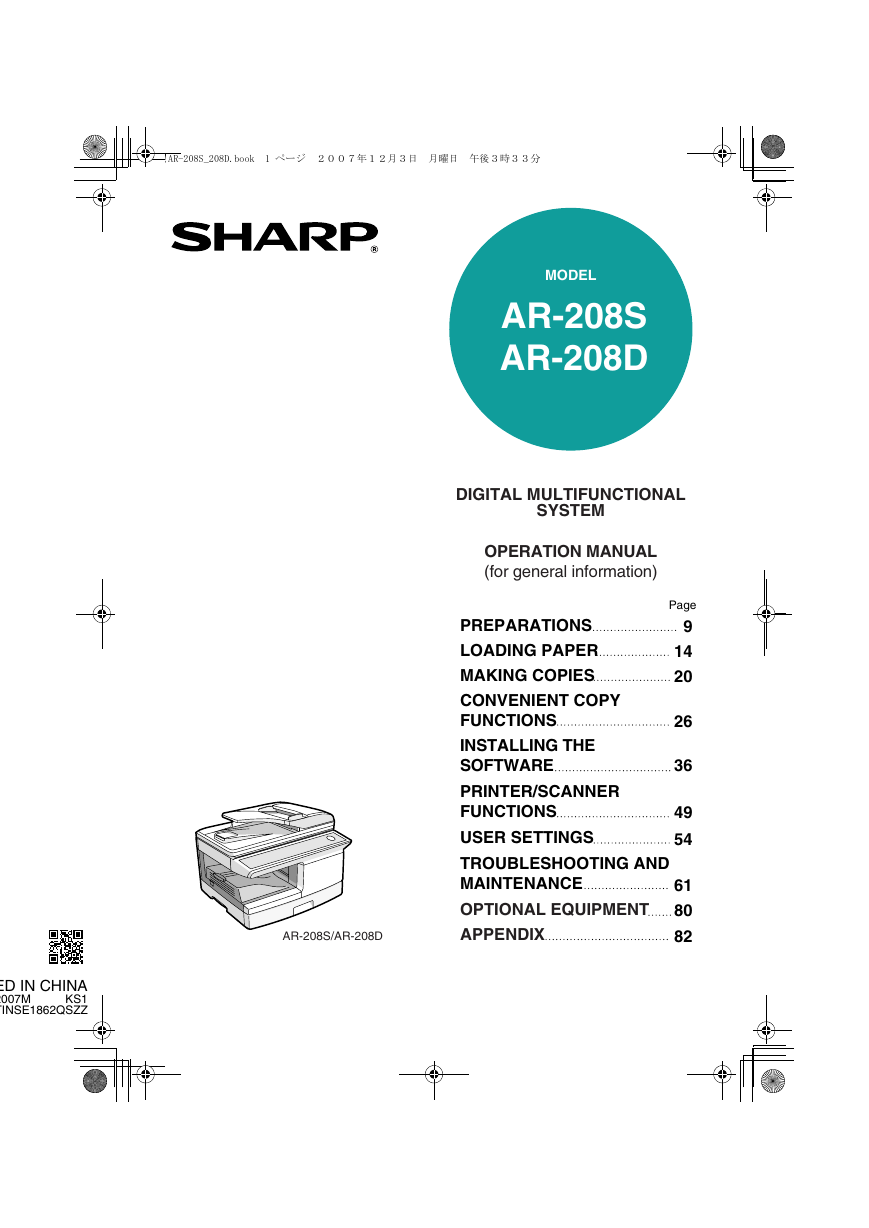
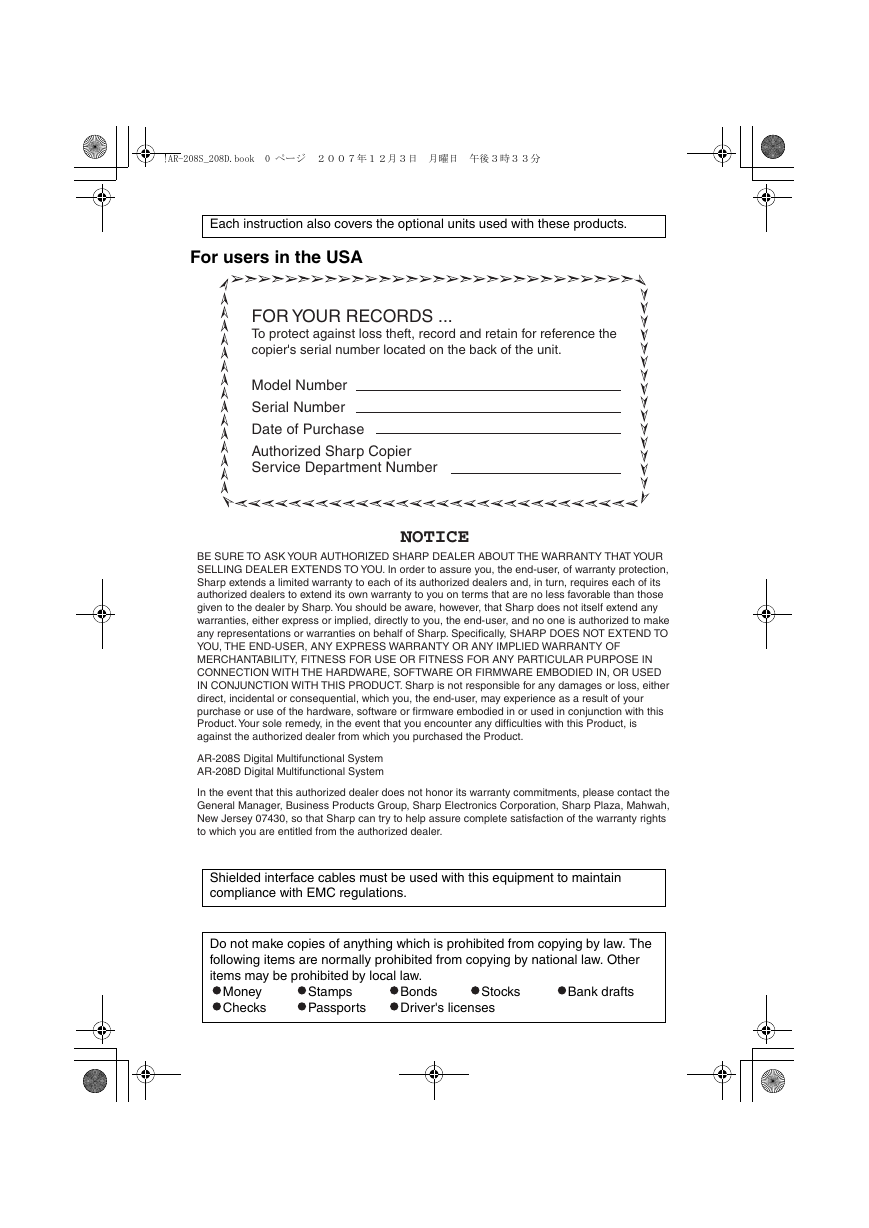
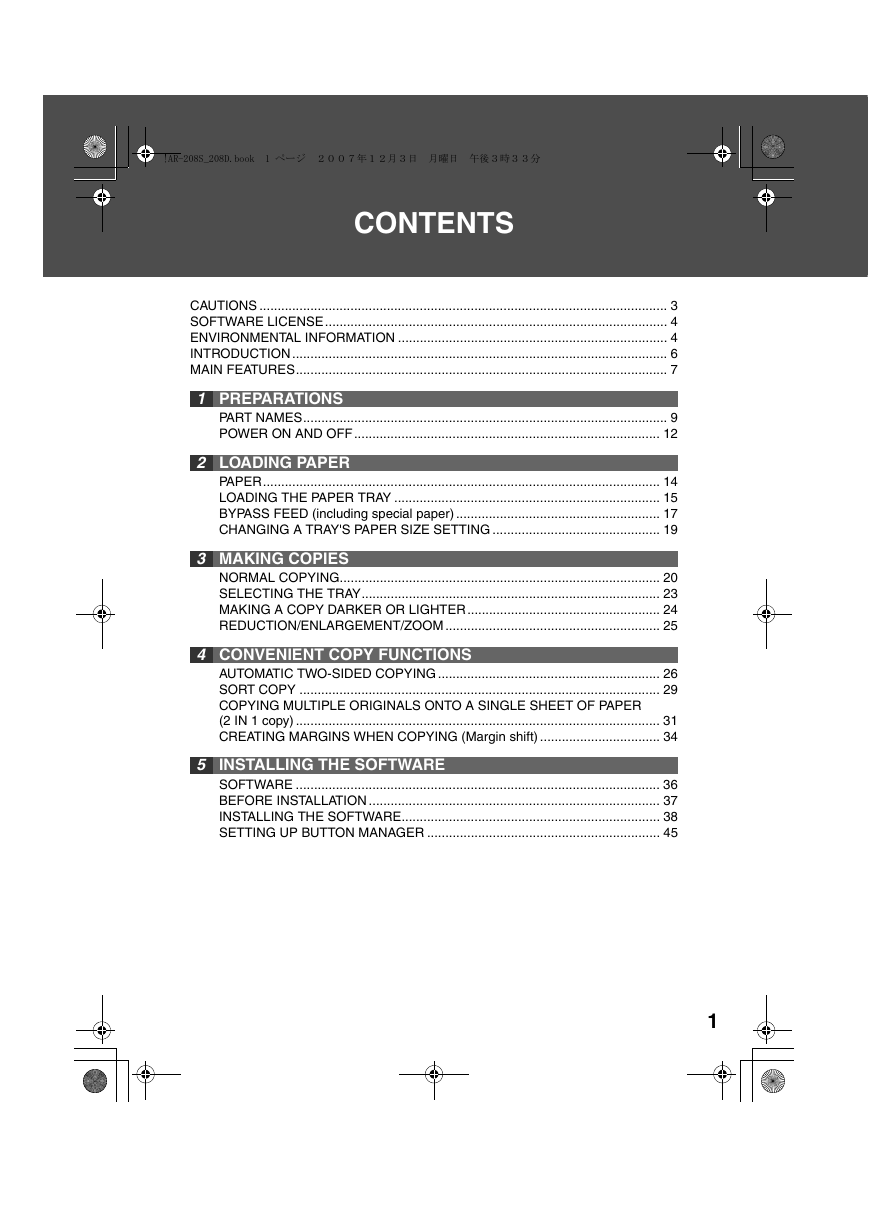
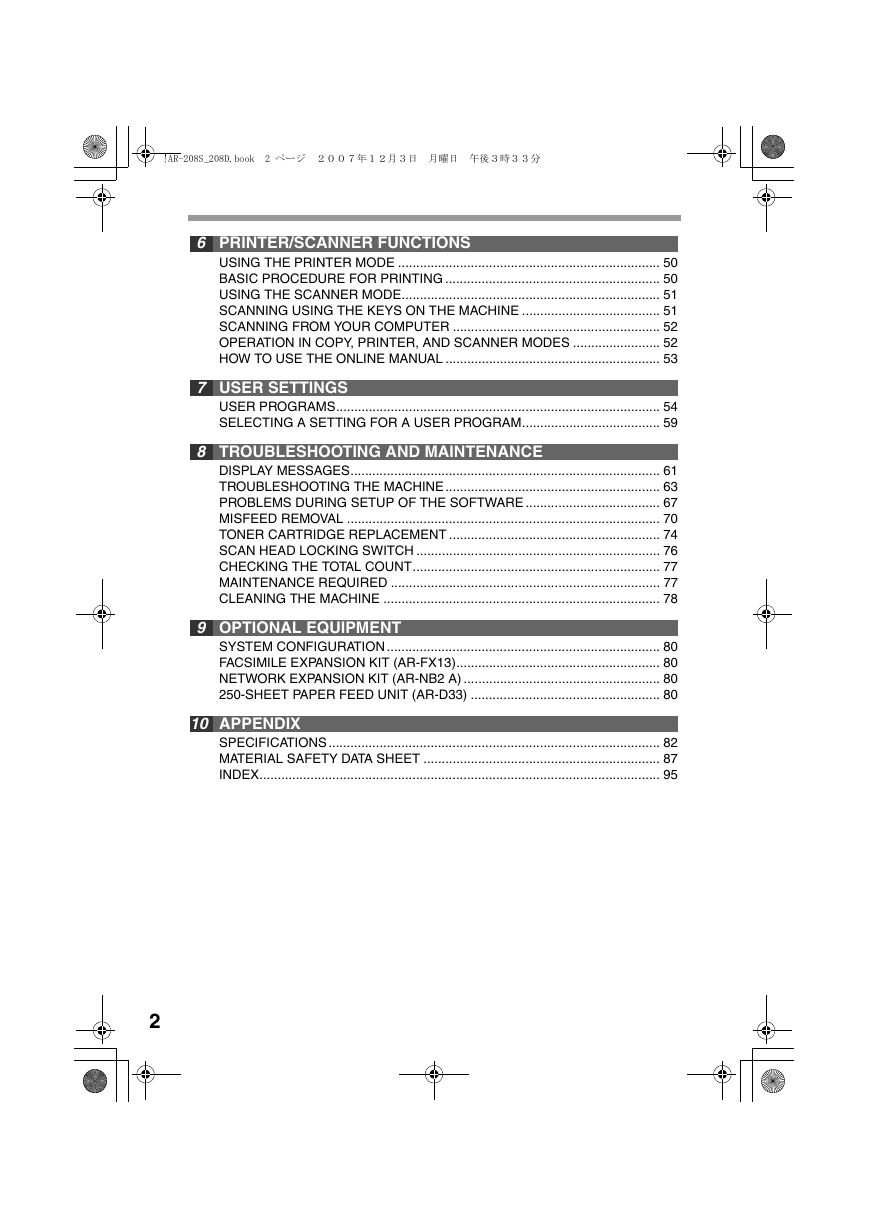
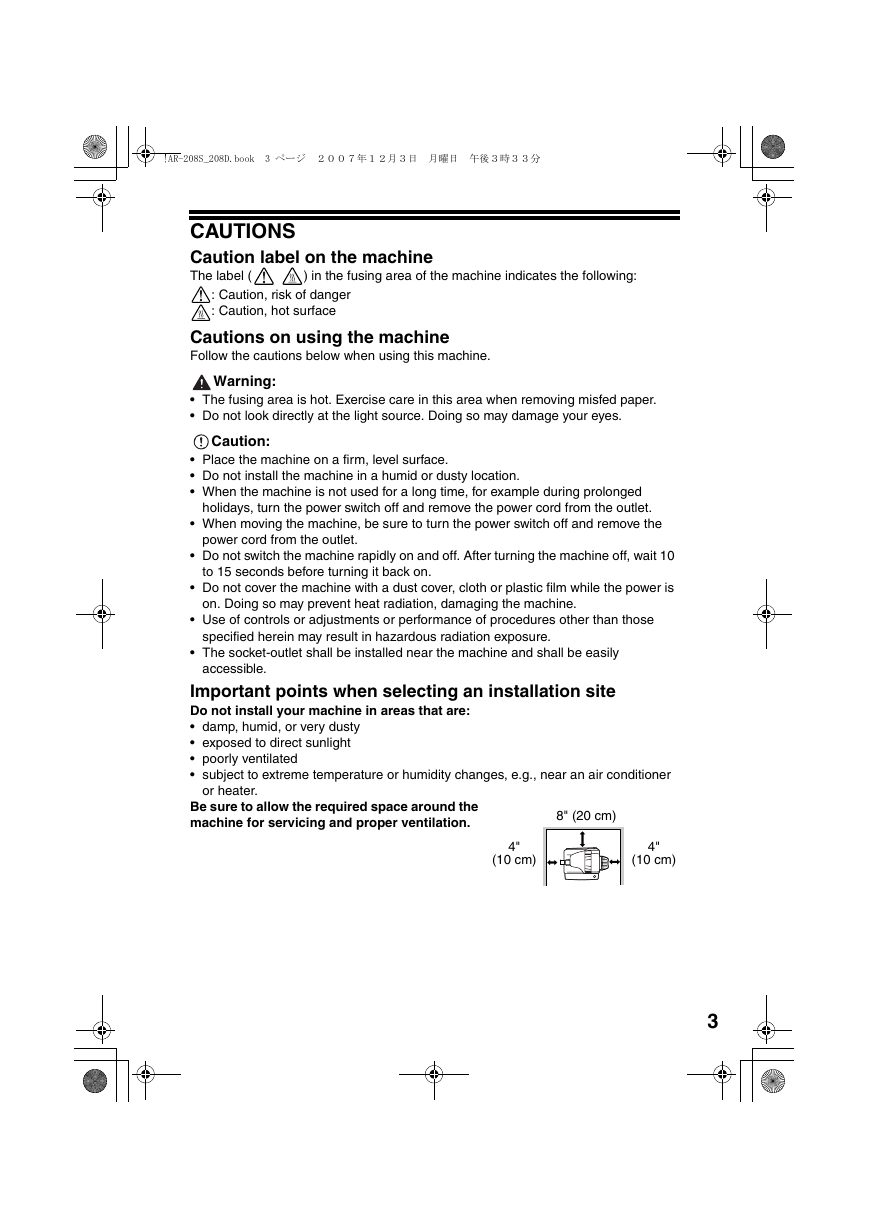
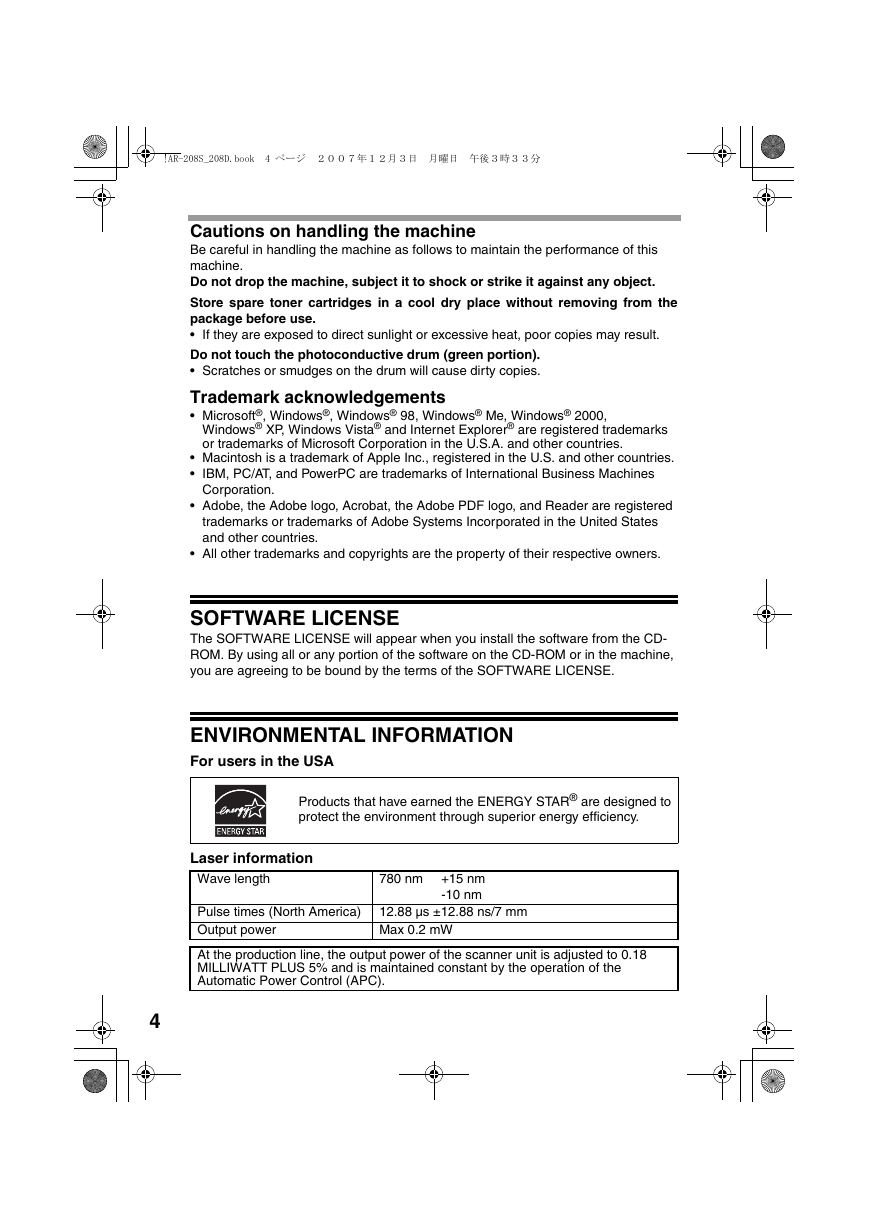
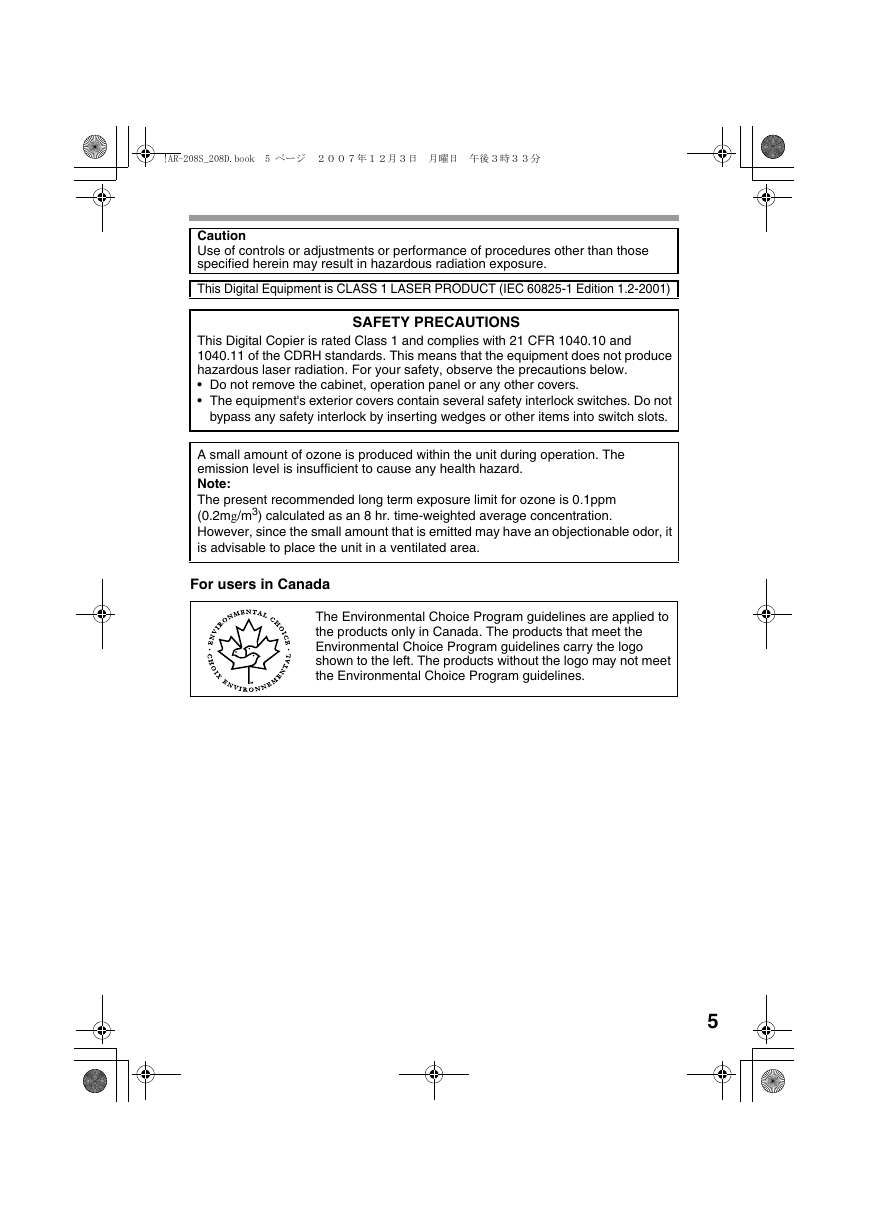

 2023年江西萍乡中考道德与法治真题及答案.doc
2023年江西萍乡中考道德与法治真题及答案.doc 2012年重庆南川中考生物真题及答案.doc
2012年重庆南川中考生物真题及答案.doc 2013年江西师范大学地理学综合及文艺理论基础考研真题.doc
2013年江西师范大学地理学综合及文艺理论基础考研真题.doc 2020年四川甘孜小升初语文真题及答案I卷.doc
2020年四川甘孜小升初语文真题及答案I卷.doc 2020年注册岩土工程师专业基础考试真题及答案.doc
2020年注册岩土工程师专业基础考试真题及答案.doc 2023-2024学年福建省厦门市九年级上学期数学月考试题及答案.doc
2023-2024学年福建省厦门市九年级上学期数学月考试题及答案.doc 2021-2022学年辽宁省沈阳市大东区九年级上学期语文期末试题及答案.doc
2021-2022学年辽宁省沈阳市大东区九年级上学期语文期末试题及答案.doc 2022-2023学年北京东城区初三第一学期物理期末试卷及答案.doc
2022-2023学年北京东城区初三第一学期物理期末试卷及答案.doc 2018上半年江西教师资格初中地理学科知识与教学能力真题及答案.doc
2018上半年江西教师资格初中地理学科知识与教学能力真题及答案.doc 2012年河北国家公务员申论考试真题及答案-省级.doc
2012年河北国家公务员申论考试真题及答案-省级.doc 2020-2021学年江苏省扬州市江都区邵樊片九年级上学期数学第一次质量检测试题及答案.doc
2020-2021学年江苏省扬州市江都区邵樊片九年级上学期数学第一次质量检测试题及答案.doc 2022下半年黑龙江教师资格证中学综合素质真题及答案.doc
2022下半年黑龙江教师资格证中学综合素质真题及答案.doc