ARCHOS 70 User Guide
Page 1 of 25
ARCHOS 70 internet tablet
ENGLISH USER MANUAL version 1.1
Table of Contents
Go to this web page to see the latest on‐line version of this manual.
1. General instructions
1.1. Product care
1.2. First steps
1.2.1. Charging the
battery
1.2.2. The startup wizard
1.2.3. Online registration
2. Presentation
2.1. ARCHOS description
2.2. Using the ARCHOS
interface
2.2.1. Customizing the
Home screen items
3. Making a WiFi Connection
3.1. Enabling WiFi
3.1.1. Advanced
connection
3.2. WiFi connection problems
3.2.1. Possible solutions
4. Transferring files
4.1. Connecting the ARCHOS to
a computer
4.2. Transferring files to/from
the ARCHOS
4.2.1. Copy & paste
4.2.2. Windows Media
Player
4.3. Disconnecting
5. Settings
5.1. Wireless & Networks
5.1.1. Pairing
5.1.2. Tethering
(connecting to the
Internet)
5.2. Sound & display
5.3. TV out
5.4. Location & security
5.5. Applications
5.6. Accounts and sync
9.2. PC’s shared media files (UPnP)
9.2.1. Setting windows
media® player’s sharing
options
9.2.2. Playing shared Video
and Music
9.2.3. Displaying shared
Photos
10.1. Browsing through your music
files
10.1.1. Creating playlists
10.1.2. The favorites list
10.2. Music playback
10.3. Transferring your music to
your ARCHOS
11.1. Photo wall
11.2. Playing a slideshow
11.3. Cropping an image
11.4. Putting photos onto your
ARCHOS
13.1. Browsing Other Computers
on the Network
13.2. Accessing shared media files
via UPnP
11. Gallery
12. Fring™
13. Files
10. Music
14. Email & contacts
15. Clock
16. Web & local slideshows
17. Stopping apps
18. Widgets
18.1. Google search
18.2. Music
18.3. Analogue clock
18.4. Power control
19. Updating the Device
19.1. Direct
http://www.archos.com/manuals/A70_EN_v1.1.htm
2011-11-25
�
ARCHOS 70 User Guide
Page 2 of 25
5.7. Storage
5.8. Language & keyboard
5.9. Accessibility
5.10. Date & Time
5.11. About device
5.12. Repair and formatting
6. Internet navigation
6.1. Web Browser Menu Items
7. Appslib and applications
7.1. Downloading and installing
applications
7.2. Deleting an application
8. Video
8.1. Video playback screen
9. Playing your PC’s shared media
9.1. Media from your PC's
shared folders (SMB)
19.2. Via computer
20. Troubleshooting
20.1. Resetting your ARCHOS
20.2. Touch screen problems
20.3. System recovery
20.3.1. To enter into the
Recovery screen
20.3.2. Recovery mode
options
21. Accessories and plug‐ins
21.1. USB Host cable
21.2. Cinema Plug‐in
21.3. Mini‐HDMI to Standard‐HDMI
male/male cable
21.3.1. Screen as Touchpad
22. Technical Support information
Dear Customer,
Thank you for choosing this ARCHOS product. We hope that you will enjoy using it and that it will
give you satisfaction for many years to come. This truly miniature multimedia computer running
Android™ allows you to download a multitude of applications (Apps), and get the most from the
Internet (surf, e‐mail, widgets, etc.), just like you do with your desktop computer. And like your
desktop computer, using one of our accessories, you can connect a keyboard and mouse. And of
course take advantage of the ARCHOS multimedia experience when playing back music or video
files.
The ARCHOS Team
All the information contained in this manual was correct at the time of publication. However, as we are often updating
and improving our products, your device’s software may have a slightly different appearance or modified functionality
than presented in this manual. Please register your product at www.archos.com/register.
1. GENERAL INSTRUCTIONS
1.1. Product care
In addition the information in the accompanying Legal & Safety Notice, remember that your ARCHOS
is an electronic product that needs to be treated with care:
Do not subject it to shock or vibration.
Do not subject it to heat; keep it ventilated (especially when connected to a computer).
Keep it away from water and excessively humid areas.
Keep it away from high electromagnetic fields.
Do not open it up. There are no user‐serviceable parts inside. Opening will void your warranty.
1.2. First steps
1.2.1. CHARGING THE BATTERY
http://www.archos.com/manuals/A70_EN_v1.1.htm
2011-11-25
�
ARCHOS 70 User Guide
Page 3 of 25
Before using your ARCHOS for the first time, completely charge its battery. Connect the supplied
power charger/adapter. Attention: Use ONLY the supplied ARCHOS charger/adapter on your
device. The ARCHOS will turn on and start charging. The battery icon in the upper right corner of
the screen will animate a green “filling” action and the power/charge indicator light will remain
solid. Once the device is completely charged, the indicator light will start blinking. When not
plugged into a power adapter, the icon will display the percentage of battery power available.
1.2.2. THE STARTUP WIZARD
The first time you turn on the ARCHOS, the installation wizard will help you configure the main
functions of your ARCHOS: language, country, time, etc. You can rerun the Startup Wizard anytime
you want by going to Settings > Repair & formatting > Startup wizard.
1.2.3. ONLINE REGISTRATION
Do not forget to register your device the first time you use it. See About the device.
2. PRESENTATION
2.1. ARCHOS description
Note: Connections on the left side of the ARCHOS 70 hard drive version are rearranged slightly. The hard drive version
does not have a micro‐SD card slot (item 7).
1. Volume Buttons: to increase/decrease volume.
2. On/Off: Press and hold to turn your ARCHOS on/off. Press quickly to go into sleep mode. Press
and hold to see the available shutdown options.
‐ Airplane mode: cuts the WiFi and Bluetooth® connections.
‐ Power Off:
Deep sleep: Device goes into sleep mode. This saves battery power. Only the On/Off button
(not alarm) can wake it up.
Reboot: Restarts the device
Power off: Shuts off the device completely. No battery power is used.
3. Power/Charge indicator: Without a power
source connected, it shows the on/off status.
While connected to a power source, blinking =
fully charged, solid = currently charging, quick
blinking = battery too low to start (let charge
for another 30 minutes).
4. Headphone jack: For headphones.
5. USB jack: To connect your ARCHOS to your
computer using the supplied USB cable to
transfer files. Or as a USB host port to connect
a camera or other device with the optional USB
host cable.
6. Microphone: for recording your voice (see the app named Sound Recorder) or doing video
conferencing.
7. Micro‐SD card slot: To read and write to micro‐SD or micro‐SDHC memory cards.
8. Mini‐HDMI video output: To connect an optional HDMI cable for diplaying the ARCHOS to your
HD television.
http://www.archos.com/manuals/A70_EN_v1.1.htm
2011-11-25
�
ARCHOS 70 User Guide
Page 4 of 25
Home: Wherever you are in the interface, you can go back directly to the central Home
Search: Brings up the quick search box which will search for key words within the specific
Go Back: You can always go back to the previous screen by pressing this button.
Menu list: By tapping on the menu icon, you can see the available options for the current
9.
10.
screen.
11.
screen by tapping on this icon. Hold down to select and jump to a recent application.
12.
application or on the Internet (provided there is an active Internet connection). What is searched for
can be configured in Settings > Search.
13. Loudspeaker(s)
14. Webcam: To use for applications that require a webcam.
15. Power connector: To connect the supplied power charger/adapter.
2.2. Using the ARCHOS interface
The
Android™
interface
is
made
up of
five
home
screen
panels
(the
home
icon
brings
you to
the
center
one).
Slide
your
finger horizontally on the screen to go to the two left or the two right panels of the extended Home
screen. You can place shortcuts, bookmarks, and widgets on any of the five screens so long as there
is free space.
1. Notification messages: Drag the top bar downwards to reveal any notification messages.
2. Status info: Time, Bluetooth® & WiFi status, battery level, alarm set.
3. Shortcut to a free game that was downloaded from the AppsLib store.
4. Shortcuts to the enhanced Android™ applications (can be moved or deleted).
5. AppsLib store: An on‐line library of hundreds of games & useful apps to download to your
device. Some are free and some must be purchased (WiFi Internet connection needed).
6. Widgets: Small programs that run continuously and have a small interface that stays on one of the
home screen panels. This widget will do a Google web search.
7. Settings shortcut: To access all the major settings of the device.
8. User Manuals: Special app to allow you to read the user manual on your device.
9. Web site bookmarks: You can create these to open the web browser and go directly to a
particular web site.
10. Applications Tab: shows all the applications that are installed on your device.
http://www.archos.com/manuals/A70_EN_v1.1.htm
2011-11-25
�
ARCHOS 70 User Guide
Page 5 of 25
Thumbnail display of five homepages: to display homepages in thumbnails, hold down
Switch between apps: Hold down on the home icon
You can then tap on any one of them to go back into that app.
to display the recently used applications.
.
2.2.1. CUSTOMIZING THE HOME SCREEN ITEMS
and then select Wallpapers.
Change the Wallpaper: Tap on the menu icon
Move an item to another part of the screen. Hold your finger on it until it enlarges, then drag it to
the desired location (make sure there is enough space), and release it.
Make an app shortcut: Open the Applications Tab and press and hold down on one of the
applications. It will enlarge and jump to the home screen. Slide it to an empty place on one of the
five home screens and then let go.
Make a shortcut or a bookmark: Hold your finger on the screen at an empty location and then
choose from the list.
Delete a screen item: Hold down on the item until it enlarges and then drag it to the Applications
Tab which has become a trash bin.
3. MAKING A WIFI CONNECTION
When you do not need the WiFi or Bluetooth® connections, remember to deactivate them in order
to save battery power. The Power
control widget found on the far left
home screen allows you to turn the
WiFi on and off (WiFi, Bluetooth®*,
Tethering, Sync, Brightness) as needed. To configure a WiFi connection, you need to be in a WiFi
zone that will allow you to connect to it. Every time the ARCHOS is in range of a network that you
have already configured once, it will attempt to make a connection (so long as the WiFi setting is
enabled).
3.1. Enabling WiFi
Before launching an Internet application such as the web browser, check to see if you already have a
connection. The icon
in the top right of the screen is on when your device is connected to a WiFi
network. If not connected, you first need to activate the WiFi and configure a WiFi network.
1. Go to the Home screen, tap on the Menu icon and then select
Settings.
2. In the Settings screen, select Wireless & networks.
3. If the WiFi is off, tap on the Wi‐Fi line to turn it on. Then select Wi‐Fi
settings. The ARCHOS will scan automatically for available WiFi
networks and show all the wireless networks in range of your device.
The list is refreshed continuously.
4. Tap on the network you want to connect to. Networks shown with
the icon
secured network, tap the password field to make the keyboard appear,
enter the required network information* and then tap on Connect. Your
ARCHOS will now attempt to establish a connection to that WiFi access
point with the network parameters you entered.
* For free access WiFi points, there is no need to enter any special
are secured connections (requires a password). If it is a
http://www.archos.com/manuals/A70_EN_v1.1.htm
2011-11-25
�
ARCHOS 70 User Guide
Page 6 of 25
information. For secured networks, you will need either a key (a series
of numbers and/or letters) of the type WEP, WPA, or WPA2, or you will need to have a WiFi access
point that uses the WiFi protection standard WPS (WiFi Protected Setup). Check with the person
who manages the WiFi network to obtain the exact connection parameters required.
3.1.1. ADVANCED CONNECTION
To manually scan for available WiFi networks, go to the Wi‐Fi settings screen, tap on the Menu icon,
then tap on Scan.
If the WiFi network you want to connect to does not appear in the list, scroll down the screen, then
tap on Add a Wi‐Fi network. Enter the required settings, then tap on Save. To access the advanced
network parameters (Regulatory domain, IP address, etc), tap on the Menu icon, then tap on
Advanced. Other parameters will appear: the required information can be obtained from the person
who manages the network.
3.2. WiFi connection problems
The ARCHOS internet tablets support the 802.11 b, g, and n WiFi protocols. If you cannot connect to
your access point, first determine if the problem lies with your access point or with the ARCHOS. Try
using another WiFi device, such as a laptop computer or a Wi‐Fi enabled telephone and see if that
will connect to your access point. If it does, then use the same WiFi connection settings that it has
on your ARCHOS. You could also try connecting your ARCHOS to a friend's WiFi network and if this
works, change your access point parameters to similar ones.
3.2.1. POSSIBLE SOLUTIONS
1. Check your WiFi router/modem documentation to see if it has a pairing button that needs to be
pressed. Some modems have such a button that must be pressed the very first time you try to make
a WiFi connection with a new device.
2. If you have to enter a password (a security code of type WEP or WPA) be very careful that you do
not confuse a 1 and I (one and letter “I”), a 0 and O (zero and letter “O”), or U and V. These are
common mistakes.
3. When entering a security code for your WiFi access, check the box Show password which will
allow you to see exactly what you are typing in. This will avoid any mistakes.
4. Some access points use what is known as MAC filtering. That means, the WiFi access point has a
list of access numbers (every hardware device has a unique MAC number) which are the only ones
allowed to access to the WiFi point. The person managing the WiFi modem/router should shut off
this MAC filtering system to see if this solves the problem. It is recommended to shut off MAC
filtering in general as this is now known to be an outdated and ineffective system for WiFi security. If
you must use it, you can find your device's specific MAC address by going to Settings > Wireless &
Networks > Wi‐Fi settings > Menu > Advanced. It will look something like 00:16:dc:5e:9e:39.
5. Try temporarily shutting off the encryption system of your WiFi router/modem to see if the
problem has to do with the encryption system you are using. The preferred encryption system is the
WPA2.
4. TRANSFERRING FILES
When you want to transfer files to or from the ARCHOS (photos, documents, music, video, or
applications (.apk files)) you can transfer them via the USB cable or via a wireless network
connection. It is also possible to transfer files directly to/from a camera, USB stick, powered hard
http://www.archos.com/manuals/A70_EN_v1.1.htm
2011-11-25
�
ARCHOS 70 User Guide
Page 7 of 25
drive, or an MP3 player using the optional USB host cable. Use the application Files when
transferring files by a wireless network or when transferring files to/from a device that is connected
directly to the ARCHOS with a USB cable.
4.1. Connecting the ARCHOS to a computer
1. Connect the supplied USB cable to the ARCHOS.
2. Plug the USB end of the cable into your computer.
3. The ARCHOS will turn on and ask you if you want to connect it (Mount) or not. Choose to Mount
it.
4. If you choose to just let it charge, you can always drag the top notification bar downwards to
reveal the USB notification message and choose to connect.
5. The ARCHOS will appear in your computer's file browser as an external hard drive, ARCHOS (E:)
for example.
4.2. Transferring files to/from the ARCHOS
There are two main methods to transfer your files to the ARCHOS:
4.2.1. COPY & PASTE
Use Windows® Explorer (the Finder on Mac, or the Linux file browser) to copy and paste your files
between your ARCHOS and your computer. When finished copying or moving files, make sure you
disconnect properly. Do not just unplug the USB cable.
4.2.2. WINDOWS MEDIA PLAYER
The Synchronize button in Windows Media® Player is a one way "sync" button. It will add video,
music and photo files to your ARCHOS. It will give you the possibility to have the same digital media
on your ARCHOS as you have in your Windows Media® Player media library.
1. On your computer, start Windows Media® Player 11 (or higher).
2. Select the Sync tab.
3. Choose the media files you want to transfer. Drag the files or albums you want to transfer into the
right panel.
4. Click on the Start Sync button.
The selected videos, songs or photos will be copied directly into the corresponding Video, Music or
Pictures folder of the ARCHOS. When finished copying or moving files, make sure you disconnect
properly. Do not just unplug the USB cable. See your Windows Media® Player help instructions for
more information.
4.3. Disconnecting
Once all your file transfers are finished, close Windows® Explorer and any other program that may
have read or written to the ARCHOS. To unmount the device from the computer;
Windows® XP: Click on the "safely remove" green arrow icon in the system tray
and select the ARCHOS.
Windows® 7: Click on the "safely remove" icon in the system tray
http://www.archos.com/manuals/A70_EN_v1.1.htm
2011-11-25
�
ARCHOS 70 User Guide
Page 8 of 25
then
and select the ARCHOS.
Mac: Drag the ARCHOS hard drive icon
change to an "unmount" icon) and drop it in.
on the desktop toward the trash (which will
Linux: Right‐click on the ARCHOS USB device icon
"unmount" or "safely remove."
You can now unplug the USB cable.
5. SETTINGS
and select
Use the settings to modify your ARCHOS to function for your
particular needs. You can scroll the screen up and down to
reveal settings that you don’t initially see. When it is
possible, you can use the Menu icon
options within one of the settings.
to access more
5.1. Wireless & Networks
When you do not need the WiFi or Bluetooth® connections, you can deactivate them in order to
save battery power.
Airplane mode: This cuts the WiFi and Bluetooth® connections. This is typically required when
onboard airplanes in order not to interfere with the aircraft’s sensitive instruments.
Wi‐Fi: Tap on this line to enable or disable the WiFi connection.
Wi‐Fi settings: Allows you to set up and manage your WiFi networks. See: Making a WiFi
Connection.
Bluetooth: tap on this line to enable or disable the Bluetooth® connection.
http://www.archos.com/manuals/A70_EN_v1.1.htm
2011-11-25
�
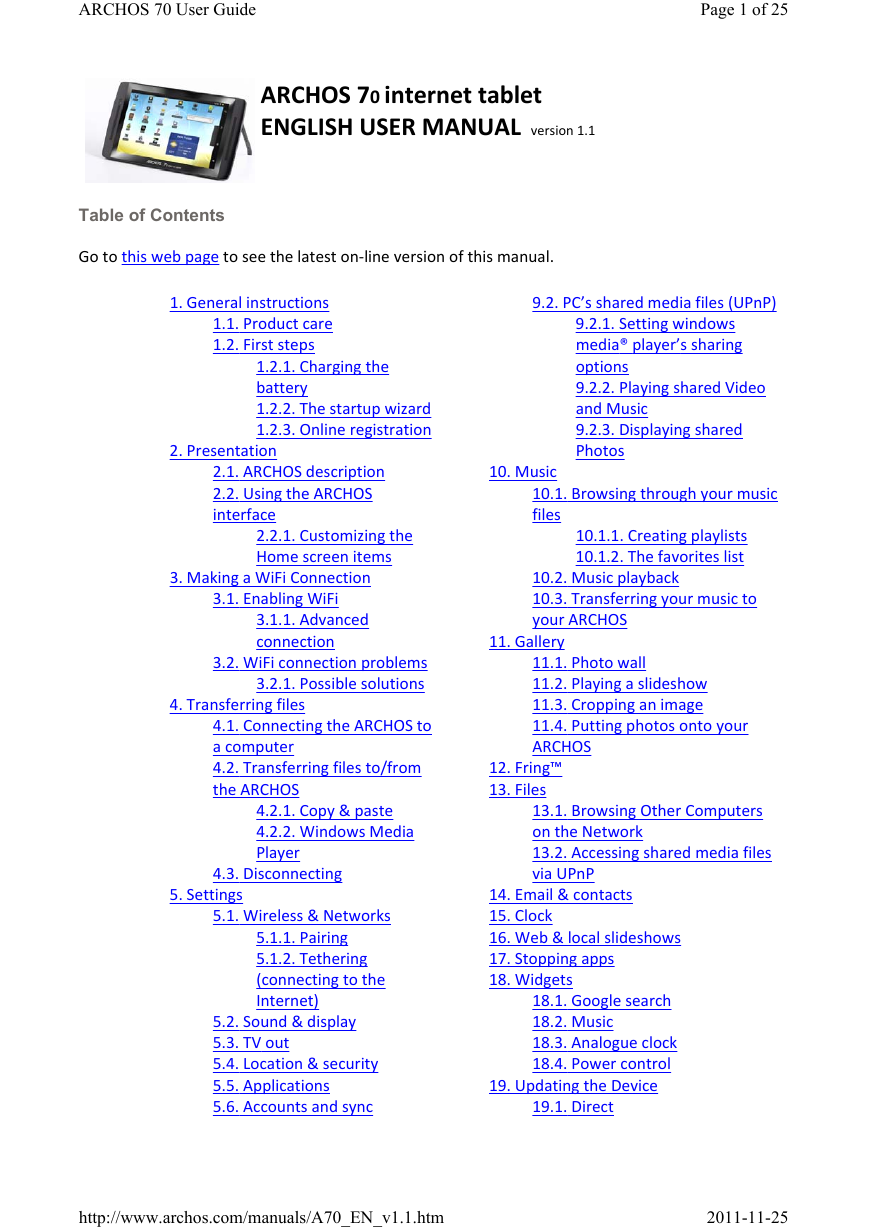
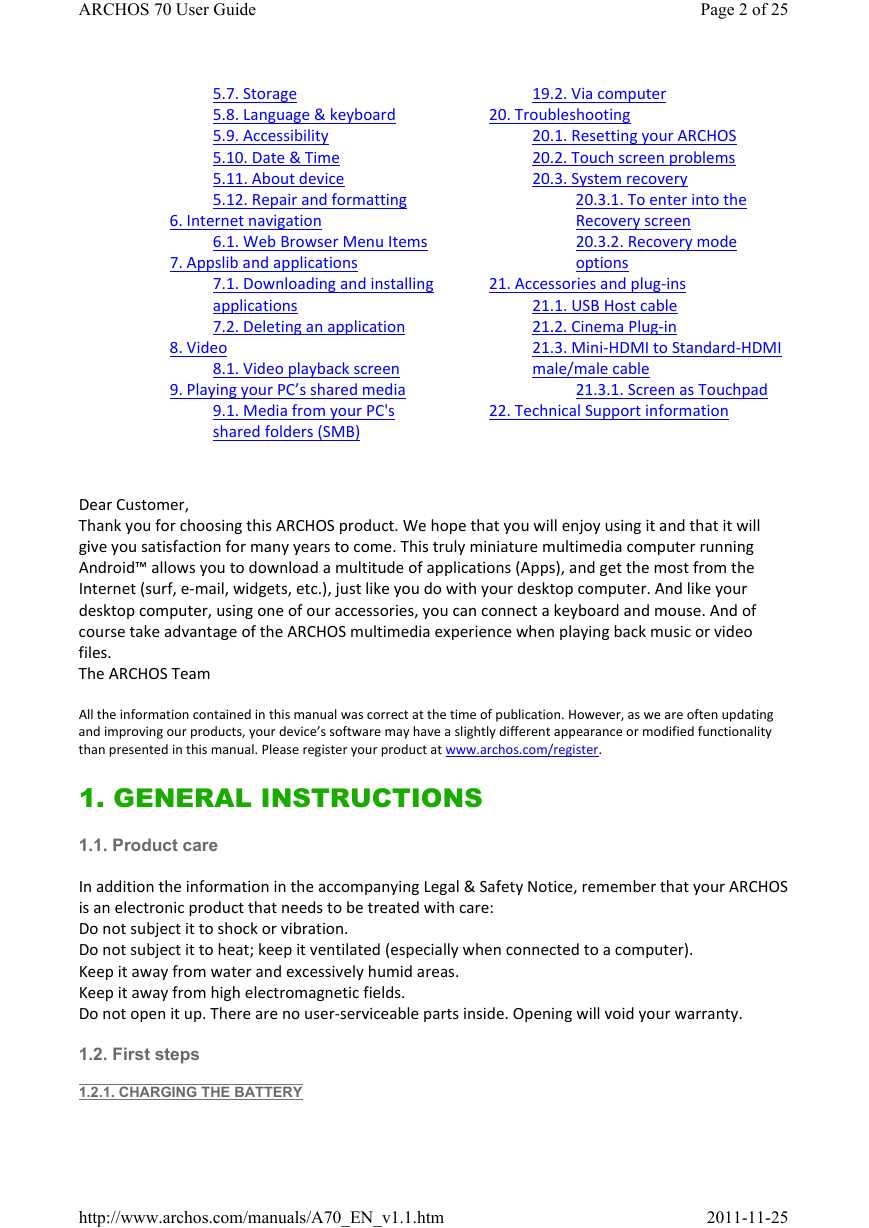


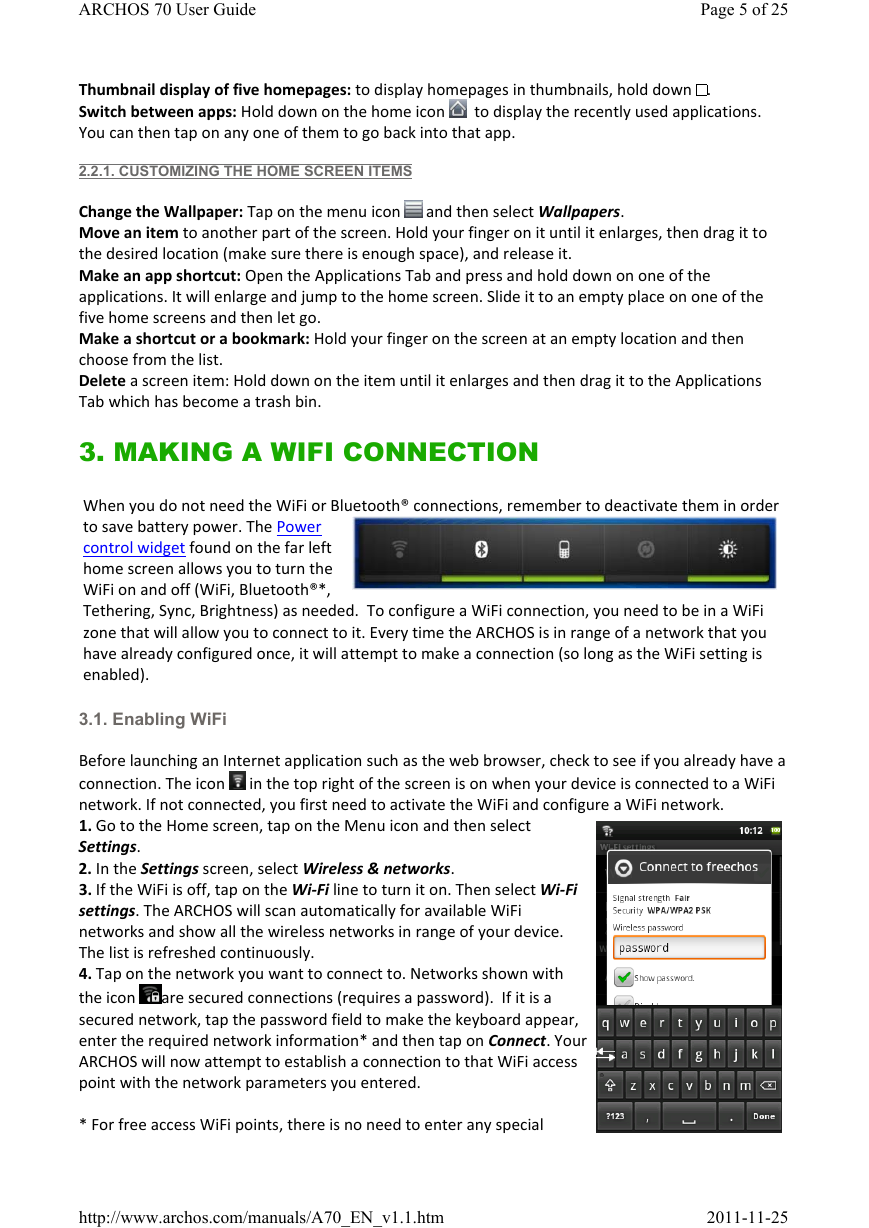
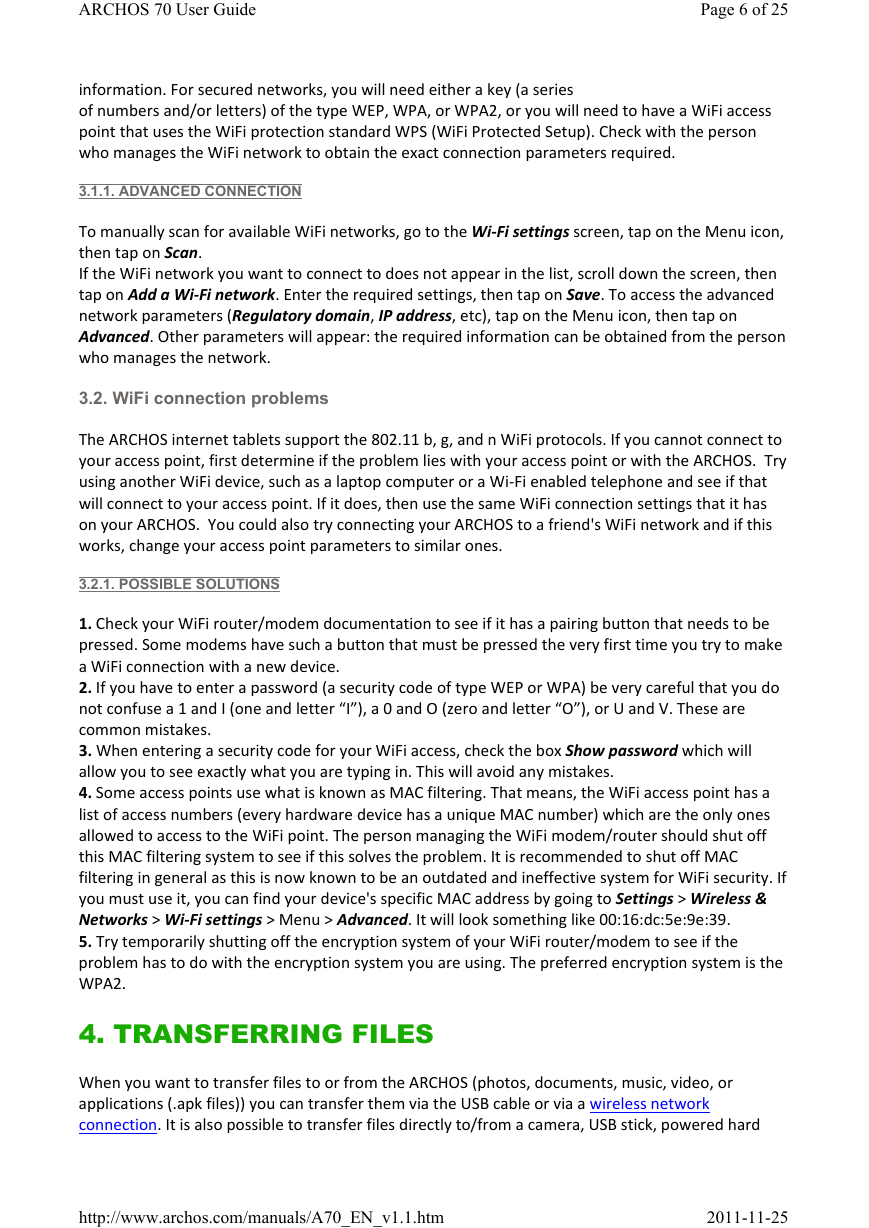
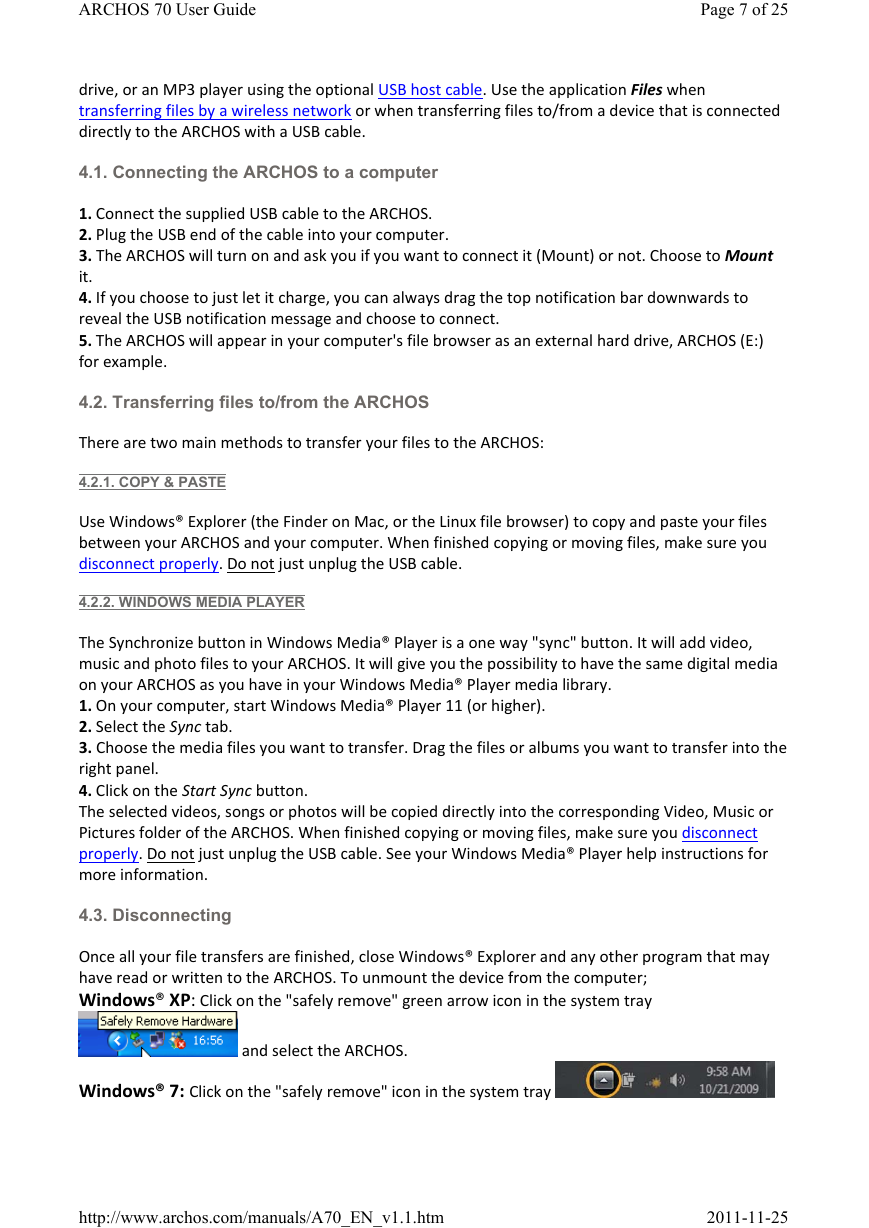
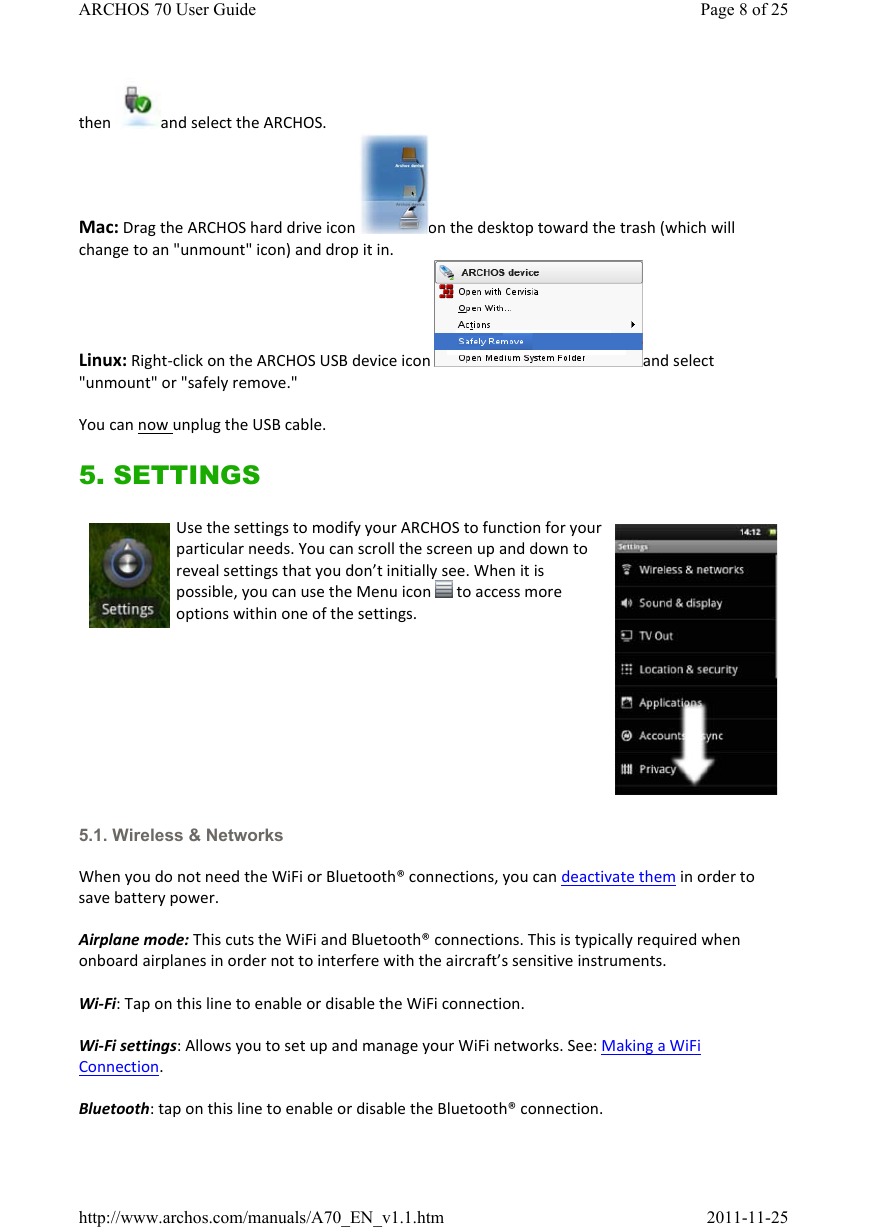
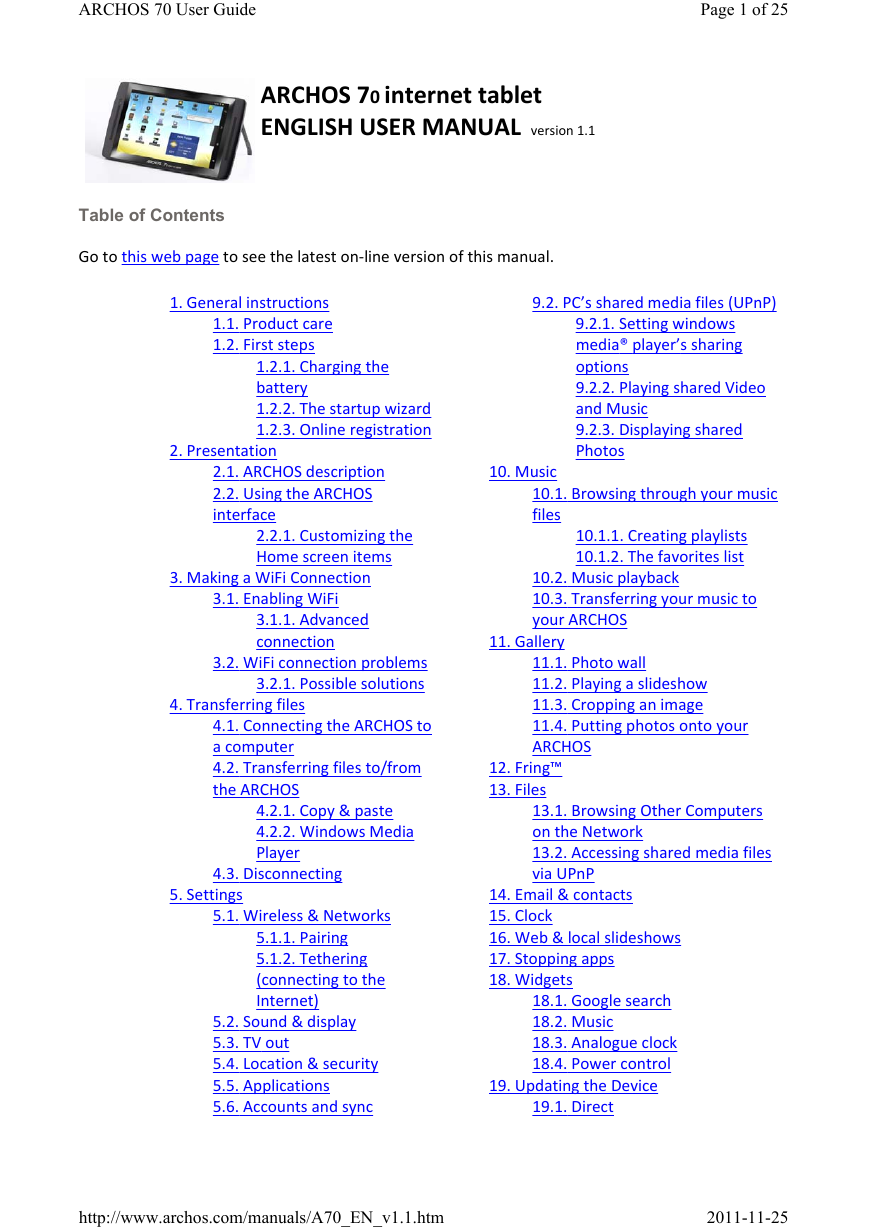
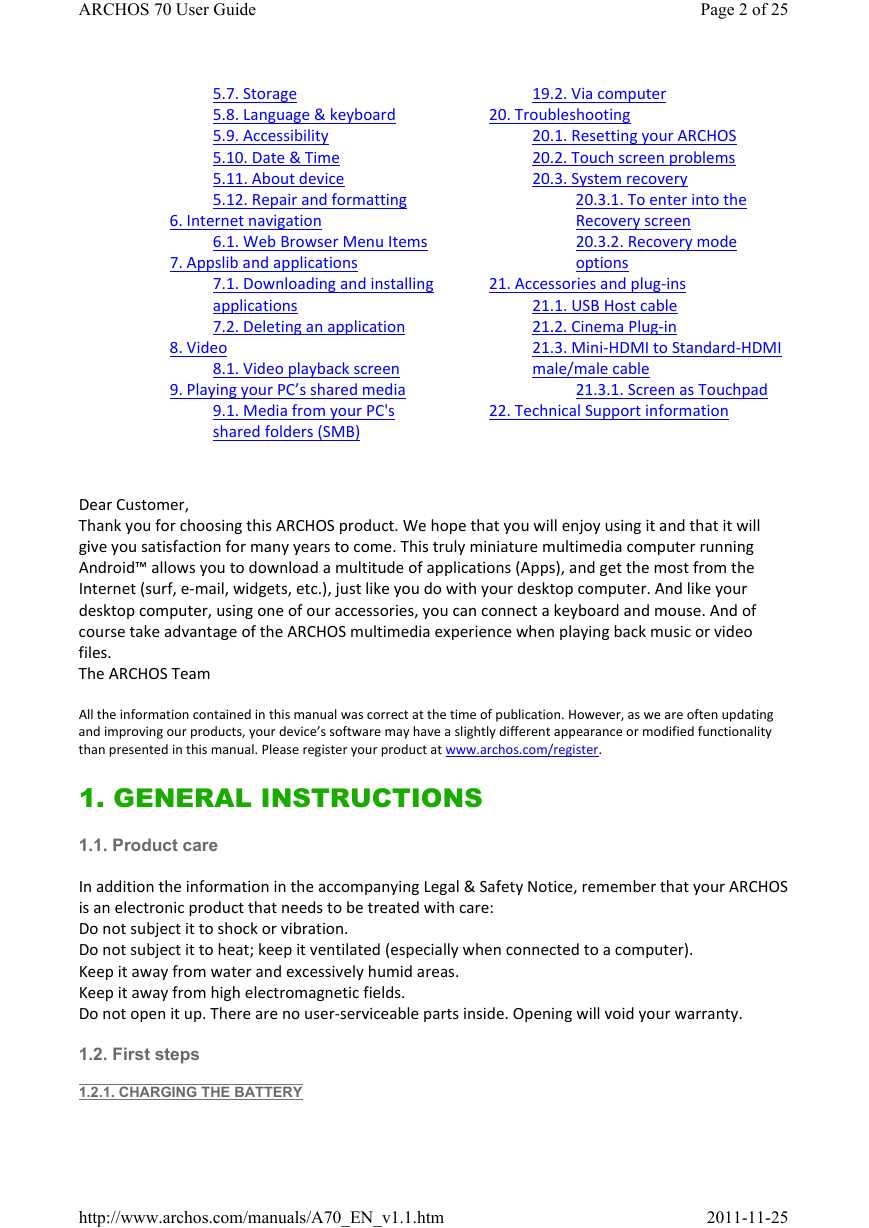


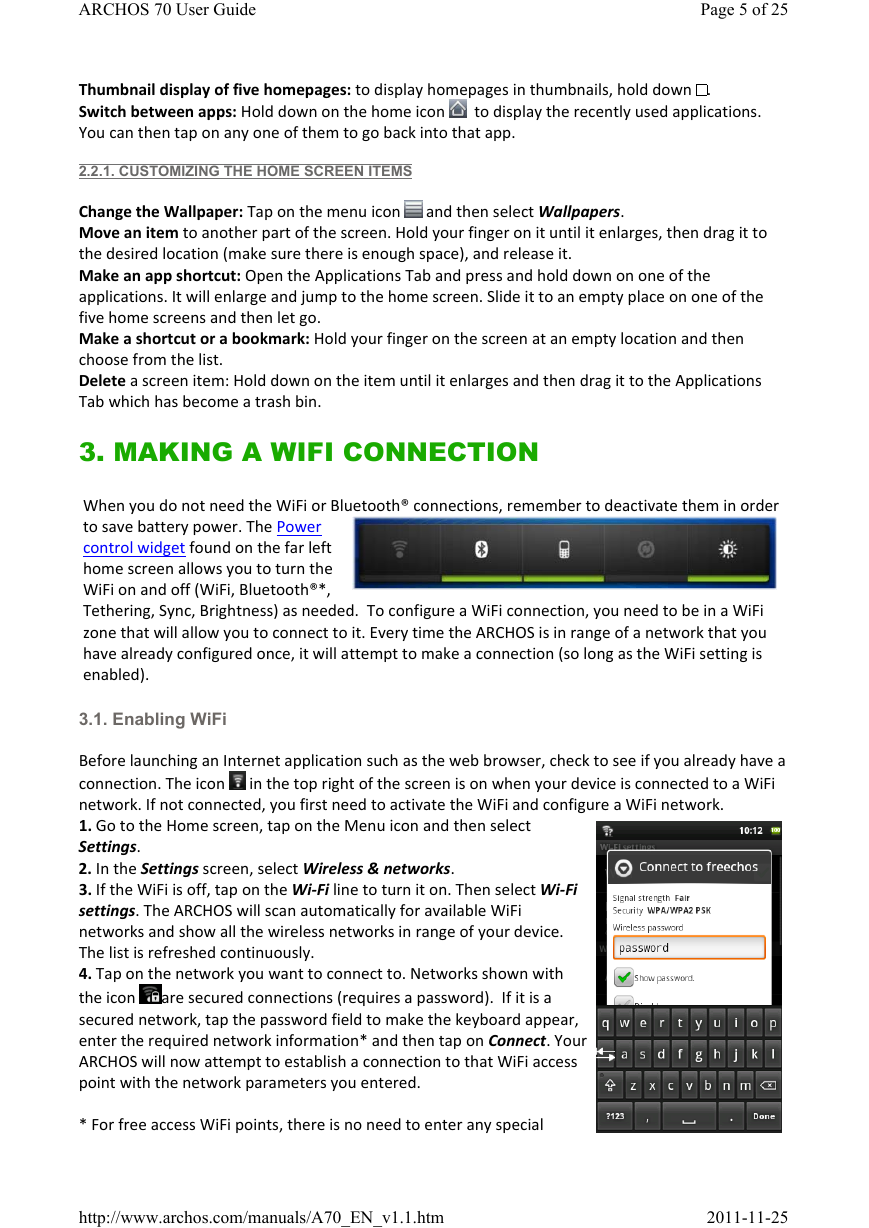
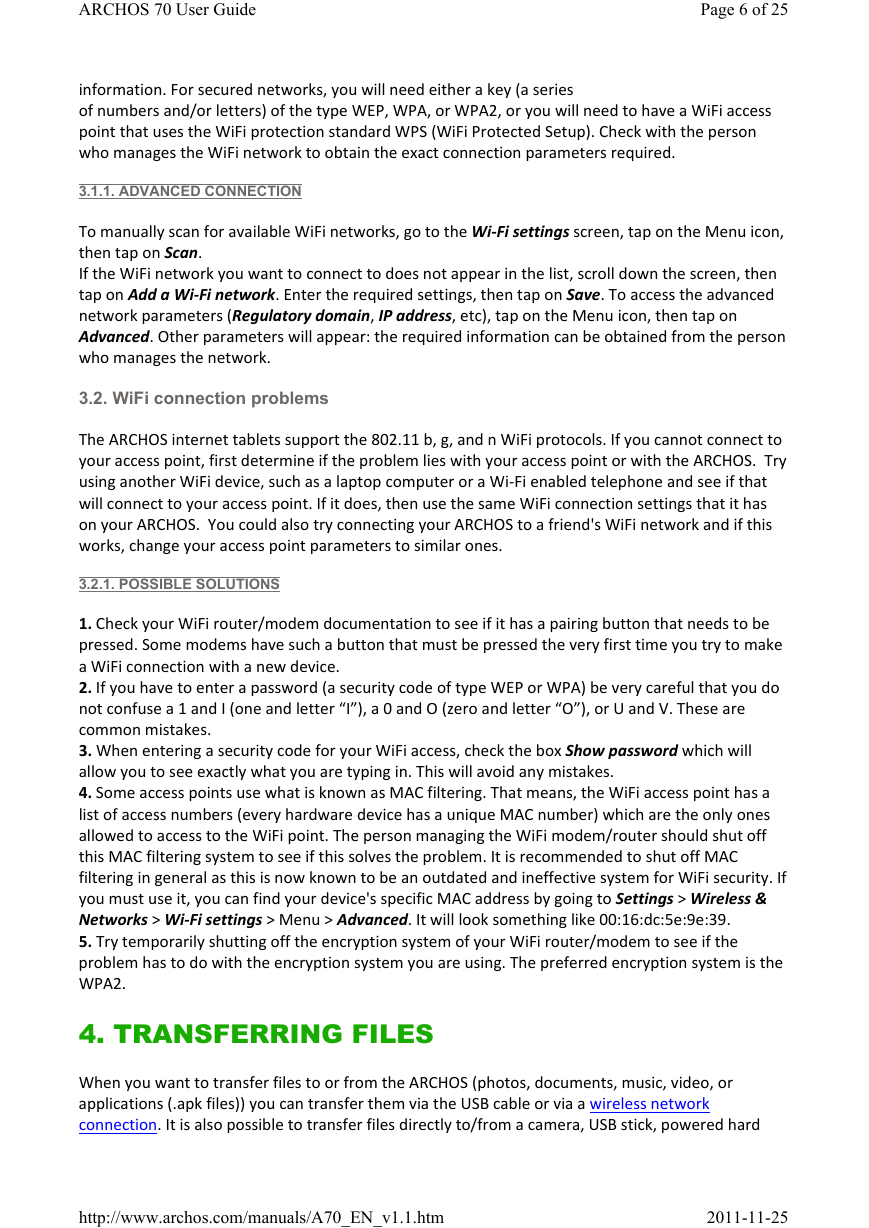
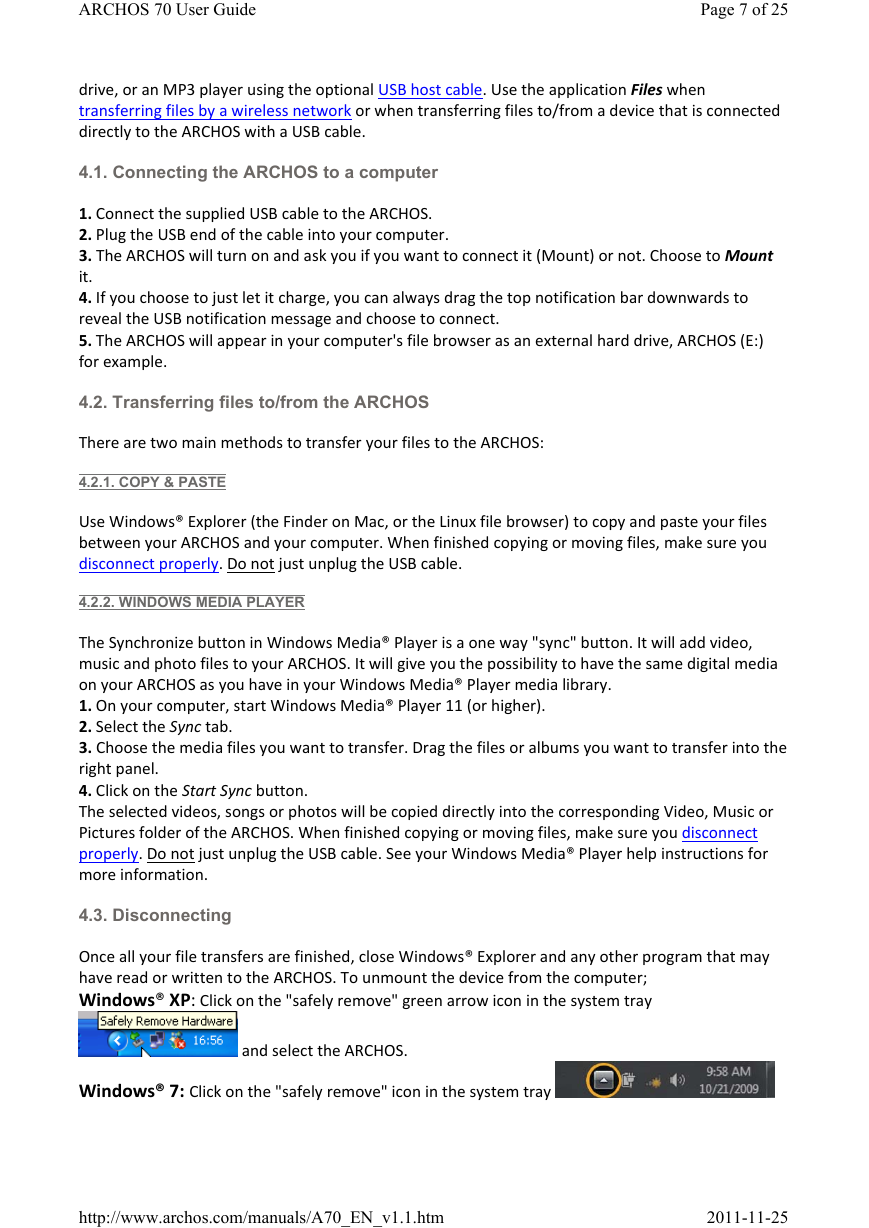
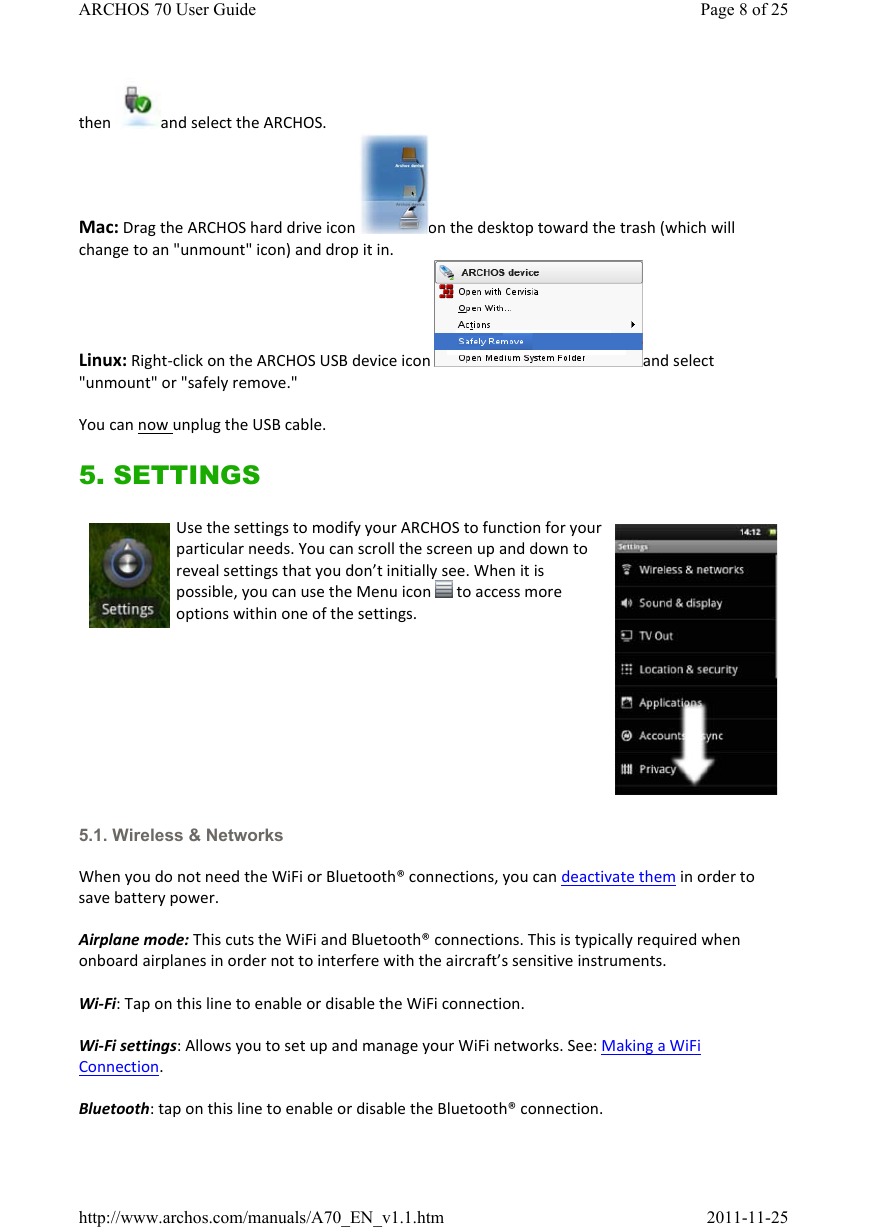
 2023年江西萍乡中考道德与法治真题及答案.doc
2023年江西萍乡中考道德与法治真题及答案.doc 2012年重庆南川中考生物真题及答案.doc
2012年重庆南川中考生物真题及答案.doc 2013年江西师范大学地理学综合及文艺理论基础考研真题.doc
2013年江西师范大学地理学综合及文艺理论基础考研真题.doc 2020年四川甘孜小升初语文真题及答案I卷.doc
2020年四川甘孜小升初语文真题及答案I卷.doc 2020年注册岩土工程师专业基础考试真题及答案.doc
2020年注册岩土工程师专业基础考试真题及答案.doc 2023-2024学年福建省厦门市九年级上学期数学月考试题及答案.doc
2023-2024学年福建省厦门市九年级上学期数学月考试题及答案.doc 2021-2022学年辽宁省沈阳市大东区九年级上学期语文期末试题及答案.doc
2021-2022学年辽宁省沈阳市大东区九年级上学期语文期末试题及答案.doc 2022-2023学年北京东城区初三第一学期物理期末试卷及答案.doc
2022-2023学年北京东城区初三第一学期物理期末试卷及答案.doc 2018上半年江西教师资格初中地理学科知识与教学能力真题及答案.doc
2018上半年江西教师资格初中地理学科知识与教学能力真题及答案.doc 2012年河北国家公务员申论考试真题及答案-省级.doc
2012年河北国家公务员申论考试真题及答案-省级.doc 2020-2021学年江苏省扬州市江都区邵樊片九年级上学期数学第一次质量检测试题及答案.doc
2020-2021学年江苏省扬州市江都区邵樊片九年级上学期数学第一次质量检测试题及答案.doc 2022下半年黑龙江教师资格证中学综合素质真题及答案.doc
2022下半年黑龙江教师资格证中学综合素质真题及答案.doc